Page 1

Baby Monitor
Secure 200
User Guide
Page 2
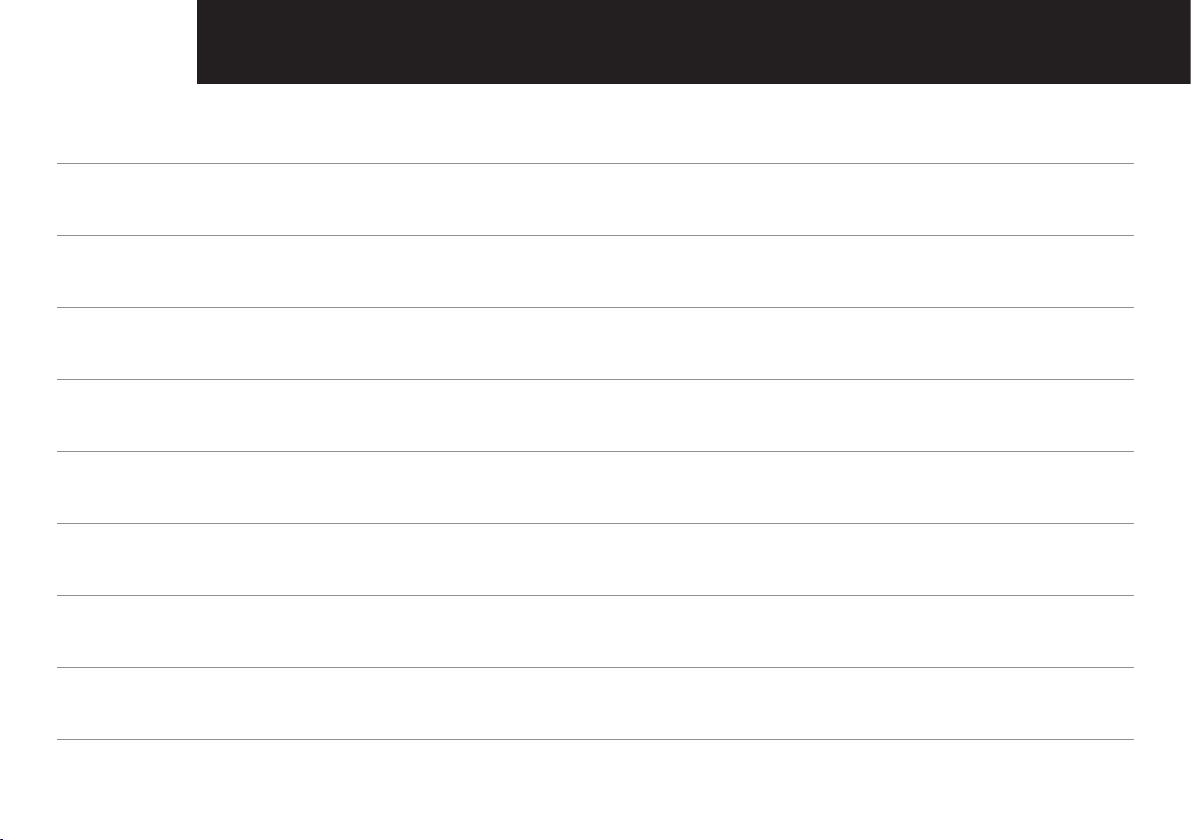
TABLE OF CONTENTS
WARNINGS AND SAFETY INFORMATION 1
GETTING STARTED 3
YOUR BABY MONITOR 5
LCD DISPLAY OF BABY MONITOR 8
BASIC OPERATION 9
MENU SETTINGS 14
TROUBLESHOOTING 19
PRODUCT SPECIFICATIONS 20
GUARANTEE 21
Page 3
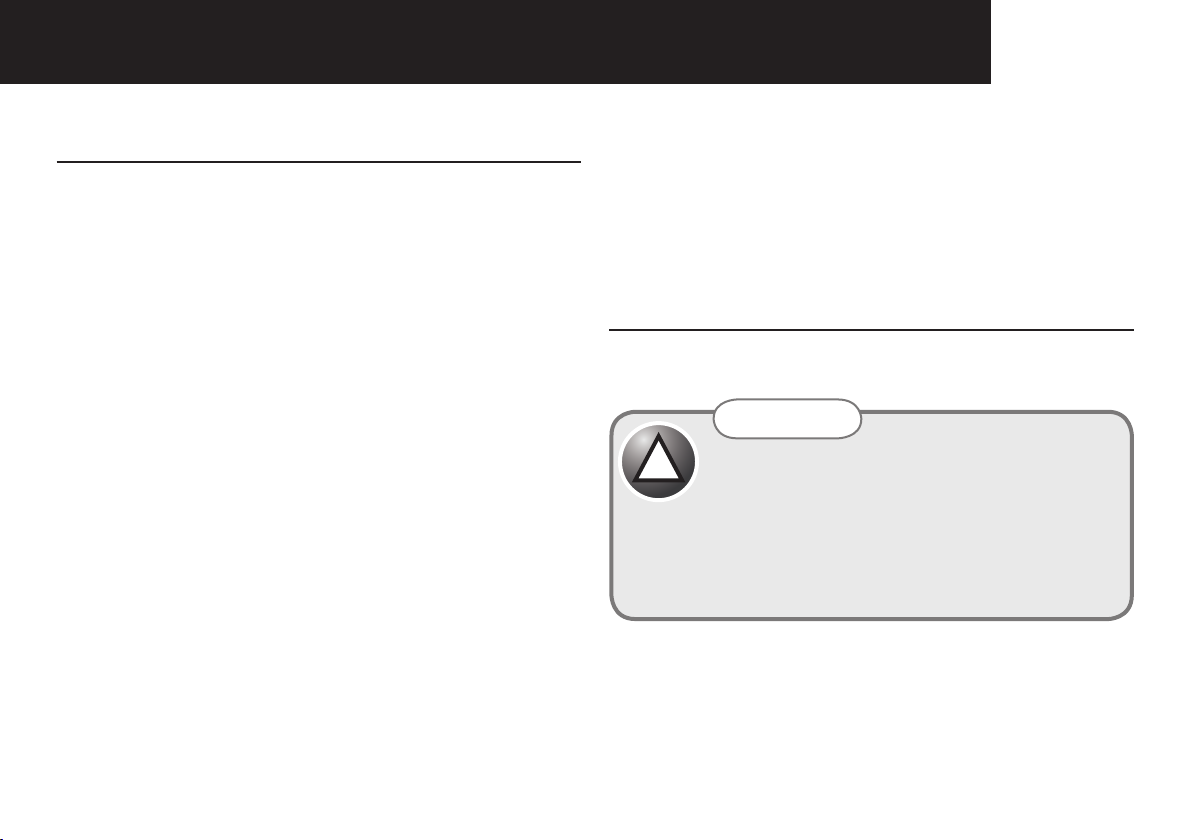
WARNINGS AND SAFETY INFORMATION
1
IMPORTANT
Please read this user guide thoroughly before use.
Your ORICOM Baby Monitor is designed to be an aid and
should not be used as a substitute for responsible and
proper adult supervision of a child.
The Baby Monitor has been designed to provide some
added reassurance in the form of sound transmission
for those times when you are not in the same room as
your baby provided you always stay within hearing range
of the baby monitor during use. Your Baby Monitor is
not a medical device, nor a device to prevent cases of
Sudden Infant Death Syndrome (SID'S) or "cot death",
and you should not rely on it for your baby's wellbeing. It is
important that you regularly check on your baby personally.
Make sure the Baby unit, Parent unit and mains adaptor
cables are kept out of reach of your baby and other young
children within the house at all times, at least one metre
away from the baby’s cot.
Never place the baby unit inside your baby’s cot, bed or
playpen.
Never cover the Parent or baby units with clothes, towels
or blankets or any other item.
Do not place the cord in a high "wear and tear" location.
Never use a frayed or compromised cord.
Never use or place your Parent or Baby units in or near
moisture or water (e.g. near bath or pool). Immersing in
water can cause electric shock and even death.
Power requirements
In Australia this product requires an electrical supply of
220-240 volts, single phase/alternating current.
CAUTION
!
If you plan to use your Baby monitor whilst travelling
overseas, make sure that the voltage shown on the mains
power adaptor is the same as the local mains power before
connecting to the power supply. Do not use any voltage
converter with the monitor.
Use only the mains power adaptors supplied with this
equipment. Incorrect adaptor polarity or voltage can
seriously damage the unit and/or cause physical harm
and even death. The adaptors may become warm during
use, please take care when handling.
AC Adaptor (Baby unit) AC Adaptor (Parent unit)
Input: 240VAC 50Hz Input: 240VAC 50Hz
Output: 6VDC 200mA Output: 6VDC 200mA
Page 4
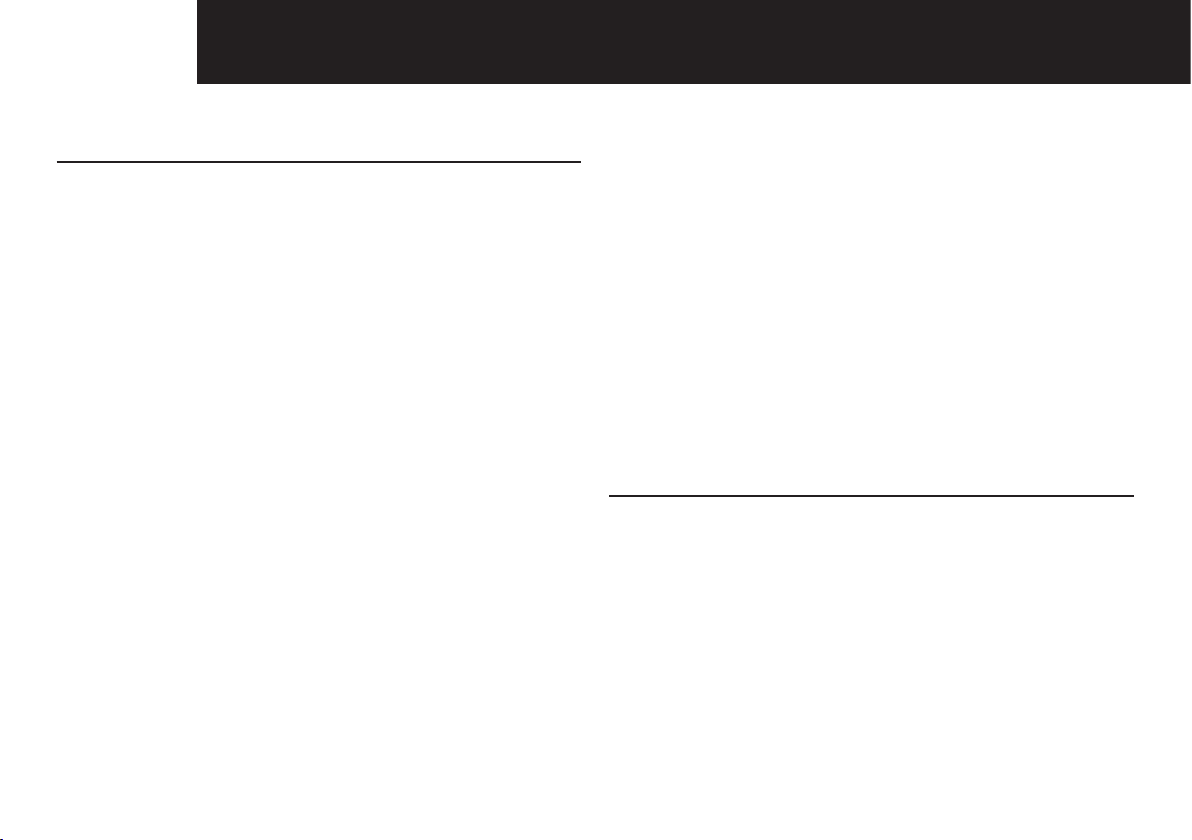
2 WARNINGS AND SAFETY INFORMATION
Battery requirements
Each parent unit requires two rechargeable Ni-MH
batteries, size AAA 1.2V 800mAh (HR10/44).
• Do not dispose of the batteries in a fi re, as they can
explode.
• Do not open, unscrew or temper with any of your
baby monitor units or battery. Always carry out repairs
through your authorised ORICOM representative or
other duly qualifi ed tradesperson.
• Released electrolyte from the battery is corrosive
and can cause damage to the eyes or skin. It can
be toxic and fatal if swallowed. If there is any sign of
poisoning, immediately call emergency 000.
• When your Baby Monitor is not in use, it is recommended that you disconnect it from the mains supply
and remove the batteries.
• Observe the proper polarity, or direction, of any
battery. Reverse insertion of the battery cell can
result in leakage or explosion and in turn harm or
even death.
• The Ni-MH batteries supplied with this product may be
able to be recycled once they are unable to recharge
during normal operation. Always observe your local
Council /State regulations regarding the disposal of
your packaging materials, exhausted batteries, and old
equipment.
• Always recycle where possible. Do not use your baby
monitor in an explosive hazard area such as where
there is gas leaking.
• As there is a slight chance that the product could be
damaged by an electrical storm, it is recommended that
users unplug from the mains supply during an electrical
storm.
Cleaning and care
The surface of the case can be cleaned with a dry, soft,
lint-free cloth. Never use cleaning agents, particularly
aggressive solvents. Apart from occasional cleaning of the
case, no other care is necessary.
Page 5
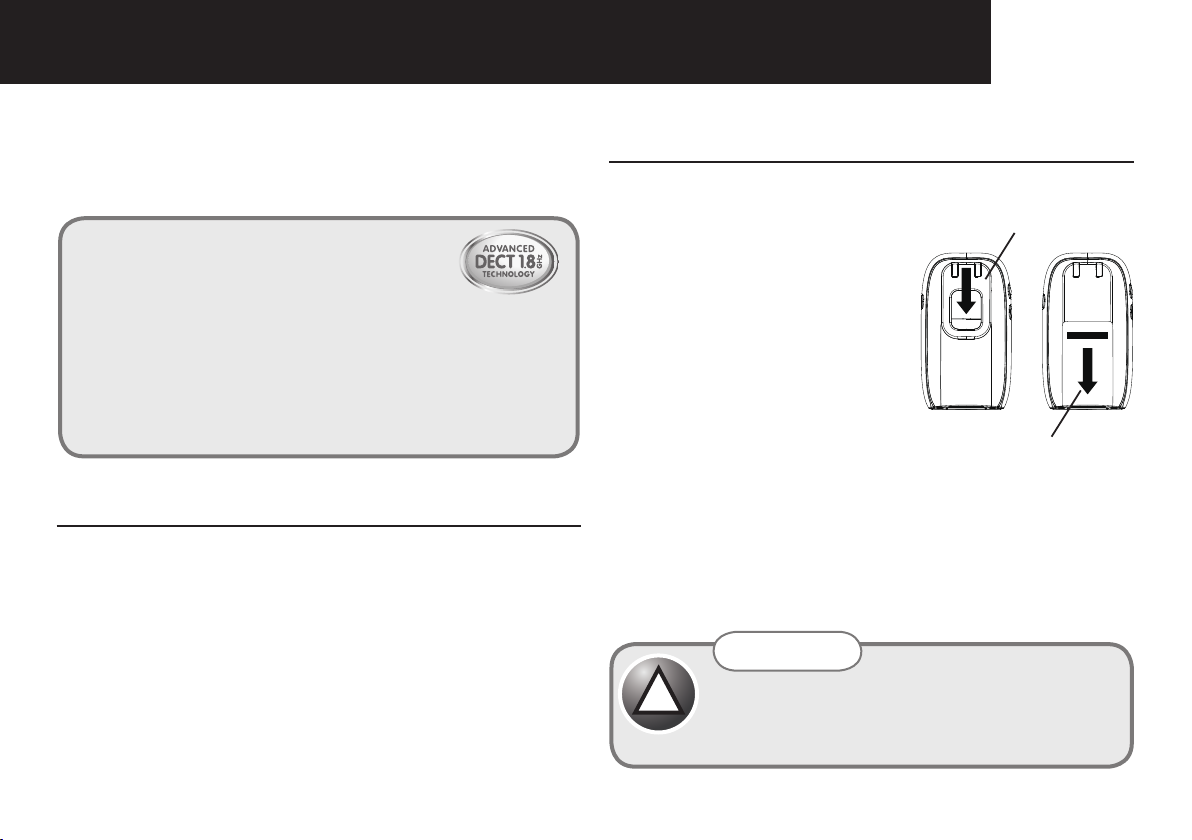
GETTING STARTED
3
Thank you for choosing this monitor from Oricom.
Your Secure 200 Baby Monitor offers the best Digital
Technology.
INTERFERENCE
FREE FREQUENCY
DECT (Digital Enhanced Cordless Telecommunications) is the
most widely used worldwide digital cordless technology, offering
amazingly clear sound, long range and maximum voice security.
DECT operates on the 1.8Ghz frequency which eliminates potential
interference from other common wireless devices such as cordless
telephones, wireless networks (Wi-Fi), Bluetooth and cordless
computer devices.
Pack Contents
• Parent unit (receiver)
• Baby unit (sender)
• Mains adaptor with charger pod
• 2 x NiMH rechargeable batteries (type AAA, 800mAh)
• Mains adaptor with power cord
Installation
For the Parent Unit
1. Remove the Belt Clip by
lifting the clip at the top and
sliding it downwards.
2. Then remove the battery
cover on the back of the
Parent Unit by pressing
and sliding it down. Insert
the rechargeable batteries
(supplied) as marked on
the unit and close the cover
again.
3. Place the Parent Unit into the Charger Pod.
4. Plug the mains adaptor into a mains power socket.
The red charger light on the charger pod will illuminate
indicating that the Parent Unit is charging.
(the light will remain on to ensure optimum charge is
maintained).
battery cover
WARNING
!
DO NOT USE STANDARD/ALKALINE BATTERIES
IN THE PARENT UNIT, AS THERE IS A RISK OF
EXPLOSION AND/OR INJURY. USE ONLY Ni-MH
RECHARGEABLE BATTERIES AS SUPPLIED.
clip
Page 6
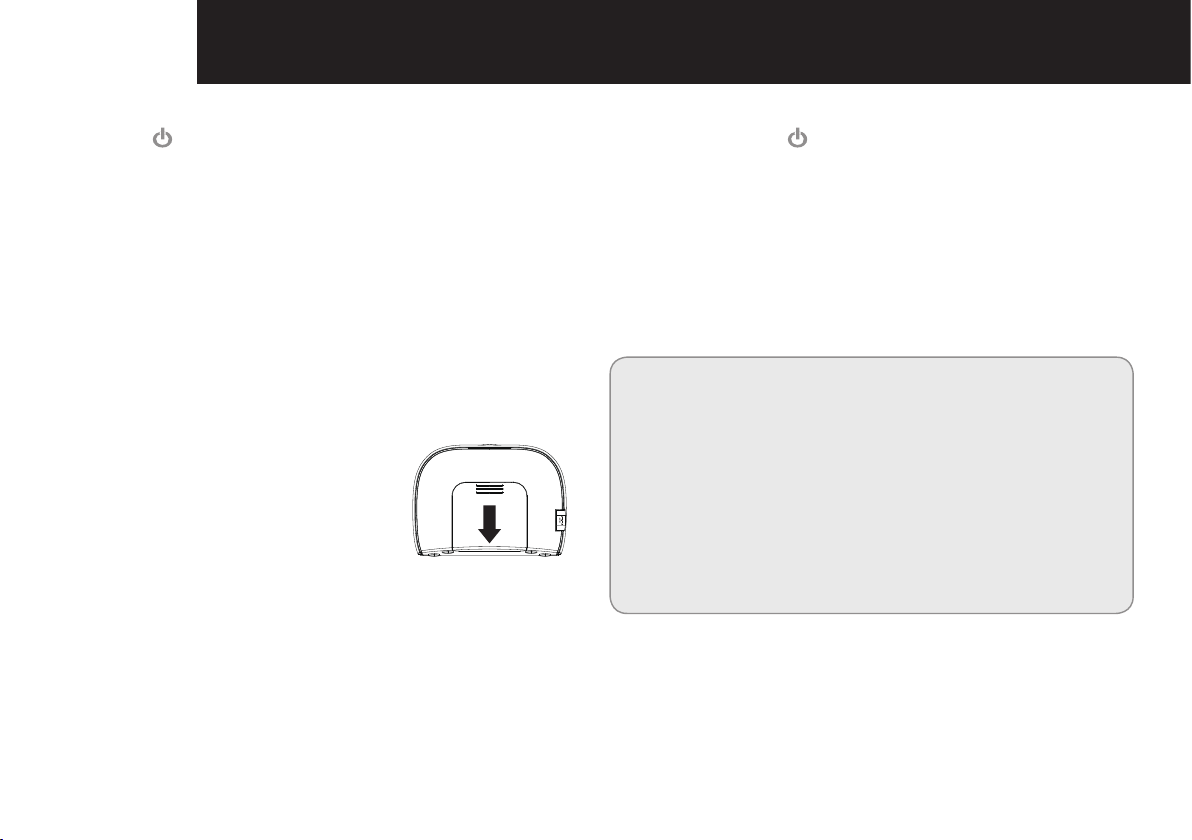
4 GETTING STARTED
5. Press [ ] to turn the Parent Unit on.
• Before fi rst use, or if it has been out of use for a long
time, the Parent Unit will need to be charged for 15-16
hours. During this time, the Parent Unit will operate
from the Charger pod when switched on. Note that the
Parent Unit cannot be used without batteries, even if it
is placed in the charger pod.
For the Baby Unit
1. In event of a power failure, your Baby Monitor can
switch to battery power. It is therefore recommended
that you insert non-rechargeable batteries in the
Baby Unit.
2. Remove the battery cover on
the back of the Baby Unit by
pressing and sliding it down.
Insert 3 alkaline batteries of the
type AA (not provided) as marked
on the unit and close the cover
again. Do not use rechargeable
batteries in the Baby Unit.
3. Plug the power cord into the power input at the side of
the Baby Unit and plug the adaptor plug into a mains
power socket.
Push
4. Press and hold [ ] key to turn on the baby unit.
• The Baby Unit should be placed about 1 metre
to 1.5 metres away from the baby's cot on a flat
surface. Never place the Baby Unit inside the cot,
bed or playpen. Make sure the unit, cords and mains
adaptor are out of reach of the baby and other
young children. Never place either Unit on antique
or polished surfaces (as slippage or scuffing may
occur). The unit may cause harm if it falls onto baby
or other young children.
Note:
If you place the Parent and Baby units too close together
you will hear a high pitched noise called "feedback", this is
normal. The units are designed to be located in separate
rooms.
To prevent feedback, do not take the Parent unit into the
nursery/baby's room.
Do not Press Talk button when the Baby unit and Parent
unit are positioned in the same room. Feedback will be
generated if the talk button is pressed when the Baby unit
and Parent unit are within 3 metres of each other.
Page 7
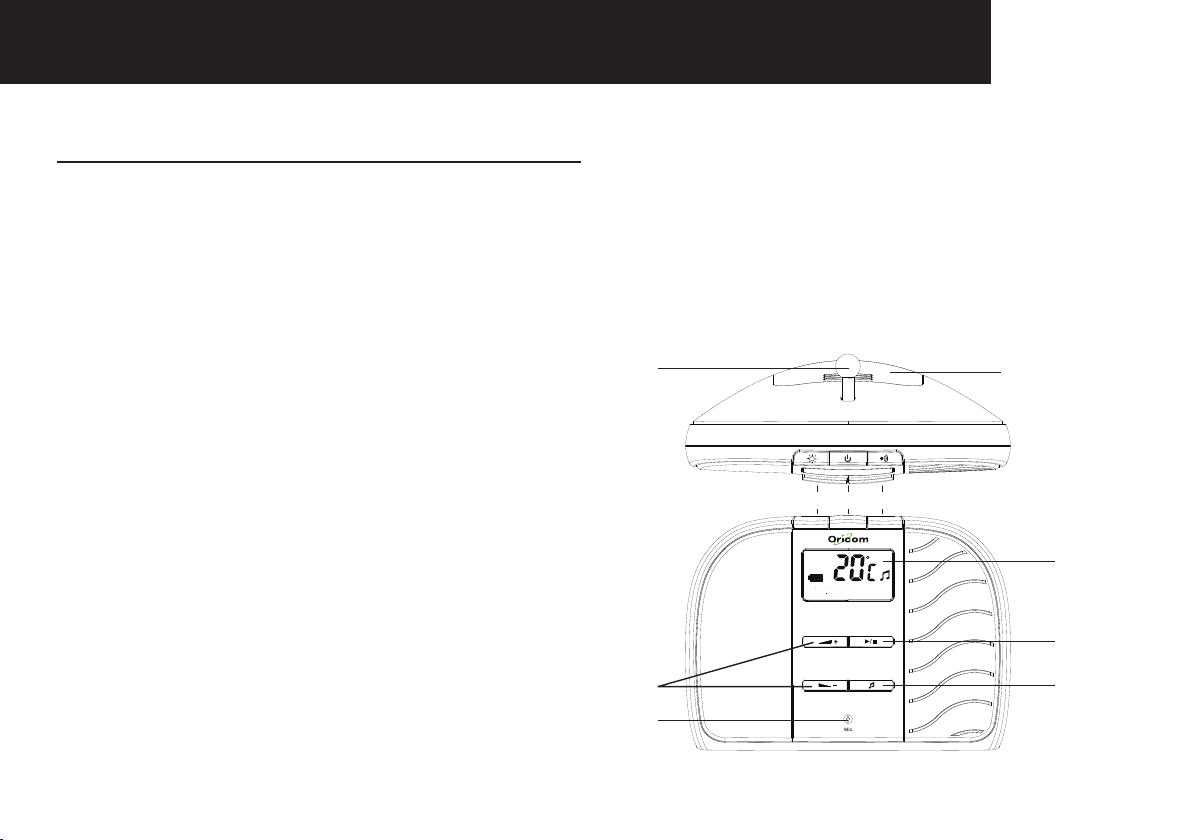
Baby unit (Sender)
5YOUR BABY MONITOR
1 Temperature Sensor
Picks up the temperature in your baby's room.
2 Battery Cover
For non rechargeable batteries (not supplied).
3 Night light key
Press to turn On the night light. Press again to turn Off
the light.
4 Power On/Off Key
Press to turn ON the Baby unit.
Press and hold to turn OFF.
5 Page key
Press and hold for 2 seconds to Page the Parent Unit
with an audible alert. Useful to call for assistance or to
locate a missing Parent Unit.
6 Display
Indicates the current settings of your Baby Monitor,
including: Battery level, Date and Time, Temperature,
Lullaby on/off, Lullaby melody.
7 Play/Stop key (Lullabies)
Press to start or stop the lullaby music.
8 Music key (Lullabies)
Press to select the lullaby melody.
9 Microphone
Picks up the sounds from your baby's room.
10 Volume Up/Down Keys
Volume −: Reduces the lullaby volume.
Volume +: Increases the lullaby volume.
1
3 4 5
10
9
2
6
7
8
Page 8
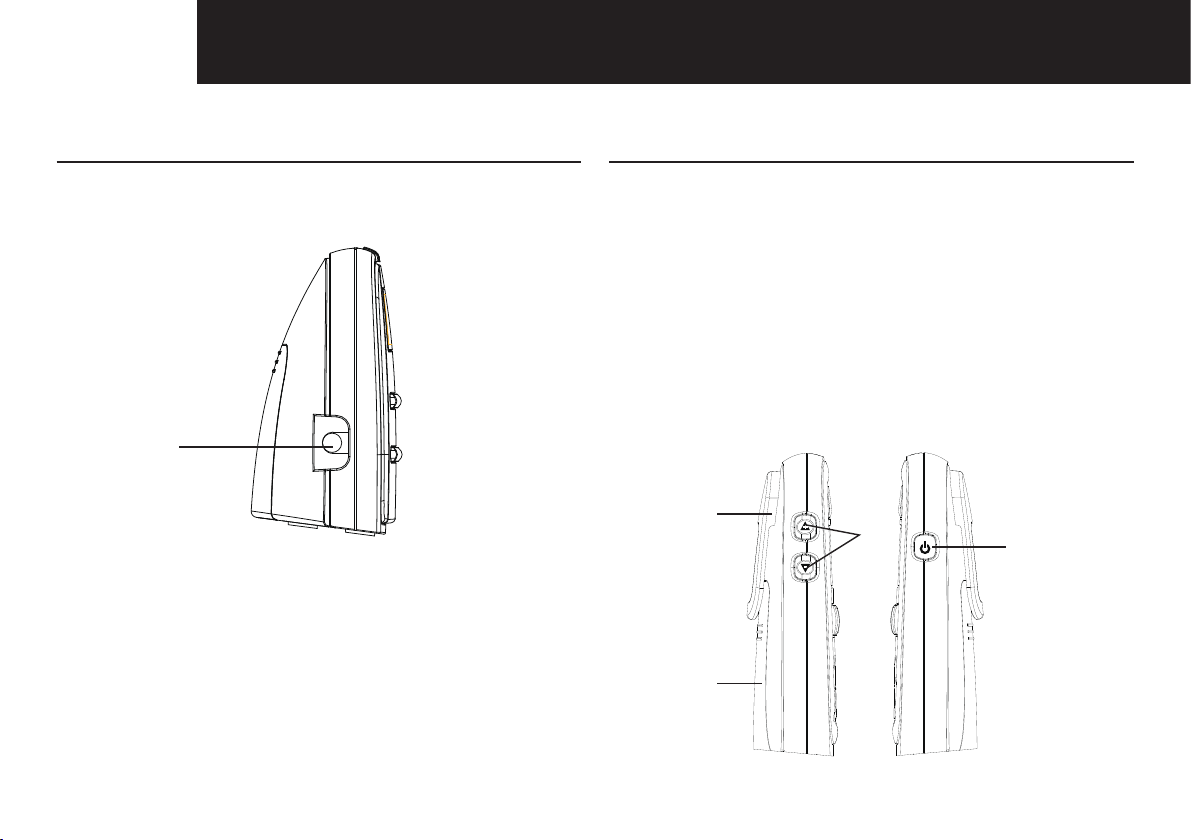
6 YOUR BABY MONITOR
Left view of baby unit
11 DC 6V input
Connecting to Power Adaptor.
11
Parent unit (Receiver)
12 Battery Cover
Rechargeable batteries.
13 Belt Clip
14 Volume Up/Down Keys
Adjust the volume at which you hear the sounds in
your Baby's room, and scroll through the menu during
setting.
15 Power On/Off Key
Press to turn the parent unit ON. Press and hold to turn
OFF.
13
14
12
15
Page 9

7YOUR BABY MONITOR
16 Menu key, [OK] key
Press to adjust the features of your Baby Monitor.
Press [
keys to scroll through the menu choices and [OK] key to
select. Press [ ] key to exit.
17 Link Light
Green light ON indicates "Linked" to Baby Unit. Flashing
light indicates "Link" is lost.
18 Display
Indicates the current settings of your Baby Monitor,
including: Battery level, Date and Time, Temperature,
Lullaby on/off, Lullaby melody.
] key to enter the menu options, use [ / ]
19
20
18
17
21
16
19 Noise level indicators
20 Torch key
Press and hold to emit a soft beam of light from the top
of the Parent Unit.
21 Talk key
Press and hold to talk to your baby or partner in the
baby's room via the Baby Unit.
Charger Pod
22 Charging Light
When Parent unit is placed in the Charger Pod, the
red charger light comes ON to indicate the batteries
are charging. Light will remain ON to ensure optimum
charge is maintained.
22
Page 10

8 LCD DISPLAY OF BABY MONITOR
Baby Unit
1. Battery level indicator
2. Numbers/Characters indicator
3. Temperature indicator
4. Lullaby on/off indicator
1
2
Parent Unit
1. Sensitivity indicator
2. Night light indicator
3. Battery level indicator
4. Numbers/Characters indicator
5. Temperature indicator
6. Feed time Alarm indicator
7. Lullaby on/off indicator
3
4
1
2
3
4
5
6
7
Page 11

9BASIC OPERATION
Once you have set up your Baby Monitor, you will be able
to hear the sounds in your baby's room through the Parent
Unit. And also see the green and red sensor lights around
the top of the Parent Unit rise and fall with the sound levels.
Note:
If the connection between the Parent and Baby Units is
broken at any time the green Link light on the Parent Unit
will fl ash slowly, the parent unit will beep to alter you that
the link has been lost and the green and red sensor lights
will cease to react to any sounds. Move closer to the baby
unit or follow the directions in "Troubleshooting" chapter to
re-establish the link.
Power On/Off
Once connected to the power supply,
• Press [ ] on each Unit to turn on the power.
• To switch off, press and hold the [ ].
Monitoring
• Position the baby unit accordingly. It should be
placed 1 metre to 1.5 metres away from the baby's
cot on a fl at surface.
• Take the parent unit to monitor.
• Audio picked up by the baby unit microphone is
depicted on the 8 lights on the parent unit (5 green
and 3 red). The more audio is picked up, the more
lights will be lit. When no audio is picked up, all 8
lights will be off.
• If the volume of the Parent Unit is turned off, an alert
will sound when the audio reaches the second red
led.
Note:
Do not position the baby unit and the parent unit close to
each other as feedback may be generated.
Adjusting Volume
You can adjust the volume at which you hear your baby.
There are 5 volume levels on both units and an Off setting
on the parent unit.
On the parent unit
Press [ ] to increase the volume and [ ] to decrease
the volume.
On the baby unit
Press [ ] to increase the volume and [ ] to decrease
the volume.
When adjusting the volume, the volume level will be
displayed on the both units LCD display.
Page 12

10 BASIC OPERATION
Baby alert!
You can set your Parent Unit to give an extra warning
"beep" when the noise levels in your baby's room is
high and the red lights on the sound sensor are lit. This
is particularly useful if the volume of your Parent Unit is
turned down and you are just using the sensor lights to
monitor the noise levels in your baby's room.
Follow the "Sound Alert setting" on the menu setting section
to set the Sound Alert on or off, and adjust the alert volume.
Paging
If the Parent Unit is misplaced, you can use [ ] button on
the Baby Unit to locate the Parent Unit.
• Press and hold [ ] for 2 seconds on the Baby Unit.
The Parent Unit will automatically reset to mid volume
and the paging alert will sound.
• To stop the Page alert, press any button on the
Parent Unit, or press [ ] again on the Baby Unit.
Note:
If no button is pressed, the paging tone will stop after 2
minutes.
If the Parent Unit volume is off, the Parent Unit volume will
reset to mid-volume.
Night light
The Baby Unit has a night light which emits a soft starry
glow, providing comfort and reassurance for your baby and
allowing you to see them in a darkened room.
On the baby unit
Press [ ] key on the top of the baby unit. A soft light will
turn on gently. Press again and the light will fade away.
On the parent unit
Press [ ] key and use [ / ] keys to select "Night Light",
then press [ OK ] key to turn on or off the night light.
Lullaby
Your baby can be soothed to sleep by a gentle lullaby
from the Baby Unit. There are 5 tunes to choose from.
The lullaby feature can be turned on and off from both the
Baby Unit and the Parent Unit and is indicated on both by
a musical note icon. The icon and the lullaby title show
on both Displays when the lullaby is playing. The lullabies
will play for 15 minutes. We recommend that you use the
lullaby setting at the lowest volume setting which comforts
your baby.
On the Baby Unit
1. Press [ ] key. The lullaby is shown on the display.
Page 13

11BASIC OPERATION
2. Press [ ] key to scroll to the different lullabies, or to
select [Play all?].
3. Press [
] key again to start or stop the lullaby.
On the Parent Unit
1. Press [ ] key, then use [ / ] keys to scroll to
"Lullaby". Press [ OK ] key.
2. "Play?" is shown on the display. Use [ / ] keys to
scroll to "Select New". Press [ OK ] key.
3. The Display shows the current lullaby. Use [ / ]
keys to scroll to your choice of tune, or to "Play All".
Press [ OK ] key.
4. "Lullaby" is shown on the display. Press [ OK ] key to
play the lullaby.
5. To stop playing, press [ OK ] key and "Stop?" is shown
on the display, and then press [ OK ] key again.
Clock
You can set the Display of the Parent Unit to show the
current day and time. It can be shown as either the 24 or
12 hour clock (24 hour clock is the default). You will need
to set the clock if you wish to use Feed Timer feature.
If you have unplugged your Baby Monitor from the power
supply, you will need to reset the Clock the next time you
use it.
Follow the "Clock Setting" on Menu Settings to set the time.
Temperature
It is very important for your baby's health to ensure that
they are kept at a safe temperature. This includes the
room temperature, baby's temperature, baby clothing and
bedding (contact your local health authority to ensure you
are aware of the current recommendations and guidelines).
Your Baby Monitor can show the current room temperature
on the Baby Unit and the Parent Unit, and can even be
set to alert you if the temperature falls outside of a defi ned
range.
Follow the "Temperature setting" on the Menu Setting
section to set the temperature range, temperature alert and
change from Centigrade to Fahrenheit.
Time for a Feed
If your baby is in a routine of regular feeding intervals, you
may wish to set your Baby Monitor to alert you when your
baby's feeds are due. You have the choice to either set an
alert just for your baby's next feed time, or for your baby's
next feed time plus subsequent feeds based on the interval
time between them.
Follow the "Feed Time Setting" on the Menu Setting section
to set the fi rst or next feed time, the interval for following
feeds and to turn the feed alarm on or off.
Page 14

12 BASIC OPERATION
Talk to your Baby
You can speak to your baby from the Parent Unit, perhaps
to reassure them that you are on your way.
Press and hold [
Parent Unit.
• Please note that you will not be able to hear your
baby while you are speaking to them until you release
[ ] key again.
] key and speak into the front of the
will be shown on both units LCD display. When the units are
linked, the green Link light will be steadily lit.
Torch
The Parent Unit has a useful Torch feature. Press and hold
the button on the parent unit, a soft beam of light is emitted
from the top of the Parent Unit. It is helpful when peeping
into a darkened room to check on your baby.
Low Battery
Customize your Baby Monitor to your Baby
Some babies are louder than others! You can customize
the sound sensitivity of your Baby Monitor to suit your
baby. Set the sensitivity "High" for a quiet sleeper with a
soft cry and set to "Low" sensitivity if they tend to make
noise when sleeping or can make quite loud noises before
they are truly crying.
Follow the "Sensitivity Setting" on Menu Settings to set the
sensitivity.
Baby Unit
When the battery power is low, the battery icon on the
display will fl ash.
Parent Unit
When the batteries are low, the battery icon on the display
will fl ash. And also the low battery alert tone will sound. The
unit still can be used for 30 minutes. You should put the
parent unit on the charger pod to recharge the batteries.
Out of Range
When the baby and parent units have no link with each other
(eg. Out of range, parent unit or Baby unit is not powered
on), the green Link light fl ashes. The link break alert will be
heard from the Parent Unit every 30 seconds, and "no link"
Note:
Low battery alert can be suppressed by pressing any
button.
Page 15

13BASIC OPERATION
Charging the Battery
The Parent Unit will work for up to 10 hours with fully
charged batteries. If a battery low alert tone is heard and
the battery icon on the Parent Unit's display is fl ashing, you
should put the parent unit on the Charger Pod to recharge
the batteries. You can still use your Parent Unit from the
Charger Pod. When charging, the red power light on the
charger will light steadily.
When you switch on your Parent Unit, the battery icon
on the display will indicate the current charge level of the
batteries.
Note:
The parent unit can be used on or off the charger pod.
When on the charger pod, the batteries will be recharged
at the same time. However, the time it takes to charge the
batteries to full will be longer when the unit is charged and
used at the same time.
The Parent Unit can't be operated on the charging cradle
without batteries.
Rechargeable batteries in the Parent unit give up to 10
hours continuous usage. Please note however, that new
batteries do not reach full capacity until they have been in
normal use for several days.
Running rechargeable batteries right down at least once a
week will help them last as long as possible. The charge
capacity of recharge batteries will reduce with time as they
age, so reducing the performance time of the parent unit.
Eventually they will need to be replaced.
Page 16

14 MENU SETTINGS
Note:
All Menu settings operations are only available on the
Parent unit.
During setting, press [
Night light Setting
You can turn on or off the night light on the baby unit via
the parent unit.
1. Press [ ] key on the parent unit and use [ / ] keys
to select "Night Light". The display is shown below:
2. Press [OK] key to select night light on or off and "Saved"
is shown on the display.
Lullaby Setting
You can play lullabies on the baby unit via the parent unit.
Press [ ] key on the parent unit and use [ / ] keys to
select "Lullaby". The display is shown below:
] key to exit.
Start playing
Press [ OK ] key, "Play?" is shown, press [ OK ] key to play
the lullaby and "Saved" is shown on the display.
To stop lullaby, press [OK] again, "Stop?" is shown and
Press [ OK ] to stop lullaby and "Saved" is shown on the
display.
Selecting lullaby
1. Press [ OK ] key and use [ / ] keys to select "Select
New".
2. Press [ OK ] key and use [ / ] keys to select lullaby
and "Play All". There are 5 lullabies.
3. Press [ OK ] key and "Saved" is shown on the display.
Sensitivity Setting
You can adjust the sensitivity on the Parent Unit to monitor
the sound from the Baby Unit. For example, if your baby is
a particularly quiet sleeper, you can increase the sensitivity
levels so that you are sure to hear if your baby is disturbed
or becomes uncomfortable.
Page 17

15MENU SETTINGS
1. Press [ ] key on the parent unit and use [ / ] keys
to select "Sensitivity". The display is shown below:
2. Press [ OK ] key and then use [ / ] keys to select the
sensitivity level. There are 5 levels.
3. Press [ OK ] key to confirm and "Saved" is shown on
the display.
Sound Alert Setting
You can set the sound alert of the parent unit on or off, and
also the volume of the sound alert.
Press [ ] key on the parent unit and use [ / ] keys to
select "Sound Alert". The display is shown below:
Set On or Off
1. Press [ OK ] key, "On?" or "Off?" is shown on the
display, press [ OK ] key to select Sound Alert on or off
and "Saved" will be displayed on the parent unit.
Adjust Volume
2. In the Sound Alert setting menu, use [ / ] keys to
select "Volume" and press [ OK ] key.
3. Use [ / ] keys to select the volume level. There are 5
volume levels.
4. Press [ OK ] key to confi rm and "Saved" will be shown
on the display.
Temperature Setting
You can monitor the temperature in the baby's room on
both the parent and baby unit.
You can select the baby room temperature alert range. The
lower limit can be set from 18°C to 25°C and the upper limit
from 19°C to 26°C. If selected an alert on the parent unit
will sound and the display will fl ash if the room temperature
falls outside the selected range.
Please note the baby monitor cannot manipulate the
temperature in your baby’s room, it only provides a
temperature reading.
Page 18

16 MENU SETTINGS
Press [ ] key on the parent unit and use [ / ] keys to
select "Temperature". The display is shown below:
Set desired baby room temperature range
1. Press [ OK ] key, "Set Range" is shown on the display.
2. Press [ OK ] key, use [ / ] keys to set the upper and
lower temperature limits.
3. Press [ OK ] key to confirm and "Saved" is shown on
the display.
Set temperature alert
You can turn on and off the temperature alert on the Parent
Unit.
1. Use [ / ] keys to select "Temp Alert", and press [ OK ]
key to set the temperature alert on or off.
Set temperature alert volume
2. Or use [ / ] keys to select "Volume". There are 5
volume levels.
3. Press [ OK ] key, and use [ / ] keys to adjust volume
level, press [OK] key to confi rm and "Saved" is shown
on the display.
Set degree Centigrade or Fahrenheit
You can choose whether to view the temperature of your
baby's room in degrees Centigrade or degrees Fahrenheit.
Your monitor is pre-set to Centigrade, but if you wish to
change it, follow the steps below:
1. In the Temperature setting menu, use [
select "Degree F" or "Degree C".
2. Press [ OK ] key to confi rm and "Saved" will be shown
on the display.
/ ] keys to
Clock Setting
You can set the current day and time on the Display of the
Parent Unit.
If you have unplugged your Baby Monitor from the power
supply, you will need to reset the Clock the next time you
use it.
1. Press
[ ]
key on the parent unit and use [ / ] keys
to select "Clock", the display is shown below:
Page 19

17MENU SETTINGS
Set the time
2. Press [ OK ] key and "Set time" is shown on the display.
Press [ OK ] key.
3. "Year" is shown on the display. Use [
select the correct year. Press [ OK ] key.
4. "Month" is shown on the display. Use [ / ] keys to
select the correct month. Press [ OK ] key.
5. "Day" is shown on the display. Use [ / ] keys to
select the correct day. Press [ OK ] key.
6. "Hour" is shown on the display. Use [ / ] keys to
select the correct hour using the 24 hour clock. Press
[ OK ] key.
7. "Minute" is shown on the display. Use [ / ] keys to
select the correct minute. Press [OK] key and "Saved"
is shown on the display.
/ ] keys to
Set the hour format
Use [ / ] keys to select "Hour Format", press [ OK ] key,
"12Hrs?" or "24Hrs?" is shown on the display, press [ OK ]
key to select 12 hours or 24 hours clock format.
Time displayed in the 12 hour clock format will include a
small "a" to denote AM and a small "p" for PM.
Feed Time Setting
baby's feeds are due. You have the choice to either set an
alert just for your baby's next feed time, or for your baby's
next feed time plus subsequent feeds based on the interval
time between them.
Firstly you will need to ensure that you have set the date
and time on your Parent Unit's inbuilt clock.
Once you have done this, you can either:
1. Set the Time of day or night (24hr clock) at which your
baby's next feed is due (eg. 10.30) and then if you wish,
2. Set the Interval between your baby's following feed start
times, (eg. every 3hrs 30mins), be sure to include the
time it takes to feed your baby.
3. Finally, you will need to switch the Feed Alarm on. Now,
when your baby's next feed is due, your Parent Unit will
start beeping and the Display will show "Feed Alarm".
Pressing any button on the Parent Unit will silence the
alert and you can feed your baby. If you have set the
interval, the alert will sound again when the next feed is
due.
Press [ ] key on the parent unit and use [ / ] keys to
select "Feed Time", the display is shown below:
If your baby is in a routine of regular feeding intervals, you
may wish to set your Baby Monitor to alert you when your
Page 20

18 MENU SETTINGS
Set the fi rst or next feed time
1. Press [OK] key, "Set Time" is shown on the display.
2. Press [ OK ] key, then follow the procedures in the Set
the time of Clock Setting to set the hour and minute.
Set the interval for following feeds
1. Press [ OK ] key and use [ / ] keys to select "Set
Interval".
2. Press [ OK ] key, follow the procedures in the "set the
time" of Clock Setting to set the hour and minute.
Set Alarm on or off
1. Press [ OK ] key and use [ / ] keys to select "Alarm".
2. Press [ OK ] key, "On?" or "Off?" is shown on the
display, press [ OK ] key to set the Alarm on or off.
Set Alarm Volume
1. Press [ OK ] key and use [ / ] keys to select "Alarm".
2. Press [ OK ] key and use [ / ] keys to select
"Volume".
3. Press [ OK ] key and use [ / ] keys to select the
alarm volume, there 5 volume levels.
4. Press [ OK ] key to confirm and "Saved" is shown on
the display.
Language Setting
The displayed information can be set in different
languages.
1. Press [
"Language". The display is shown below:
2. Press [ OK ] key and use [ / ] keys to select desired
language.
3. Press [ OK ] key and "Saved" is shown on the display.
] key and use [ / ] keys to scroll to
Page 21

Problem Possible cause(s)
The red power lights do not turn on when you plug
in the power.
The green Link light on the Parent Unit is fl ashing
and cannot hear the sounds from your baby's
room.
Can't hear your baby on the Parent Unit but the
Link light is still glowing steadily.
The battery icon on the Display is fl ashing on the
Parent Unit.
Two horizontal bars fl ash centre of the display on
the parent unit and "Not Linked" is shown.
A high pitched ear piercing noise will be heard
from the units (feedback).
19TROUBLESHOOTING
1. Check if the units are properly connected to the power supply.
2. Check if the power is turned on. If not, Press [
1. You may have moved out of range. Move closer to the Baby Unit and wait 5
seconds for the Link to establish.
2. You may need to re−establish the Link between the two units. Turn both units
off by pressing and holding the [
Check if the volume is turned up on the Parent Unit.
Your re-chargeable batteries are running low. Return the Parent Unit to the
Charger Pod to recharge them.
1. The batteries in the parent unit are not fully charged. Charge the parent unit for
14 hours before use.
2. The power to the baby unit may be turned off or disconnected, and or the Baby
unit may be turned off. Reconnect the AC power adaptor to the baby unit and
or turn on the baby unit.
3. You may have to re-establish the link between the two units. You will need to
remove the batteries from the parent unit and register the parent unit back to
the baby unit by following the instructions below:
A. Ensure batteries are removed from the Parent unit (and baby unit if fi tted) and the
AC power plug is disconnected from the Baby unit). Press and hold the [
the BABY unit then plug in the AC power plug, after 2 seconds, when the baby
unit night-lights fl ash release the [
B. Press and hold the [
2 seconds, the parent unit will sound an alert and the level indication red
LED’s will fl ash, then release the [
C. After a few seconds, the PARENT unit will give a confi rmation tone and the
units will be re-linked and ready to use.
NOTE: Steps A and B need to be performed within 50 secs.
Check if the Parent and Baby Units are too close together. Move them further apart.
] on the PARENT unit then insert the batteries, after
] and then turn on again by pressing the [ ].
] button;
] button;
] to turn on the power.
] on
Page 22

20 PRODUCT SPECIFICATIONS
Feature Specifi cations
Operating Frequency DECT 1.8 GHz
Up to 300m under optimum conditions. The range is
Range
reduced in buildings (up to 50m) as a result of walls, doors
etc.
Power supply (Baby Unit)
Non rechargeable batteries, baby unit
(not included in the package contents)
Transmitting power Average: 10 mW Maximum: 250 mW
Power supply (Parent Unit)
Re-chargeable batteries (Parent Unit)
(included in the package contents)
Operating time with charged battery Approx. 10 hours
Input: 240 V
Output: 6 VDC, 200 mA,
Type: AA, 1.5 V Alkaline
Input: 240 VAC, 50Hz
Output: 6 VDC, 300 mA
Type: AAA, 1.2 V, 800 mAh NiMH
50Hz
AC
Page 23

Warranty (Australia)
21GUARANTEE
(a) Warranty Oricom International Pty Ltd (Oricom) warrants that
the product is free from defects in materials and workmanship
for a period of 12 months effective from the date of purchase.
This warranty in no way affects your statutory warranty under
the Trade Practices Act 1974 or any other similar legislation. It
is important that you read the Warranty Card as it contains full
and additional details of the warranty, limitation of warranty
and conditions for receiving the warranty services during
the warranty period. The Warranty Card is located in the
package.
(b) Exclusion and limitation of liability. Oricom will not be in
breach of a warranty or condition expressly stated in this User
Guide or the Warranty Card or implied by the Trade Practices
Act and excludes any liability arising under any statutory or
common law for damages or any other remedy if the damage
occurs as a result of:
(i) Failure by you to follow the instructions in the User Guide
for the installation and proper functioning of the product;
(ii) Negligence on your part or misuse by you of the product;
(iii) Any un-controlled external cause to the product not
functioning including but not limited to electricity failure,
lighting, over voltage;
(iv) Non adherence by you to the warnings in the User Guide
and the User Guide generally; and
(v) Modification to the product or services carried out to the
product by anyone other than Oricom or on Oricom's
behalf.
Oricom will not be liable for consequential losses including loss of
profits arising from a cause of action in contract, tort or any other
statutory or common law (except where a statute or any law prohibits
this exclusion). The warranty does not extend to damage caused by
misuse, negligence, excessive voltage or lightning. This warranty in
no way affects your statutory rights. Full details of the warranty are
contained in the enclosed warranty card.
Customer Support
If you feel this product is not working correctly please consult
the user guide and ensure that you are using the product in
accordance with the instructions.
To order spare parts additional parent units, replacement parts
and in case of any technical issues you may have with this
product please consult our website for further information or send
us an email for a prompt response to your enquiry.
In the unlikely event of a fault developing, please contact us
for assistance. If the product is then found to be faulty you will
be asked to return it directly to us with a copy of the purchase
receipt.
Page 24

Australia
Oricom International Pty Ltd
Locked Bag 658
South Windsor, NSW 2756
Customer Support
Email: support@oricom.com.au
Web: www.oricom.com.au
Phone: 1300 889 785
Fax: (02) 4574 8898
