Page 1

For Ages
4 & UP
Page 2
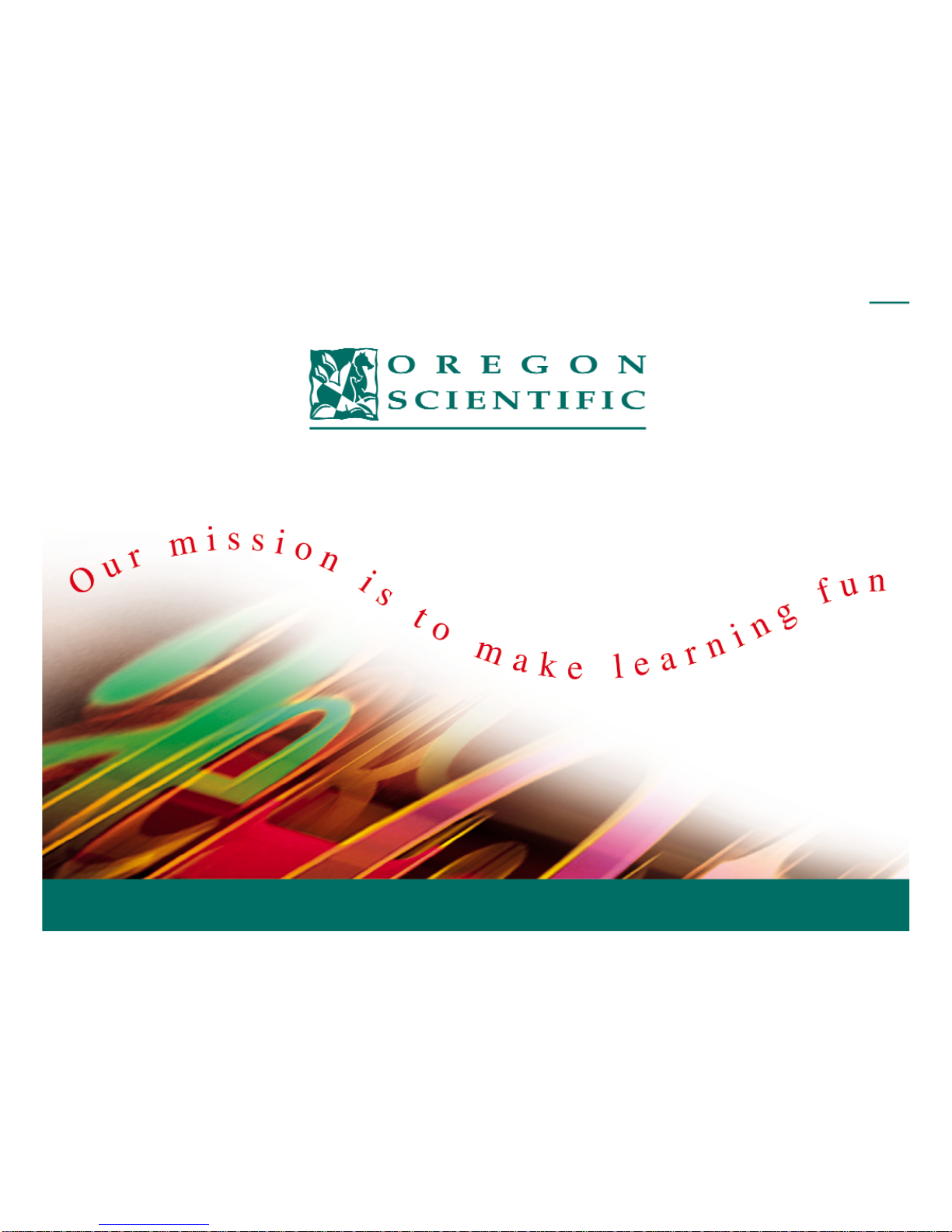
Electronic Learning Products
Page 3
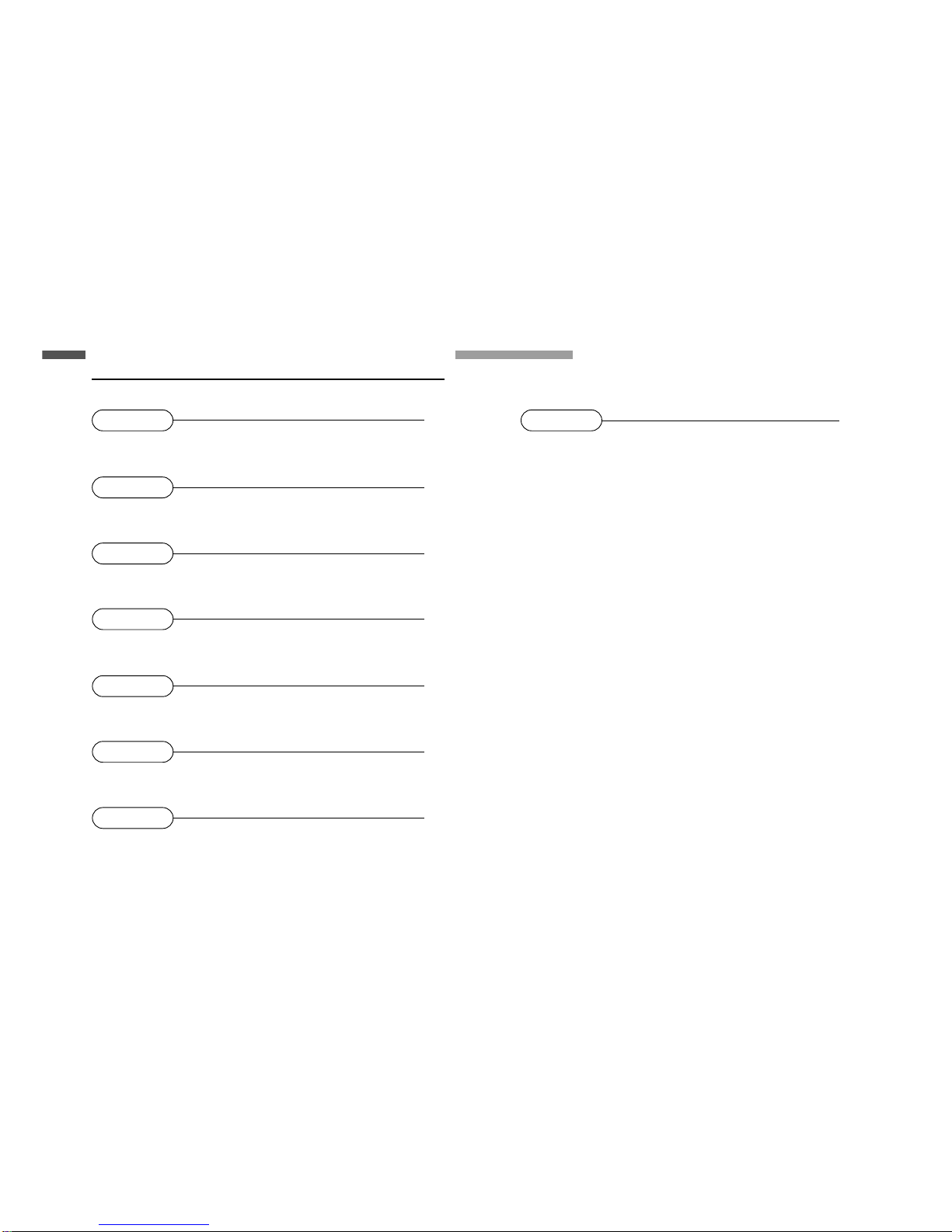
Chapter 1 1
About your Zip My Robot Friend Learning PC
Chapter 2 3
Getting Started
Chapter 3 4
Useful Features and Controls
Chapter 4 5
Game Selection
Chapter 5 5
Game Rules
Chapter 6 6
Two Player Mode
Chapter 7 7
Make a Selection and Submit Your Answer
Chapter 8 8
Games and Game Codes
Table of Contents
Page 4
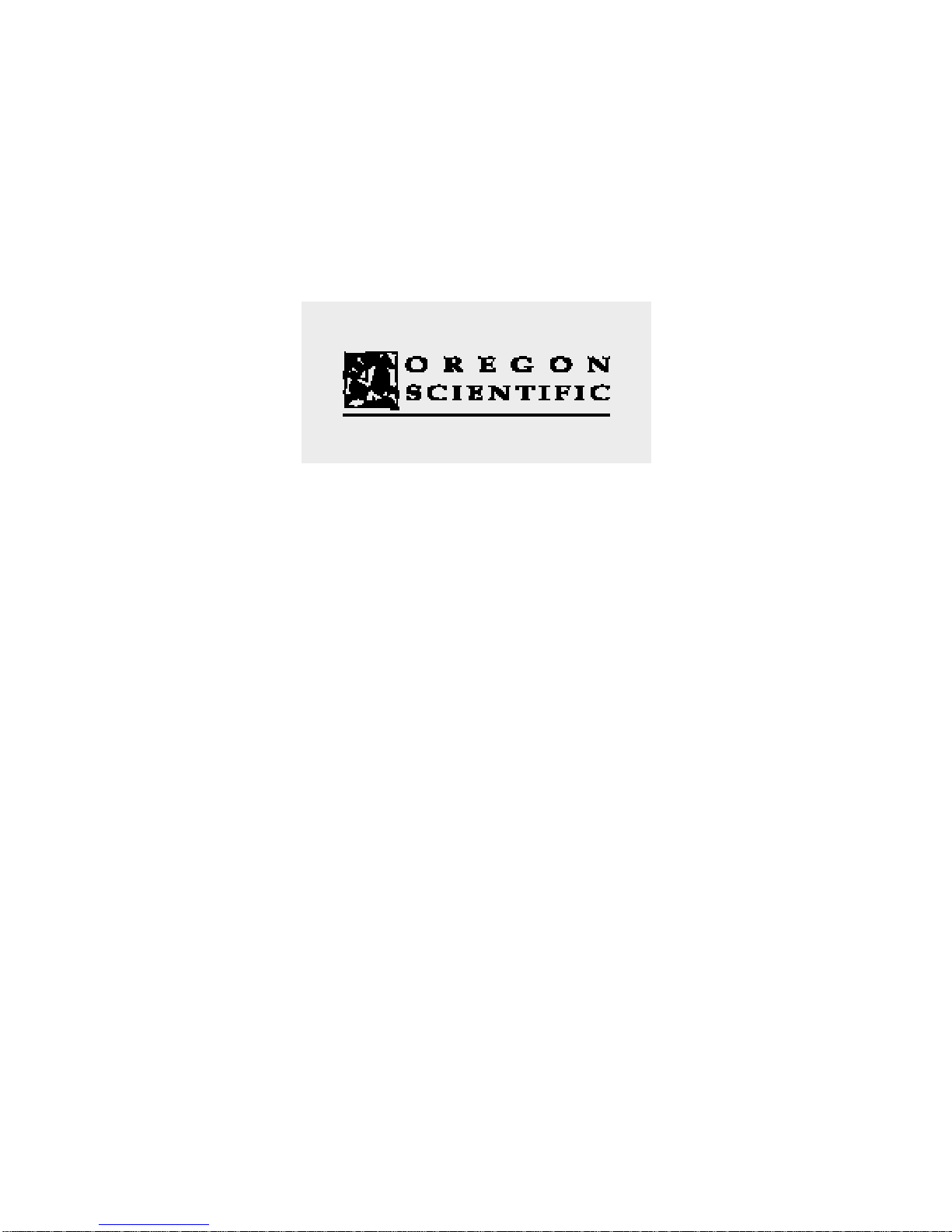
Dear Parent/Guardian,
Thank you for buying the Zip My Robot Friend Learning PC.
Using the latest technology,
Oregon Scientific aims to develop unparalleled electronic learning products that make
learning a lot more fun.
Designed by experts, our products are packed with unique interactive activities
that make an invaluable contribution to your child’s development.
As well as activities with specific objectives of furthering skills of
language, mathematics, music, memory, logical reasoning and general knowledge,
Zip My Robot Friend Learning PC will provide a safe and realistic introduction to
computers and encourage creativity and independent learning.
When it comes to developing your child’s mind,
Oregon Scientific’s products help them achieve their true potential.
Page 5
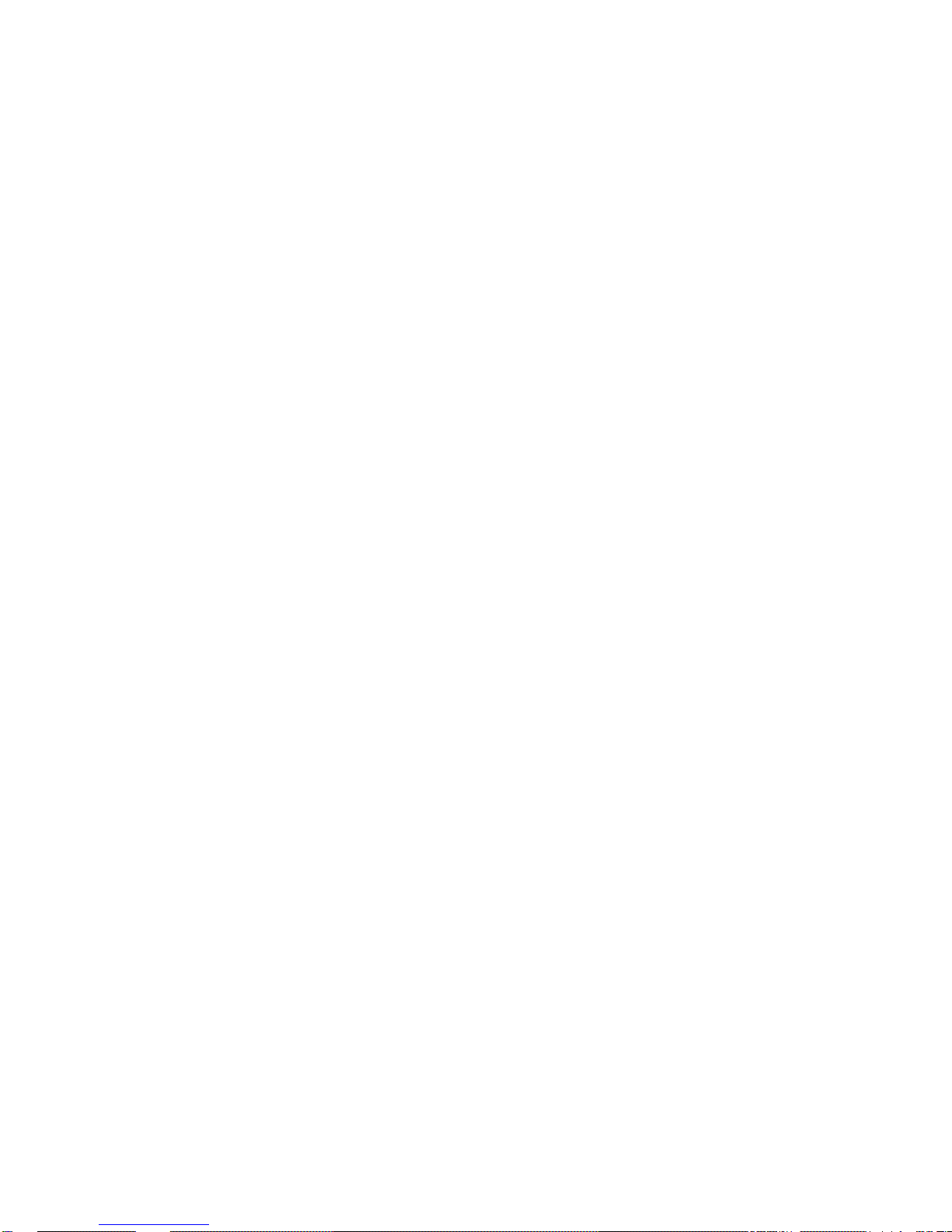
Warning:
Changes or modifications to this unit not expressly approved by the party responsible for compliance could void the user's authority
to operate the equipment.
NOTE:
This equipment has been tested and found to comply with the limits for a Class B digital device, pursuant to Part 15 of the FCC
Rules. These limits are designed to provide reasonable protection against harmful interference in a residential installation. This
equipment generates, uses, and can radiate radio frequency energy and, if not installed and used in accordance with the instructions,
may cause harmful interference to radio communications. However, there is no guarantee that interference will not occur in a
particular installation. If this equipment does cause harmful interference to radio or television reception, which can be determined by
turning the equipment off and on, the user is encouraged to try to correct the interference by one or more of the following measures:
• Reorient or relocate the receiving antenna.
• Increase the separation between the equipment and receiver.
• Connect the equipment into an outlet on a circuit different from that to which the receiver is connected.
• Consult the dealer or an experienced radio TV technician for help.
" This Class B digital apparatus complies with Canadian ICES-003."
" Cet appareil mumérique de la class B est conforme à la norme NMB-003 du Canada"
Oregon Scientific, Inc.
19861 SW 95th Place
Tualatin, OR 97062
Tel: 503 639 8883
Fax: 503 684 8883
Email: info@oscientific.com
Look for us on the World Wide Web!
http://www.oregonscientific.com
Page 6

Notes
Page 7

1
Features
Interactivity
• Animated character
• Challenges and
praises
20 Activities
• 2 Phonics
• 4 Spelling
• 4 Word
• 4 Mathematics
• 3 Logical Reasoning
• 2 Games
• 1 Personalized Settings
• 5 Two player Link-up
games
Multimedia
• Digital Sound/
Animation
Chapter 1
About your Zip My Robot Friend Learning PC
Volume Button
Keyboard
LCD
Screen
Game
Menu
Speaker
Instruction
Manual
Unit
Zip My Robot Friend Learning PC is supplied
with the following parts. Please contact your
retailer should any parts be missing.
1 - Unit
2 - Instruction Manual
Page 8

Unit
2
Handle
Handle
Battery Cover
Link Up
Cover
Battery
Cover
Page 9

3
Chapter 2
Getting Started
Battery Installation
Auto-off
Your Zip My Robot Friend Learning PC operates on 2 AA size batteries.
If the display or sound is weak and unclear, please replace the battery as indicated.
The battery included is for store demonstration purposes only, please replace after
purchase.
The Zip My Robot Friend Learning PC will automatically turn itself off after approximately 5 minutes.
no input from the player.
Caution
• Different types of batteries or new and used batteries are not
to be mixed.
• Only batteries of the same or equivalent type as recommended
are to be used.
• Remove all batteries when replacing.
• Remove batteries from the unit if the unit is not going to be
used for long periods.
• Do not dispose of batteries in fire.
• Non-rechargeable batteries are not to be recharged.
• Rechargeable batteries are to be removed from the toy
before being charged.
• Rechargeable batteries are only to be charged under adult
supervision.
• Exhausted batteries are to be removed from the toy.
• The supply terminals are not to be short-circuited.
1. Make sure the unit is turned off.
2. Using a flathead screwdriver or a coin
open the battery cover at the back of the
unit.
3. Insert 2 "AA" batteries.
(Note the correct polarity: +, - ).
4. Replace the cover.
(The unit automatically turns itself on
as soon as the batteries are installed.)
Cleaning and Maintenance
The unit should be regularly examined for damage to the enclosure and other parts. In the event of such damage,
the unit must not be used until the damage has been repaired.
Wipe the unit with a dry cloth. Do not get the unit wet. Do not dismantle the unit.
Page 10

4
Starting Zip My Robot Friend Learning PC
Open the unit by pushing the safety catch on the front of the unit, this will release the keyboard. The unit should
turn itself on automatically. You can also turn on your Zip My Robot Friend Learning PC using the [ON] button
located on the top left of the keyboard.
At the end of your session, remember to turn off the power using the [OFF] button on the top left of the keyboard.
Chapter 3
The Keyboard
The keyboard operates in the same way as a real computer keyboard.
The Flashing Cursor
This shows you the position in which the next keyboard entry will appear.
Useful Features and Controls
Volume
You many adjust the volume to a lower or higher setting.
The Volume switch is located at the lower left of the screen.
Page 11

5
Chapter 4
Chapter 5
From the menu above the keyboard, choose a game. When the Game Code screen opens,
enter the game code of the game you want to play. Press [Game Code] to go back to the
Game Code screen anytime you want to play another game.
Attempts
Game questions come in groups of 10. You will be given 3 attempts to answer each question.
Points are awarded according to the number of attempts taken to answer each question correctly.
Repeat
Press this key to hear the animated vocabulary word again.
In some activities , pressing the repeat key will erase any previous attempts and re-set the activity.
Game Selection
Game Rules
(These apply to most games.)
Game Selection
Page 12

6
Chapter 6
Two-Player Mode
Help
Press the [Help] key to repeat the audio instruction prompt.
Link-Up
1. Pull out the link-up connector located on the back of each unit.
2. Position each unit so that they are facing back-to-back.
3. Slide each connector into the connection slot on the other unit.
4. After the welcome greeting, select any of the 2-player link-up game options (Game Codes 21-25).
5. Wait for each unit to log-in, and then begin play (see Chapter 8 for detailed game rules).
Please ensure that both users log-out of the 2-player mode simultaneously:
If the display becomes weak or frozen, please re-start the unit by closing the keyboard and re-releasing it.
The Zip My Robot Friend Learning PC is then ready to be played.
Please note the Zip My Robot Friend Learning PC has no memory storage. Re-setting the unit erases all settings
and personal greeting messages previously saved. The unit is re-set when the battery is replaced or removed.
Page 13

7
Chapter 7
Make a Selection and Submit YourAnswer
Method 1
1. Use the arrow keys to move the flashing cursor over the chosen object.
2. Press [Enter] to select the object.
Method 2
In some cases, you do not need to make a selection. Use the keyboard to type in your
answer at the flashing cursor.
Page 14

8
Chapter 8
Game and Game Codes
(01) Alphabet Fun
Press the letter keys and learn the letters of the alphabet.
(02) Letter Order
A sequence of letters is shown with a missing letter. You must key in the missing
letter to complete the sequence.
(03) Fun Phonics
Press the letter keys to learn their phonetic sounds.
(04) Letter Jumble
An animated vocabulary word is shown briefly. This word is then shown scrambled
on the screen. Unscramble the letters and spell the word correctly in the given spaces.
(05) Show and Spell
Spell the word that Zip the Robot says. An animated word is shown briefly,
accompanied by an audio of the word. Spell the word in the blank spaces provided.
Each space represents a letter in the word.
(01)
(02)
(03)
(04)
(05)
Page 15

9
(06)
(07)
(08)
(09)
(10)
(06) Quick Type
Key in the letters in the correct sequence. Aword scrolls across the bottom of the
screen, you must key in the letters in the correct order before they disappear from the
other end of the screen.
(07) Lost Letter
Remember the animated vocabulary word presented by Zip the Robot. After the
animation, the vocabulary word appears with a missing letter. Type in the missing letter
to spell the word correctly.
(08) Take Out
A word with an extra letter appears on screen. Delete the extra letter to spell the word
correctly. Use the left/right arrow cursor buttons to move the arrow over the letters.
When the arrow is directly above the extra letter, press [Enter] to delete it.
(09) Number Sequence
A group of numbers appears on screen out of sequence. The object of the activity is to
put the numbers into the correct order.
(10) Math Flash
Four sets of equations are displayed on screen. One of the equations is already
highlighted, you must find the equation that has the same answer as the highlighted
equation. Use the left/right & up/down arrow keys to move the flashing cursor, and \
press [Enter] when you have made your decision.
Page 16

10
(11) Counting Fun
How many are there? Aset of icons appear on screen, you must count them and enter
the number of icons you see.
(12) Easy Equations
Complete the equation. An equation appears at the bottom of the screen, but the answer
is missing. Select the answer from one of the numbers scrolling at the top of the screen.
When the number you want is directly above the arrow pointer, press [Enter] to submit
your answer.
(13) Rhyme Time
Match the given word with a word that rhymes.
Scroll through the options to choose the rhyming word by using the left/right arrow buttons.
Press [Enter] to submit your chosen answer.
(14) Odd One Out
This game tests your observation skills. Four icons are shown on the screen.
Select the icon that is different from the rest by using the left/right arrow buttons to move
the flashing cursor. Press [Enter] to submit your chosen answer.
(15) Follow Me
Four tone buttons are shown.
Remember the sequence of tones played by Zip the Robot.
Repeat the tones using the number keys.
(16) Music Box
Press any number key on the keyboard to hear a melody.
(17) Hangman
Guess the mystery word. Enter your guess one letter at a time using the keyboard to type
in your guesses. You have a maximum of 6 attempts to guess the correct word.
(11)
(12)
(13)
(14)
(15)
(16)
(17)
Page 17

11
(18) Personalize
Key in a message and press [Enter]. Your message will be saved, and will greet you
whenever you turn Zip My Robot Friend on again.
Please note when the battery has been removed or replaced all saved messages will
be erased.
(19) Pair Up
The object of this game is to find the matching pairs.
1. Remember the position of the shapes shown on screen.
2. After the shapes are hidden, use the arrow keys to move between the tiles, and
press [Enter] to select and uncover a tile. An answer is automatically submitted once
two tiles Have been uncovered.
3. If two mis-matching pairs are revealed, the battery level on Zip's indicator decreases.
(20) Hide and Seek
Find the hidden object. An object is hidden behind one of the circles on screen, you
must find it using the left/right arrow buttons to move the cursor. When you think you
know which circle the object is hiding behind, press [Enter] to submit your answer.
(21) Hangman – 2-player
Challenge your opponent to solve a mystery word. The first player to enter a word
and press [Enter] without the other player seeing it, can submit their question. Once
a question word has been sent to your opponent you can begin.Your opponent must
then guess the word one letter at a time, and use the keyboard to type in their guesses
(maximum 6 attempts).
(19)
(20)
(21)
(18)
Page 18

12
(22) Chat Corner – 2 player
Send messages to other Zip My Robot Friends. Type in your message and
press [Enter], your message will be sent to your friend.
(23) Lost Letter – 2 Player
Remember the animated vocabulary word presented by Zip the Robot. After the
animation, the vocabulary word appears with a missing letter. The first player to type in
the missing letter and spell the word correctly wins!
(24) Hide and Seek – 2 player
The first player to press [Enter] hides the object. The other player must use the
left/right arrow keys to locate the hidden object.
(25) Tic Tac Toe – 2 player
The object of this game is to get three in a row. The first player to press [Enter]
and claim an empty square on the screen is the "X". The other player is the "O"
The first player to get three of their markers in a row is the winner.
N.B. "X" is the default marker on both units. The second player is represented on
each unit by an "O".
(22)
(23)
(24)
(25)
