Page 1
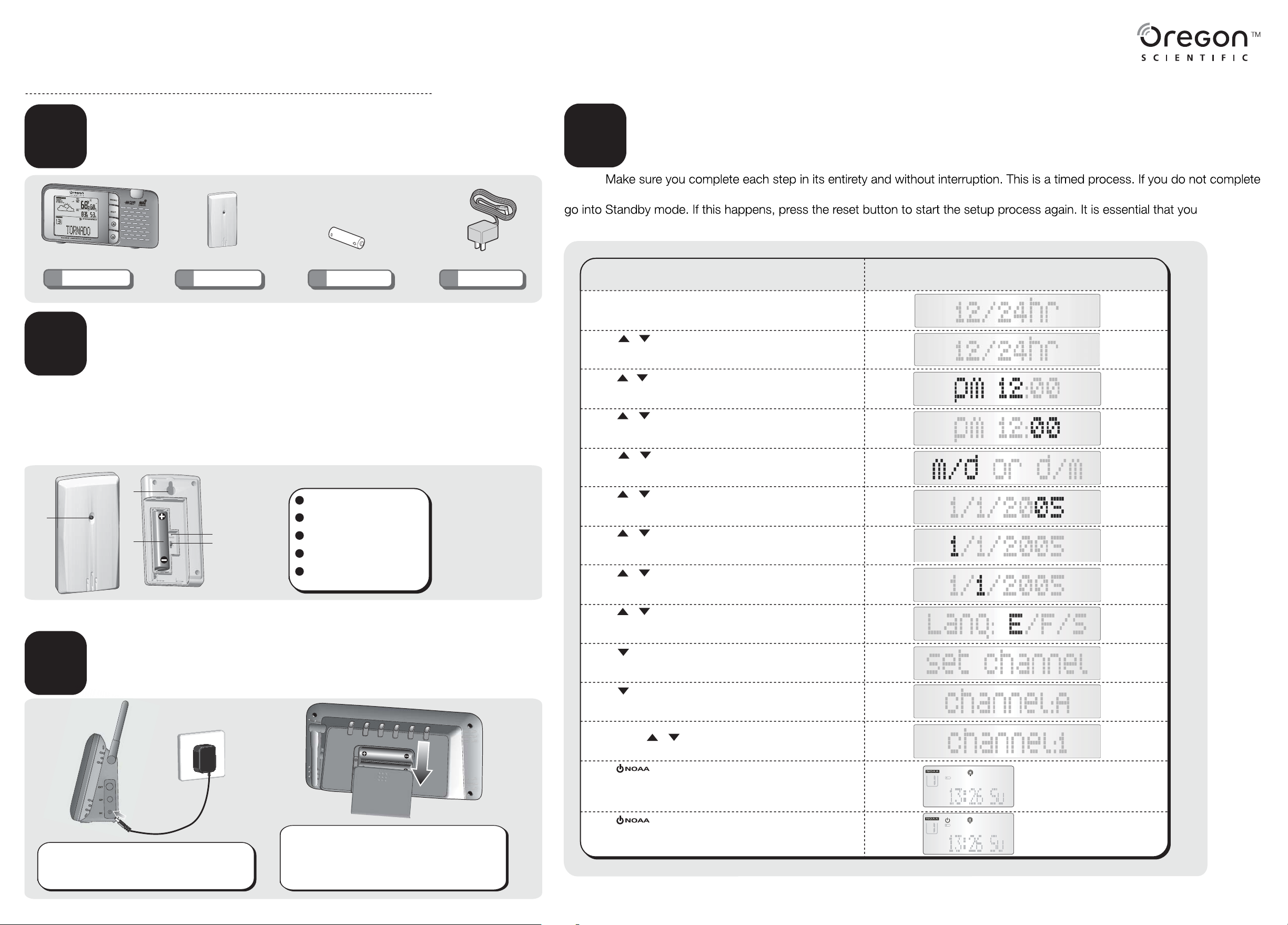
QUICK START GUIDE
WR606 Desktop Emergency Weather Station
UNPACK
A
1×
Make sure that you have all of the parts shown here before
setting up your Desktop Emergency Weather Station.
Desktop Emergency
Weather Station
THGN132N Remote
1×
Outdoor Sensor
UM-3 (AA) 1.5V
4×
batteries
1×
7.5V Adaptor
INSTALL REMOTE
B
OUTDOOR SENSOR
IMPORTANT Set up the remote outdoor sensor first before setting the main unit.
1. Open the battery compartment and insert battery, matching the polarity.
2. Select a channel then press RESET.
3. Close the battery door.
4. Place the remote outdoor sensor within 30 m (98 ft) from the main unit.
TURNING ON THE UNIT
D
FOR THE FIRST TIME
NOTE:
each step in order and confirm each setting within one minute, the WR606 will automatically exit the setup process and
complete
this setup process to ensure your unit is ready to receive all warning messages.
yalpsiD DCLnoitcurtsnI
Open the battery cover and press the RESET button.
Press or to select 12 or 24 time format and then
press the MENU button to confirm.
Press or to select PM/AM HOUR setting and press the
MENU button to confirm.
Press to select MINUTE setting and press the MENU button
to confirm.
Press to select month/day or day/month and press the
MENU button to confirm.
or
or
2
1
3
4
5
1
LED status indicator
2
Wall mount hole
3
Battery compartment
4
RESET hole
5
CHANNEL switch
NOTE Press RESET after each battery change or channel selection.
C
IMPORTANT Use the 7.5V AC/DC adaptor
as the main source of power supply.
INSTALL MAIN UNIT
Batteries serve as back-up only. Use 3 pieces
of AA (UM-3) 1.5V batteries. Insert batteries,
matching the polarity. Press RESET after each
battery change.
Press to select YEAR and press the MENU button to confirm.
Press to select MONTH and press the MENU button to confirm.
Press to select DAY and press the MENU button to confirm.
Press to select LANGUAGE (E=English / F=French /
S=Spanish) and press the MENU button to confirm.
Press to select “Set Channel” Mode and press MENU
P
and press
If you know the specific Channel (1 through 7) that is applicable to your
location, press to select. Press the EXIT button
press
Press to switch to the NOAA ON mode.Your radio will
the appropriate channel that is in your area. Once you
broadcast on your radio, your radio has successfully
If you set your channel manually, the 24-hour
immediately.
Press
and will
or
or
or
or
to select "Auto" channel seeking and press the EXIT
ress
EXIT button again to get back to time mode.
EXIT button again to get back to time mode.
switch to
or
hear the 24-hour weather
found the appropriate channel.
weather broadcast will start
to switch to the NOAA STANDBY mode. The radio
ON when a NOAA alert message is received.
to select.
button to confirm
to confirm and
automatically search
is in Standby
NOAA On
NOAA Standby
Page 2
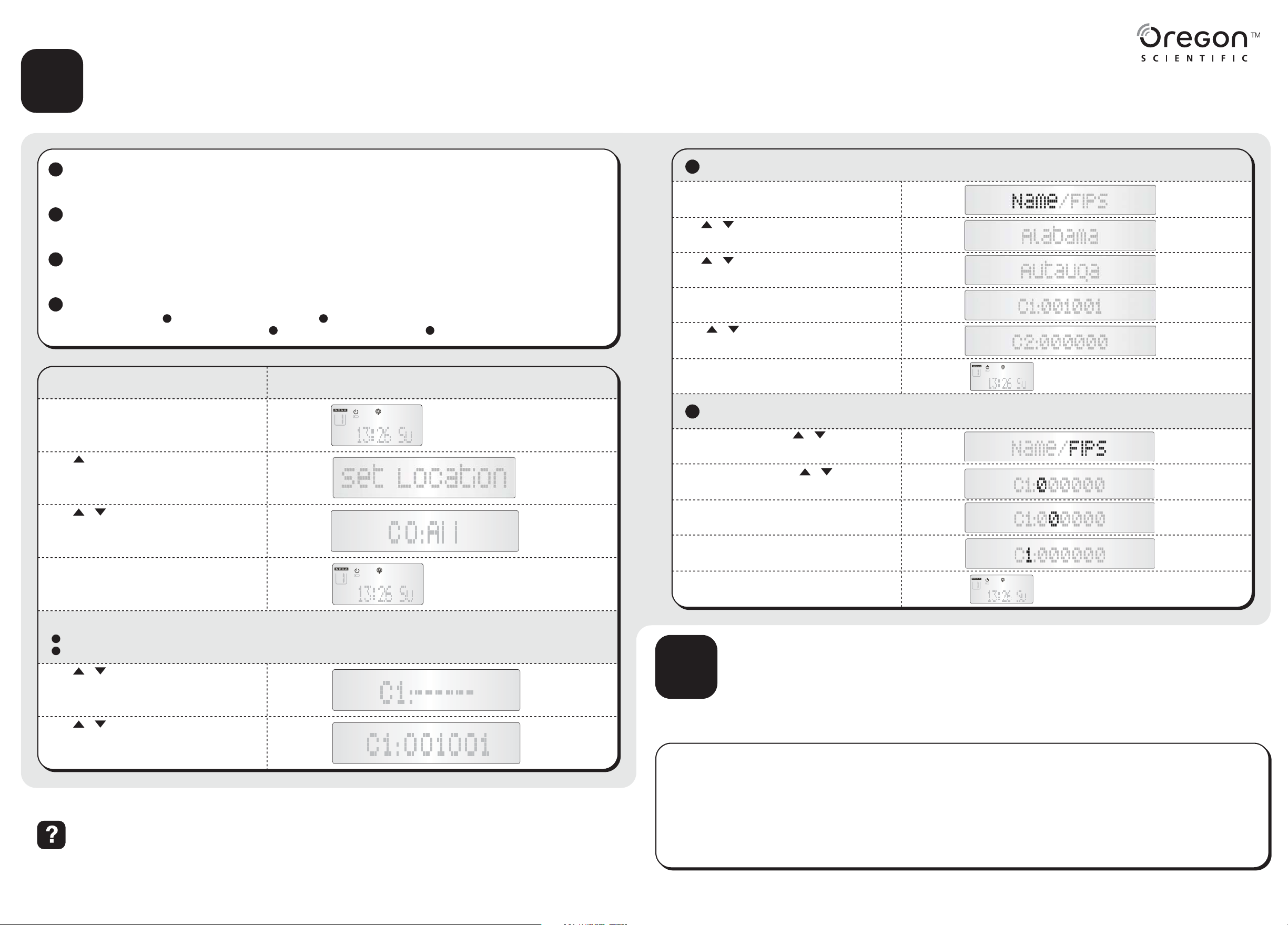
E
PROGRAMMING YOUR
SAME CODE
1
What is a SAME code?
SAME (Specific Area Message Encoding) is a digital code that is sent with many warnings, watches, and emergency messages to your weather radio. The SAME code
includes the type of event (tornado, flash flood, thunderstorm, etc...), the appropriate geographic area (county), and how long the event is valid.
2
Why is this important to me?
The SAME code includes the applicable geographic area for all messages or alerts. By programming your specific 6-digit SAME code for your area, your radio will alert you
ONLY for emergencies for the counties you programmed. This will allow you to be warned of any nearby hazards within your vicinity.
5
Program by State Name and County Name
Press the MENU button to select the Name setting.
or
Use to scroll through the list of
your state and press the
MENU button.
States and select
3
How many counties can I program into my weather radio?
The Oregon Scientific Weather Radio can accept up to 9 diffferent SAME county codes. You can also select ALL counties in your area, if you want to receive alerts from your
county and all surrounding counties.
4
Lookup your county's and surrounding counties' SAME codes and write them down
To contact the NWS by telephone: Phone 1-888-NWR-SAME (1-888-697-7263) Follow prompts through a simple voice menu.
To obtain the NWS radio channels and SAME codes on the internet: Locate www.nws.noaa.gov/nwr/indexnw.htm Click the state for which information is needed.
1 2
1 2
yalpsiD DCLnoitcurtsnI
While in the NOAA Standby mode, press and hold the MENU
button for 3 seconds.
NOAA Standby
Press to move to the SET LOCATION
MENU to select.
Press to move to the "CO:All" storage
screen and press the MENU button to activate
IF YOU WANT TO RECEIVE ALERTS FROM ALL
COUNTIES. STOP NOW! Press the EXIT button twice to go
back to the NOAA Standby mode.
or
screen. Press the
LOCATION
the "ALL"
value.
NOAA Standby
Use to scroll through the list of
or
COUNTY and press the MENU button.
Press the MENU button, the appropriate 6-digit SAME code
for that COUNTY will be displayed next to the STORAGE
LOCATION number.
Press to select and PROGRAM the next
LOCATION
Once you are finished, press the EXIT button to return to the
NOAA Standby screen.
The first digit will be blinking. Press
number.
Press MENU to confirm and select the second number and
repeat.
After setting the last digit, the cursor will bring you to the
STORAGE LOCATION code.
Press the EXIT button twice to go back to the NOAA Standby
screen.
or
using the last four steps.
6
Program 6-digit SAME code from the NWS
In the NAME/FIPS screen, press
MENU button to select the FIPS setting.
and the
Counties. Select your
or
or
to select the first
STORAGE
NOAA Standby
NOAA Standby
You can start programming your SAME code(s) in two different ways:
1
Using the Radio's list of SAME codes by State name and County name or
Programming each digit of the 6-digit SAME code you searched on the NWS website or phone number. *You can program up to nine counties on your radio.
2
Press to turn off the All counties setting. Press
MENU to confirm change.
Press and the MENU button to start
your SAME code.
or
or
Please call our customer service number listed on our website at www2.oregonscientific.com/service for all inquiries.
programming
USING AND TESTING YOUR
F
DESKTOP EMERGENCY
WEATHER STATION
Using your Desktop Emergency Weather Station
Be warned of approaching inclement weather so you can take all the
necessary precautions before the storm or tornado arrives! Reception can vary from
room to room. Moving even a few feet can turn a weak signal into a strong one. Place
the unit near a window, preferably on the second floor, away from other electronic
devices. You should always confirm the successful reception of the 24-hour weather
broadcast before deciding where to place the unit in the house.
Required Weekly Tests (RWT)
Your local NWR office normally runs tests each
Wednesday between 10 a.m. and noon local time.
Tests may occur at other days and times when
there is a threat of severe weather in the listening
area or for other reasons. The Desktop Emergency
Weather Station
loud tone
will begin.
Example test message: "This is the National
Weather Service Office in (local city name). The
preceding signal was a test of the Weather Radio
Station (...call sign...'s) public warning system".
will activate and will sound off a
and a short message explaining the
test
Tests of this signal and receivers' performance are normally
conducted by the National Weather Service. If there is a
threat of severe weather, the test will be postponed to the
next available good-weather day. Reception of this
broadcast, and especially the warning alarm, will vary at
any given location. Where more than one state is involved,
the state name will always precede the names of the
counties in that state. If the test was missed during the
scheduled time frame, then the test normally takes place
between 10 a.m. to noon on the next available goodweather day. If you have any questions regarding alarm
tests or to verify if a test was conducted, contact the
programming office of the NOAA Weather Radio station.
