Page 1

HELP CONTENT & FAQ
Version 1.1 (2014/10/07)
ENGLISH
Due to printing limitations, the displays shown online may differ from the actual display.
Page 2
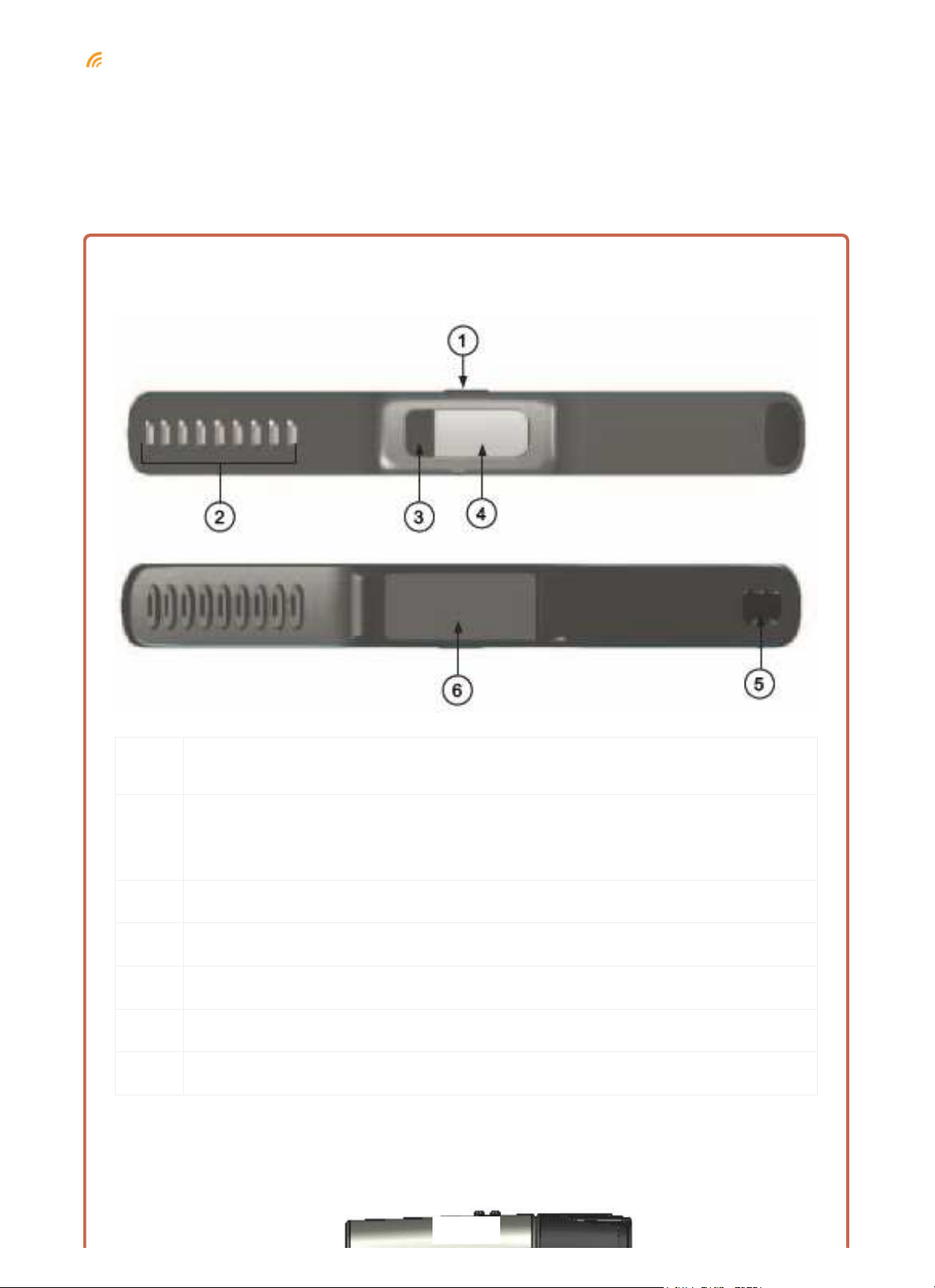
Introduction
Dynamo 2/Dynamo 2+
USB Charger (AD288)
Number Description
Operation button
1
2 Snap button holes
3 Metal Plate (PE289 - Dynamo 2+ only)
4 Display screen
5 Buckle
6 Smart core
• Press to display the last messages, current time and mobile device notification summary.
• Press and hold to start/end sleep mode or find my phone.
Page 3

The illustrations as shown above may differ from the actual product.
The package includes the following items:
Package Items
Page 4

1 x Dynamo 2/Dynamo 2+ Activity Tracker
1 x Charger Pod (AD288)
1 x Oregon Scientific™ Warranty Card
1 x Quick Start Guide
1 x Extension cable
How to charge
Before you start using the activity tracker, please charge it for at least 1 hour before use.
Page 5
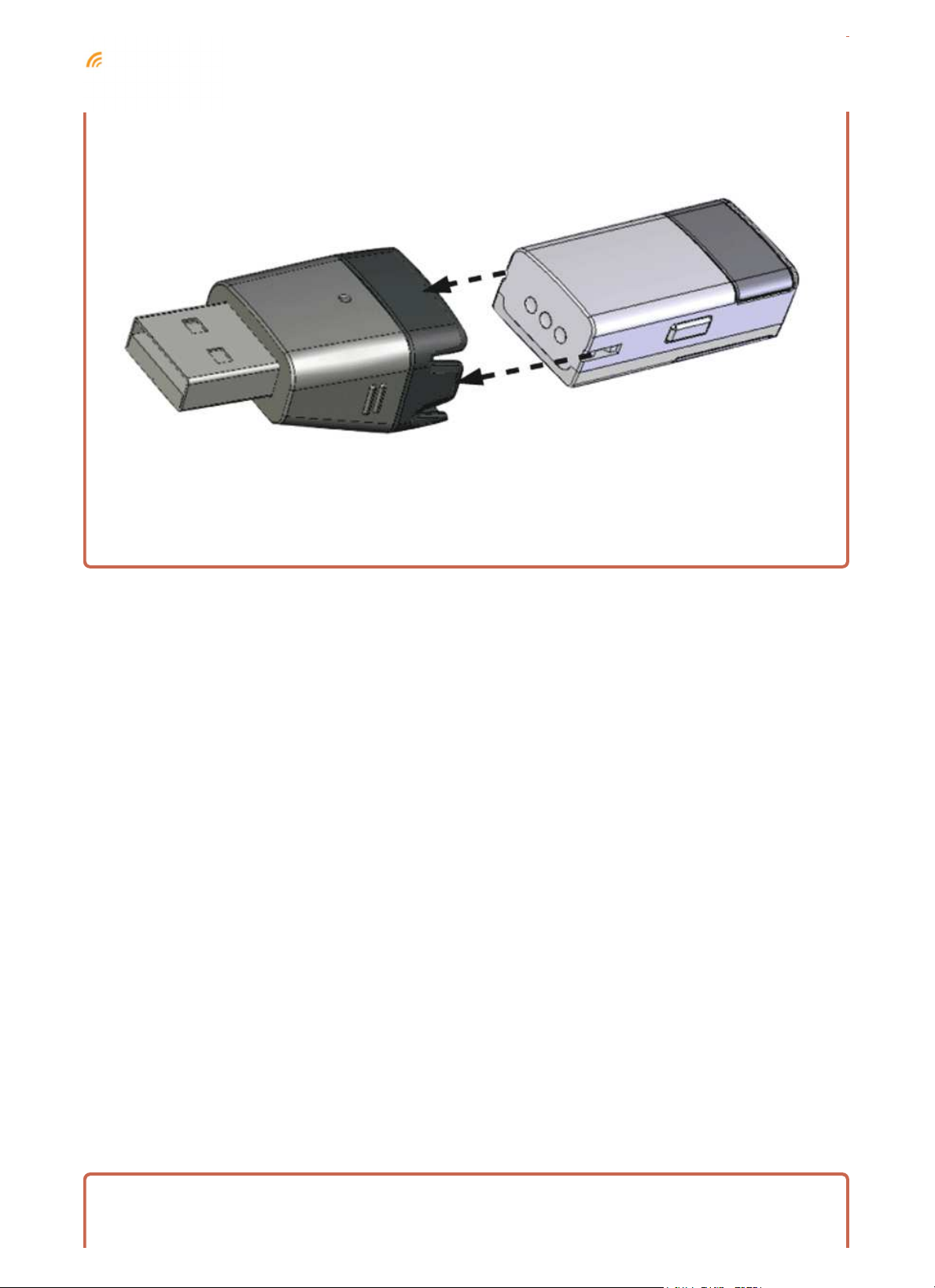
1. Align the two metal connection points of the charger pod with the pair on the smart core.
Battery indicator
2. Make sure the clips of the charging pod are aligned with the sides of the smart core, then gently push the
smart core into the charger pod as shown in the diagram below. You will hear a click when it is securely
inserted in to the pod.
3. Plug the charger pod into USB port of your PC or other power supply.
4. Once the smart core is correctly connected with the charger pod, the battery charging animation will appear
on the display.
Battery indicator
Page 6

When the smart core is fully charged, it lasts about 5-7 days. The operation time varies
depend on actual usage.
Indicators Status Action
Charging
Charging completed
Connect the smart core with the
charger pod and link it to USB power
supply.
Remove the smart core from the
charger pod.
Low battery
Charge the smart core until fully
charged.
Page 7

Indicators Status Action
Pls Charge
Compatible models
Dynamo 2/Dynamo 2+ supports iOS and Android smart devices. For the latest compatible list, please visit
Page 8

http://ssmart.oregonscientific.com/dynamo2
iPad Wi-Fi (3rd/4th generations)
iPad Wi-Fi + Cellular (3rd/4th generations)
iPad mini WiFi with Retina display
for details.
iOS 7.0 or above
iPhone 4s/5/5c/5s
iPad mini WiFi
iPad mini Wi-Fi + Cellular
iPad Air Wi-Fi
iPad Air Wi-Fi + Cellular
Google
Samsung
iPad mini Wi-Fi + Cellular with Retina display
iPod touch (5th generation)
Android 4.3 or above
Nexus 5
Nexus 7 (2013)
Galaxy Note III
Galaxy S4 (version 4.3)
Galaxy S5
How to wear
Page 9

Your Dynamo 2/Dynamo 2+ is adjustable to fit most wrist sizes. Please follow the below steps:
1. Insert the smart core into the wristband. Align the button side of both wristband and smart core before
inserting.
2. Insert the buckle into the appropriate buttonholes.
3. Gently press both the buckle and the wristband between your thumb and forefinger until the wristband is
securely fastened. Do not make the Dynamo 2/Dynamo 2+ too loose as this could cause inaccurate readings.
Page 10
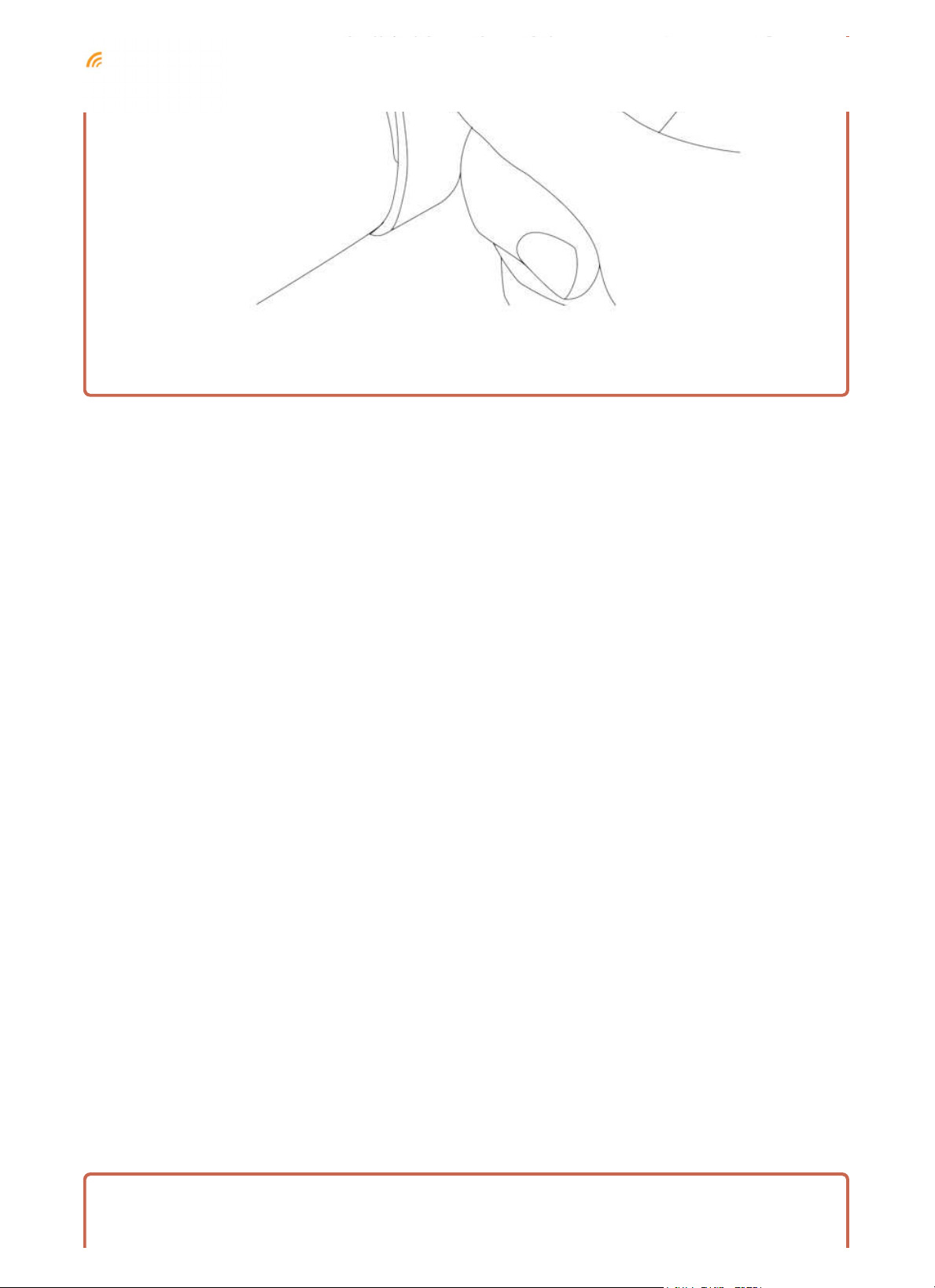
4. To make sure the Dynamo 2/Dynamo 2+ is securely fastened, pull the smart core with some pressure to
make sure it is not easily loosened from your wrist.
Download the App
The app is available in both Apple App Store and Google Play Store. Search “Ssmart Fit” in the search engine
Page 11

to find the app.
The App Icon
Dynamo 2/Dynamo 2+ supports iOS and Android smart devices. Visit
http://ssmart.oregonscientific.com/dynamo2
Download the app and install it on your mobile device.
to check the compatibility of your smart device.
USER PROFILE
Once the Ssmart Fit app has successfully been installed, simply open the App and tap the “Get Started” icon to
begin.
You will now be on the “User Profile” screen where you are asked to give us your basic information such as your
- Name, Gender, and Date of Birth - and your - Height, Weight and preferred Unit of Measurement(Metric or
Imperial). To do this, simply tap on each icon to make the necessary changes. Make sure that you give accurate
measurements, as this will ensure the. App and Dynamo 2/Dynamo 2+ to give you the most accurate readings
and feedback.
Page 12

Turn on the Bluetooth before start
Make sure the Bluetooth access of your mobile device is available ( is shown in the app). Go to Settings of
your mobile device to turn on Bluetooth connectivity, otherwise pop-up message will appear.
Page 13
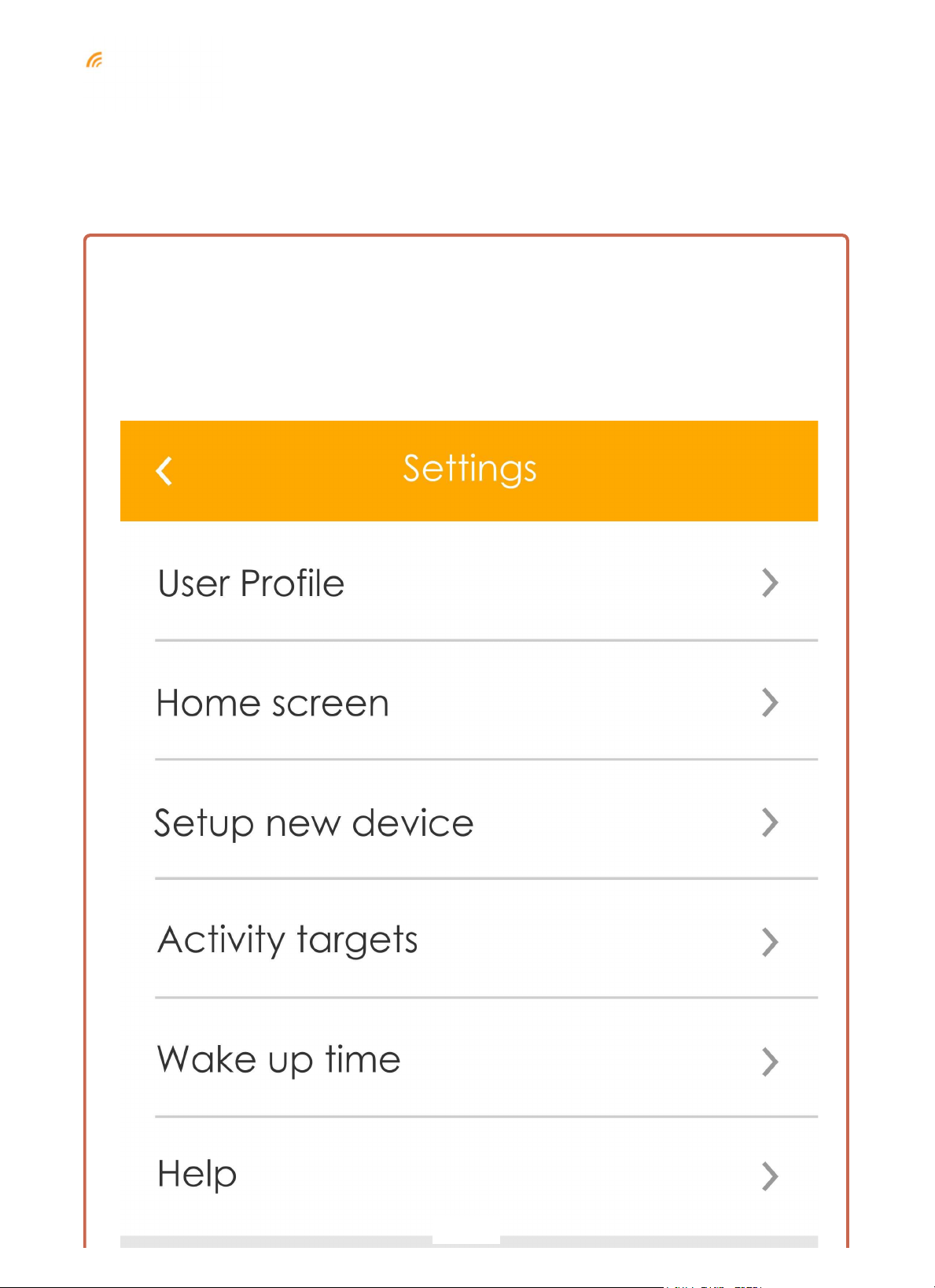
Pairing Dynamo 2/Dynamo 2+ with the App
Make sure your Dynamo 2 is charged for at least 1 hour before pairing.
1. Activate Bluetooth on your smart phone and follow the in-app instruction in Ssmart Fit app for first time
pairing.
2. Go to Setting > Setup new device in the app.
Page 14

3. Remove your Dynamo 2/Dynamo 2+ from the USB charger pod. The smart core will then display
The smart core displays PAIR ME and it is available for pairing for up to 2 minutes. After 2 minutes,
the smart core switches off. To make it available for pairing again, repeat step 1.
4. The smart core displays PAIRED
and vibrates when it is successfully connected to your mobile device.
5. You can see the serial number and firmware version on Device section in Settings menu.
6. The Home screen shows Connected when the syncing is successful.
Your Dynamo 2/Dynamo 2+ is ready for use. The time displays on the Dynamo 2/Dynamo 2+ is synchronized
automatically with your smart device.
Page 15
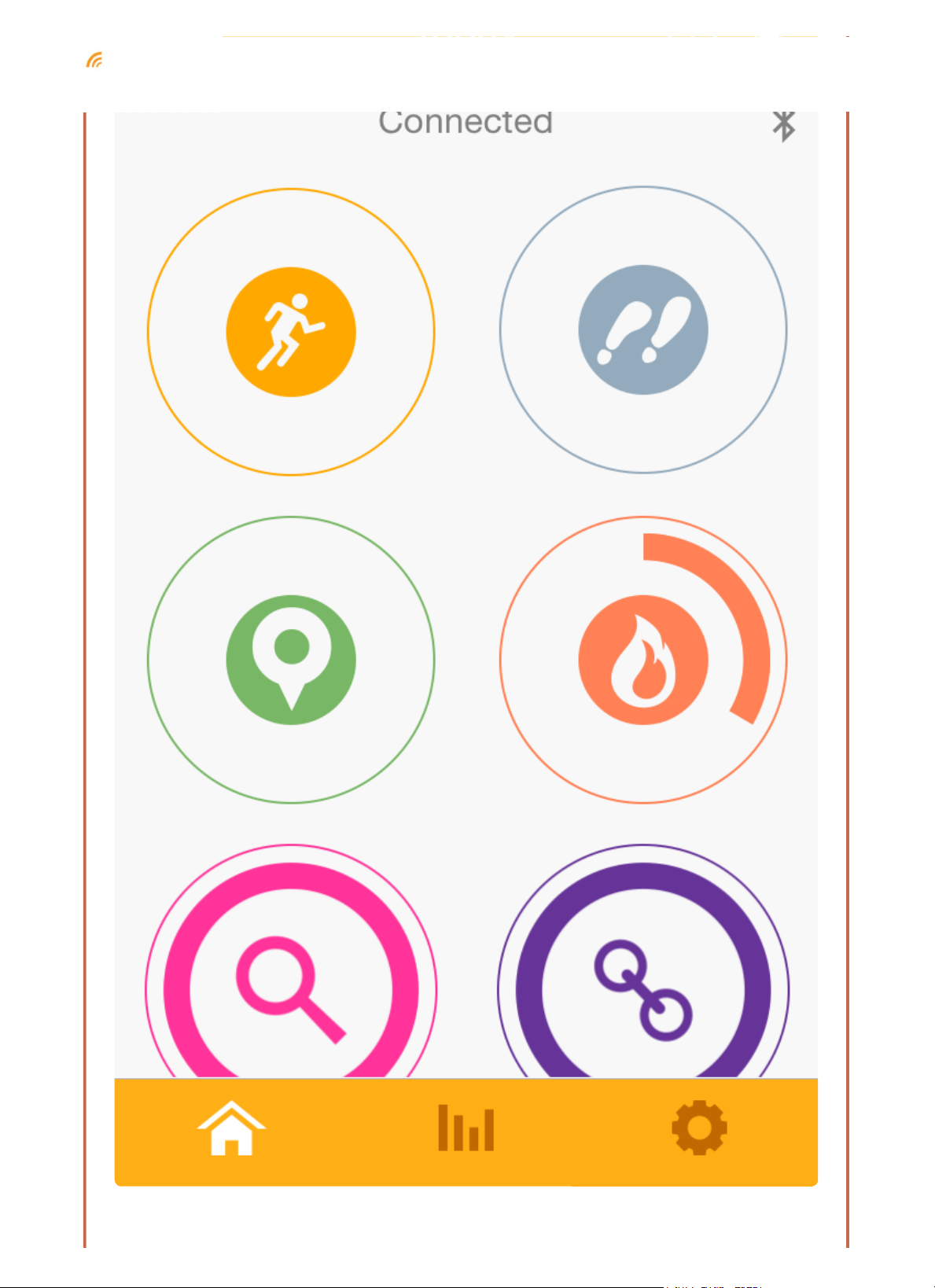
Page 16

Tutorial
You will have an in-app tutorial before entering into the
screen.
Page 17

You can also view the tutorial at any time by pressing on the top right corner of the screen.
Page 18

User Profile settings
Tap Then, select User Profile.
Page 19

You can make changes to the following items:
o Profile photo
o Gender
o Date of birth
o Height
o Weight
o Unit
o Calorie BMR (on/off)
Tap Save to save your settings.
Home screen settings
You may customize your Home screen by choosing which items to display.
Page 20

Page 21

Tap , then select Home screen.
You can make changes to the following items by choosing on/off:
o Quick view function Set this function to ON to see the 6 icons on the Home screen.
Sleep
Weight
Active pie
Sharing
Page 22

Device settings
Here you can review and change your tracking device settings.
Page 23

You can make changes to the following items:
o Silent alarm
Set your agenda with daily reminder. You can set up to 7 alarms.
Tap Add a new alarm.
Page 24

Tap Save to save the alarm.
You can edit you existing alarm by tapping Edit. Tap to delete an alarm. Tap Done to save.
Page 25

Tap < Back to exit.
o Notification
Toggle to receive the notifications on Dynamo 2/Dynamo 2+ from your mobile device.
Icon Notification
iOS Android
Voicemail ✓
Social ✓ ✓
Compatibility
Page 26

Icon Notification
Email ✓ ✓
Entertainment ✓ ✓
Compatibility
iOS Android
Health and Fitness ✓ ✓
Incoming call ✓ ✓
Miss call ✓ ✓
Reminder/Calendar ✓
Page 27

Dynamo 2/Dynamo 2+ supports the following social media platforms:
Icon Social media
Facebook
Facebook Message
Google+
Line
Page 28

Icon Social media
SMS/Instagram/ Google Hangouts & others
Skype
Sina Weibo
WeChat
Page 29

Icon Social media
Tecent Weibo
Twitter
Whatsapp
Pinterest
Page 30

Some Android mobile devices may need to activate the notification access in order to receive notifications
on your Dynamo 2/Dynamo 2+. Go to Settings on your mobile device, scroll to Security > Notification
access, then check the box of Ssmart Fit app.
For details about supported app notifications, see Appendix section.
o Inactive reminder
Keep active by setting a reminder. A reminder can be set after being inactive for 15/30/45/60, or tap Off to turn
off the reminder.
Page 31

Then, set the Start time and End time for the period of reminder. Tap Done to save. Your Dynamo 2/Dynamo 2+
vibrates.
o Set display
You can choose your desired content to display on the Dynamo 2/Dynamo 2+. Tap Edit to edit the setting.
Page 32

Tap and hold to move up/down the options to adjust the order. Tap Done to save.
o Set button
You can change the Dynamo 2/Dynamo 2+ operation button use. Choose either activate Find my phone, or
Sleep monitoring when you press and hold the operation button.
1. The operation button only features one function at a time.
2. For Android devices, you may also choose Reject phone call or Accept phone call when you press and
hold the operation button.
Page 33

Set your activity targets
Set your activity targets before getting started by filling the following items to your personal targets:
o Active minutes
o Steps
o Calories (kcal)
o Distance (km/miles)
Page 34

Wake up time setting
You can set to turn off the Sleep monitoring automatically on a daily basis. Set your wake up time for weekdays
and weekend before using sleep monitoring function. This setting will wake the App and Dynamo 2/Dynamo 2+
from “sleep mode” at the times set.
Page 35

Slide to turn on/off the function.
Tap the time to edit.
Tap < Back to save and exit.
Monitor your activity
You can monitor the progress and results of your activity via your mobile device.
Page 36

On the Home screen, there are 6 icons:
Activity Minutes
Steps
Distance
Calories (The calories chart shows an overall summary of intake or burnt
calories. If the amount of calories burnt is greater than the intake, the chart
shows the reading of calories burnt. If the amount of calories burnt is less than
the intake, the chart shows the reading of calories intake.)
Locator
Page 37

Find my phone
Tap an icon and the screen automatically moves upwards; displaying the collected data and progress bar of each
item.
The colors of the bar trend indicate the achievement progress as follows:
Color Achievement progress
≤50 %
51-89 %
90-99 %
≥100 %
Page 38

Tap for in-app tutorial.
Your activity achievement will also be displayed on your Dynamo 2/Dynamo 2+ after the time display. Tap your
Dynamo 2/Dynamo 2+ twice to review your activity progress on Dynamo 2/Dynamo 2+. It displays the active
minutes, steps, calories (kcal), distance (km). See Set display to customize desired display options.
When you reach your activity target, your Dynamo 2/Dynamo 2+ will
randomly display
Locator
or
You can locate your Dynamo 2/Dynamo 2+ by the App if it is away from your mobile device.
Page 39

Tap The mobile screen displays the proximity between your Dynamo 2/Dynamo 2+ and your mobile device.
The pink circle on the screen indicates the approximate distance between you and the Dynamo 2/Dynamo 2+.
The larger the circle means the greater distance.
Page 40

Find my phone
Not only locating your tracking device, Dynamo 2/Dynamo 2+ can also be used to locate your mobile device
Page 41

when it is within the range. Set your operation button before using this feature. See
section in this manual.
Set Device > Set button
Page 42

Press and hold the operation button on Dynamo 2/Dynamo 2+. The smart core on Dynamo 2/Dynamo 2+
displays
and the mobile device rings or vibrates to catch your attention.
How close is your Dynamo 2/Dynamo 2+ and mobile device?
Find my phone tells you the connection between your Dynamo 2/Dynamo 2+ and your mobile device. Your
Page 43

Dynamo 2/Dynamo 2+ shows the following indicators and vibrates.
Display screen Status
Connected to the mobile device
Away from the mobile device
Disconnected from the mobile device
Tap to activate or inactivate the Find my phone function.
Add up your calorie intake
You can input the calorie value of the food you eat into the app, which will calculate your daily calorie
Page 44

consumption for you. You may check the calories of your foods in our in-app database.
In Home screen, drag the screen downwards to enter the Calorie intake.
If you do not know the calorie in your food, tap the search bar and put the name of the food for a quick search
in our database as shown on the next screen shot of the App.
Page 45

You can find the foods calorie information on the nutrition label of the foods packaging as shown below:
Page 46

Heart rate monitor (PE289 – Dynamo 2+ only)
Dynamo 2+ can measure your heart rate and help you to monitor your exercise intensity.
Page 47

1. Place your finger on the metal plate part of the Dynamo 2+. The smart core displays the animation below:
2. Dynamo 2+ measures and displays your heart rate on the OLED display:
3. When Dynamo 2+ is connected with your smart device, your heart rate will also show on the Ssmart Fitapp.
Page 48

Number Description
1 Percentage of maximum heart rate
2 Instant heart rate
3 Heart rate zone indicator
If you cannot get your heart rate reading within 10 seconds or if any unusual conditions occurs during heart rate
reading:
Moisten your fingertip slightly.
Make sure your fingertip is warm and steady.
Do not press too hard on the metallic plate.
The Dynamo 2+ displays
if the metal plate part of the smart core is moistened by fluid such as sweat. Dry the smart core and the
wristband thoroughly with a clean dry cloth, then repeat step 1 – 3 above for the heart rate measurement.
Page 49

Enjoy your sleep with Dynamo 2/Dynamo 2+
Page 50

Now you can enjoy your activity tracking day and night!
Sleep Monitoring Function
To monitor your sleeping status, make sure you are wearing a fully charged Dynamo 2/Dynamo 2+ and the wake
Page 51

up time is set (See Wake up time setting section of this manual) before you sleep.
Start Sleep Monitoring Mode
Press and hold the operation button on Dynamo 2/Dynamo 2+ until the smart core displays
and then vibrates.
Set your operation button to Sleep monitoring before using this function.
- OR -
Tap Enter sleep mode in Ssmart Fit App on your mobile device, your Dynamo 2/Dynamo 2+ vibrates once
entered.
To check if the Dynamo 2/Dynamo 2+ is working properly, press the operation button. The smart core displays
and the Fell asleep time counter starts when the Sleep Monitor Mode is on.
The Dynamo 2/Dynamo 2+ automatically exits from sleep monitoring mode after 12 hours from the moment
sleep mode was entered.
