Page 1

PA18_manual_2_Sept.1 9/5/05 16:36 Page 1
Page 2
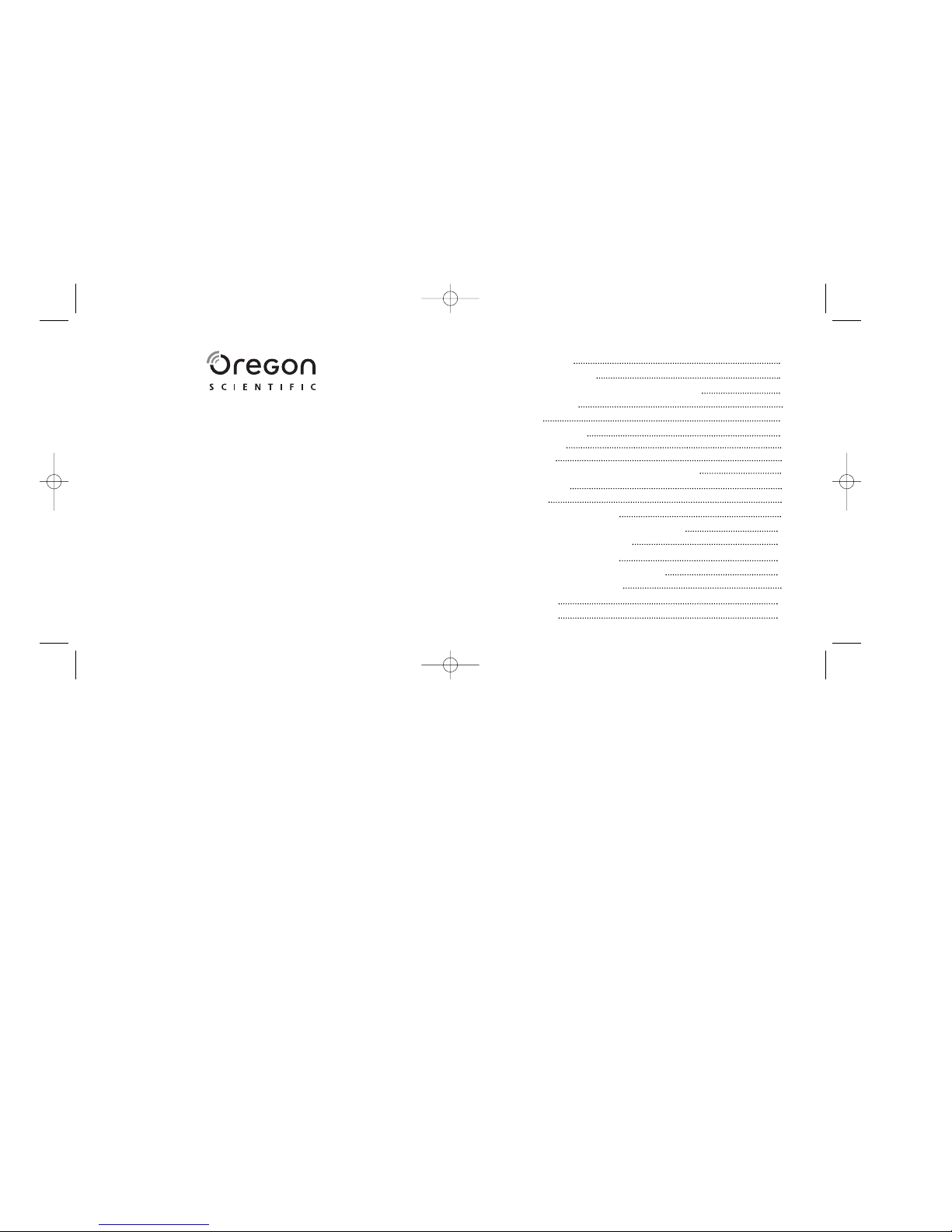
Oregon Scientific MyPix & Photo Ready 1.0 CD-ROM
I. MyPix Precautions 1
II. Technical Specifications
III. Computer System Requirements (Photo Ready 1.0) 2
IV. MyPix Description 2
V. Quick Start 4
• Battery Installation 4
• Power On/Off 4
• Power Save 4
• Installing Photo Ready 1.0 and MyPix driver 5
VI. Download Photos 6
VII. View Photos 6
VIII. Changing the Deco Faceplates 7
IX. Welcome to Oregon Scientific Photo Ready 1.0 7
• Working with Photo Ready 1.0 8
• Options on the Main Screen 9
• Importing photos into Photo Ready 1.0 9
• Exporting photos to MyPix 15
• Getting Help 17
X. Troubleshooting 18
Dear customer:
Thank you for choosing Oregon Scientific MyPix.
Designed and engineered with extreme precision,
Oregon Scientific MyPix includes the Oregon Scientific Photo Ready 1.0 CD-ROM,
allowing you to easily personalize your photos and then
download them onto MyPix to show all your friends!
We recommend that parents assist their children with their Oregon Scientific MyPix.
This manual is designed using technical information in order to allow you to
achieve the best results. Some children may require guidance setting up,
learning and understanding how to use the different aspects of MyPix and software.
Your use of the Oregon Scientific Photo Ready 1.0 CD-ROM is subject to a License Agreement contained inside the CD.
OREGON SCIENTIFIC and associated trademarks and trade dress are owned by, and used under license
from, OREGON SCIENTIFIC, Inc.
© 2005 OREGON SCIENTIFIC, Inc. All Rights Reserved.
1
PA18_manual_2_Sept.1 9/5/05 16:36 Page 2
Page 3
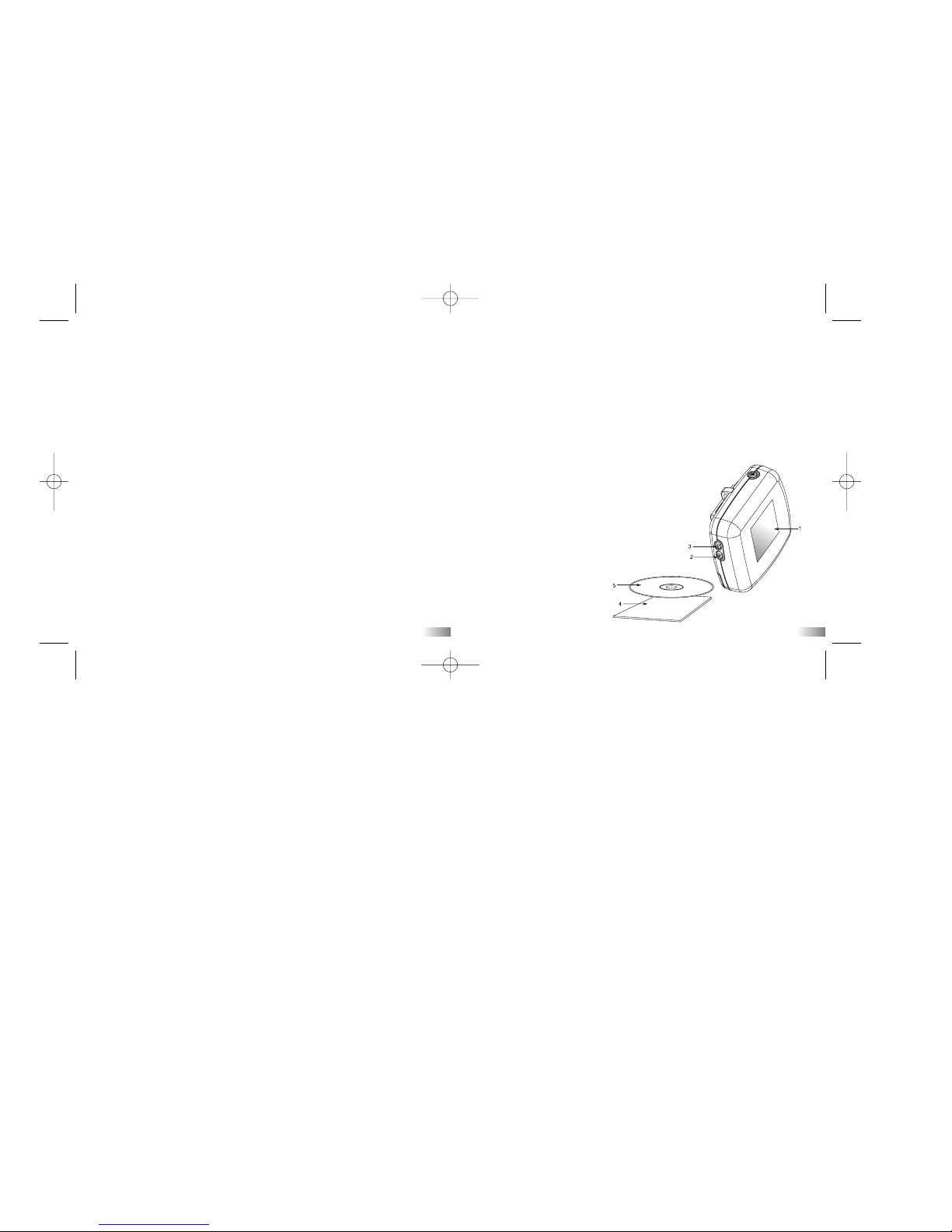
I) MyPix Precautions
Please keep the following guidelines in mind when using your MyPix.
• Do not place
MyPix in a damp or dusty location. This may cause a fire or an
electrical shock.
• Do not leave
MyPix in places subject to high temperatures, such as direct
sunlight. This may affect the case and internal components.
• The working temperature range of a normal AAA battery is 0 - 45 °C. Above
or below this temperature the functionality of the battery will be affected.
• Remove the battery before storing
MyPix for long periods of time. Then,
keep it in a well ventilated place in order to prevent molding.
• Have
MyPix repaired by qualified personnel if the following circumstances
occur:
a)
MyPix has been dropped and/or the casing has been damaged.
b) Liquid has entered MyPix.
II) Technical Specifications
• 3.5cm color LCD screen
• Built-in memory 4MB
• Storage 30 photos (approximately)
• File format photos JPEG/BMP
• Interface USB
• Auto power off 30 seconds
• Battery 1 x AAA Alkaline battery
• Dimensions 58 x 56 x 19mm
• Weight 34g
• Operation system WIN2000/XP
III) Computer System Requirements (Photo Ready 1.0)
Minimum System Requirements
• Pentium
®
III 800 MHz or higher
• 256 MB RAM
• 500 MB free hard disk space
• SVGA 800 x 600 resolution video support (32 bit)
• 16 bit Window compatible sound device
Recommended System Requirements
• Pentium
®
4 2.4 GHz or faster
• 512 MB RAM
• 600 MB free hard disk space
• SVGA 800 x 600 resolution video support (32 bit)
• 16 bit Window compatible sound device
IV) MyPix Description
1. LCD screen
2. Next button
3. Previous button
4. Instruction manual
5. Photo Ready 1.0 CD-Rom
1
2
PA18_manual_2_Sept.1 9/5/05 16:36 Page 3
Page 4
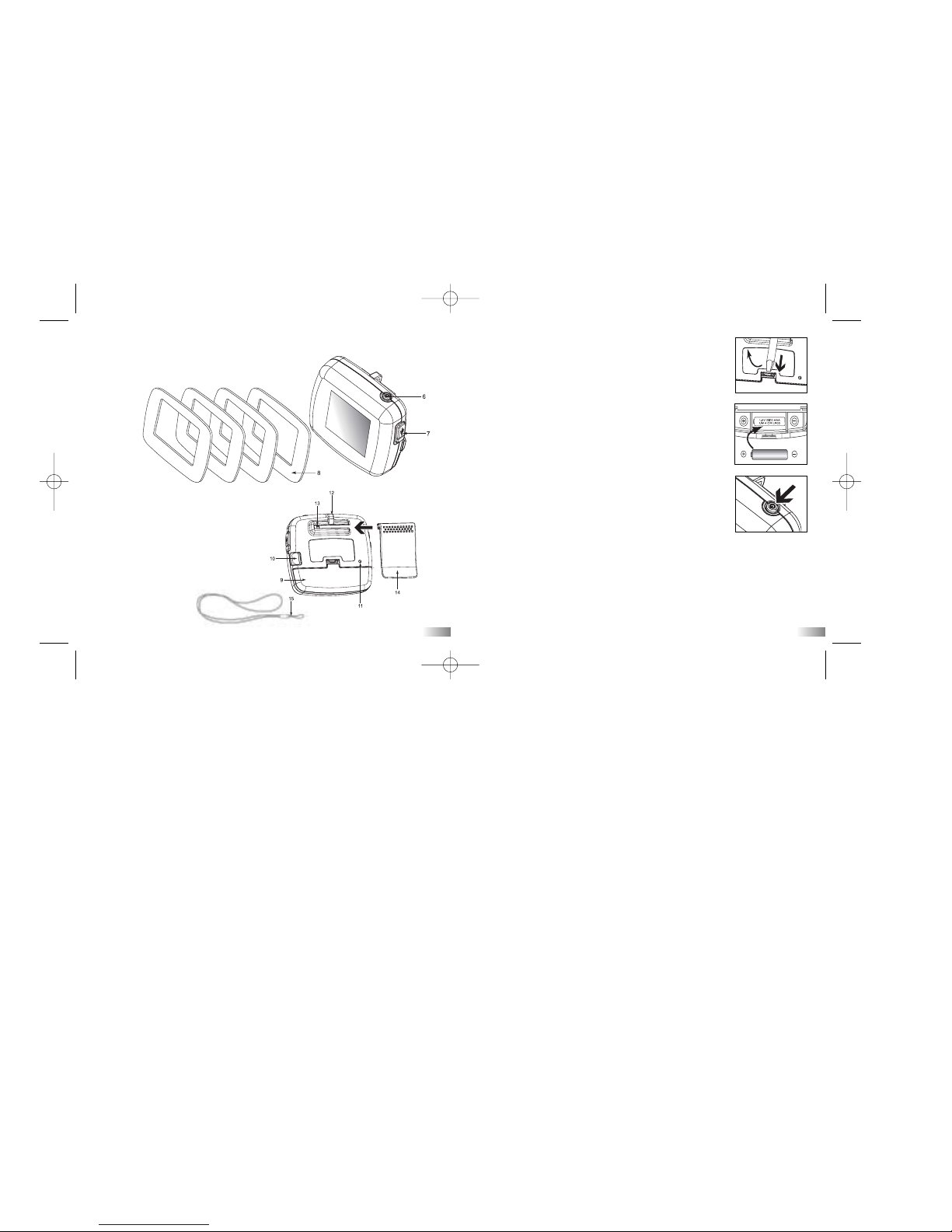
V) Quick Start
Battery Installation
1. Open the battery cover at the end of the unit.
2. Insert 1 x AAA alkaline battery with the polarity in the
direction as shown.
3. Replace the cover.
Note:
a)
Battery installation should be done under adult supervision.
b) Remove the battery if MyPix is not going to be used for
some time. This will save battery life.
c) Non-rechargeable battery is not to be recharged.
d) Rechargeable battery is to be removed from the MyPix
before being charged.
e) Rechargeable battery is only to be charged under adult
supervision.
f) Exhausted battery is to be removed from the MyPix.
g) The supply terminals are not to be short-circuited.
Power On/Off
Power On
Press the Power button. The LCD will light up.
Power Off
Press the Power button. The LCD will turn off.
Power Save
If no button has been pressed for 30 seconds, the LCD will switch off.
Press any button to reactivate MyPix.
6. Power ON/OFF button
7. USB port with rubberized covering
8. 4 interchangeable inlays
9. Battery cover
10. Cover release button
11. Reset hole
12. Necklace loop
13. Belt clip mount
14. Belt clip
15. Necklace
3
4
PA18_manual_2_Sept.1 9/5/05 16:36 Page 4
Page 5

Installing Photo Ready 1.0 and MyPix driver
Installing Photo Ready 1.0 software allows the PC to recognize the
MyPix.
The
MyPix driver will automatically be installed along with Photo Ready 1.0.
You must install the program before
MyPix is connected to your PC.
For Windows:
1. Insert the Photo Ready 1.0 CD into your CD-ROM drive. The software
will start running automatically on your system. Follow the instructions
on the screen.
2. After finalizing the installation of Photo Ready, complete the installation
of Photo Ready 1.0 by clicking the ‘Close’ icon.
3. Please restart your PC after installation is completed.
4. Plug in the USB cable to connect to your PC. Your PC will recognize
the
MyPix.
Note:
If the Auto-run feature on your PC is turned off, you’ll have to install the
software manually by taking the following steps:
1. Insert the CD into your CD-ROM drive.
2. Click Start > Run.
3. In the Run dialog box, type in D:/Setup.exe (where D is your CD-ROM
drive).
4. Click OK.
5. Follow the instructions on the screen to complete the installation.
VI) Download Photos
1. Plug in the USB cable to connect to your PC.
2.
MyPix
will then be powered by the USB power source.
3. MyPix
will display “CONNECTED” on its LCD screen.
4. When download is in progress, MyPix will display
“DOWNLOAD” on its LCD screen.
Note:
If
MyPix is connected to your PC, you have to unplug the USB cable to turn
off
MyPix.
VII) View Photos
Once you have turned on MyPix, your downloaded photos will be displayed
on the LCD screen. Anumber will show in the top right corner of the screen
for 2 seconds. This shows you which photo you are viewing.
1. Press the Next button to view the next photo.
2. Press the Previous button to view the previous photo.
3. If there are no photos in
MyPix, the LCD screen will display “NO FILES”.
Note:
1.
MyPix can hold up to approximately 30 photos. The number of photos
that can be stored in
MyPix depends on the number of special effects
you have added on each photo.
2. The animation cannot be displayed while the number is still shown
on the top right corner of the screen.
5
6
PA18_manual_2_Sept.1 9/5/05 16:36 Page 5
Page 6

Working with Photo Ready
Getting Started
In your computer:
1. Click Start.
2. Select Programs > Oregon Scientific Photo Ready 1.0 > Photo Ready1.0.
3. The Photo Ready 1.0 main screen will appear on your desktop.
Photo Ready Screen
VIII) Changing the Deco Faceplates
MyPix comes with 4 different cosmetic deco
faceplates which can be changed to personalize
your
MyPix.
1. Press the cover release button to remove
the cover.
2. Choose and position your desired inlay and
replace the cover.
IX) Welcome to Oregon Scientific Photo Ready 1.0
Photo Ready 1.0 is an easy-to-use photo editing program. This program is a
comprehensive application ideal for organizing, viewing, enhancing, editing
and sharing your photos. Oregon Scientific Photo Ready 1.0 is a fast photo
editing program that anyone from beginner to professional can use and enjoy.
To ensure that you are using the latest software version, click on the
“Update” button. This will help you make the most of our exciting new
features.
7
8
Tool Panel
MyPix
Preview
Tool Buttons
Panel
Main Screen
Command
Buttons
PA18_manual_2_Sept.1 9/5/05 16:36 Page 6
Page 7

1. Click on the Import button .
2. Select the image you wish to import.
3. Click the Open button to import.
4. Imported image’s thumbnail will appear on the main screen.
5. Click on the Zoom In /Out tool to increase or decrease the size of
the desired image.
6. Click on the screen to move the position of the image.
7. Click on the Crop and Save button to store the image in My Library.
Options on the Main Screen:
Main screen – Display the photo.
Command buttons
– There are 4 buttons including Import, My Library,
Tools and Export.
Tool buttons panel– Here you can select the drawing tool and add special effects.
Tool panel–
The tool is shown after clicking on the tool button in the Tool panel.
MyPix preview screen – This will display the photos with 102 x 80 pixels
Importing photos into Photo Ready 1.0
In Photo Ready 1.0 :
Import button
Zoom Tool
Crop and Save
button
9
10
Preview button
Open button
Delete button
Organize your images in My Library
PA18_manual_2_Sept.1 9/5/05 16:36 Page 7
Page 8

Draw on your images
You can use the drawing tool to personalize your photos and make them more
attractive!
1. Load an image from the Import panel or My Library .
2. Click on the Tools button to open the Tools button panel.
3. Click on the Drawing button to open the drawing panel.
4. Choose the color or style in the Color Palette or Pattern Palette .
5. Choose from different sizes of pens. There are 3 Pen size buttons. (Small, Middle,
Large Default) .
1. Click on My Library to open the My Library.
2. Click Next or Previous (if needed) to search through your files in
My Library.
3. Click and highlight the image.
4. Click on the Preview button to open the preview window.
5. Click on the Open button to open the image.
6. Click on the Delete button to delete the image.
7. Click on the filename to rename the file of the image.
8. Click on the Sort by Name button to sort the files in an alphabetical
order.
9. Click on the Sort by Date button to sort the files by date.
Drawing button
Different
sizes of pen
Color Palette
11
12
PA18_manual_2_Sept.1 9/5/05 16:36 Page 8
Page 9

6. Draw by pressing and holding the left button of the mouse. Draw the
graphics on the main screen.
7. Click on the Eraser button to erase the drawing.
8. Click on the Delete button to delete all drawings.
Add special effects to your image
The Special Effect contains an Animation , a Picture and a Border
option.
Add button
Categories
Special Effect
button
1. Load an image from the Import panel or My Library .
2. Click on the Tools button to to open the Tools button panel.
3. Click on the Special Effect button to open the Special Effect panel.
4. Click on the Add button to add an animation. All animated special
effects have the animation icon . Click on Play to play the animation.
Click on Stop to stop playing the animation.
5. Click on the Add button to add a picture. All pictures have the icon .
6. Click on the Add button to add the selected border (border logo ).
7. Change the size of the bounding box by pressing the Resize button .
Move it by pressing and holding the Move button . Vertically flip the
animation/picture by clicking on the Vertical Flip icon . Horizontally
flip the animation/picture by clicking on the Horizontal Flip icon .
8. Click on the Delete button to delete the highlighted animation/picture.
Note: 1. The border cannot be resized or flipped.
2. Double click on the “No border” in the border list to delete the
current border.
Save an edited image
As you work on your image on screen, you may want to save it periodically.
Click on the Save button to save the contents of the image to My Library.
13
14
PA18_manual_2_Sept.1 9/5/05 16:36 Page 9
Page 10

In Photo Ready:
1. Click on the Export button .
2. Select the images you wish to export.
3. Click on the Transfer button .
4. Selected images will be transferred to the
MyPix Library.
5. Click on the Export to
MyPix button .
6. All the images in the
MyPix Library will be exported to MyPix.
7. When it shows “Completed”, disconnect
MyPix from your PC to view the
photos.
Note:
1. Do not disconnect
MyPix from your PC while downloading images,
otherwise all images in
MyPix will be lost.
2.
MyPix can hold up to approximately 30 photos. The number of photos that
can be stored in
MyPix depends on the number of special effects you have
added on each photo.
MyPix
memory index
When MyPix memory index is full, the user cannot transfer any images from
My Library to
MyPix Library.
Online Updates
To ensure that you are using the latest software version, click on the Update
Button . This will help you make the most of our exciting new features.
Note: The update may be blocked if you have firewall setup on your PC.
Exporting photos to MyPix
Note: MyPix should already be connected to your PC via USB connection.
My Library
MyPix
Memory index
MyPix Library
15
16
Export to
MyPix
PA18_manual_2_Sept.1 9/5/05 16:36 Page 10
Page 11

17
Getting Help
Photo Ready 1.0 provides extensive help. If you need more information or
instructions on how to use a specific feature or tool, click on the
Help button in the upper right–hand corner of the screen.
MyPix Website
Use the link below to learn more about new updates, great new features,
and exciting new products.
http://www.oregonscientific.com/mypix/us
Customer Support
If you have any problems with the software, please e-mail us at:
support@safe-site.net
X. Troubleshooting
Before contacting an authorized service center at 1-800-853-8883 or sending
an email to support@safe-site.net, please do carry out the following simple
checks as they may save you the time of an unnecessary service call.
No display
- Are the batteries installed properly?
- Do the batteries need replacing?
After MyPix is connected to the PC, it does not say "Connected"
or Photo Ready software says “MyPix is not plugged in”
- Make sure you have installed the Photo Ready and MyPix driver in your PC.
Open Add or Remove Programs in Control Panel to check whether
“SPCP825 USB to UART Bridge Driver Installer” (It is
MyPix driver) is
on the list of installed programs. If it is not on the list, then the
MyPix driver
is not installed. To Install the driver:
1. Insert the CD into your CD-ROM drive.
2. Open Driver folder in the CD.
3. Double-click the “SPU2U_installer V14.exe” in Driver folder.
4.
MyPix driver will be installed once again.
- Disconnect and reconnect
MyPix and its base. Make sure each end of
the
MyPix base’s cable is properly and firmly connected.
18
PA18_manual_2_Sept.1 9/5/05 16:36 Page 11
Page 12

Oregon Scientific, Inc.
19861 SW 95th Place
Tualatin, OR 97062, USA
Hotline: 1-800-853-8883
Website: www.oregonscientific.com
This device complies with Part 15 of the FCC Rules. Operation is subject to the following two conditions:
(1) This device may not cause harmful interference, and (2) This device must accept any interference received, including
interference that may cause undesired operation.
WARNING:
Changes or modifications to this unit not expressly approved by the party responsible for
compliance could void the user’s authority to operate the equipment.
NOTE:
This equipment has been tested and found to comply with the limits for a Class B digital device,
pursuant to Part 15 of the FCC Rules. These limits are designed to provide reasonable protection against harmful
interference in a residential installation. This equipment generates, uses, and can radiate radio frequency energy and,
if not installed and used in accordance with the instructions, may cause harmful interference to radio communications.
However, there is no guarantee that interference will not occur in a particular installation. If this equipment does cause
harmful interference to radio or television reception, which can be determined by turning the equipment off and on,
the user is encouraged to try to correct the interference by one or more of the following measures:
• Reorient or relocate the receiving antenna.
• Increase the separation between the equipment and receiver.
•
Connect the equipment into an outlet on a circuit different from that to which the receiver is connected.
• Consult the dealer or an experienced radio TV technician for help.
“ This Class B digital apparatus complies with Canadian ICES-003.”
“ Cet appareil mumérique de la class B est conforme à la norme NMB-003 du Canada”
- Make sure your USB port is working properly. Try connecting another USB
device to the port. If the other device does not work, the USB port may not
be working properly. In this case, contact your system manufacturer or the
manufacturer of your USB card .
MyPix holds less than 30 photos
The number of photos that can be stored in MyPix depends on the amount of
special effects you have added to each photo. If you have added many special
effects, the number of photos that can be stored in
MyPix will decrease.
In an environment prone to static discharge, the unit may not work properly
and you will have to reset the unit by pressing the reset button on the bottom
of the unit.
Further Help
We make every effort to ensure the accuracy and appropriateness of the
information provided on our products. However, errors can sometimes occur.
We believe it is important for us to stand by our products and we
encourage you to call our Consumer Services Department at 1-800-853-8883
with any problems and/or suggestions that you might have. Our service
representatives will be happy to help you.
As a result of our efforts to continually improve our products, the actual
screen display on the product may differ slightly from the diagrams shown.
19
086-004005-014
PA18_manual_2_Sept.1 9/5/05 16:36 Page 12
