Oregon Scientific MeepadelicPurple, MEEPTOPINK, MEEPFROG, Meepstarblue, OP0118-12 User Manual
...Page 1
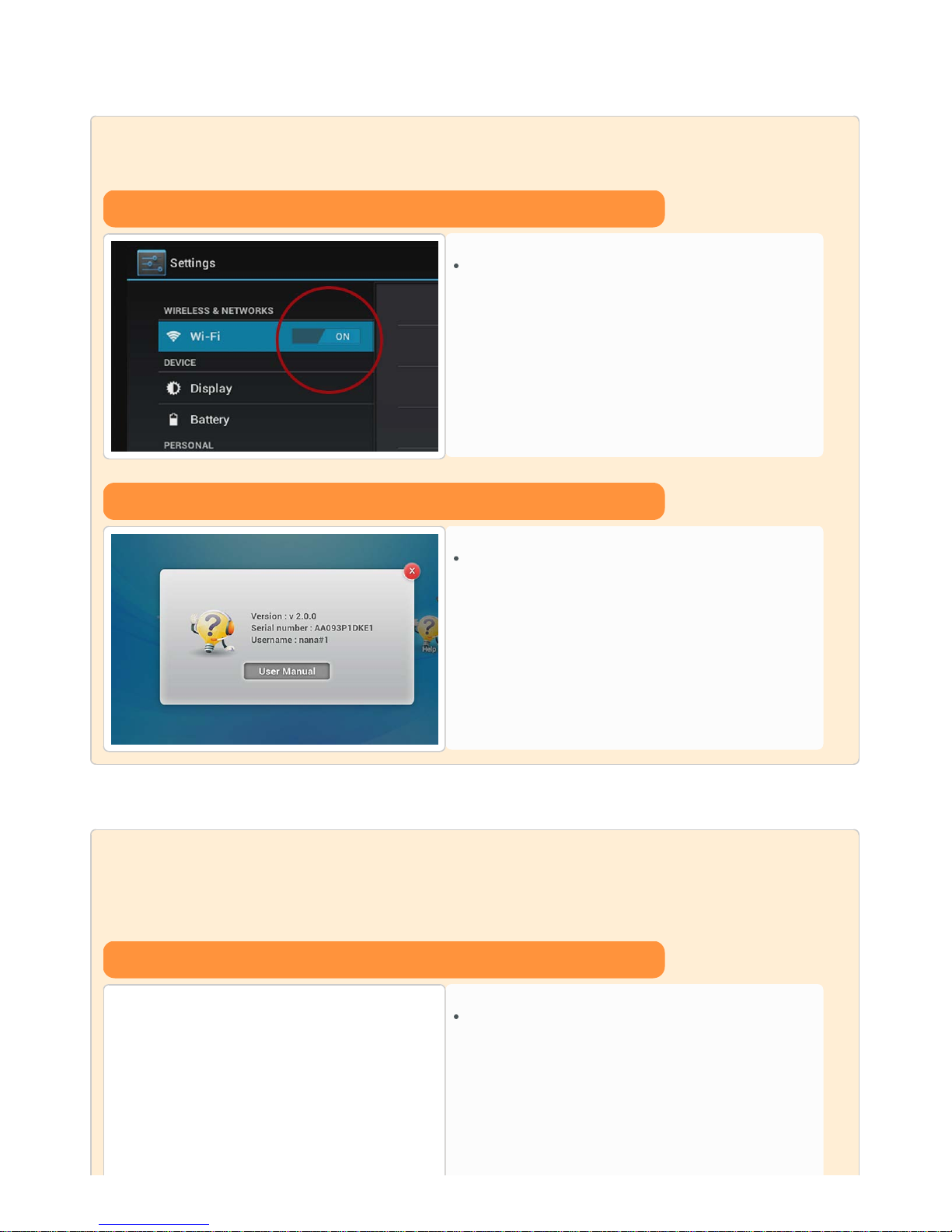
This new firmware version 2.0 will bring your MEEP! to the latest version available. It will greatly improve the performance of your
MEEP! Particularly on the MEEP! Store and MEEP! E-book.
Preparation
WIFI Internet connection
To start the process, please ensure your MEEP! is
connected to the WIFI
Check firmware version
Please check your firmware version by tapping the "Help"
icon on the right wheel on your MEEP! to see if there is
any firmware version indicated. If there is no version
indication, it means that you haven't done any firmware
upgrade before
Step 1 [HOW TO DOWNLOAD "MEEP! OTA" APP?]
Case 1 - For MEEP! without any firmware version
Please check the notification bar at the bottom right
corner of your MEEP! And click on the OTA icon that will
appear to start downloading the OTA Installer App.
Page 2
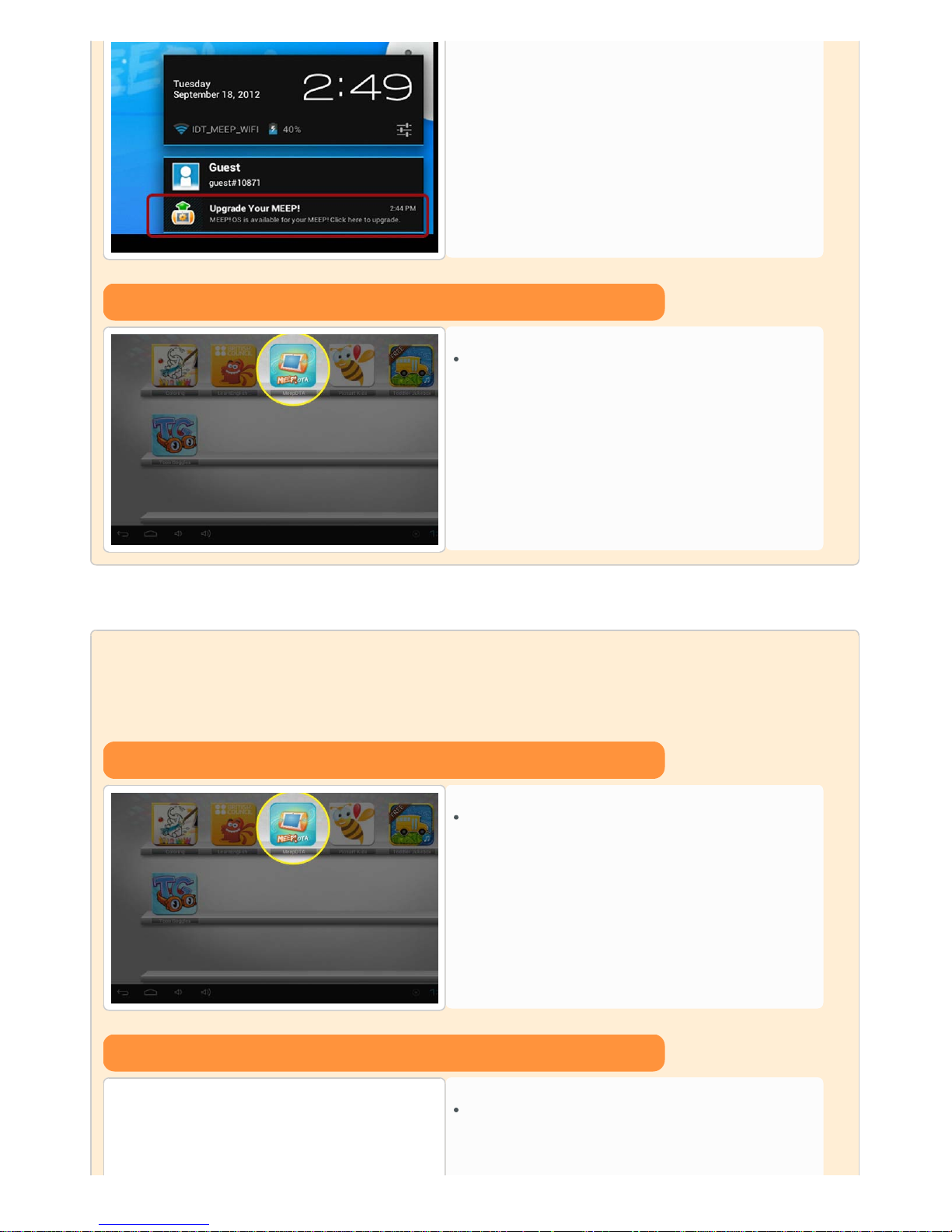
Case 2 - For MEEP! having a firmware version
The OTA Installer App should have been downloaded to
your Meep! Please go to the Apps launcher to see if the
app is there. If not, please visit the MEEP! Store or Google
Play to download it for free.
Step 2 [ HOW TO PROCEED WITH THE OTA
FIRMWARE UPGRADE 2.0? ]
Open the OTA Installer App in the APP launcher
The OTA Installer App should have been downloaded to
your MEEP! Please go to the Apps launcher to see if the
app is there. If not, please visit the MEEP! Store or Google
Play to download it for free
Click on the "DOWNLOAD AND INSTALL ON THE MEEP!"
Please make sure your Meep! Is connected to Wi-Fi and
click on the "Download and install on the MEEP!" button
to start downloading the OTA.
Page 3
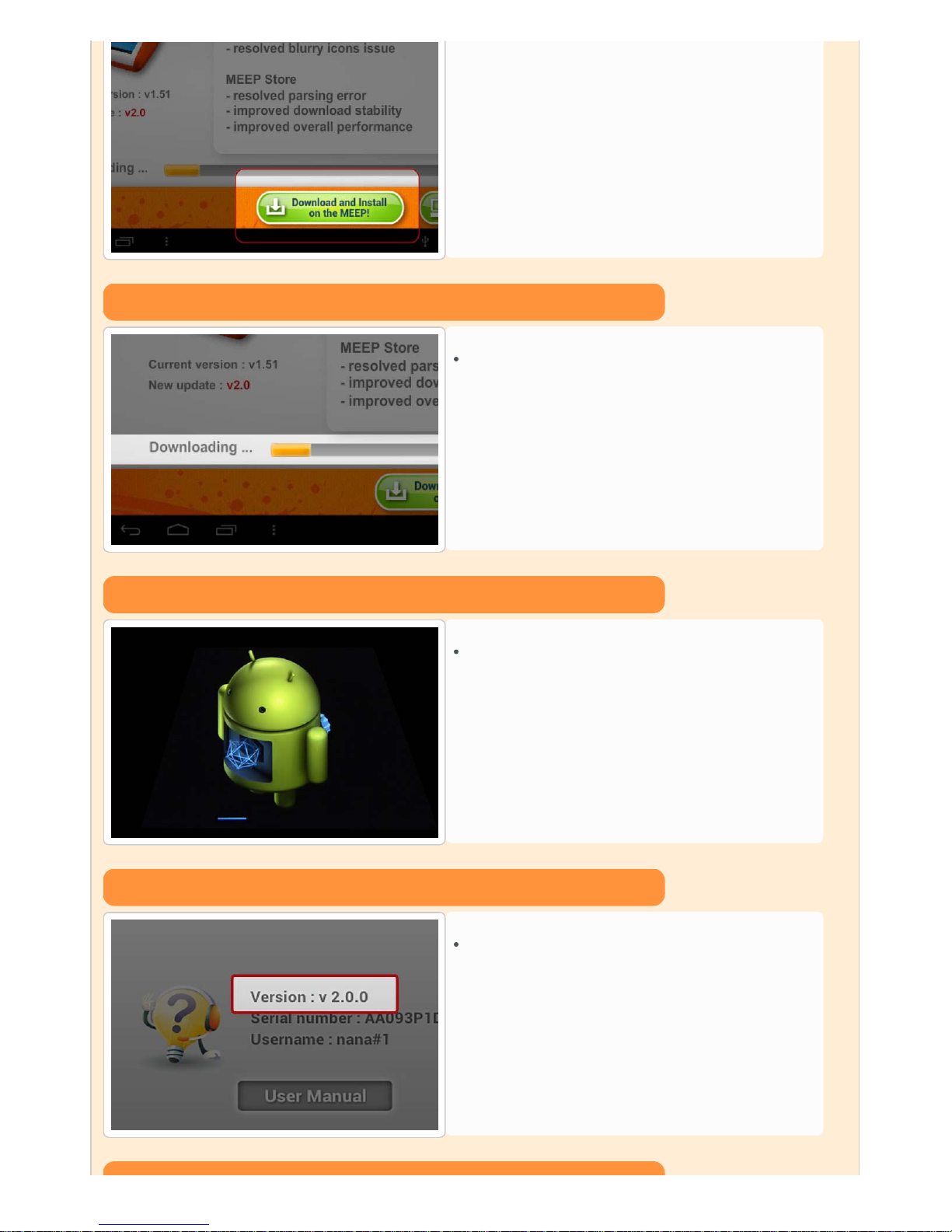
How long does the download take?
Download complete and finalization
The downloading time may vary from 10 minutes to 50
minutes, depending on your Wi-Fi connection strength
Once the download is completed, your MEEP! will restart
automatically to finalize the OTA upgrade
Verification
Tap on the Help icon to verify that your MEEP! is now in
version 2.0
Page 4

Fail to download?
If for some reason you fail to download the firmware
through OTA, please click on the "Download via PC/Mac"
button and follow the instructions to download via PC or
Mac (SD card or USB cable needed)
visit www.meeptablet.com/ota for more information
Important Note:
If you would like to download the MEEP! OTA app from MEEP! Store, it is not necessary to go through the parental
portal for the download. For Google Play, it requires parents to push the App on your MEEP!.
If you experience parsing error when downloading the MEEP! OTA app from MEEP! Store, please try again or download
the app from Google Play.
Make sure that the format of your micro SD card is FAT. If it's in NTFS format, the MEEP won't be able to read the micro
SD card.
Please do not create any folder on the MEEP to copy the MEEP 2.0 package, just simply put it in the root file.
If you fail to download the OTA 2.0 on MEEP, you can always go back to the MEEP! OTA app and retry the download
again.
For MEEP that are with Version v1.0-v1.2, it may display error message after installing OTA 2.0. In this case, you will
need to perform a factory reset.
We recommend you to place the MEEP closer to the router in order to have stronger internet connection.
Once the OTA is done and restart automatically, please wait for 10-15 minutes in order for the MEEP to complete the
installation.
Page 5

If you prefer to download the OTA locally on your PC before transferring to your MEEP!, please follow the below steps:
Step1 [ Prepare to start the process ]
Download the MEEP 2.0 OTA package
Click here to download the MEEP 2.0 OTA package
Transfer the package to your MEEP!
Once it is downloaded, you can transfer the package to
your MEEP! using
A) An external micro SD card or
B) Connecting the USB cable with your MEEP!
Step2a [ Transfer using the USB cable ]
Plug your MEEP! to your computer
Plug your MEEP! to your computer using the USB cable
then click on "Turn on USB storage" on your MEEP!
Page 6

Copy the MEEP 2.0 Package file into your MEEP!
Your PC/Mac will then open the MEEP root file
automatically. Please put the MEEP 2.0 Package file into it.
Please avoid creating any folder to put the file.
Unplug your MEEP!
Un-plug your MEEP! by clicking on "Turn off USB storage".
Step2b [ Transfer using a micro SD card ]
Transfer the MEEP 2.0 package file
The OTA Installer App should have been downloaded to
your Meep! Please go to the Apps launcher to see if the
app is there. If not, please visit the MEEP! Store or Google
Play to download it for free
Page 7

Plug the micro SD card into your MEEP!
Please make sure your Meep! Is connected to Wi-Fi and
click on the "Download and install on MEEP now" button
to start downloading the OTA.
Step3 [ Transferring the OTA package to you MEEP! ]
Open the MEEP! OTA app
Start the OTA process
Open the MEEP! OTA app located inside the Apps
launcher
Click on "Download via PC/Mac" to start the OTA process
on your MEEP!
Page 8

Finalize the OTA upgrade
Once the download is completed, your MEEP! will restart
automatically to finalize the OTA upgrade
Important Note:
If you would like to download the MEEP! OTA app from MEEP! Store, it is not necessary to go through the parental portal for
the download. For Google Play, it requires parents to push the app on your MEEP.
If you experience parsing error when downloading the MEEP! OTA app from MEEP! Store, please try again or download the
app from Google Play.
Make sure that the format of your micro SD card is FAT. If it's in NTFS format, the MEEP won't be able to read the micro SD
card.
Please do not create any folder on the MEEP to copy the MEEP 2.0 package, just simply put it in the root file.
If you fail to download the OTA 2.0 on MEEP, you can always go back to the MEEP! OTA app and retry the download again.
For MEEP that are with Version v1.0-v1.2, it may display error message after installing OTA 2.0. In this case, you will need to
perform a factory reset.
We recommend you to place the MEEP closer to the router in order to have stronger internet connection.
