Page 1
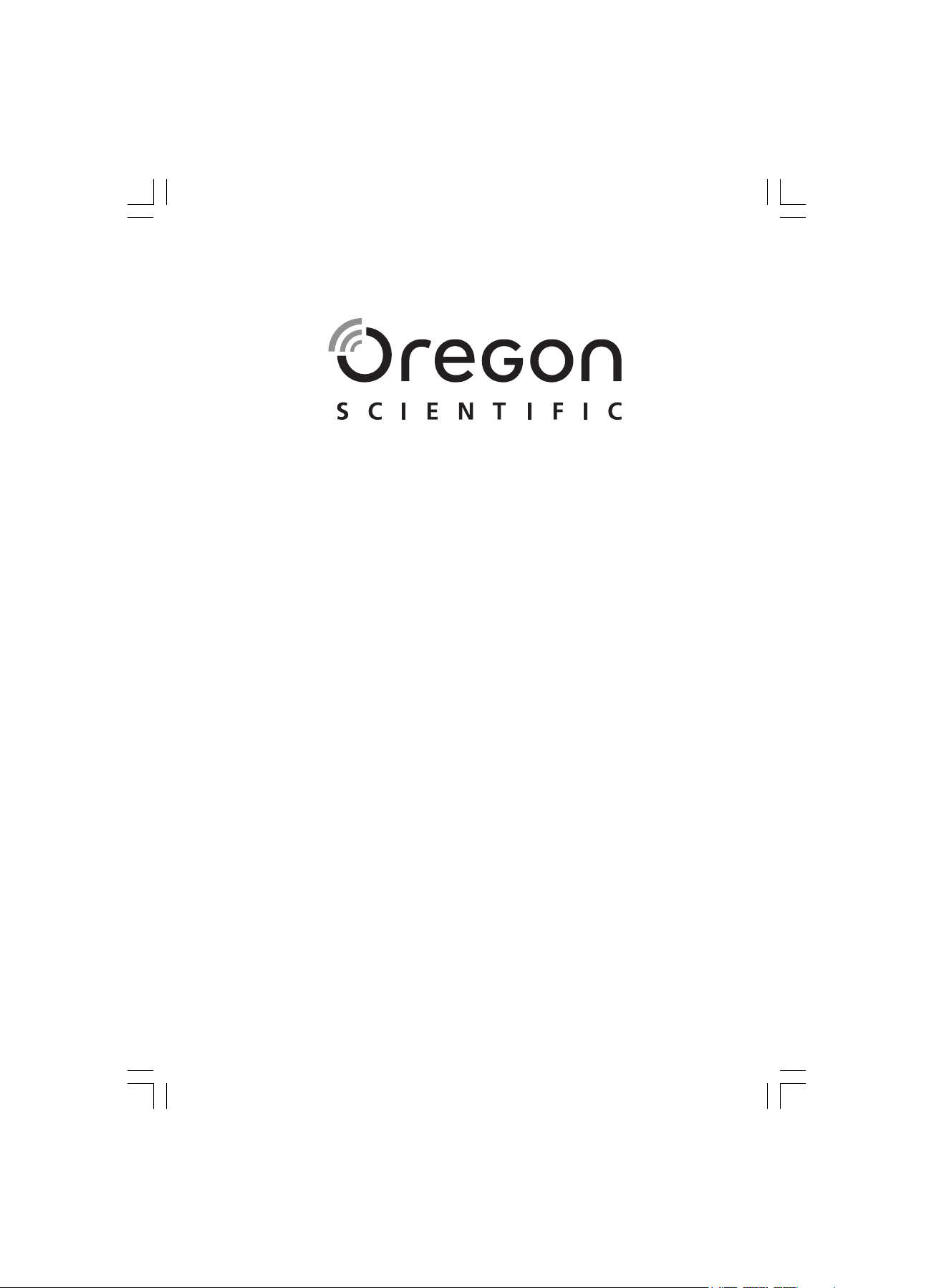
Jumbo RF Wall Clock with Night Sensor
Model: JMR868 / NR868
User Manual
Page 2
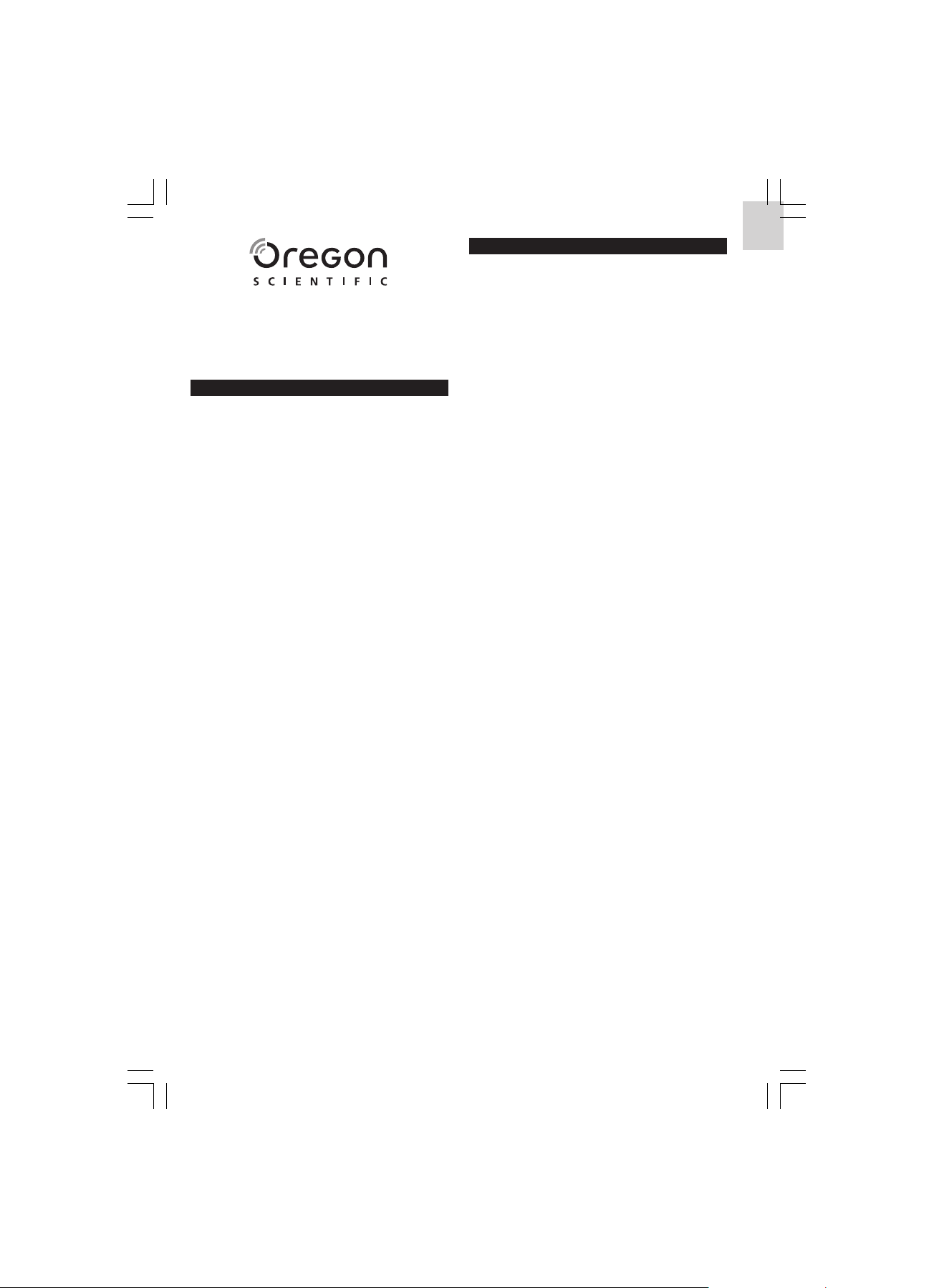
Jumbo RF Wall Clock with Night Sensor
Model: JMR868 / NR868
User Manual
CONTENTS
Contents ................................................................ 1
Introduction .......................................................... 1
Key Features - Main Unit .................................... 2
Front View / LCD Symbols ............................... 2
Back View ........................................................... 2
Table Stand ......................................................... 3
Key Features - Nightlight with
Motion Sensor ...................................................... 3
Front View .......................................................... 3
Back View ........................................................... 3
Safety and Care .................................................... 4
Safety Precautions ............................................ 4
Caring for this Product ...................................... 4
Getting Started ..................................................... 4
How Your Clock Works with
the Nightlight - Overview .................................. 4
Package Contents ............................................. 4
Batteries ............................................................. 4
AC Adaptor ......................................................... 5
About Radio Reception ....................................... 5
Turning the Radio Reception ON / OFF ........... 5
Clock / Calendar .................................................. 6
Clock / Calendar Display .................................. 6
Setting the Clock / Calendar ............................. 6
Hourly Chime ..................................................... 6
Temperature ........................................................ 6
Alarm ...................................................................... 6
Alarm Display ..................................................... 6
Setting the Alarm ............................................... 6
Activating / Deactivating the Alarm .................. 7
Alarm Sound ....................................................... 7
Turning the Alarm Sound Off ............................ 7
Clock Backlight .................................................... 7
To Manually Turn the Backlight On ................... 7
To Activate the Backlight Using the
Motion / Light Sensor ......................................... 7
To Enable / Disable the
Remote-Controlled Clock Backlight .................. 7
Nightlight .............................................................. 7
Activating the Nightlight Using
the Mode Button ................................................. 7
Activating the Clock Backlight Using
the Control Button .............................................. 8
The Code Switch ................................................ 8
The Channel Switch ........................................... 8
+ Light - Rotary Knob ........................................ 8
Reset Button ...................................................... 8
Technical Specifications ..................................... 9
Troubleshooting .................................................. 10
About Oregon Scientific ..................................... 11
EC-Declaration Of Conformity ........................... 11
INTRODUCTION
Thank you for selecting the Oregon ScientificTM Jumbo
RF Wall Clock with Night Sensor. This device is
designed to give you many years of reliable service,
including the following conveniences:
z Radio-Controlled Calendar Clock
z Temperature Display
z Nightlight with Motion Sensor
z Sensor or Manual Activated Backlight
z Time Zone Offset Function
z 2-Minute Crescendo Alarm
z Hourly Chime Function
z Day of the Week in 1 of 5 Languages
z Wall Mount and Table Stand
Keep this manual handy as you use your new product. It
contains practical step-by-step instructions, as well as
technical specifications and warnings you should know.
EN
1
Page 3
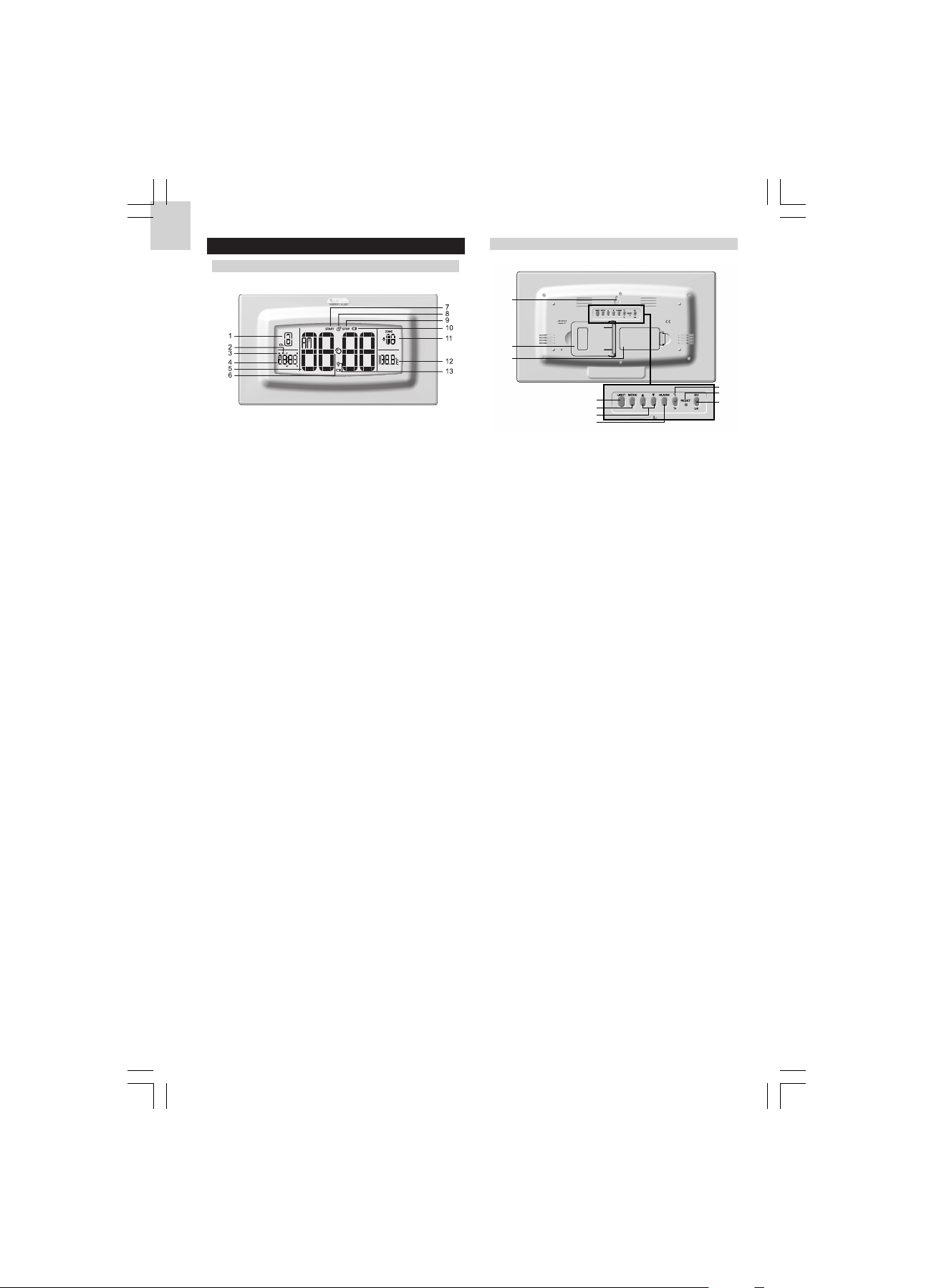
EN
KEY FEATURES - MAIN UNIT
FRONT VIEW / LCD SYMBOLS
1. Channel 1 / 2
z Ch.1 or Ch.2 will appear when the related remote
nightlight sensor has been activated.
2. Alarm On Icon
z Appears when the alarm is enabled.
3. AL
z Appears when you are in the Alarm Display
Mode.
4. Alarm / Calendar (DD / MM)
z Shows alarm time.
z Shows the date in DD / MM or MM / DD format.
5. Time
z HH / MM, 12 / 24 Hour, AM / PM.
6. Radio Frequency (RF) Reception Icon
z Shows the strength of the reception signal.
7. Start
z Start-time for the remotely controlled backlight
by nightlight with motion sensor.
8. Hourly Chime
z Appears when the hourly chime is enabled.
9. Stop
z Stop-time for the remotely controlled backlight
by nightlight with motion sensor.
10. Battery Low Icon
z Appears when the 2 clock batteries are low.
11. Time Zone Offset / Day of the Week
z Offsets the RF time setting when you are in a
different time zone (+ / - 23 hours).
z Name of the day in 1 of 5 languages.
12. Temperature
z °C / °F.
13. Light Icon with Battery Low Icon
z Appears when the 2 main backlight batteries are
low.
BACK VIEW
1
2
3
4
5
6
7
1. Wall Mount Hole
2. Table Stand
3. Battery Compartment
z Uses 4 x UM-3 / AA 1.5V batteries.
4. LIGHT button
z Press to activate the clock backlight for 5
seconds.
5. MODE button
z Press to toggle between 3 clock displays.
z Press and hold to enter Clock Setting Mode -
time zone offset, 12- / 24-hour format, hour,
minute, year, DD / MM or MM / DD format,
month, day, day-of-the-week language and
hourly chime on / off.
6. ARROW UP and ARROW DOWN buttons
z Press to increase / decrease the value of a
setting (in any setting mode).
z Press and hold to activate / deactivate the radio-
reception (in normal Display Mode).
z Press to activate / deactivate the alarm function
when the respective alarm is selected.
7. ALARM button
z Press to toggle between 3 alarm displays.
z Press and hold in the respective Alarm Display
Mode to enter its Setting Mode for the daily
alarm, clock Code for the remote nightlight
sensor or, the remote-controlled backlight start
and stop time.
8. °C / °F - Temperature
z Slide to select between °C / °F display format.
9. RESET
z Press to return all values to the default settings.
10. EU / UK switch
z Slide to select your nearest radio signal base
i.e. England or Germany.
8
9
10
2
Page 4

TABLE STAND
The wall clock can be placed on a table using the table
stand.
KEY FEATURES - NIGHTLIGHT WITH
MOTION SENSOR
FRONT VIEW
1
BACK VIEW
1
2
3
4
5
EN
6
7
8
2
3
4
5
1. Rotary Motion Sensor
z Detects motion and activates the nightlight and
clock backlight in accordance with the
settings used.
z Twist the knob to direct the sensor to the position
you want.
2. Light Sensor
z Detects the light intensity of the environment.
3. Light ON
z Press to turn the clock backlight ON for 10
seconds remotely.
4. Power - ON / OFF
z Slide to the appropriate setting to turn the battery
or AC power ON or OFF.
5. 4.5V Adaptor Socket
6. Light Panel
z When activated the panel will light up.
7. LED Indicator
1. Wall Mount Hole
2. Battery Compartment
z Uses 3 x UM-3 / AA 1.5V batteries.
6
3. Channel 1 / 2
z Slide to select either Channel 1 or Channel 2.
4. Code switch
z Slide to change the Code.
5. Mode - On / Off / Auto
7
z Slide switch to ON - the nightlight will turn on in
a dark room.
z Slide switch to OFF - the nightlight is turned
off.
z Slide switch to AUTO - the nightlight will only be
activated by motion in a dark room.
6. Clock Control - On / Off
z Slide switch to ON - when motion is detected,
the clock backlight will be activated.
z Slide switch to OFF - the clock backlight will not
be activated by the motion sensor.
7. + Light - Rotary knob
z Rotate to adjust the sensitivity of the light
sensor.
8. Reset button
z Press to reset the nightlight.
3
Page 5

EN
SAFETY AND CARE
SAFETY PRECAUTIONS
Please observe the following safety precautions when
setting up and using this product.
z LCD panel - The LCD panel is made of glass,
and may break if the unit is dropped.
z Heat sources - Keep the product away from
heat sources, such as radiators, stoves, heaters,
and other heat-generating products.
z Water and moisture - Do not use the product in
or near water or in high moisture areas, such as
a bathroom.
z Power source - The product may be susceptible
to power surges. It should be unplugged during
severe storms or whenever you will be away
for a long time. Only use the type of power
source specified in this manual. Do not overload
power strips and extension cords, as this can
cause a fire hazard.
CARING FOR THIS PRODUCT
To ensure you receive the maximum benefit from
using this product, please observe the following
guidelines.
z Do not clean any part of the product with
benzene, thinner or other solvent chemicals this may cause permanent damage that is not
covered by the guarantee. When necessary,
clean it with a damp cloth.
z Keep your product away from hot, humid
conditions or strong sunlight.
z Every effort has been made to ensure the
highest standards of reliability for your wall
clock with remote nightlight. However, if
something does go wrong, please do not try to
repair it yourself - consult your supplier.
z Do not use your product outdoors in the rain, or
handle it with wet hands - water can damage
electrical equipment.
GETTING STARTED
HOW YOUR CLOCK WORKS WITH THE
NIGHTLIGHT - OVERVIEW
z The clock can be set independently to give you
time, calendar and alarm facilities.
z The nightlight can be set independently to light
up in the dark so you can see where you are
going.
z The clock and nightlight can also be used
together to turn the clock backlight on when you
walk into a dark room, or wave your arm from
the comfort of your bed. It can do this because
the nightlight has 2 types of sensor. One
sensor responds to light and the other responds
to movement. From the clock unit you can set
these sensors to be active during a certain
period of time.
PACKAGE CONTENTS
When you unpack your wall clock with remote
nightlight, make sure you keep all the packing materials
in a safe place, in case you need to later transport the
device or return it for servicing.
In the box, you will find:
z Clock Unit
z Remote Nightlight
z 4 x UM-3 / AA 1.5V Batteries for the Clock
z 3 x UM-3 / AA 1.5V Batteries for the Nightlight
z 4.5V AC Adapter
BATTERIES
The clock uses:
z 4 x UM-3 / AA 1.5V batteries.
The nightlight uses:
z 3 x UM-3 / AA 1.5V batteries.
NOTE It is recommended that you use alkaline
batteries with this product for longer performance.
To install the batteries, simply insert them making
sure they match the correct polarities (+ and -).
4
Page 6

Clock:
Nightlight:
NOTE Replace the batteries whenever the low battery
icon
is displayed. Change all the batteries at the
same time - it is dangerous to mix old and new batteries.
Protect your environment by taking exhausted batteries
to authorized disposal stations.
shows on the clock display when the batteries
are low.
The LED indicator on the motion sensor will flash in
red when the batteries are low.
AC ADAPTOR
The 4.5V AC adaptor connects to the nightlight as
shown below.
NOTE The nightlight has a Power ON / OFF switch to
help conserve power. Use the AC adaptor when using
the nightlight for long periods of time. The batteries
are a good power source for back-up usage.
ABOUT RADIO RECEPTION
This clock can automatically synchronize the date
and time with official time-keeping organizations in
Frankfurt (Germany) and Rugby (England). The unit
can pick up an RF signal when it is within 1500km (932
miles) of these locations.
To select the most suitable radio signal for your
location, slide the EU / UK switch to the appropriate
setting. Press RESET whenever you change the
selected setting.
NOTE For best results, place the unit away from
metal or electrical objects, and near a window with a
clear view to the sky.
TURNING THE RADIO RECEPTION ON / OFF
To turn the radio reception on:
z Press and hold the clock button for 2 seconds.
z The RF reception icon will appear and flash on
the display to indicate it is searching for the RF
signal.
Once batteries have been installed in the clock, the
reception icon will flash to indicate it is searching for
a signal.
When the reception signal has been received the
reception icon will show the signal strength by
displaying between 0 and 3 waves:
STRONG
SIGNAL
WEAK SIGNAL
NO SIGNAL
EN
To turn the radio reception off:
z Press and hold the button for 2 seconds.
z The RF reception icon will disappear from the
display.
5
Page 7

EN
CLOCK / CALENDAR
CLOCK / CALENDAR DISPLAY
There are 3 types of clock display:
HOURLY CHIME
The hourly chime function when set to ON will beep
once at the beginning of every hour, and the chime
icon
will show on the display.
Calendar /
Clock / Sec
Press the MODE button to toggle between the 3 types
of display.
SETTING THE CLOCK / CALENDAR
Before you can manually set the clock and calendar,
you must specify the current time zone you live in
and the time format (12- or 24-hour) as follows:
1. Press and hold the MODE button for 2 seconds.
The time zone offset hour digits will flash. When
an offset hour has been set (e.g. +1, the time
displayed will be the RF clock time plus 1 hour.)
2. Enter the value by pressing the or buttons.
3. Confirm the entry by pressing the MODE button.
The 12- or 24-hour display format will flash.
4. Repeat (2) and confirm the entry by pressing the
MODE button.
5. Repeat the above procedures to set the hour,
minute, year, MM / DD or DD / MM format, month,
day, day-of-the-week language and hourly chime
(On / Off).
You can select 1 of the 5 following languages:
Calendar /
Clock / Day
SYMBOL LANGUAGE
English
German
French
Italian
Spanish
Calendar / Clock /
Offset Time
TEMPERATURE
To choose between °C / °F, slide the switch up or
down to the setting you want.
The display can show indoor temperatures ranging
from -5°C to +50°C (23°F to +122°F).
ALARM
ALARM DISPLAY
There are 3 types of alarm display:
Press the ALARM button to toggle between the 3 types
of display.
Daily Alarm /
Clock
IMPORTANT When you press and hold ALARM for 2
seconds to enter the Setting Mode you need to make
sure you are in the correct alarm display (see above
for reference).
SETTING THE ALARM
To set the alarm:
1. Press and hold the ALARM button for 2 seconds
when the selected alarm is displayed. The hours
will flash.
2. Enter the values by pressing
3. Confirm the entry by pressing the ALARM button.
4. The minutes will flash.
5. Repeat (2) and (3) to finish the setting. The alarm
will be activated automatically and the alarm icon
will appear on the display.
Start Time
for Backlight
activated by
Nightlight
Stop Time for
Backlight
activated by
Nightlight
or .
6
Page 8

ACTIVATING / DEACTIVATING THE ALARM
To activate or deactivate the alarm:
1. Press the ALARM button.
2. Press the
or button. When the alarm icon
appears on the display, the alarm is activated.
When the alarm icon does not appear on the display,
the alarm is deactivated.
ALARM SOUND
When activated, the alarm icon flashes, the backlight
will come on for 8 seconds and a beeping noise starts
quietly. The alarm gradually becomes louder until it
crescendos at 2 minutes.
TURNING THE ALARM SOUND OFF
To turn the alarm sound off and automatically activate
it again after 24 hours, press any of the following
buttons:
z MODE
z ALARM
z UP
z DOWN
CLOCK BACKLIGHT
TO MANUALLY TURN THE BACKLIGHT ON
Press the LIGHT button on the clock, and the backlight
will turn on for 5 seconds.
TO ACTIVATE THE BACKLIGHT USING THE MOTION
/ LIGHT SENSOR
The clock backlight can be set up for a certain period
of time to turn on for 10 seconds when a movement
is detected in a dark room. Simply:
6. The Motion Start Hour will flash.
7. Repeat (4) and (5).
8. Continue the above procedures to set the Motion
Stop Hour.
9. When the icon appears on the display, the
function is activated. When the icon does not
appear on the display, the function is deactivated.
NOTE Light ON – Press to turn the clock backlight
ON for 10 seconds remotely.
NOTE The nightlight Clock Control switch must be
set to On for this function to work.
TO ENABLE / DISABLE THE REMOTE-CONTROLLED
CLOCK BACKLIGHT
1. Press the ALARM button twice to reach the display
below.
2. Press the
or buttons to change the setting to
either:
Enabled OR Disabled
EN
1. Press the ALARM button twice to get to the
Backlight Setting Display.
2. Press and hold the ALARM button for 2 seconds to
enter the Backlight Setting Mode.
3. The Code setting will flash.
4. Press the or buttons to change the setting.
(Make sure you select the Code setting that
matches the Code switch in the back of the
nightlight).
5. Confirm the entry by pressing the ALARM button.
NIGHTLIGHT
ACTIVATING THE NIGHTLIGHT USING THE MODE
BUTTON
The nightlight can be activated independently to the
clock unit. You can set the nightlight to the following
options:
1. Nightlight On - When the room is dark the nightlight
will stay on.
z Slide the Mode button to On.
2. Nightlight Off - The nightlight stays off all the
time.
z Slide the Mode button to Off.
3. Nightlight Auto - When the nightlight detects motion
in a dark room, it will light up for 20 seconds.
z Slide the Mode button to Auto.
7
Page 9

EN
NOTE When the motion sensor on the nightlight is
turned on, it needs approximately 2 minutes to warm
up before giving a response.
RESET BUTTON
Insert a thin blunt instrument into the hole below Reset
to return to the default settings.
The default settings are:
ACTIVATING THE CLOCK BACKLIGHT USING THE
CONTROL BUTTON
You can control the backlight of the clock through the
nightlight. You can set the backlight to the following
options:
1. Control On - The clock backlight is controlled by
the activation of the nightlight.
z Slide the Clock Control switch to On.
2. Control Off - The nightlight does not control the
clock backlight.
z Slide the Clock Control switch to Off.
NOTE See the Clock Backlight section, which shows
you how to set the nightlight sensors to be activated
at times specified by you.
THE CODE SWITCH
The Code switch on the nightlight must be set to the
same setting as the Code setting on the clock. The
Code allows the nightlight to recognize the clock’s
settings.
THE CHANNEL SWITCH
Up to 2 nightlights can be linked to 1 wall clock. (An
additional nightlight can be purchased separately.) By
setting 1 nightlight to Channel 1 and the other to
Channel 2, the clock display can tell you which sensor
has been activated by flashing “ch. 1” or “ch.2” on the
display.
Clock Time: 12.00 PM
Date: 1st January 2004
Time Offset: +0
Alarm Time: 6.00 AM
Daily Alarm: Disabled
Motion Alarm Start Time: 12.00 AM
Motion Alarm Stop Time: 6.00 AM
Motion Alarm: Disabled
UK Display Setting: 12hr, DD / MM,°C
EU Display Setting: 24hr, DD / MM,°C
+ LIGHT - ROTARY KNOB
The light sensor’s level of sensitivity can be adjusted.
Turn the Light rotary knob towards + to make it more
sensitive to light or - to make it less sensitive to light.
8
Page 10

TECHNICAL SPECIFICATIONS
TYPE DESCRIPTION
Main Unit Dimensions
L x W x H 297 x 25 x 165 mm (11.69 x 0.98 x 6.5 inches)
Weight (without battery) 622 g (1.37 lbs)
Remote Unit Dimensions
L x W x H 88 x 43 x 112 mm (3.46 x 1.69 x 4.41 inches)
Weight (without battery) 140 g (0.31 lbs)
Temperature
Unit °C / °F
Operating Range 0°C to +50°C (32°F to +122°F)
Indoor Range -5°C to +50°C (23°F to +122°F)
Resolution 0.1°C (0.2°F)
Main Unit RF
RF Clock Frequency System DCF77 (EU) or MSF60 (UK)
RF Clock Synchronization Auto or disabled
RF Frequency 433 MHz
Reception Range 30 metres (98 feet) with no obstructions
Synchronization Auto or disabled
Remote Unit
Motion Sensor Coverage Distance Approx. 5 metres
Motion Sensor Warm-Up Time Approx. 2 minutes after power-on
Main Unit Display
Clock HH:MM:SS
HH:MM:Day of Week
HH:MM:Time Zone Offset
Hour Format 12hr AM / PM (MSF Format)
24hr (DCF Format)
Calendar DD / MM or MM / DD, user selectable. Weekday
selection in 5 languages (E, D, F, I, S)
Alarm 2-minute crescendo
Power
Main Unit 4 x UM-3 (AA) 1.5V batteries
Remote Unit 3 x UM-3 (AA) 1.5V batteries or 4.5V AC adaptor
EN
NOTE Design and specifications are subject to change without notice.
NOTE It is recommended that you use alkaline batteries with this product for longer performance.
9
Page 11

EN
TROUBLESHOOTING
PROBLEM SYMPTOM REMEDY
Clock time is not
correctly set
No alarm Alarm does not sound Turn on the alarm setting
Operation not normal Certain functions do not
Calendar Strange day
Clock Cannot change clock Disable the radio signal and set
Clock / calendar
Temperature
Remote nightlight Does not activate the clock
No radio signal reception Place the main unit far away from PCs,
perform
Cannot auto-synchronize the
clock
Shows “LLL” or “HHH”
backlight
phones, and other electronic equipment
and near a windowsill. Wait for at least
24 hours
Reset the main unit and the
remote nightlight
Check it is set to your own
language
manually
1. Adjust batteries
2. Press Reset on the main unit
Temperature is out of range
1. Adjust batteries / AC adaptor
2. Check Control Clock switch, is set
to On
3. Check the Code switch on the
nightlight matches the main unit Code
display
10
Page 12

ABOUT OREGON SCIENTIFIC
Visit our website (www.oregonscientific.com) to learn
more about Oregon Scientific products such as digital
cameras; MP3 players; children’s electronic learning
products and games; projection clocks; health and
fitness gear; weather stations; and digital and
conference phones. The website also includes contact
information for our customer care department in
case you need to reach us, as well as frequently
asked questions and customer downloads.
We hope you will find all the information you need on
our website, however if you’d like to contact the
Oregon Scientific Customer Care department directly,
please visit:
www2.oregonscientific.com/service/support
OR
Call 949-608-2848 in the US.
For international enquiries, please visit:
www2.oregonscientific.com/about/international/
default.asp
EC-DECLARATION OF CONFORMITY
This product contains the approved transmitter module
that complies with the essential requirements of Article
3 of the R&TTE 1999 / 5 / EC Directive, if used as
intended and the following standards have been
applied:
Additional information:
The product herewith complies with the requirements
of the Low Voltage Directive 73 / 23 / EC, the EMC
Directive 89 / 336 / EC and carries the CE marking
accordingly.
Carmelo Cubito
Agrate Brianza (MI) / Italy January 2004
Manufacturer’s EU R&TTE Representative
COUNTRIES RTTE APPROVAL COMPLIED
All EC countries, Switzerland
and Norway
EN
Safety of information technology equipment
(Article 3.1.a of the R&TTE Directive)
Applied Standard EN 60950: 2000
Electromagnetic compatibility
(Article 3.1.b of the R&TTE Directive)
Applied Standards
ETSI EN 301 489-1-3 (Ver.1.4.1) : 2002-08
Efficient use of radio frequency spectrum
(Article 3.2 of the R&TTE Directive)
Applied Standards
ETSI EN 300 220-3 (Ver1.1.1) : 2000-09
11
Page 13

2004 Oregon Scienfitic. All rights reserved.
P/N: 086-003532-010
