Page 1
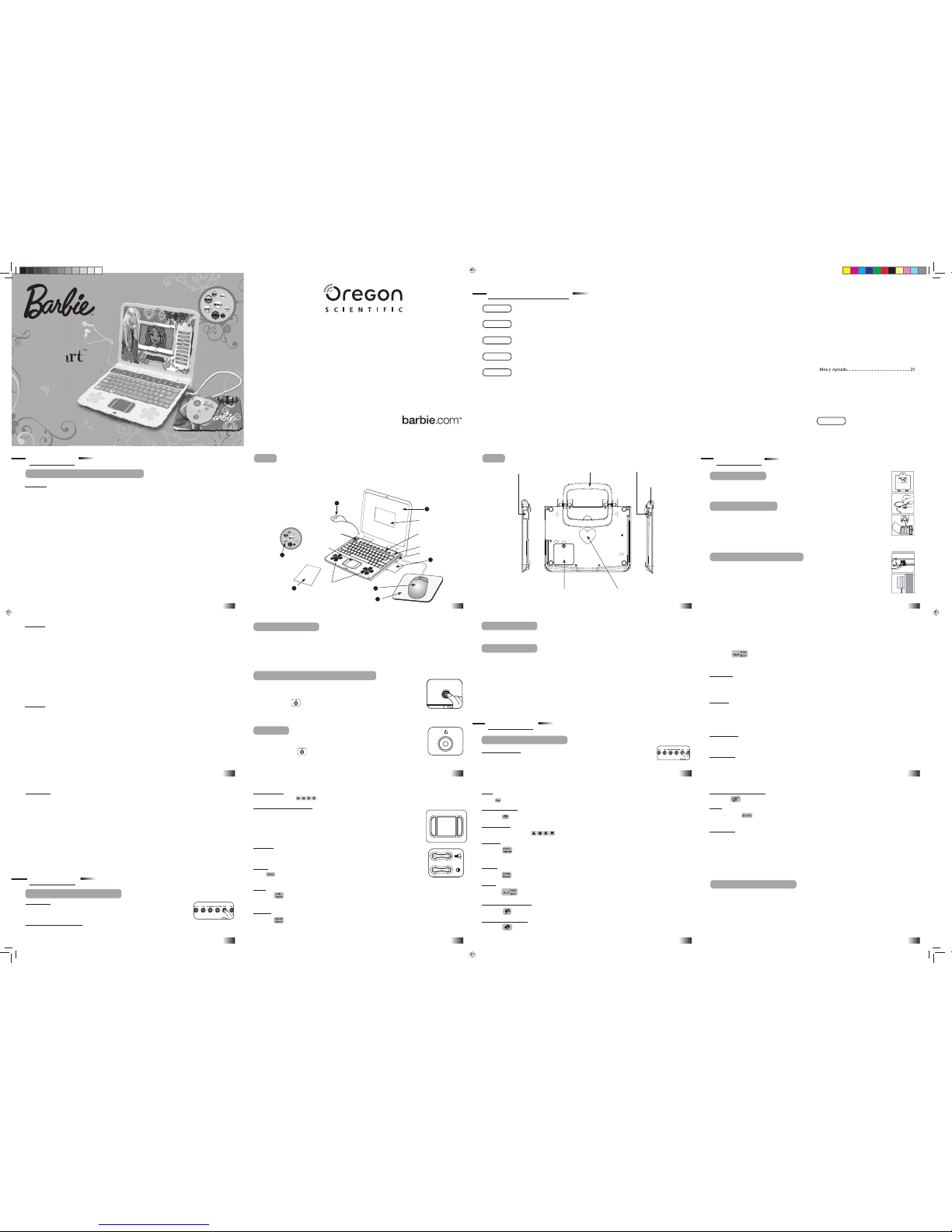
1
1
Chapter 4
Chapter 3
Chapter 2
Table of Contents
Chapter 1
5
4
1
2
3
Instruction manual
Earphones
Unit
Mouse
Mouse pad
Volume and
contrast controls
Game selection
instant access
buttons
Power button
Barbie™
Expansion
Card
Mouse jack
LCD screen
Speakers
Directional
cursor pad
6
7
Jewel stickers
Dear Parent/Guardian,
Thank you for choosing the B-Smart™ Learning Laptop.
Designed with fun in mind,
the B-Smart
™
Learning Laptop is packed with
stimulating games and activities that will
make an invaluable contribution to your child’s development.
The activities used to help further your child’s skills include language, mathematics,
memory, logic, animal corner, keyboard skills, music, games and Spanish.
The B-Smart™ Learning Laptop provides a dependable and
realistic introduction to computers, and
encourages creativity and independent learning.
Learning with Barbie
™
is so much fun!
BARBIE and associated trademarks and trade dress are owned by,
and used under license from, Mattel, Inc.© 2009 Mattel, Inc. All Rights Reserved.
Table of Contents
Chapter 1 ....................................................................1
About the B-Smart™ Learning Laptop
Chapter 2 ....................................................................4
Getting Started
Chapter 3
....................................................................7
Game Rules and Selection
Chapter 4 ....................................................................9
Useful Features and Controls
Chapter 5 ..................................................................14
Activities ....................................................................14
Word ............................................................................14
Maze Craze .....................................................................14
Extra Letter .....................................................................14
Mix Up ............................................................................14
Butterflies .......................................................................14
Spelling T-Shirts .............................................................14
Secret Code .....................................................................15
Rhyme Time ...................................................................15
Word Match ....................................................................15
Opposites ........................................................................15
Chapter 2
Getting Started
The B-Smart™ Learning Laptop operates on 3 “AA” size batteries or a 6V AC/DC
adaptor (not included).
Battery Installation
1. Make sure the unit is turned off.
2. Open the battery cover at the back of the unit using a coin or straight blade
screwdriver.
3. Insert 3 “AA” size batteries. (Note the correct polarity: +, - ).
4. Replace the cover.
AC/DC Adaptor Connection
Please turn off the unit before plugging in the AC/DC adaptor to prevent damage
to the unit. Plug the adaptor into the adaptor jack (center positive type) located on
the left hand side of the unit. Plug the adaptor into a wall outlet.
Caution
• Do not mix different types of batteries or old and new batteries together.
• Only use batteries of the same or equivalent type as recommended.
• Remove all batteries when replacing.
• Remove batteries if the unit is not going to be used for long periods of time.
• Do not dispose of batteries in fi re.
• Do not recharge non-rechargeable batteries.
• Remove rechargeable batteries from the toy before charging them.
• Rechargeable batteries should only be charged under adult supervision.
• Remove exhausted batteries from the toy.
• Do not short-circuit the supply terminals.
Caution
• The unit must not be connected to a power supply greater than 6V.
• Only use the recommended adaptor.
• The adaptor is not a toy.
• Do not short-circuit the supply terminals.
• Toys liable to be cleaned with liquid should be
disconnected from the power source before
cleaning.
• Due to AC/DC adaptor connection this product is not suitable for children under 3 years to use
without adult supervision.
Mouse Connection
1. Ensure the unit is turned off.
2. Open the panel on the right hand side of the unit and plug the mouse into the
mouse jack.
3. Turn the unit ON.
4. To ensure the mouse is kept clean, use it on a clean mouse pad.
Starting the B-Smart™ Learning Laptop
Open the unit by pushing on the jewel situated on the laptop cover. The lid
will spring open and the unit will turn on automatically.
Alternatively, if the unit is already open, turn on the B-Smart™ Learning
Laptop using the button located on the top right hand corner of the
keyboard. At the end of a session, remember to turn off the power by pressing
the same button.
Auto-off
If there is no input on the unit after a few minutes, the unit says “See you
soon” and automatically turns itself off to conserve power. To start playing
again, just press the button to turn the unit back on.
The main category selection menu will automatically scroll to the next category every 5 seconds.
The player can also use the left and right arrow keys to scroll to the next category and press enter
to select. Alternatively, the mouse can
be used to move between the categories and then clicking
the left mouse key to select. All the games under a category
are listed in the game selection menu.
The player can use the mouse or the up and down arrow keys to scroll through the activity names
and press to play. Alternatively, the player can press one of the instant access buttons
to go straight to a particular game category. Every 15 seconds if the unit is idle, Barbie® will say
“Press enter to select a category”.
Attempts
In most activities the player will have three attempts per question. Barbie® will reveal the correct
answer after three incorrect attempts.
If there is no input after 30 seconds, Barbie® will repeat the instruction prompt.
Scoring
At the end of each game round (consisting of ten questions), after the successful completion of
all levels in an activity, or if the time is up a summary score screen will be shown so the player
can see how well they have done. A ‘Play Again?’ screen will appear and the player can choose if
they want to play again or exit and choose another activity.
Time Limit
For most games, the player has from 30 to 90 seconds to answer depending upon the type of
question and game.
Language
All the activities have English instructions. The Spanish games also have English instructions but
teach Spanish vocabulary words.
Arrow Keys
Use the arrow keys to make a selection or to navigate in the games.
Directional Cursor Pad
The B-Smart™ Learning Laptop comes with a directional cursor pad below the
keyboard.
The pad can be pushed up, down, left or right to move the cursor on screen for
selection and navigation in the games. To submit an answer, press the left
button.
Settings
Use the volume and contrast controls located at the top left of the
keyboard. The choices are high, medium and low.
Demo
Press to see a demonstration of some of the exciting features and activities
in the B-Smart™ Learning Laptop.
Help
Press the key for extra hints to a question. Using this function will
reduce the total score for the current question. Not all games have this function.
Repeat
Press the key to repeat a question or an instruction.
ESC
Press to exit the game and return to the previous menu.
Backlight Key
Press the key to turn the LCD backlight on and off.
Shape Keys
The player can use the keys in the game Ready, Steady, Go! to submit their answer.
Answer
Press the key to reveal the correct answer to a question. The player needs to think carefully
before pressing this key as no points will be awarded for that question.
Delete
Pressing deletes the previously entered letter or number.
Enter
Pressing submits an answer.
Barbie™ Silhouette
Press the key to play short fun animation with music.
Environment Icon
Press the key to play short fun animation on helping to save the environment.
Global Greetings Icon
Press the key to learn how to say simple greetings in another language.
Shift
Hold down the key and the math symbol keys to access the second function. This can be used in
the game Calculator
.
Space Bar
The space bar functions in the games Calculator, Bounce and Shoe Blitz.
Calculator: use the arrow keys to move around the number pad and press space bar to submit the
number.
Bounce: press space bar to repair the gap.
Shoe Blitz: press space bar to change the color of the shoe box.
Barbie
™
Expansion Cards
Do not scratch or damage the metal contact plate of the Barbie™ Expansion Card.
1. Insert the Barbie™ Expansion Card into the expansion card slot located on the right hand side
of the unit.
2. The current activity is interrupted and the Barbie™ Expansion Card animation begins.
3. After the title screen, a menu screen appears with two direction icons and a title of one of the
activities included on the Barbie™ Expansion Card.
Flower Power .............................................................15
Plurals ........................................................................15
Capitals ......................................................................16
Facts Fax ....................................................................16
Punctuation Puzzle.....................................................16
Mathematics........................................................16
Addition .....................................................................16
Subtraction .................................................................16
Operations ..................................................................16
Equations ...................................................................17
Picture Sums ..............................................................17
Butterfly Whiz ...........................................................17
Speedy Sums ..............................................................17
Birthday Candles .......................................................17
Raining Shapes ..........................................................17
Shapes On Ice ............................................................17
Kitty Rescue...............................................................18
Carrot Feast ................................................................18
Checkout Counter ......................................................18
More Or Less .............................................................18
Food Scales ................................................................18
Tick Tock ...................................................................18
Calculator ...................................................................18
Memory .................................................................19
Dolphin Jump.............................................................19
Critters .......................................................................19
Music .......................................................................23
Catch The Beat ...........................................................23
Melody Groove ...........................................................23
Music Maestro ............................................................23
Rock Out .....................................................................23
Games ......................................................................23
Basketball Hoops ........................................................23
Dazzling Surprise........................................................23
Cake Craze ..................................................................24
Bounce ........................................................................24
Shoe Blitz....................................................................24
Butterfly Flight ...........................................................24
Lucky Dip ...................................................................24
Crystal Ball .................................................................24
Star Sign......................................................................24
Spanish ...................................................................25
Búsqueda de Palabras .................................................25
El Género ....................................................................25
Adivinanzas ................................................................25
Plurales .......................................................................25
Letras Despistadas ......................................................25
A Deletrear..................................................................25
Mariposas ....................................................................26
Mecanografía ..............................................................26
Máxima Concentración ...............................................26
Chapter 6 ..........................................................26
Troubleshooting
Matching Pairs ...........................................................19
Ready, Steady, Go! ....................................................19
Hide N’ Seek..............................................................19
Shapes ........................................................................19
Logic .......................................................................20
Shopping ....................................................................20
Sequence Cheer .........................................................20
What’s Next? .............................................................20
Balloon Parade ...........................................................20
Shadows .....................................................................20
Mirror Image ..............................................................20
Spot The Difference ...................................................20
One Of A Kind...........................................................21
Recycle ......................................................................21
Feeding Frenzy ..........................................................21
Cooking Safety ..........................................................21
Animal Corner ...................................................21
Chow Time ................................................................21
Animal Mystery .........................................................21
Pawprint Puzzler ........................................................21
Keyboard Skills .................................................22
Water The Flowers ....................................................22
Face Maker ................................................................22
Hyper Typer ...............................................................22
Puppy Chase ..............................................................22
Letter Express ............................................................22
Letter Shower.............................................................22
Earphone jack
AC/DC adaptor jack
Battery and adaptor
requirements
Battery cover
Mouse jack
Unit
Handle
Chapter 1
About the B-Smart™ Learning Laptop
Features
70 English and 10 Spanish Activities!
• Word
• Mathematics
• Memory
• Logic
• Animal Corner
• Keyboard Skills
• Music
• Games
• Spanish
Multimedia
• Digital sound and animation
B-Smart
™
Learning Laptop
For Ages 5 & Up
Product does not have INTERNET or data storage capabilities.
L
apto
p
p
p
RN
ET
or data storage capabilitie
s.
ili
t
The B-Smart™ Learning Laptop is supplied with the following parts
(please contact your retailer should any parts be missing):
1 - Unit
2 - Mouse
3 - Mouse pad
4 - Earphones
5 - Instruction manual
6 - BarbieTM Expansion Card
7- Jewel stickers
Unit
Display
• LCD screen
•
Automatic shut-down
Interface
• QWERTY keyboard
• Number keys
• Global greetings button
• Fun animation buttons
• Game selection instant access buttons
• Directional cursor pad
Audio
• The voice of Barbie
®
Jewel Stickers
Stick the jewel stickers on the laptop lid and personalize it as your own.
Storage & Care
To ensure that the product enjoys a long life, please follow these simple rules:
Regularly examine the unit for damage to the cord, plug, enclosure and other parts. In the event
of such damage, the unit must not be used with the adaptor until the damage has been repaired.
Always disconnect the power supply before cleaning. Keep the unit clean by wiping the exterior
of the unit with a dry cloth.
Avoid getting the unit wet. The unit should not be dismantled. Always store the unit away from
direct sunlight and high temperatures. Avoid leaving the unit in a car where it is exposed to direct
sunlight.
The unit should not be subjected to extreme force or shock.
Chapter 3
Game Rules and Selection
Game Selection
There are 9 categories in the B-Smart™ Learning Laptop: Word, Mathematics,
Memory, Logic, Animal Corner, Keyboard Skills, Music, Games and Spanish.
Webcodes
If a high score is achieved in an activity, a webcode will be revealed. There are three webcodes which
can be uncovered. The three webcodes act as a key to unlocking an engaging website
(www.os-fun.com)
where the player can continue to interact and have fun with Barbie™.
The games Calculator, Face Maker, Melody Groove, Rock Out, Crystal Ball and Star Sign do not
reveal any webcodes.
The webcodes screen can also be accessed in the main game category selection menu. Any
uncovered webcodes will be displayed here (from power on to power off). They will be reset to
question marks once the unit is turned off.
Chapter 4
Useful Features and Controls
Keyboard
The B-Smart™ Learning Laptop features a fully functional computer
keyboard.
Instant Access Buttons
Pressing an instant access button will bring the player to a list of activities
in that category.
2 3 4
5 6 7 8
9 10 11 12
BG68-09_US Manual new.indd 1BG68-09_US Manual new.indd 1 2009.6.22 8:41:07 PM2009.6.22 8:41:07 PM
Page 2
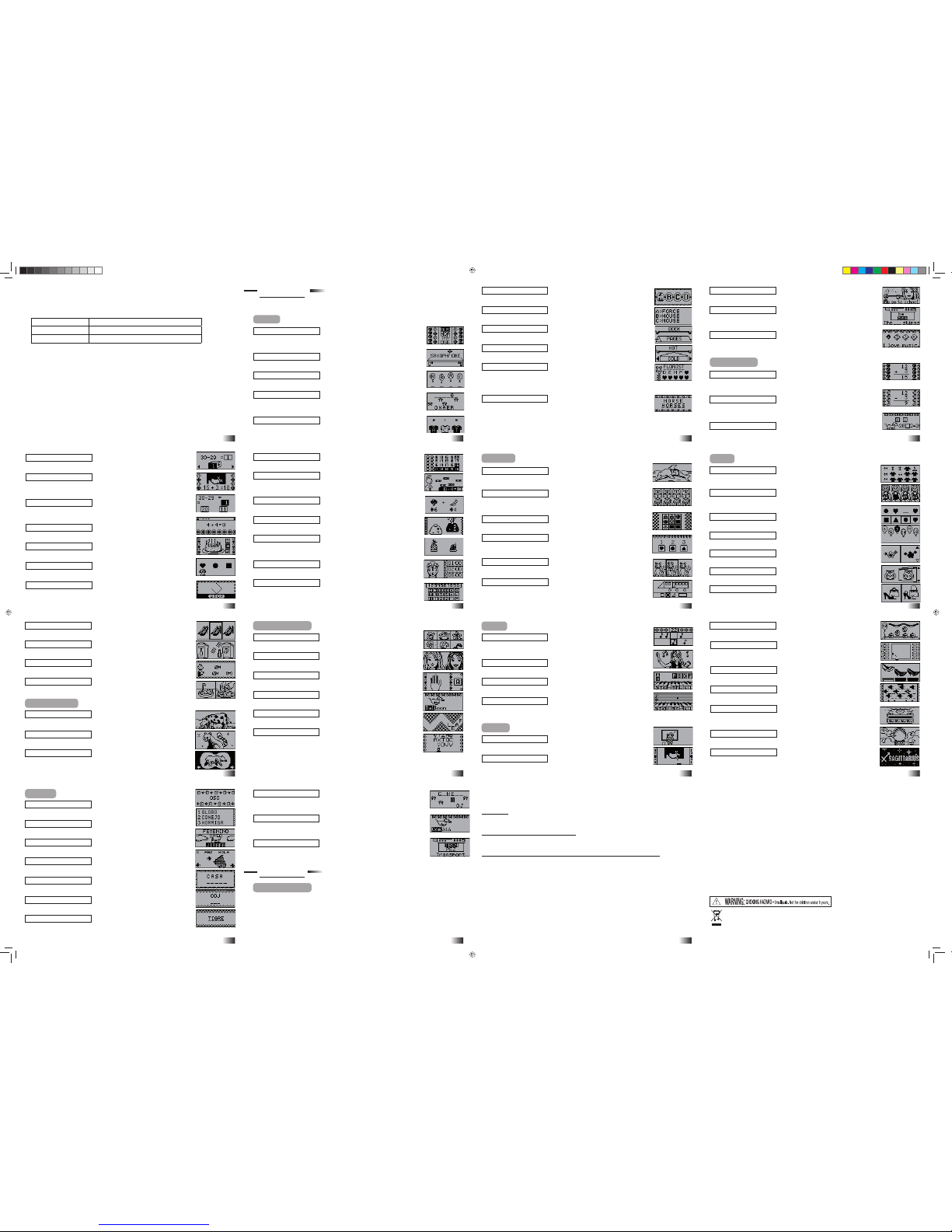
Secret Code
Move the letters up or down to create a new word.
Rhyme Time
Select the word that rhymes with the vocabulary animation.
Word Match
Turn the triangular prism to match the associated words together.
Opposites
Turn the triangular prism to match the word to its opposite.
Flower Power
Guess the letters of the hidden word. The fl ower will grow with the correct
attempts.
There are two hints per question which will appear if the player presses HELP.
Plurals
Type the correct plural sound of the noun.
There are 5 levels with the following types of nouns:
1) add ‘s’ 2) nouns that end in ‘ch’, ‘sh’ , ‘s’ or ‘x’ add ‘es’
3) ‘y’ becomes ‘ies’ 4) ‘f’ or ‘fe’ becomes ‘ves’
5) special case
Capitals
Find the letter which needs to be capitalized in the sentence.
Facts Fax
A short sentence with a missing word scrolls across the screen. Choose
between two words to see which fi ts best in the sentence.
Punctuation Puzzle
Select the correct punctuation mark to make the sentence grammatically
correct.
Mathematics
Addition
Complete the addition equation (vertical sums). There are three levels with
answers in the range of 1 – 78. Use the arrow keys to change columns.
Subtraction
Complete the subtraction equation (vertical sums). There are three levels with
answers in the range of 1 – 59. Use the arrow keys to change columns.
Operations
Select the correct operation sign for the equation.
Equations
Complete the equations by selecting the correct number.
Picture Sums
Answer the equations correctly to break away the blocks and reveal a
surprise gift!
Butterfl y Whiz
Select the answer and move it to complete the equation, but don’t bump
into the butterfl ies.
Speedy Sums
Answer as many questions as you can before the time runs out.
Birthday Candles
Blow out the candles using the correct combination of numbers.
Raining Shapes
Listen carefully and help puppy catch the correct shape.
Shapes On Ice
Guess which shape the skater is making in the ice.
Kitty Rescue
Help the kitties fi nd their way home by following the correct number sequence.
Carrot Feast
Feed the rabbit the correct amount of carrots. Solve the equation and move the
rabbit to eat just enough.
Checkout Counter
Using the concept of money, simple addition skills are reviewed.
More Or Less
Find the equation with the largest or smallest values.
Food Scales
Using the idea of sizes and comparisons, listen carefully and choose which
item is smaller or larger.
Tick Tock
Tell the time on a clock.
Calculator
Work out mathematical calculations. To access ‘x’ or ‘÷’ on the keyboard hold
down SHIFT while pressing the corresponding keys to access the second
function.
Memory
Dolphin Jump
Remember and repeat the number sequence on the jumping dolphins. One
more number will be added to the sequence for every correct answer.
Critters
Pay attention to detail and remember the animal that is shown. Identify it
from a selection of four similar looking animals.
Matching Pairs
Remember the matching pairs in a grid.
Ready, Steady, Go!
Remember the order in which the shapes arrive. Use the shape keys to give
your answer.
Hide N’ Seek
Watch carefully and remember which cat has the jewelry.
Shapes
An image made up of different shapes is shown on screen for a few seconds
before disappearing. The image re-appears with one shape missing. Select the
missing shape.
Logic
Shopping
Pick up all the T-shirts without repeating any steps or hitting any of the
hangers.
Sequence Cheer
Fill in the missing number in the sequence. (Counting forwards and
backwards in ones, twos and threes).
What’s Next?
Select the symbol that best completes the sequence.
Balloon Parade
Listen carefully and re-arrange the balloons in the order Barbie® asks for.
Shadows
Match the object to its shadow.
Mirror Image
Match the animal to the correct mirror image.
Spot The Difference
Find the 4 differences between the two images. Mark the differences on the
image on the right.
One Of A Kind
Find the item of clothing that looks different from the rest.
Recycle
Sort the bottles and newspapers into the correct recycling bins.
Feeding Frenzy
Feed the cats and dogs with their favorite treats – don’t get them mixed up!
Cooking Safety
Choose the correct answer for cooking in the kitchen.
Animal Corner
Chow Time
The animals are hungry – match them up with their favorite treat.
Animal Mystery
Match the animal to the correct sound or description.
Pawprint Puzzler
Learn to recognize the pawprints of different animals.
4. Use the arrow keys or directional cursor pad to scroll through the titles.
5. Press the enter key to select an activity.
Expansion questions for the following activities are included on the Barbie™ Expansion Cards:
Spelling Card Extra Letter, Mix Up, Flower Power
Grammar Card Plurals, Capitals, Punctuation Puzzle
Vocabulary Card Rhyme Time, Opposites, Facts Fax
While the Barbie™ Expansion Card is plugged in, only those activities included on the Barbie™
Expansion Card are available. To play other games in the B-Smart
™
Learning Laptop, take out
the Barbie™ Expansion Card. Use the instant access buttons to go straight to a game category to
select an activity.
NB. Older versions of Barbie™ Expansion Cards may have different games and may not match the
list in the table above.
One free Barbie™ Expansion Card is included with this B-Smart™ Learning Laptop and other
cards are sold separately.
Keyboard Skills
Water The Flowers
Click on the drooping fl owers and keep them looking beautiful and healthy.
Face Maker
Help Barbie® and Teresa® get ready for a party by changing their looks.
Hyper Typer
Learn how to type using the correct fi ngers.
Puppy Chase
Type the word quickly to stop puppy from running away with your shoe.
Letter Express
Finish typing the letters before they leave the screen.
Letter Shower
Aim the hose at the letter and press the corresponding letter key to get rid of it.
Music
Catch The Beat
Select a rhythm style for a melody and add your beat to the song! Press enter
when the note is in the box.
Melody Groove
Choose a song and select some dance moves for Barbie
®
.
Music Maestro
Select a song, choose a musical instrument and follow the notes to play along.
Rock Out
Have fun and compose a melody. Press repeat to play it back. To compose
another melody, press delete.
Games
Basketball Hoops
Shoot as many hoops as you can.
Dazzling Surprise
Break away the brick wall to reveal a hidden picture.
Cake Craze
Use the mouse and click on the cakes as fast as you can.
Bounce
Repair the gaps in the box created by the bouncing balls and don’t let them
escape.
Shoe Blitz
Match the pattern of the shoe box to the shoe.
Butterfl y Flight
Help the butterfl y get to the other side by using the leaves.
Lucky Dip
Challenge yourself with 10 questions randomly chosen from the other
activities.
Crystal Ball
Click on the crystal ball to see what fortune awaits.
Star Sign
Find out about your star sign and personality by entering your birthday. Do
the same for your friend!
Spanish
Mira y Aprende
Learn the Spanish pronunciation and spelling of the vocabulary words.
Búsqueda de Palabras
Match the correct Spanish word to the animation.
El Género
Select the correct Spanish word according to the gender asked for.
Adivinanzas
Use the net to catch the correct Spanish word that matches the English.
Plurales
Type the correct plural form of the Spanish noun.
Letras Despistadas
Rearrange the letters to spell the Spanish word correctly.
A Deletrear
Spell the Spanish word correctly.
Service: www2.oregonscientifi c.com/service
Website: www2.oregonscientifi c.com
Before contacting, please carry out the following simple checks:
No display
Are the batteries installed properly?
Do the batteries need replacing?
Black-out screen or abnormal display
Disconnect the power supply by removing batteries for at least 10 seconds before connecting the
power supply again.
In an environment prone to static discharge, the unit may malfunction.
To reset, remove batteries or disconnect the adaptor for at least 10 seconds before connecting the
power supply again.
Conforms to safety requirements of ASTM F963.
In an effort to continually improve our products, the actual screen display on the product may
differ slightly from the diagrams shown.
Please retain this manual for future reference.
Oregon Scientifi c, Inc.
19861 SW 95th Ave
Tualatin, OR 97062, USA
Service: www2.oregonscientifi c.com/service
Website: www2.oregonscientifi c.com
Warning:
Changes or modifi cations to this unit not expressly approved by the party responsible for compliance could
void the user’s authority to operate the equipment.
• Not suitable for children under 3 years due to small parts.
NOTE:
This equipment has been tested and found to comply with the limits for a Class B digital device, pursuant to
Part 15 of the FCC Rules. These limits are designed to provide reasonable protection against harmful
interference in a residential installation. This equipment generates, uses, and can radiate radio frequency
energy. If not installed and used in accordance with the instructions, may cause harmful interference to radio
communications. However, there is no guarantee that interference will not occur in a particular installation.
If this equipment does cause harmful interference to radio or television reception, which can be determined
by turning the equipment off and on, the user is encouraged to try to correct the interference by one or more
of the following measures:
• Reorient or relocate the receiving antenna.
• Increase the separation between the equipment and receiver.
• Connect the equipment into an outlet on a circuit different from that to which the receiver is connected.
• Consult the dealer or an experienced radio / TV technician for help.
Chapter 5
Chapter 5
Activities
Word
Maze Craze
Find the word in the maze by only stepping on the letters in the vocabulary
word.
Extra Letter
Delete the extra letter from the word to spell it correctly.
Mix Up
Rearrange the letters to spell the word correctly.
Butterfl ies
Move the letters across the screen to the empty spaces to spell the word
correctly but avoid the butterfl ies.
Spelling T-Shirts
Rearrange the letters and press them in order to spell the word correctly.
Chapter 6
Mariposas
Move the letters across the screen to the empty spaces to spell the Spanish word
correctly but avoid the butterfl ies.
Mecanografía
Type the vowels to make puppy drop the shoe. To access the Spanish vowels
with the accents, use the corresponding number key (6, 7, 8, 9, 0).
Máxima Concentración
Use the hint to select the correct vocabulary word.
Chapter 6
Troubleshooting
13 14 1615
17 201918
21 22 2423
25
Developing learning products is a responsibility that we at Oregon Scientifi c take very seriously.
We make every effort to ensure the accuracy and appropriateness of the information which forms
the value of our products. However, errors can sometimes occur. It is important for you to know
that we stand behind our products and we encourage you to contact our Technical Support Team
with any problems and/or suggestions that you might have. Our Technical Support Team will be
happy to help you.
26 27
DISPOSAL
Do not dispose of this product as unsorted municipal waste.
Collection of such waste separately for special treatment is necessary.
P/N: 300102176-00002-10
BG68-09_US Manual new.indd 2BG68-09_US Manual new.indd 2 2009.6.22 8:41:13 PM2009.6.22 8:41:13 PM
