Oregon scientific BBW213 QUICK START GUIDE
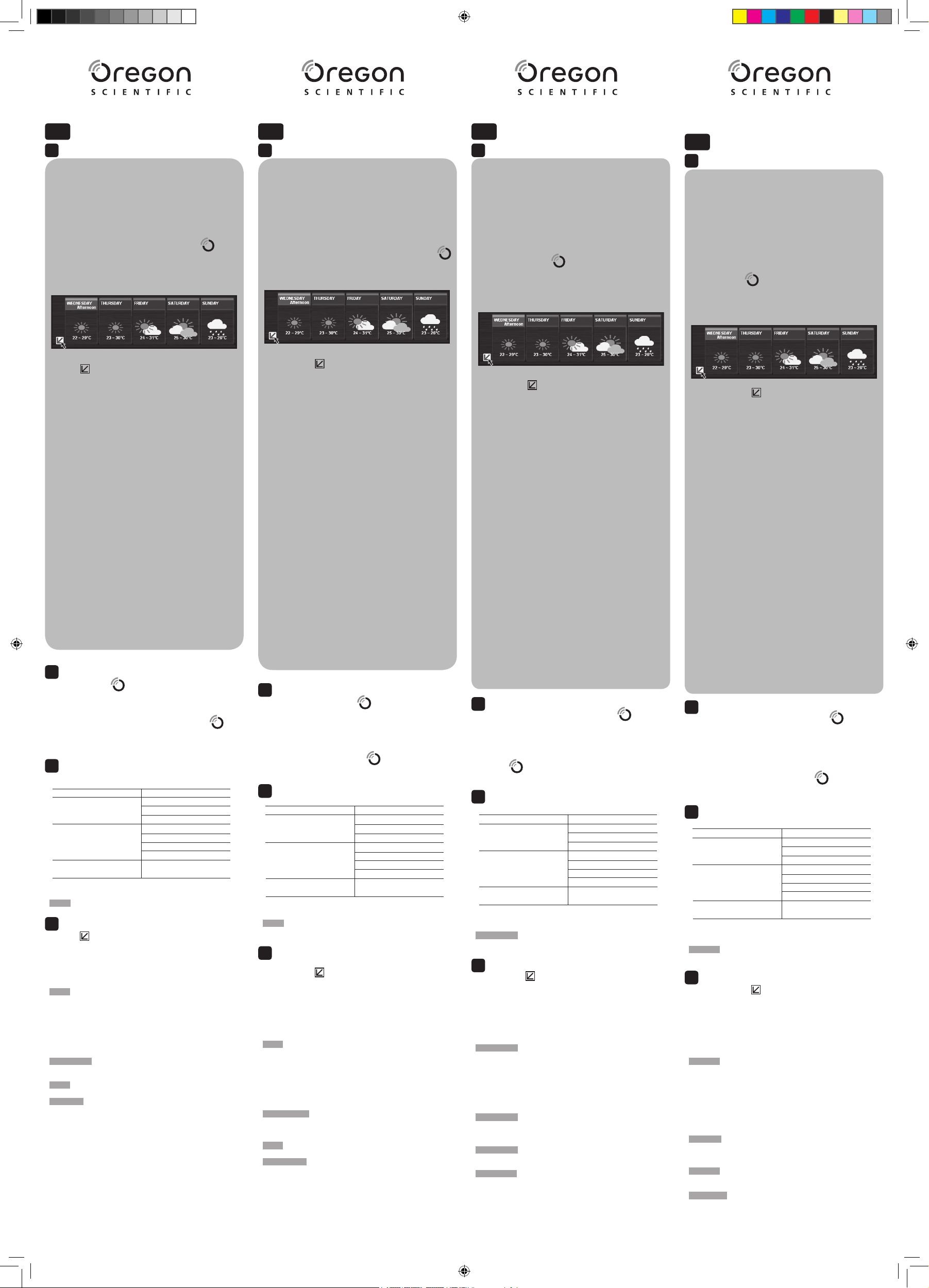
QUICK START GUIDE
EN
A
START UP:
Additional step for Windows Vista:
I. From the desktop, My Computer > Control Panel > User
Accounts and Family Safety > Change your Windows
password > Turn User Account Control On or Off.
II. Deselect the UAC option by un-ticking.
Install Software:
1. Run CD software.
2. Setup wizard dialogue box will appear and guide you
through the installation process.
3. After successful installation, double click on
desktop
shortcut.
4. Click DISPLAY in Oregon Weather Station dialogue box.
Select Cities:
5. Click next to 5 day weather forecast.
6. On the new page that appears, there will be cities set as
default. To change, click
CHANGE.
7. In the Settings… dialogue box, City tab, select cities in the
drop down menus (Region; Country / Area; City / US Zip).
8. Click
OK.
Set up Remote Sensor:
9. Install batteries.
10. Press
RESET.
11. Secure wall mount bracket and slide remote sensor into
place.
Set up Main Unit:
12. Install batteries.
Set up USB Communications Hub:
13. Connect the USB Communications Hub to the computer
using the USB cable provided.
Approximately 30 minutes daily connection to computer is
sufficient to receive current weather data.
For continuous use, always connect the USB Communications
Hub to the computer.
LED light will flash during link up to PC.
When LED light is continuously on, it indicates successful link
up.
NOTE Initial registration can take approximately half an hour.
WARNING
During Registration, do not:
• Switch off the computer
• Disconnect USB cable from Hub / PC
• Change selected cities
• Quit software program
B
Launch Software:
C
Software Configuration:
1. Double click on desktop shortcut.
2. Click DISPLAY
in Oregon Weather Station dialogue box.
OR
If software is already launched, right click on
icon
located in system tray (bottom right bar of desktop). Click
Open.
1. Choose Menu > Configuration >
TAB SETTING
Layout Language
Configuration Unit
Screen Layout
Alert Temperature
configuration UV
Wind
Rain
Export Data Export data to
CSV / Excel file
2. Click
Apply. Click OK.
NOTE Configuration ONLY applies to display of data on PC.
1. Click
next to 5 day weather forecast.
2. On the new page that appears, there will be cities set as
default. To change, click
CHANGE.
3. In the
Settings… dialogue box, City tab, select cities in the
drop down menus (Region; Country / Area; City / US Zip).
4. Click OK.
NOTE The number of days with weather forecast available is
dependent on data provided by local observatories.
USB Communications Hub
LED light will flash during link up to PC.
When LED light is continuously on, it indicates successful link
up.
IMPORTANT Registration can take half an hour. Do not turn off
computer / disconnect USB from computer during this time.
NOTE Synchronisation can take approximately half an hour.
WARNING
During synchronisation, do not:
• Switch off the computer
• Disconnect USB cable from Hub / PC
• Change selected cities
• Quit software program
D
Change Cities:
GUIDE DE DÉMARRAGE RAPIDE
FR
A
DEMARRAGE:
Etapes supplémentaires pour Windows Vista :
I. A partir du bureau, Poste de travail >
Panneau
de configuration > Comptes utilisateur et Sécurité
familiale > Modifier votre mot de passe Windows > Activer / désactiver l’UAC
II. Décochez l’option UAC.
Installer le logiciel :
1. Exécutez le CD d’installation.
2. La boîte de dialogue Assistant d’installation apparaîtra et
vous guidera durant le processus d’installation.
3. Une fois l’installation terminée, double-cliquez sur le
raccourci du bureau
4. Cliquez sur Affichage de la boîte de dialogue Station météo
Oregon.
Sélectionner les villes:
5. Cliquez sur à côté des prévisions météo à 5 jours.
6. Sur la nouvelle page qui s’affiche, certaines villes sont définies par défaut. Pour les modifier, cliquez sur
CHANGE.
7. Dans la boîte de dialogue Paramètres, dans l’onglet Ville,
sélectionnez les villes souhaitées dans le menu déroulant
(Région ; Pays / Zone; Ville / Code postal).
8. Cliquez sur
OK.
Installation de la sonde sans fil
:
9. Installez les piles.
10. Appuyez sur
RESET
11. Sécurisez la fixation murale et mettez la sonde sans fil en
place.
Installation de l’appareil principal :
12. Installez l’appareil principal.
Installation du Hub de communication USB:
13. Connectez le Hub de communication USB à l’ordinateur à
l’aide du câble USB fourni.
Une connexion quotidienne d’environ 30 minutes est suffisante
pour recevoir les données de prévisions actuelles.
Pour une utilisation continue, connectez toujours le Hub de
communication USB à l’ordinateur.
La LED clignotera une fois le Hub connecté au PC.
Si la LED reste allumée, la connexion est établie avec succès.
REMARQUE Un enregistrement initial peut prendre environ une
demi-heure.
ATTENTION
Pendant l’enregistrement, veuillez ne pas:
• Eteindre l’ordinateur
• Déconnecter le port USB du Hub / PC
• Modifier les villes sélectionnées
• Sortir du programme du logiciel
B
Lancer le logiciel :
C
Configuration du logiciel :
1. Double-cliquez sur le raccourci du bureau .
2 Cliquez sur Affichage de la boîte de dialogue Station
météo Oregon.
OU
Si le logiciel est d’ores et déjà exécuté, cliquez droit sur
l’icône situé dans la zone de notification (barre
inférieure droite du bureau). Cliquez sur Ouvrir.
1. Sélectionnez
Menu > Configuration >
ONGLET REGLAGE
Configuration Langues
de la présentation Appareil
Affichage
Configuration des Température
alertes UV
Vent
Pluie
Exportation de Exportation de données
données en fichier CSV / Excel
2. Cliquez sur
Apply Appliquer. Cliquez sur OK.
REMARQUE La configuration s’applique SEULEMENT à
l’affichage des données du PC.
1. Cliquez sur à côté des prévisions météo à 5 jours.
2. Sur la nouvelle page qui s’affiche, certaines villes sont
définies par défaut. Pour les modifier, cliquez sur
CHANGE.
3. Dans la boîte de dialogue
Paramètres, dans l’onglet Ville,
sélectionnez les villes souhaitées dans le menu déroulant
(Région ; Pays / Zone ; Ville / Code postal).
4. Cliquez sur
OK.
REMARQUE Le nombre de jours avec prévisions météo
disponibles est dépendant des données fournies par les centres
météorologiques locaux.
Hub de communication USB
La LED clignotera une fois le Hub connecté au PC.
Si la LED reste allumée, la connexion est établie avec succès.
IMPORTANT L’enregistrement peut prendre une demi-heure.
N’éteignez pas votre ordinateur / ne déconnectez pas le port
USB de l’ordinateur pendant cette période.
REMARQUE La synchronisation peut prendre environ une
demi-heure.
ATTENTION
Pendant la synchronisation, veuillez ne pas:
• Eteindre l’ordinateur
• Déconnecter le port USB du Hub / PC
• Modifier les villes sélectionnées
• Quitter le programme du logiciel
D
Modifier les villes :
HANDBUCH FÜR DEN
SCHNELLEINSTIEG
DE
A
START:
Zusätzlicher Schritt für Windows Vista:
I. Wählen Sie auf dem Desktop Computer>Systemsteuerung
> Benutzerkonten und Jugendschutz > Eigenes
Windows-Kennwortändern>Benutzerkonten-steuerung
ein-oder ausschalten.
II. Deaktivieren Sie die Option UAC, indem Sie das
entsprechende Häckchen entfernen.
Software installieren:
1. Führen Sie das CD-Anwendungsprogramm aus.
2. Das Dialogfenster
Installationsassistent erscheint und
führt Sie durch den Installationsprozess.
3. Nach erfolgreicher Installation doppelklicken Sie auf die
Verknüpfung
auf Ihrem Desktop.
4. Klicken Sie im Dialogfenster Oregon Weather Station auf
ANZEIGE.
Städte auswählen:
5. Klicken Sie auf neben der 5-Tages-Wettervorhersage.
6. Es erscheint eine neue Seite, auf der die Städte
standardmäßig eingestellt sind. Um diese zu ändern, klicken
Sie auf ÄNDERN.
7. Wählen Sie im Dialogfenster
Einstellungen…, unter der
Registerkarte Stadt , die Städte in den Drop-Down-Menüs
aus (Region; Land / Bezirk; Stadt / US-PLZ).
8. Klicken Sie auf OK.
Funksendeeinheit einrichten:
9. Installieren Sie die Batterien.
10. Drücken Sie auf
RESET.
11. Befestigen Sie die Halterung für die Wandmontage und
schieben Sie die Funksendeeinheit in Position.
Basiseinheit einrichten:
12. Installieren Sie die Batterien.
USB-Kommunikations-Hub einrichten:
13. Schließen Sie den USB-Kommunikations-Hub mit dem
mitgelieferten USB-Kabel an Ihren Computer an.
Eine tägliche Verbindung von etwa 30 Minuten ist ausreichend,
um die aktuellen Wetterdaten zu empfangen.
Für den Dauerbetrieb schließen Sie den USB-KommunikationsHub ständig an den Computer an.
Das LED-Licht blinkt bei Herstellung der Verbindung mit dem PC.
Wenn das LED-Licht dauerhaft leuchtet, ist die Verbindung
erfolgreich hergestellt.
HINWEIS Die erste Registrierung kann bis zu einer halben
Stunde in Anspruch nehmen.
WARNUNG
Während der Registrierung NICHT:
• Den Computer ausschalten
• Das USB-Kabel vom Hub / PC trennen
• Ausgewählte Städte ändern
• Das Anwendungsprogramm beenden
B
Software starten:
C
Software- Konfiguration:
1. Doppelklicken Sie auf die Verknüpfung auf Ihrem
Desktop.
2. Klicken Sie im Dialogfeld Oregon Weather Station auf
ANZEIGE.
ODER
Falls die Software bereits installiert ist, klicken Sie mit der
rechten Maustaste auf das Symbol
das sich in der
Taskleiste befindet (rechte untere Leiste des Desktops).
Klicken Sie auf Öffnen.
1. Wählen Sie
Menü > Konfiguration >
REGISTERKARTE EIN-STELLUNG
Layout-Konfiguration Sprache
Einheit
Bildschirm-Layout
Alarm-Konfiguration Temperatur
UV
Wind
Regen
Daten exportieren Daten in CSV- /
Excel-Datei exportieren
2. Klicken Sie auf
Übernehmen. Klicken Sie auf OK.
HINWEIS Die Konfiguration betrifft NUR die Anzeige der Daten
auf dem PC.
1. Klicken Sie auf neben der 5-Tages-Wettervorhersage.
2. Es erscheint eine neue Seite, auf der die Städte
standardmäßig eingestellt sind. Um diese zu ändern, klicken
Sie auf ÄNDERN.
3. Wählen Sie im Dialogfenster Einstellungen…, unter der
Registerkarte Stadt, die Städte in den Drop-Down-Menüs
aus (Region; Land / Bezirk; Stadt / US-PLZ).
4. Klicken Sie auf
OK.
HINWEIS Die Anzahl der Tage mit einer verfügbaren
Wettervorhersage hängt von den Daten ab, die von den
örtlichen Wetterwarten bereitgestellt werden.
USB-Kommunikations- Hub
Das LED-Licht blinkt bei Herstellung der Verbindung mit dem PC.
Wenn das LED-Licht dauerhaft leuchtet, ist die Verbindung
erfolgreich hergestellt.
WICHTIG Die Registrierung kann bis zu einer halben Stunde in
Anspruch nehmen. Schalten Sie Ihren Computer in dieser Zeit
nicht aus und halten Sie die USB-Verbindung aufrecht.
HINWEIS Die Synchronisierung kann bis zu einer halben
Stunde in Anspruch nehmen.
WARNUNG
Während der Synchronisierung NICHT:
• Den Computer ausschalten
• Das USB-Kabel vom Hub / PC trennen
• Ausgewählte Städte ändern
• Das Anwendungsprogramm beenden
D
Städte ändern:
GUIDA RAPIDA D’AVVIO
IT
A
AVVIO:
Fase aggiuntiva per Windows Vista:
I. Dal desktop, Risorse del
computer > Pannello di
controllo > Account utente e sicurezza familiare >
Modifica la password di Windows > Attiva o disattiva
controllo account utente
II. Deselezionare l’opzione UAC.
Installazione del software:
1. Eseguire il software contenuto nel CD.
2. Apparirà la finestra di dialogo dell’installazione guidata
che guiderà l’utente nel processo di installazione.
3. Dopo l’installazione, fare doppio clic sull’icona
presente sul desktop.
Selezione delle città:
4. Fare clic su accanto alle previsioni a 5 giorni.
5. Sulla nuova pagina che si aprirà compariranno alcune città
selezionate come predefinite. Per modificarle, fare clic su
MODIFICA.
6. Nella finestra di dialogo Impostazioni..., alla scheda Città,
selezionare le città dal menu a tendina (Regione; Paese /
Area; Città / Codice postale americano).
7. Fare clic su
OK.
Attivazione del sensore remoto:
8. Inserire le batterie.
9. Premere
RESET.
10. Fissare la staffa per il montaggio e collocare il sensore
remoto in posizione.
Attivazione dell’unità principale:
11. Inserire le batterie.
Attivazione dell’hub di comunicazione USB:
12. Collegare l’hub di comunicazione USB al computer usando
il cavo USB in dotazione.
Per ricevere i dati meteorologici attuali è sufficiente un collega
-
mento al computer di circa 30 minuti al giorno.
Per un uso continuo, collegare sempre l’hub di comunicazione
USB al computer.
Durante il collegamento al computer la luce LED lampeggia.
Quando la luce LED rimane accesa, indica che il collegamento
è avvenuto con successo.
NOTA La sincronizzazione iniziale può richiedere circa
mezz’ora.
ATTENZIONE
Durante la sincronizzazione, non:
• Spegnere il computer
• Scollegare il cavo USB dall’HUB / dal computer
• Modificare le città selezionate
• Uscire dal programma
B
Avvio del software:
C
Configurazione del software:
1. Fare doppio clic sull’icona presente sul desktop.
2. Fare clic su Visualizzazione nella finestra di dialogo della
Stazione meteorologica Oregon.
OPPURE
Se il programma è già stato avviato, fare clic con il tasto
destro del mouse sull’icona
nella barra di stato (la
barra in fondo sulla destra del desktop). Fare clic su Apri
1. Selezionare Menu > Configurazione >
SCHEDA IMPOSTAZIONE
Configurazione layout Lingua
Unità
Layout schermo
Configurazione allarmi Temperatura
Raggi UV
Vento
Pioggia
Esportazione dati Esporta dati in
un file CSV / Excel
2. Fare clic su
Applica. Fare clic su OK.
NOTA
La configurazione si applica SOLO alla visualizzazione
dei dati sul computer.
1. Fare clic su
accanto alle previsioni a 5 giorni.
2. Sulla nuova pagina che si aprirà compariranno alcune città
selezionate come predefinite. Per modificarle, fare clic su
MODIFICA.
3. Nella finestra di dialogo Impostazioni..., alla scheda Città,
selezionare le città dal menu a tendina (Regione; Paese /
Area; Città / Codice postale americano).
4. Fare clic su OK.
NOTA Il numero di giorni con disponibilità di previsioni
meteorologiche dipende dai dati forniti dagli osservatori locali.
Hub di comunicazione USB
Durante il collegamento al computer la luce LED lampeggia.
Quando la luce LED rimane accesa, indica che il collegamento
è avvenuto con successo.
IMPORTANTE La registrazione può richiedere mezz’ora. Non
spegnere il computer / scollegare l’USB dal computer durante
questo lasso di tempo.
NOTA La sincronizzazione può richiedere circa mezz’ora.
ATTENZIONE
Durante la sincronizzazione, non:
• Spegnere il computer
• Scollegare il cavo USB dall’HUB / dal computer
• Modificare le città selezionate
• Uscire dal programma
D
Modifica delle città:
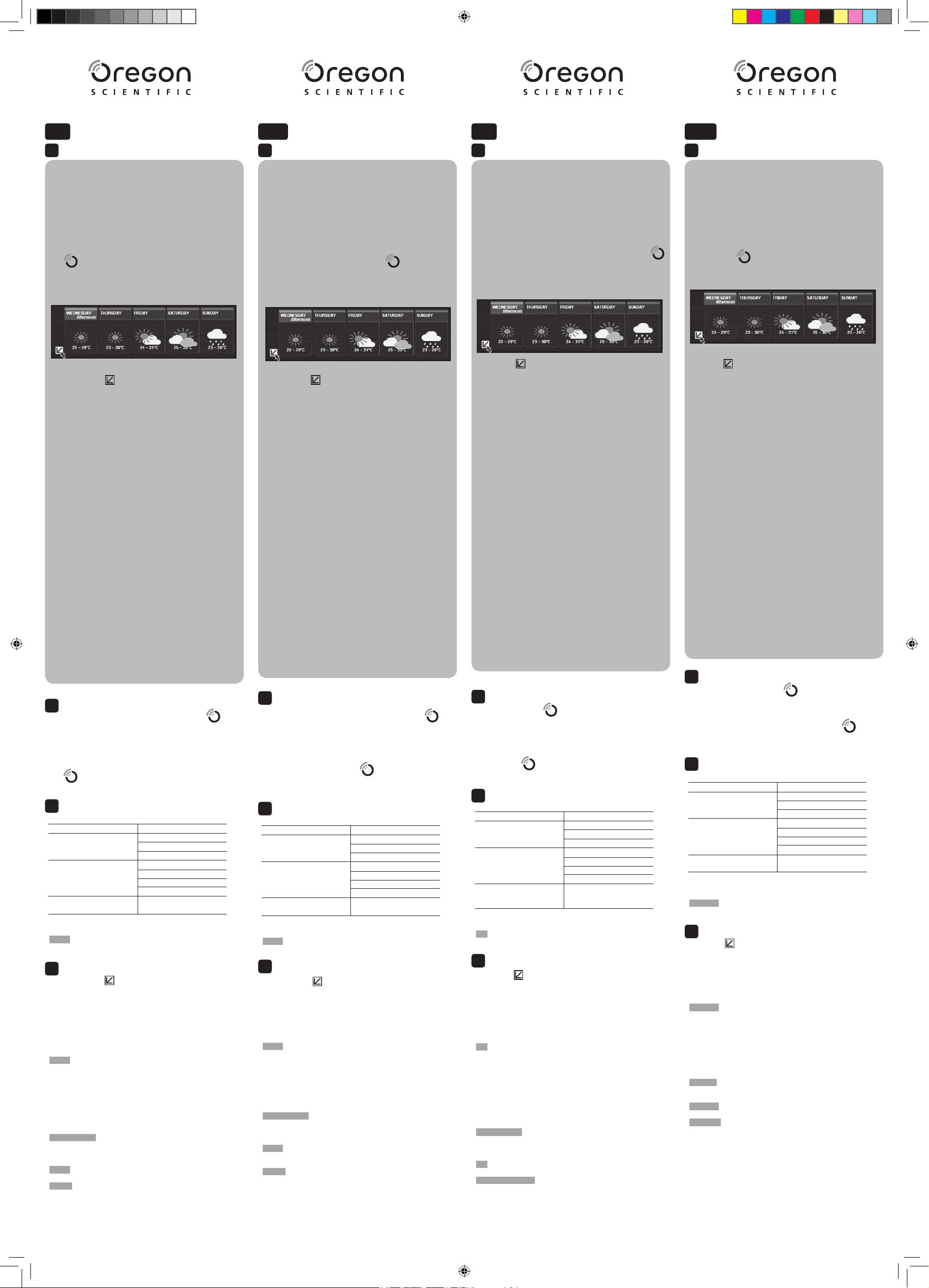
GUÍA DE INICIO RÁPIDO
ES
A
INICIO:
Paso adicional con Windows Vista:
I. Desde el escritorio, elija
Mi PC > Panel de Control>Cuentas
de Usuario y Seguridad Familiar > Cambiar contraseña
de Windows
> Activar o Desactivar Control de Cuentas
de Usuario.
II. Borre la marca de la casilla de la opción UAC.
Instalar el Software:
1. Ejecute el CD de software.
2. Aparecerá el Asistente de instalación, que le guiará a lo
largo del proceso de instalación.
3. Una vez instalado correctamente, haga clic en el icono
del escritorio.
4. Haga clic en DISPLAY en el cuadro de diálogo de la
Estación Meteorológica Oregon.
Selección de ciudades:
5. Haga clic en al lado de predicción meteorológica de 5
días.
6. Aparecerá una nueva página con ciudades marcadas
de modo predeterminado. Para cambiarlas, haga clic en
CHANGE.
7. En el cuadro de diálogo
Settings… , elija la pestaña City,
elija las ciudades que desee en los menús desplegables
(Región; País / Área; Ciudad / Código postal).
8. Haga clic en Aceptar.
Instalación del sensor remoto:
9. Ponga las pilas.
10. Pulse
REINICIO.
11. Atornille firmemente el soporte de montaje en pared y
deslice el sensor remoto a su sitio.
Configuración de la unidad principal
:
12. Ponga las pilas.
Montaje del hub de comunicaciones USB:
13. Conecte el hub de comunicaciones USB al ordenador
utilizando el cable USB incluido.
Se requieren aproximadamente 30 minutos de conexión al
ordenador al día para recibir datos meteorológicos actuales.
Para utilizarlo continuamente, conecte el hub de comunicaciones
USB al ordenador.
El piloto LED parpadeará mientras se conecta al PC.
Cuando el piloto LED quede encendido continuamente,significa
rá que la conexión se ha establecido.
NOTA El registro puede llevar una media hora.
AVISO
Durante el registro, no:
• Apague el ordenador
• Desconecte el cable USB del Hub ni del PC
• Modifique la selección de ciudades
• Salga del programa de software
B
Activar el Software:
C
Configuración del software:
1. Haga doble clic en el icono de acceso rápido del
escritorio.
2. Haga clic en DISPLAY en el cuadro de diálogo de la
Estación Meteorológica Oregon.
O bien
Si el software ya está activado, haga clic en el icono
de la barra de sistema (barra inferior derecha del
escritorio). Haga clic en Abrir
1. Elija
Menú > Configuración >
PESTAÑA AJUSTE
Diseño Configuración Idioma
Unidad
Diseño de pantalla
Configuración Temperatura
de alerta UVA
Viento
Lluvia
Exportar Datos Exportar datos
a fichero CSV / Excel
2. Haga clic en
Aplicar. Haga clic en Aceptar.
NOTA La configuración SOLAMENTE se aplica a la manera en
que aparecen los datos en el PC.
1. Haga clic en al lado de predicción meteorológica de 5
días.
2. Aparecerá una nueva página con ciudades marcadas
de modo predeterminado. Para cambiarlas, haga clic en
CHANGE.
3. En el cuadro de diálogo Settings… , elija la pestaña City,
elija las ciudades que desee en los menús desplegables
(Región; País / Área; Ciudad / Código postal).
4. Haga clic en Aceptar.
NOTA
El número de días con predicción meteorológica
disponibles depende de los datos que proporcionen los
observatorios locales.
Hub de Comunicaciones USB
El piloto LED parpadeará mientras se conecta al PC.
Cuando el piloto LED quede encendido continuamente,
significará que la conexión se ha establecido.
IMPORTANTE El registro puede llevar una media hora. No
apague el ordenador ni desconecte el USB del ordenador
durante este tiempo.
NOTA La sincronización puede llevar una media hora.
AVISO
Durante la sincronización, no:
• Apague el ordenador
• Desconecte el cable USB del Hub ni del PC
• Modifique la selección de ciudades
• Salga del programa de software
D
Cambiar ciudades:
GUIA DE REFERÊNCIA RÁPIDA
POR
A
INICIALIZAÇÃO:
Etapa adicional para o Windows Vista:
I. Na área de trabalho,
Meu Computador > Painel de
Controle > Contas de Usuário e Segurança Familiar >
Alterar a senha do Windows > Ativar ou Desativar o
Controle de Conta de Usuário.
II. Desmarque a opção UAC removendo a marca de seleção.
Instale o software:
1. Execute o CD do software.
2. A caixa de diálogo com o Assistente de instalação será
exibida e o guiará pelo processo de instalação.
3. Após concluída com sucesso a instalação, clique duas
vezes no atalho da área de trabalho .
4. Clique em
EXIBIR na caixa de diálogo Estação
meteorológica Oregon.
Selecione as cidades:
5. Clique em ao lado da previsão do tempo de 5 dias.
6. Na nova página exibida, serão exibidas as cidades
definidas como padrão. Para alterar, clique em ALTERAR
.
7. Na caixa de diálogo Configurações…, guia Cidade,
selecione as cidades nos menus suspensos (Região; País
/ Área; Cidade / CEP EUA).
8. Clique em OK.
Ajuste o sensor remoto:
9. Instale as baterias.
10. Pressione RESET.
11. Fixe o suporte de montagem em parede e deslize o sensor
remoto até o lugar correto.
Ajuste a unidade principal:
12. Instale as baterias.
Ajuste o hub de comunicação USB:
13. Conecte o hub de comunicação USB ao computador
usando o cabo USB fornecido.
Aproximadamente 30 minutos de conexão diária no computador
são suficientes para receber os dados meteorológicos atuais.
Para uso contínuo, sempre conecte o hub de comunicação
USB ao computador.
A luz do LED piscará durante a conexão com o PC.
Quando a luz do LED ficar estável, isso indicará uma conexão
bem sucedida.
NOTA O registro inicial pode durar aproximadamente
meia-hora.
AVISO
Durante o registro, não:
• Desligue o computador
• Desconecte o cabo USB do hub / PC
• Altere as cidades selecionadas
• Saia do programa
B
Início do software:
C
Configuração do software:
1. Clique duas vezes no atalho da área de trabalho .
2. Clique em EXIBIR na caixa de diálogo Estação
meteorológica
Oregon.
OU
Se o software já tiver iniciado, clique com o botão
direito do mouse no ícone
localizado na bandeja do
sistema (barra inferior direita da área de trabalho). Clique
em Abrir
1. Escolha
Menu > Configuração >
GUIA CONFIGURAÇÃO
Configuração Idioma
de layout Unidade
Layout da tela
Configuração Temperatura
de alerta UV
Vento
Chuva
Exportar dados Exportar dados para
arquivo CSV / Excel
2. Clique em
Aplicar. Clique em OK.
NOTA A configuração é aplicada APENAS à exibição dos da-
dos no PC.
1. Clique em ao lado da previsão do tempo de 5 dias.
2. Na nova página exibida, serão exibidas as cidades
definidas como padrão. Para alterar, clique em
ALTERAR.
3. Na caixa de diálogo Configurações…, guia
Cidade,
selecione as cidades nos menus suspensos (Região; País
/ Área; Cidade / CEP EUA).
4. Clique em
OK.
NOTA O número de dias com a previsão do tempo disponível
depende dos dados fornecidos pelos observatórios locais.
Hub de comunicação USB
A luz do LED piscará durante a conexão com o PC.
Quando a luz do LED ficar estável, isso indicará uma conexão
bem sucedida.
IMPORTANTE O registro pode durar meia-hora. Não desligue
o computador / desconecte o USB do computador durante esse
período.
NOTA A sincronização pode durar aproximadamente
meia-hora.
AVISO
Durante a sincronização, não:
• Desligue o computador
• Desconecte o cabo USB do hub / PC
• Altere as cidades selecionadas
• Saia do programa
D
Alteração de cidades:
SNEL AAN DE SLAG
A
OPSTARTEN:
Extra stappen voor Windows Vista:
I. Vanaf het bureaublad,
Mijn Computer > Configuratiescherm > Gebruikersaccounts en Family Safety > Wijzig
uw Windows wachtwoord > Gebruikersaccountbeheer
Aan of Uit zetten.
II. Schakel de UAC-functie uit door het vakje leeg te maken
Software Installeren:
1. Start de software op de CD.
2. De Setup wizard verschijnt en zal u door het installatieproces
leiden.
3. Nadat de installatie voltooid is, dubbelklikt u op de
snelkoppeling op het bureaublad.
4. Klik op WEERGAVE in het Oregon Weerstation
dialoogvenster.
Steden selecteren:
5. Klik op
naast de 5-daagse weersverwachting.
6. Op de nieuwe pagina die verschijnt, staan steden die als
standaard zijn ingesteld. Om te veranderen, klikt u op
WIJZIGEN.
7. In het dialoogvenster Instellingen…, onder het tabblad
Steden, kiest u de steden uit het vervolgkeuzemenu
(Regio; Land / Gebied; Stad / Postcode VS).
8. Klik op
OK
Instellen buitensensor:
9. Batterijen plaatsen.
10. Druk op
RESET.
11. Bevestig de muursteun en schuif de buitensensor op zijn
plaats.
Het basisstation installeren:
12. Batterijen plaatsen.
De USB-Communicatiehub instellen:
13. Sluit de USB-communicatiehub aan op de computer met de
meegeleverde USB-kabel.
Ongeveer 30 minuten per dag verbinding met de computer is
voldoende om de actuele weergegevens te ontvangen.
Voor continu gebruik kunt u de USB-Communicatiehub altijd op
de computer aangesloten laten.
Het LED-lampje knippert terwijl verbinding wordt gelegd met de
PC.
Wanneer het LED-lampje continu aan stat, is de verbinding gelegd.
BELANGRIJK Aanvankelijk kan registratie een half uur duren.
WAARSCHUWING
Vermijd tijdens de registratie:
• De computer uit te zetten
• De USB kabel te verwijderen uit de Hub / PC
• De steden te wijzigen
• Het software programma af te sluiten
B
Software starten:
C
Software Instellen:
1. Dubbelklik op de snelkoppeling op het bureaublad.
2. Klik op WEERGAVE in het Oregon Weerstation
dialoogvenster.
OF
Als de software al gestart is, klik dan met de rechterknop
op het
icoon in de systeembalk (in de rechter
onderhoek van het bureaublad). Klik op Open.
1. Kies
Menu > Instellingen >
TABBLAD INSTELLING
Weergave Instellen Taal
Apparaat
Schermweerg ave
Waarschuwi Temperatuur
ngsinstelling en UV
Wind
Regen
Gegevens exporteren Gegevens exporteren
naar CSV- / Excel bestand
2. Klik op Toepassen
. Click OK.
NB Instellingen zijn alleen van toepassing voor de weergave
van gegevens op de PC.
1. Klik op
naast de 5-daagse weersverwachting.
2. Op de nieuwe pagina die verschijnt, staan steden die als
standaard zijn ingesteld. Om te veranderen, klikt u op
WIJZIGEN.
3. In het dialoogvenster
Instellingen…, onder het tabblad
Steden, kiest u de steden uit het vervolgkeuzemenu
(Regio; Land / Gebied; Stad / Postcode VS).
4. Klik op OK.
NB Het aantal dagen waarvoor weergegevens beschikbaar
zijn, hangt af van de gegevens die uw plaatselijke observatorium
levert.
USB communicatiehub
Het LED-lampje knippert terwijl verbinding wordt gelegd met de
PC.
Wanneer het LED-lampje continu aan staat, is de verbinding
gelegd.
BELANGRIJK Registratie kan een half uur duren. Zet de
computer niet uit en onderbreek USB-verbinding niet gedurende
deze tijd.
NB Aanvankelijk kan synchronisatie een half uur duren.
WAARSCHUWING
Vermijd tijdens de synchronisatie:
• De computer uit te zetten
• De USB kabel te verwijderen uit de Hub/PC
• De steden te wijzigen
• Het software programma af te sluiten
D
Steden wijzigen:
NL
SNABBSTART GUIDE
A
KOMMA IGÅNG:
Några extra steg för Windows Vista:
I. Från skrivbordet, My Computer
> Control Panel > User
Accounts and Family Safety > Change your Windows
password > Turn User Account Control On or Off.
II. Avmarkera UAC genom att klicka av.
Installera mjukvara:
1. Kör CD-mjukvara.
2. En setup dialogbox visas och guidar dej genom
installationsprocessen.
3. Efter en lyckad installation, skall du dubbelklicka på
genvägen på skrivbordet.
4. Klicka DISPLAY
i Oregon Weather Station dialogbox.
Välj stad:
5. Klicka för att få 5 dagars väderprognos.
6. På den nya sidan som visas, kommer förvalda städer att
vara inställda. För att ändra, klicka CHANGE.
7. I dialogboxen för Inställningar (settings), flik
City, välj
städer i rullgardinsmenyn (Region; Country / Area; City / US
Zip).
8. Klicka på OK.
Aktivera fjärrsensor:
9. Installera batterier.
10. Tryck på
RESET.
11. Fäst vägghållaren och skjut fjärrsensorn på plats.
Aktivera huvudenhet:
12. Installera batterier.
Aktivera USB-huben:
13. Anslut USB-huben till datorn med medföljande USB-kabel.
Ca 30 minuters daglig anslutning till datorn är tillräckligt för att
ta emot aktuell väderdata.
För kontinuerlig användning, skall alltid USB-huben vara
ansluten till datorn.
LED: n blinkar under anslutningen till PC.
När LED:n lyser konstant har anslutningen lyckats.
VIKTIGT Registreringen kan ta 30 minuter.
VARNING Under registreringen får detta ej göras:
• Stänga av datorn
• Ta bort USB-kabeln från hub / PC
• Ändra valda städer
• Avsluta programmet
B
Starta mjukvaran:
C
Konfigurering av mjukvaran:
1. Dubbelklicka på genvägen på skrivbordet.
2. Klicka DISPLAY i Oregon Weather Station dialogbox
ELLER
Om mjukvaran redan är igång, dubbelklicka på
ikonen
som finns i systemfältet (nedre högra hörnet på skrivbordet)
Klicka på Open.
1. Välj
Menu > Configuration >
TAB INSTÄLLNING
Konfigurering Språk
av layout Enhet
Skärmlayout
Konfigurering Temperatur
av alarm UV
Vind
Regn
Överföra data Överföra data till CSV /
Excel fil
2. Klicka på
Apply. Klicka på OK
NOTERA Konfigurering görs ENDAST för visning av data på
PC.
1. Klicka
för att få 5 dagars väderprognos.
2. På den nya sidan som visas, kommer förvalda städer att
vara inställda. För att ändra, klicka CHANGE.
3. I dialogboxen för Inställningar (settings), flik City, välj
städer i rullgardinsmenyn (Region; Country / Area; City / US
Zip).
4. Klicka på
OK.
NOTERA Antalet dagar för vilka väderprognos är tillgängliga
är beroende av data som skickas ut från de lokala observato
-
rierna.
USB Hub
LED:n blinkar under anslutningen till PC.
När LED:n lyser konstant har anslutningen lyckats.
VIKTIGT Registreringen kan ta 30 minuter. Stäng ej av datorn /
eller ta bort USB-huben från datorn under denna tid.
NOTERA Synkroniseringen kan ta 30 minuter.
VARNING
Under registreringen får detta ej göras:
• Stänga av datorn
• Ta bort USB-kabeln från hub / PC
• Ändra valda städer
• Avsluta programmet
D
Ändra städer:
SWE
