Page 1
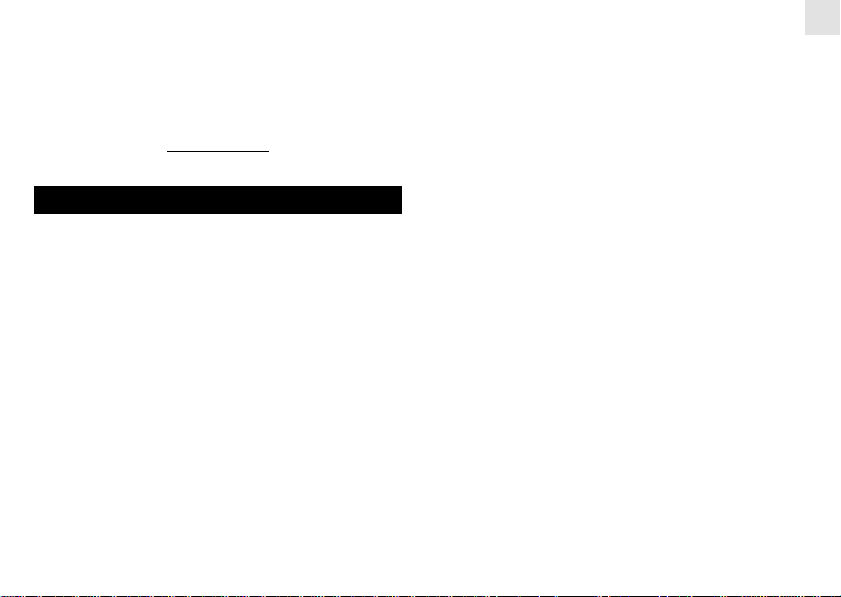
viv V oice-Activated Wireless
Weather Station
(Model #: BAR998HG)
User Manual
CONTENTS
Contents ......................................................................... 1
Introduction .................................................................... 2
About Oregon Scientific ............................................... 3
Product Overview .......................................................... 3
LCD Screen .............................................................. 3
T op View ................................................................... 4
Back View ................................................................. 4
Remote Sensor (RTGR328N)................................... 5
Getting Started ............................................................... 5
Batteries ................................................................... 5
AC Adapter (Main Unit)............................................. 6
Change Settings ....................................................... 6
Tilt the Display .......................................................... 6
Remote Sensor............................................................... 6
Thermo / Hygro Sensor Setup (RTGR328N)............ 7
Clock ......................................................................... 7
Set Radio Signal Format........................................... 8
Sensor Data Transmission........................................ 8
Sensor Search .......................................................... 8
Clock and Calendar ....................................................... 9
Radio-Controlled Clock ............................................. 9
Turn Radio-Controlled Clock ON/OFF ...................... 9
Set Clock .................................................................. 9
World City Display .................................................. 10
Alarms ........................................................................... 10
Set Daily Alarm....................................................... 10
Set Pre-Alarm ......................................................... 11
Activate Alarm......................................................... 11
Snooze.................................................................... 11
Barometer ..................................................................... 12
View Barometer Area .............................................. 12
Select Measurement Unit ....................................... 12
View Barometer History .......................................... 12
Bar Chart Display ................................................... 12
Set Altitude ............................................................. 12
Weather Forecast ......................................................... 13
Weather Forecast Icons.......................................... 13
UV Measurement (with optional UVR138).................. 13
Temperature and Humidity.......................................... 14
View Temperature and Humidity Area .................... 14
Select Measurement Unit ....................................... 14
Select Sensor Channel ........................................... 14
Minimum / Maximum Records ................................ 14
T emperature and Humidity T rend............................ 14
Comfort Zone.......................................................... 15
1
EN
Page 2
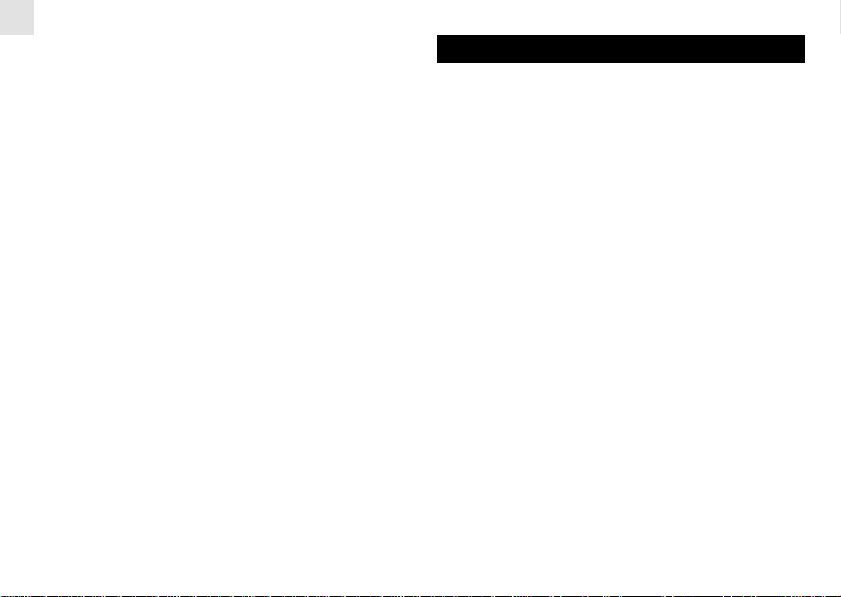
EN
Heat Index .............................................................. 15
Heat Index Levels ................................................... 15
View Min / Max Heat Index Levels .......................... 15
Voice Recognition........................................................ 16
Activate Voice Recognition Prompt......................... 16
Set Volume Level .................................................... 16
Voice Recognition Commands................................ 16
Tips for Using Voice Recognition ............................ 16
Backlight ....................................................................... 17
Reset System ............................................................... 17
Safety and Care ............................................................ 17
Warnings....................................................................... 17
Troubleshooting ........................................................... 18
Specifications............................................................... 18
Main unit dimensions .............................................. 18
Remote unit dimensions ......................................... 18
Temperature............................................................ 19
Relative humidity .................................................... 19
Barometer ............................................................... 19
Remote unit (RTGR328N) ...................................... 19
Radio controlled clock............................................. 19
Power ...................................................................... 19
EC Declaration of Conformity ..................................... 20
INTRODUCTION
Thank you for selecting the Oregon Scientific™ BAR998HG
/ BAR993HG Voice Activated Wireless Weather Station. This
powerful device bundles voice recognition, time keeping, and
weather monitoring features into a single tool you can use
from the convenience of your home.
In this box, you will find:
• Main unit
• Remote sensor (RTGR328N)
• Optional UV sensor (UVR138)
• AC adapter
• Batteries
BAR998HG — BAR998HG Main unit + RTGR328N Remote
sensor
BAR993HG — BAR998HG Main unit + RTGR328N Remote
sensor + UVR138 UV Sensor
Keep this manual handy as you use your new product. It
contains practical step-by-step instructions, as well as
technical specifications and warnings you should know.
2
Page 3
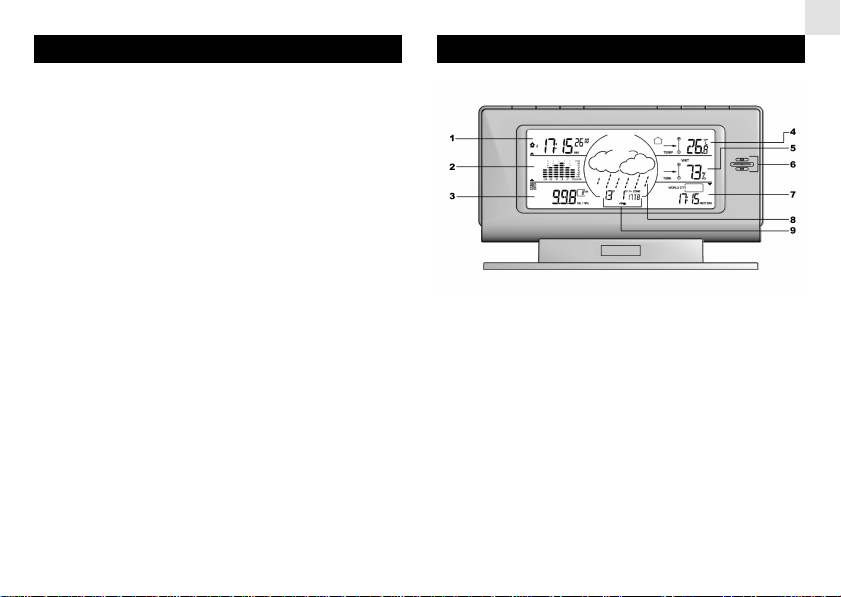
ABOUT OREGON SCIENTIFIC
Visit our website (www.oregonscientific.com) to learn more
about other Oregon ScientificTM products such as digital
cameras, projection clocks, health and fitness gear, and
weather stations. The website also includes contact
information for our customer service department, in case you
need to reach us.
PRODUCT OVERVIEW
LCD SCREEN
1. Clock / Alarm Area: Radio controlled clock; alarms
2. UVI / Barometer Trend Area: UV level and barometric
pressure bar chart
3. UVI / Barometric Measurement Area: UV Index and
barometric readings
4. Temperature / Heat Index Area: Readings and trend
lines; sensor channel number; battery status
5. Humidity / Comfort Zone Area: Readings and trend
lines; comfort zone
6. Microphone for Voice Recognition
7. World Cities Area: current, sunrise, sunset, moon rise,
and moon set times for 130 cities
8. Weather Forecast Area: Animated weather forecast
9. Calendar Area: Calendar, voice recognition icon, AC
3
power icon.
EN
Page 4
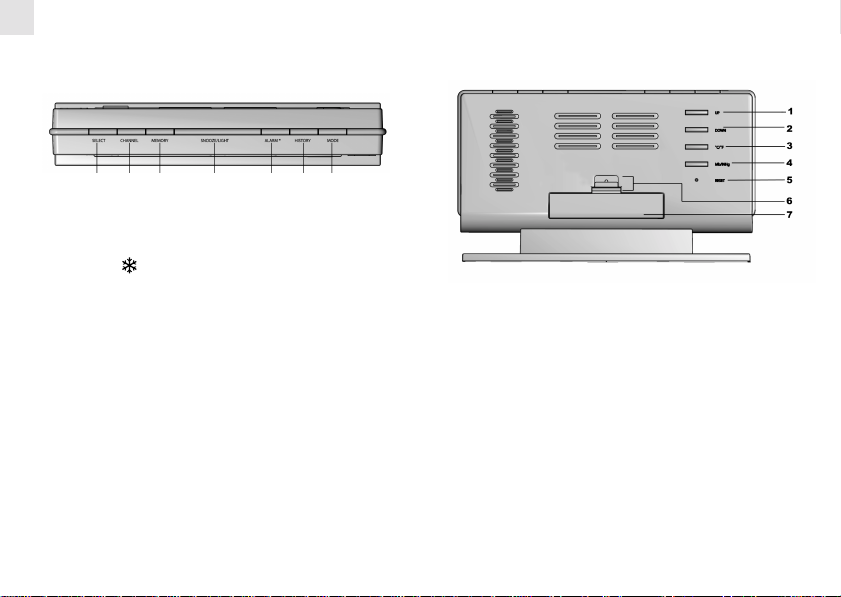
EN
TOP VIEW
1 2 3 4 5 6 7
1. MODE – change settings / display
2. ALARM /
3. HISTORY – view historical barometer and UV readings
4. SNOOZE / LIGHT – activate 8-minute snooze or backlight
5. CHANNEL – switch remote sensor
6. MEMORY – view current and saved temperature,
humidity and heat index readings
7. SELECT – switch Areas
– view alarm status; set alarm
BACK VIEW
1. UP – increase setting / activate radio-controlled clock
and voice recognition
2. DOWN – decrease setting / deactivate radiocontrolled clock and voice recognition
3. °C / °F
4. Barometer unit (mb/inHg)
5. RESET
6. Battery case release button
7. Battery compartment
4
Page 5
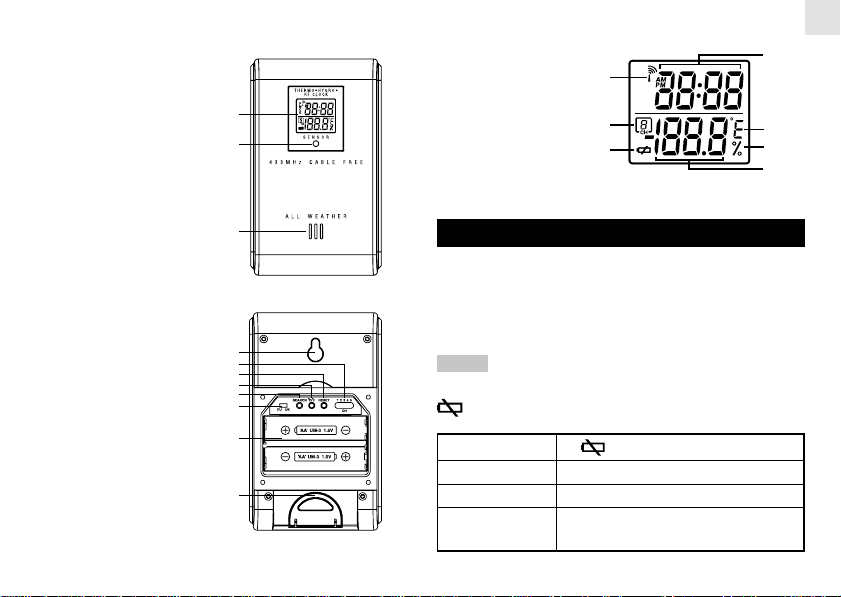
REMOTE SENSOR (RTGR328N)
1. LCD display
2. LED Status indicator
3. Ventilation duct
1
2
1. Signal reception
2. Channel number
3. Low battery icon
4. Time
5. Temp (°C or °F)
6. Humidity %
7. Temp / Humidity
EN
4
1
2
3
5
6
7
1. Wall mount
2. Channel switch (1 – 5)
3. RESET
4. °C / °F
5. Search
6. EU/UK radio signal
format switch
7. Battery compartment
8. Fold-out stand
3
BATTERIES
Insert batteries before first use, matching the polarity as shown
in the battery compartment. For best results, install batteries
in the remote sensor before the main unit. Press RESET after
each battery change.
1
2
3
4
5
6
7
8
Do not use rechargeable batteries.
NOTE
shows when batteries are low.
UNIT
Main Calendar Area
Remote Temp / Heat Index Area
UV Sensor UVI / Barometric
5
GETTING STARTED
LOCATION
Measurement Area
Page 6
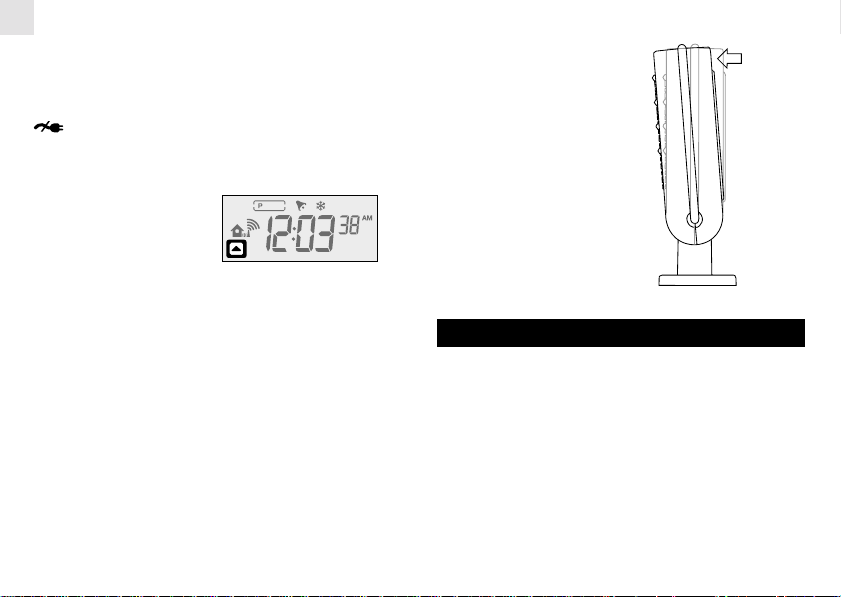
EN
AC ADAPTER (MAIN UNIT)
The AC power adapter socket is located on the side of the
main unit. Batteries are for back-up purposes only; adapter
is required for Voice Recognition.
shows in the Weather Forecast Area when AC adapter
is not plugged in.
CHANGE SETTINGS
1. Press SELECT to
switch between Areas.
▲ indicates the
selected Area.
2. Most Areas have alternate display options (for
example, Clock / Alarm or Barometer / UVI). Press
MODE to switch options, or ALARM to switch
between Clock and Alarm.
3. Press and hold MODE for 2 seconds to enter setting
mode.
4. Press UP or DOWN to change settings.
5. Press MODE to confirm.
TILT THE DISPLAY
You can tilt the display
back for better viewing or
audio sound. Hold the base
of the unit with your hand,
and then gently push the
top back.
REMOTE SENSOR
This product is shipped with the RTGR328N Thermo/Hygro
Sensor and an optional UVR138 Ultraviolet Sun Ray Sensor.
The main unit can collect data from up to 6 sensors (5 Thermo
/ Hygro Sensors and 1 UV Sensor). (Additional sensors sold
separately.)
The RTGR328N Sensor collects temperature and humidity
readings, and signals from official time-keeping organizations
for the radio-controlled clock.
For information about the UVR138, refer to the UVR138 User
Manual.
6
Page 7

THERMO / HYGRO SENSOR SETUP (RTGR328N)
1. Open the battery compartment with a small Phillips
screwdriver.
2. Insert the batteries.
3. Set the channel and radio signal format. The switches
are located in the battery compartment.
SWITCH OPTION
Channel Channel 1 – 5. If you are using
more than one sensor, select a
different channel for each sensor.
Radio Signal EU (DCF) / UK (MSF)
Format
4. Press RESET. Then set the temperature unit.
SWITCH OPTION
Temp °C / °F
5. Close the battery compartment.
6. Secure the sensor with the wall mount or using the
fold-out stand.
FOLD OUT STAND
1. Fold-out the stand
2. Lock it into place
1
2
For best results:
• Insert the batteries and select the unit, channel, and
radio signal format before you mount the sensor.
• Place the sensor out of direct sunlight and moisture.
• Do not place the sensor more than 100 meters
(328 feet) from the main (indoor) unit.
• Position the sensor so that it faces the main (indoor)
unit, minimizing obstructions such as doors, walls,
and furniture.
• Place the sensor in a location with a clear view to
the sky, away from metallic or electronic objects.
NOTE
The transmissino range may vary and is subject
to the receiving range of the main unit.
You may need to experiment with various locations to get the
best results.
CLOCK
This remote sensor can automatically synchronize the date
and time with official time-keeping organizations in Frankfurt
(Germany) and Rugby (England). When the sensor is within
1500 km (932 miles) of a RF signal, the reception icon will
blink during reception.
7
EN
Page 8

EN
When the sensor receives the radio-controlled clock signal
and is paired with the main unit, the clock in the main unit will
be automatically updated.
SET RADIO SIGNAL FORMAT
The RADIO SIGNAL FORMAT switch is located inside the
battery compartment. Select EU (DCF) or UK (MSF). Then,
press RESET.
Reception takes 2 – 10 minutes to complete. Once complete,
the icon will stop blinking.
STRONG SIGNAL WEAK OR NO SIGNAL
OR
To force a manual RF clock reception, press and hold
SEARCH for 2 seconds.
SENSOR DATA TRANSMISSION
Data is sent from the sensor(s) every 60 seconds. The
reception icon shown in the Temperature / Heat Index Area
indicates the status.
ICON DESCRIPTION
--- shows in Temp / The selected sensor
Humidity Areas cannot be found.
SENSOR SEARCH
To search for a Thermo / Hygro sensor, press SELECT to
navigate to the T emperature/ Heat Index Area. ▲ will show in
the lower right corner of the Area. Then, simultaneously press
and hold MEMORY and CHANNEL for 2 seconds.
To search for the UV sensor, press SELECT to navigate to
the UVI / Barometric Trend Area. ▲ will show in the lower left
corner of the Area. Then, press and hold MEMORY and
CHANNEL for 2 seconds.
NOTE
8
If the sensor is still not found, check the batteries.
Main unit is
searching
for sensors.
At least 1 channel
has been found.
Sensor 1 is sending
data. (The number
shows which sensor
is selected.)
Search for the sensor
or check batteries.
Page 9

CLOCK AND CALENDAR
This product tracks the time and date for 1 local location, and
1 world city that you choose. The information is shown in the
top left and bottom right areas of the display.
RADIO-CONTROLLED CLOCK
The time and date are automatically updated by radiocontrolled clock signals from official time-keeping
organizations in Frankfurt (Germany) and Rugby (England)
unless you disable this feature. The signals are collected by
the remote sensor (RTGR328N) whenever it is within 1500
km (932 miles) of a signal.
Initial reception takes 2 – 10 minutes, and is initiated when
you first setup the unit, and whenever you press RESET. Once
complete, the reception icon will stop blinking.
An icon indicates the signal strength.
ICON DESCRIPTION
Signal in
OR
OR
If no signal is found, check the sensor batteries.
progress
No Signal
TURN RADIO-CONTROLLED CLOCK ON/OFF
If you wish to manually set the clock, you must first disable
the radio-controlled feature. T o do this, navigate to the Clock
/ Alarm Area. Then, press and hold DOWN on the main unit
for 2 seconds. To enable it, navigate to the Clock / Alarm
Area, then press and hold UP for 2 seconds.
The house icon
indicates that the
radio-controlled
clock is ON. No
icon means that
it is OFF.
SET CLOCK
You only need to do this if you have disabled the radiocontrolled clock, or if you are too far from a RF signal.
1. Press SELECT to
navigate to the Clock
Area. ▲ will show in
the lower left corner
of the Area.
2. Press and hold MODE
for 2 seconds. The
Clock and World
City Areas will blink.
3. Press UP or DOWN to choose the city you are
LOCATED IN. Press and hold for rapid search.
9
EN
Page 10

EN
4. Press MODE again.
5. Select the 12/ 24 hour format, hour, minute, year,
date/month format, month, date, display language,
and (optional) volume level for the Voice Recognition
feature. Press UP or DOWN to change the setting.
Press MODE to confirm.
NOTE
The language options are (E) English, (F)
French, (D) German, (I) Italian, and (S) Spanish. The
language you select determines the weekday display and
the spoken language for the Voice Recognition prompts.
Voice Recognition must be activated (18)
NOTE
before you can set the volume level. The number of bars
shown after the icon (
Medium, or High).
WORLD CITY DISPLAY
With this product, you can
view the current, sunrise,
sunset, moonrise, and
moon set times for up to
130 world cities.
1. Press SELECT to navigate to the World Clock Area.
2. To scroll through the information for the selected city,
press MODE.
3. To select another city, press and hold MODE for 2
seconds. Then, press UP or DOWN to select the
) indicates the level (Low,
3-digit code for the city. For a list of World City Codes,
refer to the enclosed sheet.
4. Press MODE again when you are finished.
ALARMS
This product has 2 alarms: the Daily Alarm and a Pre-Alarm
for snowy weather. The Daily Alarm can be set to go off at the
same time every day. The Pre-Alarm sounds only when the
Daily Alarm is activated and the recorded temperature from
Channel 1 Sensor falls to 2°C (35.6 °F) or below.
SET DAILY ALARM
1. Press SELECT to navigate to the Clock Area. ▲ will
show in the lower left corner of the Area.
2. Press ALARM °/ to view the Alarm. (AL will show
at the top.)
3. Press and hold ALARM /
4. Select the hour and minute. Press UP or DOWN to
change settings. Press ALARM /
shows when the Alarm is set.
10
for 2 seconds.
to confirm.
Page 11

SET PRE-ALARM
The Pre-Alarm can be set to sound 15,30,45, or 60 minutes
before the Daily Alarm. It will sound whenever the recorded
temperature from Sensor 1 falls to 2°C (35.6°F) or below.
For example, if you set the Alarm to 7:00 AM, and the PreAlarm to 45 minutes, the Pre-Alarm will sound at 6:15 AM
provided the outdoor temperature at Channel 1 Sensor is
2°C or below.
1. Set up and activate the Daily Alarm.
2. Press ALARM/
(
3. Press and hold ALARM /
4. Press UP or DOWN to select 15, 30, 45 or 60 minutes.
This is the amount of time the Pre-Alarm will sound
BEFORE the Daily Alarm. The Pre-Alarm is
automatically activated when you select a time.
5. Press ALARM /
shows when the Pre-Alarm is set.
The daily Alarm will NOT function until the next day
NOTE
once if the Pre-Alarm has been triggered. Also, if you
deactivate the Alarm, the Pre-Alarm is also automatically
deactivated.
to switch to Pre-Alarm view.
will show at the top.)
for 2 seconds.
to confirm.
ACTIVATE ALARM
Navigate to the Clock Area,
then press ALARM /
switch to Daily Alarm or
Pre-Alarm view. To activate
or deactivate the alarm,
press UP or DOWN.
When the Alarm time is reached, the crescendo alarm will
sound for 2 minutes. Press any key to silence the alarm. It
will sound at the same time the next day.
ICON DESCRIPTION
-:— Alarm is not activated and will
SNOOZE
Press SNOOZE / LIGHT to temporarily disable the Alarm for
8 minutes.
11
to
Daily Alarm is activated and will
sound at the set time.
Pre-Alarm is activated and will
sound at the specified time if the
temperature falls to 2°C or below
(35.6 °F).
not sound.
or will blink while Snooze is on.
EN
Page 12

EN
BAROMETER
This product tracks fluctuations in barometric pressure to
provide the weather forecast (15), and the current and past
24 hours barometric pressure history. Measurements are
recorded by the main (indoor) unit.
VIEW BAROMER AREA
Press SELECT to navigate to the Barometer Area.
is NOT shown, press MODE.
If
Barometric data is
shown in two areas.
The top area shows
a 24-hour bar chart.
The bottom area
shows current and
historical readings.
SELECT MEASUREMENT UNIT
Press mb / inHg on the back of the weather station.
VIEW BAROMETER HISTORY
Navigate to the Barometer Area, then press HISTORY
repeatedly to scroll through the measurements. The number
shown in the HR box indicates how long ago each
measurement was taken (e.g., 2 hours ago, 3 hours ago, etc.).
BAR CHART DISPLA Y
The bar chart visually shows
atmospheric changes from
the current hour [0] to
24 hours prior (-24).
SET ALTITUDE
Set the altitude to match how far above or below sea level
you are living. This ensures that the barometric pressure
readings are accurate.
1. Navigate to the Barometer Area.
2. Press and hold HISTORY for 2 seconds.
3. Press UP or DOWN to set the altitude in 10 meter
increments (-100m to 2500m).
4. Press HISTORY to confirm.
12
Page 13

WEATHER FORECAST
This product forecasts the next 12 to 24 hours of weather
within a 30 – 50 km (19 – 31 mile) radius. The forecast is
based on barometric pressure trend readings.
The middle area
shows an animated
icon indicating the
forecasted weather.
NOTE
The nighttime icon displays after sunset. When the
Channel 1 sensor records a temperature of 2°C (35.6 °F) or
lower, the RAINY icon becomes SNOWY.
UV MEASUREMENT
(WITH OPTIONAL UVR138)
With the optional UVR138 Ultra-Violet Radiation Sensor, the
following information is at your fingertips:
EN
WEATHER FORECAST ICONS
ICON DESCRIPTION
CLEAR
DAY NIGHT
PARTLY CLOUDY
DAY NIGHT
CLOUDY
RAINY
SNOWY
• 10-hour Ultra-violet index (UVI) record
• Automatic calculation of acceptable UV exposure
based on pre-set user profiles (4 users maximum)
• UVI Danger Alert when UV index reaches unsafe
levels
UV data is shown in the same area as the Barometer. Press
SELECT to navigate to the Barometer Area, then press MODE
to display the
User Manual for more information.
13
UV icon and data. Refer to the UVR138
times
Page 14

EN
TEMPERA TURE AND HUMIDITY
The weather station can display the following information
from any of the 5 remote sensors:
• Current, minimum, and maximum temperatures
and relative humidity percentages.
• Heat index that shows the apparent, or felt, current
temperature, trend line, and minimum / maximum
readings.
• Comfort level indicator and trend line (rising, falling,
or steady).
Data is collected and displayed every 60 seconds.
VIEW TEMPERATURE AND HUMIDITY AREA
Press SELECT to navigate to the Temperature and Humidity
Areas.
Temperature and Heat Index
data is given at the top;
Humidity is below.
SELECT MEASUREMENT UNIT
°C / °F on the back of the weather station.
Press
SELECT SENSOR CHANNEL
Press CHANNEL to switch between sensors 1 - 5.
The house icon shows the
selected remote sensor.
To auto-scan between sensors, press and hold CHANNEL
for 2 seconds. Each sensor’s data will be
3 seconds.To end auto-scan, press CHANNEL or MEMORY
with the Temperature / Humidity Area selected.
NOTE
If you select a sensor that collects only temperature
data, the humidity will not be shown.
MINIMUM / MAXIMUM RECORDS
Press MEMORY repeatedly to
view current, maximum and
minimum records for the selected
sensor. To clear the records, press
and hold MEMORY for 2 seconds.
A beep will sound to confirm that the memory has been
cleared.
TEMPERATURE AND HUMIDITY TREND
The trend lines are shown next to the Temperature and
Humidity readings.
Trend Rising Steady Falling
ICON
14
displayed for
Page 15

COMFORT ZONE
The Comfort Zone indicates how comfortable the climate is,
based on current temperature and humidity measurements.
ZONE TEMPERATURE HUMIDITY
Any >70%
20 – 25 ° C 40 – 70%
(68 - 77 ° F)
Any <40%
This information is shown in the Humidity Area when the
current measurement is displayed.
HEAT INDEX
The Heat Index indicates apparent, or felt, temperature. This
can significantly differ from measured temperatures on hot,
low humidity days since it estimates the effects of heat stress
(temperature and humidity) on the body.
To view the Heat Index,
press MODE while the
Temperature and Humidity
Area is selected.
HEAT INDEX LEVELS
IF THE THEN THE DANGER LEVEL
HEAT FOR PROLONGED OUTDOOR
INDEX IS PHYSICAL ACTIVITY IS
27 to 32°C CAUTION
(80 to 89°F) (possible heat fatigue)
32 to 40°C EXTRA CAUTION
(90 to 104°F) (possible sunstroke, heat cramps,
41 to 54°C DANGER
(105 to 129°F) (likely sunstroke, heat cramps, or
54 to 93°C VERY DANGEROUS
(130 to 199°F)
“HH” OVER RANGE
VIEW MIN / MAX HEAT INDEX LEVELS
Press MEMORY while the Heat Index Area is shown.
15
or heat exhaustion)
heat exhaustion; possible
heatstroke)
(possible heat stroke or sunstroke)
(the temperature falls outside the
26 to 93°C (80 to 199°F) range)
EN
Page 16

EN
VOICE RECOGNITION
This product has a built-in sensor for recognizing voice
commands. When activated, the product can tell you the
current time, alarm, and weather conditions in response to a
voice command that you give it.
The language for the Voice Recognition feature is selected
when you set the clock ( 10).
ACTIVATE VOICE RECOGNITION PROMPT
Plug in the AC power adapter (it must be plugged in for the
feature to work). Press SELECT to navigate to the Clock Area.
Then, simultaneously press and hold UP and DOWN for 3
seconds. A welcome message in the selected language will
broadcast.
displays
whenVoice
Recognition is ON
SET VOLUME LEVEL
There are 3 volume levels: Low, Medium and High. To set
the volume level, first activate Voice Recognition.
(
will display. ) Then, access the Clock Settings Mode
to select the volume level
( 10, Step 7).
VOICE RECOGNITION COMMANDS
The product responds to the following voice commands:
COMMAND RESPONSE
WEATHER STATION Prepares to access
ALARM Alarm status (on or off)
and setting
TIME Current time
WEATHER Weather forecast,
TIPS FOR USING VOICE RECOGNITION
Face the product, no more than 2 meters (6 feet) away. Speak
slowly and distinctly. Minimize background noises, such as
the television or other people talking. If the weather station
does not recognize your command, it will ask you to repeat it.
After 2 unsuccessful attempts you will hear a beep. T o begin
again, say “Weather Station” to re-enter the program, then
repeat the command.
The product will not respond to any command when it is
talking. Say command only when it has finished.
16
weather station data.
Further command is
needed.
current temperature
and humidity for
selected sensor.
Page 17

BACKLIGHT
Press SNOOZE / LIGHT to illuminate the backlight for 5
seconds.
RESET SYSTEM
The RESET buttons are located on the back of the main unit
and in the battery compartment for the sensors. Press RESET
when you change the batteries and whenever performance
is not behaving as expected (for example, unable to establish
radio frequency link with remote unit or radio-controlled clock).
NOTE
When you press RESET, all settings will return to
default value, and you will lose all stored information.
WARNINGS
This product is designed to give you years of service if
handled properly. Observe the following guidelines:
• Never immerse the unit in water. This can cause electrical
shock and damage the unit.
• Do not subject the main unit to extreme force, shock,
or fluctuations in temperature or humidity.
• Do not tamper with the internal components.
• Do not mix new and old batteries or batteries of different
types.
• Do not use rechargeable batteries with this product.
• Remove the batteries if storing this product for a long
period of time.
• Do not scratch the LCD display.
EN
SAFETY AND CARE
Clean the unit with a slightly damp cloth and alcohol- free
mild detergent. Avoid dropping the unit or placing it in a hightraffic location.
Do not make any changes or modifications to this product.
Unauthorized changes may void your right to use the product.
The technical specification of this product and contents of
this user guide are subject to change without notice. Images
not drawn to scale.
17
Page 18

EN
TROUBLESHOOTING
Check here before contacting our customer service
department.
Problem Symptom Remedy
Barometer Strange Set altitude / unit
Calendar Strange date Change language
Clock Cannot adjust Disable radio-
Temp Shows “LLL” Temperature is
Remote Cannot Check batteries
sensor locate remote ( 6)
readings ( 14)
/ month ( 10)
clock controlled clock
Cannot auto- Adjust batteries.
synch ( 6)
or “HHH” out-of-range
sensor
Cannot change Check sensors.
channel Only one sensor is
( 10)
Press RESET
( 14)
Manually activate
radio-controlled
clock- ( 10)
Check location ( 8)
working ( 8)
Problem Symptom Remedy
Voice Does not work Is the AC adapter
recognition pluggedin? ( 6)
SPECIFICATIONS
MAIN UNIT DIMENSIONS
L x W x H 207 x 119 x 40 mm
Weight 406 grams (0.9 lbs) with
REMOTE UNIT DIMENSIONS
L x W x H 70 x 24.5 x 116mm
Weight 156 grams (0.34lb.) with
18
(8,15 x 4.69 x 1.58 inches)
battery
(2.76 x 0.96 x 4.57 inches)
battery
Is voice recognition
on? ( 15)
Try again once the
product has
stopped talking.
Speak clearly and
slowly.
Page 19

TEMPERATURE
Unit °C or °F
Indoor Range -5 °C to 50 °C
Outdoor Range -20 °C to 60 °C
Resolution 0.1 °C (0.2° F)
Comfort 20 °C to 25 °C
Memory Min / Max
Trend +/- 5° (°C or °F)
RELATIVE HUMIDITY
Range 25% to 95%
Resolution 1%
Comfort 40% to 70%
Memory Min / max
Trend +/- 3%
BAROMETER
Unit mb/hPa or inHg
Range 500 to 1050 mb
Resolution 1 mb (0.03 inHg)
Altitude -100 to 2500 meters
Display Sunny, partly cloudy, cloudy, rainy,
(23 °F to 122 °F)
(-4 °F to 140 °F)
(68 °F to 77 °F)
(14.77 to 31.01 inHg)
(-328 to 2734 feet)
snowy
REMOTE UNIT (RTGR328N)
RF frequency 433 MHz
Range Up to 100 meters (328 feet)
Transmission every 1 minute
Channel No. 1, 2, 3,4 or 5
Unit °C or °F
RADIO CONTROLLED CLOCK
Synchronization Auto or disabled
Clock display HH:MM:SS
Hour format 12hr AM/PM (MSF format)
Calendar DD/MM or MM/DD;
Alarm Daily & Pre-Alarm; 2- minute
Snooze 8 minutes
POWER
Main unit
Power adapter 6V AC adapter
Batteries 3 x UM-3 (AA) 1.5V alkaline
Thermo-Hygro
Remote sensor 2 x UM-3 (AA) 1.5V alkaline batteries
19
with no obstructions
24hr (DCF format)
weekday in 5 languages (E, G, F, I,S)
crescendo
batteries (back-up)
EN
Page 20

EN
EC-DECLARATION OF CONFORMITY
This product contains the approved transmitter module TX 05
and complies with the essential requirements of Article 3 of
the R&TTE 1999/5/EC Directives,if used for its intended use
and that the following standard(s) has/have been applied:
Additional information:
The product therefore conforms with the Low Voltage Directive
73/23/EC,the EMC Directive 89/336/EC and R&TTE Directive
1999/5/EC (appendix II) and carries the respective CE
marking.
Radio frequency spectrum
(Article 3.2 of the R&TTE Directive)
applied standard(s) ETSIEN300220-3(Ver.1.1.1):2000-09
Electromagnetic compatibility
(Article 3.1.b of the R&TTE Directive)
applied standard(s)
Safety of information technology equipment
(Article 3.1.a of the R&TTE directive)
applied standard(s) EN 60950:2000
E
TSIEN301489-1-3(Ver.1.4.1):2002-08
VS-Villingen / Germany August 2003
Gerhard Preis
R&TTE Representative of manufacturer
COUNTRIES RTTE APPROVAL COMPLIED
All EC Countries, Switzerland
20
and Norway
CH
N
