Page 1
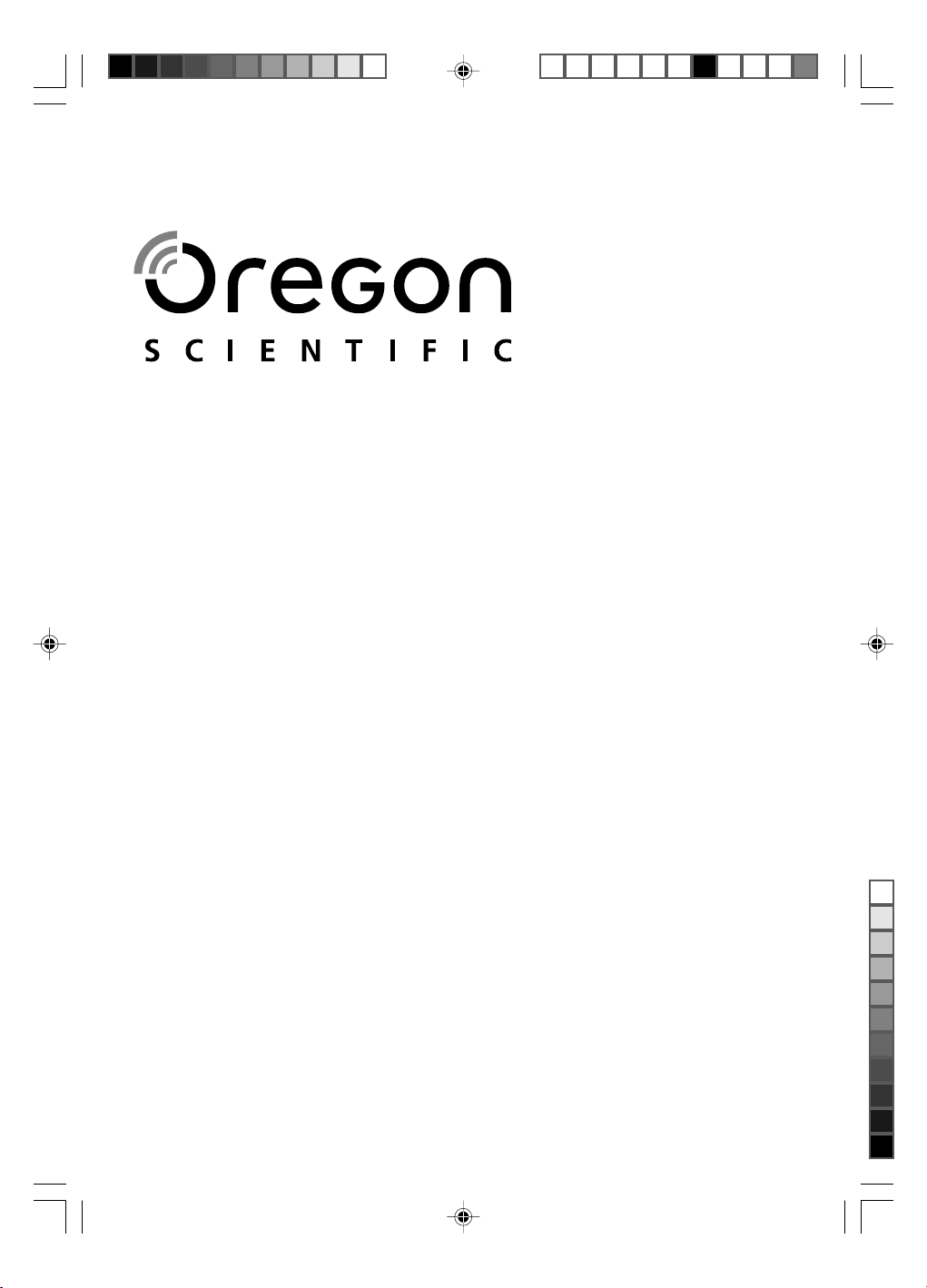
Weather Station with Scrolling Message Alerts
BAR933HG Eng Cover R7 OP 8/20/04, 11:03 PM1
Black
Model: BAR933HG / BAR936HG
User Manual
Page 2
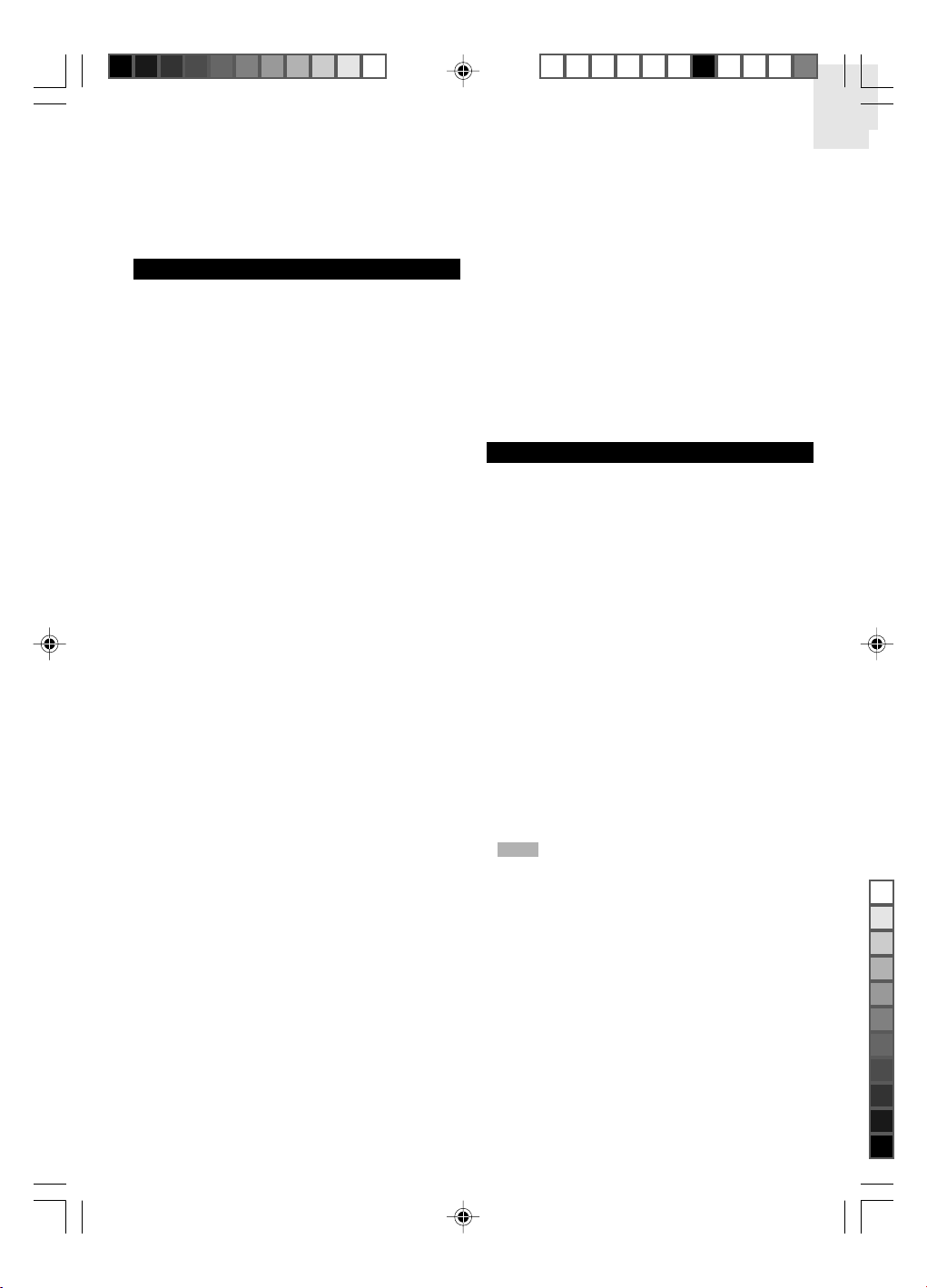
Weather Station with Scrolling
Message Alerts
Model: BAR933HG / BAR936HG
User Manual
CONTENTS
Contents ................................................................... 1
Introduction .............................................................. 1
Product Overview .................................................... 2
Front View .............................................................. 2
Back View .............................................................. 2
LCD Display ...........................................................3
Remote Sensor (RTGR368N) ................................ 4
Getting Started ......................................................... 5
Batteries ................................................................. 5
AC Adaptor (Main Unit) .......................................... 5
Change Settings .................................................... 5
Remote Sensor .........................................................5
Set Up Thermo / Hygro Sensor (RTGR368N) ....... 5
Sensor Data Transmission .................................... 6
Search for Sensor ..................................................6
Clock and Calendar ................................................. 6
Radio-Controlled Clock ..........................................6
Turn Radio-Controlled Clock ON / OFF ................. 6
Set Clock ............................................................... 7
Switch Clock Display ............................................. 7
Alarms ....................................................................... 7
Alarm Sound .......................................................... 7
Set Daily Alarm ...................................................... 7
Set Pre-Alarm ........................................................ 7
Activate Alarm ........................................................ 8
Snooze .................................................................. 8
Barometer ................................................................. 8
View Barometer Area ............................................. 8
Select Measurement Unit ...................................... 8
View Barometer History ......................................... 8
Set Altitude............................................................. 8
Weather Forecast ..................................................... 8
Weather Forecast Icons ......................................... 8
UV Measurement ...................................................... 8
New Additional UV Features .................................. 9
Temperature and Humidity ...................................... 9
View Temperature and Humidity Area ................... 9
Select Measurement Unit ...................................... 9
Select Sensor Channel .......................................... 9
Minimum / Maximum Records ............................... 9
View Temperature and Humidity History ................ 9
Temperature and Humidity Trend ........................ 10
Comfort Zone .......................................................10
Heat Index ........................................................... 10
Talking Clock ..........................................................10
Enable / Disable Talk Function ............................ 10
Using the Talk Function ....................................... 10
Talk Volume ......................................................... 10
Message Display .................................................... 10
Backlight ................................................................. 11
Reset System ......................................................... 11
Safety and Care ...................................................... 11
Warnings ................................................................. 11
Troubleshooting ..................................................... 11
Specifications .........................................................12
About Oregon Scientific ........................................ 12
EC-Declaration of Conformity ...............................13
INTRODUCTION
Thank you for selecting the Oregon Scientific
BAR933HG / BAR936HG Weather Station with Scrolling
Message Alerts. This powerful device bundles time
keeping, weather messaging and monitoring, indoor and
outdoor temperature and humidity readings, barometric
trends and altitude adjustment, into a single tool you can
use from the convenience of your home.
In this box, you will find:
• Main unit
• Remote sensor (RTGR368N)
• Optional UV sensor (UVR138)
• 6V AC adapter
• Batteries
BAR933HG --- BAR933HG Main Unit + RTGR368N
Remote Sensor
BAR936HG --- BAR933HG Main Unit + RTGR368N
Remote Sensor + UVR138 UV Sensor
NOTE
The THGR328N (5-Channel) and THGR228N
(3-Channel) remote sensors are also compatible with
this weather station. Additional sensors are sold
separately. Please contact your local stockist for more
information.
Keep this manual handy as you use your new product.
It contains practical step-by-step instructions, as well
as technical specifications and warnings you should
know.
1
EN
TM
BAR933HG Eng R7 OP 8/20/04, 11:03 PM1
Black
Page 3
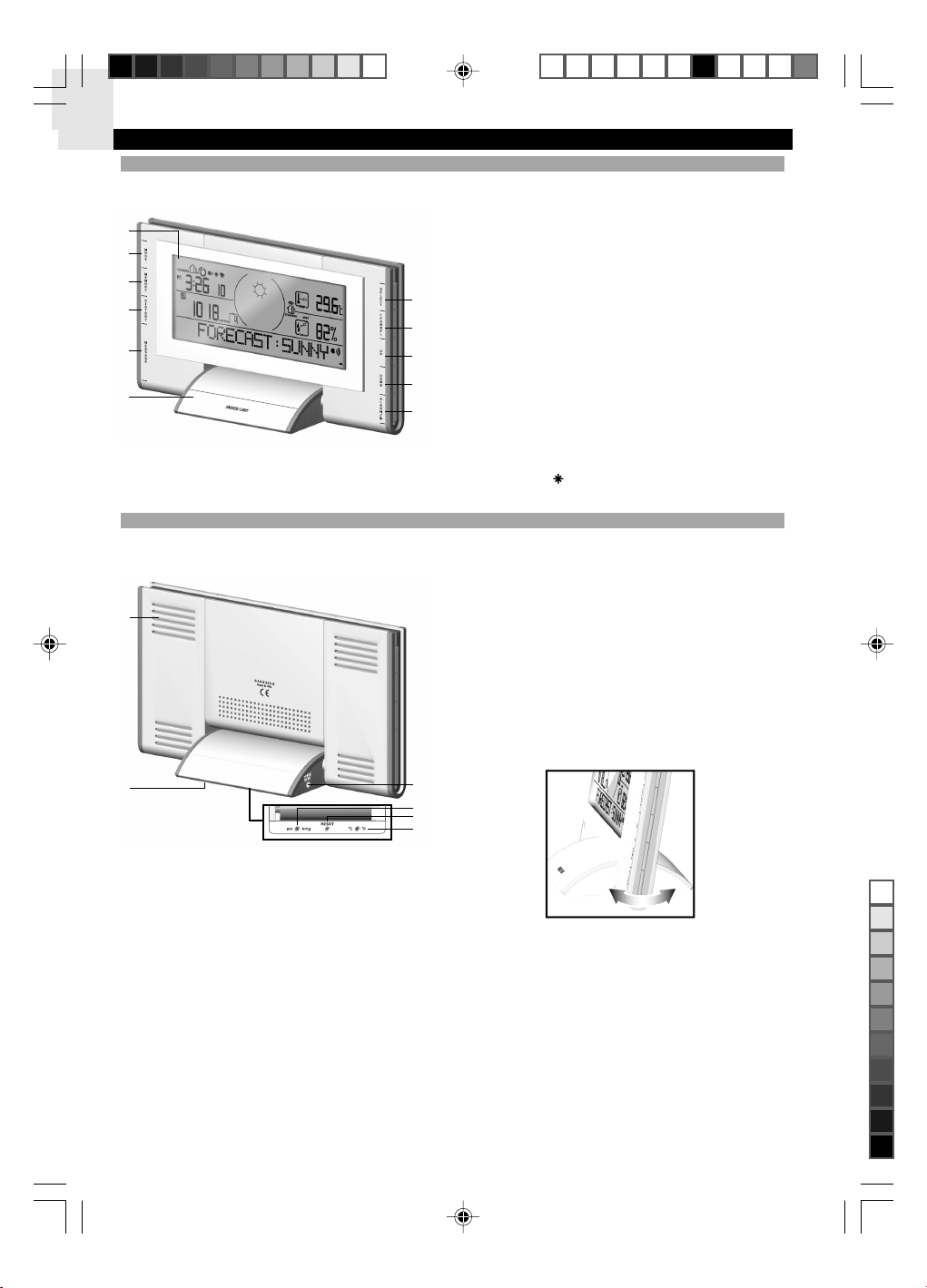
EN
PRODUCT OVERVIEW
FRONT VIEW
1
2
3
4
5
6
BACK VIEW
1
1. LCD display
2. MODE: Change settings / display
3. MEMORY: View current, maximum and minimum
temperature / humidity / UV readings
7
8
9
10
1
1
4. HISTORY: View historical barometer / temperature /
humidity and UV readings
5. MESSAGE: View different messages
6. SNOOZE / LIGHT: Activate 8-minute snooze or
backlight
7. SELECT: Switch Areas
8. CHANNEL: Switch remote sensor display
9. UP: Increase setting / activate radio-controlled clock
10. DOWN: Decrease setting / deactivate radio-
controlled clock
11. ALARM /
: View alarm status; set alarm
1. Ventilation holes
2. Battery compartment (bottom)
3. AC adaptor socket
4. mb / inHg button (in battery compartment)
5. RESET hole (in battery compartment)
6. °C / °F button (in battery compartment)
You can adjust the angle of the clock display as shown
below:
2
BAR933HG Eng R7 OP 8/20/04, 11:03 PM2
Black
3
4
5
6
2
Page 4
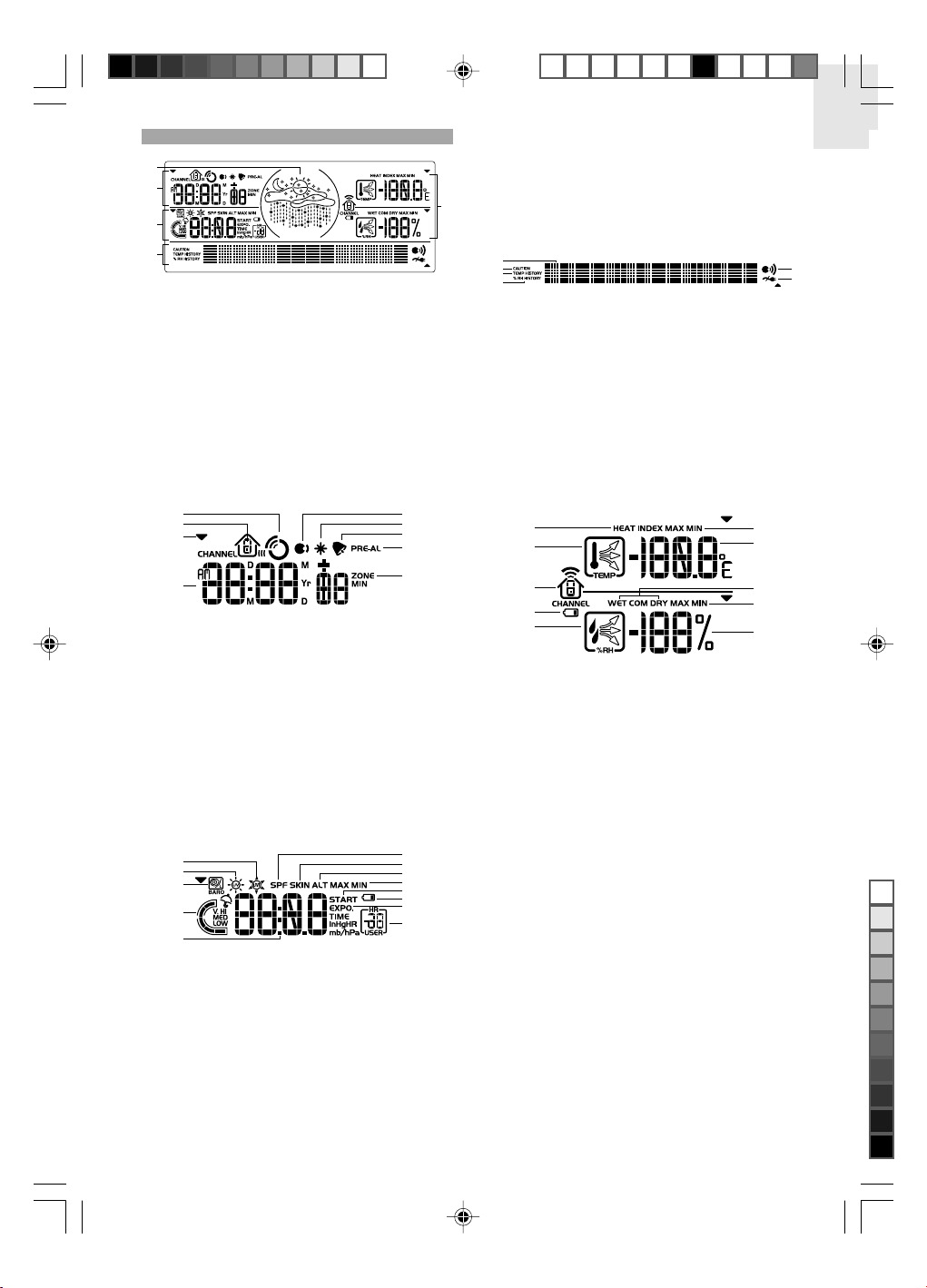
LCD DISPLAY
1
2
3
4
1. Weather Forecast Area: Animated weather forecast
2. Clock / Alarm / Calendar Area: Radio-controlled
clock; alarms; calendar
3. UVI / Barometer Area: UV Index and barometric
pressure readings
4. Message Display Area: Displays general weather
information and warnings
5. Temperature / Humidity / Comfort Zone Area:
Readings and trend lines; comfort zone; sensor
channel number
Clock / Alarm / Calendar Area
1
2
3
4
5
6
7
8
9
1. RF clock reception
2. Channel number (1-5)
3. Selected area icon
4. Time / date / calendar
5. Talking Alarm is set
6. Pre-Alarm is set
7. Beep Alarm is set
8. Pre-Alarm display / Pre-Alarm setting
9. Offset time zone
Barometer / UVI Area
1
2
3
4
5
6
7
8
9
10
1
1
12
13
1. UVI value is showing
2. UV is showing
3. Barometric pressure is showing
4. UV index level
5. Altitude / barometric pressure / UVI reading
6. SPF applied to user for UV exposure
7. User skin type for UV exposure
8. Appears when setting the altitude
9. MAX / MIN UVI
10. UV exposure time countdown has started
11. Low battery icon for UV sensor
12. UV exposure time for user
13. User no. (for UV Mode) or hour history for UVI /
5
Barometric pressure reading
Message Display Area
1
2
3
4
1. Message display
2. CAUTION: Appears when a warning message is
displayed
3. TEMPERATURE HISTORY
4. HUMIDITY HISTORY
5. Talk function is ON
6. AC adaptor is disconnected
Temperature / Humidity / Comfort Zone Area
1
2
3
4
5
1. Heat Index
2. Temperature trend
3. Channel number (1-5) / reception status
4. Low battery icon for remote sensor OR low battery
icon for main unit when indoor data is displayed
5. Humidity trend
6. MAX / MIN temperature
7. Temperature - °C / °F
8. Comfort levels
9. MAX / MIN humidity
10. Humidity
3
EN
5
6
6
7
8
9
10
BAR933HG Eng R7 OP 8/20/04, 11:03 PM3
Black
Page 5
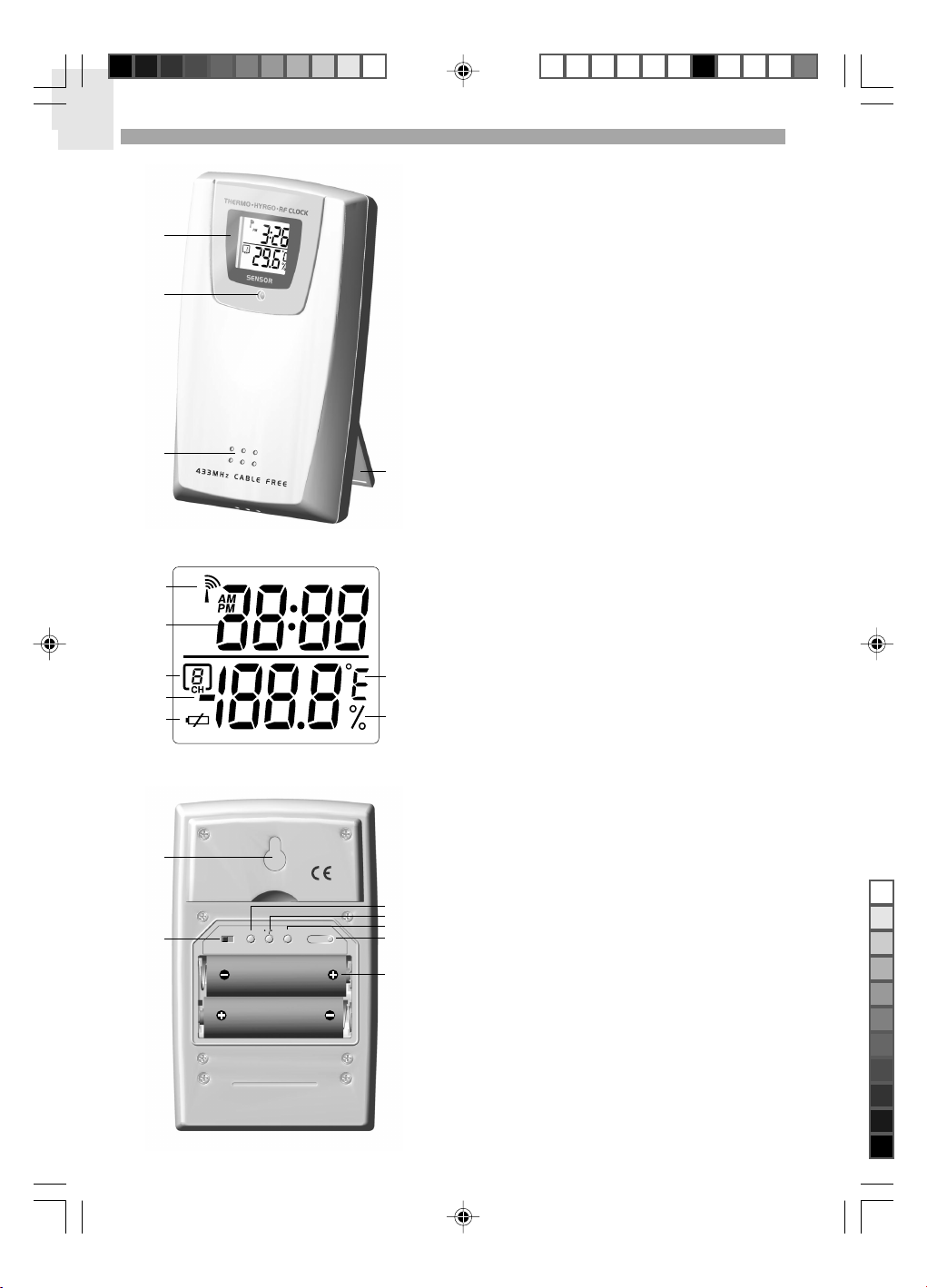
EN
REMOTE SENSOR (RTGR368N)
1
2
1. LCD display
2. LED status indicator
3. Ventilation duct
4. Fold-out stand
3
1
2
4
1. Signal reception
2. Time
3. Channel number
4. Temp / humidity readings
5. Low battery icon
3
4
5
6
6. Temp (°C or °F)
7. Humidity %
7
1. Wall mount
2. EU / UK radio signal format switch
1
2
RTGR368 N
Made in PRC
EU UK
SEARCH RESET
C F
12 3 4 5
CHANNEL
3
4
5
6
7
3. SEARCH button
4. °C / °F button
5. RESET button
6. CHANNEL switch (1-5)
7. Battery compartment
BAR933HG Eng R7 OP 8/20/04, 11:03 PM4
Black
4
Page 6

GETTING STARTED
BATTERIES
Batteries are supplied with this product:
• Main unit 4 x UM-4 (AAA) 1.5V
• Remote unit 2 x UM-3 (AA) 1.5V
Insert batteries before first use, matching the polarity
as shown in the battery compartment. For best results,
install batteries in the remote sensor before the main
unit. Press RESET after each battery change.
To install the main unit batteries:
Do not use rechargeable batteries.
NOTE
NOTE
It is recommended that you use alkaline
batteries with this product for longer performance.
CHANGE SETTINGS
1. Press SELECT to switch between Areas.
indicates the selected Area.
2. Most Areas have alternate display options (for
example, Clock / Alarm or Barometer / UVI). Press
MODE to switch options, or ALARM /
between clock and alarm.
3. Press and hold MODE for 2 seconds to enter setting
mode.
4. Press UP or DOWN to change settings.
5. Press MODE to confirm.
to switch
REMOTE SENSOR
This product is shipped with the RTGR368N Thermo /
Hygro Sensor. The main unit can collect data from up to
6 sensors (5 Thermo / Hygro Sensors and 1 UV Sensor).
The THGR328N and THGR228N sensors are also
compatible with this weather station. (Additional sensors
are sold separately. Contact your local stockist for more
information.)
EN
shows when batteries are low.
UNIT
Main Temperature / Humidity Area
Remote
UV Sensor
AC ADAPTOR (MAIN UNIT)
The batteries serve as a back-up power supply. For
continuous use, please install the AC adaptor at the base
of the unit:
shows in the Message Display Area when the AC
adapter is not plugged in.
LOCATION
(when indoor data is displayed)
Temperature / Humidity Area
UVI / Barometric Pressure Area
The RTGR368N sensor collects temperature and
humidity readings, and signals from official time-keeping
organizations for the radio-controlled clock.
SET UP THERMO / HYGRO SENSOR (RTGR368N)
1. Open the battery compartment with a small Phillips
screwdriver.
2. Insert the batteries.
3. Set the channel and radio signal format. The switches
are located in the battery compartment.
SWITCH OPTION
Channel If you are using more than one
Radio Signal Format EU (DCF) / UK (MSF)
4. Press RESET. Then set the temperature unit.
SWITCH OPTION
Temp °C / °F
5. Close the battery compartment.
sensor, select a different
channel for each sensor.
BAR933HG Eng R7 OP 8/20/04, 11:03 PM5
Black
5
Page 7

EN
To fold out the stand: To use the wall mount:
CLOCK AND CALENDAR
This product tracks the time and date based on radiocontrolled signals from the RTGR368N remote sensor,
or manual settings that you enter.
For best results:
• Insert the batteries and select the unit, channel, and
radio signal format before you mount the sensor.
• Place the sensor out of direct sunlight and moisture.
• Do not place the sensor more than 70 metres
(230 feet) from the main (indoor) unit.
• Position the sensor so that it faces the main (indoor)
unit, minimizing obstructions such as doors, walls,
and furniture.
• Place the sensor in a location with a clear view to
the sky, away from metallic or electronic objects.
• Position the sensor close to the main unit during cold
winter months as below-freezing temperatures may
affect battery performance and signal transmission.
NOTE
The transmission range may vary and is subject
to the receiving range of the main unit.
You may need to experiment with various locations to
get the best results.
SENSOR DATA TRANSMISSION
Data is sent from the sensor(s) every 60 Seconds. The
reception icon shown in the Temperature / Humidity Area
indicates the status.
ICON DESCRIPTION
Main unit is searching for
sensors.
At least 1 channel has been
found.
Sensor 1 is sending data. (The
number shows which sensor is
selected.)
--- shows in Temp /
Humidity Area
The selected sensor cannot be
found. Search for the sensor or
check batteries.
RADIO-CONTROLLED CLOCK
The time and date are automatically updated by radiocontrolled clock signals from official time-keeping
organizations in Frankfurt (Germany) and Rugby
(England) unless you disable this feature. The signals
are collected by the remote sensor (RTGR368N)
whenever it is within 1500 km (932 miles) of a signal.
Initial reception takes 2-10 minutes, and is initiated when
you first set up the unit, and whenever you press RESET.
Once complete, the reception icon will stop blinking.
The
icon shown in the Clock Area indicates
2 factors:
• Connection between the main unit and the sensor
that collects RF signals (
• RF signal reception (
)
)
How these signals work together:
ICON MEANING
The unit has contact with the
sensor and has synchronized
the time.
The unit has contact with the
sensor but the time has not
been synchronized.
The unit has lost contact with
the remote sensor but the time
is synchronized.
The unit has lost contact with
the remote sensor and the time
is not synchronized.
The unit cannot reach the
remote sensor.
SEARCH FOR SENSOR
To search for a Thermo / Hygro sensor, press SELECT
to navigate to the Temperature / Humidity Area.
show next to the Area. Then, simultaneously press and
hold MEMORY and CHANNEL for 2 seconds.
To search for the UV sensor, press SELECT to navigate
to the UVI / Barometer Area.
Area. Then, press and hold MEMORY and CHANNEL
for 2 seconds.
NOTE
If the sensor is still not found, check the
batteries.
BAR933HG Eng R7 OP 8/20/04, 11:03 PM6
will show next to the
Black
NOTE
To force a manual search for RF clock reception,
press and hold SEARCH on the sensor (RTGR368N)
will
for 2 seconds.
TURN RADIO-CONTROLLED CLOCK ON / OFF
If you wish to manually set the clock, you must first
disable the radio-controlled feature. To do this, navigate
to the Clock / Alarm Area. Then, press and hold DOWN
on the main unit for 2 seconds. To enable it, navigate to
the Clock / Alarm Area, then press and hold UP for
2 seconds.
6
Page 8

RF clock enabled:
RF clock disabled:
ALARM SOUND
The alarms can be set to sound either a beeping alarm or a
talking alarm. However, the sound you choose i.e. beeping
or talking will apply to both the Daily and Pre-Alarm.
The beeping alarm will beep for 2 minutes and get louder
and faster during this time.
The talking alarm will beep 4 times and then tell you the
time for 2 minutes in the selected language.
The talking alarm will only sound if the AC
NOTE
adaptor is being used. If the adaptor is not plugged in,
the beeping alarm will sound.
EN
SET CLOCK
You only need to do this if you have disabled the radiocontrolled clock, or if you are too far from a RF signal.
1. Press SELECT to navigate to the Clock Area.
will show next to the Area.
2. Press and hold MODE for 2 seconds.
3. Select the time zone offset hour (+ / -23 hours),
12 / 24 hour format, hour, minute, year, date / month
format, month, date, and display language.
4. Press UP or DOWN to change the setting.
5. Press MODE to confirm.
The language options are (E) English, (F)
NOTE
French, (D) German, (I) Italian, and (S) Spanish. The
language you select determines the weekday display,
talking function and message display.
NOTE
If the talk function is enabled then the talk
settings will follow after the display language. Please
see the "Talking Clock" section for further information.
SWITCH CLOCK DISPLAY
Press SELECT to navigate to the Clock Area.
will
show next to the Area.
Press MODE to toggle between:
SET DAILY ALARM
1. Press SELECT to navigate to the Clock Area.
will show next to the Area.
2. Press ALARM /
to view the alarm. (AL will
show at the top.)
3. Press and hold ALARM /
4. Select the hour, minute, talking or beep alarm. Press
UP or DOWN to change settings.
5. Press ALARM /
6. The Beep Alarm icon
icon will appear when the alarm is set.
for 2 seconds.
to confirm.
or the Talk Alarm icon
SET PRE-ALARM
The Pre-Alarm can be set to sound 15, 30, 45, or 60
minutes before the Daily Alarm. It will sound whenever
the recorded temperature from Channel 1 sensor falls
to 2°C (35.6°F) or below.
For example, if you set the alarm to 7:00 AM, and the
Pre-Alarm to 45 minutes, the Pre-Alarm will sound at
6:15 AM provided the outdoor temperature at
Channel 1 sensor is 2°C or below.
1. Set up and activate the Daily Alarm.
2. Press ALARM /
to switch to Pre-Alarm view.
(PRE-AL will show at the top.)
• Clock with seconds
• Clock with day
• Clock with time-zone offset
• Calendar
ALARMS
This product has 2 alarms: The Daily Alarm and a PreAlarm for snowy weather. The Daily Alarm can be set to
go off at the same time every day. The Pre-Alarm sounds
only when the Daily Alarm is activated and the recorded
temperature from Channel 1 sensor falls to 2°C (35.6°F)
or below.
BAR933HG Eng R7 OP 8/20/04, 11:03 PM7
Black
3. Press and hold ALARM /
4. Press UP or DOWN to select 15, 30, 45 or
60 minutes. This is the amount of time the Pre-Alarm
will sound BEFORE the Daily Alarm. The Pre-Alarm
is automatically activated when you select a time.
5. Press ALARM /
for 2 seconds.
to confirm.
6. shows when the Pre-Alarm is set.
NOTE
The Daily Alarm will NOT function until the next day
if the Pre-Alarm has been triggered. Also, if you deactivate
the Daily Alarm, the Pre-Alarm is automatically deactivated.
7
Page 9

EN
ACTIVATE ALARM
Navigate to the Clock Area, then press ALARM /
switch to Daily Alarm or Pre-Alarm view. To activate or
deactivate the alarm, press UP or DOWN.
When the alarm time is reached, the backlight will be on
for 5 seconds and crescendo alarm will sound for
2 minutes. Press any key (except snooze) to silence
the alarm. It will sound at the same time the next day.
to
WEATHER FORECAST
This product forecasts the next 12 to 24 hours of weather
within a 30-50 km (19-31 mile) radius. The forecast is
based on barometric pressure trend readings.
SNOOZE
Press SNOOZE / LIGHT to temporarily disable the alarm
for 8 minutes.
on.
or , or
will blink while Snooze is
BAROMETER
This product tracks fluctuations in barometric pressure
to provide the weather forecast, and the current and past
24 hours barometric pressure history measurements are
recorded by the main (indoor) unit.
VIEW BAROMETER AREA
Press SELECT to navigate to the Barometer Area.
is NOT shown, press MODE.
If
SELECT MEASUREMENT UNIT
Slide the mb / inHg switch (in the battery compartment),
to change the display unit.
VIEW BAROMETER HISTORY
To view the last 24 hours barometric history, navigate to
the Barometer Area. Then press HISTORY repeatedly
to scroll through the measurements. The number shown
in the HR box indicates how long ago each measurement
was taken (e.g. 2 hours ago, 3 hours ago, e.t.c.).
The top area shows an animated icon indicating the
forecasted weather.
WEATHER FORECAST ICONS
ICON DESCRIPTION
Clear
Day / Night
Partly cloudy
Day / Night
Cloudy
Rainy
Snowy
NOTE
The night time icon displays from 6 PM to 6 AM.
When the Channel 1 sensor records a temperature of
2°C (35.6°F) or lower, the RAINY icon becomes SNOWY.
UV MEASUREMENT
The UVR138 Ultra-Violet Radiation Sensor is included
with the BAR986HG and is available as an optional item
for the BAR933HG. The UV sensor gives you the
following information at your fingertips:
SET ALTITUDE
Set the altitude to match how far above or below sea
level you are living. This ensures that the barometric
pressure readings are accurate.
1. Navigate to the Barometer Area.
2. Press and hold HISTORY for 2 seconds.
3. Press UP or DOWN to set the altitude in 10-metre
increments (-100m to 2500m).
4. Press HISTORY to confirm.
BAR933HG Eng R7 OP 8/20/04, 11:03 PM8
Black
• 10-hour Ultra-Violet Index (UVI) record.
• Automatic calculation of acceptable UV exposure
times based on pre-set user profiles (4 users
maximum).
• UVI Danger Alert when UV Index reaches unsafe levels.
UV data is shown in the same area as the Barometer.
Press SELECT to navigate to the Barometer Area, then
press MODE to display the UV icon
Refer to the UVR138 User Manual for more
NOTE
information and see below to learn about the new
additional UV features.
8
and data.
Page 10

NEW ADDITIONAL UV FEATURES
UV EXPOSURE TIME COUNTDOWN
To set the exposure time countdown you need to set
the Skin Type and Sun Protection Factor (SPF) as
follows:
1. Press SELECT to navigate to the Barometer Area,
then press MODE to select the UV display.
2. Press CHANNEL to select user 1-4.
3. Press and hold MODE for 2 seconds to enter the
Skin Type Setting Mode of the selected user.
4. Press UP or DOWN to choose 1 of the 4 skin type
settings. Then press MODE to confirm and enter the
SPF Set Up Mode.
5. Press UP or DOWN to increase or decrease the SPF
value. Then press MODE to confirm and enter the
UV Exposure Time Count Down Setting Mode.
6. Press UP or DOWN to enable or disable countdown.
Press MODE to exit the UV Exposure Time
Countdown Mode and start the exposure time
countdown. The remaining user UV exposure time
will display and the
icon will flash.
7. When the countdown has reached "0", an alarm will
sound for 2 minutes. Press any button to turn the
alarm off. The
if you have stopped the alarm sound.
icon will flash for 2 minutes even
Temperature data is given at the top, humidity is below.
SELECT MEASUREMENT UNIT
Slide the °C / °F switch (inside the battery compartment),
to the setting you want.
SELECT SENSOR CHANNEL
Press CHANNEL to switch between outdoor sensors
1-5 and indoor temperature and humidity readings.
indicates outdoor remote sensor channel;
corresponding temperature and humidity readings are
displayed.
indicates indoor temperature and humidity
readings are displayed.
• To auto-scan between sensors, press and hold
CHANNEL for 2 seconds. Each sensor's data will
be displayed for 3 seconds.
• To end auto-scan, press CHANNEL or MEMORY
with the Temperature / Humidity Area selected.
EN
MAXIMUM / MINIMUM MEMORY FOR UVI
To view the maximum and minimum memory for UVI:
1. Press SELECT to navigate to the Barometer Area.
2. Press MODE to select the UV display.
3. Press MEMORY to show maximum, minimum and
current UVI readings.
4. Press and hold MEMORY for 2 seconds to clear the
UVI memory.
NOTE
The UV sensor must be activated before you
try and set the additional features. Please refer to the
UVR138 User Manual for more information.
TEMPERATURE AND HUMIDITY
The weather station can display the following information
from any of the 5 remote sensors:
• Current, minimum, and maximum temperatures and
relative humidity percentages.
• Comfort level indicator and trend line (rising, falling,
or steady).
Data is collected and displayed approximately every
60 seconds.
VIEW TEMPERATURE AND HUMIDITY AREA
Press SELECT to navigate to the Temperature and
Humidity Area.
If you select a sensor that collects only
NOTE
temperature data, the humidity will not be shown.
MINIMUM / MAXIMUM RECORDS
• Press MEMORY repeatedly to view current,
maximum and minimum records for the selected
sensor.
• To clear the records, press and hold MEMORY for
2 seconds. A beep will sound to confirm that the
memory has been cleared
VIEW TEMPERATURE AND HUMIDITY HISTORY
To view the last 24 hours temperature and humidity
history, navigate to the Temperature or Humidity Area.
Then press HISTORY repeatedly to scroll through the
measurements. The number shown to the right of the
display indicates how long ago each measurement was
taken (e.g., 2 hours ago, 3 hours ago, etc.).
Temperature history:
Humidity history:
9
BAR933HG Eng R7 OP 8/20/04, 11:03 PM9
Black
Page 11

EN
TEMPERATURE AND HUMIDITY TREND
The trend lines are shown next to the temperature and
humidity readings.
TREND
TEMPERATURE
HUMIDITY
COMFORT ZONE
The Comfort Zone indicates how comfortable the
climate is, based on current temperature and humidity
measurements.
ZONE
WET
COM
DRY
NOTE
This information is shown in the Humidity Area
when the current measurement is displayed.
HEAT INDEX
The Heat Index advises 4 levels of warning if the
temperature is high.
DANGER
CATEGORY
Extreme danger
Danger
To display the Heat Index:
1. Press SELECT to navigate to the Temperature Area.
will show next to the Area.
2. Press MODE to reach the Heat Index display.
3. Press CHANNEL to select the desired channel.
If the temperature is below 26°C / 80°F, or the
NOTE
desired channel is not working, the Heat Index will
display "NA".
RISING STEADY FALLING
TEMPERATURE HUMIDITY
Any
20-25°C
(68-77°F)
Any
TEMPERATURE
°C
>54.5 >130
40.5-54.4
32.2-40.5 90-105Extreme Caution
26.6-32.2 80-90Caution
>70%
40-70%
<40%
°F
105-130
ENABLE / DISABLE TALK FUNCTION
To enable or disable the talk function:
• Plug or unplug the adaptor.
OR
• Press and hold UP and DOWN for 3 seconds.
will appear in the bottom, right-hand corner of the
LCD display when the talk function is enabled.
If you are using the adaptor and want to turn
NOTE
the talk function OFF, then press and hold UP and
DOWN for 3 seconds.
USING THE TALK FUNCTION
To instantly hear the current time, indoor temperature,
humidity and weather forecast, press and hold
SNOOZE / LIGHT for 3 seconds.
To hear the time, temperature, humidity and weather
forecast every hour for a set period of time i.e. 6pm to
10pm, or once every 24 hours:
1. Press SELECT to navigate to the Clock / Alarm Area.
2. Press and hold MODE for 2 seconds.
3. Press MODE to scroll through until you reach the
talk setting, (it appears immediately after display
language).
4. Select 1hr or 24hr broadcast, talk start-time, talk stoptime and talk volume.
5. Press UP or DOWN to change the setting.
6. Press MODE to confirm.
If you select the 24-hour talk function, you do
NOTE
not need to enter a talk stop-time.
TALK VOLUME
The talk function icon appears in the bottom, right-hand
corner of the LCD display.
ICON VOLUME LEVEL
Low
Medium
High
See "Using the Talk Function" section for how to adjust
the volume.
TALKING CLOCK
Your clock can keep you informed of the time,
temperature, humidity and weather forecast by the press
of a button or at pre-set times.
NOTE
To use any talking function, the AC adaptor must
be connected.
BAR933HG Eng R7 OP 8/20/04, 11:03 PM10
Black
MESSAGE DISPLAY
Your clock can display messages and warnings in
5 languages. If a warning is being issued
flash.
To display messages:
Press MESSAGE, the display box text will flash for
5 seconds and then the message will scroll across the
display.
10
will
Page 12

Heat Index Messages:
MESSAGE DEFINITION
Heat Index
Possibility of
heat exhaustion
Strong heat: Possibility
of dehydration
Very strong heat: Heat
exhaustion likely
Intense heat: Strong
possibility of heat stroke
UV Index Messages (displays only when optional
UV sensor is connected):
MESSAGE DEFINITION
UV: Apply sunscreen
UV: Wear protective clothing 3-5
UV: Wear sunglasses &
protective clothing
UV: Avoid the sun between
10AM to 4PM
UV: Very strong rays stay
indoors
UV: Time is up
Weather Forecast Messages:
Forecast: Sunny enjoy your day
Forecast: Partly cloudy
Forecast: Cloudy
Forecast: Rainy don't forget your umbrella
Forecast: Snowy
Weather Warnings (based on Channel 1 sensor's data):
MESSAGE DEFINITION
Freeze Alert: Wrap pipes
& cover your vegetation
Ice Alert: Possibility of
black ice when driving
Fog Alert: Possibility of
poor visibility when driving
NOTE
To change the display language, see "Set Clock"
section.
N / A
26.7°C to 32.2°C /
80°F to 90°F
32.2°C to 40.5°C /
90°F to 105°F
40.5°C to 54.4°C /
105°F to 130°F
54.4°C / 130°F
or greater
Low
0-2
Medium
6-7 High
8-10 Very high
>= 11 Extremely
high
Max. exposure
time to sun is up
Dew Point & Current
Temperature <= 0°C / 32°F
-2 to 3°C
(28.4 to 37.4°F)
Temperature - Dew Point
< 5°F / -15°C
BACKLIGHT
Press SNOOZE / LIGHT to illuminate the backlight for
5 seconds.
RESET SYSTEM
The RESET button is located at the bottom of the unit.
Press RESET when you change the batteries and
whenever performance is not behaving as expected (for
example, you are unable to establish radio frequency
link with remote unit or radio-controlled clock).
NOTE
When you press RESET, all settings will return
to default value, and you will lose all stored information.
SAFETY AND CARE
Clean the product with a slightly damp cloth and alcoholfree, mild detergent. Avoid dropping the product or
placing it in a high-traffic location.
WARNINGS
This product is designed to give you years of service if
handled properly. Oregon Scientific will not be
responsible for any deviations in the usage of the device
from those specified in the user instructions or any
unapproved alterations or repairs of the product.
Observe the following guidelines:
• Never immerse the product in water. This can cause
electrical shock and damage the product.
• Do not subject the main unit to extreme force, shock,
or fluctuations in temperature or humidity.
• Do not tamper with the internal components.
• Do not mix new and old batteries or batteries of
different types.
• Do not use rechargeable batteries with this product.
• Remove the batteries if storing this product for a long
period of time.
• Do not scratch the LCD display.
The technical specification of this product and
NOTE
contents of this user guide are subject to change without
notice. Images not drawn to scale.
TROUBLESHOOTING
PROBLEM SYMPTOM
Barometer
Calendar
Clock
Temp
Talk
function
Remote
sensor
11
Strange readings Set altitude / unit (→ 8)
Strange date /
month
Cannot adjust
clock
Cannot autosynch
Shows "LLL" or
"HHH"
No talking
function
Cannot locate
remote sensor
REMEDY
Change language
(→ 7)
Disable radiocontrolled clock (→ 6)
1. Adjust batteries (→ 5)
2. Press RESET (→ 11)
3. Manually activate
radio-controlled
clock (→ 6)
Temperature is outof-range
Connect to AC
adaptor (→ 5)
Check batteries
(→ 5)
EN
BAR933HG Eng R7 OP 8/20/04, 11:03 PM11
Black
Page 13

EN
SPECIFICATIONS
Main Unit Dimensions
L x W x H 295 x 86 x 110 mm
Weight 386 grams (0.85 lbs)
Remote Unit Dimensions
L x W x H 70 x 24.5 x 116 mm
Weight 114 grams (0.25 lbs)
Temperature Unit °C or °F
Indoor Range -5°C to 50°C
Outdoor Range -20°C to 60°C
Resolution 0.1°C (0.2°F)
Comfort 20°C to 25°C
Memory Min / Max
Relative Humidity
Indoor Range 25% to 95%
Outdoor Range 25% to 100%
Resolution 1%
Comfort 40% to 70%
Memory Min / max
Barometer Unit mb / hPa or inHg
Resolution 1 mb (0.03 inHg)
Altitude -100 to 2500 metres
Weather Display Sunny (day / night),
(11.61 x 3.39 x 4.33 inches)
without battery
(2.76 x 0.96 x 4.57 inches)
without battery
(23°F to 122°F)
(-4°F to 140°F)
(68°F to 77°F)
(-328 to 2734 feet)
partly cloudy (day /
night), cloudy, rainy,
snowy
Alarm Daily & Pre-Alarm;
2-minute crescendo
beep or talk alarm
Snooze 8-minute snooze
Power
Main Unit
Power adapter 6V AC adapter
Batteries 4 x UM-4 (AAA) 1.5V
Thermo / Hygro Remote Unit
Batteries 2 x UM-3 (AA) 1.5V
It is recommended that you use alkaline
NOTE
batteries with this product for longer performance.
ABOUT OREGON SCIENTIFIC
Visit our website (www.oregonscientific.com) to learn
more about Oregon Scientific products such as digital
cameras; MP3 players; children's electronic learning
products and games; projection clocks; health and
fitness gear; weather stations; and digital and conference
phones. The website also includes contact information
for our customer care department in case you need to
reach us, as well as frequently asked questions and
customer downloads.
We hope you will find all the information you need on
our website, however if you'd like to contact the Oregon
Scientific Customer Care department directly, please
www2.oregonscientific.com/service/support
visit:
OR
Call 949-608-2848 in the US.
For international enquiries, please visit:
www2.oregonscientific.com/about/international/
default.asp
Remote Unit (RTGR368N)
RF frequency 433 MHz
Range Up to 70 metres (230 feet)
Transmission Approx. every 1 minute
Channel No. 1, 2, 3, 4 or 5
Unit °C or °F
Radio-Controlled Clock
Synchronization Auto or disabled
Clock Display HH:MM:SS
Hour Format 12hr AM / PM (MSF format)
Calendar DD / MM or MM / DD;
Day of the Week in
1 of 5 Languages (E, G, F, I, S)
BAR933HG Eng R7 OP 8/20/04, 11:03 PM12
with no obstructions
24hr (DCF format)
Black
12
Page 14

EC-DECLARATION OF CONFORMITY
This product contains the approved transmitter module
that complies with the essential requirements of
Article 3 of the R&TTE 1999 / 5 / EC Directive, if used as
intended and the following standards have been applied:
Safety of information technology equipment
(Article 3.1.a of the R&TTE Directive)
Applied Standard EN 60950-1 : 2000
Electromagnetic compatibility
(Article 3.1.b of the R&TTE Directive)
Applied Standards
Efficient use of radio frequency spectrum
(Article 3.2 of the R&TTE Directive)
Applied Standards
Additional information:
The product herewith complies with the requirements of
the Low Voltage Directive 73 / 23 / EC, the EMC Directive
89 / 336 / EC and carries the CE marking accordingly.
Carmelo Cubito
Agrate Brianza (MI) / Italy January 2004
Manufacturer's EU R&TTE Representative
ETSI EN 301 489-1-3 (Ver.1.4.1) : 2002-08
ETSI EN 300 220-3 (Ver1.1.1) : 2000-09
EN
COUNTRIES RTTE APPROVAL COMPLIED
All EC countries, Switzerland CH
BAR933HG Eng R7 OP 8/20/04, 11:03 PM13
Black
and Norway N
13
Page 15

BAR933HG Eng Back R7 OP 8/20/04, 11:03 PM1
Black
© 2004 Oregon Scientific. All Rights Reserved.
P/N.: 086-003589-019
