Page 1
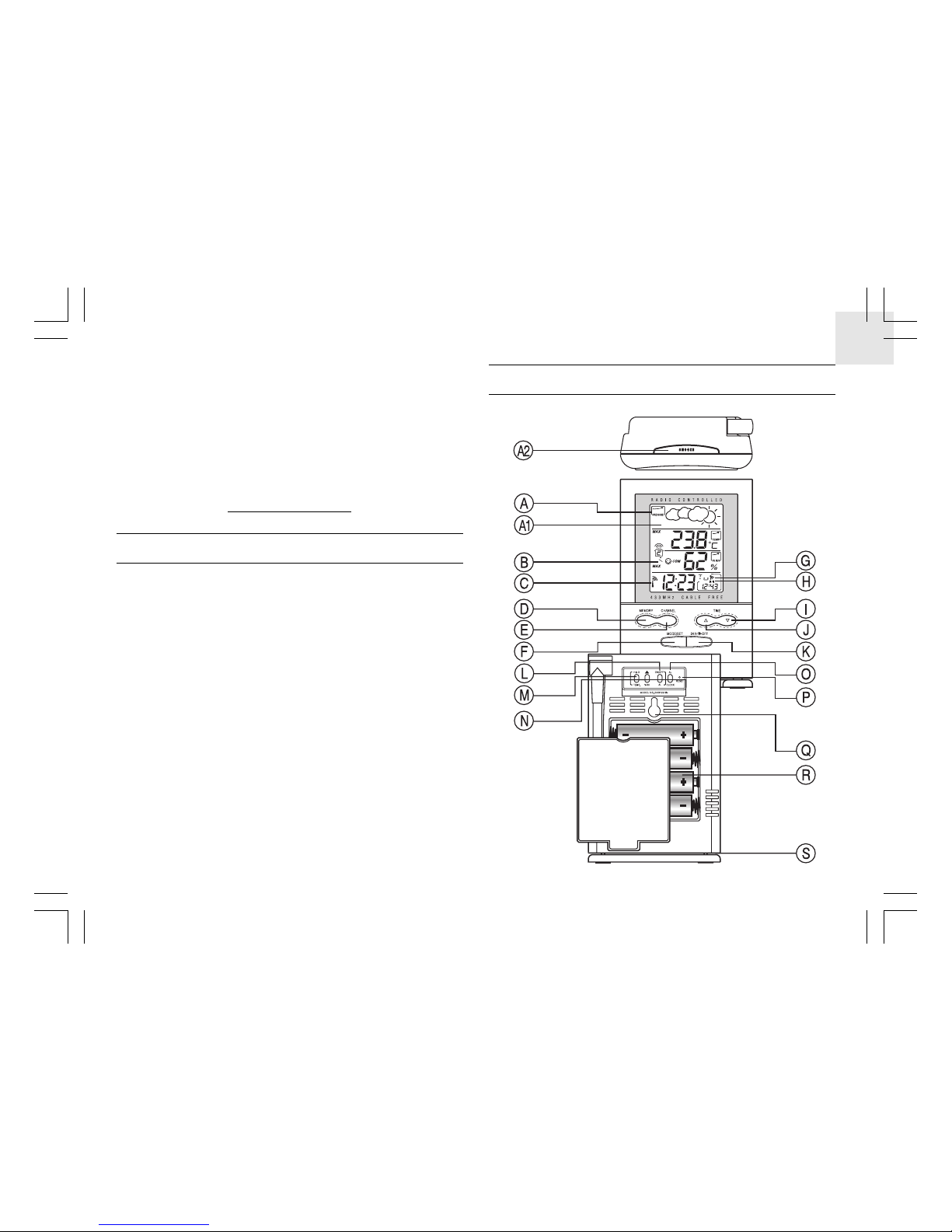
1
EN
DIGIT AL WEATHER FORECASTER
WITH REMOTE THERMO-HYGRO
SENSOR AND RADIO CONTROLLED
CLOCK
MODEL NO.: BAR122HGN
USER MANUAL
INTRODUCTION
Congratulations on your purchase of the Weather forecaster with
cable free sensor and radio-controlled calendar clock
(BAR122HGN).
this unit has a large four-line liquid crystal display (LCD) for
displaying weather forecast information, in/outdoor temperatures
and relative humidity, radio frequency (RF) controlled calendar
clock, clock display of 2nd time-zone and dual daily alarms. Also,
the main unit can support up to three remote sensors.
Other features include weekday display in four abbreviated
languages, four-step crescendo alarm and interchangeable clock
display modes.
MAIN FEA TURES: MAIN UNIT
Page 2
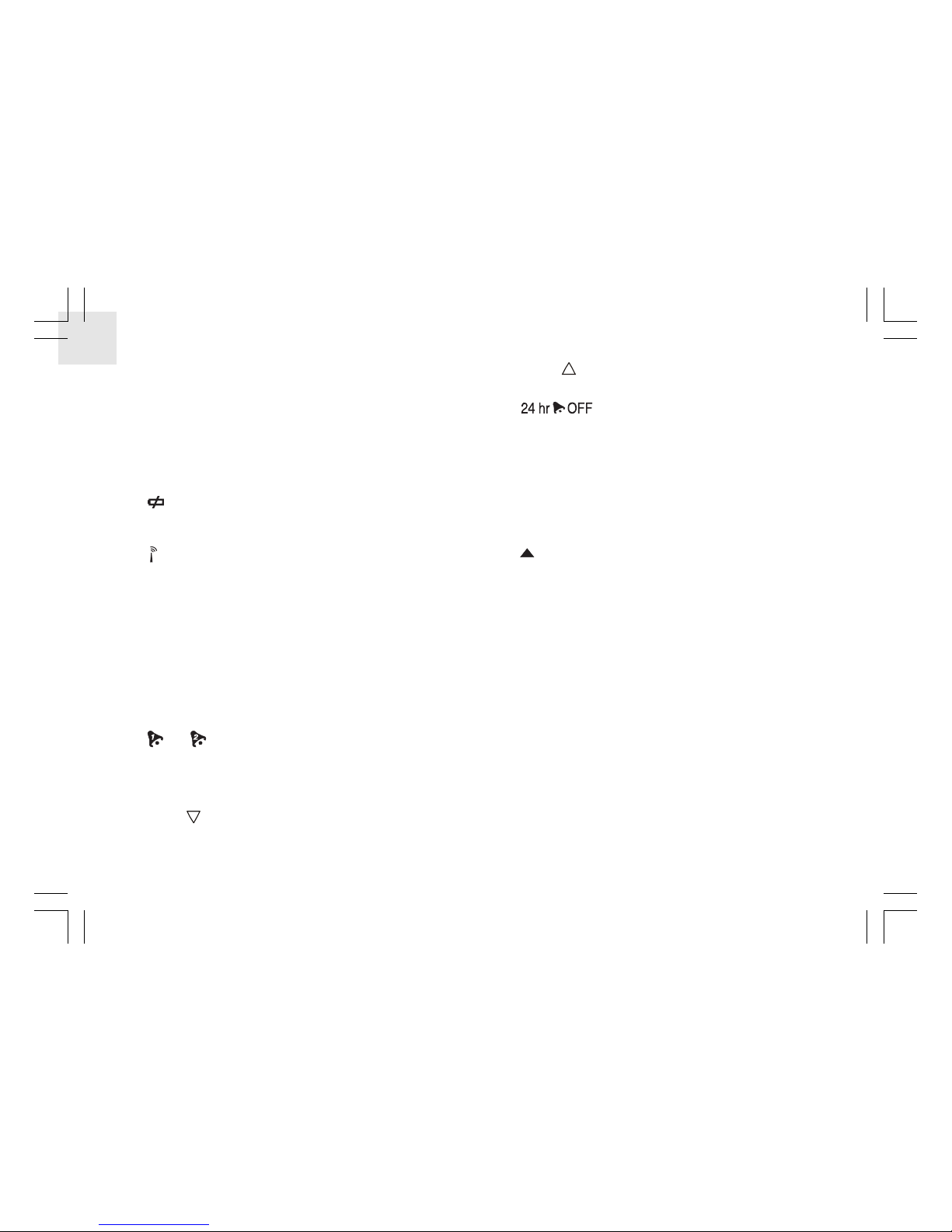
2
EN
A . FRONT DISPLA Y
A four line easy-to-read LCD
A1. WEA THER FORECAST WINDOW
Graphically illustrates a weather forecast
A2. [ SNOOZE ] BUTTON
Activates the 8-minute snooze function when the clock alarm
goes off
B. [
] Battery-low indicator
Activates when the remote-sensor or main unit battery power
is low
C. [
] Radio-reception signal
Indicates the condition of radio reception
D . [MEMORY] BUTTON
Displays minimum and maximum temperature and
humidity readings, and erases memory data
E. [CHANNEL] BUTTON
Toggles among the remote sensor channels
F. [MODE/SET] BUTTON
Changes the display mode of the clock and alters time/date
setting
G. [
] / [ ] Alarm-on iconS
Appears when the alarm is activated
H. [((1))] / [((2))] Alarm iconS
Appears when the alarm time is displayed
I. [ TIME
] Button
Decreases the value of a setting
J. [ TIME
] Button
Advances the value of a setting
K. [
] BUTTON
Displays the alarm time, or changes the alarm set time
L. [ON/OFF] Button ( Temp/% rh alarm )
Enables / disables HI/LO temp alarm and HI/LO % RH alarm
M. [HI/LO] Button ( Temp/% rh alarm )
- Set the upper or lower temperature alarm limits of individual
channels
- Confirms alarm settings
N. [
] Button ( Temp/% rh alarm )
Sets the readings for the upper or lower temperature and
humidity of individual channels
O. [AL clock] Button
Enables or disables the daily alarms
P. [RESET] Button
Returns all settings to default values
Q. Wall-Mount Hole
For mounting the unit on a wall
R. Battery Compartment
Accommodates four (4) UM-3 or “AA” size batteries
S. Removable Table Stand
For standing the main unit on a flat surface
Page 3
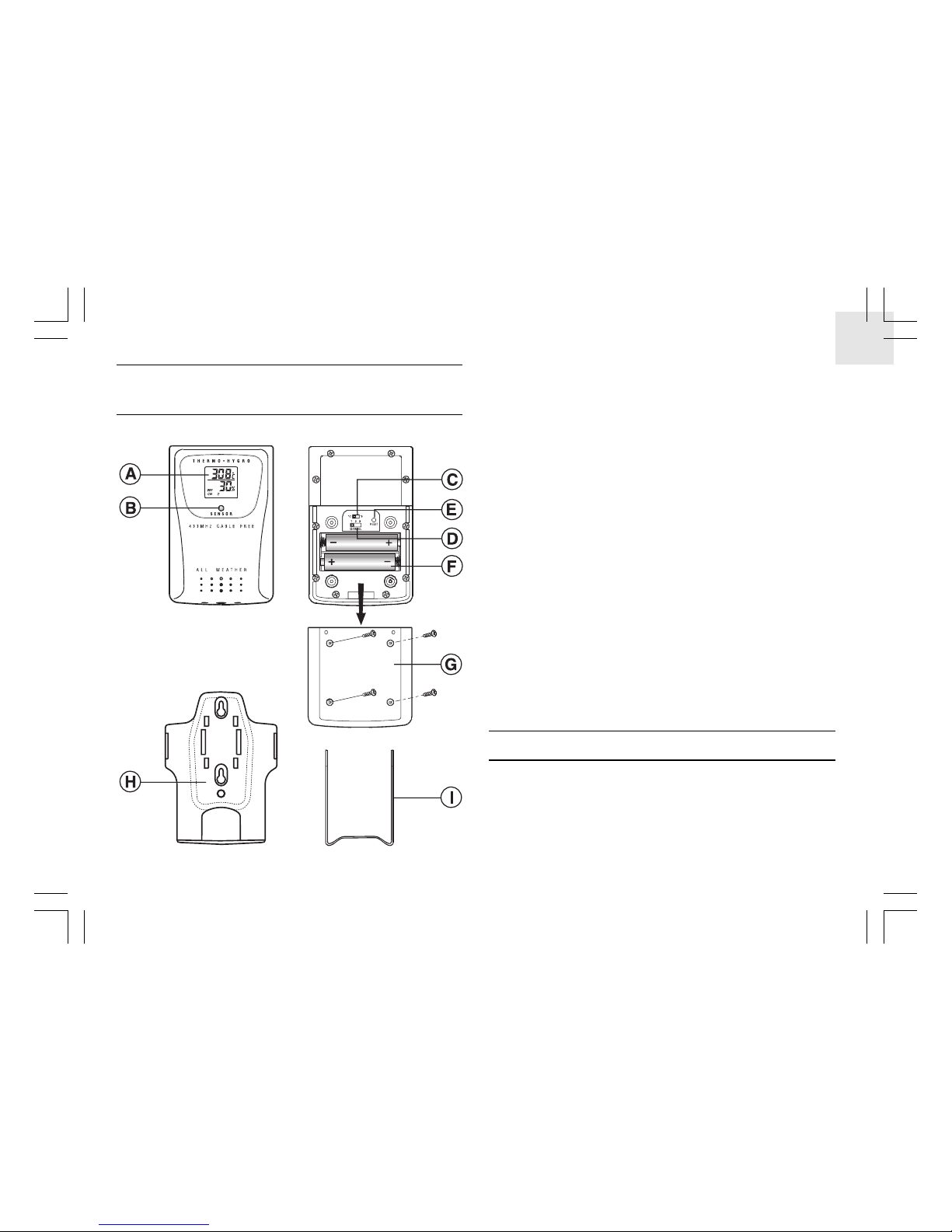
3
EN
FEA TURES: REMOTE THERMO-HYGRO
SENSOR - THGR228N
A. T wo-line LCD
Displays the current temperature and humidity monitored by
the remote unit
B. LED indicator
Flashes when the remote unit transmits a reading
C. °C/°F slide switch
Selects between Centigrade (°C) and Fahrenheit (°F)
D. Channel slide switch
Designates the remote unit Channel 1, Channel 2 or Channel 3
E. RESET
Returns all settings to default values
F. Battery compartment
Accommodates two AAA-size batteries
G. BATTERY DOOR
H. Wall-mount holder
Supports the remote unit in wall-mounting
I. Removable table stand
For standing the remote unit on a flat surface
BEFORE YOU BEGIN
For best operation,
1. Assign different channels to different remote units.
2. Insert batteries for remote units before doing so for the main unit.
3. Place the main unit as close as possible next to the remote unit,
reset the main unit after installing batteries. This will ensure
Page 4
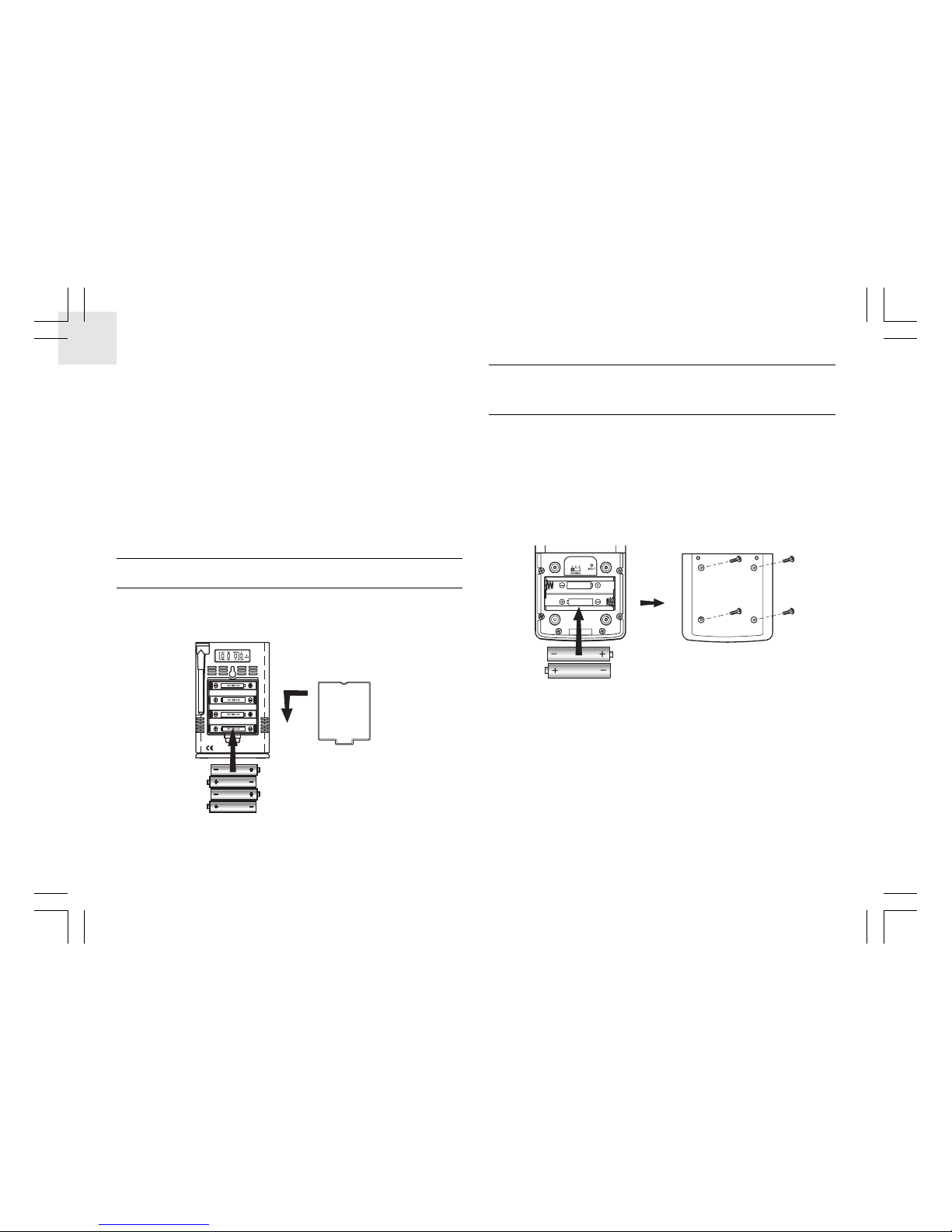
4
EN
easier synchronization between the transmission and reception
of signals.
4. Position the remote unit and main unit within effective
transmission range, which, in usual circumstances, is up to 100
meters.
Note that the effective range is vastly affected by the building
materials and where the main and remote units are positioned. Try
various set-ups for best result.
Though the remote units are weather proof, they should be placed
away from direct sunlight, rain or snow.
BA TTERY INST ALLA TION: MAIN UNIT
1. Gently lift up the tab on the battery compartment door.
2. Insert four UM-3 or “AA” size batteries.
3. Replace the battery compartment door.
BA TTERY AND CHANNEL INST ALLA TION:
REMOTE UNIT
The remote thermo-hygro sensor unit uses two (2) UM-4 or “AAA”
size batteries.
Follow these steps to install / replace batteries:
1. Remove the screws on the battery compartment.
2. Select the channel number on the [CHANNEL] slide switch.
3. Select the temperature display unit on the °C/°F slide switch.
4. Insert the batteries strictly according to the polarities shown
therein.
5. Replace the battery compartment door and secure its screws.
Replace the batteries when the low-battery indicator of the particular
channel lights up on the main unit. (Repeat the steps described in
section “BEFORE YOU BEGIN”)
Note that once a channel is assigned to a remote unit, you can only
change it by removing the batteries or resetting the unit.
Page 5
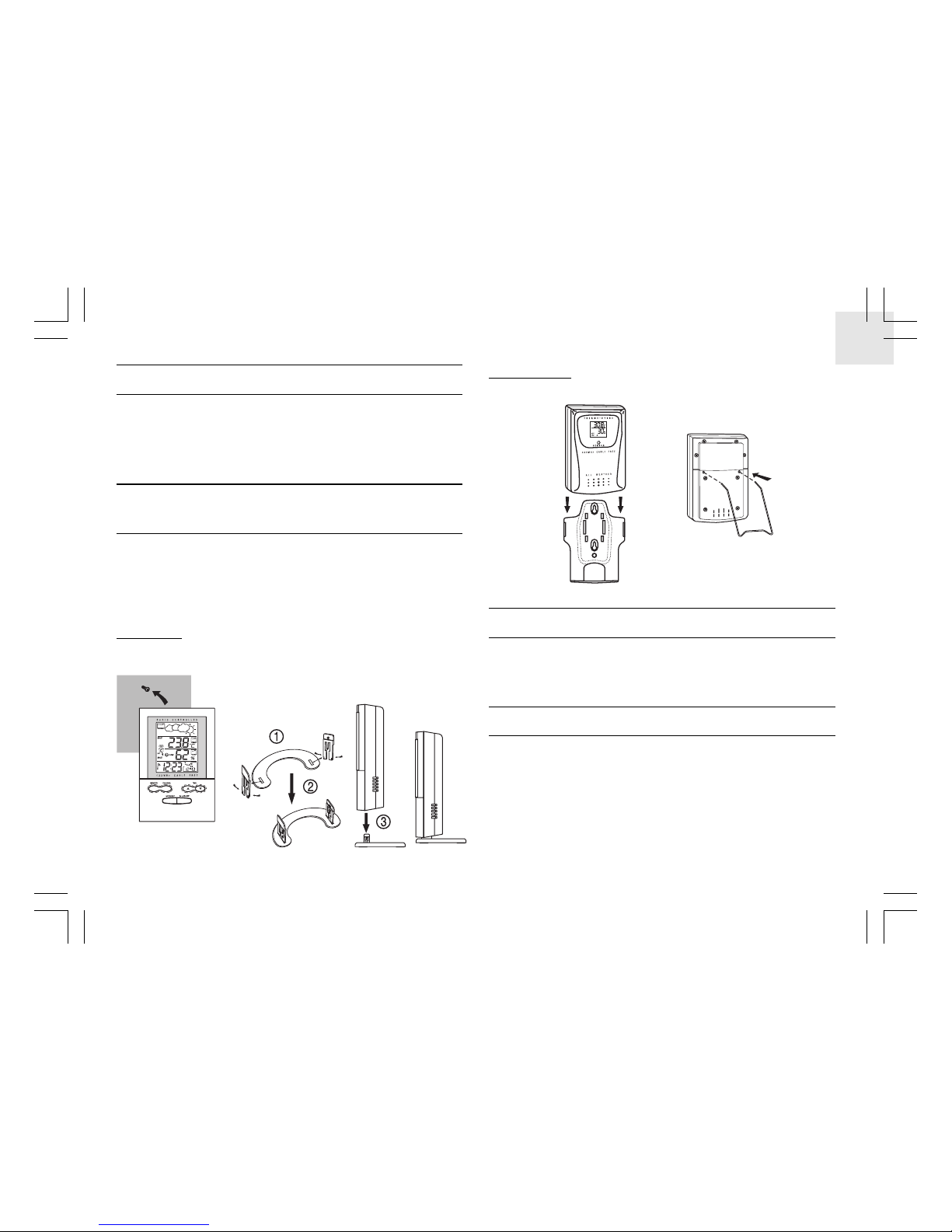
5
EN
LOW BA TTERY W ARNING
When it is time to replace batteries, the respective low-battery
indicator will show up when the respective channel is selected.
The battery level of the main unit will be shown on the indoor
temperature when it is running low.
HOW TO USE THE T ABLE ST AND OR WALL
MOUNTING
The main unit has a removable table stand, which when connected,
can support the unit on a flat surface. Or you can remove the stand
and mount the unit on a wall using the recessed screw hole.
As for the remote unit, it comes with a wall-mount holder and a
removable stand. Use either to hold the unit in place.
Main unit
Wall-mount Table Stand
Remote unit
Wall-mount Table Stand
THE RESET BUTTON
This button is only used when the unit is operating in an
unfavorable way or malfunctioning. Use a blunt stylus to hold down
the button. All settings will return to their default values.
GETTING STA RTED
Once batteries are placed in a given remote sensor unit, it will start
transmitting information at 40-second intervals.
Also, for approximately a 3-minute duration, the main unit will
automatically search for signals once batteries are installed. Upon
successful reception, the individual channel temperature reading
will be displayed on the top line and the respective humidity
reading on the bottom line. The main unit will automatically update
its readings at about 40-second intervals.
Page 6
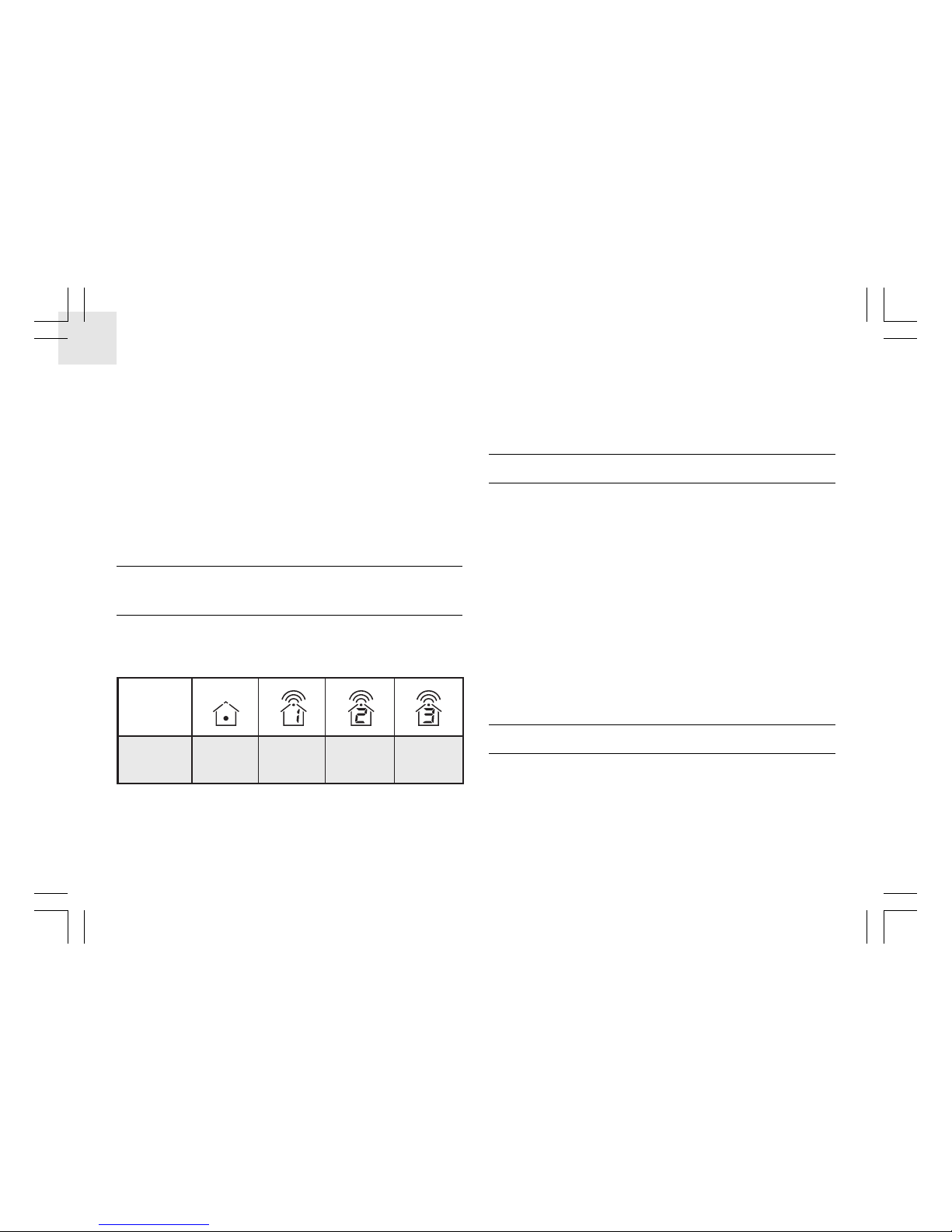
6
EN
If no signals are received, blanks “---” will be displayed and the
kinetic wave icon will not show.
To force a signal search:
• Press and hold [CHANNEL] & [MEMORY] for 2 seconds to
enforce a 3-minute search.
This is useful in synchronizing the transmission and reception of
the remote and main units.
Repeat this step whenever you find discrepancies between the
readings shown on the main unit and that on the respective remote
unit.
HOW TO CHECK REMOTE AND INDOOR
TEMPERA TURE & HUMIDITY
Display of readings from a remote sensor or the main unit is a onestep procedure. The remote sensor channel or the main unit display
is indicated in a box under the kinetic-wave icon.
T o display temperature / humidity r eadings from the main unit:
• Press [CHANNEL] until a dot is displayed in the box under the
kinetic-wave.
To display temperature / humidity readings from a remote
sensor:
• Press [CHANNEL] until the appropriate remote sensor channel
is displayed in the box under the kinetic-wave.
DISCONNECTED SIGNALS
If without obvious reasons the display for a particular channel goes
blank, press [CHANNEL] & [MEMORY] to enforce an immediate
search.
If that fails, check:
1. The remote unit of that channel is still in place.
2. The batteries of both the remote unit and main unit. Replace as
necessary.
Note that when the temperature falls below freezing point, the
batteries of outdoor units will freeze, lowering their voltage supply
and the effective range.
3. The transmission is within range and path is clear of obstacles
and interference. Shorten the distance when necessary.
TRANSMISSION COLLISION
Signals from other household devices, such as door bells, home
security systems and entry controls, may interfere with those of this
product and cause temporarily reception failure. This is normal and
does not affect the general performance of the product. The
transmission and reception of temperature and humidity readings
will resume once the interference recedes.
Indoor
Display
Designated
Display
Remote
Display
Channel 1
Kinetic-wave
Icon
Remote
Display
Channel 2
Remote
Display
Channel 3
Page 7

7
EN
HOW TO READ THE KINETIC W AVE
DISPLA Y
The kinetic wave display shows the signal receiving status of the
main unit. There are three possible forms:
The unit is in searching mode.
Transmission data are securely
registered.
No signal received in search mode.
REMOTE SENSOR SCANNING
The unit can be set to automatically scan and display readings from
the remote sensors and indoor readings. When the remote-sensor
mode is active, the display will show the readings from one channel
for about 4-second and then proceed to the next channel display.
To activate the remote-sensor scanning mode:
• Press and hold [CHANNEL] for 2-seconds.
To deactivate the remote-sensor scanning mode:
• Press either [CHANNEL], [MEMORY], [HI/LO], [
], [ON/OFF]
(TEMP % RH AL)
THE COMFORT-LEVEL ICONS
The comfort level indicators COMFORT , WET or DR Y will tell you
if the curent environment is comfortable, too wet or too dry.
The comfort indicator will appear on the display when the following conditions are satisfied:
Indicator
displays
on the unit
COMFORT
WET
Temperature
Range
20°C to 25°C
(68°F to 77°F)
-5°C -+ 50°C
(23°F - 122°F)
-5°C -+ 50°C
(23°F - 122°F)
Humidity
Range
40%RH70%RH
OVER70%RH
Below
40%RH
Shows that the
Current
Environment
Ideal range for
both relative
humidity and
temperature
Contains excess
moisture.
Contains
inadequate
moisture
No
Indicator
Less than
20°C( 68°F)
or More than
25°C (77°F)
40%RH
to
70%RH
No comment
DRY
Page 8

8
EN
TEMPERA TURE, HUMIDITY & PRESSURE
TREND INDICATORS
The temperature-trend, humidity-trend and pressure trend indicators
show the trends of collected readings. Arrows indicate a rising,
steady or falling trend.
Note: If the readings goes above or below the measuring range of
the main unit or the remote unit ( stated in specification), the display
will show “HHH” or “LLL”.
MAXIMUM AND MINIMUM TEMPERA TURE
AND HUMIDITY
The maximum and minimum recorded temperature and humidity
readings will automatically be stored in the memory.
To display the maximum and minimum display memory:
1. Select the channel to be checked.
2. Press [memory] once to display the maximum temperature
and humidity and again the minimum temperature and humidity.
The respective indicators, MAX or MIN will be displayed.
T o clear the memory:
• Press and hold [MEMORY] for 2-seconds.
If you press [MEMORY] now, the maximum and minimum recordings
will have the same values as the current ones until different readings
are recorded.
HOW TO USE CHANNEL-1 TEMPERATURE/
HUMIDITY ALARM
Upper and lower temperature and humidity limits for channel-1 can
be set so that an alarm activates when the limits are exceeded.
The high and low temperature and humidity displays are selected
by sequentially pressing HI/LO.
Rising
Arrow indicator
Humidity Trend
Steady Falling
Rising
Arrow indicator
Temperature
Trend
Steady Falling
Rising
Arrow indicator
Pressure Trend
Steady Falling
Page 9

9
EN
The high-low displays are as follows:
To set a high or low temperature or humidity alarm:
1. Press [HI/LO], channel-1 will be displayed.
2. Press [
] to set the temperature or humidity limit. Each press
will increase increments by one degree or percentage. Press and
hold the button for a rapid-scrolling sequence by increments of
five.
Note: The temperature range is from -50°C (-58°F) to +70°C
(158°F).
If this is the first time you set the limits, the lower limit will start
from -50°C (-58°F) and the upper limit +70°C (158°F). Other
wise, the reading will start from the temperature last selected.
The humidity range is from 2% to 98%.
If this is the first time you set the limits, the lower limit will start
from 2% and the upper limit 98% Otherwise, the reading will start
from the humidity last selected.
3. Repeat the steps to set the upper humidity setting and the lower
temperature and humidity settings.
4. When finished, press [HI/LO] to set another limit or wait 16-seconds.
the unit will automatically return to the normal display.
The respective HI, LO or both indicators will light up to signify
the status of the alarm.
If in another channel other than channel one is selected, when the
alarm activates the display will switch to channel-1 and the display
will flash. If left untouched, the alarm will activate for a 1-minute.
Press [CHANNEL],[MEMORY],[HI/LO],[
],[ON/OFF] to
(TEMP % RH AL)
momentarily stop the alarm. The alarm will activate again if the limit
continues to exceed the set limit.
Note: If a second limit is passed while an alarm is active, the first
alarm will complete its 1-minute cycle and the alarm will continue
to activate for a second minute to indicate that a second limit has
been surpassed.
To disable an alarm:
1. Enter the setting mode by pressing [HI/LO].
2. Then, press [ON/OFF].
The alarm has been disabled and will not sound at the previously
set limit.
To disable a sounding alarm:
• Press either [CHANNEL], [MEMORY], [HI/LO], [
], [ON/OFF]
(TEMP % RH AL)
WEA THER FORECAST FUNCTION
The unit is capable of detecting atmospheric pressure changes. Based
on collected data, it can predict the weather for the forthcoming 12
to 24 hours. The effective range covers an area of 30 to 50 km.
Sequence Respective Display
Pressing HI/LO once Enters HI temperature display
Pressing HI/LO twice Enters HI humidity display
Pressing HI/LO third time Enters LO temperature display
Pressing HI/LO fourth time Enters LO humidity display
Page 10

10
EN
NOTE:
1. The accuracy of a general pressure-based weather forecast is
about 70% to 75%.
2. The weather forecasts from this unit are predictions that cover
the next 12 to 24 hours. It may not necessarily reflect the current
situation.
3. The “Sunny” icon, as applies to nighttime, implies clear weather.
CALENDAR CLOCK DISPLA Y MODES
The BAR122HGN supports four time display modes in the sequence
of:
MODE 1.
Hour-Minute-Second (of local time)
Day-Month (of local time)
MODE 2.
Hour-Minute-Day of the Week (of local time)
Day-Month (of local time)
MODE 3. Hour-Minute-Day of the Week (of local time)
Hour-Minute (of alternate time zone)
MODE 4.
Hour-Minute-Day of the Week (of second time zone)
Day-Month (of alternate time zone)
Each press on the [MODE/SET] button will toggle the display in
the above order.
Note: The bottom line of the display will be replaced by the alarm
time if the [
] button is pressed.
ABOUT RADIO RECEPTION
The BAR122HGN is designed to automatically synchronize its
calendar clock once it is brought within range of the Frankfurt
DCF77 radio signal.
When the BAR122HGN is within range, its radio-control
mechanism will override all manual settings.
When the unit is receiving radio signal, the RADIO RECEPTION
signal will start to blink. A complete reception generally takes
about 2 to 10 minutes, depending on the strength of the radio signal.
When the reception is complete, the RADIO RECEPTION signal
will stop blinking. The strength of the reception will remain until
the next scanning cycle backs place.
For better reception, place the clock away from metal objects and
electrical appliances to minimize interference.
Cloudy
SunnyForecast Rainy
Slightly Cloudy
Indicator
displays
on the unit
Page 11

11
EN
If you wish to disable the auto-reception feature, press the [ TIME /
] button for three seconds. The radio reception signal [ ] will
disappear. The unit will not respond to radio signals.
To enable the feature again, press the [ TIME /
] button for three
seconds.
The radio reception signal [ ] will start blinking to initiate reception
automatically.
HOW TO SET THE CLOCK MANUALL Y
To set the clock manually, hold [ MODE/SET ] for three seconds.
The hour digits will blink.
Press [ TIME /
] or [ TIME / ] select the hour. Keep pressing
the button to increase or decrease the value rapidly.
Press [ MODE/SET ] to confirm. The minute digits will blink.
Repeat the same procedure to set the minutes, current day, month,
display language, weekday and hour offset for the 2nd time zone.
Note: The time and date are displayed in 24-HOUR clock format.
For the language display, you can choose among English (E), German
(D), French (F) and Italian (I). Weekday is in the usual sequence of
Monday through Sunday.
For the 2nd time zone, which is indicated by the ZONE icon, enter
the hour offset using the [ TIME /
] and [ TIME / ] buttons
and the BAR122HGN will calculate the second zone-time
accordingly.
If there is an item you do not wish to change, simply press [ MODE/
SET ] to bypass the item.
When you are done, press [ MODE/SET ] to exit. The display will
return to the mode last chosen.
HOW TO SET AND ARM THE ALARMS
The BAR122HGN has two alarms, ALARM 1 and ALARM 2. They
can be invoked together or independently.
To set an alarm:
1.
Press [ ] once to select ALARM 1 or again to
select ALARM 2.
The last selected time of the alarm will be
displayed. If you have never set the alarm before, the time will be
displayed as 0:00.
2. Press [
] for three seconds. The hour digits will
blink.
-
Strong
-
Weak
-
No signal
-
Receiving
Page 12

12
EN
3. Enter the hour using [ TIME / ] and [ TIME / ].
4. Press
[ ]. The minute digits will blink.
5. Enter the minutes using [ TIME /
] and [ TIME / ].
6. Press
[ ] to exit. The [ ] icon for the alarm
chosen will be displayed indicating the alarm set above is now
armed.
Y ou can also arm or disarm an alarm by pressing the [AL CLOCK]
button.
When an alarm is armed, it will go off at the set time.
The four-step crescendo function allows the alarm to start off gently
and step up its intensity. Without interruption, the alarm will go off
for a total of two minutes.
If a second alarm goes off when the first alarm is sounding off, the first
alarm will be disabled automatically.
HOW TO STOP AN ALARM
To stop an alarm, you can use either press [ ] or [ AL
CLOCK ] or [ SNOOZE ] button.
Pressing [
] or [ AL CLOCK ] will stop the alarm,
which is still armed and will activate at the set time the following
day.
If [ SNOOZE ] button is pressed to turn off the alarm sound, the alarm
will activate again after 8 minutes.
PRECAUTIONS
This unit is engineered to give you years of satisfactory service if
you handle it carefully. Here are a few precautions.
1. Do not immerse the unit in water. If you spill liquid over it, dry
it immediately with a soft, lint-free cloth.
2. Do not clean the unit with any liquid containing alcohol,
detergent, abrasive or corrosive materials. They may scratch the
plastic parts and corrode the electronic circuit.
3. Do not subject the unit to excessive force, shock, dust,
temperature or humidity, which may result in malfunction, shorter
electronic life span, damaged battery and distorted parts.
4. Do not tamper with the unit’s internal components. Doing so
will invalidate the warranty on the unit and may cause
unnecessary damage. The unit contains no user-serviceable parts.
5. Only use fresh batteries as specified in the user’s instructions.
Do not mix new and old batteries as the old ones may leak.
Always read the user’s instructions thoroughly before operating
the unit.
SPECIFICATIONS
T emperature Measurement
Main unit
Indoor Temperature measurement
Proposed operating range : -5.0°C to +50.0°C
(23.0°F to 122.0°F)
Page 13

13
EN
Temperature resolution : 0.1°C (0.2°F)
Relative Humidity Operating : 25% RH to 90% RH
range
Remote thermo-hygro unit
Proposed operating range : -20.0°C to +60.0°C
(-4.0°F to 140.0°F)
Temperature resolution : 0.1°C (0.2°F)
Relative Humidity Operating : 25% RH to 90% RH
range
Power
Main unit : use four (4) UM-3 or “AA”
1.5V battery
Remote sensing unit : use two (2) UM-4 or “AAA”
1.5V battery
Weight
Main unit : 216gm (without battery)
Remote sensing unit : 63 gm (without battery)
Dimension
Main unit : 136 x 90 x 35 mm (L x Wx D)
Remote sensing unit : 92 x 60 x 20mm (L x Wx D)
CAUTION
— The content of this manual and the product specifications
are is subject to change without further notices.
— Due to printing limitation, the displays shown in this
manual may differ from the actual display.
— The contents of this manual may not be reproduced without
the permission of the manufacturer.
ABOUT OREGON SCIENTIFIC
Visit our website (www.oregonscientific.com) to learn more about
Oregon Scientific products such as digital cameras; MP3 players;
children’s electronic learning products and games; projection
clocks; health and fitness gear; weather stations; and digital and
conference phones. The website also includes contact information
for our customer care department in case you need to reach us, as
well as frequently asked questions and customer downloads.
We hope you will find all the information you need on our website,
however if you’re in the US and would like to contact the Oregon
Scientific Customer Care department directly, please visit:
www2.oregonscientific.com/service/support
OR
Call 1-800-853-8883.
For international enquiries, please visit:
www2.oregonscientific.com/about/international
Page 14

14
EN
EC-DECLARATION OF CONFORMITY
Hereby, Oregon Scientific, declares that this Digital Weather
Forecaster with Remote Thermo-hygro Sensor and Radio Controlled
Clock BAR122HGN is in compliance with the essential
requirements and other relevant provisions of Directive 1999/5/
EC.
A copy of the signed and dated Declaration of Conformity is available
on request via our Oregon Scientific Customer Service.
TROUBLESHOOTING GUIDE - BAR122HGN
Trouble Possible Cause Remedy
COUNTRIES RTTE APPROV AL COMPLIED
All EC countries, Switzerland CH
and Norway N
“---” is being displayed
for Remote data on the
display of the Main Unit
Displayed remote
temperature and/or
humidity data on the
display of the Main
Unit are different from
those on the display of
the Remote Sensor
(1) Probably due to
electromagnetic
interference and/or
obstacle in-between the
Main Unit and Remote
Sensor (e.g., double glass
protection or reinforced
concrete wall); or
(2) Batteries of the
Remote Sensor are being
discharged
Another Remote Sensor
using the same frequency
and same ID code is
being in use within the
effective area
(1) (i) Move the Main Unit
away from any source of
interference such as DECT
phone, mobile phone; and/or
(ii) Move the Remote sensor
nearer to the main unit and start
SEARCH mode in the Main
Unit
(2) Check LED of Remote
Sensor. Replace with new
batteries if it does not flash in
one minute
Place the Remote Sensor closer
to the Main Unit. Then reset
the Remote Sensor and activate
SEARCH mode in the Main
Unit
Page 15

15
EN
The added Remote
sensor is not read by
main unit
Displayed Temperature
and/or humidity data
are different from other
measuring instruments
The weather forecast icon
never changes
Comfort level icon is not
displayed
- Clock time is not
correctly set; and/or
- Reception icon
“Antenna” displays
as “No reception”
Selected Channel is
already used by another
Remote sensor
(1) The measurement
method is different
(2) The area under
evaluation is different or
being influenced by
climate
Batteries of the Main Unit
are being discharged
Temperature and humidity
are out of valid range
The clock radio signal is not
received because:
- Electromagnetic interfer
ence exist, or the Main
Unit is located within re
inforced concrete wall or
shadowed area location
- Orientation of placement
is not at optimum posi
tion for reception of clock
radio signal
Select another free channel via
the Channel switch. Then reset
the Remote Sensor and activate
SEARCH mode in the Main
Unit
(1) Use the same instruments
with consideration of the
tolerance of readings
(2) Place the 2 instruments
very closely for a time
period (no less then 30
minutes), avoiding direct
light and air movements
Replace with mew batteries
Please refer to User’s Manual
- Locate the Main Unit far from
PC, mobile phone etc and
re-locate it near the window
sill. Wait at least 24 hours
(note: during night-time sig
nal is less attenuate particu
larly after raining)
- The clock radio signal is
searched at 1:00, 2:00,
3:00, 9:00, 15:00, 21:00
every day automatically
- To force the signal reception
please refer to instructions
in the User’s manual
Trouble Possible Cause Remedy
Page 16

16
EN
Digital Weather Forecaster
with Remote Thermo-Hygro Sensor
and Radio Controlled Clock
Model: BAR122HGN
User Manual
Page 17

17
EN
© 2005 Oregon Scientific. All rights reserved.
086-002706-155
