Page 1
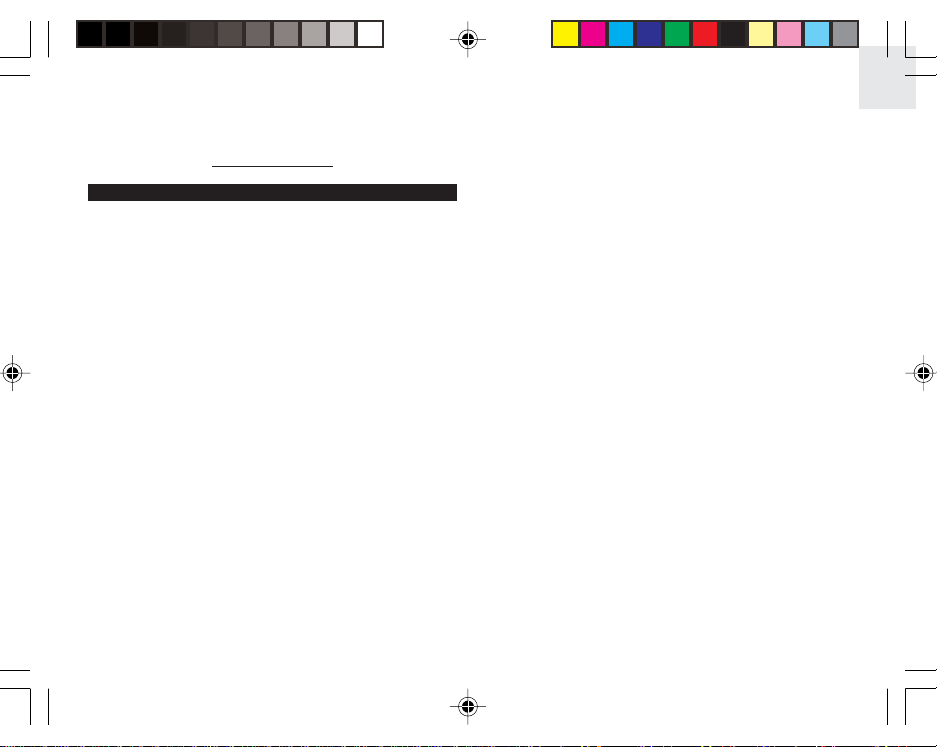
COLOUR WEATHER STATION
MODEL: AWS888N
USER’S MANUAL
TABLE OF CONTENTS
About this guide ......................................................... 2
Product overview ....................................................... 2
Main unit ............................................................... 2
Remote unit .......................................................... 4
Getting started ........................................................... 7
Batteries ............................................................... 7
AC adaptor ........................................................... 7
Remote unit set up .................................................... 7
Installation ............................................................ 8
Clock .................................................................... 8
Radio signal ......................................................... 8
Remote sensor searching ................................ 8
Main unit sensor searching .............................. 9
General settings mode .............................................. 9
Navigating through main menu ............................ 9
Changing settings ................................................ 9
Clock setting ....................................................... 10
Alarm setting ....................................................... 11
Alarm type (daily / weekday) ............................... 11
Snooze ................................................................ 11
Weather setting mode ........................................ 12
Altitude compensation function .......................... 12
Clock alarm mode .................................................... 13
Turning alarm on/off ........................................... 13
Weather forecast mode ........................................... 13
EN
Temperature, pressure & hygro mode ..................... 14
Barometer display .............................................. 14
Thermo & hygro memory ................................... 14
Clear MIN / MAX records ................................... 15
Current thermo-hygro display ............................. 15
Auto scan function .............................................. 15
Comfort zone ...................................................... 15
Trends ................................................................ 15
System setting mode ............................................... 16
System settings .................................................. 16
Volume ........................................................... 16
Language ....................................................... 16
Silence mode ................................................. 16
Auto rotation frequency .................................. 16
Sleep mode .................................................... 16
Auto rotation display mode ...................................... 16
Clock alarm display mode ....................................... 17
Reset system ........................................................... 17
Default settings ........................................................ 17
Low battery detection .............................................. 18
Safety & care ........................................................... 18
Warnings .................................................................. 18
Troubleshooting ....................................................... 19
Specifications .......................................................... 19
About Oregon Scientific ........................................... 20
1
AWS888N_En_R2 8/16/04, 4:28 PM1
Page 2
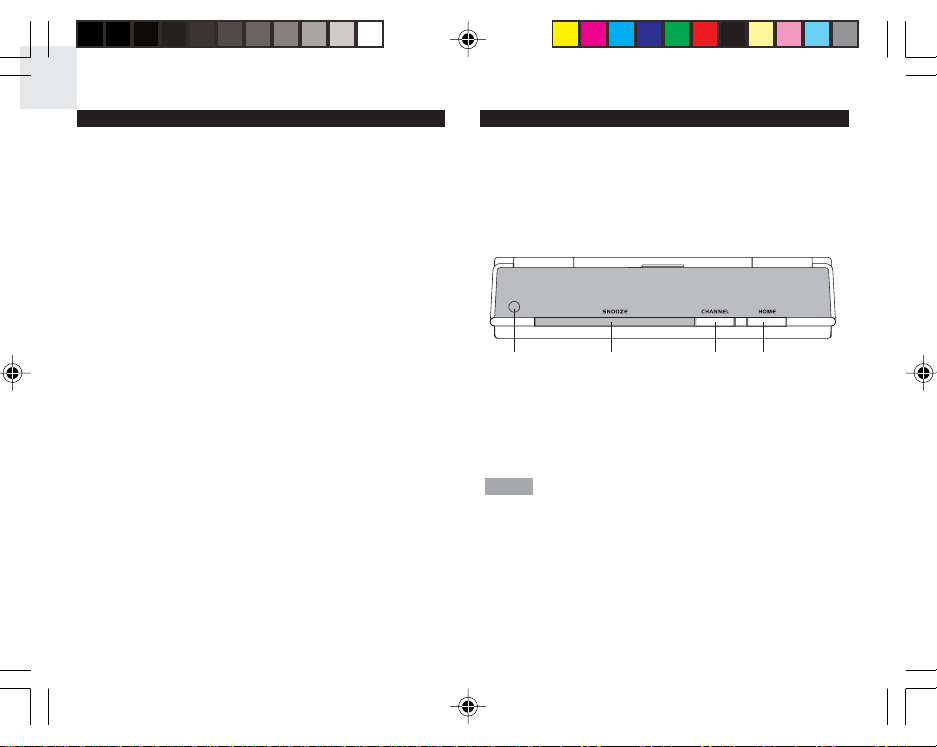
EN
ABOUT THIS GUIDE
Congratulations on your selection of the World’s first
Colour Weather Station (AWS888N) from Oregon
ScientificTM. This powerful device bundles animated
weather forecasting, barometric pressure monitoring,
indoor / outdoor wireless temperature and humidity
readings, time / date keeping, and dual alarm features
into a single tool you can use from the convenience of
your home.
Keep this manual handy as you use your new product.
It contains practical step-by-step instructions, as well
as technical specifications and warnings you should
know.
In this box, you will find:
• Main unit
• Remote sensor
• Batteries
• AC adaptor
PRODUCT OVERVIEW
MAIN UNIT
TOP VIEW
2341
1. Photo Sensor Cell
2. SNOOZE
3. CHANNEL
4. HOME - return to MAIN MENU
NOTE
The Photo Sensor Cell can adjust the
backlight automatically. In a darker room, the cell will
decrease the screen’s brightness as to not irritate the
user’s eye from over-brightness. Conversely, in a
brighter room, it increases the brightness of the screen
so that it can be seen in bright white light.
2
AWS888N_En_R2 8/16/04, 4:28 PM2
Page 3
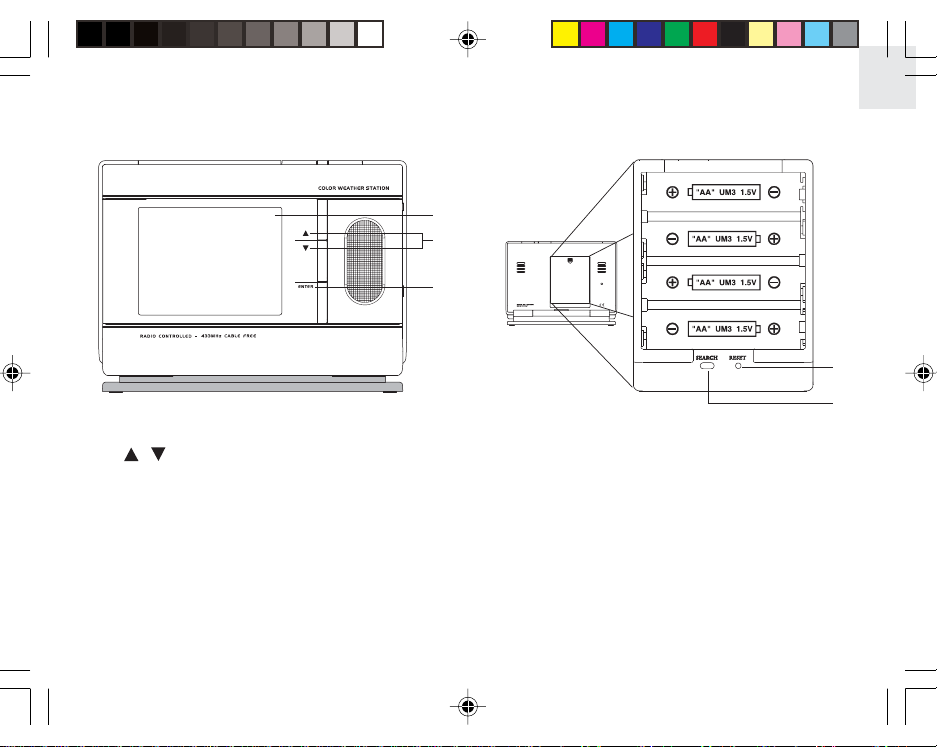
FRONT VIEW
1. Colour display
-
2. /
Increase / decrease setting
3. ENTER - select option
EN
BACK VIEW / BATTERY COMPARTMENT
1
2
3
1
2
1. RESET
2. SEARCH
3
AWS888N_En_R2 8/16/04, 4:28 PM3
Page 4
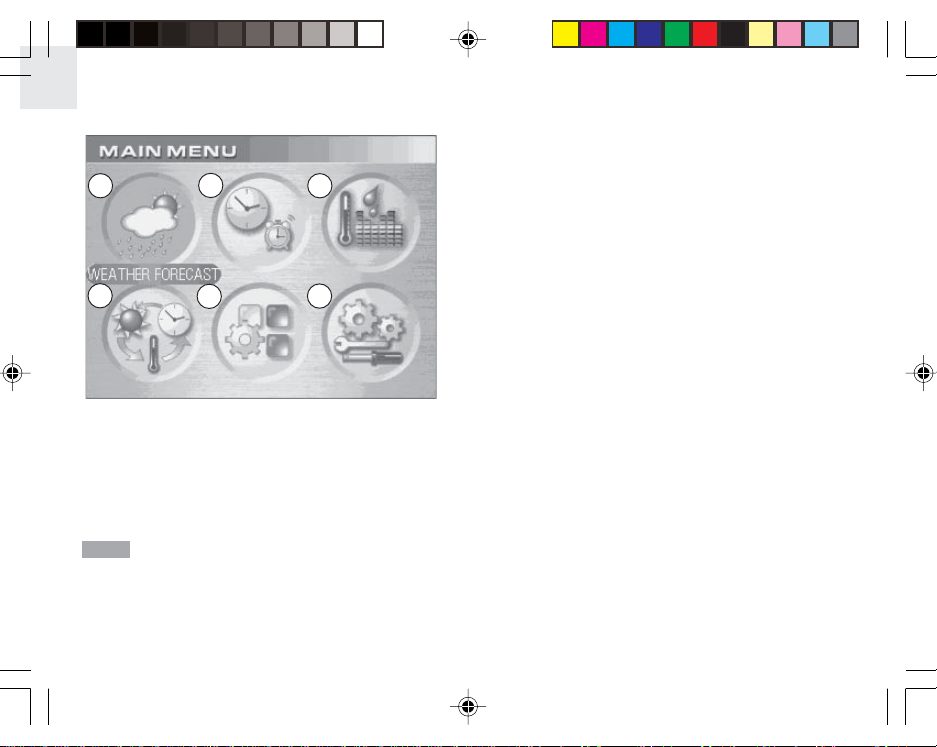
EN
LCD DISPLAY (HOME MENU)
1
2
3
REMOTE UNIT (RTGR328N)
This sensor works as an RF clock receiver for this
main unit but does not work with previous models. If
you want to purchase additional remote sensors,
select a model that does not include the RF function
such as:
• THGR228N / THGR238N (3-channel sensor)
• THGR328N (5-channel sensor)
4
1. Weather Forecast Display Mode
2. Clock & Alarm Display Mode
3. Temperature / Pressure / Hygro Display Mode
4. Auto Rotation Display Mode
5. General Setting Mode
6. System Setting Mode
Sub menus will be described within the related
NOTE
sections.
AWS888N_En_R2 8/16/04, 4:28 PM4
5 6
4
Page 5
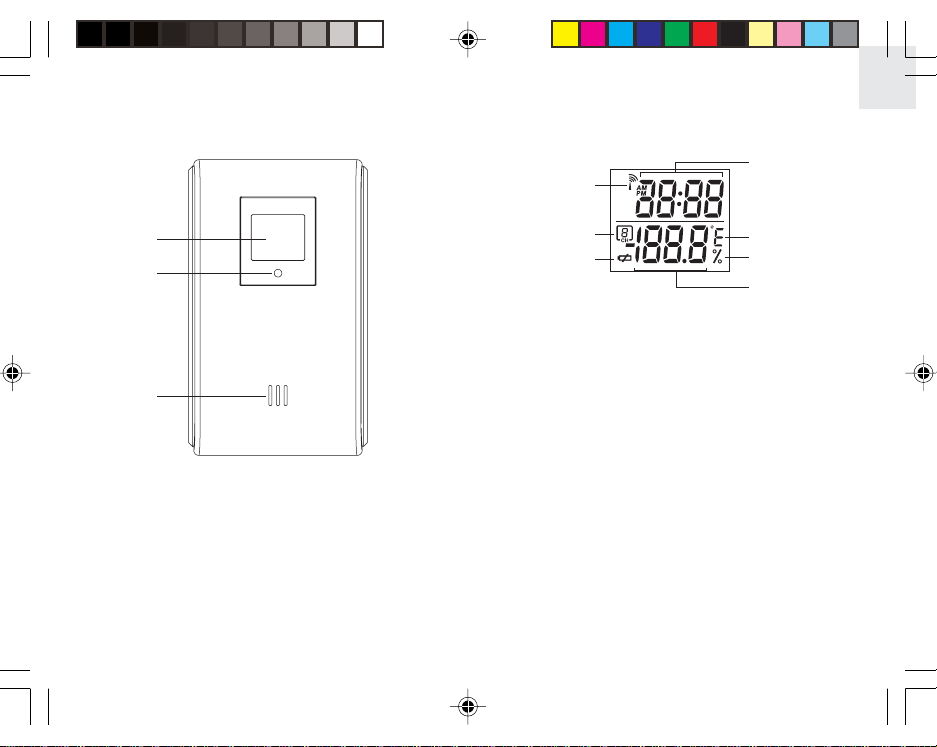
FRONT
EN
LCD
4
1
1
2
3
1. LCD display
2. LED status indicator
3. Ventilation duct
AWS888N_En_R2 8/16/04, 4:28 PM5
2
3
5
6
7
1. RF clock reception
2. Channel no.
3. Low battery indicator
4. Time
5. Temperature (°C or °F)
6. Relative humidity
7. Temperature / Humidity reading
5
Page 6
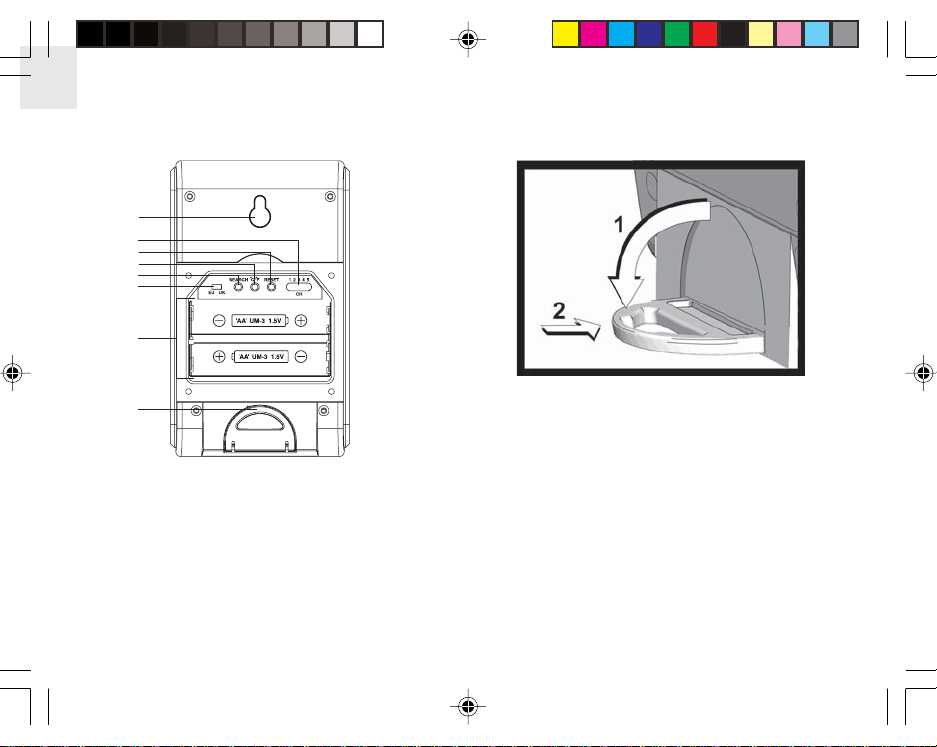
EN
BACK
1
2
3
4
5
6
7
FOLD-OUT STAND
8
1. Wall mount (recess hole)
2. CHANNEL switch
3. RESET
4. °C/°F switch
5. SEARCH button
6. EU/UK radio signal format switch
7. Battery compartment
8. Fold-out stand
AWS888N_En_R2 8/16/04, 4:28 PM6
1. Fold-out the stand.
2. Lock it into place.
6
Page 7

GETTING STARTED
BATTERIES
Batteries for the remote and main units are supplied
with this product. Press the RESET button whenever
you change batteries.
Insert the batteries in the remote unit before
NOTE
you set up the main unit. Do not use rechargeable
batteries.
EN
REMOTE UNIT SET UP
Up to 5 remote units can be used with this product to
monitor outdoor temperature and humidity. The remote
unit included in this package is used to receive radio
frequency signals for the radio-controlled clock, and to
measure temperature and humidity. The measurement
unit (°C or °F) and channel number (1, 2, 3, 4, or 5)
switches are located in the battery compartment of the
remote unit, and should be set prior to installation.
AC ADAPTOR (main unit)
When the main unit is plugged into the power socket
or batteries are inserted for the first time, an opening
animation will be shown before the MAIN menu
screen.
Connect the AC adaptor to your
weather station’s AC socket located
on the side of the main unit.
Batteries are for memory backup purposes
NOTE
only; the AC adaptor should power the main unit.
AWS888N_En_R2 8/16/04, 4:28 PM7
Additional remote units that measure
NOTE
temperature and humidity are sold separately. If you
are using more than one remote unit, be sure to select
a different channel number for each unit.
The following remote units are compatible with this
product:
• THGR228N
• THGR238N
• THR228N
• THGR328N
7
Page 8

EN
INSTALLATION
Mount the remote unit on a flat surface using the
recess holes on the back of the unit.
When the remote unit receives the radio-controlled
clock signal and is paired up with the main unit, the
clock in the main unit will automatically be updated.
For best results:
• Insert the batteries and select the measurement
unit and channel number first.
• Place the unit out of direct sunlight and
moisture.
• Do not place the remote unit more than
50 meters (164 feet) from the main (indoor)
unit.
• Position the unit so that it faces the main
(indoor) unit. Minimize obstructions such as
doors, walls, and furniture.
• To maximize radio frequency reception for the
radio-controlled clock, place the remote unit in a
location with a clear view to the sky.
You may need to experiment with various locations to
get the best reception.
CLOCK
This remote unit can automatically synchronize the
date and time with official time-keeping organizations
in Frankfurt (Germany) and Rugby (England). When
the unit is within 1500 km (932 miles) of a RF signal,
the reception icon will blink during reception.
AWS888N_En_R2 8/16/04, 4:28 PM8
RADIO SIGNAL
REMOTE SENSOR SEARCHING
The RADIO SIGNAL FORMAT switch is located
inside the battery compartment. Select EU (DCF)
or UK (MSF). Press RESET.
Reception takes 2 - 10 minutes to complete. Once
complete, the icon will stop blinking.
Strong signal Weak signal
No signal
Press SEARCH to manually activate search for radiocontrolled clock signal. The tower icon will blink until the
clock signal is found or the search period times out.
The remote unit collects RF signals. For best
NOTE
results, place it away from metallic or electrical
objects, and in a location with a clear view to the sky.
8
Page 9

MAIN UNIT SENSOR SEARCHING
Press and hold SEARCH for 2 seconds to manually
activate sensor searching. The search icon will blink
until the remote signal is found or the search period
times out.
Search for channel signal (shown in Temp-HygroPressure mode):
Searching
for Sensor
Sensor
found
No sensor
found
Search for RF clock signal (Shown in Clock-Alarm
mode). The selected sensor's channel will be shown
in the house display window:
Strong clock and
remote signal
Weak clock and
remote signal
No signal
If no signal is found, check remote unit batteries.
NOTE
The sensor search will automatically start
when the main unit is reset.
GENERAL SETTINGS MODE
All settings and display options for this product are
accessible from the MAIN MENU.
NAVIGATING THROUGH MAIN MENU
CHANGING SETTINGS
1. Press
or
to highlight the option you
wish to change.
2. Press ENTER to select it.
3. Use the
UP or
DOWN buttons to
change values.
4. Press ENTER confirm changes.
TIP: Pressing the will return you to the previous
screen.
9
To access
MAIN MENU
from any
screen press
HOME.
or
Press
to highlight a
desired option
then press
ENTER to
activate it.
EN
AWS888N_En_R2 8/16/04, 4:28 PM9
Page 10

EN
CLOCK SETTING
Auto-synchronization should be deactivated before
you manually set the clock. To do this, follow the
instructions stated below and turn the RF CLOCK
function OFF in CLOCK SETTING mode.
1. From the HOME MENU
access the GENERAL
SETTING mode.
/
Press
CLOCK SETTING,
then press ENTER.
2. CLOCK SETTING mode
3. Choose the settings that need to be adjusted:
to select
TIME Set Hour and Minute
YY-MM-DD Set Year, Month and Date
FORMAT
RF CLOCK Set Auto synchronization on or off
2nd ZONEOFFSET
Exit Return to previous page
• Press
item will flash).
• Press ENTER to start making adjustments.
• Press
Set 12 or 24 hour format and
Analog, Digital or Classic Clock
display format
Set 2nd zone-time
/
to choose a setting (the selected
/
to change values.
• Press ENTER to confirm changes.
TIP: Press HOME to return to MAIN MENU.
2nd ZONE-OFFSET
You can offset current local time to correspond with
the time from another region (2nd zone).
For example, if the current local time is 1:30pm and
the time in another region is 3:30pm, you should
adjust the 2nd ZONE-OFFSET to +02 to compensate.
10
AWS888N_En_R2 8/16/04, 4:28 PM10
Page 11

ALARM SETTING
When activated, the alarm starts quietly, then
gradually becomes louder until it crescendos at
1 minute; it shuts off at two minutes.
1. From the HOME MENU
access the GENERAL
SETTING mode.
/
Press
ALARM SETTING,
then press ENTER
2. ALARM SETTINGS
mode
3. Choose the settings that you want to adjust:
Alarm 1 Set Hour, Minute, Alarm type and
Alarm 2
to select
Alarm on or off
Set Hour, Minute, Alarm type and
Alarm on or off
Return to previous pageExit
4. Setting the alarm:
/
• Press
The selected alarm will be swinging.
• Press ENTER begin adjusting values.
• Press
to choose an alarm (1 or 2).
/
change values.
• Press ENTER to confirm changes.
A
will indicate that an alarm is active.
ALARM TYPES: DAILY AND WEEKDAYS ALARM
• DAILY alarm can be set to go off once at the set
time everyday of the week.
• WEEKDAYS alarm will go off at the set time
every weekday of the week (i.e., Monday to
Friday only).
SNOOZE
Press SNOOZE to temporarily disable the alarm for
8 minutes. The alarm icon will swing in Clock-Alarm
mode while Snooze is activated.
To deactivate the snooze function, press and hold the
SNOOZE button for two seconds during the snooze
period.
NOTE
When the snooze function is enabled,
changing the clock, calendar or alarm setting will
disable the snooze setting.
11
EN
AWS888N_En_R2 8/16/04, 4:28 PM11
Page 12

EN
WEATHER SETTING MODE
In this mode you can adjust various weather
calibration settings, such as the unit of temperature
and barometric display along with altitude settings for
more accurate weather forecasting.
1. From the HOME MENU
access the GENERAL
SETTING mode.
/
Press
to select
weather settings,
then ENTER.
In this mode you can set:
Temperature
Barometric Unit
Select °C or °F temperature units
Select Mb/hPa or inHg pressure
units
Altitude
Set the compensated altitude
[-100m to 2500m] (default 0m)
Exit Return to previous page
/
Press
to select the value you wish to change,
then press ENTER. Adjust the values using
press ENTER to keep them.
/
,
2. WEATHER SETTING
mode
AWS888N_En_R2 8/16/04, 4:28 PM12
ALTITUDE COMPENSATION FUNCTION
Set the altitude corresponding to how far above or
below you are to sea level to make barometric
measurements accurate.
12
Page 13

CLOCK-ALARM MODE
This is basically a viewing mode where time, date and
alarm information is conveniently displayed. In this
mode you can turn alarms 1 or 2 ON/OFF.
• Current time
• Zone time
• Calendar
• Two alarm settings
EN
WEATHER FORECAST MODE
This product forecasts the next 12 to 24 hours of
weather within a 30 to 50 km (19 - 31 mile) radius with
70 to 75 percent accuracy. A weather forecast with
sound effect is always active:
TURNING THE ALARM ON/OFF
In Clock-Alarm mode you can switch ON/OFF alarm
1 or 2 separately without going into the setting mode:
1. Press CHANNEL to select alarm 1 or 2
2. Press
/
to switch alarm on or off.
3. Press ENTER or wait 10 seconds to
confirm the changes.
TIP: You can change the look of your display.
AWS888N_En_R2 8/16/04, 4:29 PM13
13
Sunny Partly Cloudy
Cloudy
Rainy
Snowy
Page 14

EN
The weather forecast symbol is updated every
15 minutes.
TEMPERATURE / PRESSURE / HYGRO MODE
With the press of a button, you can check the current
indoor or outdoor temperature, relative humidity
comfort level, trend, and record measurements.
Outdoor measurements are taken by the remote
sensors then relayed back to the main unit.
From the MAIN MENU access TEMP, HYGRO,
PRESSURE mode.
BAROMETER DISPLAY
This product tracks barometric pressure changes over
the past 24 hours to provide a weather forecast. You
can display current and past readings by pressing the
/
keys.
From the barometer display:
-1 1 hour ago
3 hours ago
-3
6 hours ago
-6
-12 12 hours ago
-24 24 hours ago
THERMO AND HYGRO MEMORY
Temperature and humidity are stored in the main
memory. There are separate memories for the indoor
and outdoor channel sensors.
To display a (MIN/MAX) reading, select a channel by
pressing CHANNEL.
14
AWS888N_En_R2 8/16/04, 4:29 PM14
Page 15

When the desired channel has been selected:
• MAX: Press and HOLD
• MIN: Press and HOLD
for 2 seconds.
for 2 seconds.
COMFORT ZONE
EN
The indoor and outdoor comfort zones are always
shown, they display the relationship between
temperature and humidity.
CLEAR MIN / MAX RECORDS
Press and hold
and
(simultaneously) for
2 seconds until you hear a beep.
CURRENT THERMO-HYGRO DISPLAY
Press CHANNEL to switch between 5 outdoor
channels. A current trend corresponding to the
selected channel will be displayed.
AUTO SCAN FUNCTION
When enabled, the thermo-hygro display for each
channel will be displayed for 4 seconds before
changing to the next channel.
To start auto scan, press and hold CHANNEL until you
hear a beep (press CHANNEL again to exit auto scan
mode).
AWS888N_En_R2 8/16/04, 4:29 PM15
Zone Temperature
Any >70%
20 - 25 ° C
(68 - 77 ° F)
Any <40%
TRENDS
For each channel the following symbols represent:
Temperature
Humidity
A trend will show the changes along with the
recorded maximum and minimum values taken over
a 24-hour period.
15
Relative
Humidity
40 - 70%
Page 16

EN
Trends:
SYSTEM SETTING MODE
In this mode you can customize various system
settings.
From the MAIN MENU, enter SYSTEM SETTING
mode, then:
1. Press
2. Press
/
ENTER to start making changes.
ENTER to confirm.
to choose a setting, then press
/
to make the desired changes,
SYSTEM SETTINGS
• Volume: Adjust system volume levels
DOWNUP STEADY
• Language: Select the display language,
English, German, French, Italian or Spanish.
• Silence mode: (ON) No sound will be heard in
animated display mode or the main menu.
• Auto rotation frequency: Adjust rotation speed
(normal, fast, slow).
• Sleep mode: Program the LCD display to turn
ON or OFF during a period of time. In this mode
all features are still active but you cannot see
the display or hear sounds. The display turns on
when the alarm goes off or a button is pressed.
AUTO ROTATION DISPLAY MODE
When this function is enabled, the unit will
automatically switch between the following modes:
• Weather forecast
• Clock-alarm
• Temperature/pressure/Hygro
You can adjust the speed at which each mode is
displayed via the auto rotation frequency setting.
16
AWS888N_En_R2 8/16/04, 4:29 PM16
Page 17

CLOCK ALARM DISPLAY MODE
This is a display mode that presents the time, date,
and alarm one of the following ways:
AnalogDigital Classic*
*In Classic display mode, the hourly chime is animated
with a cuckoo bird and cuckoo sound.
NOTE
You can set which clock is displayed from the
CLOCK SETTNG mode. Access the FORMAT option
to toggle between Digital, Analog and Classic views.
RESET SYSTEM
The RESET buttons are located on the back of the
main unit and in the battery compartment for the remote
unit. Press these buttons whenever you change the
batteries, or whenever performance is not behaving as
expected (e.g., unable to establish radio frequency link
with remote unit or automatic clock, etc.).
NOTE
After resetting the system all system
information will be erased and returned to factory
defaults. The main unit will also check battery
condition.
DEFAULT SETTINGS
Date
1/1/2003
Time 00:00:00 (24 hour format)
or 12:00:00 am (12 hour
format)
Clock display Time-second display mode
Daily/weekly alarm Alarm disabled
Sleep Mode Sleep start at 12:00 a.m.
and sleep end at 6:00 a.m.
& function disabled
Silence Mode Off
Weather
Partly cloudy
Pressure display Current pressure
Altitude 0m
Thermo-hygro display Current indoor
Indoor temperature trend Steady
Indoor humidity trend Steady
Sensor search Enabled
Receive RF clock Enabled
Press RESET to restore all settings to factory defaults.
17
EN
AWS888N_En_R2 8/16/04, 4:29 PM17
Page 18

EN
LOW BATTERY DETECTION
When battery levels get too low, the
appear. Also, when no adaptor is connected,
the
icon will be displayed.
icon will
SAFETY AND CARE
Wash the unit with a slightly damp cloth and mild
detergent. Avoid dropping the unit or placing it in a
high-traffic location.
The battery / adaptor status can be seen on:
• Clock display
• Weather display
• Remote thermo-hygro sensor
The main unit will display the channel battery
NOTE
status when the corresponding channel is selected.
AWS888N_En_R2 8/16/04, 4:29 PM18
WARNINGS
This product is designed to give you years of service if
handled properly. Observe the following guidelines:
• Never immerse the unit in water. This can cause
electrical shock and damage the unit.
• Do not subject the main unit to extreme force,
shock, or fluctuations in temperature or humidity.
• Do not tamper with the internal components.
• Do not mix new and old batteries or batteries of
different types.
• Do not use rechargeable batteries with this
product.
• Remove the batteries if storing this product for
a long period of time.
• Do not scratch the LCD display.
• Do not make any changes or modifications to
this product. Unauthorized changes may void
your right to use the product.
• The contents of this user guide are subject to
change without notice.
• Images not drawn to scale.
18
Page 19

TROUBLESHOOTING
Check here before contacting our customer service
department.
Problem Symptom Remedy
Barometer Unusual
Set altitude / unit
readings
Calendar Unusual
Change language
date /
month
Clock Cannot
adjust
Disable autosynchronization
clock
Clock Cannot
autosynch
1. Adjust batteries
2. Press RESET
3. Manually activate
auto-synch
Temp Shows
“LLL” or
Temperature is
out-of-range
“HHH”
Remote unit Cannot
locate
remote
Check batteries
Check location
unit
Display No display Sleep Mode may be on.
Press any key to activate
the display again.
EN
SPECIFICATIONS
Main unit dimensions
L x W x H 165 x 124 x 39mm
(6.5 x 4.88 x 1.54 inches)
Weight 432g (with batteries)
Remote unit dimensions
L x W x H 70 x 24.5 x 116mm
(2.76 x 0.96 x 4.57 inches)
Weight 156g (with batteries)
Temperature
Unit °C or °F
Indoor Range -5 °C to 50 °C
(23 °F to 122 °F)
Outdoor Range -20 °C to 60 °C
(-4 °F to 140 °F)
Resolution 0.1 °C (0.2 °F)
Comfort 20 °C to 25 °C (68 °F to 77 °F)
Memory Minimum / maximum
Trend +/- 0.5° change
Relative humidity
Range 25% to 95%
Resolution 1%
Comfort 40% to 70%
Memory Minimum / maximum
Trend 3% change
19
AWS888N_En_R2 8/16/04, 4:29 PM19
Page 20

EN
Barometer
Unit mb/hPa or inHg
Range 500 to 1050 mb
(14.77 to 31.01 inHg)
Resolution 1mb (0.03 inHg)
Altitude -100 to 2500 meters
(-328 to 8202 feet)
Display Sunny, partly cloudy, cloudy,
rainy, snowy
Remote unit
RF frequency 433 MHz
Range up to 50 meters (164 feet) with no
obstructions
Transmission every 1 minute
Channel No. 1, 2, 3, 4 or 5
Unit °C or °F
Radio-controlled clock
Synchronization Auto or disabled
Clock display HH:MM:SS
Hour format 12hr AM/PM (MSF format)
24hr (DCF format)
Calendar DD/MM; weekday selection in
5 languages (E, G, F, I, S)
Alarm 2 minute crescendo
Snooze 8 minutes
Power
Main unit 4.5V AC adaptor
4 x UM-3 (AA) 1.5V alkaline
batteries (back-up)
Remote unit 2 x UM-3 (AA) 1.5V alkaline
batteries
ABOUT OREGON SCIENTIFIC
Visit our website (www.oregonscientific.com) to learn
more about Oregon Scientific products such as digital
cameras; MP3 players; children's electronic learning
products and games; projection clocks; health and
fitness gear; weather stations; and digital and
conference phones. The website also includes contact
information for our customer care department in case
you need to reach us, as well as frequently asked
questions and customer downloads.
We hope you will find all the information you need on
our website, however if you'd like to contact the
Oregon Scientific Customer Care department directly,
please visit:
www2.oregonscientific.com/service/support
OR
call 949-608-2848 in the US.
For international enquiries, please visit:
www2.oregonscientific.com/about/international/
default.asp.
20
AWS888N_En_R2 8/16/04, 4:29 PM20
Page 21

EC-DECLARATION OF CONFORMITY
This product contains the approved transmitter
module that complies with the essential requirements
of Article 3 of the R&TTE 1999 / 5 / EC Directive, if
used as intended and the following standards have
been applied:
Safety of information technology equipment
(Article 3.1.a of the R&TTE Directive)
Applied Standard EN 60950: 2000
Electromagnetic compatibility
(Article 3.1.b of the R&TTE Directive)
Applied Standards
ETSI EN 301 489-1-3 (Ver.1.4.1) : 2002-08
Efficient use of radio frequency spectrum
(Article 3.2 of the R&TTE Directive)
Applied Standards
ETSI EN 300 220-3 (Ver1.1.1) : 2000-09
Additional information:
The product herewith complies with the requirements
of the Low Voltage Directive 73 / 23 / EC, the EMC
Directive 89 / 336 / EC and carries the CE marking
accordingly.
Carmelo Cubito
Agrate Brianza (MI) / Italy January 2004
Manufacturer’s EU R&TTE Representative
COUNTRIES RTTE APPROVAL COMPLIED
All EC countries, Switzerland
and Norway
CH
EN
N
N
AWS888N_En_R2 8/16/04, 4:29 PM21
© 2004 Oregon Scientific. All rights reserved.
086-003367-035
21
