Page 1

Accelerator
PC Trainer 5
Learning Laptop
For Ages 5 & Up
Product does not have INTERNET or data storage capabilities.
Page 2
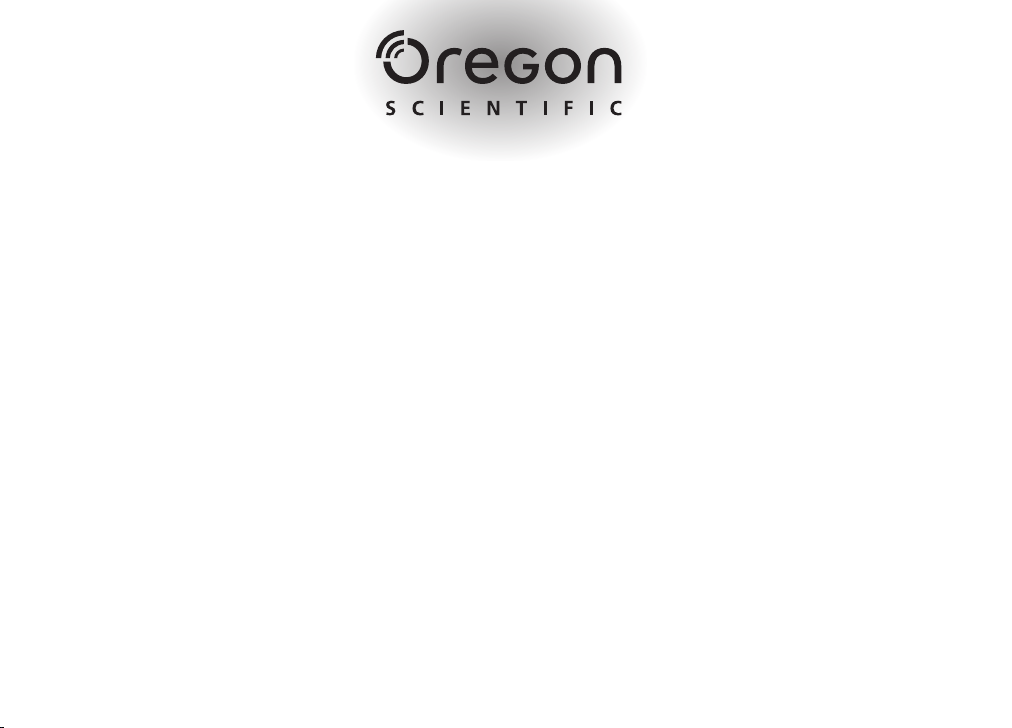
Dear Parent/Guardian,
Thank you for choosing the Accelerator PC Trainer 5 Learning Laptop.
Designed and engineered with extreme precision,
the Accelerator PC Trainer 5 Learning Laptop is packed
full of learning games, and offers stimulating activities that
make an invaluable contribution to your child’s development.
Some of the activities to further your child’s skills include English and Spanish languages,
mathematics, memory, keyboard and logical reasoning.
The Accelerator PC Trainer 5 Learning Laptop provides a
dependable and realistic introduction to computers and
encourages creativity and independent learning.
Page 3
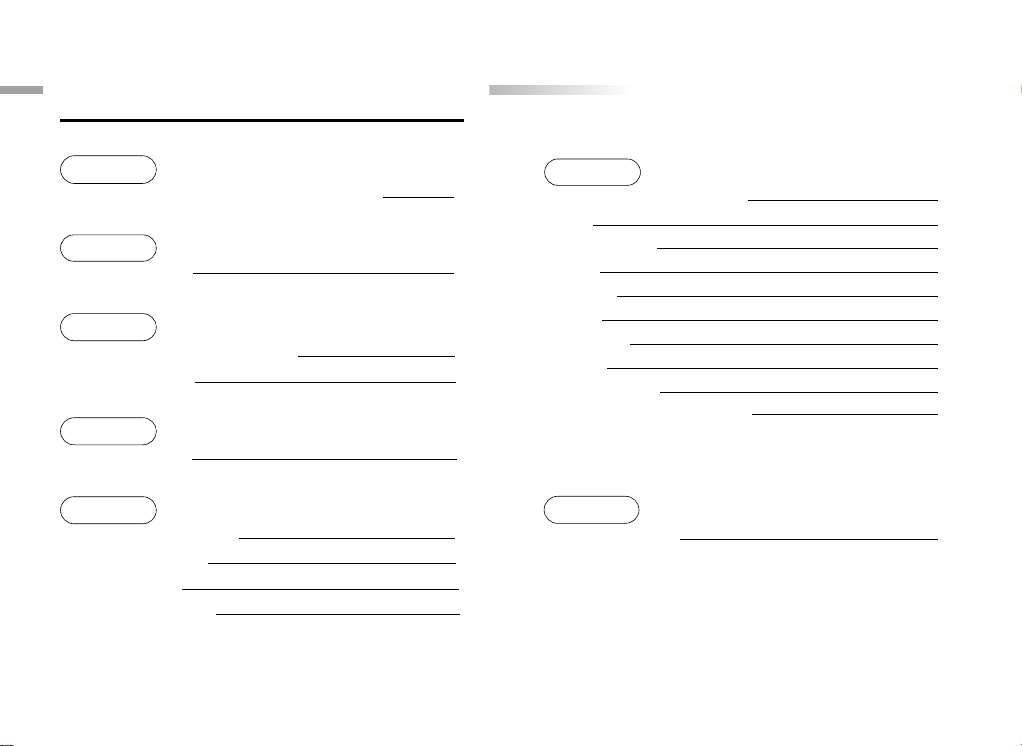
able of Contents
TTable of Contents
Chapter 1
About your
Chapter 2
Getting Started 3
Chapter 3
Useful Features and Controls 5
Expansion Cards 6
Chapter 4
Game Selection 6
Chapter 5
Special Key Functions 7
Levels and Scoring 7
Volume Control 9
Contrast Adjustment 9
Accelerator PC Trainer 5
1
Chapter 6
Games and Game Codes
Word
Mathematics
Logic
Memory
Music
Keyboard
Games
Spanish Zone
VS Battle (2 Player games)
Chapter 7
Troubleshooting 25
9
9
13
15
16
18
19
20
23
24
Page 4
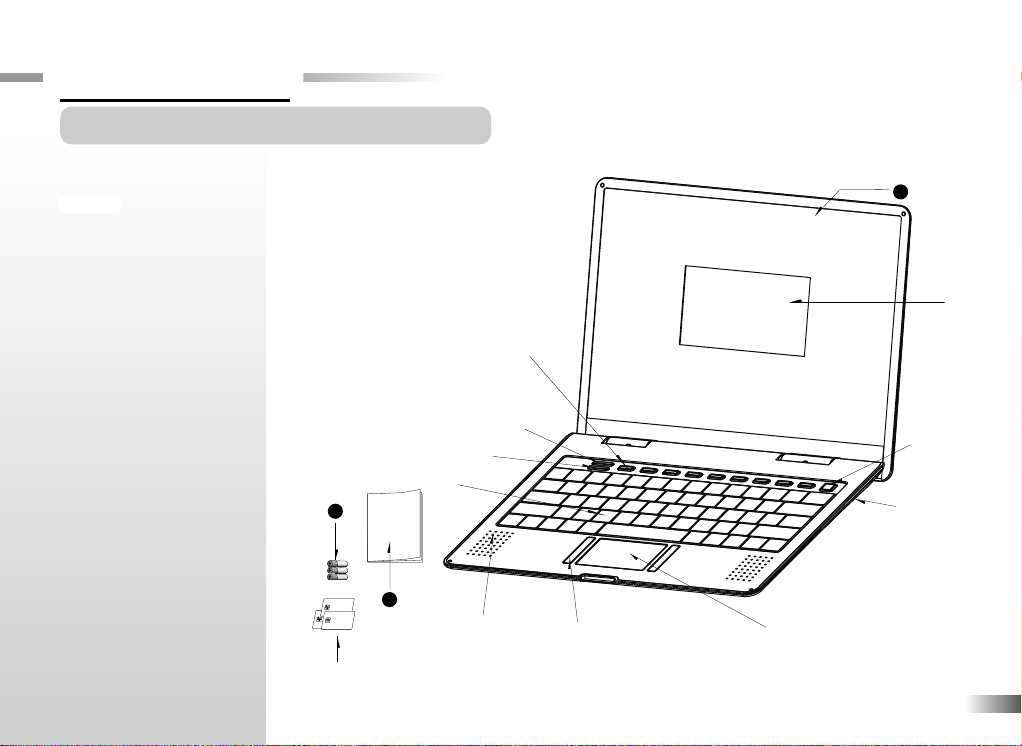
Chapter 1
Chapter 1
About your
Features
102 Activities
. 15 Word
. 11 Mathematics
. 8 Logic
. 8 Memory
. 5 Music
. 6 Keyboard
. 17 Games
. 10 Spanish Zone
. 22 VS Battle (2 Player games)
Multimedia
• Digital Sound/
Animation
• Interactivity
Expandability
• Expand learning
potential with our
Accelerator PC
Trainer 5
Expansion Cards
(each sold separately)
Accelerator PC Trainer 5
Your
Accelerator PC Trainer 5
Learning Laptop
is supplied with the
following parts. Please contact your
retailer if any parts are missing.
1 - Unit
2 - Instruction Manual
3 -
Batteries
Game selection button
Volume button
Contrast button
Keyboard
3
2
Speaker
Expansion Cards
(Sold separately)
Submit button
Directional
cursor pad
1
Unit
LCD
screen
On/Off
Expansion
Card slot
1
Page 5
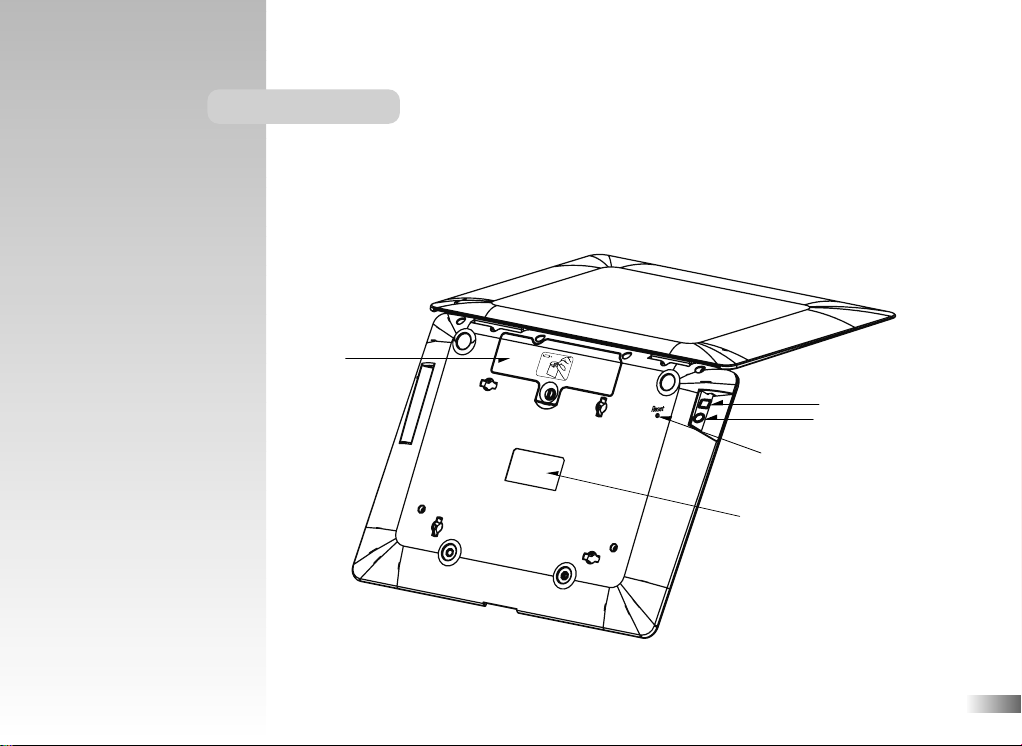
Exterior Features
Battery cover
AC/DC adaptor jack
Headphone jack
Reset
Battery and adaptor
requirements
2
Page 6
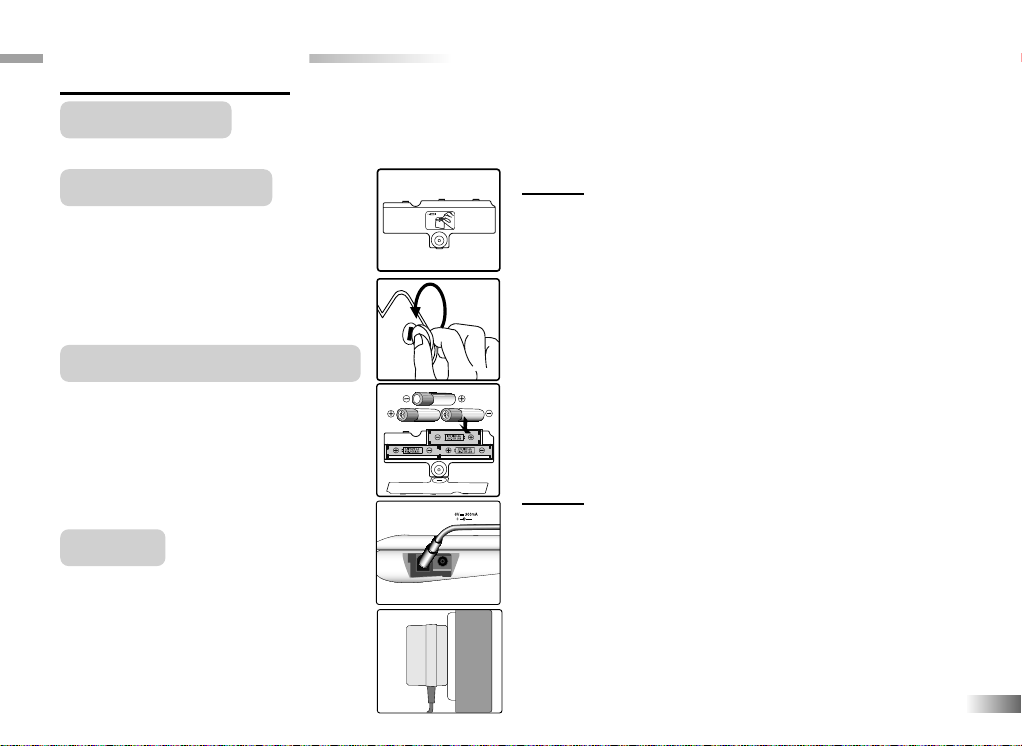
Chapter 2
Chapter 2
Getting Started
Your
Accelerator PC Trainer 5 Learning Laptop
operates on 3 AA-size batteries or a 6V AC/DC adaptor.
Battery Installation
1. Make sure the unit is turned off.
2. Using a coin, open the battery cover
at the back of the unit.
3. Insert 3 AA-size batteries.
(Note the correct polarity: +, - ).
4. Replace the cover.
AC/DC Adaptor Connection
Please turn off the unit before plugging
in the AC/DC adaptor. Otherwise the
unit may be damaged.
Slide back the adaptor cable at the rear
of the unit and plug the AC/DC adaptor
into the the jack.
Auto-off
If there is no input on the unit for a couple of minutes, the unit says "Bye-bye!
See you soon!" and automatically turns
itself off to conserve power.
Caution
• Do not mix different types of batteries or old and new
batteries.
• Only use batteries of the same or equivalent type as
recommended.
• Remove all batteries when replacing.
• Remove batteries from the unit if the unit is not going to be
used for long periods of time.
• Do not dispose of batteries in fire.
• Do not recharge non-rechargeable batteries.
• Rechargeable batteries are to be removed from the toy
before being charged.
• Rechargeable batteries are only to be charged under adult
supervision.
• Remove exhausted batteries from the toy.
• Do not short-circuit the supply terminals.
Caution
• The unit must not be connected to a power supply greater than 6V.
• Only use the recommended adaptor.
• The adaptor is not a toy.
• Do not short-circuit the supply terminals.
• Toys should be disconnected from the power source before cleaning.
• Due to AC/DC Adaptor Connection - Not suitable for children under 3
years, and must be operated under adult supervi.
• In an environment prone to static discharge, the unit may malfunction.
• To reset, remove batteries or disconnecting the adaptor for at least 10
seconds before connecting the power supply again.
3
Page 7
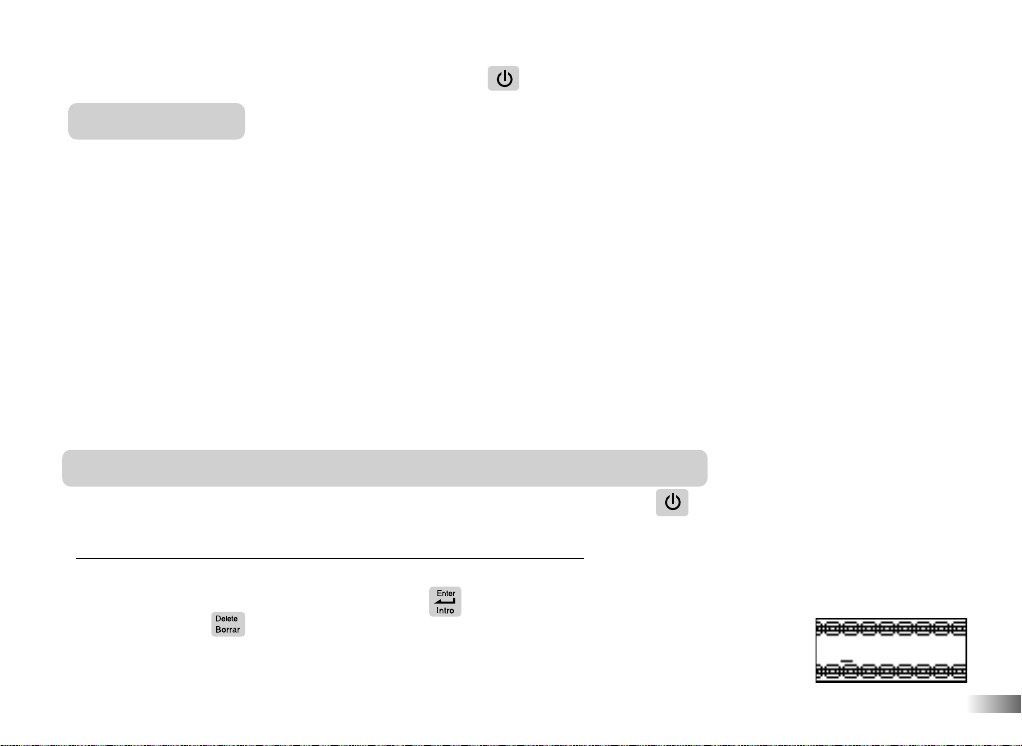
When you are ready to start playing again, just press the button to turn the unit back on.
Storage & Care
To ensure that the product enjoys a long life, please follow these simple rules:
Regularly examine the unit for damage to the cord, plug, enclosure and other parts. In the event of such damage,
the unit must not be used with the adaptor until the damage has been repaired.
Always disconnect the power supply before cleaning. Keep the unit clean by wiping the exterior of the unit with
a dry cloth.
Avoid getting the unit wet.
The unit should not be dismantled.
Always store the unit away from direct sunlight and high temperatures.
Avoid leaving the unit in a car where it is exposed to direct sunlight.
The unit should not be subjected to extreme force or shock.
Please keep this manual for future reference.
Starting your
Turn on your
right hand corner of the keyboard.
Tell me your name and choose your
When you first use your
for your name. Enter your name and press the button when you are ready. If you make a mistake,
you can press the button to enter your name again. Your name will be stored after it is
entered. The learning laptop will now be able to greet you by name when you play with the
Accelerator PC Trainer 5
Accelerator PC Trainer 5 Learning Laptop
Accelerator PC Trainer 5 Learning Laptop
Accelerator
Accelerator PC Trainer 5
Learning Laptop.
racing theme!
by pressing the button located at the top
Learning Laptop, it will ask
4
Page 8
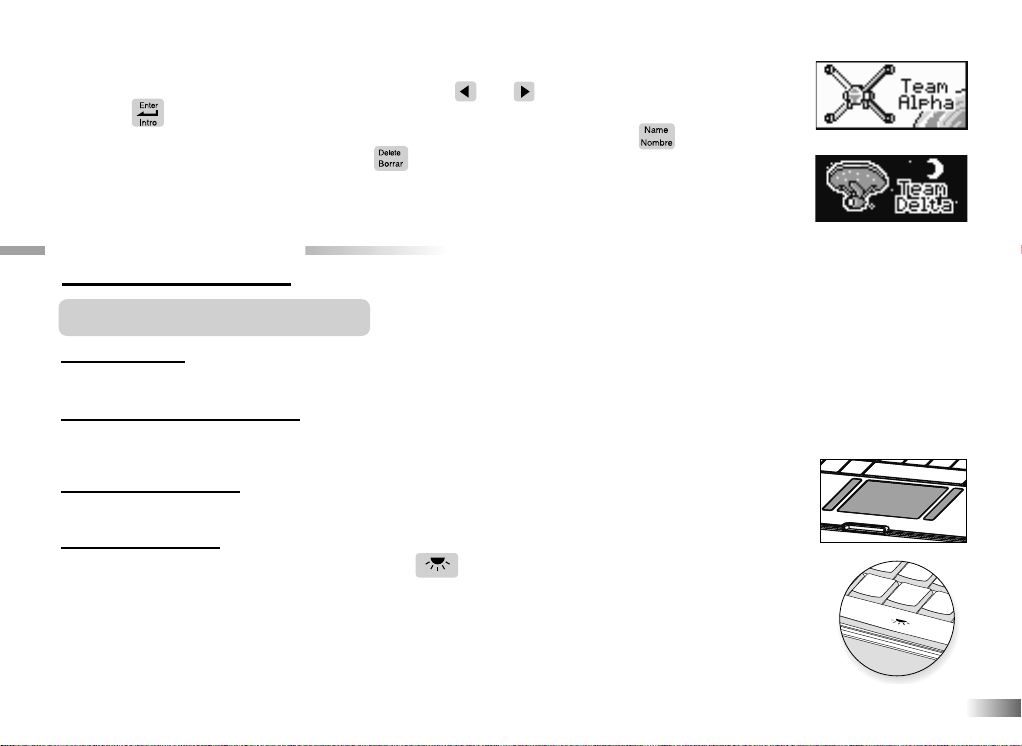
Next choose between Team Alpha and Team Delta theme. This will determine your
reward items and experience in the games. Use the and
press the button to confirm your choice.
If you need to change the name or theme once it has been stored, press the button
to see the name animation, and press the button to go back to the confirmation screen.
Press the letter Y for Yes to continue, or N for No, and go back to your game.
Chapter 3
Chapter 3
arrow keys
to pick a theme and
Useful Features and Controls
The Keyboard
Your Accelerator PC Trainer 5 Learning Laptop features a fully functional computer keyboard.
The Directional Cursor Pad
Use this pad to control the cursor arrow. Press the directional cursor pad to indicate the direction
you want the cursor arrow to go. Then press the Submit button icon to enter your selection.
The Flashing Cursor
This shows you the position in which the next keyboard entry will appear.
Back Light Switch
To turn on the red LCD backlight, press the button on the space bar of the keyboard.
To turn off the backlight, press it again.
5
Page 9
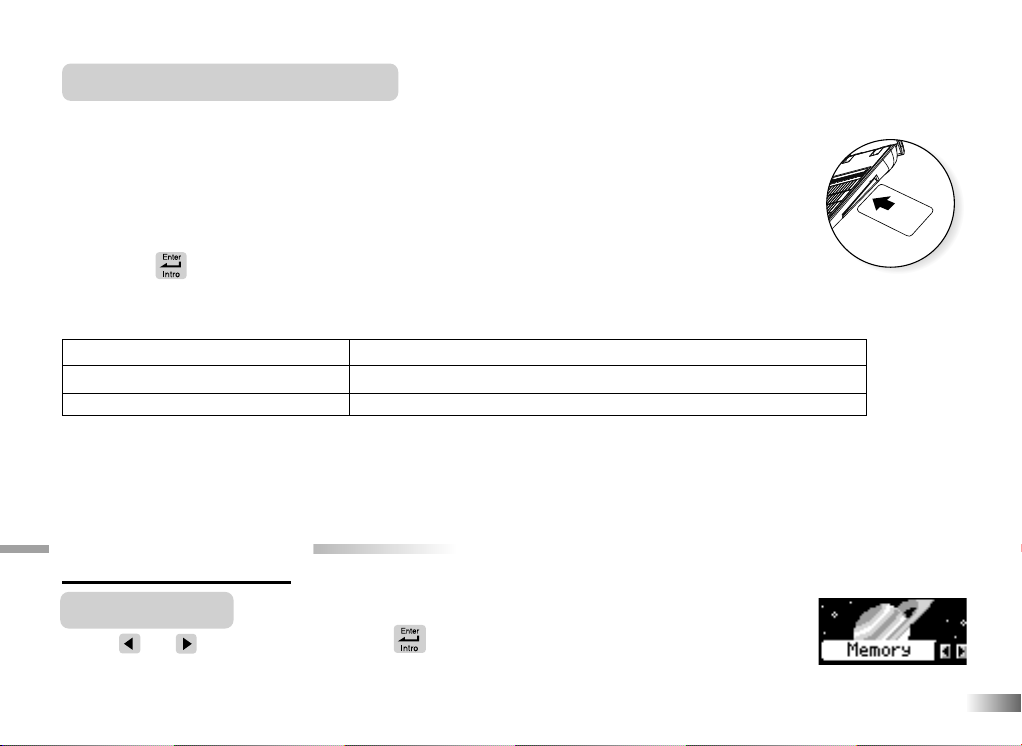
Expansion Cards
Do not scratch or damage the metal contact plate of the Expansion Card. Only insert
Accelerator PC Trainer 5 Expansion Cards into the Expansion Card slot.
1. Plug the Accelerator PC Trainer 5 Expansion Card into the Expansion Card
slot on the right side of the unit.
The current activity is interrupted and the Expansion Card animation begins.
Then, a game list appears on the screen.
2. Use the arrow keys or directional cursor pad to scroll through the titles.
3.
Press the button to
Expansion questions for the following activities are included different activities on each
card.
Expansion Card Activities
Spelling Card
Vocabulary Card
Grammar Card
While the Expansion Card is plugged in, only those activities included on the Expansion Card are available.
To play other games, unplug the Expansion Card.
Note: If you purchase an old Expansion Card, the activities will not match the actual expanded activities. The
above list is the correct version.
Chapter 4
Chapter 4
(sold separately)
play the displayed activity.
Spell-a-rator, Synchronizer, Letter Detector
Rhyme Time, Magnetic Power, Word Warp
Multiple Trouble, Capital Mission, Space Signal
Game Selection
Use the and
Select one you like and explore the different activities!
The category selection menu will scroll to the next one every 5 seconds.
arrow keys
and press the button to select the category.
6
Page 10
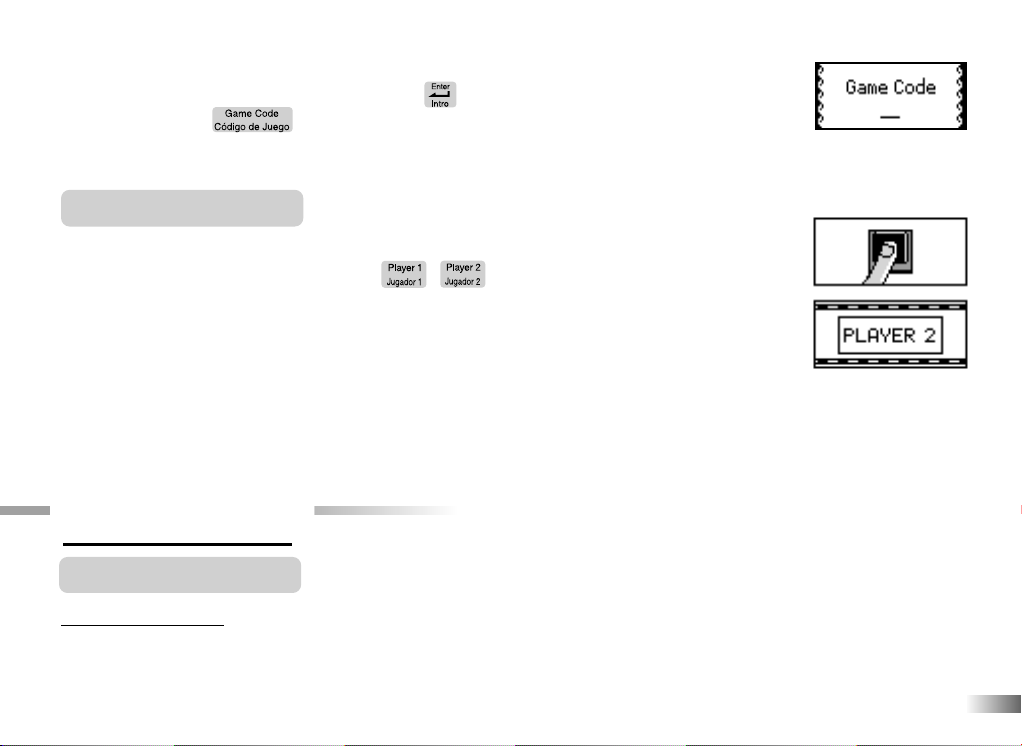
All games available from categories are listed on the game selection menu. Use the arrow
keys to scroll through the selections and press the button to play.
You can also use the button as a short cut. Refer to the game list and enter the game
code for the game you want to play.
VS Battle (2 Player games)
Game screen accompany by instruction prompt. In VS Battle (2 Player games), game screen looks the
same as game 01-80.
Player has to press their own player buttton / . Then, the Accelerator PC Trainer 5
responds with voice prompt “Player 1 your turn.” or “Player 2 your turn.”
If the answer is correct, Accelerator PC Trainer 5 gives positive respond with sound and animation
effect.
If the answer is incorrect, Accelerator PC Trainer 5 gives negative respond with negative sound
and animation effect.
Chapter 5
Chapter 5
Special Key Functions
Levels and Scoring
Most games come in 5 levels and they are structured from easy to hard.
There are 10 questions per level and you will be given three attempts to answer each question.
Game Selection
7
Page 11

Scores
If the question is answered correctly in the first attempt, 10 points are awarded.
If the question is answered correctly in the second attempt, 6 points are awarded.
If the question is answered correctly in the third attempt, 3 points are awarded.
A summary screen will appear before you advance to next level, or, end of the game.
You will be able to go to the next level if you score 80 points or higher.
If you score below 50, you will need to go back a level for more practice or repeat
the same level again.
When you successfully finished all levels in a game, you will find a special reward.
These will then be stored in "Treasure Box". There are 50 unique prizes and items for
you to collect!Select different team (Alpha or Delta) has different prizes and items.
T
ime Limit
For most games, each question has a few minutes to attempt.
Help
Press the button if you need extra hints for a question. For most games, you can have two hints per
question, and one point will be deducted for each hint.
Repeat
Press the button to repeat the question or to see the instruction prompt.
Answer
Press the button to reveal the answer to a question. Think carefully before you use this button as no point
will be awarded for that question.
ESC
Press the button to return to a previous menu or to exit a game.
OS
Press the button to see the items and prizes you have collected so far.
Delete
You can correct your mistakes in some games by pressing the button.
8
Page 12

Demo
Press the button to see a demonstration of the exciting features and games in your
Accelerator PC Trainer 5 Learning Laptop.
Volume Control
To raise the volume,
press the button
. To lower the volume,
press the button.
Contrast
To brighten the LCD screen,
Player 1 / Player 2 Buttons
Press the or
The player gets to answer is the one who presses on their designated button first (the button closest to them).
The two buttons are located on both sides of the space bar. (See diagram on page 1)
Chapter 6
Chapter 6
Adjustment
press the button
button
to select the player position in VS Battle games.
. To darken the LCD screen,
press the button
.
Games and Game Codes
Word
(01) Spell-a-rator
Spell out the animated vocabulary word.
Type the answer into the spaces provided using the letter keys.
(01)
9
Page 13

(02) Synchronizer
An animation is displayed and then the vocabulary word appears with the letters
all mixed up. Rearrange the letters to spell the word correctly.
(03) Letter Detector
Delete the extra letter in the word to spell it correctly. Use the and arrow keys to
select the letter.
You can also press the letter key to answer.
(04) Storm Blazer
Move the letters across the screen into the correct spaces above to spell the
vocabulary word out. Be careful not to hit the lightning.
position. If the position is wrong you can
press the button
Press the button
to return the letter to the
to fit its
bottom row.
(05) Nebula Runner
Find the vocabulary word in the maze. The first letter of the vocabulary word that you
need to find will flash. Use the arrow keys to move the flashing highlight through the
grid to spell the word out correctly.
(02)
(03)
(04)
(05)
(06) Code Breaker
The combinations of letters make different words. Use the arrow keys to change a
letter in the word and play around with different letter combinations. When you think
you have found a word, press the button to check your answer.
(07) Power Builder
Guess the hidden word to help form the electrical ribbon! The game will give you the
topic of the word, and you try to guess the vocabulary word. Type in your guesses a
letter at a time. If your chosen letter does not appear in the word, the letter will go to
(06)
(07)
10
Page 14

the bottom of the screen. You have 10 chances to guess the correct letters. When you
correctly guess the final letter, the electrical ribbon will form.
(08) Rhyme Time
Select the word that rhymes with the animated vocabulary word. You will be given
3 possible answer choices.
(09) Magnetic Power
(08)
Match the word with its opposite. Find the word that has the opposite meaning to the
word at the top of the screen. When you see the correct answer being highlighted,
press the button.
(10) Word Warp
Remove a letter from the word to form a new vocabulary word! Use the and
arrow keys and press the button to help the monkey move the letter. If your
selection is correct, the monkey will reveal a letter and your new word will form.
(11) Match Up
Listen carefully to the question topic and select the vocabulary pair that best match
one another. Use the and arrow keys to change the answer choice on the bottom
of the screen, press the button when you find the correct answer that best match
with the vocabulary word on the top.
(09)
(10)
(11)
11
Page 15

(12) Planet Punctuation
Complete the story by adding back the correct punctuation into the sentences.
Use the and arrow keys to select one of the four punctuation marks that correct
each sentence.
(13) Multiple Trouble
How do you make this word say more than one? Type in the plural form of the
word and press the button to submit your answer.
(14) Capital Mission
Find the letter that needs to be capitalized in the scrolling sentence. When the
letter you want to capitalize is under the X-ray at the far left of the screen,
press the button and watch it change.
(15) Space Signal
A sentence with a missing word scrolls across the bottom of the screen. The two
possible answer choices sound the same but have different meaning and spelling.
Select the correct word using the and arrow keys. When you have found the
correct word, press the button to choose it.
(12)
(13)
(14)
(15)
12
Page 16

Mathematics
In the following mathematics activities, your answer is submitted from the left
to the right (tens, ones). If you want to change the direction of entry, use the
or arrow keys.
(16) Addition
Work out the answer to the addition equation. Type in the answer with the
number keys.
(17) Subtraction
Work out the answer to the subtraction equation. Type in the answer with the
number keys.
(18) Multiplication
Work out the answer to the multiplication equation. Type in the answer with the
number keys.
(19) Division
Work out the answer to the division equation. Type in the answer with the
number keys.
(20) Power Balance
Listen to the instruction prompt and find the equation with either the larger
or the smaller value. Select the equation with the and arrow keys and select it
with the button.
(16)
(17)
(18)
(19)
(20)
13
Page 17

(21) Equation Builder
Complete the equation by selecting the correct number to fill in the blank space.
Use the and arrow keys to select one of the four possible answer choices.
Press the button to submit your answer.
(22) Sign Smart
Select the correct operation sign to complete the equation. Use the and arrow
keys to select an answer choice. Press the button to submit your answer.
(23) Rapid Counter
An equation appears at the bottom of the screen. You have a few seconds to look
at it before the clock starts ticking. When the clock starts counting down, use the
number keys to input the answer as fast as you can.
(21)
(22)
(23)
(24) Time
A clock displays on screen. Use the number keys to input the correct time.
(25) Cashier
Calculate the amount that you need to pay for the 2 items displayed on screen.
(26) Security Code
Find the correct equation that matches the answer on the right.
(24)
(25)
(26)
14
Page 18

Logic
(27) Balloon Parade
A row of balloons appears on the screen. They all have numbers at the front. Listen
carefully and re-arrange the balloons in the correct order that asking for.
(28) Shadow
Help to find out the the correct shadow of the object.
(29) Lightning Sequence
A row of lightning bolts appears on the screen. They all have numbers at the front
apart from one of them. The numbers form a logical sequence. Work out the
missing number and type it in using the number keys.
(30) Vision Mission
Look carefully at the 4 images on screen. One of them is slightly different from
the rest. Figure out which one it is and select it with the and arrow keys.
Press the button to select your answer.
(31) Fuel Up
Fill the tank up with the fewest number of pours without spilling over. Select the size
of cup using numbers 1, 2, 3 or use the and arrow keys and press the button .
(32) Space Hunt
Pick up all the jewels without repeating your steps or hitting the meteors. Use the
directional cursor pad to move around.
(27)
(28)
(29)
(30)
(31)
(32)
15
Page 19

(33) Mirror Mirror
The screen displays an image on the left and a reflection in a mirror on the right.
Use the and arrow keys to choose the correct reflection of the image.
(34) Spot the Difference
The screen displays two similar pictures. Use the directional cursor cursor pad to
find out 4 differences on the right hand side picture before time runs out.
Memory
(35) Memory Power
Remember the animated vocabulary order and select by the and arrow keys and
press the button to confirm the wanted answer.
(36) Mischievous Friend
One of three racers has a fuel tank. Remember which one has the fuel tank,
before he hides it and the fuel tank is shuffled around. Click to pick the correct
fuel tank or use the arrow keys to select the racer and press the button to answer.
(37) Double Trouble
You will be given a few seconds to remember the matching pairs of objects in the
grid. Next the grid will be covered. Use the directional cursor pad to uncover the
objects a pair at a time.
(33)
(34)
(35)
(36)
(37)
16
Page 20

(38) Action Tracker
A directional stage show on the screen. One of them will light up and a tone will play.
Repeat the tone by pressing the arrow keys that corresponds to the controller. If
the pattern is correct, it will be repeated and an extra tone will be added on to the end.
Try to remember the pattern and repeat it as it builds up one tone at a time.
(39) Atomic Number
Test how good your memory is and remember the number sequence on the atoms.
Repeat the numbers in the spaces provided.
(40) Creature Features
An object is shown on screen for a short while. You are then shown four
different objects. Identify the one that you first saw, select it with the and arrow
keys and press the button .
(38)
(39)
(40)
(41) Only Shapes
An image made up of different shapes is shown on screen for a few seconds before
disappearing. The image re-appears with one shape missing. Select the missing
shape with the and arrow keys.
(42) Ready Go
Remember the order in which the shapes arrive to the right hand side of screen.
Shapes re-appears on screen in random order. Enter the shapes in the order they arrive.
(41)
(42)
17
Page 21

Music
(43) Electro Beat
Choose from 4 rhythm styles and add your beat to the song!
Select a rhythm style with the arrow keys and press the button to start the song.
You will see two tracks scrolling from right to left. Press the corresponding lettersH: Hi Hat,G: Cymbal when they reach the middle of the line and catch the beat!
(43)
(44) Dancin' Nite
Dance to the music! Select one of the 10 awesome songs with your arrow keys.
Press the button to start the song. Try pressing different letter keys and number
keys to make different moves.
(45) Music Maestro
Learn to play like a pro! Use the arrow keys to choose a melody, press the
button to start the song. Follow the flashing keys on screen to play along. You can
also select adifferent instrument by pressing the letters: P=Piano, B=Brass,
G=Guitar, F=Flute to add some style to your song.
(46) Composer
Have fun and compose a melody, record it and play it back!
First choose a musical instrument by pressing the letters: P=Piano, B=Brass,
G=Guitar, F=Flute. Use the number keys corresponding to the notes on the screen
to play your melody. Press the button to start recording, press it again to stop and
hear your composition!
(44)
(45)
(46)
18
Page 22
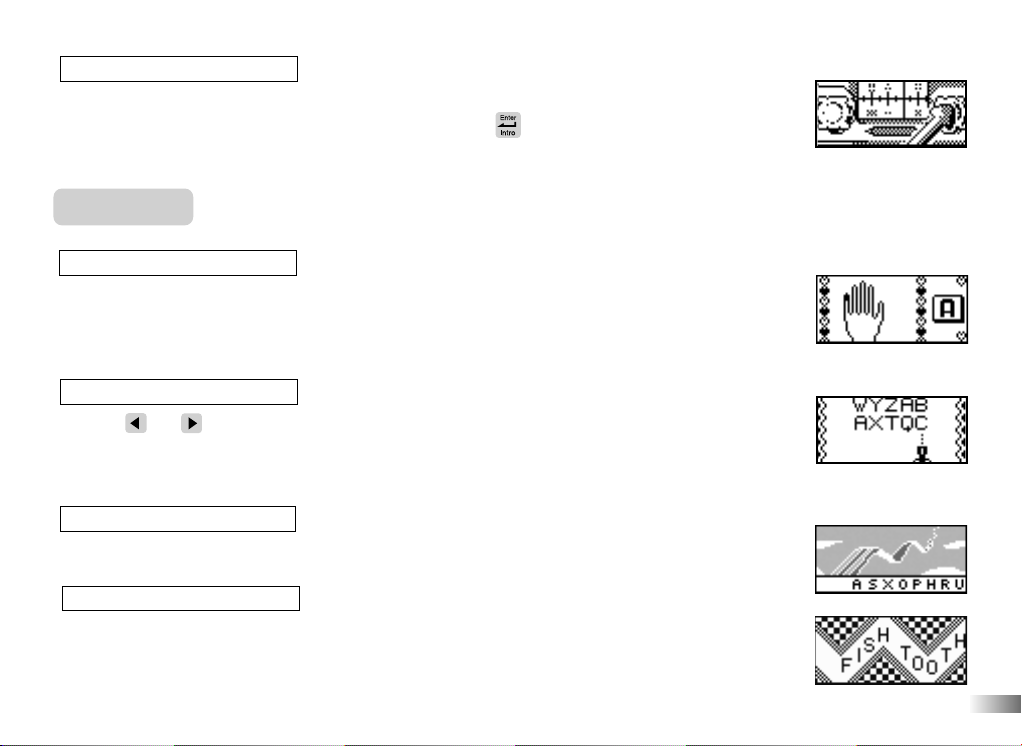
(47) Scanning Frequency
Test yourself on your musical ability! Listen carefully to the question, and use the
arrow keys to pick the correct musical note. Press the button when you have found
the answer.
Keyboard
(48) Hyper Typer
Learn how to type! Follow the instructions and type the letters using the correct
fingers. The hand animation shows you which finger to use for each letter.
Try to do it without looking at the keyboard!
(49) Letter Blaster
Use the and arrow keys to align the canon to the moving letters. When the
canon is underneath, type the letter to blaster it away. Try to clear all the letters
before they reach the bottom of the screen.
(50) Rainbow Jump
Type the letters as fast as you can to help the rainbow accelerate.
(51) Letter Tunnel
(47)
(48)
(49)
(50)
A centipede of letters winds its way across the screen. Type the letters to make
them disappear before they reach the other side of the screen.
(51)
19
Page 23

(52) Word Drop
Curtain is pulling down by the word. Type the word as fast as possible to stop the curtain down.
(53) Blockade
There’s a planet and it’s atmosphere will be on the left side of the screen. Debris and
pollution will enter from the right with letters and words attached, heading towards
the shield. Type the letters or words to clear them out.
Games
(54) Comet Collector
Match the colour of the collector with the same colour of comet. Use the and
arrow keys to select the collector and press the button to change its colour.
(55) Hungry Caterpillar
Use the directional cursor pad to direct the caterpillar to its food without hitting itself
or the walls. At higher levels, there are more obstacles to avoid and the caterpillar will
move faster.
(56) Shield Repair
A box with bouncing balls in it appears in the middle of the screen. Each time a
ball hits the shield a hole will appear. Use the directional cursor pad to control the
shield-repairer. Move the repairer around the box and press the key or the left
cursor button to fill in the holes. More balls will appear over time. At higher
levels the balls move faster.
(52)
(53)
(54)
(55)
(56)
20
Page 24

(57) Basketball Hoops
Press the key to shoot as many hoops as you can.
(58) Rock Craze
Put the rocks away as fast as you can. Use the directional cursor pad and press Enter
to clear the rocks.
(57)
(58)
(59) Dazzlin' Surprise
Break away the blocks to reveal a hidden picture. Move the paddle on the bottom of
the screen to guide the bouncing ball to hit the blocks.
(60) Space Return
Help the astronaut back to the basement.
(61) Fortune Cookie
Click on the fortune cookie to see what fortune awaits you.
(62) The Star In You
Find out your star sign and personality by entering your birthday.
(63) Animatronics
Scroll down the vocabulary list with the scroll arrows and click on a word to view
its corresponding animation.
(59)
(60)
(61)
(62)
(63)
21
Page 25

(64) Lucky Star
Press the key to see what the star is saying.
(65) Calculator
Enter an equation it will calculate for you. Press C to make any correction and
press the key to reveal your answer.
(64)
(65)
(66) Ultimate Challenge
Are you ready for the ultimate challenge? Test your knowledge in this exciting
fast paced game and see if you have what it takes!
(67) Good Manners
Use the and arrow keys to chooses a manner that you want to learn. After press
to confirm, good manner animation and explanation will show on screen.
(68) Manners for Kids
See if you have good manners. Decide which manner is good or bad.
(69) Road Safety
Check your knowledge on road safety. Decide what people do on road is right or
wrong.
(70) Treasure Box
This is the place where all your prizes and reward items will be stored.
(66)
(67)
(68)
(69)
(70)
22
Page 26

Spanish Zone
(71) El Género
Select the correct Spanish word according to the gender asked for.
(72) Frases Hechas
Select the correct English answer according to the Spanish question asked.
(73) Adivinanzas
Select the correct Spanish word that matches the English meaning.
(74) Doble Acción
Type the correct plural form of the Spanish noun.
(75) Traductor Animado
A number of animated vocabulary words are shown on the screen in a random
order. Select the correct Spanish answer according to the Spanish question asked.
(76) Numerolandia
Select the correct number according to the Spanish question asked.
(77) Mecanografía
Type the letters as fast as you can to help the rainbow accelerate.
(71)
(72)
(73)
(74)
(75)
(76)
(77)
23
Page 27

(78) A Deletrear
Spell the Spanish word correctly.
(78)
(79) Letras Despistadas
Re-arrange the letters to form a Spanish word correctly.
(80) Máxima Concentración
Use the hint to select the correct Spanish vocabulary word.
VS Battle (2 Player games)
(81-102 ) VS Battle games
Asset games from game 01 - game 80. There are 22 games in this category!
Simply press the button /the button to answer the questions!
(79)
(80)
24
Page 28
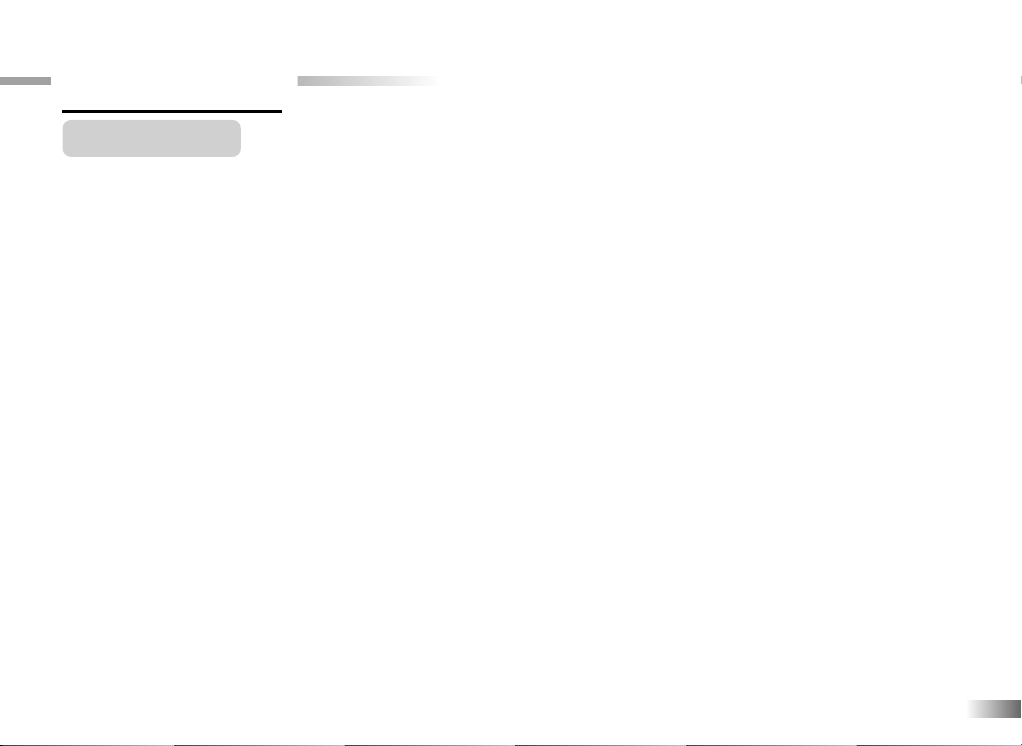
Chapter77
Chapter
Troubleshooting
Before contacting the technical service center on www2.oregonscientific.com/service, carry out the
following simple checks. They may save you the time and expense of an unnecessary service call.
No display
Is the power supply connected?
Are the batteries installed properly?
Do the batteries need replacing?
Blacked-out screen or abnormal display
Press the Reset button or disconnect the power supply by removing batteries or disconnecting the adaptor for at least
10 seconds before connecting the power supply again.
In an environment prone to static discharge, the unit may malfunction.
To reset, remove batteries or disconnecting the adaptor for at least 10 seconds before connecting the power supply
again.
Developing learning aids is a responsibility that we at Oregon Scientific take very seriously. Our goal is to provide
you with products of the highest quality and best value. We take every step to ensure that the information in our
products is accurate and appropriate. However, errors can sometimes occur. It is important for you to know that we
stand behind our products and encourage you to refer to www2.oregonscientific.com/service for technical assistance
regarding any problems and / or suggestions that you might have. Our service representatives will be happy to help
you.
This product conforms to safety requirements of ASTM F963, EN71 Parts 1,2 and 3 and EN62115.
In an effort to continually improve our products, the actual screen display on the product may differ slightly from the
diagrams shown.
25
Page 29

Notes
Page 30

Notes
Page 31
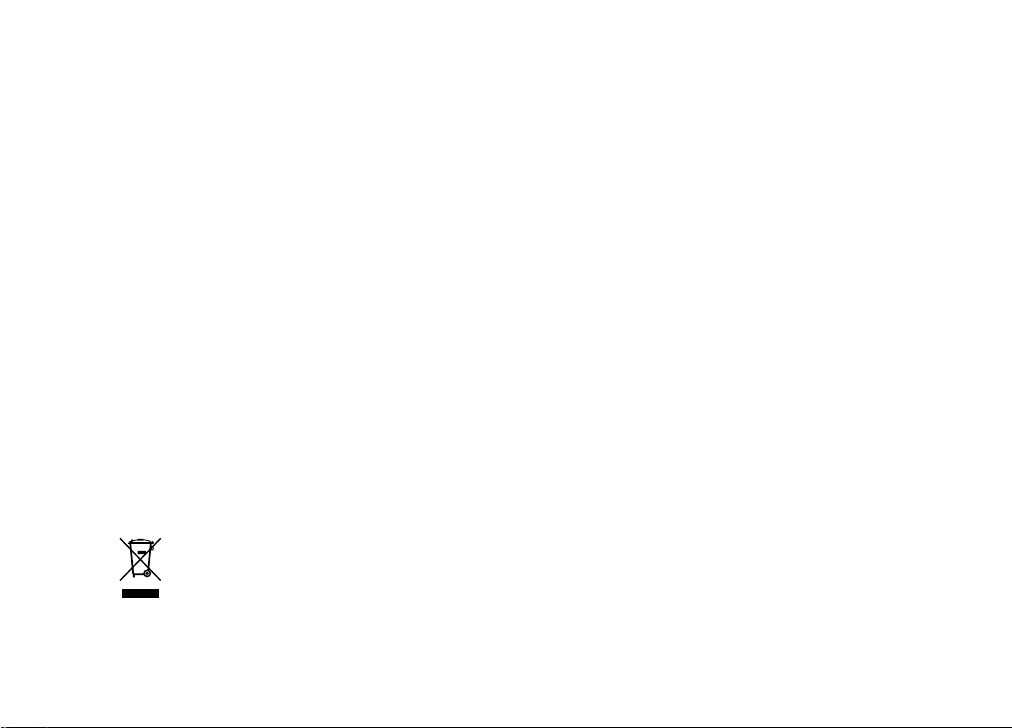
Oregon Scientific, Inc.
19861 SW 95th Avenue
Tualatin, OR 97062, USA
Service: www2.oregonscientific.com/service
Website: www2.oregonscientific.com
Warning:
Changes or modifications to this unit not expressly approved by the party responsible for compliance could void the user’s authority
to operate the equipment.
It may contain small parts due to abuse and/or damage to the unit.
Not suitable for children under 3 years.
NOTE:
This equipment has been tested and found to comply with the limits for a Class B digital device, pursuant to Part 15 of the FCC
Rules. These limits are designed to provide reasonable protection against harmful interference in a residential installation. This
equipment generates, uses and can radiate radio frequency energy and, if not installed and used in accordance with the instructions,
it may cause harmful interference to radio communications. However, there is no guarantee that interference will not occur in a
particular installation. If this equipment does cause harmful interference to radio or television reception, which can be determined by
turning the equipment off and on, the user is encouraged to try to correct the interference by one or more of the following measures:
• Reorient or relocate the receiving antenna.
• Increase the separation between the equipment and receiver.
• Connect the equipment into an outlet on a circuit different from that to which the receiver is connected.
• Consult the dealer or an experienced radio/TV technician for help.
DISPOSAL
Do not dispose this product as unsorted municipal waste.
Collection of such waste separately for special treatment is necessary.
P/N : 300102308-00002-10
Page 32

O
u
r
m
i
s
s
i
o
n
i
s
t
o
m
a
k
e
l
e
a
r
n
i
n
g
f
u
n
Electronic Learning Products
