Page 1
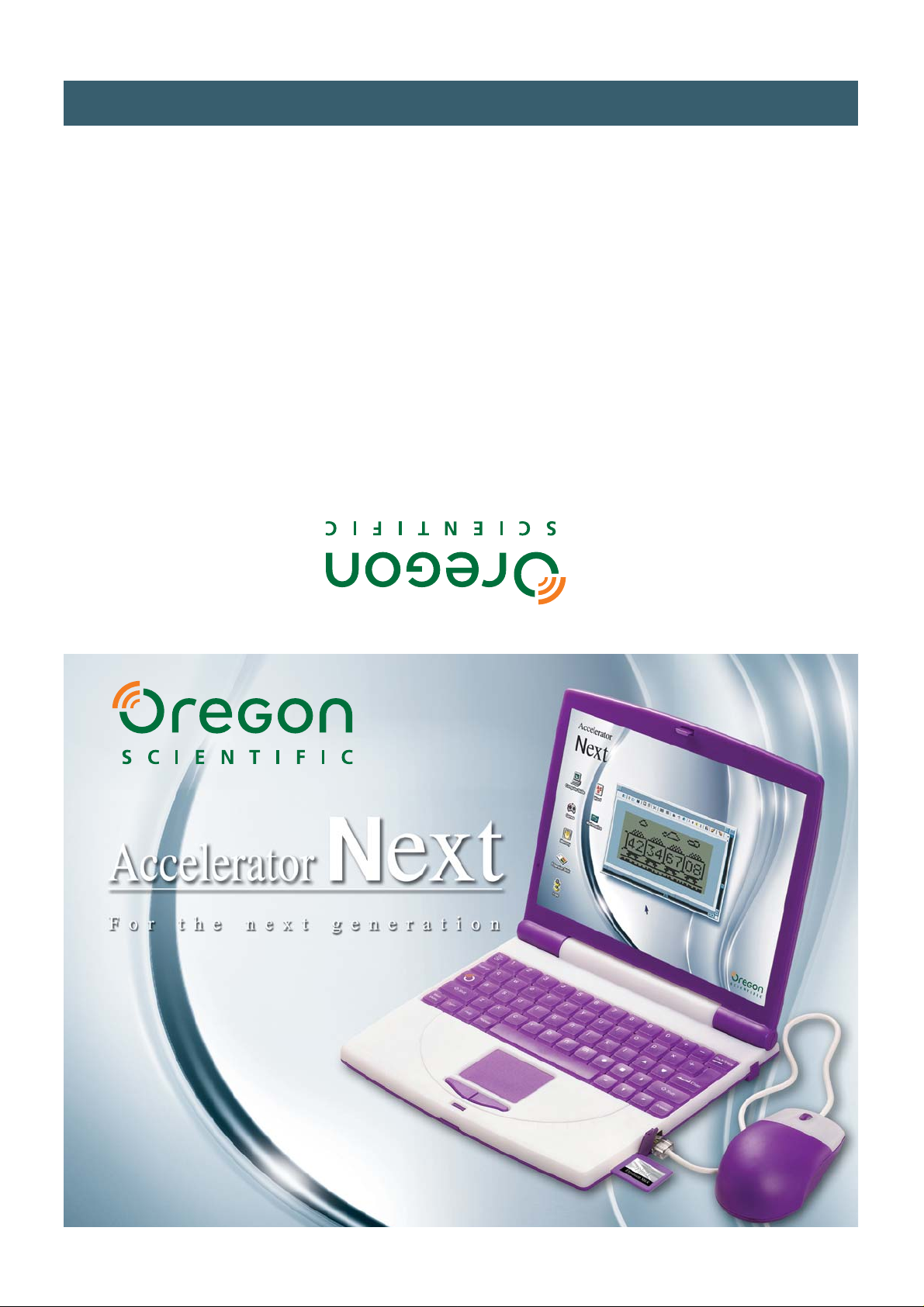
For Ages 5 & Up
Electronic Learning Products
O
u
r
m
i
s
s
i
o
n
i
s
t
o
m
a
k
e
l
e
a
r
n
i
n
g
f
u
n
For Ages 5 & Up
Page 2
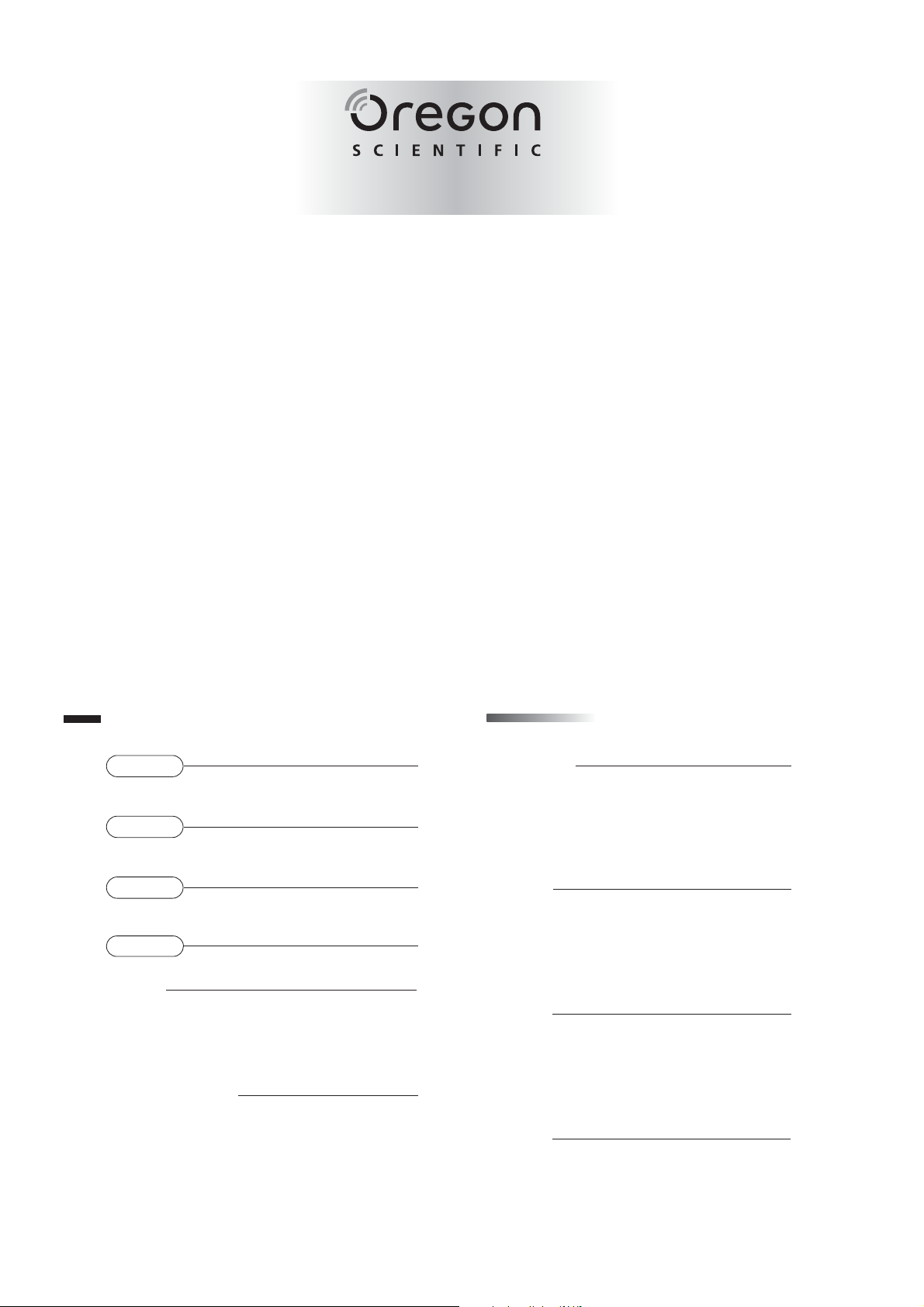
Dear Parent/Guardian
Thank you for choosing the Accelerator Next.
Designed with fun in mind,
theAccelerator Nextis packed full of learning,
offering stimulating games and activities that
make an invaluable
contribution to your child’s development.
The activities to further your child’s skills cover
vocabulary, memory, logic, mathematics and spelling.
When it comes to developing your child’s mind,
Oregon Scientific’s products will help them achieve their potential.
MEMORY
Remember This
Match Box
Tone Clone
Marching Orders
Fly By
LOGIC
Book Shop
Code Cracker
Making Tracks
Training Day
Gold Digger
GAME
Snap Shot
Log Hop
Worm Run
Mars Mission
Paint
MUSIC
Jukebox
Studio Time
1
3
7
8
8
9
11
13
15
17
TTable of Contents
able of Contents
Chapter 1
About Y ourAcceleratorNext
Chapter 2
Getting Started
Chapter 3
Activity Rules
Chapter 4
Activities
WORD
Shooting Stars
All Mixed Up
Letter Lunch
See & Spell
MATHEMATICS
Signboard
Number Crunch
Take Shape
Calculator
Page 3
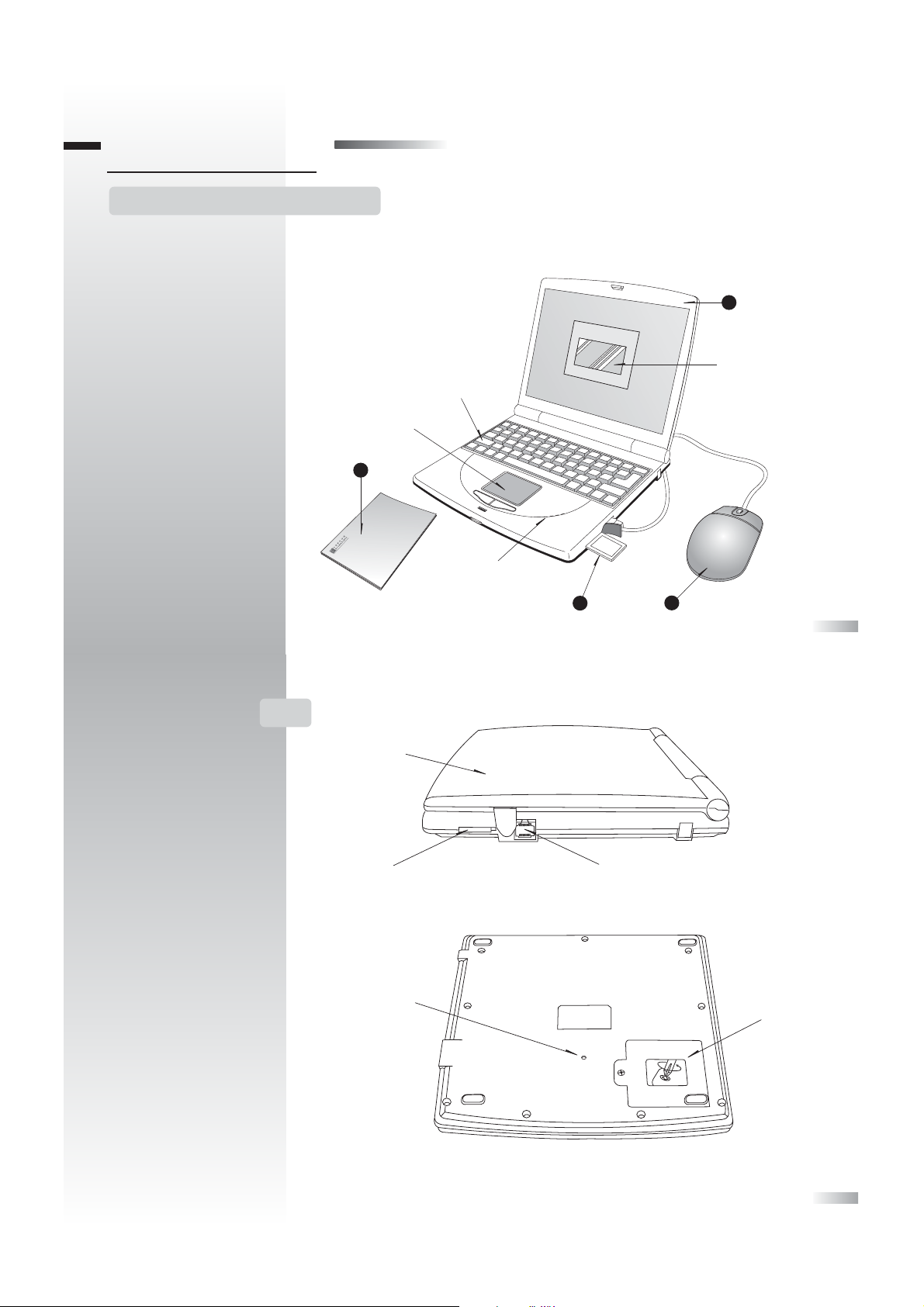
About YourAccelerator Next
The Accelerator Next is supplied with the following parts;
please contact your retailer if any parts are missing:
1 – Learning Computer
2 – Instruction Manual
3 – Expansion Stick
4 – Mouse
Chapter 1
Chapter 1
1
2
r
Unit
Directional Cursor Pad
Instruction Manual
2
Keyboard
Speaker
1
Learning Computer
LCD Screen
Top
Expansion Stick Drive
Reset Button
Expansion Stick
3
Mouse Connection
Mouse
4
Battery Cove
Page 4
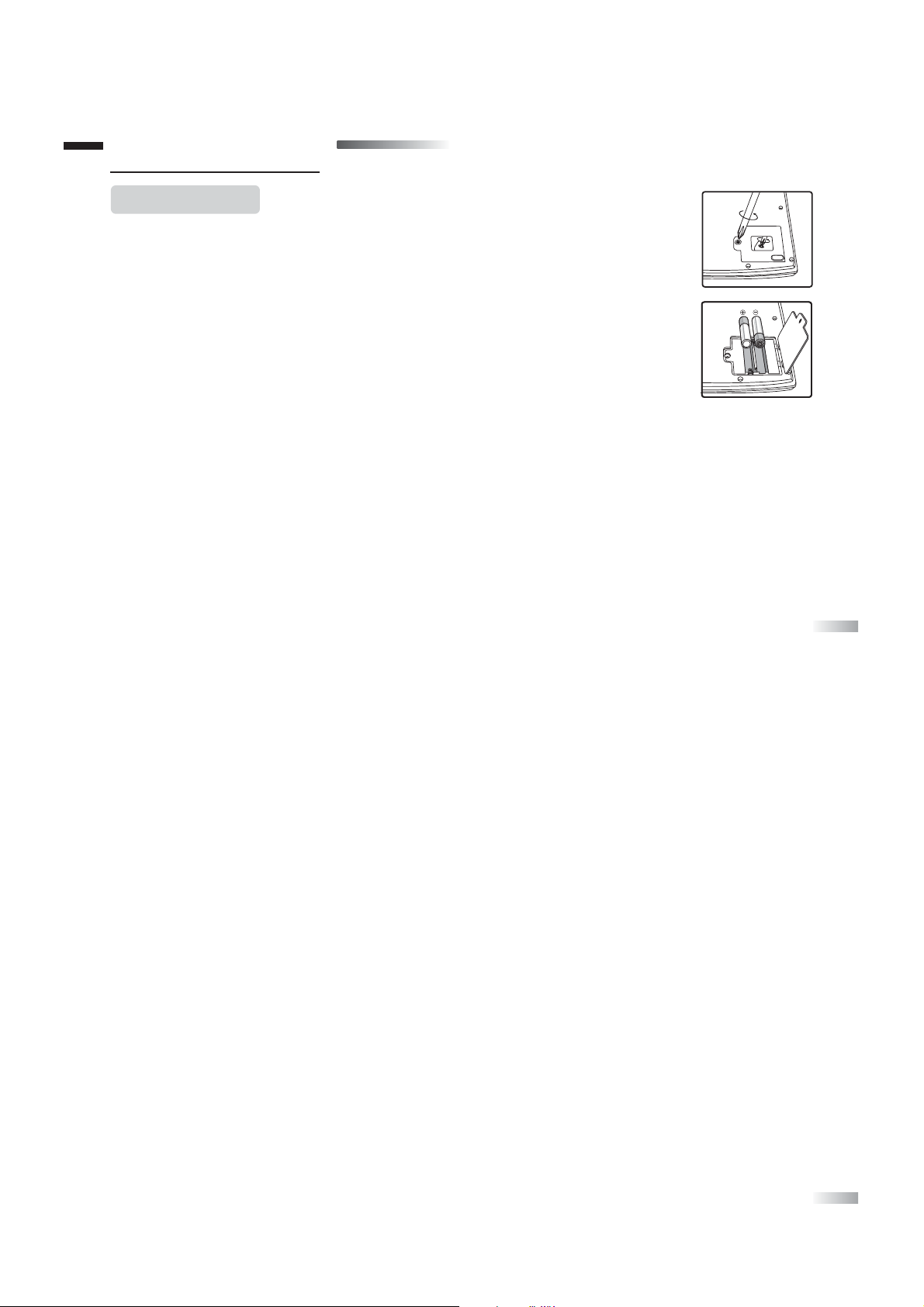
3
4
Chapter 2
Chapter 2
Getting Started
Your Accelerator Next operates on 2 “AA” batteries (not included).
Battery Installation
1) Make sure the unit is turned off.
2) Using a small Phillip’s screwdriver unscrew the battery cover on the back of the unit.
Do not take the screw all the way out of the cover.
3) The cover should drop out if you hold the unit upside down.
If it does not, raise the battery cover with your fingernail and pull it out and up.
4) Insert the 2 “AA” batteries, taking careful note of the correct polarity.
5) Replace the cover and screw the screw back into place.
Caution
• Different types of batteries or new and used batteries are not to be mixed.
• Only use batteries of the same or equivalent type.
• Remove batteries from the unit if the unit is not going to be used for a long time.
• Remove all batteries when replacing.
• Do not dispose of batteries in fire.
• Non-rechargeable batteries are not to be recharged.
• Rechargeable batteries are to be removed from the toy before being charged.
• Rechargeable batteries are only to be charged under adult supervision.
• Exhausted batteries are to be removed from the toy.
• The supply terminals are not to be short-circuited.
Cleaning and Maintenance
The unit should be regularly examined for damage to the enclosure and other parts. In the event of such
damage the unit must not be used until the damage has been repaired. Always disconnect the power supply
and/or remove the batteries before cleaning. Wipe the unit with a dry cloth.
• Do not get the unit wet.
• Do not dismantle the unit.
Auto-off
If there is no input on the unit for few minutes the unit will automatically say goodbye and turn itself off to
conserve power. When you are ready to start playing again just press the [On/Off] button to turn the unit
back on.
Blackout Screen orAbnormal Display
Reset the unit by removing the batteries before replacing them.
Starting the Accelerator Next
Turn on the Accelerator Next by pushing the [On/Off] button at the top left of the keyboard.
Remember to turn the unit off when you have finished by pushing the same button.
The Cursor Pad
The cursor pad is a four-way control button that works by pressing the top, bottom,
left side or right side of the pad. It is used during some activities for control and for submitting your answer.
The cursor pad has two cursor selection buttons underneath it.
Page 5

The Arrow Keys
The arrow keys have the same function as the cursor pad directions.
Whenever the game rules allow you to use the cursor pad you can also use the arrow keys.
Settings
Press [Settings] button to adjust the volume
or screen contrast on the settings screen.
Press up and down on the cursor pad to move the highlight between the volume and contrast.
Press left or right on the cursor pad to adjust the settings.
(unless the answer is automatically submitted)
Shape Buttons
Use the shape buttons in Code Cracker to submit your guess.
Mathematical Operation Buttons
Use the buttons marked with the mathematical operation signs (+, - , x, ÷) in the Calculator
and in Signboard to input your answer.
Answer Button
If you are stuck you can press the [Answer] key to see the correct answer to the current question.
You will not score anything for that question.
Main Menu Button
Press the [Main Menu] button at any time to return to the category selection menu.
Help Button
Press the [Help] key to get a clue for the question. Not all games have help.
Using a hint will reduce the total score available for the current question.
Repeat Button
Press the [Repeat] key to hear the game instructions again.
In Studio Time the [Repeat] key will play back your composition.
The Mouse
The Accelerator Next comes with a unique stationary mouse. The mouse can be used in most games.
The button in the middle can be pushed up or down; this will move the highlight or the cursor.
Pressing the left or right buttons will submit the selection.
The Expansion Stick
Some of the activities in the Accelerator Next have extra levels and data that can be accessed when the
Expansion Stick is plugged in.
Insert the Expansion Stick into the Expansion Stick drive as indicated on the stick. The Accelerator Next will
display a menu of all the expanded activities.
Choose an activity in the usual way. To play the unexpanded versions of the games and all the other games
remove the Expansion Stick.
5
6
Page 6

Activity Rules
Game Selection
There are 25 activities in the Accelerator Next. When you turn the unit on you will see the category selection
menu. There are six categories to choose from (Word, Mathematics, Memory, Logic, Game and Music).
Move the highlight up and down through the list with the middle mouse button or by pressing up and down on
the cursor pad. Select the category by pressing one of the cursor selection buttons, the left or right mouse
button or the [Enter] key. You can also select a category by pressing a number button.
When you select a category you will see the game selection menu. Choose a game in the same way.
You can press the Main Menu button (bottom left of the keyboard) at any time to choose a different activity.
Attempts
For most games you have three attempts at each question. After three incorrect answers the Accelerator Next
will reveal the correct answer. This does not apply to all the games.
If there is no input after about 15 seconds the Accelerator Next will repeat the instruction prompt.
Levels
Most of the activities have different levels. If you score 85 points or more at the end of a round of 10 questions
you will go to the next higher level of difficulty. If you score less then 50 points you will go to an easier level.
After each question you will be shown the score screen so you can see how well you are doing.
Chapter 3
Chapter 3
7
8
Activities
WORD
Shooting Stars
Guess the hidden word.
1. The Accelerator Next displays a number of blank spaces in the middle of the screen
representing the hidden letters of a word.
2. Select a letter by pressing any of the letter buttons.
3. If the letter is in the word it will appear in the correct place in the word.
If the letter is not in the word one of the stars will fall down from the top of the screen
and the wrong letter will appear there.
4. Keep guessing letters until you have guessed the whole word or run out of stars.
All Mixed Up
1. A word appears at the top of the screen with the letters all mixed up.
2. Work out the correct spelling of the word and key it in using the letter keys.
Letter Lunch
Use the whisk to delete the extra letter in the word.
1. The Accelerator Next shows a word with an extra letter in it.
2. Work out which letter is incorrect.
3. Move the whisk over the letter either by pressing left and right on the cursor pad or by
pressing the letter button. (If there is more than one of the same letter then repeatedly
pressing the letter key will move between them.)
Chapter 4
Chapter 4
Page 7

4. Press [Enter] or the cursor select button to remove the letter.
5. You can also use the middle mouse button to move the whisk left and right and press the
left or right mouse button to select the letter.
See & Spell
Spell the animated word.
1. The Accelerator Next shows an animation and asks you to spell the word you saw
animated.
2. Key in the word using the letter keys. If you key the wrong letter it will not appear.
If you key three wrong letters the correct answer will be revealed.
MATHEMATICS
Signboard
Choose the correct operation sign to complete the equation.
1. An incomplete equation appears on the screen.
2. Choose the correct operation sign to complete the equation. You can do this by
highlighting the sign at the bottom of the screen by pressing left and right on the
cursor pad or with the middle mouse button.
3. Press the [Enter] button, the cursor select button or the left or right mouse button to
submit your answer.
4. You can also choose a sign by pressing the correct operation sign button.
9
10
Number Crunch
Test your number skills by answering the equations.
1. The Accelerator Next displays an equation.
2. Work out the answer and key it in using the number buttons.
3. The answer is automatically submitted when you key in the last digit.
Take Shape
1. The Accelerator Next shows an equation made up from shapes.
2. Work out the answer and key it in using the number buttons.
The answer is automatically submitted when you key in the last digit.
3. If you press the [Help] button the shapes will be replaced with numbers.
Calculator
Make creative calculations!
1. Key in the first number of the equation.
2. Press one of the mathematical sign buttons.
3. Key in the last number in the equation and press the [Answer] button or the [Enter] button
to see the result.
4. Clear the screen by pressing the [BackSpace] button.
Page 8

Tone Clone
Repeat the tone sequence.
1. The screen shows a set of four circles in a cross shape.
2. The Accelerator Next will play a single tone and flash one of the circles.
You have to repeat the tone by pressing the cursor pad in the direction that
corresponds to the position of the flashed circle.
3. The Accelerator Next will then repeat the sequence and add a new tone on at the end.
Try to repeat the tone sequence by pressing the cursor keys in the correct order.
Marching Orders
Select the objects in the order they appeared.
1. A set of objects appears across the top of the screen, one at a time.
2. Remember the order in which they appeared.
3. Select the objects in the same order.
4. Use the middle mouse button or press left and right on the cursor pad to move the
cursor arrow under an object.
5. Press the left or right mouse button, the cursor select buttons or the [Enter] key to select
the icon. It will appear on the bottom row.
6. You can remove an icon from the bottom row by pressing down on the cursor pad and
pressing a selection button.
7. When you select the last icon your answer will be submitted.
Fly By
Remember the sequence of flying numbers.
1. Numbers fly across the screen one by one.
2. Remember the sequence and key it in using the number keys.
3. If you press the wrong number it will not appear.
MEMORY
Remember This
1. The Accelerator Next shows some icons on the screen for a short while
2. Memorize the icons.
3. You are then shown some more icons. Identify the icons you first saw and select them.
4. Use the middle mouse button or press up and down on the cursor pad to move the cursor
arrow under an icon.
5. Press the left or right mouse button, the cursor select buttons or the [Enter] key to select the icon.
6. You can deselect the icon by choosing it again.
7. Your answer is automatically submitted when you choose the last icon.
Match Box
Find the matching shape pairs.
1.
The
Accelerator Next
shows a set
of shapes in pairs.
2.
The shapes are covered by square
tiles. Try to remember the positions of the shapes.
3.
Highlight the tile you want to uncover using the cursor
pad or the middle mouse button.
Press the [Enter] button,
the left or right mouse button or the cursor select buttons to
uncover the shape.
4. Select the second shape in the pair using the same method. If the shapes match they will
remain uncovered, otherwise they will be hidden again.
5. Continue matching the pairs until they are all uncovered. After you correctly select the
second to
last pair the last pair will be automatically uncovered.
11
12
Page 9

LOGIC
Book Shop
Move the stack of books, one at a time without putting a large book on a smaller book.
1. The screen is divided into three columns. A stack of books is shown on the left of the
screen.You have to move the stack, one book at a time, to a different column.
2. Move the star by pressing left and right on the cursor pad or with the middle
mouse button.
3. Press the [Enter] button, a cursor select button or the left or right mouse buttons to
pick up the top book.
4. Move the book with the left and right arrow buttons
5. Press the [Enter] button, a cursor select button or the left or right mouse buttons again
to drop the book.
6.
You cannot place a larger book on top of a smaller book.
7. The game is complete when you have re-assembled the book stack in a different column.
Code Cracker
Work out the secret shape pattern.
1. The Accelerator Next makes up a pattern of four shapes.
2.
Make a guess by keying in a row
of four shapes using the shape buttons.
3. When you enter the last shape the Accelerator Next will tell you how good your guess
was by putting
diamonds in the four spaces in the right-hand column
4. A black diamond means that one of the shapes in your guess is in the right place.
5. A white diamond means that one of the shapes in your guess is the correct shape but
in the wrong position.
13
14
6. If you get a blank then one of the shapes in your guess is not in the pattern that the
Accelerator Next made up.
7.
Use the clues the
Accelerator Next
gives you to guess
the pattern correctly.
You have 10 guesses.
8. When you get to your fifth guess the screen will scroll up.
You can use the up and down arrow keys to go back to your see previous guesses.
Making Tracks
Try to cover the screen with paw prints.
1. The screen is blank except for a house and a flashing paw print icon.
2. You can move the flashing paw print with the cursor pad.
Everywhere you go you will leave a paw print.
3.
Try to cover the whole screen with paw prints without
repeating your path or moving
onto the house.
Training Day
Fill in the missing number.
1. Four train carriages appear on
the screen. They all have numbers
on them except for one.
2. The numbers are in a logical sequence. Try to work out the sequence and the missing
number.
3. Key in the number using the number keys.
Page 10

Gold Digger
Try to collect all the gold without falling into a hole.
1. The Accelerator Next shows a grid made up of clumps of grass.
One of the clumps is flashing.
2. Move the flashing highlight with the cursor pad to select a clump of grass to remove.
3. Press the [Enter] button or a cursor select button to remove the grass.
4. If there is a hole under the grass you have lost a life.
5. If there is a number under the grass it tells you how many holes are in the squares next
to the numbered square. Use these clues to work out where all the holes are.
6. Try to uncover all the gold without uncovering any of the holes.
GAME
Snap Shot
Break blocks to reveal a picture.
1. A picture is hidden behind some blocks.
2. When you press any button the ball will start to move towards the blocks.
If the ball hits a block, the block will disappear.
3. Using the left and right side of the cursor pad you can control your paddle to stop the
ball falling off the bottom of the screen. You can also use the middle mouse button
up and down to move the paddle left and right.
4. You have three balls to try to break all the blocks.
15
16
Log Hop
Help the frog cross the lake using the moving logs.
1. You control the frog with the cursor keys.
2.
Try to reach the home at the top
of the screen in the middle by moving the frog onto
the logs. Try not to fall in the water.
Worm Run
Guide the hungry worm to the food.
1. Control the worm with the cursor pad.
2. Don’t let the worm touch the sides of the screen, itself or any obstacles.
3. Move the worm over the small piece of food. The worm will grow longer when you get
the food.
4. After you have successfully fed the worm enough times you will move to a higher level
with more obstacles on the screen.
Mars Mission
Guide the landing craft to the landing site.
1. Control the craft with the cursor pad.
2. Guide the craft down to a flat landing area.
Page 11

Paint
Create cool artwork!
1. The screen shows a drawing area on the left and a set of drawing tools on the right.
2. Move the arrow cursor using the cursor keys.
3. Press the Enter button when the arrow cursor is over a tool to select it.
4. Move the arrow back to the drawing area and press the [Enter] button to draw with the
selected tool.
5. You can erase using the eraser tool in the bottom right of the toolbar.
MUSIC
Jukebox
Listen to pre-recorded melodies.
1. Press the number keys to select different melodies to listen to.
Studio Time
Compose a tune.
1. The screen shows a piano keyboard with the Accelerator Next’s keyboard keys
written on it.
2. Play a melody using the keyboard keys from A to L
3. Press Repeat to hear it played back.
Notes
17
Page 12

Oregon Scientific Australia Pty Limited
Level 10,
30 Clarence Street,
Sydney, NSW 2000
Tel: 1300 300 155
email: info@oregonscientific.com.au
Look for us on the World Wide Web!
Website: www.oregonscientific.com.au
This device complies with Part 15 of the FCC Rules. Operation is subject to the following two conditions:
(1) This device may not cause harmful interference, and (2) This device must accept any interference received, including interference
that may undesired operation.
Warning: Changes or modifications to this unit not expressly approved by the party responsible for compliance could void the user's
authority to operate the equipment.
NOTE:
This equipment has been tested and found to comply with the limits for a Class B digital device, pursuant to Part 15 of the FCC Rules.
These limits are designed to provide reasonable protection against harmful interference in a residential installation. This equipment
generates, uses, and can radiate radio frequency energy and, if not installed and used in accordance with the instructions, may cause
harmful interference to radio communications. However, there is no guarantee that interference will not occur in a particular installation.
If this equipment does cause harmful interference to radio or television reception, which can be determined by turning the equipment off
and on, the user is encouraged to try to correct the interference by one or more of the following measures:
• Reorient or relocate the receiving antenna.
• Increase the separation between the equipment and receiver.
• Connect the equipment into an outlet on a circuit different from that to which the receiver is connected.
• Consult the dealer or an experienced radio TV technician for help.
" This Class B digital apparatus complies with Canadian ICES-003."
" Cet appareil numérique de la class B est conforme à la norme NMB-003 du Canada"
Product name: Accelerator Next Model No.: A18 AU Item No.: 00961
086-004132-018
