Page 1
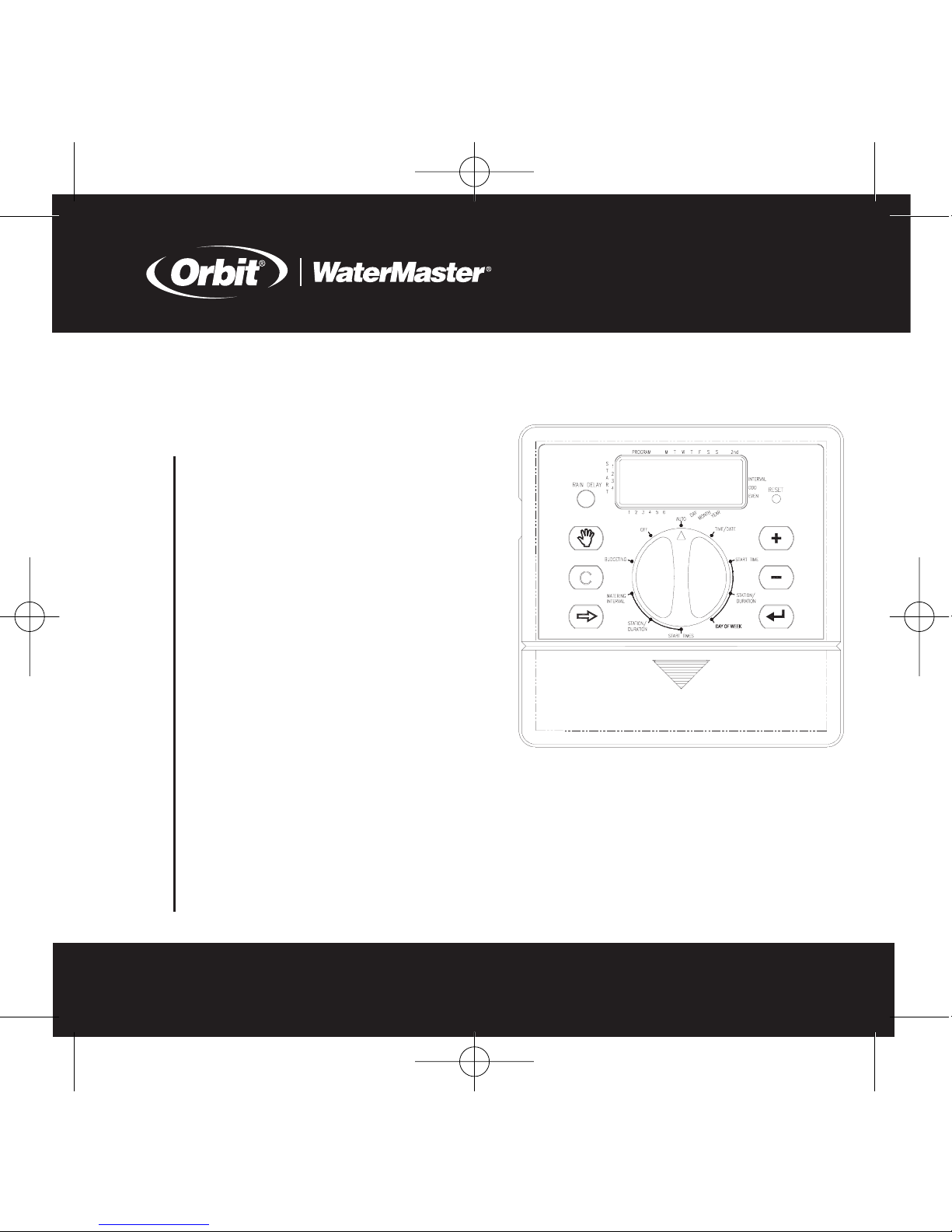
Model 57194, 57196
User’s Manual
Sprinkler Timers by Orbit
®
Manual para el Usuario
Reguladores para aspersores de riego
de Orbit
®
Manuel de l’utilisateur
Programmateurs pour systemes d’arrosage par Orbit
®
How to Program
Orbit ® WaterMaster
®
Dual Program Sprinkler Timers
Manual para el usuario.
Como programar los sistemas Orbit
®
WaterMaster
®
Reguladores de aspersores de doble programacion
Comment Programmer
Les systemes d’arrosage Orbit® WaterMaster
®
programmateurs a double programmation
WTM230052 57194-24 rD 12/13/2002 11:28 AM Page 1
Page 2
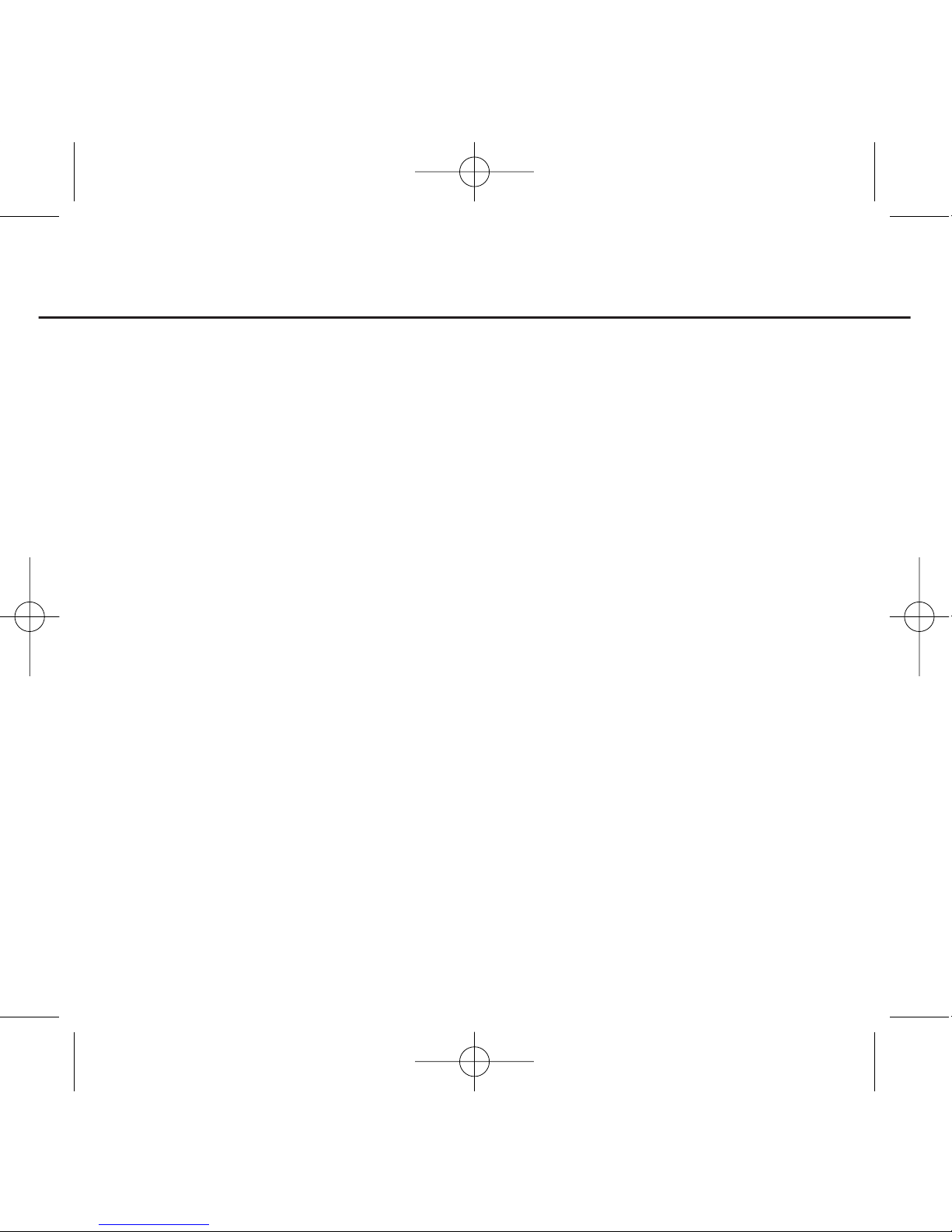
TABLE OF CONTENTS
ENGLISH
Section One: Introduction . . . . . . . . . . . . . . . . . . . . . . . . . . . . . . . . . . . . 1
Section Two: Getting Started . . . . . . . . . . . . . . . . . . . . . . . . . . . . . . . . . 6
Section Three: Programming . . . . . . . . . . . . . . . . . . . . . . . . . . . . . . . . . 9
Section Four: Manual Operation. . . . . . . . . . . . . . . . . . . . . . . . . . . . . . 15
Section Five: Installation . . . . . . . . . . . . . . . . . . . . . . . . . . . . . . . . . . . . 22
Trouble-Shooting . . . . . . . . . . . . . . . . . . . . . . . . . . . . . . . . . . . . . . . . . . . 27
The information in this manual is primarily intended for the user who will establish a
watering schedule and enter that schedule into the Controller. This product is intended to be used as an automatic timer controller for activating 24 VAC irrigation valves,
as described in this manual.
Help: Before returning this timer to the store, contact Orbit
®
Technical Service at:
Orbit®Technical Service: 1-800-488-6156 or 801-299-5555
Trademark Notice
WaterMaster® is a registered trademark of Orbit®Irrigation Products, Inc.
WTM230052 57194-24 rD 12/13/2002 11:28 AM Page 2
Page 3
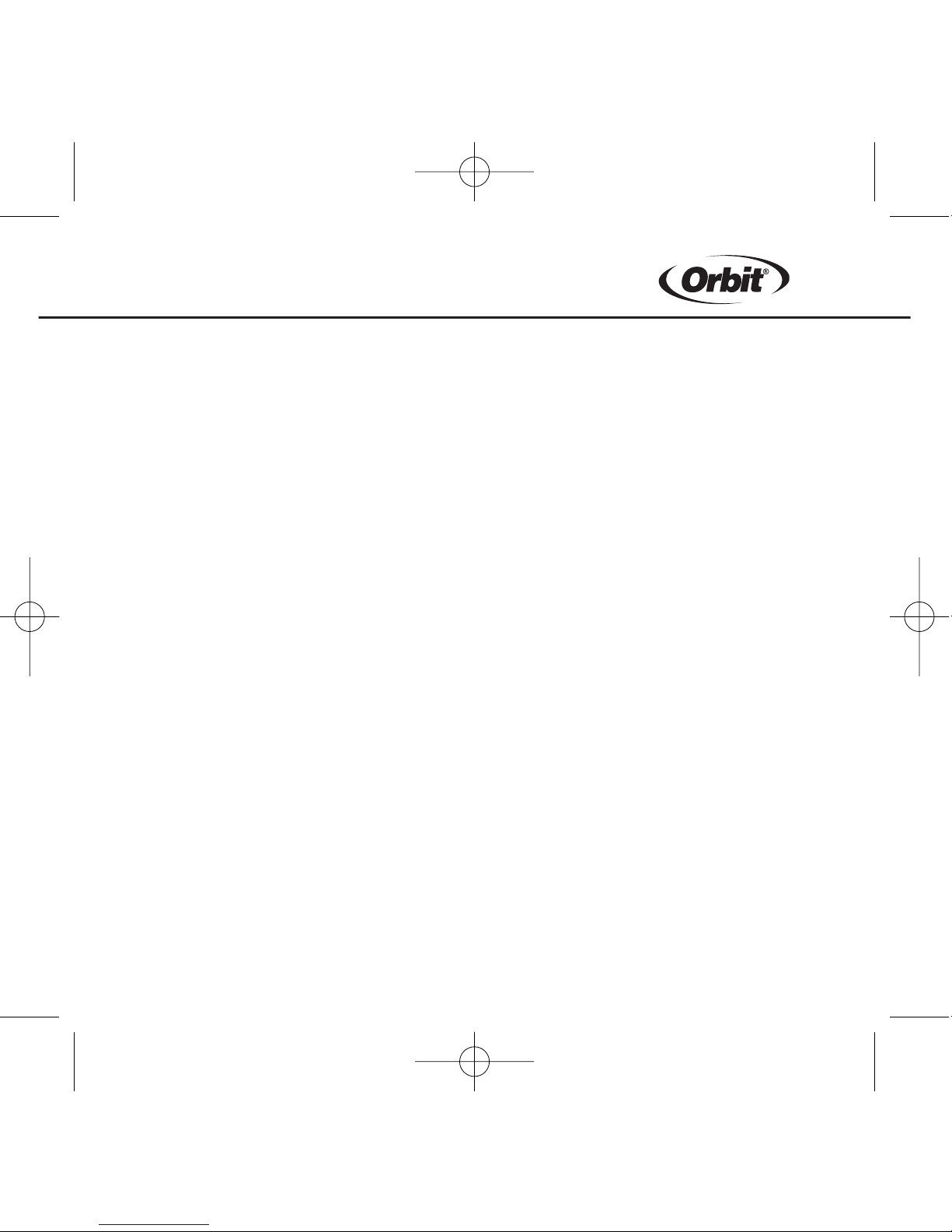
ESPAÑOL
Sección uno: Introducción . . . . . . . . . . . . . . . . . . . . . . . . . . . . . . . . . .31
Sección dos: Para comenzar . . . . . . . . . . . . . . . . . . . . . . . . . . . . . . . .36
Sección tres: Programación . . . . . . . . . . . . . . . . . . . . . . . . . . . . . . . . .40
Sección cuatro: Operación manual . . . . . . . . . . . . . . . . . . . . . . . . . .46
Sección cinco: Instalación . . . . . . . . . . . . . . . . . . . . . . . . . . . . . . . . . .52
Solución de problemas . . . . . . . . . . . . . . . . . . . . . . . . . . . . . . . . . . . . .57
La información de este manual se ha preparado primordialmente para el usuario
que vaya a establecer un programa de riego y lo adapte al Regulador. Este producto se ha preparado para usarse como controlador automático de regulador para
activar válvulas de irrigación de 24 VCA, según se describe en este manual.
Sugerencia: Antes de devolver este Regulador al almacén, sír-
vase ponerse en contacto con la sección de servicio técnico de
Orbit®, llamando a:
Servicio técnico:: 1-800-488-6156 or 801-299-5555
Aviso de marca registrada
WaterMaster®es a marcas registradas de la compañía Orbit® Irrigation
Products, Inc.
WTM230052 57194-24 rD 12/13/2002 11:28 AM Page 3
Page 4

TABLE OF CONTENTS
FRANCAIS
Section un: Introduction . . . . . . . . . . . . . . . . . . . . . . . . . . . . . . . . . . . .61
Section deux: Pour commencer . . . . . . . . . . . . . . . . . . . . . . . . . . . . . .66
Section trois: Programmation . . . . . . . . . . . . . . . . . . . . . . . . . . . . . . .70
Section quatre: Manuel d'utilisation . . . . . . . . . . . . . . . . . . . . . . . . . .77
Section cinq: Installation . . . . . . . . . . . . . . . . . . . . . . . . . . . . . . . . . . . .83
Dépannage . . . . . . . . . . . . . . . . . . . . . . . . . . . . . . . . . . . . . . . . . . . . . . .88
L'information contenue dans ce manuel a été rédigée principalement pour l'utilisateur qui veut établir un programme d'arrosage et introduire ce programme sur le programmateur. Ce produit est conçu de manière à être utilisé comme programmateur
automatique pour l'activation de vannes d'irrigations de 24 VCA, comme décrit dans
ce manuel.
Aide: Avant de retourner ce programmateur au détaillant, con-
tactez le service technique d'Orbit au numéro suivant:
Service technique d'Orbit: 1-800-488-6156 or 801-299-5555
Avis de marque enregistrée
WaterMaster®est a marcas registradas de la compañía Orbit®Irrigation
Products, Inc.
WTM230052 57194-24 rD 12/13/2002 11:28 AM Page 4
Page 5
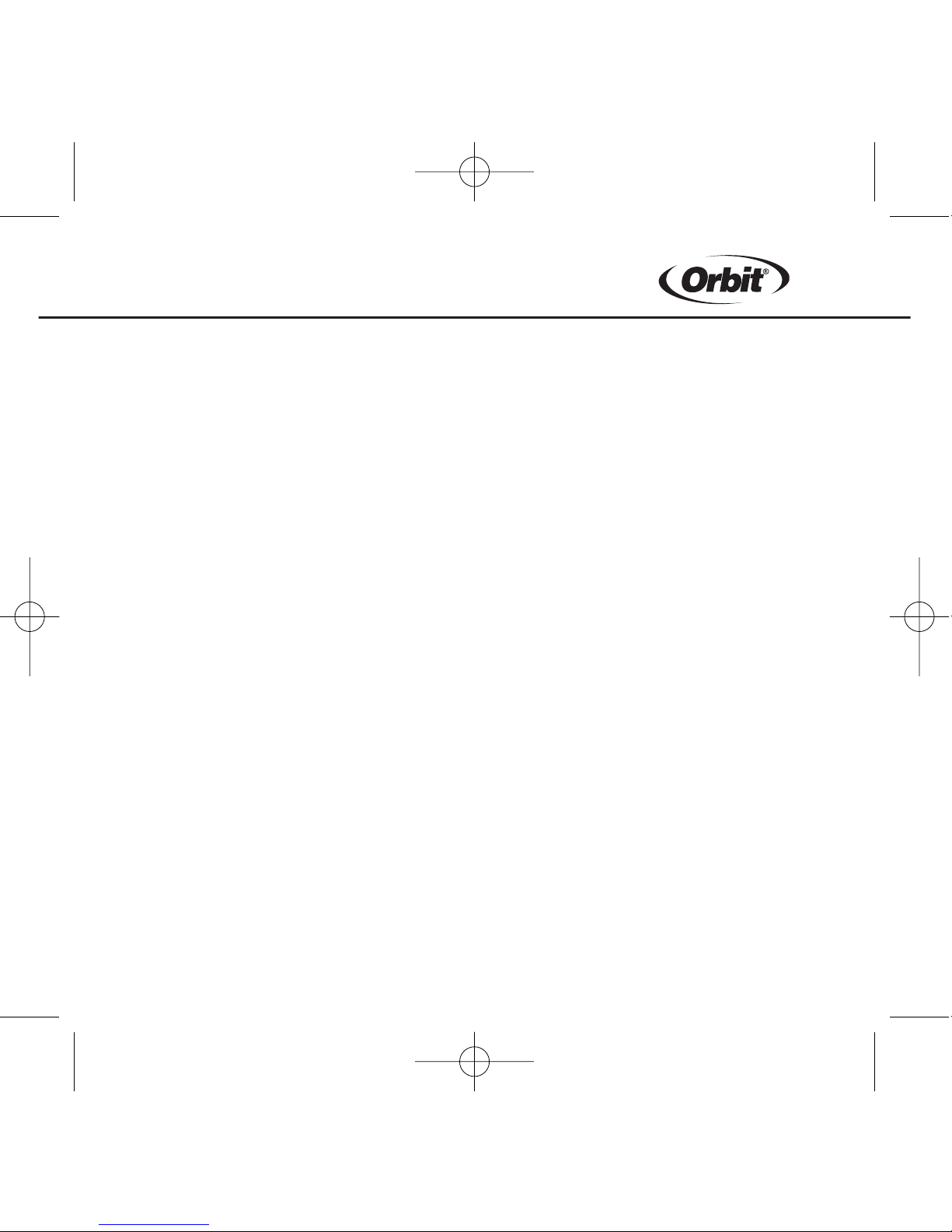
WTM230052 57194-24 rD 12/13/2002 11:28 AM Page 5
Page 6
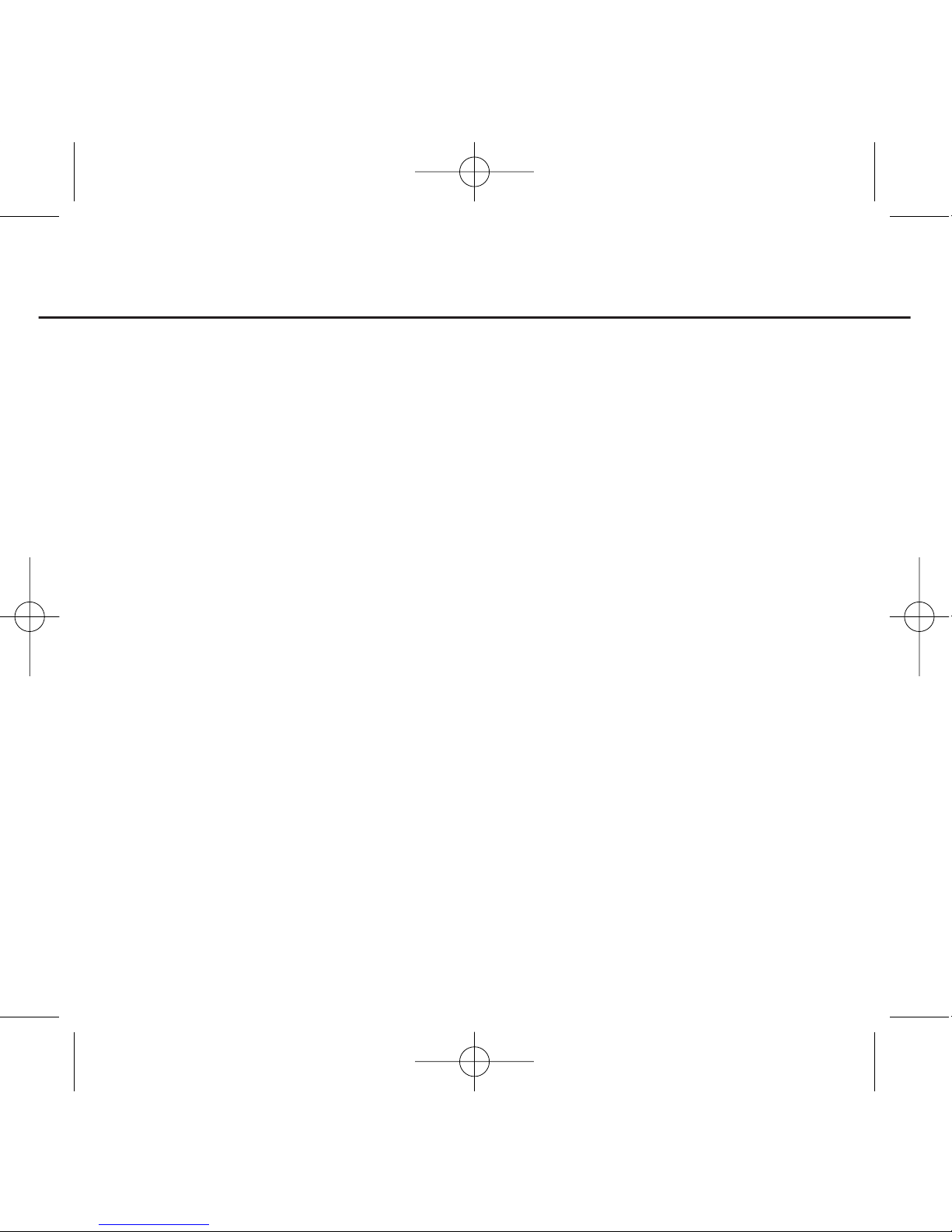
ENGLISH
1
SECTION ONE
Introduction
Thank you for selecting an Orbit®WaterMaster sprinkler timer. Orbit® designers
have combined the simplicity of mechanical switches with the accuracy of digital
electronics to give you a timer that is both easy to program and extremely
versatile. The Orbit®timer provides convenience and flexibility, letting you run
a fully automatic, semi-automatic, or a manual watering program for all your
watering needs.
Please read this manual completely before you begin to program and use the timer.
A few of the most notable design features include:
At-a-Glance Simplicity
Turning the rotary dial to one of ten settings allows you to review programming or
easily make changes.
Arm Chair Programmable
You may program the timer prior to installing it in its permanent location.
Fail-Safe Program
If the timer loses AC power, the existing program will not be lost. After the AC
power returns, the timer will recall the last program into memory and there will be
WTM230052 57194-24 rD 12/13/2002 11:28 AM Page 6
Page 7
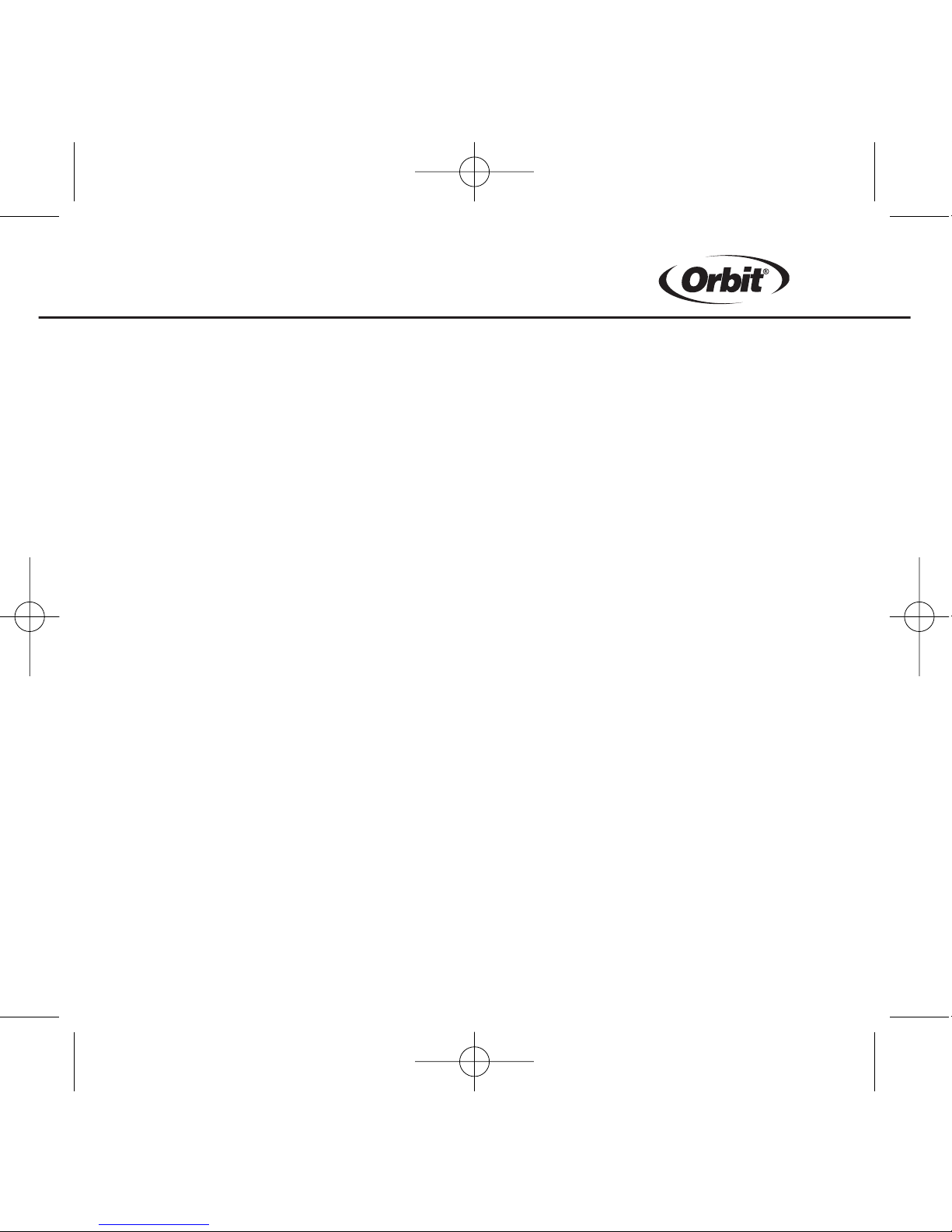
2
no need to re-program. If both the AC power is lost and the batteries are dead or
missing, the user will have to reprogram the timer
Water Budgeting Mode
This feature is ideal when adjusting to seasonal watering demands. Instead of
reprogramming your timer, adjusting watering duration, the "Water Budget Mode"
will enable easy adjustments. This function will allow adjustments to watering
duration by ten percent increments from 50% - 150%. During the spring when a
reduced watering requirement is needed just decrease the watering percentage and
as temperatures rise adjust the Water Budget upward. For example, a budget percentage set at 70% will alter a 10 minute preset watering duration to 7 minutes.
Using Water Budgeting Mode
NOTE: A budget set at 100% will water the full duration that is currently set on
timer.
• Turn the rotary dial to Budgeting. The display will show BUDGET with three
digits and %.
• Press and hold the + or - keys to select the percentage in increments of 10%.
(Example: For example, a budget percentage set at 70% will only water for 7
minutes if the watering duration is set for 10 minutes.)
• To activate the water budgeting, press Enter.
• Turn the rotary dial to any other position to finish programming.
• While watering the time displayed will be the water budget adjusted time.
• The water budget setting affects all stations regardless of program assignment.
WTM230052 57194-24 rD 12/13/2002 11:28 AM Page 7
Page 8

ENGLISH
3
• To return to normal watering duration set the percentage to 100%.
Fuse
The 0.75 amp slow-blow fuse provides circuit protection. For replacement, use
WaterMaster 0.75 amp fuse or equivalent.
Features of the Timer
1. Digital Display
An extra large LCD (Liquid Crystal Display) shows the time of day and indicates
many of the programming settings. The display is completely interactive with all
other controls.
2. Programming Keys
The timer has seven push button keys for setup and program entry. Working in
conjunction with the rotary selector, the keys are used to set the time of day,
watering time, watering days, start times, and other functions.
3. Rotary Selector Dial
The heart of the timer is the rotary selector dial. This dial makes it easy to see
which function is currently selected and/or in which mode the timer is set to
operate.
4. Reset Button
The reset button clears all your programming but does not remove the factory
WTM230052 57194-24 rD 12/13/2002 11:28 AM Page 8
Page 9
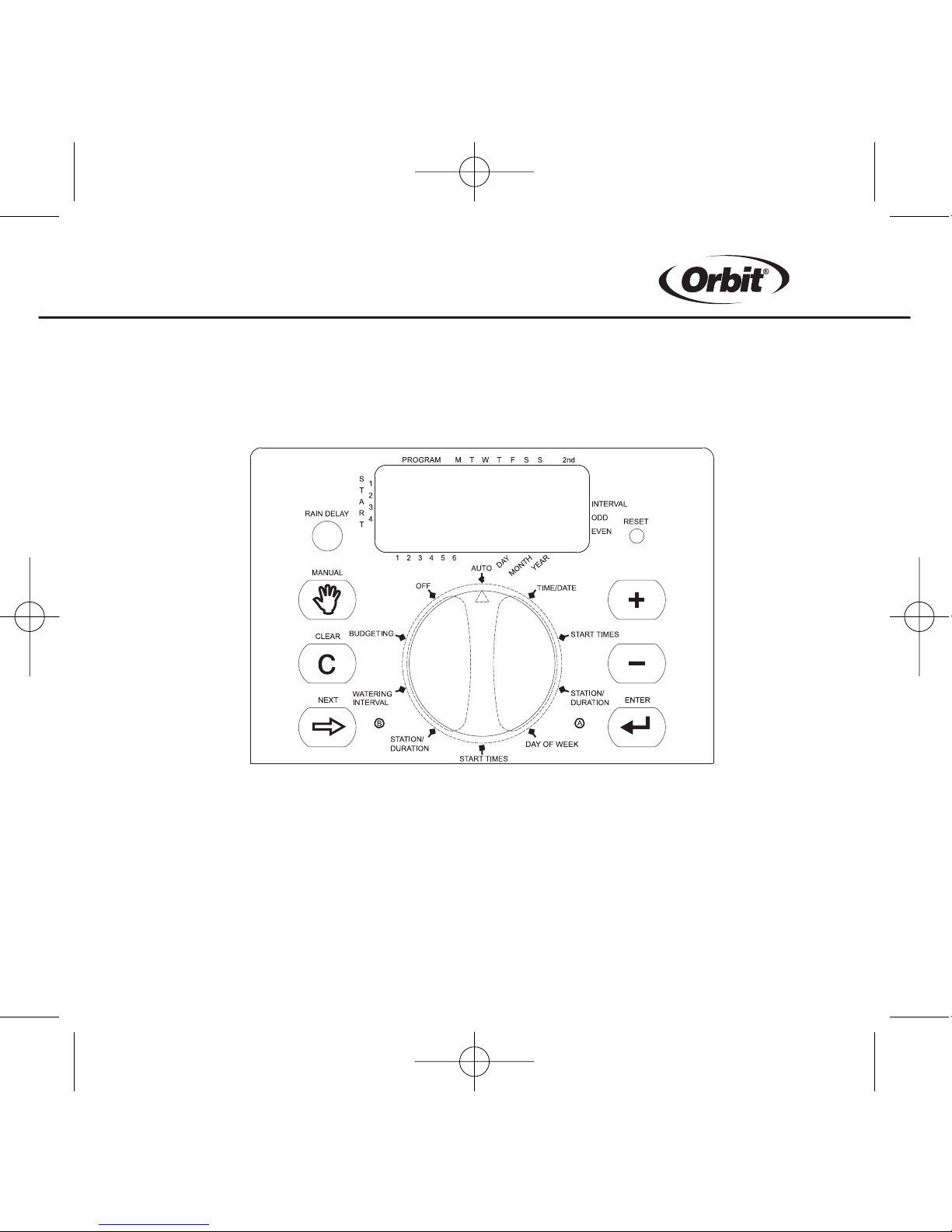
4
installed fail-safe program. To prevent an accidental reset, the button is recessed
into the panel and must be pressed with a small pointed object such as a pen or
pencil tip.
Notable Programming Features
Two Watering Programs
The timer gives you the option of using any or all of these independent programs,
each station can independently be set to either A or B or both A and B programs.
Figure 1: Location of controls on the timer.
WTM230052 57194-24 rD 12/13/2002 11:28 AM Page 9
Page 10
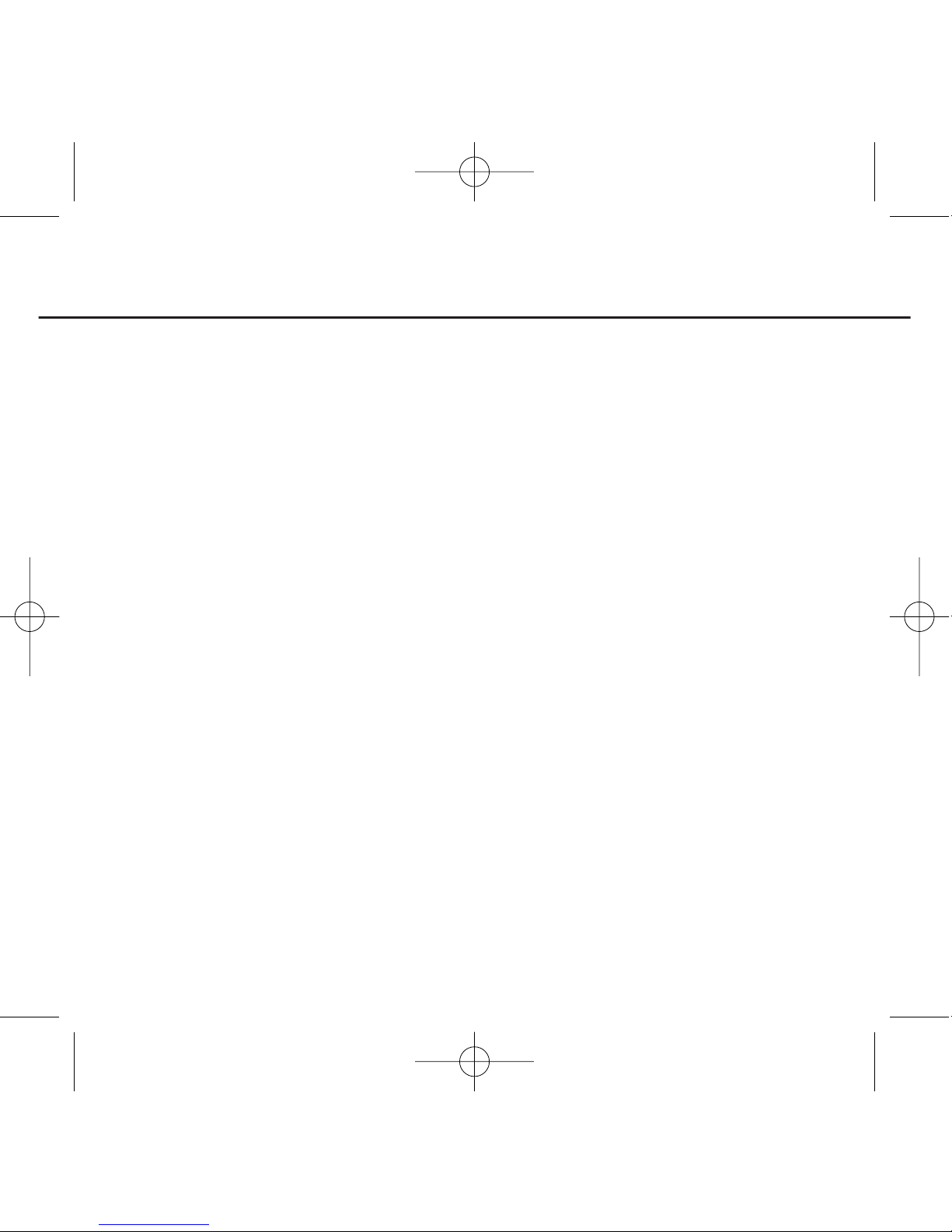
ENGLISH
5
Program A—Days
Program-A lets you schedule selected stations to water on specific days of the
week or to water every 2nd day. Program-A repeats itself continuously in successive weeks.
Program B—Interval, Odd, Even
Provides two options: One for odd or even day watering and another for an interval
ranging from every day to every 28th day. This feature is designed to meet the
growing needs and restrictions imposed by local governments and to conserve
water. The timer automatically calculates odd and even days (by date) for each
month and makes adjustments for leap years to provide true odd and even
watering. An interval of "1" will water every day, an interval of "2" will water every
other day, and so on.
Start-Time Stacking
The timer has the intelligence to "stack" start times that overlap. If you enter two or
more start times that overlap (in the same or in different programs), the timer will
not activate two stations at the same time. Instead, the timer activates the first
station and then activates the next station(s) in sequence after the first station
finishes its preset watering duration.
The timer will NOT stack to the next calendar day. This prevents the timer from
violating an odd or even day watering schedule.
WTM230052 57194-24 rD 12/13/2002 11:28 AM Page 10
Page 11

6
Manual and Semi-Automatic Modes
The timer gives you a number of manual and semi-automatic modes for flexibility in
watering. You may override the timer’s automatic programming in a variety of ways.
SECTION TWO
Getting Started
Programming the timer can be accomplished in just a few basic steps. Before you
begin programming, it is important to install the battery, set the time of day and
date, and establish a watering plan.
Install the Battery
The timer requires a CR2032 Lithium battery to keep the program in memory in case
of AC power loss. In a typical installation, the battery should provide sufficient
power for approximately three year of protection. Therefore, we recommend
changing the battery every three years.
Remove the battery cover by sliding it to the left.
Insert one CR2032 battery into the battery compartment.
Return the battery cover to its closed position.
WTM230052 57194-24 rD 12/13/2002 11:28 AM Page 11
Page 12

ENGLISH
7
A weak or missing battery can cause the time, date, and program to be erased
after a power failure. If this happens, you will need to install a fully charged battery
and reprogram the timer.
(Note: A battery alone will not operate the valves in your sprinkling system. The
24-volt transformer must be plugged in and have power to operate your system
normally.)
Set the Time of Day and Date
If this is the first time the timer has been programmed, you should press the small
recessed button labeled reset. Pressing reset does not affect the factory installed
fail-safe program. [See Figure 2]
Figure 2: Programming Keys
WTM230052 57194-24 rD 12/13/2002 11:28 AM Page 12
Page 13
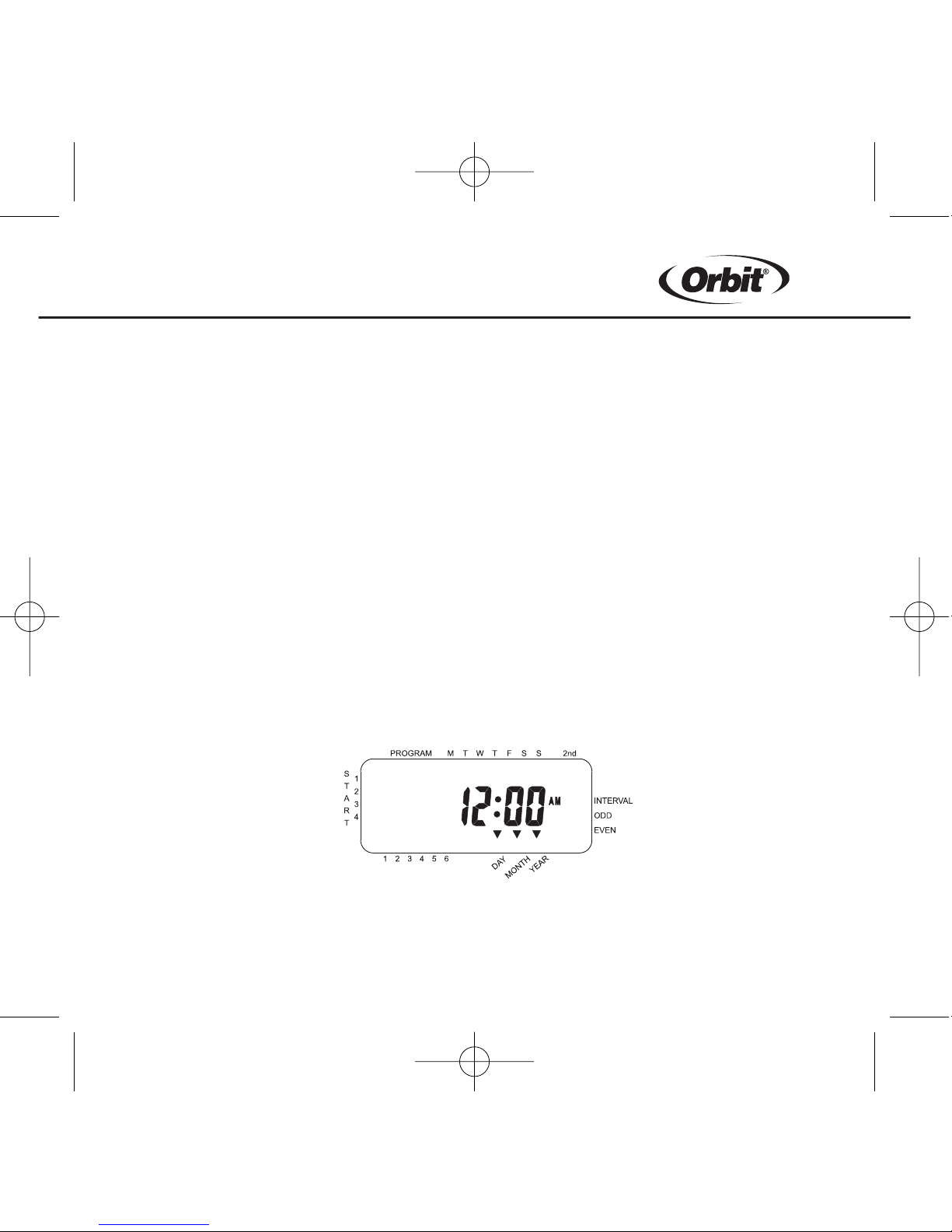
8
Do not press the reset button again unless you want to completely remove all your
programming.
Turn the rotary dial to the time/date position.
12:00 AM will appear in the display with three arrows pointing to the year,
month, and day [See Figure 3].
Press and hold the + button to advance the clock to the correct time of day.
Use the – button to go in reverse. When the correct time of day is reached,
press the enter button to lock in the time.
To increase or decrease more rapidly, hold down either the + or – buttons until the
display goes into rapid advance mode.
A blinking cursor will appear below the arrow for the year, month, and date
when programming.
Use the + and – buttons to set the correct year, then press enter.
Use the + and – buttons to set the correct month, then press enter.
Figure 3: LCD Display with Surrounding Information
WTM230052 57194-24 rD 12/13/2002 11:28 AM Page 13
Page 14
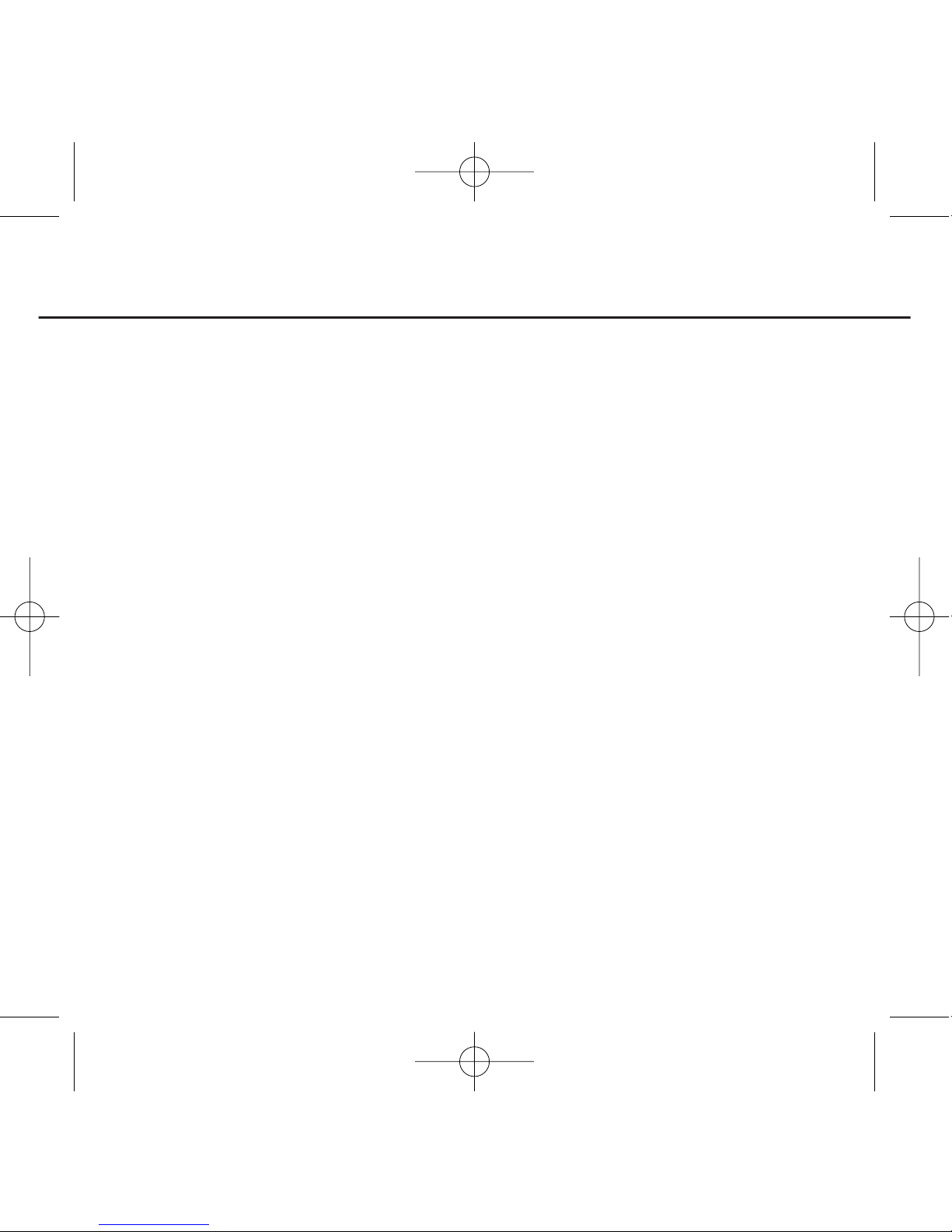
ENGLISH
9
Use the + and – buttons to set the correct date, then press enter.
The display will show the correct time and date. After the time of day, date, and
year are set, this procedure does not need to be entered again for any other
programming.
(Note: If a watering schedule is not entered into the timer, the factory installed
fail-safe program will turn on each station every day for 10 minutes. To avoid accidental station activation, either turn the rotary switch to off or enter a watering
schedule.)
Determine a Watering Plan
To help you visualize how best to program the timer, it might be helpful to make a
watering plan on paper. This will help you establish which days and times you want
to water.
SECTION THREE
Programming
The timer has two programs you may setup to control a variety of watering plans.
Depending on your needs, you may use either or both programs.
WTM230052 57194-24 rD 12/13/2002 11:28 AM Page 14
Page 15

10
Enter the Watering Schedule in Any Order
You have the option of entering your watering schedule in whatever order you like.
This feature makes it very easy to review and change your watering schedule. Your
settings can be changed at any time–while you’re setting up the initial schedule, or
after years of operation.
Start Times for Program A or B
A start time is the time of day that the program begins watering the first station,
and all other stations will then follow in sequence. There are not separate start
times for each station. Start times do not correspond to specific stations. If you
enter more than one start time, all stations programmed to operate will water again
(in sequence).
The way you set the start time is the same for both programs. Turn the rotary
dial to the Start Times position in the program that you want to set. The display
will show an A or B depending on which program you have selected. The
display will show – – : – –, and a blinking cursor in Start 1 location
[See Figure 4].
Set the time you want to begin watering for start time 1 using the + or – keys,
then press the enter key. The display will advance to Start 2. For additional
start times, simply repeat this procedure by using the + and – keys to enter the
time, then press enter. Remember, each start time will activate all stations that
are programmed to operate. There are not separate start times for each
station. Start times do not correspond to specific stations.
WTM230052 57194-24 rD 12/13/2002 11:28 AM Page 15
Page 16

ENGLISH
11
Up to four start times can be entered per program (A or B
Watering Durations for Program A or B
The way you set the watering duration is the same for all programs. To set the
duration for each program you will be using, do the following:
(Note: Both programs require watering durations to be programmed.)
Figure 4: LCD Display with Start Time
Figure 5: Station Duration for Program A
WTM230052 57194-24 rD 12/13/2002 11:28 AM Page 16
Page 17
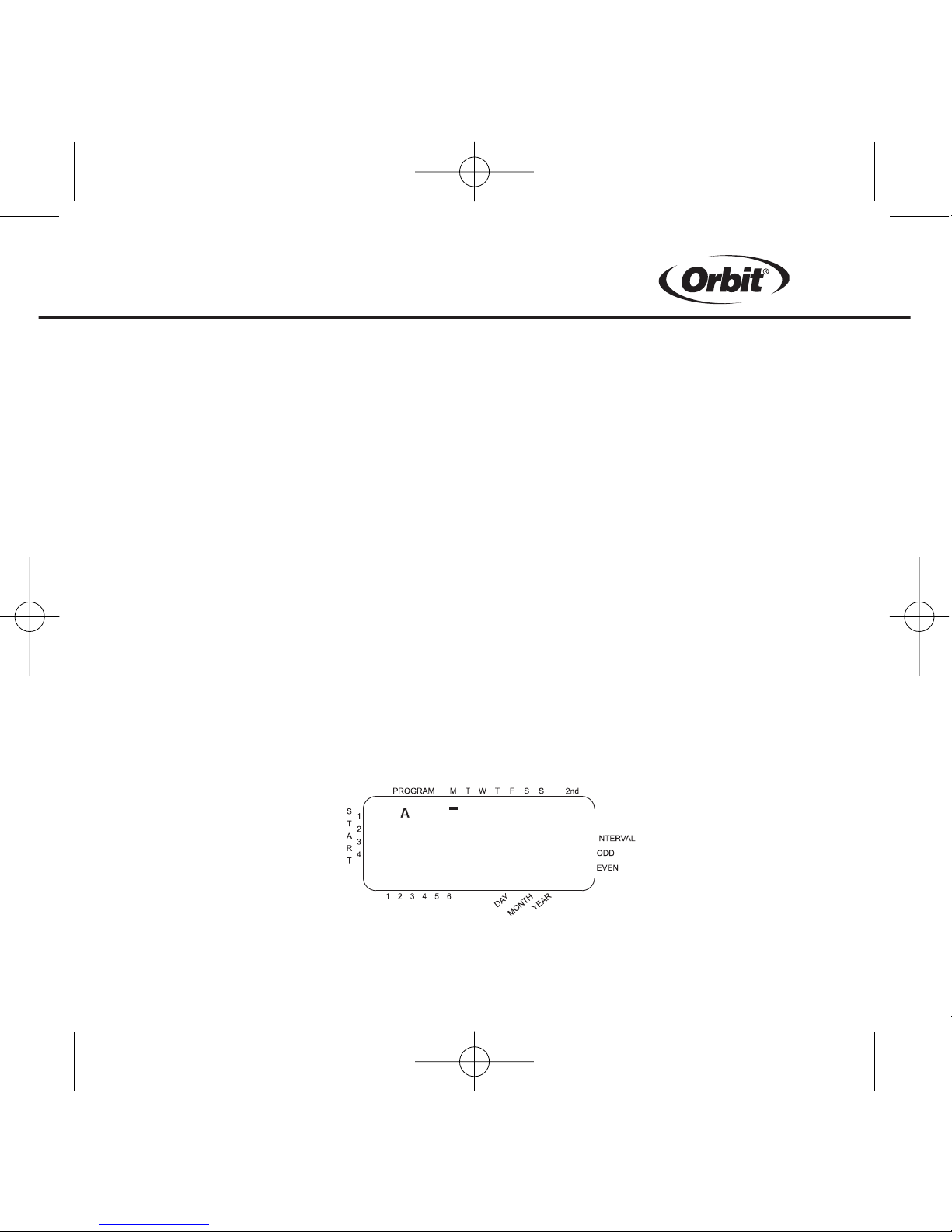
12
Turn the rotary dial to the Station Duration position in either the A or B pro-
gram. The display will show which program you have selected with an "A" or
"B" and the – – MINS and the cursor blinking at station "1" [See Figure 5].
You may set the watering duration from 1 to 99 minutes. Press and hold the +
key to advance the number of minutes, or use the – key to go in reverse, then
press Enter. When the minutes are set, a solid "A" or "B" will appear over station 1 and the cursor will advance to station 2 and continue blinking.
Simply repeat these steps to set watering durations for stations 2 through 6 (or
2 through 4).
To skip a station, press the Next key.
To erase previously programmed watering durations, press the Clear key.
Assigning Watering Days for Program A
Turn the rotary dial to Days of Week in program A. The display will show an "A"
and the cursor will blink under the days of week M, T, W, T, F, S, S Monday,
Tuesday, etc [See Figure 6].
Figure 6: LCD Display with Watering Days
WTM230052 57194-24 rD 12/13/2002 11:28 AM Page 17
Page 18
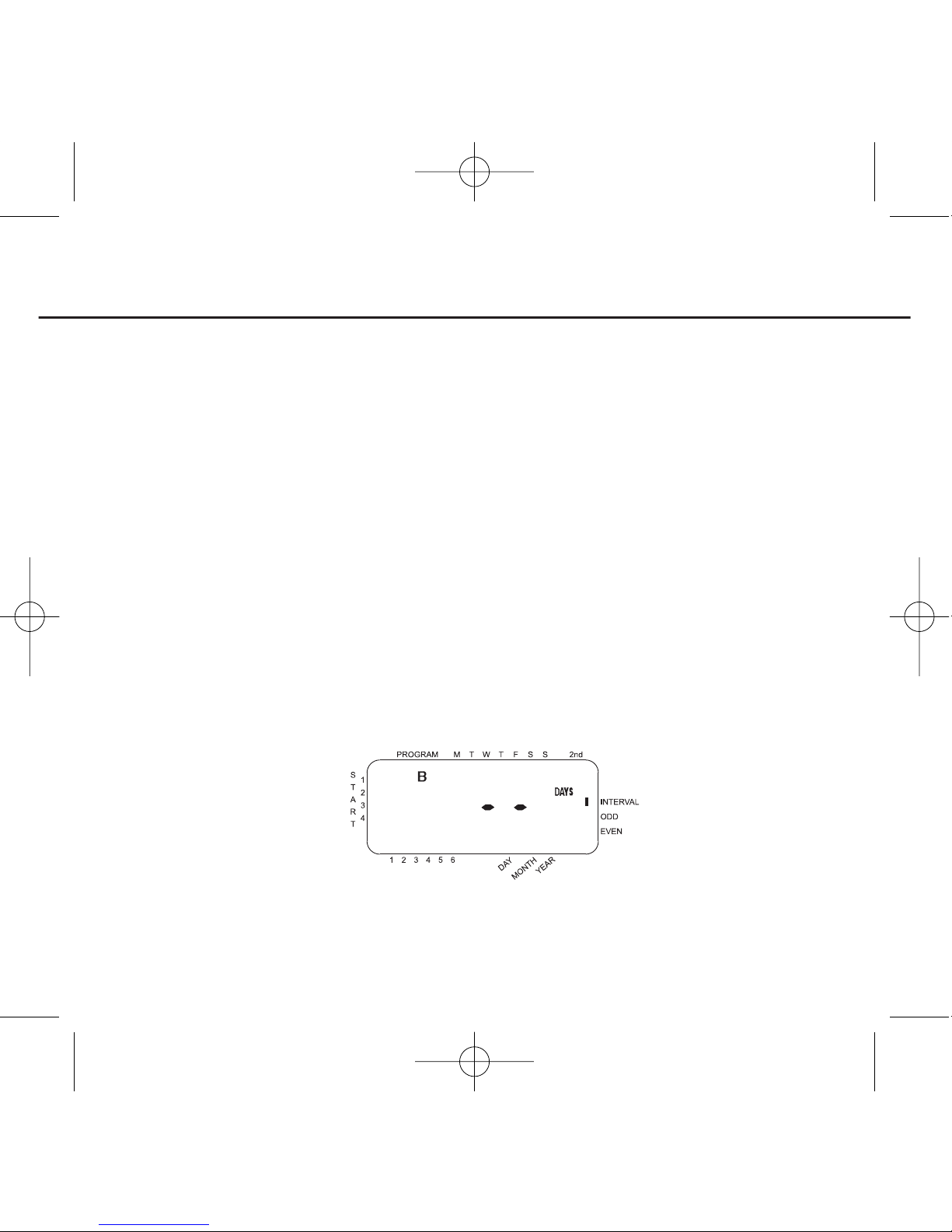
ENGLISH
13
Press enter to activate watering on Monday. An arrow appears under M and
the cursor will advance to Tuesday ("T"), press enter to activate watering on
this day. Repeat these steps for all days of the week.
To skip a day, press Next.
To delete a previously entered day, press Clear.
If you want to water every second day, press the Next key to advance the cursor to
"2nd", then press Enter. If you choose to water every 2nd day, you cannot set
specific days of the week for watering.
Assigning Watering Intervals for Program -B
Program B is used to water at specific intervals between days (1 to 28), or on odd
or even calendar dates. The timer has a leap-year compensator and will ensure
conformance to the odd and even schedule through the year 2100.
Turn the rotary dial to Watering Interval. The cursor will blink to the left of the
word Interval [See Figure 7].
Figure 7: LCD Display with Watering Interval
WTM230052 57194-24 rD 12/13/2002 11:28 AM Page 18
Page 19
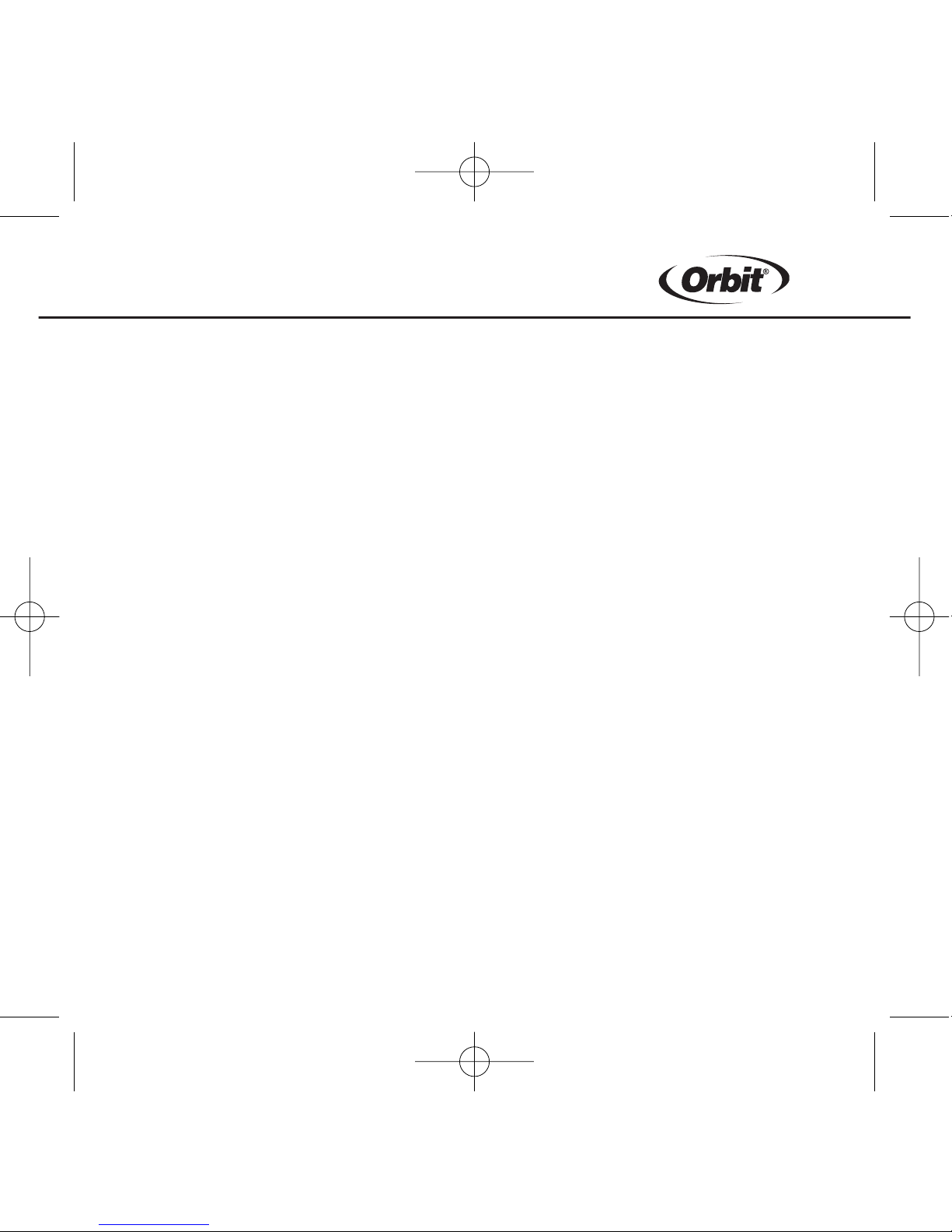
14
Press and hold the + or - keys to select the number of days between watering.
(Example: If you want to water once every 10 days, set the interval at 10.)
To activate the watering interval, press Enter. (Example: If an interval of "3" is
entered today, the timer will water for the first time today, and then again
every "3" days.)
To select odd or even day watering, press next. The cursor will move to either
the odd or even setting, then press enter.
To erase a schedule, press Clear. To enter a new schedule, press Next.
Reviewing and Changing Your Program
The Orbit timer lets you easily review a complete watering schedule. To review
Program A watering start times, simply turn the rotary dial to the Start Times
position in Program A and check the times that have been entered. Using the
next key, you may advance through the schedule without fear of disturbing any
programming.
If you want to change the start times, watering days, or interval, simply follow the
directions for that program. After reviewing or changing a watering schedule,
remember to turn the rotary dial back to Auto if you want the timer to automatically
follow the program.
Ready for Automatic Operation
After programming is complete, turn the rotary selector to Auto [See Figure 8]. The
timer is now fully programmed and ready to use in the automatic mode. In automatic mode, each station will operate sequentially, starting with Program A.
WTM230052 57194-24 rD 12/13/2002 11:28 AM Page 19
Page 20
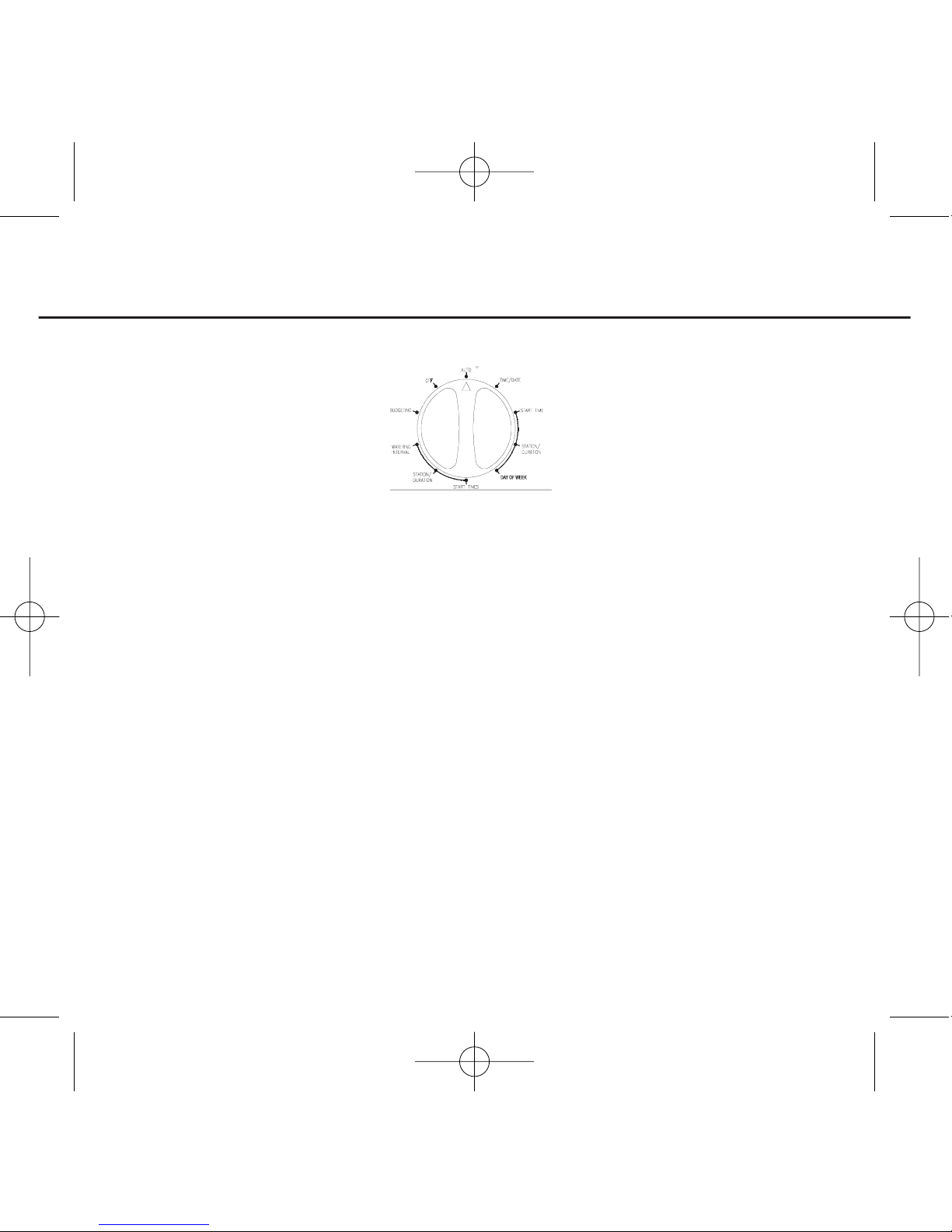
ENGLISH
15
SECTION FOUR
Semi-Automatic and Manual
Operation
The Orbit®timer has the ability to override the automatic program without disturbing the preset program. (All stations cycle once both A and B programs)
Turn the rotary dial to Auto, then press the Manual key. The display will show
"AB", "MANUAL", and "ALL" will be blinking [See Figure 10]. This indicates all
four or six stations in the A and B programs will semi-automatically water for
their assigned durations in sequence.
Figure 8: Ready for Automatic Operation
WTM230052 57194-24 rD 12/13/2002 11:28 AM Page 20
Page 21

16
To activate the assigned water durations in the A and B programs for each station,
press Enter. [See Figure 9]
Water durations assigned to station 1 in program A will water first, then move to
station 1 in program B before advancing to the second station and will continue
alternating. Only those stations assigned a watering duration will water when
using the manual or semi-automatic mode. [See Figure 10]
Figure 9: Semi-Automatic Watering for Stations Assigned to A and B
WTM230052 57194-24 rD 12/13/2002 11:28 AM Page 21
Page 22
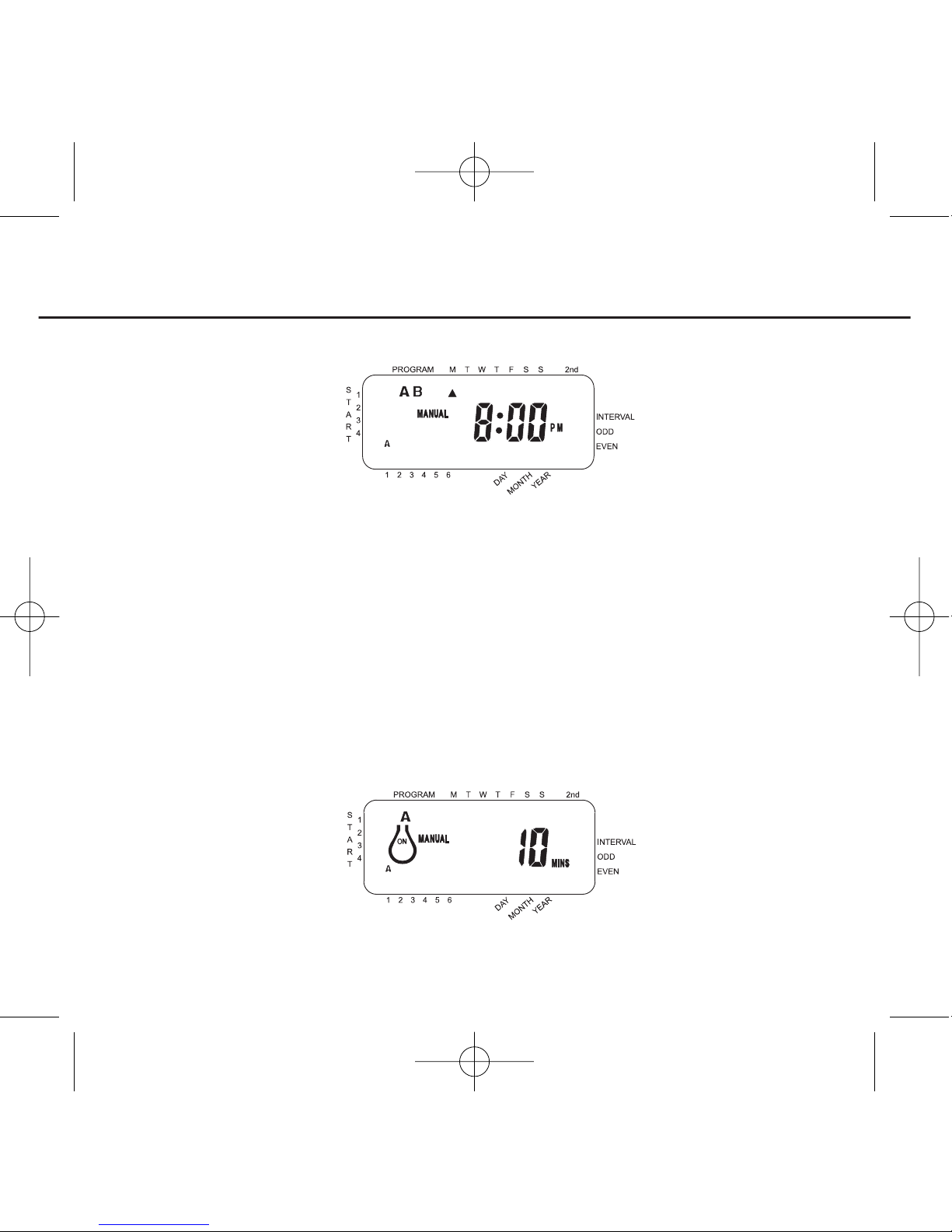
ENGLISH
17
(All stations cycle once, A programs only)
To activate each stations assigned watering durations for the A program only,
press the Manual key, followed by the Next key. This will activate stations with
assigned watering durations in the A program. To initiate this semi-automatic
watering, press Enter
[See Figure 11].
(All stations cycle once, B programs only)
Figure 10: Semi-Automatic Watering Entered for A and B Programs, All Stations
WTM230052 57194-24 rD 12/13/2002 11:28 AM Page 22
Page 23
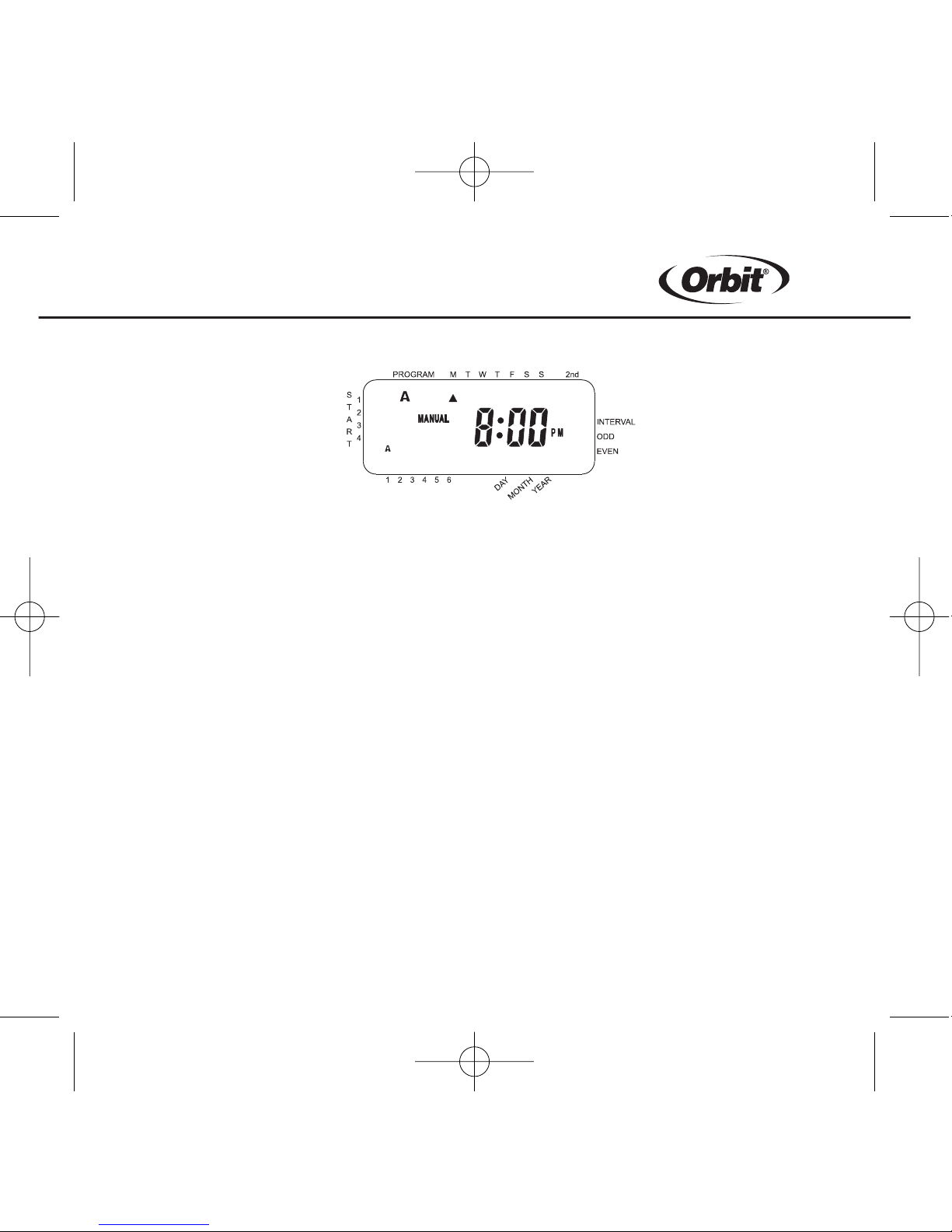
18
To activate each stations assigned watering durations for the B program only,
press the Manual key, followed by the Next key two distinct times. This will activate only those stations with assigned watering durations in the B program. To initiate this semi-automatic watering, press Enter.
Using Manual Operation
The manual operation mode allows you to set durations in any of the four or six
stations from 1 to 99 minutes.
Turn the rotary dial to Auto.
Press the Manual key. Then press Next three times. The display will show a
blinking cursor on station 1 along with - - MINS. [See Figure 12]
Figure 11: Manual Watering in Either the A or B Program Only
WTM230052 57194-24 rD 12/13/2002 11:28 AM Page 23
Page 24
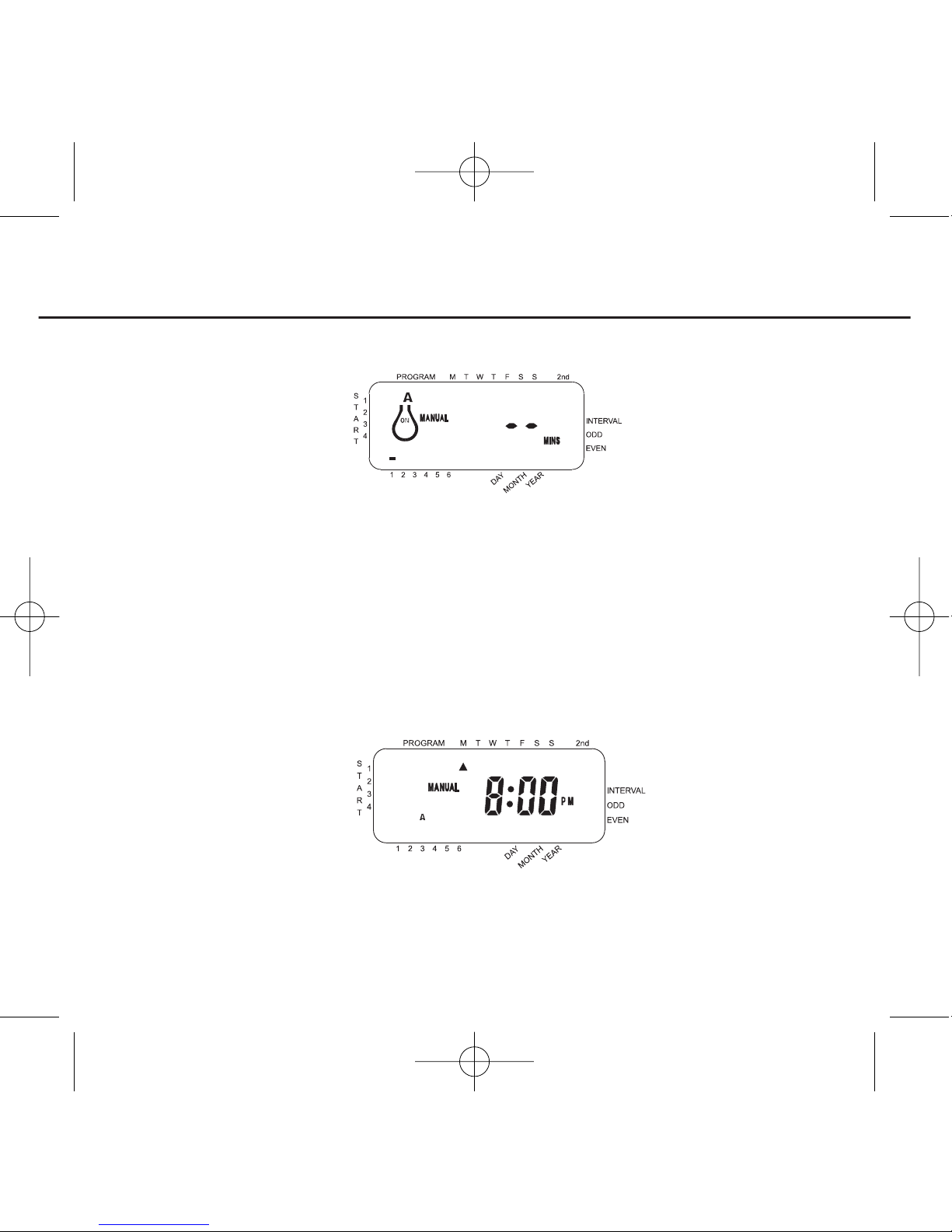
ENGLISH
19
To set the number of minutes for watering duration, press and hold the + key to
advance to desired number of watering minutes. Use the - key to go in
reverse. Press Enter to begin watering.
To skip a station, press next until the cursor is blinking over the station number
you wish to program. (Example: To set station 3 for five minutes, press the
manual key; then press the Next key five times to select the manual operation
mode and advance to watering for station 3; using the + or - key, set the manual watering duration to five minutes; press Enter.) [See Figure 13]
Figure 12: LCD Display with Manual Operation
WTM230052 57194-24 rD 12/13/2002 11:28 AM Page 24
Page 25
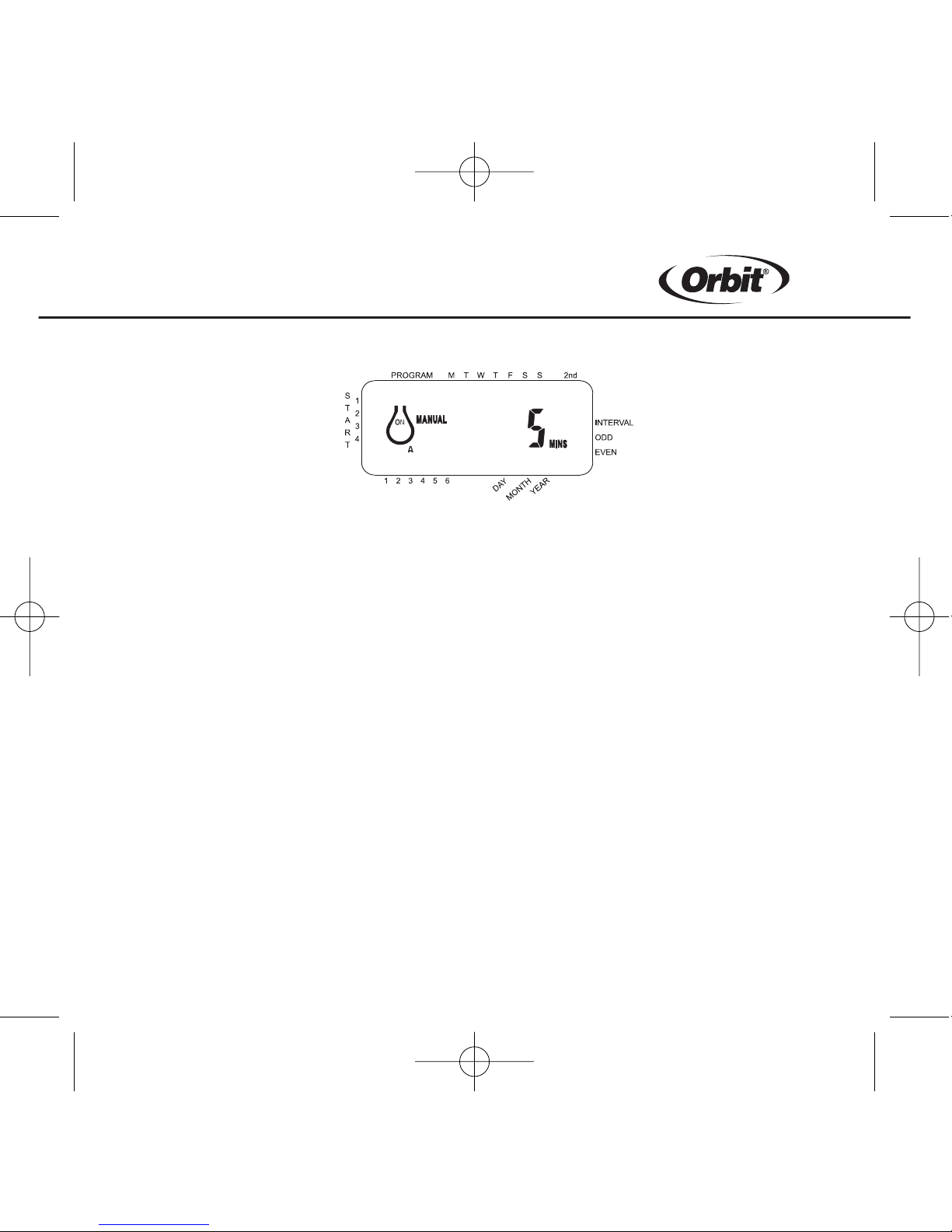
20
Note: After the Manual key has been pushed, if a selection is not made within 60
seconds the display returns to the time of day.
To halt or discontinue semi-automatic or manual watering, press the Clear key
once. The timer will revert to your original
automatic watering plan.
Using the User Selectable Rain Delay Mode
To stop automatic, manual or default watering for 24, 48, or 72 hours, use the Rain
Delay mode key.
With the rotary dial set to auto, press the rain delay key once. The timer will
force a 24-hour interruption of all scheduled watering. After 24 hours, the timer
will automatically return to its initial watering schedule.
To increase the rain delay to 48 or 72 hours simply press the rain delay key
again until the desired delay time is displayed, then press Enter.
Figure 13: Manual Watering Station 3 for Five Minutes
WTM230052 57194-24 rD 12/13/2002 11:28 AM Page 25
Page 26
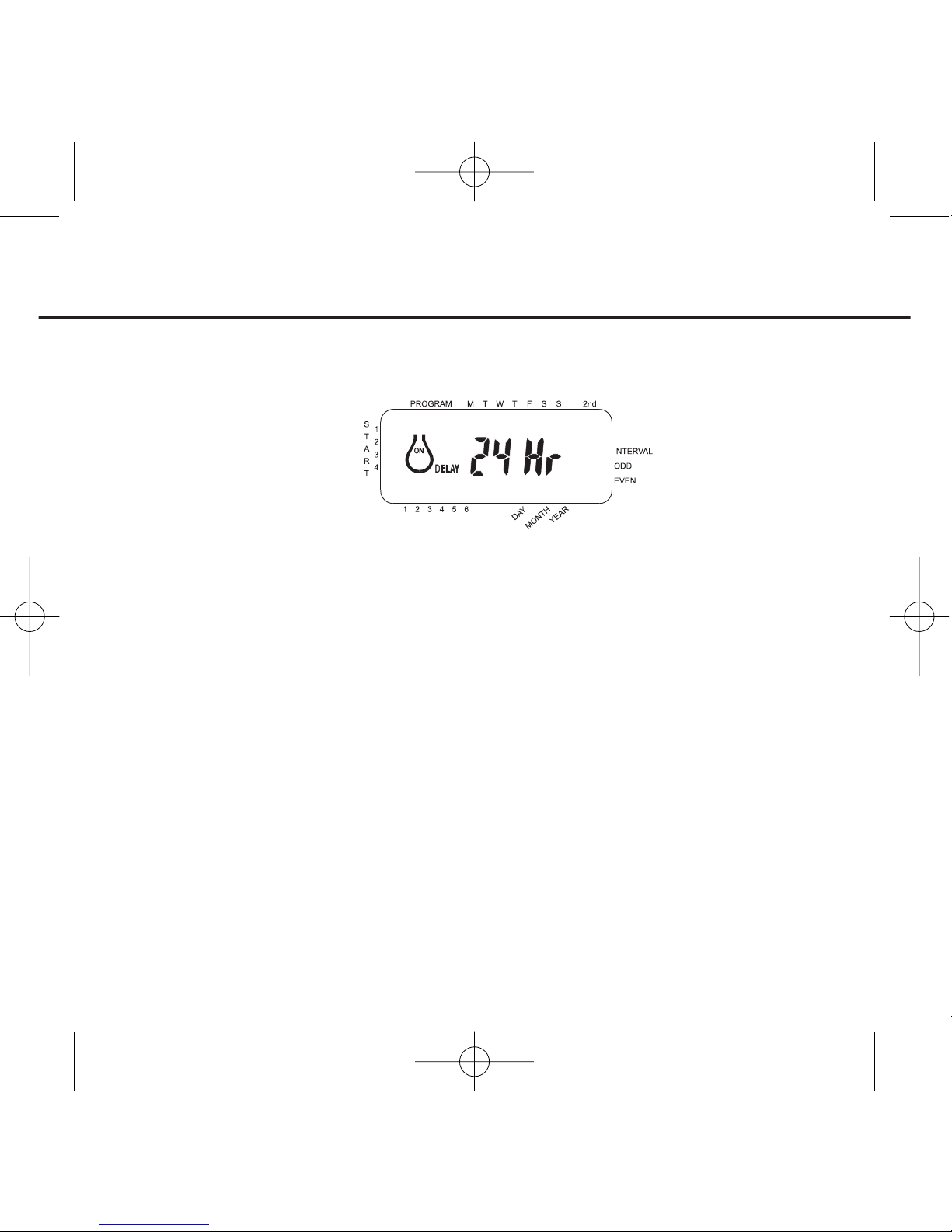
ENGLISH
21
To cancel the rain delay mode, press clear [See Figure 14].
While in rain delay mode, the timer will display the remaining hours (counting
down) to the end of the accepted delay alternating with the current time and date.
No other key besides Clear is accepted while the timer is in the rain delay mode.
Complete System Shut Down
To shut the system down, turn the rotary dial to the Off position. The timer remains
programmed but will not water.
Figure 14: LCD Display with Rain Delay
WTM230052 57194-24 rD 12/13/2002 11:28 AM Page 26
Page 27
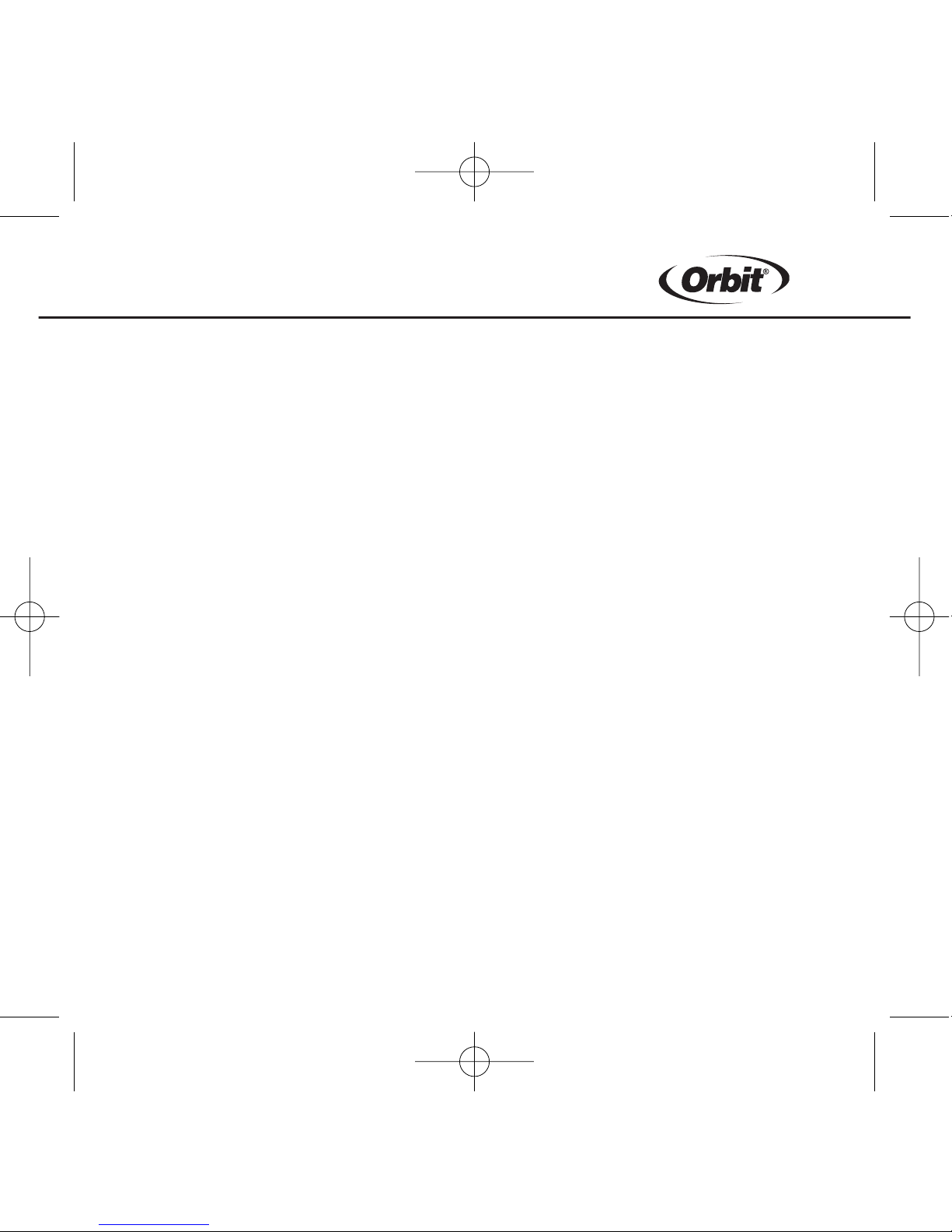
22
SECTION FIVE
Installation
Installation Timer Location
Select a location near a standard electrical outlet. Avoid using an outlet con-
trolled by an On/Off switch.
The timer should not be exposed to the weather or operated at temperatures
below 32°or above 122°Fahrenheit. (0° c + 50° c)
Installation works best in a garage or protected area. The timer should not be
mounted outdoors.
Mounting the Timer
Screw a No. 8 screw at eye level leaving the screw head extended out from
the wall about 1/8 inch. Use expanding anchors in plaster or masonry if necessary.
Slip the keyhole in the back of the timer over the extended screw.
Screw a No. 8 screw through each of the two holes at the bottom of the timer
box into the wall [See Figure 15].
Wiring the Electric Valves
If the distance between the timer and valves is less than 700 feet (210 M), use
WaterMaster sprinkler wire or 20-gauge (AWG) plastic jacketed thermostat
wire to connect the timer to the valves. If the distance is over 700 feet (210 M),
WTM230052 57194-24 rD 12/13/2002 11:28 AM Page 27
Page 28
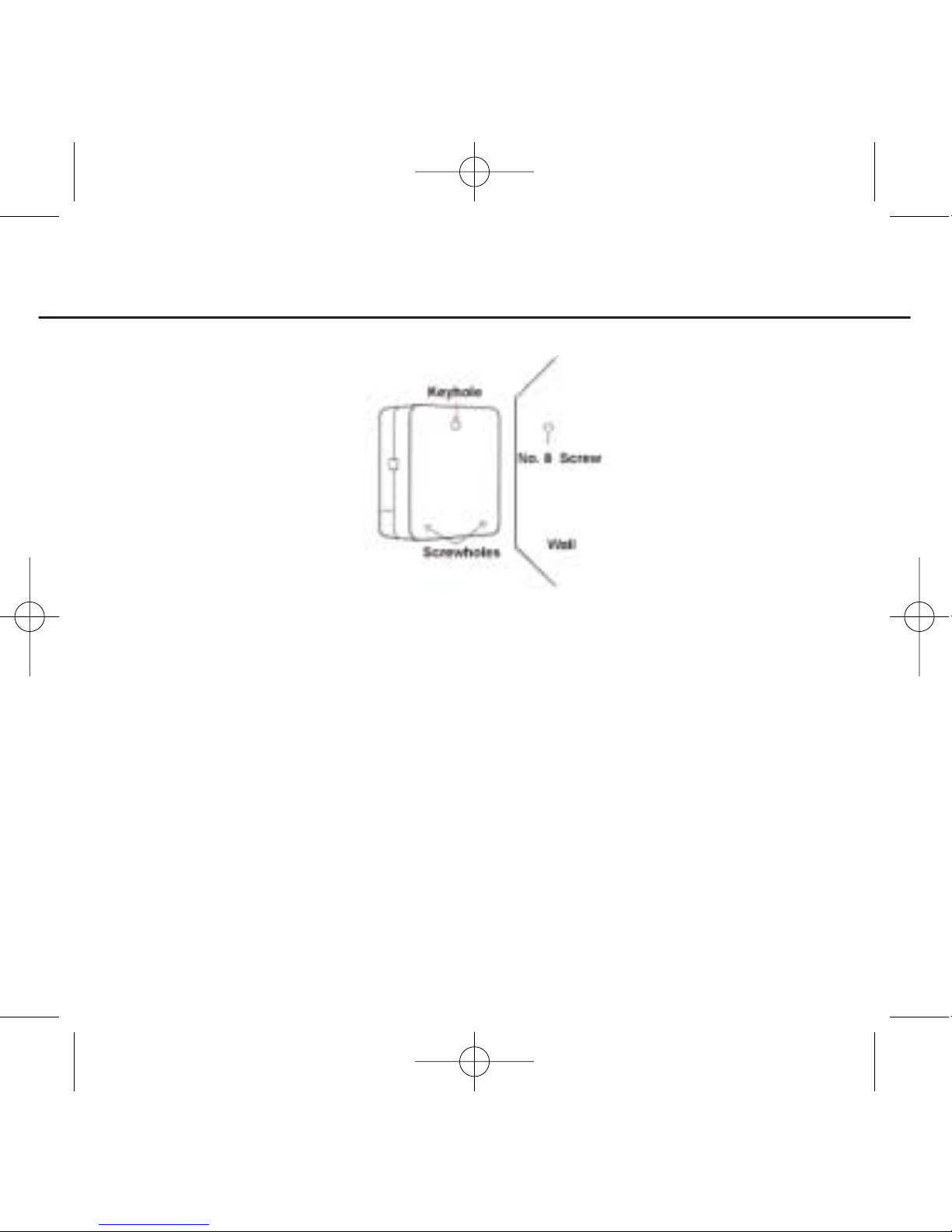
ENGLISH
23
use 16-gauge (AWG) wire. Terminals accept up to 14-gauge wire. The wire
can be buried in the ground; however, for more protection wires can be pulled
through PVC pipe and buried underground. Be careful to avoid burying the
wires in locations where they could be damaged by digging or trenching in
the future.
Each valve has two wires. One wire is to be connected as the common. The
common wires for all the valves can be connected together to one common
wire going to the timer. The other valve wire is to be connected to the specific
station wire that will control that valve [See Figure 16].
Figure 15: Mounting the Timer
WTM230052 57194-24 rD 12/13/2002 11:28 AM Page 28
Page 29
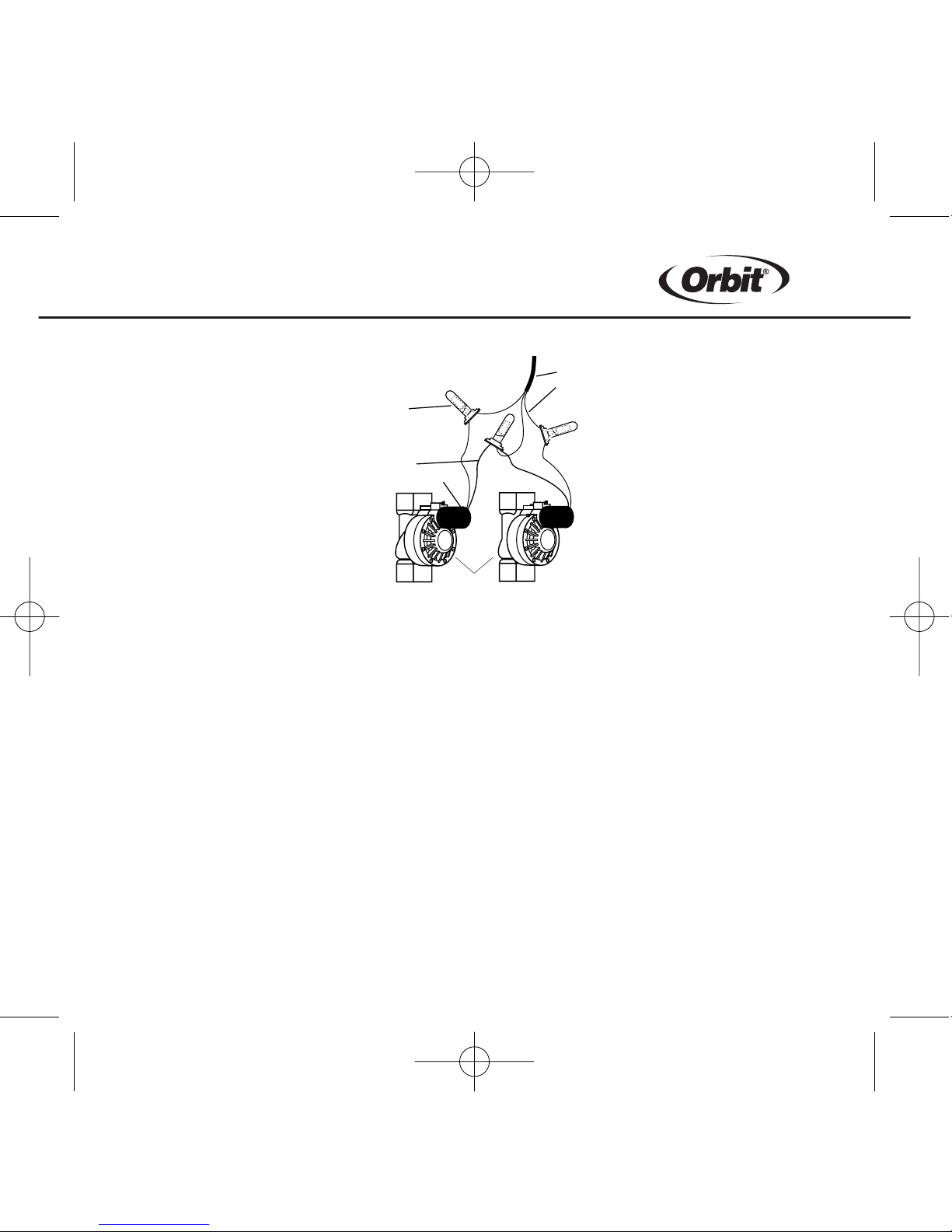
24
All wires should be joined together using wire nuts, solder, or vinyl tape. For
additional protection to waterproof connections a WaterMaster®grease cap
can be used.
To avoid electrical hazards, only one valve should be connected to each station.
(Note: Only one wire can be installed into each terminal. If more than two common
wires are used in your system, splice several together so only one wire runs into
each of the COM terminals. Protect the splice connection with a wire nut.)
Connecting Valve Wires to the Timer
Remove the terminal compartment cover.
Figure 16: Wiring Valves
Valves
Specific
Zone Wire
Wire
Connectors
in Grease Caps
Solenoids
Common
Wires
Jacket
WTM230052 57194-24 rD 12/13/2002 11:28 AM Page 29
Page 30

ENGLISH
25
Strip _” (6mm) of the plastic insulation off the end of each wire.
Determine which valve you want to connect to which station. Connect each
valve wire to its station terminal (labeled 1-6) by inserting the bare wire fully
into the terminal.
It will be necessary to open the terminal to allow for wire insertion or removal.
To do this you will need to use a small phillips head screwdriver.
Connect the common wire to the terminal labeled "com" [See Figure 17].
Connecting the Transformer
With the wiring terminal shroud off, find the two terminal holes labeled "24vac".
Make sure the transformer is not plugged in. Insert one of the two power leads
from the transformer into each terminal.
Figure 17: Connceting Valve Wires
24V 24V
COM
123456
PUMP
To Station Valve
WTM230052 57194-24 rD 12/13/2002 11:28 AM Page 30
Page 31

26
It will be necessary to open the terminal to allow for wire insertion or removal.
To do this you will need to use a small phillips head screwdriver.
Plug in transformer [See Figure 18].
WARNING: DO NOT LINK TWO OR MORE TIMERS TOGETHER WITH ONE TRANSFORMER.
Slide the shroud back on.
Figure 18: Connecting the Transformer
24V 24V
COM
123456
PUMP
WTM230052 57194-24 rD 12/13/2002 11:28 AM Page 31
Page 32

ENGLISH
27
Trouble Shooting
PROBLEM/POSSIBLE CAUSES
One or more valves do not turn on:
1. Faulty solenoid.
2. Wire broken or not connected.
3. Flow control stem screwed down, shutting valve off.
4. Programming is incorrect.
Stations turn on when they are not sapposed to:
1. Water pressure is too high.
2. More than one start time is programmed.
One station is stuck on and will not shut off:
1. Faulty valve.
2. Particles of dirt or debris stuck in valve.
3. Valve diaphragm faulty.
All valves do not turn on:
1. Transformer defective or not connected.
2. Programming is incorrect.
3. Fuse has blown.
WTM230052 57194-24 rD 12/13/2002 11:28 AM Page 32
Page 33

28
Timer will not power up:
1. Fuse has blown.
2. Transformer not plugged into a working outlet.
Valves continue to turn on and off when they are not programmed to:
1. More than one start time is programmed with overlapping schedules.
2. Excessive pressure.
Fuse blows repeatedly:
1. Short in wiring or solenoids.
Help
Before returning this timer to the store, contact Orbit
®
Technical Service at:
1-800-488-6156 or 801-299-5555
Listings
The timer complies with UL-1951 (Indoor models) and CE® standards.
Trademark Notice
WaterMaster® is registered trademark of Orbit®Irrigation Products, Inc.
The information in this manual is primarily intended for the user who will establish
a watering schedule and enter that schedule into the timer. This product is intended to be used as an automatic timer for activating 24 VAC irrigation valves, as
described in this manual.
WTM230052 57194-24 rD 12/13/2002 11:28 AM Page 33
Page 34

ENGLISH
29
Warranty and Statement
Orbit
®
Irrigation Products, Inc. warrants to its customers that its WaterMaster
®
products will be free from defects in materials and workmanship for a period of six
years from the date of purchase. We will replace, free of charge, the defective part
or parts found to be defective under normal use and service for a period of up to
six years after purchase (proof of purchase required). We reserve the right to
inspect the defective part prior to replacement. Orbit® Irrigation Products, Inc. will
not be responsible for consequential or incidental cost or damage caused by the
product failure. Orbit®liability under this warranty is limited solely to the replacement or repair of defective parts.
To exercise your warranty, return the unit to your dealer with a copy of the
sales receipt.
Questions Please call:
1-800-488-6156 or 1-801-299-5555
www.orbitonline.com
WTM230052 57194-24 rD 12/13/2002 11:28 AM Page 34
Page 35

30
WTM230052 57194-24 rD 12/13/2002 11:28 AM Page 35
Page 36

31
ESPAÑOL
Sección uno
Introducción
Gracias por seleccionar un Regulador para aspersores de Orbit®. Los diseñadores
de Orbit®han combinado la simplicidad de interruptores mecánicos con la exactitud de elementos electrónicos digitales para proporcionarle un Regulador que es
tanto fácil de programar comoextremadamente versátil. El Regulador de Orbit®proporciona conveniencia y flexibilidad, permitiéndole hacer uso de un programa de
riego completamente automático, semi-automático o manual, para satisfacer todas
sus necesidades de riego.
Sírvase leer todo este manual antes de empezar a programar y a usar el
Regulador. Entre algunas de las más notables características del diseño se
incluyen las siguientes:
Simplicidad en diseño
Haciendo girar el dial a cualquiera de las diez posiciones, usted puede examinar la
programación o hacer cambios con facilidad.
Programa de protección contra fallas
Si el Regulador se queda sin corriente (CA), no se perderá el programa existente.
Una vez que se recupere la corriente, el Regulador volverá a utilizar el último
programa que tuviera en la memoria, de manera que no habrá necesidad de
reprogramar.
WTM230052 57194-24 rD 12/13/2002 11:28 AM Page 36
Page 37

32
Fusible
El Fusible de Fusi.n lenta de 0,75 amperios protégé el circuito. Cuando tenga quecambiarlo, use un fusible WaterMaster de 0,75 amperios o uno equivalente.
Modo de selección de control de riego
Esta función es ideal cuando se realiza el ajuste en función de las exigencias de
riego de cada estación del año. En lugar de volver a configurar el programador, al
regular la duración de riego, el "Modo de selección de control de riego" permitirá
realizar ajustes sencillos. Esta función permitirá regular la duración de riego en
incrementos de un diez por ciento desde el 50% hasta el 150%. Durante la primavera, cuando no se necesita regar tanto, el porcentaje de riego disminuye y, a medida que sube la temperatura, se ajusta el control de agua en aumento. Por ejemplo,
un porcentaje de control configurado en el 70% modificará una duración de 10
minutos de riego configurada previamente a 7 minutos.
Utilización del modo de selección de control de riego
Aviso: una configuración de control al 100% permitirá que se irrigue durante todo
el tiempo establecido actualmente en el programador.
• Coloque el selector giratorio en Budgeting (Control). La pantalla mostrará BUD
GET (CONTROL) con tres dígitos y el símbolo %.
• Pulse y mantenga pulsadas las teclas + o - para seleccionar el por centaje en
incrementos del 10%. (Ejemplo: un porcentaje de control establecido al 70%
sólo permitirá que se irrigue durante 7 minutos si la duración de riego está
establecida en 10 minutos.)
WTM230052 57194-24 rD 12/13/2002 11:28 AM Page 37
Page 38

ESPAÑOL
33
• Para activar el control de riego, pulse Enter (Intro).
• Coloque el selector giratorio en cualquier otra posición para finalizar la
programación.
• El tiempo que se visualizará será el tiempo ajustado del control de riego.
• La configuración del control de riego afecta a todas las estaciones independientemente de la función del programa.
• Para cancelar el control de riego, fije el porcentaje a 100%.
1. Pantalla digital
Una pantalla grande LCD muestra la hora del día e indica la mayoría de los valores
de programación. Existe reciprocidad completa entre la pantalla y todos los demás
controles.
2. Teclas de programación
El Regulador tiene siete teclas para la programación. Cuando se usan en conjunto
con el selector giratorio, las teclas pueden fijar la hora del día, la hora de riego, los
días de riego, las horas de inicio y otras funciones.
3. Selector giratorio
El elemento principal del Regulador es el selector giratorio. Este elemento tipo dial
facilita ver cuál de las funciones se ha seleccionado actualmente y/o en qué modo
se ha fijado el Regulador para su funcionamiento.
WTM230052 57194-24 rD 12/13/2002 11:28 AM Page 38
Page 39

34
4. Botón para reposicionar
El botón para reposicionar borra la hora y la fecha pero no quita el programa de
protección contra fallas instalado por la fábrica. Para evitar que se hagan accidentalmente cambios, el botón está incrustado en el panel y se debe oprimir con un
objeto pequeño puntiagudo, como la punta de un lapicero o de un lápiz.
Ilustración 1: Ubicación de controles en el Regulador
WTM230052 57194-24 rD 12/13/2002 11:28 AM Page 39
Page 40

ESPAÑOL
35
Funciones importantes de programación
Dos programas de riego--Resumen
El Regulador le da la opción de usar cualquiera o todos estos programas independientes: Tenga en cuenta que cada estación se puede fijar independientemente ya
sea en los programas A o B o en los dos A y B.
Programa-A
Este programa le permite programar estaciones seleccionadas para regar en días
específicos de la semana o para regar cada segundo día. El programa A se repite
continuamente en semanas sucesivas.
Programa-B
Proporciona dos opciones: Una para el riego en días pares o impares o para intervalos que van de entre el riego diario a cada 28 días. Esta característica está diseñada para satisfacer las continuas necesidades y restricciones impuestas por los
gobiernos locales con el objeto de conservar agua. El Regulador calcula automáticamente
los días pares e impares (por fecha) para cada mes y hace los ajustes necesarios
en el caso de años bisiestos, para proporcionar el riego exacto en dichos días
hasta el año 2095.
Acumulación de horas de inicio
El Regulador está diseñado para "acumular" horas de inicio que se sobrepongan. Si
usted entra dos o más horas de inicio que se sobrepongan (en el mismo o en difer-
WTM230052 57194-24 rD 12/13/2002 11:28 AM Page 40
Page 41

36
entes programas), el Regulador no activará dos estaciones al mismo tiempo. Al
contrario, el Regulador activará en ecuencia la primera estación y luego la(s) siguiente(s), tan pronto como la primera estación termine el período de duración de
riego preestablecido.
El Regulador NO acumula hasta el día de calendario siguiente. Esto evita que el
Regulador viole el horario de riego de días pares o impares.
Modos manual y semiautomático
El regulador le proporciona cierto número de modos de operación manual y semiautomática para dar flexibilidad de riego. Usted puede anular la programación
automática del Regulador en distintas maneras.
Sección dos
Para comenzar
La programación del Regulador se puede lograr siguiendo simplemente algunos
pasos básicos. Antes de iniciar la programación, es importante instalar la batería,
fijar la hora del día y la fecha y establecer un plan de riego.
WTM230052 57194-24 rD 12/13/2002 11:28 AM Page 41
Page 42

ESPAÑOL
37
Instalación de batería
El Regulador necesitar uno baterías CR2032 lithium para mantener la hora y la
fecha en caso de que haya un corto de electricidad. En una instalación típica, las
batería completamente cargadas deben proporcionar suficiente energía para funcionar aproximadamente por un año.
Quite la tapa o cubierta de la terminal izquierdo.
Inserte batteria CR 2032 en el compartimiento para batteria.
Vuelva a cerrar la cubierta de la terminal.
Batería descargadas o la falta de ellas pueden hacer que la hora y la fecha se borren después de un corto de electricidad. Si esto sucede, usted tendrá que instalar
batería completamente cargadas y volver a entrar la hora y la fecha. Todos los
demás valores del programa se mantendrán en la memoria no volátil.
Para fijar la hora del día y la fecha
Si esta es la primera vez que se ha programado el Regulador, usted debe oprimir el
pequeño botón que está incrustado y que está marcado con el nombre REPOSICIONAR. El oprimir REPOSICIONAR no afectará el programa de protección contra
fallas instalado por la fábrica [Vea la ilustración 2].
Haga girar el dial a la posición Hora/Fecha [Vea la ilustración 3].
En la pantalla se leerá 12:00 AM con tres flechas señalando el año (Y), el mes
(M), y el día (D).
WTM230052 57194-24 rD 12/13/2002 11:28 AM Page 42
Page 43

38
Oprima y sotenga la tecla del signo + para hacer avanzar el reloj hasta la hora
correcta del día. Use la tecla del signo - para ir hacia atrás. Cuando se llegue
a la hora correcta del día, oprima la tecla ENTRADA para fijar la hora.
Para aumentar o disminuir con mayor rapidez, mantenga oprimida la tecla del
signo + o la del signo -, hasta que la pantalla pase al modo de avance rápido.
Al programar, un cursor intermitente aparecerá sobre la flecha para determi-
nar el año (Y), el mes (M) o la fecha (D)
Use las teclas + y - para fijar el año correcto y luego pulse ENTRADA.
Use las teclas + y - para fijar el mes correcto y luego pulse ENTRADA.
Use las teclas + y - para fijar la fecha correcta y luego pulse ENTRADA.
Ilustración 2: Teclas de programación
WTM230052 57194-24 rD 12/13/2002 11:28 AM Page 43
Page 44

ESPAÑOL
39
ADVERTENCIA: Si no se entra un programa de riego en el Regulador, el programa
de protección contra fallas instalado por la fábrica encenderá cada estación todos
los días por diez minutos. Para evitar la activación accidental de la válvula, siga
cualquiera de los pasos siguientes:
1) haga girar el dial a APAGADO
2) entre un programa de riego
Para establecer un plan de riego
Para ayudarle a visualizar la mejor manera de programar el Regulador, sería de
gran ayuda trazar un plan de riego. Esto le ayudará a establecer los días y las
horas en que desee regar..
Ilustración 3: Pantalla LCD con información correspondiente
WTM230052 57194-24 rD 12/13/2002 11:28 AM Page 44
Page 45

40
Sección tres
Programación
El Regulador tiene dos programas que usted puede fijar para controlar toda una
variedad de planes de riego. Según sus necesidades, usted puede usar cualquiera
de los programas o los dos.
Para entrar el programa de riego en cualquier secuencia
Usted tiene la opción de entrar el programa de riego en la secuencia que desee.
Esta característica facilita el examinar y cambiar el programa de riego. Los valores
pueden cambiarse en cualquier momento, cuando esté fijando el programa inicial,
o después de años de funcionamiento.
Horas de inicio para el programa A o el B
Nota: Una hora de inicio se refiere a la hora del día en que el programa comienza
el riego en la primera estación, siguiendo las demás estaciones en secuencia.
Cada estación no tiene horas de inicio distintas. Las horas de inicio no corresponden a estaciones específicas. Si usted entra más de una hora de inicio, todas las
estaciones programadas volverán a regar (en secuencia).
La manera en que usted fije la hora de inicio es la misma para los dos progra-
mas. Haga girar el dial a la posición de Horas de inicio del programa que
desee fijar. La pantalla mostrará una A o una B, según el programa que haya
seleccionado.
WTM230052 57194-24 rD 12/13/2002 11:28 AM Page 45
Page 46

ESPAÑOL
41
En la pantalla se leerá --:--, y aparecerá un cursor intermitente en la posición
Inicio 1 [Vea la ilustración 4].
Fije la hora en que desee iniciar el riego para la hora de inicio 1, usando las
teclas + o -, luego oprima la techa ENTRADA. La pantalla avanzará hasta
Inicio 2. En el caso de desear horas de inicio adicionales, simplemente repita
este procedimiento usando las teclas + y - para entrar la hora, luego oprima
ENTRADA.
Recuerde que cada hora de inicio activará todas las estaciones que se hayan
programado para funcionar. Cada estación no cuenta con horas de inicio distintas. Las horas de inicio no corresponden a estaciones específicas.
Duración de riego para el programa A o el B
Nota: Los dos programas requieren que se programe la duración de riego para
cada una.
Haga girar el dial a la posición Duración de estación ya sea en el program A o
Ilustración 4
WTM230052 57194-24 rD 12/13/2002 11:28 AM Page 46
Page 47

42
en el B. La pantalla mostrará el programa que usted haya seleccionado con
una "A" o una "B" y los - - MINS y el cursor intermitente en la estación "1" [Vea
la ilustración 5].
Usted puede fijar la duración del riego de 1 a 99 minutos. Oprima y mantenga
oprimida la tecla + para aumentar el número de minutos, o use la tecla - para
disminuir, y luego oprima ENTRADA. Cuando se hayan fijado los minutos,
aparecerá una "A" o una "B" sobre la estación 1 y el cursor avanzará hasta la
estación 2 y continuará parpadeando.
Simplemente repita estos pasos para fijar las duraciones de riego para las
estaciones 2 a 6 (ó de la 2 a la 4).
Para pasar por alto una estación, oprima la tecl SIGUIENTE.
Para borrar períodos de duración de riego programados previamente, oprima
la tecla CLEAR.
Asignación de días de riego para el programa A
Haga girar el dial a Días de la semana en el programa A. La pantalla mostrará
Ilustración 5: Pantalla LCD con hora de inicio
WTM230052 57194-24 rD 12/13/2002 11:28 AM Page 47
Page 48

ESPAÑOL
43
una "A" y el cursor parpadeará debajo de los días de la semana M, T, W, T, F, S,
S (lunes, martes, etc.) [Vea la ilustración 6].
Oprima ENTRADA para activar el riego el lunes. Debajo de la M aparecerá una
flecha y el cursor avanzará hasta el martes ("T"); oprima ENTRADA para activar el riego en dicho día. Repita estos pasos para todos los días de la semana.
bPara pasar por alto un día, oprima SIGUIENTE.
Para borrar un día que se haya entrado previamente, oprima BORRAR.
Si desea regar cada dos días, oprima la tecla SIGUIENTE para avanzar el cur-
sor hasta "2nd", luego oprima ENTRADA.
Nota: Si usted decide regar cada dos días, no puede fijar días específicos de la
semana para el riego.
Asignación de intervalos de riego para el programa B
El programa B se usa para regar durante intervalos específicos entre días (1 a 28),
o en fechas pares o impares del calendario. El Regulador tiene un compensador
Ilustración 6: Duración de la estación para el programa A
WTM230052 57194-24 rD 12/13/2002 11:28 AM Page 48
Page 49

44
para años bisiestos y asegurará que se siga el plan de días pares e impares hasta
el año 2100.
Haga girar el dial a Intervalo de riego. El cursor parpadeará a la izquierda de la
palabra Interval [Vea la ilustración 7].
Oprima y mantenga en esa posición las teclas + o - para seleccionar el
número de días entre riego. Por ejemplo, si usted desea regar una vez cada 10
días, fije el intervalo en 10.
Para activar el intervalo de riego, oprima ENTRADA.
Nota: Si hoy se entra un intervalo de "3", el Regulador regará por primera vez hoy, y
de nuevo regará cada "3" días.
Para borrar un programa, oprima BORRAR. Para entrar un nuevo programa,
oprima SIGUIENTE.
Ilustración 7: Pantalla LCD con días de riego
WTM230052 57194-24 rD 12/13/2002 11:28 AM Page 49
Page 50

ESPAÑOL
45
Repaso y cambio del programa
El Regulador de Orbit le permite repasar un plan de riego completo. Por ejemplo,
para repasar las horas de comienzo de riego del programa A, simplemente haga
girar el dial a la posición de Horas de inicio en el programa A y compruebe las
horas que se hayan entrado. Usando la tecla SIGUIENTE, usted puede avanzar por
todo el programa sin temor a cambiar la programación.
Si usted desea cambiar las horas de inicio, los días de riego o los intervalos, simplemente siga las instrucciones para ese programa.
Después de repasar o de cambiar un programa de riego, no olvide volver a pasar a
AUTO el dial, si desea que el Regulador siga automáticamente su programa.
Listo para la operación automática
Después de que se haya completado la programación, haga girar a AUTO el dial
[Vea la ilustración 8].
Ilustración 8: Listo para la operación atomática
WTM230052 57194-24 rD 12/13/2002 11:28 AM Page 50
Page 51

46
El Regulador está entonces completamente programado y listo para usarse en el
modo automático. En este modo, cada programa funcionará en secuencia,
empezando con el programa A.
Sección cuatro
Operación
semiautomática y manual
El Regulador de Orbit tiene la habilidad de borrar el programa automático sin cambiar el programa preestablecido.
Uso del modo semiautomático
(Todas las estaciones pasan por un ciclo los dos programas A y B)
Haga girar el dial a AUTO luego oprima la tecla MANUAL. La pantalla mostrará
"AB", "MANUAL" y "ALL" aparecerá intermitente [vea la ilustración 9]. Esto indica que todas las cuatro o seis estaciones en los programas A y B regarán de
una manera semiautomática durante los períodos asignados en secuencia.
Para activar los períodos asignados de riego en los programas A y B para
cada estación, oprima ENTRADA.
WTM230052 57194-24 rD 12/13/2002 11:28 AM Page 51
Page 52

ESPAÑOL
47
NOTA: Los períodos de duración de riego asignados a la estación 1 en el programa
A, ocurren primero, luego pasan a la estación 1 en el programa B, antes de avanzar a la segunda estación y continuarán alternándose. Sólo las estaciones a las
que se les asignaran períodos de riego, regarán cuando se usen los modos manual o semiautomático [Vea la ilustración 10].
Ilustración 9: Riego semiautomático para las estaciones asignadas a los programas A y B
WTM230052 57194-24 rD 12/13/2002 11:28 AM Page 52
Page 53

48
Para activar cada una de las estaciones a signadas períodos de riego para el
programa A únicamente, oprima la tecla MANUAL, seguida por la tecla SIGUIENTE. Esto activará las estaciones con períodos de riego asignados únicamente en el programa A. Para iniciar el riego semiautomático, oprima ENTRADA [Vea la ilustración 11].
Ilustración 10: Riego semiautomático designado para los programas A y B y todas las estaciones
Ilustración 11: Riego manual ya sea en el programa A o en el B únicamente
WTM230052 57194-24 rD 12/13/2002 11:28 AM Page 53
Page 54

ESPAÑOL
49
(Todas las estaciones pasan una vez por un ciclo, programa B sólamente)
Para activar cada una de las estaciones asignadas períodos de riego para el
programa B únicamente, oprima la tecla MANUAL, enseguida oprima la tecl
SIGUIENTE dos veces. Esto activará las estaciones con períodos de riego
asignados únicamente en el programa B. Para iniciar el riego semiautomático,
oprima ENTRADA.
Uso de la operación manual
El modo de operación manual le permite fijar períodos de duración en cualquiera
de las cuatro o seis estaciones, de 1 a 99 minutos.
Haga girar el dial a AUTO.
Oprima la tecla MANUAL. Luego oprima SIGUIENTE tres veces. La pantalla
mostrará un cursor intermitente en la estación 1 junto con -- MINS
[Vea la ilustración 12].
Ilustración 12
WTM230052 57194-24 rD 12/13/2002 11:28 AM Page 54
Page 55

50
To cancel the rain delay mode, press clear [See Figure 14].
Para fijar el número de minutos que dure el riego, oprima y mantega oprimida
la tecla + para avanzar hasta el número deseado de minutos de riego. Use la
tecla - para ir hacia atrás o en reversa. Oprima ENTRADA para empezar el
riego.
Para pasar por alto una estación, oprima SIGUIENTE hasta que el cursor esté
intermitente sobre el número de estación que desee programar. Por ejemplo,
para fijar la estación 3 por cinco minutos, oprima la tecla MANUAL, luego
oprima cinco veces la tecla SIGUIENTE para seleccionar el modo de
operación manual y avanzar hasta el riego para la estación 3; usando la tecla
+ o la -, fije en cinco minutos la duración del riego manual, luego oprima
ENTRADA [Vea la ilustración 13].
Ilustración 13: Riego manual de la estación 3 por cinco minutos.
WTM230052 57194-24 rD 12/13/2002 11:28 AM Page 55
Page 56

ESPAÑOL
51
Nota: Tras oprimir la tecla MANUAL, si no se hace una selección dentro de 60
segundos, la pantalla vuelve a la hora del día.
Para detener o descontinuar el riego semiautomático o manual, oprima una
vez la tecla BORRAR. El Regulador le devolverá al plan original de riego
automático.
Uso del modo de demora de lluvia que el usuario puede seleccionar
Para detener el riego automático por 24, 48 ó 72 horas, use la tecla para activar el
modo DEMORA DE LLUVIA.
Teniendo en AUTO el dial giratorio, pulse una sola vez la tecla DEMORA DE
LLUVIA. El Regulador forzará una interrupción de 24 horas de todo riego programado. Después de 24 horas, el Regulador volverá automáticamente a su
programa inicial de riego.
Para aumentar la demora de lluvia a 48 ó 72 horas simplemente oprima de
nuevo la tecla DEMORA DE LLUVIA hasta que la hora de demora deseada
aparezca en la pantalla.
Para cancelar el modo de demora de lluvia, oprima BORRAR [Vea la ilustración 14].
Ilustración 14: Pantalla que muestra la demora de lluvia
WTM230052 57194-24 rD 12/13/2002 11:28 AM Page 56
Page 57

52
Nota: Mientras se encuentre en el modo de demora de lluvia, el regulador
dejará ver las horas que quedan (contando hacia abajo) hasta el final de la
demora aceptada, alternando con la hora y la fecha actuales. Además de
BORRAR, no se acepta ninguna otra tecla mientras el Regulador esté en el
modo de demora de lluvia.
Interrupción completa del sistema
Para interrumpir el sistema, haga girar el dial a la posición APAGADO. El Regulador
continúa pr gramado pero no regará.
Sección cinco
Instalación
Ubicación del Regulador
Seleccione un lugar junto a un tomacorriente. Evite usar un tomacorriente
controlado por un interruptor de encendido/apagado (On/Off).
El regulador no debe estar expuesto a la interperie ni se debe operar en temperaturas menores de 32 ni mayores de 122 Fahrenheit. (0 c + 50 c).
La instalación tiene mejores resultados en un garaje o en una área protegida.
No se debe instalar un Regulador a la interperie.
WTM230052 57194-24 rD 12/13/2002 11:28 AM Page 57
Page 58

ESPAÑOL
53
Montaje del Regulador
Atornille un tornillo No. 8 a nivel de la vista, dejando la cabeza del tornillo salida de la pared aproximadamente 1/8 de pulgada (0,32 cm). Si es necesario,
use sujetadores de expansión para argamasa.
Deslice el ojo de la cerradura que está en la parte de atrás del regulador
sobre el tornillo extendido.
Atornille contra la pared un tornillo N. 8 en cada uno de los dos agujeros que
están en la parte inferior de l caja del regulador [Vea ilustración 15].
Instale dos baterías AA y vuelva a entrar la hora y lafecha según se requiera.
Ilustración 15: Montaje del Regulador
WTM230052 57194-24 rD 12/13/2002 11:28 AM Page 58
Page 59

54
Instalación de las válvulas eléctricas
Si la distancia entre el regulador y las válvulas es de menos de 700 pies (213
metros), use alambre para rociadores WaterMaster o alambre para termostato
de cubierta plástica de calibre 20 para conectar el regulador a las válvulas. Si
la distancia es de más de 213 metros, use alambre de calibre 16. El alambre se
puede Enterrar en el suelo; sin embargo, para mayor protección, el alambre se
puede pasar por tubo PVC y luego Enterrar en el suelo. Asegúrese de no
Enterrar el alambre en ubicaciones donde se puedan dañar debido a excabaciones que se pudieran hacer en el futuro.
Cada válvula tiene dos alambres. Uno debe conectarse como el alambre
común. Los alambres comúnes para todas las válvulas pueden conectarse
juntos a uno de los alambres comúnes que vayan a la válvula. El otro alambre
de válvula se debe conectar al alambre de la estación específica que
controlará esa válvula [Vea la ilustración 16].
Ilustración 16: Instalación de válvulas
Valves
Specific
Zone Wire
Wire
Connectors
in Grease Caps
Solenoids
Common
Wires
Jacket
WTM230052 57194-24 rD 12/13/2002 11:28 AM Page 59
Page 60

ESPAÑOL
55
Todos los alambres deben unirse por medio de tuercas para alambre, soldadu-
ra o cinta de vinilo. Para protección adicional en caso de conexiones a prueba
de agua se puede usar un casquillo aislante de grasa WaterMaster®.
Para evitar daños eléctricos, sólo debe conectarse una válvula a cada
estación.
Conexión de alambres de válvula al Regulador
Quite la tapa, deslizándola.
Decida cuál de las válvulas desea conectar a cuál estación. Conecte cada
alambre de válvula a su propia terminal de estación (marcadas 1-6) insertando
el alambre descubierto.
Tal vez haya necesidad de abrir la terminal para permitir la inserción o la
extracción del alambre. Para hacerlo, simplemente oprima hacia arriba en el
tabulador ubicado en la parte de arriba de la terminal.
Conecte el cable común a la terminal marcada "COM" [Vea la ilustración 17].
Ilustración 17:Conexión de alambres de válvulas
24V 24V
COM
123456
PUMP
To Station Valve
WTM230052 57194-24 rD 12/13/2002 11:28 AM Page 60
Page 61

56
Conexión del transformador
Quite la tapa y busque los dos orificios del terminal que digan "24V". Asegúrese
de que el transformador no esté enchufado. Inserte uno de los dos extremos
del transformador en cada orificio del terminal y ajuste con un destornillador
de estrella (Phillips) hasta que quede bien asegurado.
Conecte el transformador [Vea la ilustración 18]
ADVERTENCIA: NO CONECTE DOS O MáS REGULADORES JUNTOS CON UN
TRANSFORMADOR.
Vuelva a colocar la tapa hasta que el chasquido indique que ha quedado asegurada.
Ilustración 18:Conexión de arranque de bomba y transformador
24V 24V
COM
123456
PUMP
WTM230052 57194-24 rD 12/13/2002 11:28 AM Page 61
Page 62

ESPAÑOL
57
Solución de problemas
PROBLEMAS/POSIBLES CAUSAS
Una o más válvulas no encienden:
1. Solenoide defectuoso.
2. Alambre roto o sin conectar.
3. Tubo de control de flujo atornillado, apagando válvula.
4. Programación incorrecta.
Las estaciones se encienden cuando no deberían:
1. La presión de agua es muy alta.
2. Se ha programado más de una hora de inicio.
Una estación ha quedado trabada en encendido y no se apaga:
1. Válvula defectuosa.
2. Partículas de mugre o desecho estancadas en la válvula.
3. Diafragma de la válvula defectuoso.
Todas las válvulas no se encienden:
1. Transformador defectuoso o desconectado.
2. Programación incorrecta.
3. Se quemó el fusible.
WTM230052 57194-24 rD 12/13/2002 11:28 AM Page 62
Page 63

58
El Regulador no enciende:
1. Se quemó el fusible.
2. Transformador no está enchufado en un tomacorriente que funciona.
Válvulas continúan encendiéndose y apagándose cuando no están programadas
para hacerlo:
1. Se ha programado más de una hora de inicio con programas superpuestos.
2. Excesiva presión.
Repentinamente se quema un fusible:
1. Corto en conexión o solenoides.
Consejo:
Antes de devolver este controlador a la tienda donde lo adquirió, póngase en contacto con el Servicio de asistencia tecnica de Orbit
®
llamando al teléfono: 1-800-
488-6156, 1-801-299-5555
Acerca de las marcas registradas:
Water Master®y son marcas registradas de Orbit®Irrigation Products, Inc.
La informatión que ofrece este manual está dest inada principalmente al usuario
que desee trazar un plan de riego e intruducir dicho plan en el controlador. Este
producto ha sido disenado para utilizarlo como controlador de temporización
automático para activar las válvulas de riego de 24 VCA, lo que se describe detalladamente en este manual.
WTM230052 57194-24 rD 12/13/2002 11:28 AM Page 63
Page 64

ESPAÑOL
59
WaterMaster®de Orbit®Garantía limitada a seis anos:
Orbit®Irrigation Products, Inc. garantiza a los usuarios que sus productos
WaterMaster®permanecerán libres de defectos tanto del material corno de fabricación durante un período de seis anos a contar desde la fecha de adquísición del
producto. La empresa se compromete a sustituir, sin cargo adicional para el
usuario, cualquíer pieza que resulte defectuosa en condíciones normales de utílizacion y a prestar la asístencia necesaria durante un período de hasta seis anos a
contar desde la fecha de adquisicion (sera necesario presentar el resquardo de
compra). Nos reservamos el derecho de revisar la pieza defectuosa antes de sustituiria. Orbit®Irrigation Products, Inc. no asumirá la responsibilídad en caso de
costes por danos o perjuicios fortuítos o dervados de un fallo del producto. La
responsabilídad que esta garantía atríbuye a Orbit®se limita únicamente a la sustitución o reparacion de las píezas defectuosas.
Para que la garantia surta sus efectos, devuelva la unidad al distribuidor adjuntando una copia del recibo de compra.
WTM230052 57194-24 rD 12/13/2002 11:28 AM Page 64
Page 65

60
WTM230052 57194-24 rD 12/13/2002 11:28 AM Page 65
Page 66

61
FRANCAIS
Section un
Introduction
Nous vous remercions d'avoir choisi un programmateur Orbit pour système d'arrosage. Les concepteurs d'Orbit ont associé la simplicité d'interrupteurs
mécaniques à la précision d'équipements électroniques numériques pour vous
présenter un programmateur toute à la fois facile à programmer et très souple. Le
programmateur Orbit offre facilité et flexibilité et vous permet d'utiliser un programme d'arrosage complètement automatique, semiautomatique ou manuel pour
tous vos besoins en arrosage.
Veuillez lire ce manuel complètement avant de commencer à programmer et utiliser le programmateur. Voici certaines des caractéristiques de conception les plus
remarquables:
Simplicité en un coup d’oeil
En tournant le sélecteur rotatif vous pouvez choisir dix positions differentes pour
examiner la programmation ou pour faire des changements en toute facilité.
Programme permanent
Si le courant CA activant le programmateur est coupé, le programme existant ne
sera pas perdu. Une fois le programmateur de nouveau sous tension (courant CA),
il rappellera le dernier programme qui se trouvait en mémoire et il ne sera pas
nécessaire de reprogrammer.
WTM230052 57194-24 rD 12/13/2002 11:28 AM Page 66
Page 67

62
Mode d'économie d'eau (Budget)
Cette fonction permet de régler l'arrosage selon les besoins saisonniers. Le
«Mode d'économie d'eau» permet de régler aisément l'arrosage sans avoir à
reprogrammer la minuterie ni à modifier la durée d'arrosage prédéfinie. Cette
fonction facilite le réglage de la durée d'arrosage par incréments de dix pour cent
allant de 50% à 150%. Pendant le printemps, alors que moins d'eau est nécessaire,
réduisez le pourcentage et, lorsqu'il commence à faire plus chaud, augmentez-le.
Par exemple, lorsque le pourcentage est défini sur 70%, la durée d'arrosage
prédéfinie sur 10 minutes sera réduite à 7 minutes.
Utilisation du mode d'économie d'eau
remarque : Lorsque la valeur 100% est utilisée, l'arrosage dure le nombre de minutes actuellement défini sur la minuterie.
• Sélectionnez la valeur Budgeting (Économie) à l'aide du bouton. Le terme BUD
GET accompagné de trois chiffres et du symbole % s'affiche.
• Pour sélectionner le pourcentage, par incréments de 10%, appuyez sur les
touches + ou - et maintenez-les enfoncées. (Exemple : lorsque le pourcentage
choisi est de 70%, l'arrosage ne dure que 7 minutes si la durée d'arrosage est
prédéfinie sur 10 minutes.)
• Pour activer le mode d'économie d'eau, appuyez sur Entrée.
• Pour terminer la programmation, faites tourner le bouton vers la valeur de votre
choix.
• La durée affichée est la durée ajustée selon le mode d'économie.
• La valeur d'économie s'applique à toutes les zones, quel que soit le programme.
WTM230052 57194-24 rD 12/13/2002 11:28 AM Page 67
Page 68

63
FRANCAIS
• Pour annuler le mode d'économie d'eau, placez le pourcentage à 100%.
Fusible
Le fusible à fusion temporisèe de 1,0 ampère offer une protection de circit. Pour le
remplacer, utiliser un fusible WaterMaster de 1,0 ampère ou lèquivalent.Si un
fusible grille, il peut-être remplacé en ouvrant le boitier d’alimentation electrique.
1. Affichage digital
Un grand LCD (affichage à cristaux liquides) indique l'heure actuelle ainsi que
plusieurs des réglages de programmation. L'affichage est complètement interactif
avec tous les autres contrôles.
2. Touches de programmation
Le programmateur a sept bouton-poussoirs pour le réglage et la programmation.
Les boutons, utilisés conjointement au sélecteur rotatif, sont employés pour régler
l'heure actuelle, l'heure d'arrosage, les jours d'arrosage, les heures de démarrages et autres fonctions.
3. Sélecteur rotatif
Le sélecteur rotatif est le coeur du programmateur. Simple commutateur à cadran,
il permet de voir quelle fonction est sélectionnée et/ou le mode d'opération du programmateur.
WTM230052 57194-24 rD 12/13/2002 11:28 AM Page 68
Page 69

64
4. Bouton de réinitialisation
Le bouton de réinitialisation efface l'heure et la date mais ne retire pas le programme permanent installé à l'usine. Afin d'empêcher toute réinitialisation accidentelle, le bouton est placé dans un enfoncement du panneau et doit être pressé
à l'aide d'un objet pointu tel que la pointe d'un crayon ou d'un stylo-bille.
Figure 1: Emplacement des commandes sur le programmateur
WTM230052 57194-24 rD 12/13/2002 11:28 AM Page 69
Page 70

65
FRANCAIS
Caractéristiques de programmation remarquables
Deux programmes d'arrosage - Résumé
Le programmateur présente l'option d'utilisation de chacun de ces programmes
indépendants ou de tous les deux. Il faut noter que chaque station peut être réglée
indépendamment pour le programme A ou B ou pour les deux programmes
simultanément.
Programme A
Ce programme vous laisse organiser l'arrosage des stations sélectionnées durant
certains jours spécifiques ou un arrosage tous les deux jours. Le programme A se
répète continuellement de semaine en semaine.
Programme B
Offre deux options: Une option présentant un arrosage durant les jours pairs ou
impairs ou une option présentant des intervalles d'1 à 28 jours. Cette caractéristique est conçue pour satisfaire les besoins croissants et les restrictions imposées
par les gouvernements locaux ainsi que pour conserver l'eau. Le programmateur
calcule automatiquement les jours pairs et impairs (par date) pour chaque mois et
effectue les ajustements nécessaires pour les années bissextiles afin de présenter
un arrosage à jours pairs ou impairs réels jusqu'à l'an 2095.
Empilage des temps de démarrage
Le programmateur a l'"intelligence" d'"empiler" (c'est-àdire qu'elle mettra à la suite
l'un de l'autre) des temps de démarrage qui se chevauchent. Si vous entrez deux
WTM230052 57194-24 rD 12/13/2002 11:28 AM Page 70
Page 71

66
ou plusieurs temps de démarrages qui se chevauchent (que ce soit dans un programme identique ou différent), le programmateur n'activera pas deux stations
simultanément. Dans une situation ou des temps de démarrages se chevauchent,
le programmateur activera la première station et activera ensuite la(les) station(s)
suivante(s) successivement lorsque l'arrosage de la première station sera terminé.
Le programmateur n'empilera PAS jusqu'au prochain jour. Cela empêche le programmateur d'enfreindre le programme d'arrosage en jours pairs ou impairs.
Modes manuel et semi-automatique
Le programmateur vous offre un certain nombre de modes manuels et semiautomatiques pour permettre une flexibilité des arrosages. Vous pouvez outrepasser la programmation automatique du programmateur de plusieurs manières.
Section Deux
Pour commencer
La programmation du programmateur peut être accomplie par une série de
quelques étapes de base. Avant de commencer la programmation, il est important
d'installer les pile, de régler l'heure actuelle et d'établir un programme d'arrosage.
Installation des pile
Le programmateur requiert pile CR 2032 pour maintenir l'heure et la date en cas
d'une perte de courant CA. Dans une installation typique, des piles complètement
WTM230052 57194-24 rD 12/13/2002 11:28 AM Page 71
Page 72

67
FRANCAIS
chargées devraient fournir un courant suffisant pour environ une année de fonctionnement.
Retirer le couvercle du bornier
Insérer pile CR 2032 dans le compartiment pour pile.
Remettre le couvercle du bornier dans sa position fermée.
Des pile plates ou manquantes peuvent provoquer l'effacement de l'heure et de la
date en cas d'une panne de courant. Dans ce cas, vous devrez installer des pile et
entrer de nouveau l'heure et la date. Tous les autres réglages du programme
seront maintenus en mémoire non volatile.
Régler l'heure et la date
S'il s'agit de la première programmation du programmateur, vous devriez presser
sur le bouton, situé dans le petit enfoncement, nommé Réinitialisation ("Reset").
Lorsque vous appuyez sur ce bouton, le programme permanent installé en usine
n'est pas affecté (voir figure 2).
WTM230052 57194-24 rD 12/13/2002 11:28 AM Page 72
Page 73

68
Positionner le commutateur sur Heure/Date (Voir figure 3).
Figure 2 = Touches de programmation
Figure 3: Affichage LCD avec informations
WTM230052 57194-24 rD 12/13/2002 11:28 AM Page 73
Page 74

69
FRANCAIS
12:00 apparaîtra sur l'écran avec trois flèches pointant sur l'année (A), le mois
(M) et le jour (J).
Presser sur la touche + et la maintenir enfoncée pour avancer les aiguilles de
l'horloge pour indiquer le temps réel. Utiliser la touche (-) pour reculer les
aiguilles de l'horloge. Lorsque l'heure réelle est indiquée, appuyer sur la
touche ENTER pour
enregistrer l'heure.
Pour avancer ou reculer les aiguilles plus rapidement, maintenir la touche + ou la
touche - jusqu'à ce que l'affichage se place en mode d'avancement rapide.
Un curseur clignotant apparaîtra au-dessus de la flèche représentant l'année
(A), le mois (M) ou la date (D) lors de la programmation.
Utiliser les touches + et - pour indiquer l'année actuelle, ensuite appuyer sur
ENTER.
Utiliser les touches + et - pour indiquer le mois actuel, ensuite appuyer sur
ENTER.
Utiliser les touches + et - pour indiquer la date actuelle, ensuite appuyer sur
ENTER.
ATTENTION: Si un programme d'arrosage n'est pas entré dans le programmateur,
le programme permanent installé en usine activera chaque station tous les jours
pendant 10 minutes. Pour éviter l'activation accidentelle d'une vanne, il faut soit:
1) positionner le commutateur sur ARRET
2) entrer un programme d'arrosage
WTM230052 57194-24 rD 12/13/2002 11:28 AM Page 74
Page 75

70
Etablir un programme d'arrosage
Pour vous aider à visualiser la meilleure façon de programmer le programmateur, il
serait efficace de faire un plan d'arrosage sur papier. Cela vous aidera à établir
quels jours et à quelles heures vous désirez arroser.
Section Trois
Programmation
Le programmateur a deux programmes que vous pouvez régler pour contrôler
divers plans d'arrosage. Selon vos besoins, vous pouvez utiliser soit un programme
ou les deux.
Entrer le programme d'arrosag en ordre
Vous avez l'option d'entrer le programme d'arrosage dans l'ordre que vous désirez.
Cette a caractéristique facilite la révision et la modification du plan d'arrosage. Vos
réglages peuvent être changés à tout moment, lorsque vous régler le programme
initial, ou après des années de fonctionnement.
Heures de démarrage pour le programme A ou B
Note: Une heure de démarrage est l'heure à laquelle le programme commence
l'arrosage de la première station, et toutes les autres stations suivent alors en
série. Il n'y a pas d'heures de démarrage séparés pour chaque station. Les heures
WTM230052 57194-24 rD 12/13/2002 11:28 AM Page 75
Page 76

71
FRANCAIS
de démarrage ne correspondent pas à des stations spécifiques. Si vous entrez plus
d'une heure de démarrage, toutes les stations programmées pour fonctionner
seront arrosées de nouveau (successivement).
La manière selon laquelle vous réglez l'heure de démarrage est identique pour
les deux programmes. Positionner le commutateur sur Heures de démarrage
dans le programme sélectionné.
L'écran indiquera alors --;--, et un curseur clignotant sur l'emplacement
Démarrage 1 (voir Figure 4).
Sélectionner l'heure désirée pour le commencement de l'arrosage pour
l'heure de démarrage 1, en utilisant les touches + et -, ensuite presser sur la
toucher ENTER. L'affichage indiquera Démarrage 2. Pour des heures de
démarrage supplémentaires, répéter simplement cette procédure en utilisant
les touches + et - et presser ensuite sur ENTER. Il faut se rappeler que chaque
heure de démarrage activera toutes les stations programmées à fonctionner. Il
n'existe pas d'heures de démarrages séparées pour chaque station. Les
heures de démarrages ne correspondent pas à des stations spécifiques.
Figure 4: Affichage LCD avec heure de démarrage
WTM230052 57194-24 rD 12/13/2002 11:28 AM Page 76
Page 77

72
Durée d'arrosage pour le programme A ou B
Note: les deux programmes requièrent la programmation des durées d'arrosage.
Positionner le commutateur sur Station/Duree dans le programme A ou B.
L'affichage indiquera par un "A" ou un "B" le programme sélectionné et les -MINS et le curseur clignotant à la station "1" (voir la Figure 5).
6: Durée station pour programme A. Vous pouvez régler la durée d'arrosage
entre 1 et 99 minutes. Appuyer sur la touche + et la maintenir enfoncée pour
avancer le nombre de minutes, ou utiliser la touche - pour diminuer le nombre,
ensuite appuyer sur ENTER. Lorsque le nombre de minutes est réglé, un "A" ou
un "B" fixe apparaîtra sur la station 1 et le curseur se placera sur la station 2 et
continuera à clignoter.
Répéter simplement ces étapes pour régler la durée d'arrosage pour les sta-
tions 2 à 6 (ou 2 à 4).
Pour sauter une station, appuyer sur la touche ENTER.
Pour effacer les durées d'arrosage programmées antérieurment, appuyer sur
la touche EFFACER.
Figure 5: Durée station pour programme A.
WTM230052 57194-24 rD 12/13/2002 11:28 AM Page 77
Page 78

73
FRANCAIS
Attribution des jours d'arrosage pour le programme A
Positionner le commutateur sur Jours de semaine en programme A. L'affichage
indiquera un "A" et le curseur clignotera sous les jours de la semaine L, M, M, J, V,
S, D (Lundi, Mardi, etc.) [voir Figure 6].
Appuyer sur ENTER pour activer l'arrosage le lundi. Une flèche apparaît sous L
et le curseur se placera sur Mardi ("M"), appuyer sur ENTER pour activer l'arrosage ce jour. Répéter ces étapes pour tous les jours de la semaine.
Pour sauter un jour, appuyer sur SUIVANT.
Pour effacer un jour entré antérieurement, appuyer sur EFFACER.
Pour arroser tous les deux jours, appuyer sur la touche SUIVANT pour placer
le curseur sur "2ième" ensuite appuyer sur ENTER.
Note: Si vous choisissez d'arroser tous les deux jours, vous ne pouvez pas sélectionner de jours spécifiques pour l'arrosage.
Figure 6: Affichage LCD avec jours d’arrosage
WTM230052 57194-24 rD 12/13/2002 11:28 AM Page 78
Page 79

74
Attribution d'intervalles d'arrosage pour le programme B
Le programme B est utilisé pour arroser à des intervalles de jours choisis (de 1 à
28) ou les jours pairs ou impairs. Le programmateur possède un compensateur
pour années bissextiles et adaptera l'arrosage au programme à jours pairs et
impairs jusqu'à l'année 2100.
Positionner le commutateur sur Intervalle d'arrosage. Le curseur clignotera à
la gauche du mot Intervalle [Voir Figure 7].
Utiliser les touches + ou - pour sélectionner le nombre de jours entre
arrosages. Exemple: Si vous désirez arroser une fois tous les 10 jours, réglez
l'intervalle à 10.
Pour activer l'intervalle d'arrosage, appuyer sur ENTER.
Note: Si un intervalle "3" est entré aujourd'hui, le programmateur enclenchera l'arrosage aujourd'hui pour la première fois et ensuite tous les "3" jours.
Figure 7: Affichage LCD avec intervalle d’arrosage
WTM230052 57194-24 rD 12/13/2002 11:28 AM Page 79
Page 80

75
FRANCAIS
Pour sélectionner un arrosage durant les jours pairs ou impairs, appuyer sur
SUIVANT Le curseur se placera sur le réglage pair ou impair, ensuite appuyer
sur ENTER.
Pour effacer un plan d'arrosage, appuyer sur EFFACER. Pour entrer un nou-
veau plan, appuyer sur SUIVANT.
Révision et modification de votre programme
Le programmateur Orbit vous permet de réviser facilement un plan complet
d'arrosage.
Par exemple, pour réviser les heures de démarrage d'arrosages en programme A,
positionner simplement le commutateur sur Heures de démarrage en programme A
et vérifier les heures de démarrage programmées. A l'aide de la touche SUIVANT,
vous pouvez visionner le plan sans craindre de perturber la programmation.
Si vous désirez changer les heures de démarrage, les jours d'arrosage ou les intervalles, suivez simplement les directives pour ce programme.
Après la révision ou la modification d'un plan d'arrosage il faut se rappeler de
positionner le commutateur de nouveau sur AUTO, si vous désirez que le programmateur suive automatiquement votre programme.
Prêt pour un fonctionnement automatique
Une fois la programmation terminée, positionner le commutateur sur AUTO
[Voir Figure 8].
WTM230052 57194-24 rD 12/13/2002 11:28 AM Page 80
Page 81

76
Le programmateur est maintenant complètement programmé et prêt à être utilisé
en mode automatique. En mode automatique, chaque programme fonctionne en
série, en commençant par le programme A.
Figure 8: Prêt pour un fonctionnement automatique
WTM230052 57194-24 rD 12/13/2002 11:28 AM Page 81
Page 82

77
FRANCAIS
Section quatre
Fonctionnements
manuel et semiautomatique
Le programmateur Orbit a la capacité d'outrepasser le programme automatique
sans déranger le programme préétabli.
Utilisation du mode semiautomatique
(Toutes les stations font une fois le cycle des programmes A et B)
Positionner le commutateur sur AUTO, ensuite appuyer sur la touche MANUEL.
"AB", "MANUEL" seront affichés et "TOUS" clignotera [Voir Figure 9]. Cela
indique que toutes les quatre ou six stations dans les programmes A et B
seront arrosées semiautomatiquement pendant les durées assignées en série.
Figure 9: Arrosage semi-automatique pour les stations assignées aux programmes A et B
WTM230052 57194-24 rD 12/13/2002 11:28 AM Page 82
Page 83

78
Pour activer les durées d'arrosage assignées en programme A et B pour
chaque station, appuyer sur ENTER.
Note: L'arrosage commencera par les durées d'arrosage assignées à la station 1
en programme A, ensuite passera à la station 1 en programme B avant de passer à
la deuxième station et continuera en alternant. Seuls les stations auxquelles une
durée d'arrosage a été assignée seront arrosées en mode manuel ou semiautomatique [Voir Figure 10].
Figure 10: Arrosage semi-automatique entré pour les
programmes A et B, toutes les stations
WTM230052 57194-24 rD 12/13/2002 11:28 AM Page 83
Page 84

79
FRANCAIS
(Toutes les stations font une fois le cycle du programme A uniquement)
Pour activer chaque station à laquelle une durée d'arrosage a été assignée
pour le programme A uniquement, appuyer sur la touche MANUEL, et ensuite
sur la touche SUIVANT. Cela activera les stations auxquelles des durées d'arrosage ont été attribuées e programme A uniquement. Pour initier l'arrosage
semi-automatique, appuyer sur ENTER [Voir Figure11].
(Toutes les stations font une fois le cycle du programme B uniquement)
Pour activer chaque station à laquelle une durée d'arrosage a été attribuée
pour le programme B uniquement, appuyer sur la touche MANUEL, et ensuite,
appuyer sur la touche SUIVANT deux fois. Cette procédure permettra d'activer
seulement les stations pour lesquelles une durée d'arrosage a été attribuée,
en programme B uniquement. Pour engager cet arrosage semi-automatique,
appuyer sur ENTER.
Figure 11: Arrosage manuel en programme A ou B uniquement
WTM230052 57194-24 rD 12/13/2002 11:28 AM Page 84
Page 85

80
Utilisation du système Manuel
Le mode de fonctionnement manuel vous permet de régler des durées d'arrosage
pour chacune des quatre ou six stations, entre 1 et 99 minutes.
Positionner le commutateur sur AUTO..
Appuyer sur la touche MANUEL. Ensuite, appuyer sur SUIVANT trois fois. Un
curseur clignotant s'affichera sur la station 1 avec l'indication --MINS
[Voir Figure 12].
Pour régler le nombre de minutes pour la durée d'arrosage, il faut appuyer sur
la touche + et la maintenir enfoncée jusqu'à ce que le nombre de minutes
désiré soit atteint. Il faut utiliser la touche - pour diminuer le nombre de minutes. Appuyer sur ENTER pour commencer l'arrosage.
Pour sauter une station, appuyer sur la touche SUIVANT jusqu'à ce que le
curseur clignote au-dessus du numéro de la station que vous voulez programmer. Par exemple: pour régler la station 3 pour une durée de cinq minutes,
appuyer sur la touche MANUEL, et ensuite appuyer sur la touche SUIVANT
cinq fois pour sélectionner le mode de fonctionnement manuel et avancer à
Figure 12:
WTM230052 57194-24 rD 12/13/2002 11:28 AM Page 85
Page 86

81
FRANCAIS
l'arrosage pour la station 3; à l'aide des touches + et -, régler la durée d'arrosage manuel à cinq minutes; ensuite appuyer sur ENTER [Voir Figure 13].
Note: Une fois la touche MANUEL enfoncée, si une option n'est pas sélectionnée
dans les 60 secondes, l'affichage retourne à l'indication de l'heure actuelle.
Pour arrêter ou interrompre l'arrosage semiautomatique ou manuel, appuyer
sur la touche EFFACER une fois. Le programmateur retournera à votre plan
d'arrosage automatique initial.
Figure 13: Arrosage manuel de la station 3 pendant cinq minutes
WTM230052 57194-24 rD 12/13/2002 11:28 AM Page 86
Page 87

82
Utilisation du mode de délai pluie sélectionnable par l'utilisateur
Pour arrêter l'arrosage automatique pendant 24, 48 ou 72 heures, il faut utiliser la
touche du mode DELAI PLUIE.
Le commutateur étant positionné sur AUTO, appuyer sur la touche DELAI
PLUIE une fois. Le programmateur imposera une interruption de 24 heures de
tout arrosage programmé. Après 24 heures, le programmateur retournera
automatiquement au programme d'arrosage initial.
Pour augmenter le délai pluie jusqu'à 48 ou 72 heures, il suffit simplement
d'appuyer sur la touche DELAI PLUIE de nouveau jusqu'à ce que la durée du
délai désiré s'affiche.
Pour effacer le mode délai pluie, appuyer sur EFFACER [Voir Figure 14].
Note: Lorsque le mode de délai pluie est activé, le programmateur affichera
les heures restant (compte à rebours) jusqu'à la fin du délai demandé, en
alternant avec l'heure actuelle et la date. A l'exception d'EFFACER, aucune
touche n'est acceptée lorsque le programmateur est en mode de délai pluie.
Figure 14: Affichage illustrant le mode Délai pluie
WTM230052 57194-24 rD 12/13/2002 11:28 AM Page 87
Page 88

83
FRANCAIS
Arrêt complet du système
Pour arrêter le système complètement, positionner le commutateur sur ARRET. Le
programmateur restera programmé mais n'activera aucun arrosage.
Section cinq
Installation
Emplacement du programmateur
Il est préférable de choisir un emplacement près d'une prise électrique
standard et d'éviter l'utilisation d'une prise contrôlée par un interrupteur.
On/Off switch.
Le programmateur ne devrait pas être exposé aux intempéries ou être situé
dans un emplacement dont la température peut descendre à moins de 0
degrés C ou s'élever à plus de 50 degrés Celsius (-32 et + 122 degrés
Fahrenheit).
Il est préférable d'installer le programmateur dans le garage ou dans un
endroit protégé. Le programmateur ne devrait pas être installé à l'extérieur.
Montage du programmateur
Visser une vis No. 8 au niveau des yeux de manière à ce que la tête de la vis
dépasse le mur d'environ 3mm. Utiliser des attaches à écartement pour plâtre
ou maçonnerie si nécessaire.
WTM230052 57194-24 rD 12/13/2002 11:28 AM Page 88
Page 89

84
Glisser le trou de serrure à l'arrière du programmateur, au-dessus de la vis qui
dépasse.
Visser une vis No. 8 à travers chacun des deux trous au bas du boîtier du programmateur et dans le mur [Voir Figure 15].
Installer deux piles AA et programmer de nouveau l'heure et la date comme
requis.
Câblage des vannes électriques
Si la distance entre le programmateur et les vannes est inférieure à 210 mètres
(700 pieds), il faut utiliser les câbles pour systèmes d'arrosage WaterMaster ou
Figure 15:: Montage du programmateur
WTM230052 57194-24 rD 12/13/2002 11:28 AM Page 89
Page 90

85
FRANCAIS
un câble à gaine plastique pour thermostat de calibre 20 pour connecter le programmateur aux vannes. Si la distance est supérieure à 210 mètres, utiliser un
câble de calibre 16. Le câble peut être enterré dans le sol. Cependant, pour plus
de protection, on peut passer les câbles à travers des tuyaux en PVC enterrés
dans le sol. Il faut bien s'assurer d'éviter d'enterrer les fils dans un endroit dans
lequel ils pourraient être endommagés suite à de futurs travaux de terrassement.
Chaque vanne a deux fils. L'un des fils doit être connecté en tant que conduc-
teur neutre. Les conducteurs neutres de toutes les vannes peuvent être connectés ensemble à un conducteur neutre allant au programmateur. L'autre fil
doit être connecté en tant que fil de station spécifique qui contrôlera cette
vanne [Voir Figure 16].
Figure 16: Câblage des vannes
Valves
Specific
Zone Wire
Wire
Connectors
in Grease Caps
Solenoids
Common
Wires
Jacket
WTM230052 57194-24 rD 12/13/2002 11:28 AM Page 90
Page 91

86
Tous les fils doivent être joints à l'aide d'écrous de câblage, de soudure ou de
ruban adhésif en vinyle. Pour une protection supplémentaire, on peut imperméabiliser les connections à l'aide d'un capuchon à graisse WaterMaster.
Pour éviter tout danger de choc électrique, il faut connecter une seule vanne à
chaque station.
Connexion des fils de vannes au programmateur
Retirer le couvercle en le glissant vers le bas.
Déterminez quelle valve vous voulez connecter á quelle zone. Connectez le
cable de chaque valve avec le terminal de la zone correspondante
(numerotées de l a 6) en y mettant le cable nu.
Connecter le conducteur neutre à la borne désignée par COM [Voir Figure 17].
Figure 17: Connexion des fils des vannes
24V 24V
COM
123456
PUMP
To Station Valve
WTM230052 57194-24 rD 12/13/2002 11:28 AM Page 91
Page 92

87
FRANCAIS
Connexion du transformateur
Aprés avoir enlevé le couvercle, trouvez les deux trous du terminal marqués
“24V”. Assurez-vouz que le tranformateur n’est pas branché. Mettre l’un des
deux contacts du transformateur dans chaque trou du terminal et visez avec
un toumevis en croix (style Phillips) jusqu’á ce que la vis soit bien serrée.
Branchez le transormateur. [Voir Figure 18].
ATTENTION: NE PAS ATTACHER DEUX OU PLUSIEURS PROGRAMMATEURS A UN
TRANSFORMATEUR.
Glisser le couvercle jusqu'à ce qu'il s'enclenche.
Figure 18: Connexion du relais de demarrage de pompe et du transformateur
24V 24V
COM
123456
PUMP
WTM230052 57194-24 rD 12/13/2002 11:28 AM Page 92
Page 93

88
Dépannage
PROBLÈMES ET CAUSES POSSIBLES
Une vanne ou plusieurs ne s'active(nt) pas:
1. Solénoïde défectueux.
2. Fil cassé ou non connecté.
3. Tige de contrôle du flux vissée trop loin, bloquant ainsi la vanne.
4. Programmation incorrecte.
Les stations s'activent alors qu'elles ne ledevraient pas
1. Pression de l'eau trop élevée.
2. Deux ou plusieurs heures de démarrage sont programmées.
Une des stations est bloquée et ne s'arrête plus:
1. Vanne défectueuse
2. Particules de saleté ou débris coincés dans la vanne.
3. Diaphragme de la vanne défectueux.
Toutes les vannes ne s’ouvrent pas:
1. Le transformateur n’est pas connecté ou il est défectueux.
2. La programmation est incorrecte.
3. Un fusible est grillé.
WTM230052 57194-24 rD 12/13/2002 11:28 AM Page 93
Page 94

89
FRANCAIS
Le programmateur ne s'active pas:
1. Un fusible est grillé.
2. Le transformateur n'est pas connecté à une prise CA fonctionnelle.
Les vannes continuent à s'allumer et à s'arrêter sans avoir été programmées à cet
effet:
1. Plus d'une heure de démarrage est programmé avec des plans se chevauchant.
2. Pression excessive.
Les fusibles sont souvent grillés:
1. Court-circuit dans le câblage ou les solénoides.
Aide
Avante de rapporter le programmateur au détaillant, contactez le service technïque d’Orbit
®
au: 1-800-488-6154, 1-801-299-5555
Marque de commerce
WaterMaster ®sont des marques déposées d’Orbit®Irrigation Products, Inc.
Les renseignements figurant dans le présent manual sont d’abord destinés à l’
utilisateur qui aura à établir un horaire d arrosage et à programmer l’appareil en
conséquence. Le produit est conqu comme programmateur automatique à
minuterie servant à actionner des vannes d irrigation de 24 V, comme le décrit le
présent manuel.
WTM230052 57194-24 rD 12/13/2002 11:28 AM Page 94
Page 95

90
Garantie de six ans
La société Orbit®Irrigation Products, Inc. garantit à ses clients pour une période de
six ans à compter de la date de l’achat que ses produïts WaterMaster®ne comportent aucun défaut matériel ou malfacon. La société s’engage à remplacer, sans
frais, toute piéce s’avérant défectueuse dans les six ans sulvant l’acht de l’appareil
(preuve d’achat requise) pourvu que l’équipement alt été utilisé et entretenu
normalement. La société se réserve le droit d’inspecter la piéce defectueuse avant
de la remplacer. Orbit® Irrigation Products, Inc. ne sera en aucune circonstance
tenue responsable des depenses ou des dommages ïndirects ou fortïts pouvant
surenir en ralson d’un bris du produït. La seule responsabilité d’Orbit®en vertu de
la présente garantil se limite exclusivement au remplacement ou à la réparation
des pïéces défectueuses.
Pour exercer votre droïi à la garantie, veuillez rapporter l’unïté au détaillant avec
une copie de la factur.
Question?
Veuillez c25ontacter: 1-800-488-6156, 1-801-299-5555
WTM230052 57194-24 rD 12/13/2002 11:28 AM Page 95
Page 96

Orbit®Irrigation Products Inc. • 845 N. Overland Rd.
North Salt Lake, Utah 84054 USA
http://www.orbitonline.com
800-488-6156
801-299-5555
EN/ES/FR
PN 57194-24 REV D
WTM230052 57194-24 rD 12/13/2002 11:28 AM Page 96
