Page 1
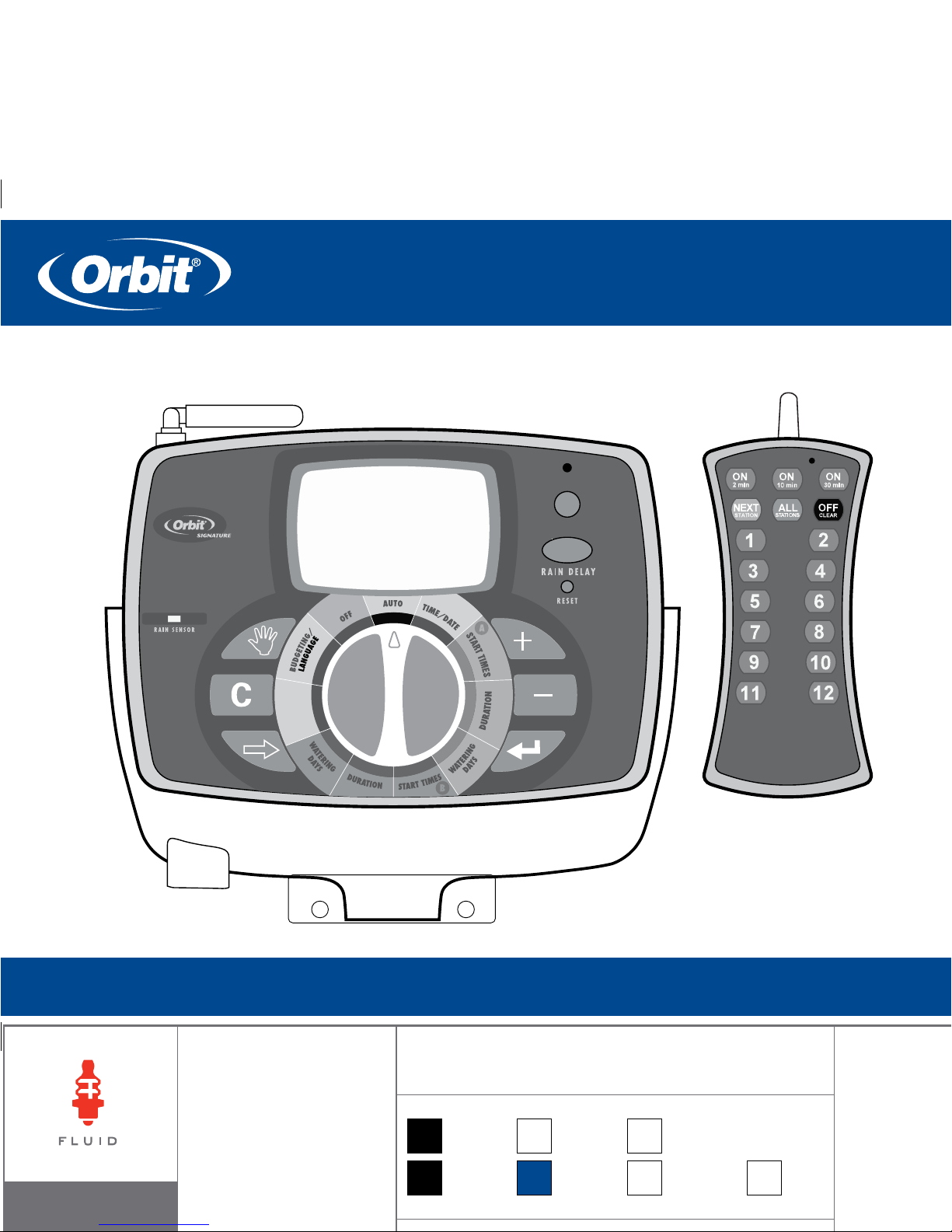
ST2-RF SPRINKLER TIMER MANUAL
RF SYNC
ACTIVE BYPASS
N
O
W
A
T
E
R
I
N
G
D
A
Y
/
P
E
R
I
O
D
PN 57926-24 Rev C
MODELS:
57926, 57922,
57916, 57912,
91916, 91912, 91926, 91922,
94916, 94912, 94926, 94922
p 801 295 9820
proof no: 1
date:
05.27.08
des: SM spck: SM
job no:
client:
ORBIT
sku: 57926
upc: NA
colors
color
non printing
PMS
280
PMS
????
color
non printing
PMS
????
Registration
BLACK
Printers are
responsible for
meeting print
production
requirements.
Any changes
must be approved
by the client and
Fluid Studio.
Printed piece
must meet
dimensions:
flat: w: 13.76" h: 5.7"
finished: w 6.88" d: 0" h 5.7"
Page 2
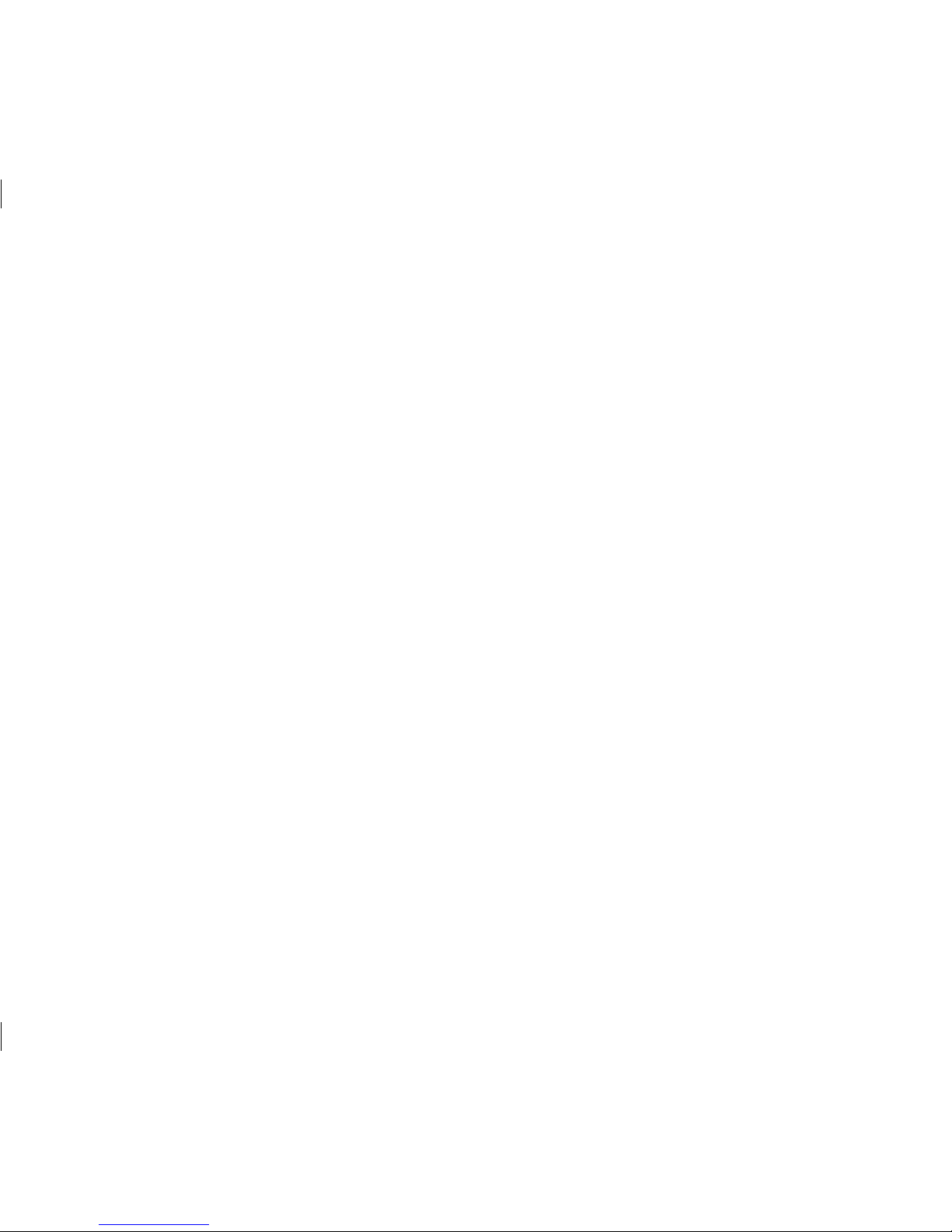
2
Table of Contents
ENGLISH
• Introduction . . . . . . . . . . . . . . . . . . . . . . . . . . . . . . . . . . . . .2
• Getting Started . . . . . . . . . . . . . . . . . . . . . . . . . . . . . . . . . . .4
• Programing Your Timer . . . . . . . . . . . . . . . . . . . . . . . . . . . . .6
• Using the Remote Control Device . . . . . . . . . . . . . . . . . . . .11
• Using the Optional Rain-Freeze Sensor . . . . . . . . . . . . . . . .12
• Installing Indoor Mount Sprinkler Timer
and Remote Control Device Sleeve . . . . . . . . . . . . . . . . . . . 12
• Diagnostics Circuit Breaker . . . . . . . . . . . . . . . . . . . . . . . . .15
• Glossary of Terms. . . . . . . . . . . . . . . . . . . . . . . . . . . . . . . . 16
• Trouble Shooting . . . . . . . . . . . . . . . . . . . . . . . . . . . . . . . . 18
Section 1: Introduction
Thank you for selecting an Orbit® Signature Control timer,
the most advanced and versatile controller available. Orbit®
designers have combined the latest technological features with
an intuitive display to create a controller that ts every watering
need.
Please read this manual completely before you begin
programming and using the controller.
Important Features and Capabilities
Dual Programs
The timer offers two programs – Program A and Program B – for
watering exibility. Any of the watering stations can be assigned
to either program. For example, stations that water your garden
and ower beds could be assigned to Program A and watered
daily starting at 8 a.m., while stations that water your lawn could
be assigned to Program B and watered every third day starting at
5 a.m.
Six Cycle Start Times Per Program
The timer accommodates six different start times for each of the
two programs (A and B). Most timers only allow four different
cycle start times.
No-Watering Days and Times
It’s easy to prevent watering on one or more days of the week
or during specic periods of the day. This comes in handy if
watering restrictions are imposed in your area.
Page 3
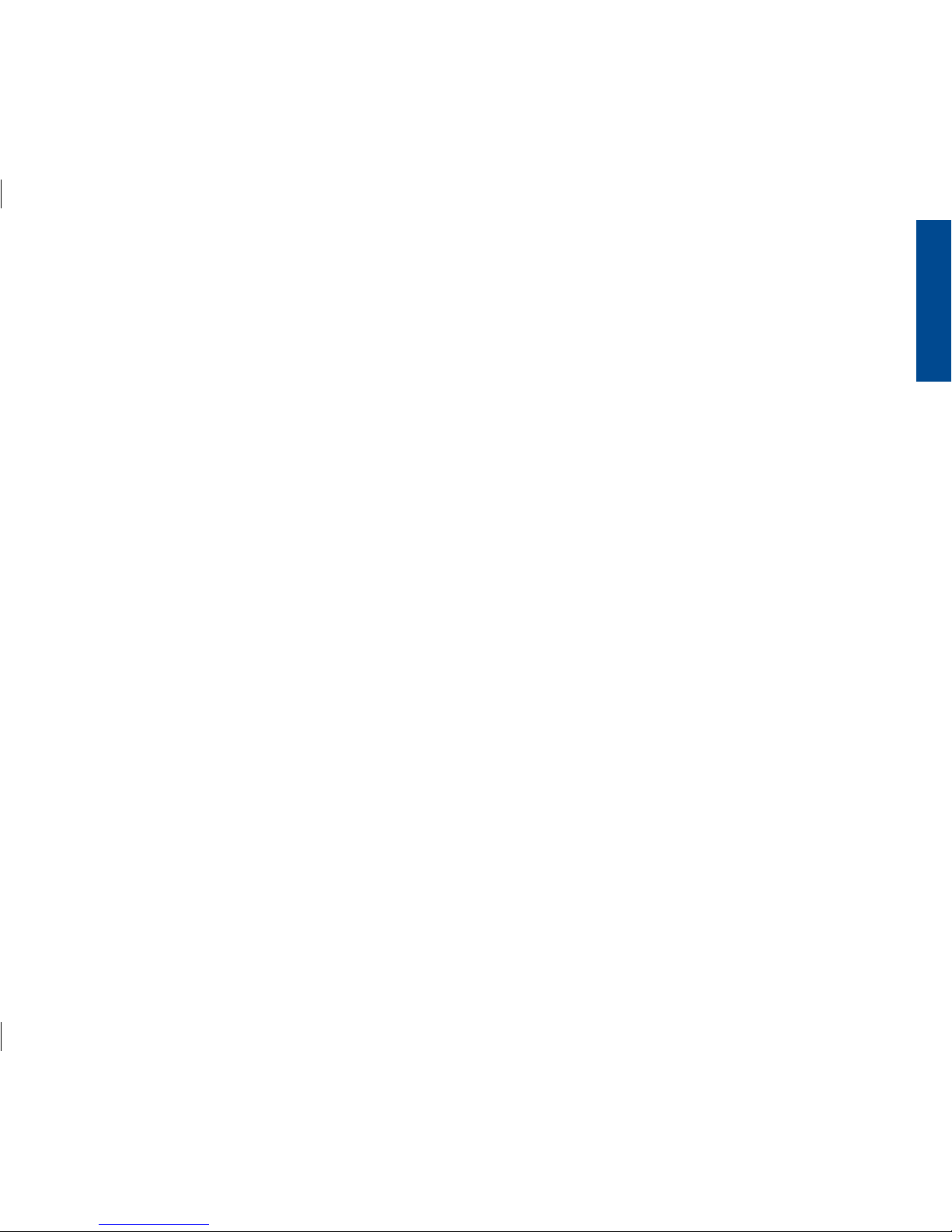
3
ENGLISH
Docking Port
This timer has been designed for convenience and “armchair”
programming. The timer’s docking port is mounted on a wall
and all wires are connected to it. The main timer unit can be
easily and quickly slid on and off the docking port, allowing
you to take the timer virtually anywhere to create or change
watering programs.
Remote Control Capabilities (Not included on all models)
This timer can be controlled by the included remote control
device via a radio frequency (RF) receiver and antennae, both
of which are built into the timer. The remote control device
allows you to turn stations on and off on the spot and to
perform programming tasks from anywhere within range. The
433 megahertz remote frequency is approved for use in the
United States, Canada, Europe and Australia, and permits an
effective line-of-sight range of 300 feet (reduced to 200 feet
with obstructions).
Programming Information Stored Safely
in Non-Volatile Memory
All programming information for Program A and Program
B is stored indenitely in the timer’s non-volatile memory
(EEPROM) and internal memory. This high-end feature means
your programming won’t be lost or erased if the power and
batteries go out.
Easy-to-Read Back-Lit LCD Display
The timer’s back-lit blue LCD display screen is easy to read
under any lighting conditions.
Choice of Five Languages
You can easily set the LCD display to read in any of ve
languages: English, Spanish, French, German or Italian.
Water Budgeting
This convenient feature provides a quick, easy way to increase
or decrease the watering durations of all stations in both
programs to match seasonal watering needs. You won’t have to
adjust each station’s watering time individually.
Rain Sensor (Optional)
An optional rain sensor can be purchased separately to prevent
programmed watering for a period of time after rain falls
(determined by the amount of rain and how quickly the
sensors dry out). If your unit is RF capable then you can use a
wireless sensor. Otherwise a hard-wired sensor can be used.
Commonly Used Controls
Digital Display with Text Messaging
A large LCD (Liquid Crystal Display) shows the time of day and
indicates many of the programming settings. Interactive text
messaging simplies programming and current sprinkler timer
status. (See Figure 1)
Page 4
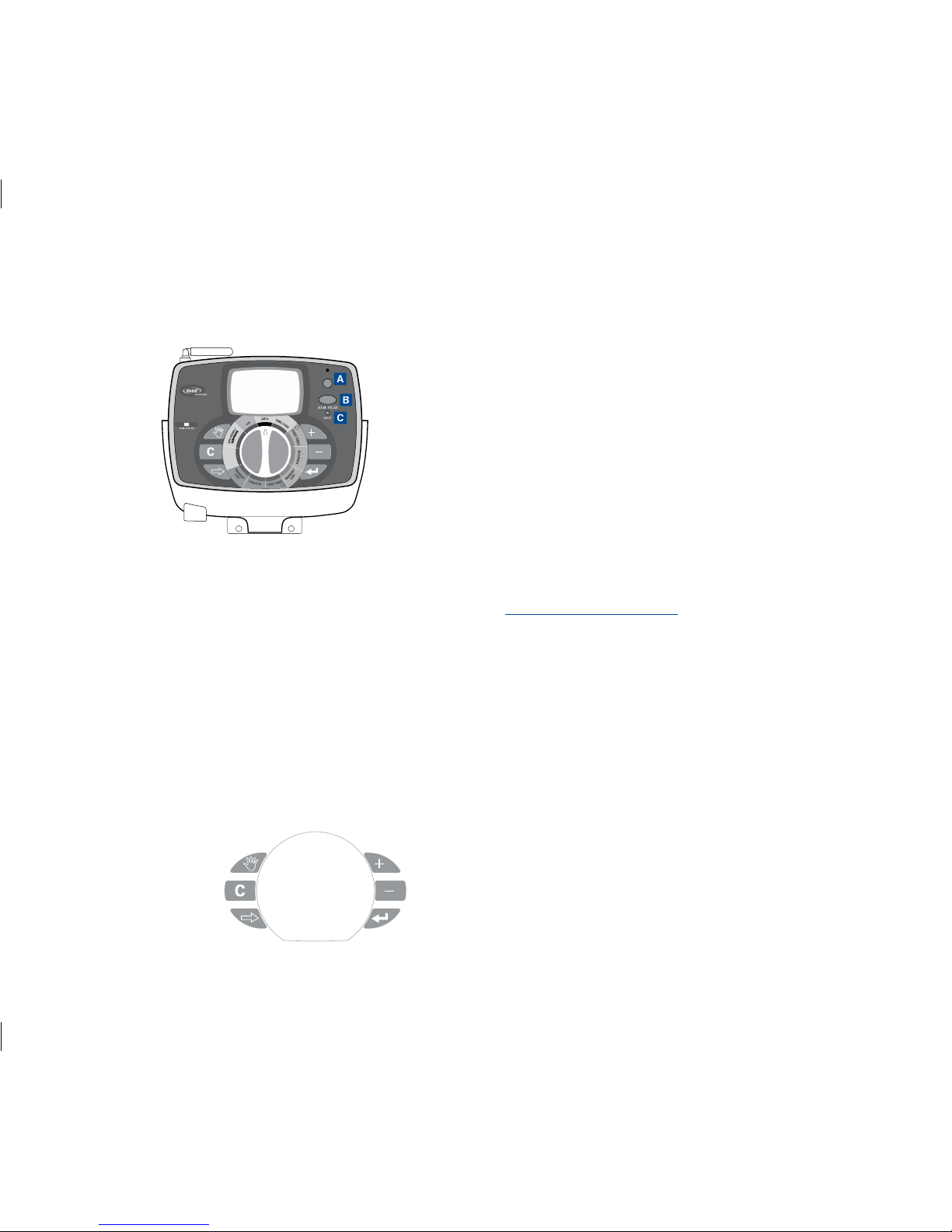
4
Programming Buttons
These nine buttons are used for programming and other
operations:
A RF Sync (only on remote control model)
Allows the timer to synchronize with a new remote or wire
less sensor.
b Rain Delay
Push this button once while in AUTO to access the rain
delay option. NOTE: Pressing this button will access the
Language and No Watering Period options while in those
respective dial positions.
c Reset (pin hole)
Resets the timer to its factory settings.
d Increase
e Decrease
f Enter
g Next
h Clear
i Manual
Selection Dial
This dial is used for programming, reviewing and operating the
sprinkler timer.
Rain Sensor Bypass Switch
In Active position the controller will monitor the rain sensor, in
Bypass position the controller will ignore the rain sensor. (This
switch is for hard wired sensors only and does not effect wireless
rain sensors - sensors sold separately).
About This Manual
We have added the following features to this manual to assist
you:
• BLUE TEXT relates to the buttons used for programming.
• BLUE UNDERLINED TEXT relates to stop positions for the
selection dial.
• A glossary of the most common terms is included.
(see page 16)
Section 2: Getting Started
You can program this sprinkler timer in just a few basic steps.
Before you begin programming, it is important to:
• Activate the batteries
• Reset the sprinkler timer
• Select the preferred language
• Set the time of day and date
• Determine a watering plan
RF SYNC
ACTIVE BYPASS
N
O
W
A
T
E
R
I
N
G
D
A
Y
/
P
E
R
I
O
D
Figure 1: Front view of timer
d
e
f
g
h
i
Page 5
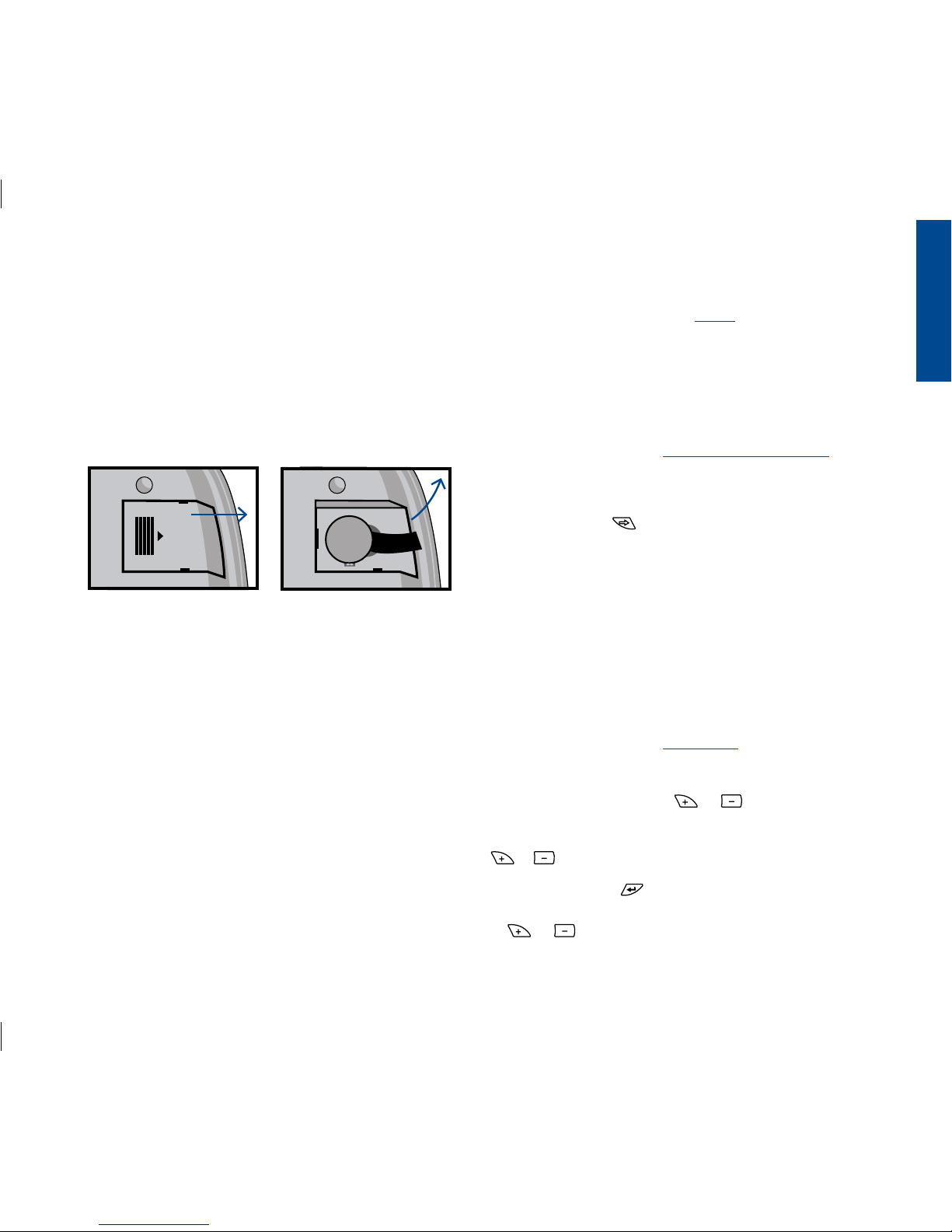
5
ENGLISH
Activating the Batteries
• Slide the docking port off the timer unit to gain access to the
battery compartment door.
• Slide the door off the battery compartment in the direction
of the arrow.
• Remove the black strip from the battery compartment.
• Replace the battery compartment door.
• Slide the docking port back onto the main controller unit.
The display will show “LOW BATTERY” when it is time to
replace the batteries.
NOTE: Batteries alone will not operate the valves in your sprinkling
system. The transformer must be plugged in and have power to operate your system normally.
Reset the Timer
If this is the rst time the sprinkler timer has been programmed, you should press the small recessed button labeled
RESET (located under the RAIN DELAY button). You will prob-
ably need a pen, pencil or similarly small object to push it.
Do not press the RESET button again unless you want to completely remove all your programming, including time and date.
If no programming occurs after the RESET button has been
pressed and the dial is left in the AUTO position the timer will
assume a default program mode. In default mode, the timer will
automatically water each station for 10 minutes, beginning at 5
a.m. each day.
Select the Preferred Language
• Turn the selection dial to BUDGETING/LANGUAGE.
• Press the RAIN DELAY button.
• Press the NEXT button until the desired language is
shown in the display.
• Exit the language selection mode by turning the selection dial
or pressing the RAIN DELAY button.
Set the Time of Day and Date
If this is the rst time the timer has been programmed, press
the small recessed RESET button.
• Turn the selection dial to TIME/DATE.
• The top line of the display reads “SET TIME.” Set the current
time by pressing either the or button.
NOTE: To move faster through the time or other selections, hold the
or buttons down, rather than merely pressing and releasing.
• Press the ENTER button. The display now reads “SET
YEAR.” Set the current year by pressing either the
or button.
Page 6
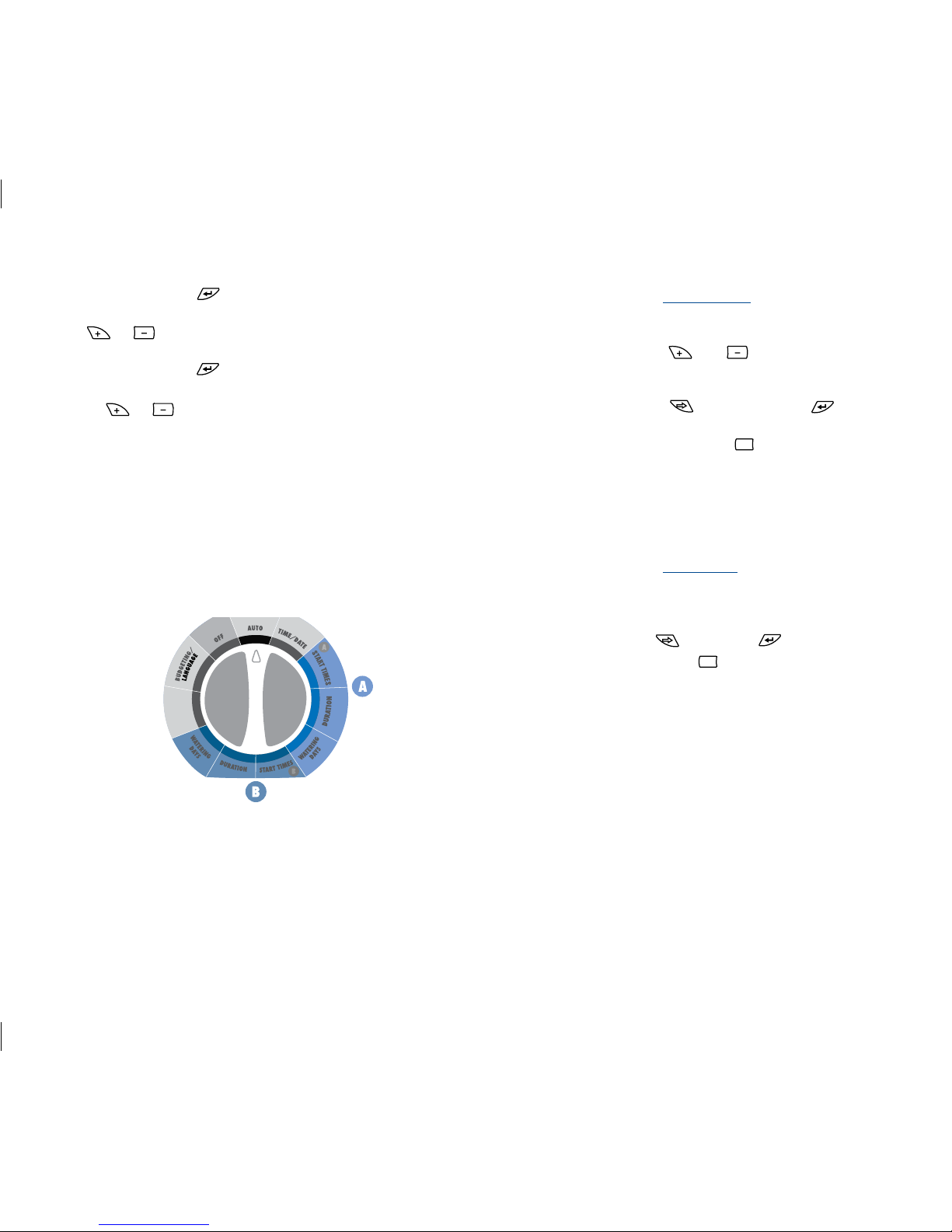
6
• Press the ENTER button. The display now reads “SET
MONTH.” Set the current month by pressing either the
or button.
• Press the ENTER button. The display now reads “SET
DATE.” Set the current day of the month by pressing either
the or button.
• Exit the set time and date mode at any time by turning the
selection dial.
Determine a Watering Plan
See page 20 for instructions.
Section 3: Programming Your Timer
Set Start Times
IMPORTANT: Multiple start times in Program A will repeat the watering program. Generally, only one cycle start time is required for each
program (A and B) Start times do not correspond to individual stations.
• Turn the selection dial to START TIMES for the program you
wish to set (A or B).
• Set Start Time 1 using the and buttons.
• If you wish to set additional start times (up to six) for the same
program, press the NEXT button or ENTER button.
• To remove a start time press CLEAR .
• Exit the set start time mode by turning the selection dial.
Set Station Watering Durations
• Turn the selection dial to DURATION for the program you
wish to set (A or B).
• Set the desired duration (0 - 120 minutes) for the station
displayed. Press NEXT or ENTER to advance to
the next station. Press CLEAR to remove a duration.
IMPORTANT: Each station can have two durations. For example:
Station 1 can have a duration of 5 minutes in Program A and a
duration of 25 minutes in Program B. Typically a station has only
one duration in either Program A of B. A station with a setting of 0
minutes will not water with that Program.
• If two programs are needed repeat these steps for the other
program.
• Exit the set watering durations mode by turning the
selection dial.
N
O
W
A
T
E
R
I
N
G
D
A
Y
/
P
E
R
I
O
D
Figure 2: Program A and Program B Dial Settings
C
C
Page 7

7
ENGLISH
Set Watering Days
• Turn the selection dial to WATERING DAYS for the program
you wish to set (A or B).
Set to Water - Days of the Week:
• Press the NEXT button to move through the days of
the week. The selected day will ash.Press ENTER and
a water drop appears above that day of the week. The pro gram is now set to water on that day. The program can be set
to water any combination of days (ex. Mo, We, Fr).
• To deactivate watering for a particular day, press the
CLEAR button. The water drop will disappear.
Set to Water - Odd Days:
• Press the NEXT button until “ODD” ashes.
• Press the ENTER button. A water drop will appear
above “ODD.”
• You can deactivate the “ODD” mode by pressing the
CLEAR button or by selecting another watering day
mode. The water drop will disappear.
Set to Water - Even Days:
• Press the NEXT button until “EVEN” ashes.
• Press the ENTER button. A water drop will appear
above “EVEN.”
• You can deactivate the “EVEN” mode by pressing the
CLEAR button or by selecting another watering day
mode. The water drop will disappear.
Set to Water - Interval
• Press the NEXT button until “INT” (interval) ashes.
• Press the or buttons to select the desired interval
(select between every 1 day and every 32 days). An interval
of “2” means it will water every other day.
• You can deactivate the “INTERVAL” mode by pressing the
CLEAR button or by selecting another watering day
mode. The water drop will disappear.
Set the Timer to Automatically
Run Your Programs:
• Turn the selection dial to AUTO. The timer will be controlled
automatically by the programming parameters that have been
set.
To Turn All Watering Off:
• Turn the selection dial to OFF. This prevents the timer from
turning any watering station on at any time, regardless of
programming.
To Prevent Watering on a Particular Day:
There may be one or more days of the week when you never
want to have the water turn on, regardless of what the program
C
C
C
C
Page 8

8
says. (For example, in some water districts, watering is
prohibited on certain days.) To cancel programmed watering on
specic days of the week, follow these steps:
• Turn the selection dial to NO WATERING DAY/PERIOD. On
the display, you will see the seven days of the week with a
water drop above each day. The water drop means watering
is allowed on that particular day.
• Press the NEXT button to select the day of the week
you don’t want to water. (The day will ash.)
• Press the CLEAR button. The water drop above that day
will disappear and the “ON” on the bottom right of the
display will change to “OFF.” This means the timer will pre vent watering on that day.
• To unblock a day that has been selected as a no watering day,
select the day (following the same steps), then press the
ENTER button. The water drop will reappear and the
“OFF” will change to “ON.”
• Exit the “NO WATERING DAY” selection mode by turning
the selection dial.
To Prevent Watering During a
Particular Period of the Day:
There may be a time of the day when you never want the water
to come on, regardless of what the program calls for. (Perhaps
your community has banned watering during certain periods
of the day, or you don’t want your children to get wet going to
school.) Here’s what to do:
• Turn the selection dial to NO WATERING DAY/PERIOD.
• Press the RAIN DELAY button. The display reads “SET NO
WATER START PERIOD.”
• Press either the or button to set the start time of the
period you don’t want the water to come on.
• Press the ENTER button. The display reads “SET NO
WATER END PERIOD.”
• Press either the or button to set the end time of the
period you don’t want the water to come on.
• Exit the “NO WATERING PERIOD” selection mode by turn ing the selection dial.
NOTE: If programmed watering is interrupted by a no-watering
period, the timer will resume the watering schedule where it left off
as soon as the no-watering period is over. If the no-watering period
prevents scheduled watering from starting, the timer will start the
watering as soon as the no-watering period is over. This feature is
called “stacking.”
Set Water Budgeting:
Water Budgeting is a quick way to adjust your set durations (10
to 200%) based on seasonal requirements.
• Turn the selection dial to BUDGETING/LANGUAGE.
• Either press the button to increase the watering times, or
press the button to decrease the times in increments
of 10 percent. A setting of 100% will not change the set
durations, a setting of 200% will increase a 10 minute
C
Page 9

9
ENGLISH
duration to 20 minutes, and a setting of 10% will decrease a
10 minute duration to 1 minute.
• Exit the set water budgeting mode by turning the selection
dial.
Test All Stations:
With the “TEST ALL” function, you can easily test all the watering stations by turning them on in sequence for one minute
each.
• With the dial in the AUTO position press the MANUAL
button.
• The display reads “TEST ALL” to the right of the letters “A”
and “B.”
• Press the ENTER button.
Each watering station will turn on for one minute, in sequence.
To abort this process before the test is nished, press the
CLEAR button. To advance quickly from one station to
the next press NEXT . Otherwise, the timer will automatically exit the “TEST ALL” mode after all stations have run for
one minute.
Manual Watering - All Stations:
With the “MANUAL ALL” function, you can manually turn on
the watering stations at any time.
• With the dial in the AUTO position press the MANUAL
button.
• Press the NEXT button.
• The display reads “MANUAL ALL” to the right of the letters
“A” and “B.”
• Press the ENTER button.
Each station with a set duration will water in sequence. To
quickly advance from one station to the next press NEXT .
To abort this process before the manual watering is nished,
press CLEAR . Otherwise, the timer will automatically exit
the “MANUAL ALL” mode after all stations have run.
Manual Watering - Program A:
This will allow you to water only those stations with set durations in Program A.
• With the dial in the AUTO position press the MANUAL
button.
• Press the NEXT button until the display reads
“A MANUAL ALL”.
• Press the ENTER button.
Each station will water, in sequence, one after another, for the
same duration specied in Program A. To quickly advance from
one station to the next press NEXT .
To abort this process before the manual watering is nished,
press CLEAR . Otherwise, the timer will automatically
exit the “A – MANUAL ALL” mode after all Program A stations
have run.
C
C
C
Page 10

10
Manual Watering - Program B:
This will allow you to water only those stations with set durations in Program B.
• With the dial in the AUTO position press the MANUAL
button.
• Press the NEXT button until the display reads “B
MANUAL ALL”.
• Press the ENTER button.
Each station will water, in sequence, one after another, for the
same duration specied in Program B. To quickly advance from
one station to the next press NEXT .
To abort this process before the manual watering is nished,
tpress CLEAR . Otherwise, the timer will automatically
exit the “B – MANUAL ALL” mode after all Program B stations
have run.
Manual Watering - Single Stations:
This will allow you to water a single station at a time.
• With the dial in the AUTO position press the MANUAL
button.
• Press the NEXT button until the display reads
“MANUAL STATION 1”.
• Press the NEXT button to select the station number
you want to water.
• Press the or buttons to select the number of min-
utes to water that station (from 1 to 120 minutes).
• Press the ENTER button.
To abort this process before the manual watering is nished,
press CLEAR . Otherwise, the timer will automatically exit
the “MANUAL – STATION” mode after the selected station has
run.
Rain Delay Function:
You can press the RAIN DELAY button to stop all programmed
watering from taking place for a certain number of hours or
days (for instance, after a rain storm).
• With the dial in the AUTO position press the RAIN DELAY
button.
• Press the or buttons to change the rain delay
period. The options are: 24 hours, 48 hours, 72 hours, 4
days, 5 days … and up to 99 days in one-day increments.
• Press the ENTER button to enter the rain delay mode.
The Rain Delay hours remaining will show on the display.
The timer will revert to the programmed schedule at the expiration of the rain delay period. To return to the programmed
schedule before the expiration of the rain delay period, press
the CLEAR button.
Manual Advance During Watering:
• Pressing the NEXT button will advance watering from
C
C
C
Page 11

11
ENGLISH
the current station to the next station in the cycle. This can
be done during scheduled, manual, or remote actuated
watering.
Section 4: Using the Remote
Control Device
NOTE: The timer will accept commands from the remote control
device only when the selection dial is turned to AUTO or OFF. (If
the selection dial is turned to any other setting, commands from the
Remote Control Device will be stored in memory and executed when
the selection dial is turned to AUTO).
Install a Battery in the Remote Control Device:
• Open the battery compartment door.
• Install a 9-volt battery in the battery compartment.
• Replace the battery compartment door.
To Synchronize the Remote Control Device
with the Timer:
The remote device provided with your timer is already synchronized to your timer. If the remote is not functioning properly or
if you are adding a new remote or RF sensor to your system do
the following:
• With the remote device in your hand press the “RF Sync”
button on the timer (this will activate a red light on
the timer).
• Press the OFF button on the remote or depress the stem of
the RF sensor (the red light should start blinking).
• If the red light blinks you have successfully synchronized the
devices. If the light does not blink check that the remote has a
fresh 9V battery or that the RF sensor switch is not OFF and
try the steps again.
To Water All Stations:
• Press and release the ALL button on the remote control
device to select all stations for watering.
• Press and release the ON “X” MIN button to command the
timer to water all the stations sequentially for the desired
(“X”) number of minutes.
• If you wish to advance to the next station before a station's
watering duration is complete, press NEXT.
To Water One Station:
• Press the number of the station you wish to water.
• Press ON "X" MIN to water the station for the desired ("X")
number of minutes.
To Water More Than One Specific Station:
• Press the numbers of the stations you wish to water. (Example:
3, 7, 10, and 6. The timer will water in sequence from lowest
to the highest. 3, 6, 7, 10.) (No matter which order you press
the keys, the timer will water them sequentially from the
lowest to the highest number.)
Page 12

12
• Press ON “X” MIN to water those stations for the desired
(“X”) number of minutes.
To Cancel Remote Control Device Operation
and Return Control to Timer:
• Press the OFF/CLEAR button on the Remote Control Device.
This cancels any current commands from the device
and returns control back to the timer.
Section 5: Using the Optional
Rain-Freeze Sensor
An optional rain-freeze sensor can be purchased separately to
prevent programmed watering for a specied period of time
after rain falls or during periods when temperatures fall below
a specied temperature. The sensor has settings for RAIN, OFF
and RAIN/FREEZE. Please refer to the manual that accompanies
the rain-freeze sensor for installation and programming instructions.
NOTE: The rain-freeze sensor will function only when the selection
dial on the timer is turned to AUTO.
Section 6: Installing Indoor Mount
Sprinkler Timer and Remote
Control Device Sleeve
NOTE: Before installation, please have the following tools on hand:
• Phillips screwdriver
• Wire strippers
Installing the Sprinkler Timer
in Five Easy Steps
1. Select a Location
Select a location with the following criteria:
• Near an electrical outlet. (Avoid using an outlet controlled
by a switch.)
• In a dry, indoor location, where operating temperatures
are not below 32° or above 122° Fahrenheit (below 0
degrees or above 50 degrees Celsius).
• Not in direct sunlight.
• Accessible to sprinkler wires from valves.
Figure 3: Mounting the Docking Port
Slide the Timer off the Docking Port
SENSOR COM PUMP 123456789101112
24 VAC
RF SYNC
ACTIVE BYPASS
N
O
W
A
T
E
R
I
N
G
D
A
Y
/
P
E
R
I
O
D
Page 13

13
ENGLISH
2. Mount the Docking Port
• Slide the timer off the docking port. (See Figure 3)
• Using the mounting template (included), mark the two
screw locations on the wall, then drill holes at the marks
for No. 8 screws. Use the expanding anchors in plaster or
masonry if necessary.
• Place the docking port against the wall, aligning the two
holes in the docking port with the two drilled holes.
• Secure the docking port to the wall by screwing a No. 8
screw (included) through each of the two holes.
• Do not slide the timer back onto the docking port yet.
3. Connect the Transformer
• Find the two sockets at the bottom of the docking port
labeled “24VAC.” (See Figure 4)
• Insuring the transformer is not plugged in; insert one of
the two power leads from the transformer into each
terminal socket using the phillips screwdriver to depress
the terminal button (this allows for wire insertion or
removal).
• Plug in the transformer.
WARNING: Do not link two or more sprinkler timers together with
one transformer.
4. Connect Valve Wires to Timer, Pump Start and Master
Valve Sockets
A. Wire the Electric Valves
NOTE: If the distance between the sprinkler timer and valves
is under 700’ (210 m), use Orbit® sprinkler wire or 20 gauge
(AWG) plastic jacketed thermostat wire to connect the sprinkler
timer to the valves. If the distance is over 700’ (210 m), use 16
gauge (AWG) wire.
• Taking the sprinkler wire, strip 1/2" (12 mm) of the
plastic insulation off the end of each individual wire.
• Connect one wire from each valve (it doesn’t matter
which wire) to a single “common” sprinkler wire. This
is usually white. (See Figure 5)
IMPORTANT: All wires should be joined together using wire
nuts, solder and/or vinyl tape. For additional protection to
waterproof connections, an Orbit® grease cap can be used.
• Next, connect the remaining wire from each valve to a
separate colored sprinkler wire.
Transformer
SENSOR COM PUMP
Terminal Button
123456789101112
24 VAC
Figure 4: Connecting the Transformer
Page 14

14
• To avoid electrical hazards, only one valve should be
connected to each station.
IMPORTANT: The wire can be buried in the ground. However,
for greater protection, wires can be pulled through PVC pipe
and buried underground. Be careful to avoid burying the wires
in locations where they could be damaged by future digging or
trenching.
B. Connect Valve Wires to the Sprinkler Timer
• Strip 1/4" (6 mm) of the plastic insulation off the end
of each wire.
• Determine which valve you want to connect to which
station. Insert each sprinkler wire, excluding the
“common” wire, into a separate station socket (num bered above each socket) by inserting the bare wire
fully into the socket under each number. (See Figure 5)
• Connect the common wire to one of the two sockets
(white in color) labeled “COM.”
NOTE: Insert only one wire into each “COM” socket. If more
than two common wires are required, splice several together so
only one wire runs into each of the two “COM” terminals. Protect
the splice connection with a wire nut.
C. Connect Pump Start and Master Valve
This timer allows a master valve or pump start relay to operate whenever a station is on.
NOTE: If you are activating a pump from this timer, you must
purchase a Pump Start Relay.
From the pump start relay (or master valve); connect one
wire to the “PUMP” socket and the other wire to the “COM”
socket.
Once all connections to the docking port are made, you may
slide the timer back onto the docking port.
5. Mount the Sleeve for the Remote Control Device
• Using the mounting template (included) mark the two
screw locations on the wall, then drill holes at the marks
for No. 8 screws. Use the expanding anchors in plaster or
masonry if necessary. (The sleeve can be mounted any
where and does not need to be next to the timer.)
• Place the remote control device sleeve against the wall,
aligning the two holes in the sleeve with the two
drilled holes.
Station Valves
Common Wire
SENSOR COM PUMP 123456789101112
24 VAC
Te rminal Button
Figure 5: Connecting Sprinkler Wire
Page 15

15
ENGLISH
• Secure the sleeve to the wall by screwing a No. 8 screw
(included) through each of the two holes.
• Slide the remote control device into the sleeve.
Section 7: Diagnostics Circuit Breaker
Smart-Scan® Diagnostic Fault Sensing
A diagnostic fault sensor will automatically scan for the
presence of a faulty solenoid or wiring short in a valve during
each watering sequence. If a faulty station is detected, the
sprinkler timer will move to the next working station. SmartScan® also detects faulty wiring for the Pump or Master Control.
Upon detection watering cycle is discontinued.
Fault Notification
• Faulty Station: “FAULT STN” and station number is
displayed. When multiple faulty stations are detected, only
the last faulty station will be displayed.
• Faulty wiring for pump/master control: “PUMP FAULT” is
displayed.
Correcting the Fault
1. First, repair the short in the wiring or replace the faulty
solenoid.
2. Test the station by operating a manual watering
sequence.
3. If the short is not detected after a few seconds, the fault
notication message will be terminated.
4. If the message continues, a short in the wiring still exists.
Internal Auto-Resetting Electronic Circuit Breaker
The sprinkler timer is equipped with an internal electronic
self-resetting circuit breaker.
Possible causes of a circuit breaker tripping:
1. If lightning strikes nearby.
2. When the power supply has an electric spike.
3. If a station has a wiring short.
Whenever one of these conditions occurs, the electronic circuit
breaker may trip, causing the station output from the sprinkler
timer to be halted momentarily. The batteries will continue
to activate the LCD. After a few moments, the sprinkler timer
will automatically retest the circuit to see if the condition has
stopped. If so, the circuit breaker will reset itself.
Page 16

16
Cycle Start Time
Master Valve
Multiple Start Times
Program (A or B)
Rain Delay
Solenoid
Sprinkler Timer
Stacking
Station (Watering Station)
Te rminal
Watering Program
Watering Restrictions
Watering Valve
(Irrigation Valve)
Zones
TERM DEFINITION
The time the program begins watering the cycle
A valve that prohibits water from reaching station valves
A feature that allows a program to be operated multiple times on the same day
A schedule for a group of stations that determines the date and time for watering
A feature that prevents the sprinkler timer from running it's scheduled watering program for a specific duration
The electrical part on a sprinkler (irrigation) valve that opens and closes the valve
A device that is responsible for turning an automatic irrigation system on and off
When a start time is scheduled to begin before the previous cycle has completed
An area where the watering (irrigation) is all controlled by a single control valve
The connection point on the docking port where a wire is inserted
See “Program (A or B)”
Specific days and/or times that local municipalities prohibit watering
Used in conjunction with sprinkler timers – a convenient way to deliver water to lawns, plants and gardens
See “Station (Watering Station)”
Section 8: Glossary of Terms
Determine a Watering Plan
Your timer has two programs: Program A and Program B. The
dual program capability allows you to assign certain watering stations to Program A and others to Program B. There are
various reasons why you would want to do so. For example,
you might want to assign the stations that water the garden and
ower beds to Program A and those that water the lawn areas
of your yard to Program B. That way, you can set Program A to
water the garden beds every day, and set Program B to water the
lawn every second or third day.
Your timer allows you to set up to six different watering cycle
start times for Program A or Program B. You cannot set a cycle
start time for each station. Stations can be assigned to either
Program A or Program B. Stations assigned to a program will turn
on sequentially according to the cycle start times assigned.
To help you visualize how best to program your timer, it might
be helpful to make a watering plan on paper. This will help you
establish the days, times and durations to water each station.
Page 17

17
ENGLISH
A
A
B
B
Program
Days of Week
Days of Week
Odd/Even
Interval
Watering
Option
1
2
3
4
Station
M, W, Sat
M, W, Sat
Every other day
Every 5 days
Days
5:00 AM
6:45 AM
9:00 PM
Start
Time
15 min
15 min
30 min
30 min
Duration
Minutes
Front Strip
Front, North
Back, North
Front
Location
Spray Heads
Spray Heads
Gear Drive
Shrub Head
Sprinkler
Grass
Grass
Grass
Shrubs and Flowers
Plants
1. For each station (or valve) write down the watering
location, the type of sprinkler head and the types of
plants to be watered.
2. Using this list, determine the recommended watering
duration (for each type of sprinkler head and the
vegetation to be watered) and frequency for each station.
IMPORTANT: Be aware of any watering restrictions through
your local water district.
3. Determine, based on step 2, the ideal watering option for
each station.
Based on the preceding information your water program may
look like this:
Page 18

18
One or more stations do
not turn on
Stations turn on when
they are not supposed to
One station is stuck
on and will not shut off
Symptom Possible Causes of Problems
All stations do not turn on
1. Faulty Solenoid
2. Wire broken or not connected
3. Flow control stem screwed down, shutting valve off
4. Programming is incorrect
1. Faulty valve
2. Particles of dirt or debris stuck in valve
3. Valve diaphragm faulty
Timer will not power up
Stations continue to turn on and off
when they are not programmed to
1. Transformer is defective or is not connected correctly
2. Programming is incorrect
3. Timer is in OFF mode
1. Water pressure is too high
2. More than one start time is programmed
3. Stations are set to water with both programs
1. Transformer is defective or is not connected correctly
2. Timer is not all the way down on the docking port
Correction
1. More than one start time is programmed with overlapping schedules
2. Excessive pressure
Persistant Fault
1. Short in wiring or solenoids
Replace solenoid
Repair wire and check connections
Tu rn flow control stem counter-clockwise
until desired flow is achieved
Check to make sure the station in
question is set to water with a program
Install a pressure reducer
Reduce the number of start times for that
program
Set station duration to 0 for suspect program
Check that valve is not installed backwards
Remove dirt or debris from valve
Replace diaphragm
Check connections and outlet if NO A/C
power persists replace transformer
Check Start Time and Watering Days
Turn dial to AUTO
Check connections and outlet if NO A/C
power persists replace transformer
Push down timer on docking port until back
light turns on.
Reduce the number of start times for that
program
Install pressure reducer
Check wiring or replace solenoid
Section 9: Trouble Shooting
Page 19

19
ENGLISH
Help
Before returning this sprinkler timer to the store, contact Orbit®
Technical Service at:
1-800-488-6156, 1-801-299-5555.
Listings
This device complies with Part 15 of the FCC Rules. Operation
is subject to the following two conditions: (1) This device may
not cause harmful interference, and (2) This device must accept
any interference received, including interference that may cause
undesired operation.
Warning: Changes or modications to this unit not expressly
approved by the party responsible for compliance could void
the user’s authority to operate the equipment.
NOTE: This equipment has been tested and found to comply
with the limits for a Class B digital device, pursuant to Part 15
of the FCC Rules. These limits are designed to provide reasonable protection against harmful interference in a residential installation. This equipment generates uses and can radiate radio
frequency energy and, if not installed and used in accordance
with the instructions, may cause harmful interference to radio
communications. However, there is no guarantee that interference will not occur in a particular installation. If this equipment
does cause harmful interference to radio or television reception,
which can be determined by turning the equipment off and on,
the user is encouraged to try to correct the interference by one
or more of the following measures:
• Reorient or relocate the receiving antenna.
• Increase the separation between the equipment and
receiver.
• Connect the equipment into an outlet on a circuit
different from that to which the receiver is connected.
• Consult the dealer or an experienced radio/TV
technician for help.
Orbit
®
Irrigation Limited Six-Year Warranty
Orbit® Irrigation Products, Inc. warrants to its customers that its
products will be free from defects in materials and workmanship for a period of six years from the date of purchase.
We will replace, free of charge, the defective part or parts found
to be defective under normal use and service for a period of up
to six years after purchase (proof of purchase required).
We reserve the right to inspect the defective part prior to
replacement. Orbit® Irrigation Products, Inc. will not be responsible for consequential or incidental cost or damage caused
by the product failure. Orbit® liability under this warranty is
limited solely to the replacement or repair of defective parts.
To exercise your warranty, return the unit to your dealer with a
copy of the sales receipt.
SAFETY OF CHILDREN: The controller is not intended for use by
young children or infirm person without supervision. Young children
should be supervised to ensure they do not play with controller.
© 2007 Orbit® Irrigation Products, Inc.
All rights reserved. All trade names are registered
trademarks of respective manufacturers listed.
Orbit
®
Irrigation Products, Inc.
North Salt Lake, UT 84054 USA
www.orbitonline.com | 1-800-488-6156
