Page 1
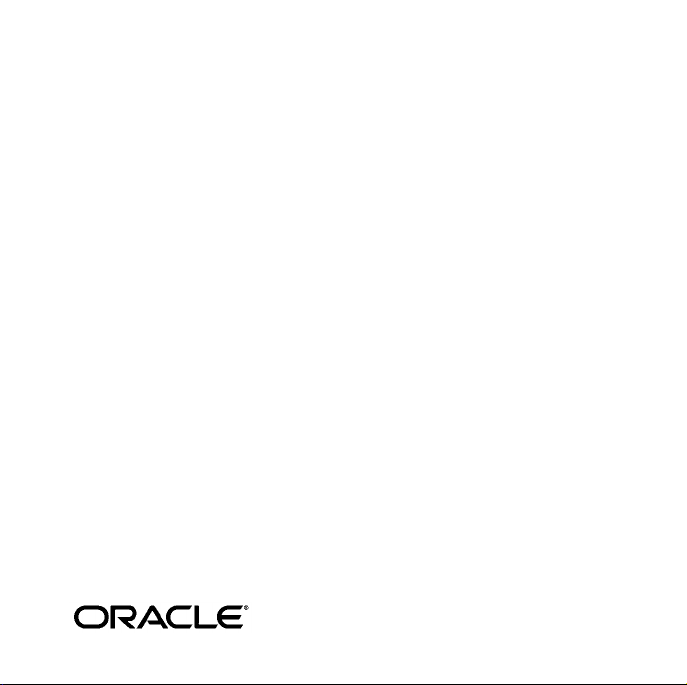
Oracle® Developer Suite
Quick Installation Guide
10g (9.0.4) for Windows, Linux, Solaris, and HP-UX
Part No. B13736-01
March 2004
Page 2
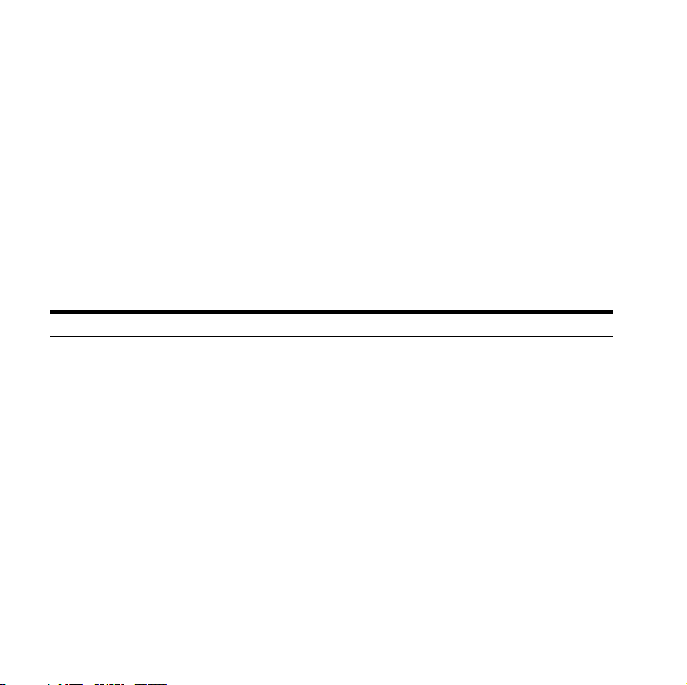
1Introduction
This document describes how to install Oracle Developer Suite. Oracle
Corporation recommends reviewing the Oracle Developer Suite 10g
(9.0.4) Installation Guide for Windows, Linux, Solaris, and HP-UX before
installing Oracle Developer Suite in a production environment, or if
you already have an Oracle product on the computer.
Ta bl e 1 shows the contents of the Oracle Developer Suite 10g Quick
Installation Guide:
Table 1 Contents of This Guide
Section Contents
Section 1,
"Introduction"
Section 2, "Reviewing
Your O r d e r"
2 Oracle Developer Suite
Page 3
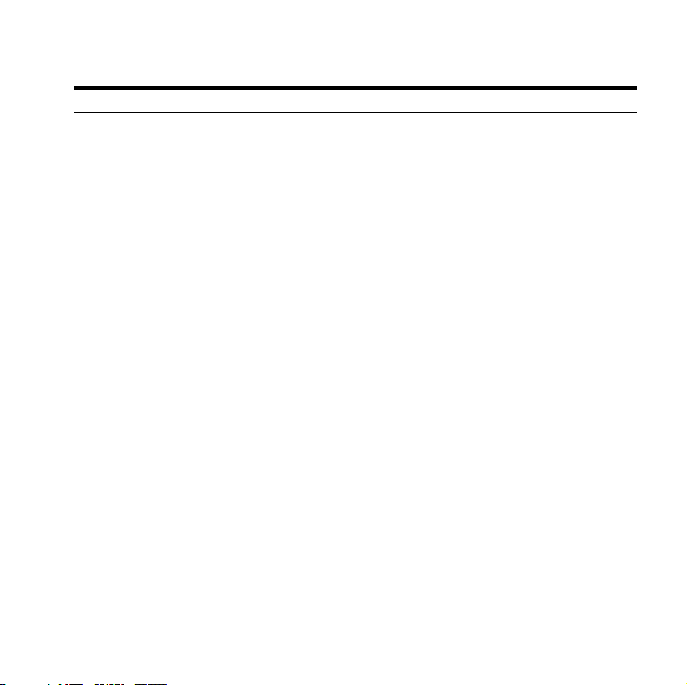
Table 1 (Cont.) Contents of This Guide
Section Contents
Section 3,
"Preinstallation
Requirements and
Tasks"
Section 3.1, "Hardware Requirements"
Section 3.2, "Supported Operating
Environments for Each Component"
Section 3.3, "Operating Environments
Software Requirements"
Section 3.4, "Windows Preinstallation Tasks"
Section 3.5, "Linux, Solaris, and HP-UX
Preinstallation Tasks"
Section 3.6, "Migration and Upgrading Notes"
Section 3.7, "Information Needed During
Installation"
Section 4, "Mounting
Your CD-ROM or
DVD"
Section 4.1, "Mounting a Windows CD-ROM
or DVD"
Section 4.2, "Mounting a Linux, Solaris, or
HP-UX CD-ROM or DVD"
Section 5, "Installing
the Software"
Section 5.1, "Starting the Installer"
Section 5.2, "Initial Installation Steps"
Section 5.3, "Selecting Installation Types and
Product Languages"
Section 5.4, "Main Installation Steps"
Quick Installation Guide 3
Page 4
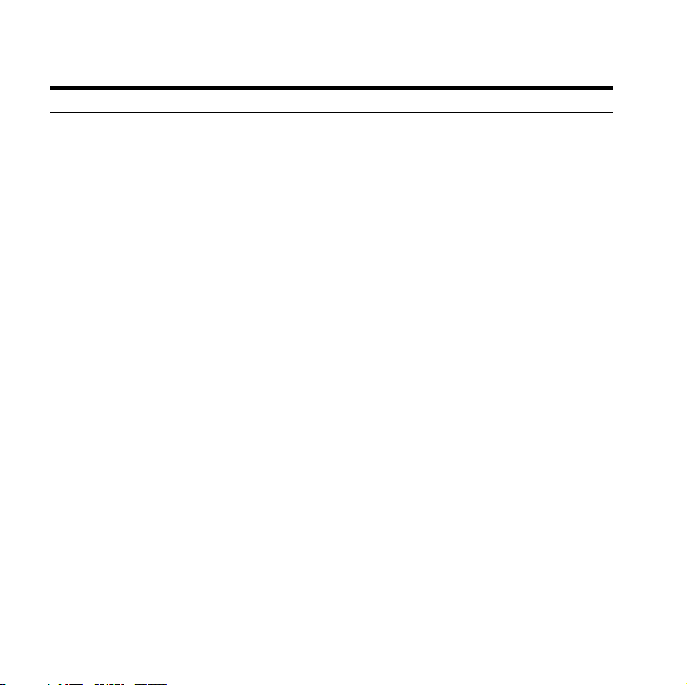
Table 1 (Cont.) Contents of This Guide
Section Contents
Section 6,
"Postinstallation
Tasks"
Section 6.1, "General Checklist"
Section 6.2, "Component-Specific Tasks"
Section 6.3, "Starting Oracle Developer Suite
Components"
Section 6.4, "Additional Documentation"
Section 7,
"Upgrading"
Section 7.1, "Previous versions"
Section 7.2, "Oracle9i JDeveloper(9.0.4)"
Section 7.3, "Oracle Business Intelligence
Beans"
Section 7.4, "Oracle Reports"
Section 7.5, "Oracle Discoverer
Administrator"
Section 7.6, "Oracle Forms"
Section 7.7, "Oracle Software Configuration
Manager"
Section 7.8, "Oracle Designer"
Section 8,
"Additional
Resources"
Section 8.1, "Oracle Support Services"
Section 8.2, "Version Updates"
Section 8.3, "Premium Services"
4 Oracle Developer Suite
Page 5
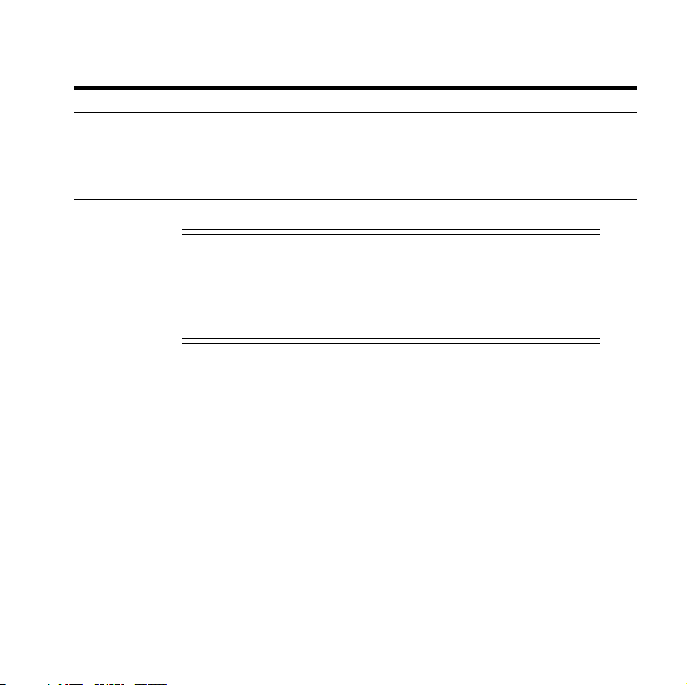
Table 1 (Cont.) Contents of This Guide
Section Contents
Section 9,
"Documentation
Accessibility"
Note: If you are installing on a computer with an
existing Oracle home, Oracle recommends that you
read the Oracle Developer Suite 10g Installation Guide
before you start.
Section 9.1, "Accessibility of Code Examples
in Documentation"
Section 9.2, "Accessibility of Links to External
Web Sites in Documentation"
2 Reviewing Your Order
Review the packing slip in your CD Pack. It lists all products that are
in your shipment. The packing slip also lists any products on
back-order, which will automatically ship as soon as they become
available.
If you have any questions or concerns about your shipment, such as
missing items, back-ordered products, returns or exchanges, please
call Client Relations in the U.S.A. or your local Oracle office.
Quick Installation Guide 5
Page 6
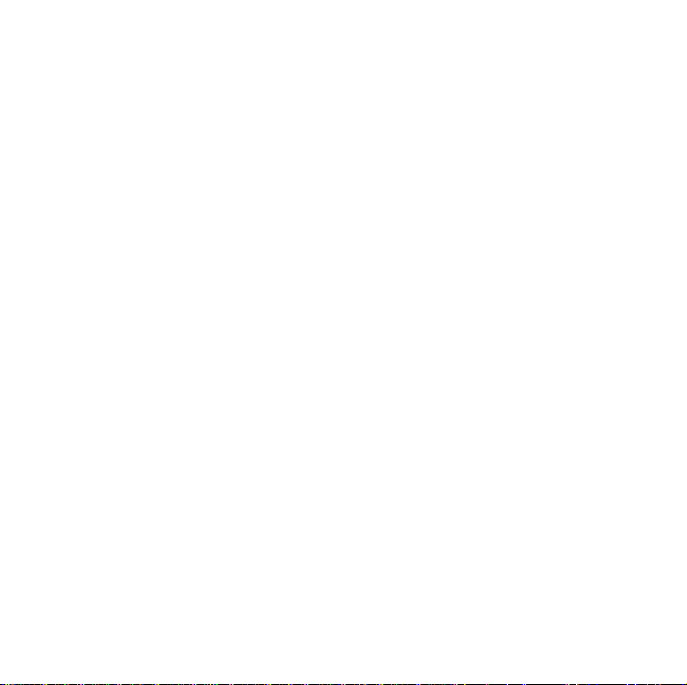
The packing slip is not your invoice. Oracle will mail an invoice to the
billing address and contact name that you provided when you ordered
this CD Pack. If you need a copy of an invoice, call Client Relations in
the U.S.A. or your local Oracle office. You will need to provide your
order number, which appears on the order confirmation e-mail alert
from Oracle Store.
In addition to this guide, your CD Pack contains the following items:
■ Product CD-ROMs and DVDs
Product CDs and DVDs contain the product software, installation
documentation, release notes, and README files. They also
contain the introductory file welcome.htm with useful internet
links and specific information about your CD Pack.
■ Product documentation library
The product documentation library contains documentation on
the Oracle products in this CD Pack. The files are in .htm and
.pdf formats. You can install the documentation library using
Oracle Universal Installer.
6 Oracle Developer Suite
Page 7
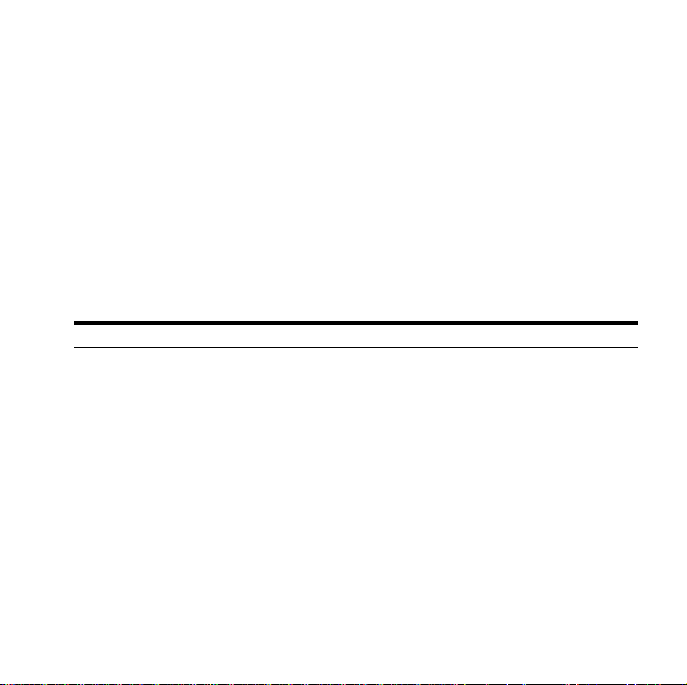
3 Preinstallation Requirements and Tasks
This section describes the pre-installation requirements and tasks for
Oracle Developer Suite. Oracle Corporation recommends that you
review and complete the tasks listed in the following sections:
3.1 Hardware Requirements
Check that your computer satisfies the hardware requirements in the
following table:
Table 2 Hardware Requirements
Hardware Item Requirements
CPU 500 Mhz Pentium or compatible processor
200 MHz SPARC processor
300 MHz HP PA-RISC 64-bit processor
Memory
128 MB
1
Quick Installation Guide 7
Page 8
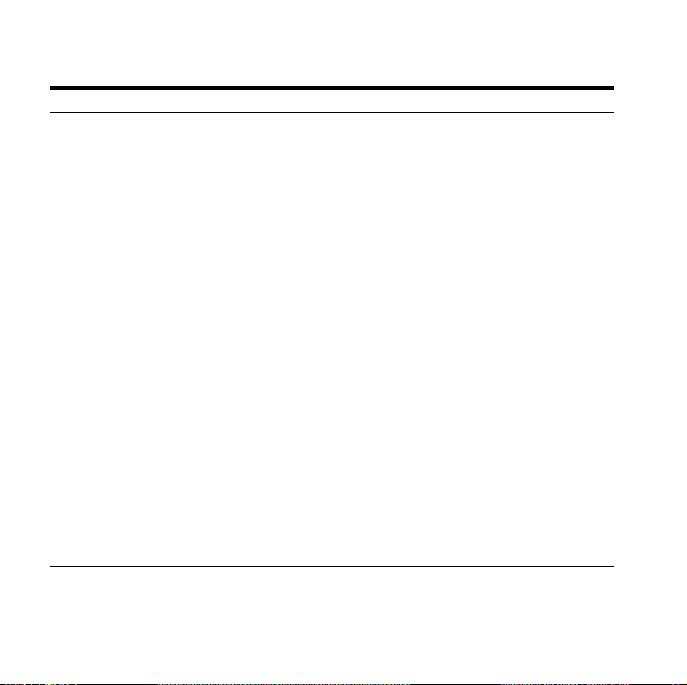
Table 2 Hardware Requirements
Hardware Item Requirements
Disk space
2
J2EE Development
■ Windows: 568 MB
■ Linux: 600 MB
■ Solaris: 508 MB
■ HP-UX: 1.1 GB
3
Business Intelligence (Windows only)
■ 604 MB
Rapid Application Development (Windows only)
■ 943 MB
Complete
■ Windows: 943 MB
■ Linux: 850 MB
■ Solaris: 865 GB
3
Total pagefile or swap
4
space
■ HP-UX: 1.6 GB
■ Windows: 384 MB
■ Linux, Solaris, and HP-UX: 500 MB
Video Minimum of 256 colors.
8 Oracle Developer Suite
Page 9
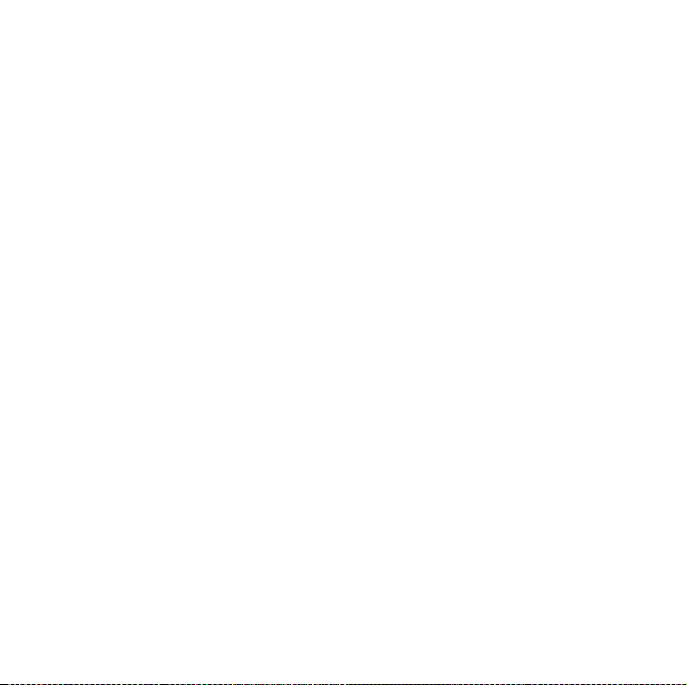
1
The minimum required to install the product. This is not a minimum for all
components. See the Oracle Developer Suite 10g Installation Guide for
individual component requirements.
2
Disk space required for English language only. The actual disk space
required depends on the languages selected for installation. Additional
temporary disk space of 50 MB, typically on the C drive, is also required.
3
The disk space requirement for HP-UX is larger than for other operating
environments because both 32-bit and 64-bit Oracle client side libraries for
HP-UX are installed.
4
If you are using JDeveloper in a multiuser Linux, Solaris, or HP-UX
environment, you should use 1 GB swap space.
3.2 Supported Operating Environments for Each Component
Oracle Developer Suite is available for the Microsoft Windows
NT/2000/XP Professional, Linux x86, Sun Solaris 2.8 and 2.9, and HP
PA-RISC HP-UX (64-bit) 11.00 and 11.11 operating environments.
Quick Installation Guide 9
Page 10
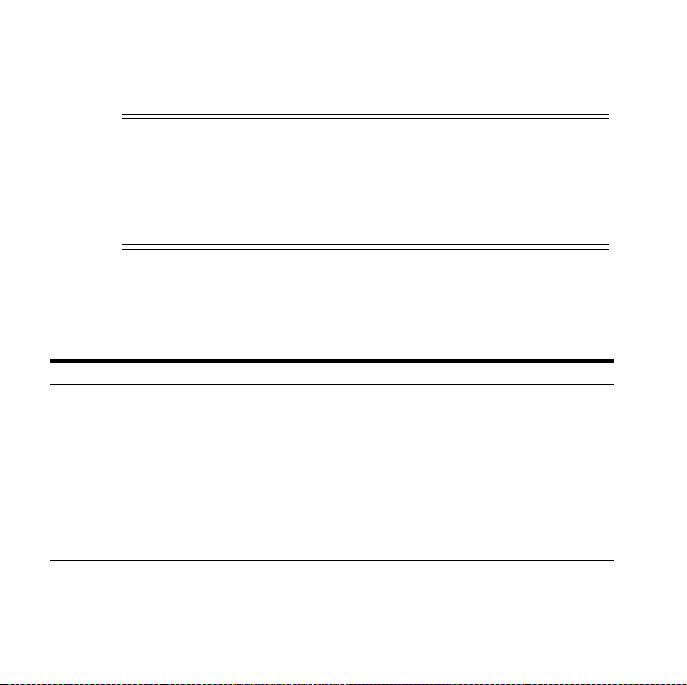
The following table lists the Oracle Developer Suite components that
are installed with each environment.
Note: ■In this document, the term "Linux" refers to Linux
x86 operating environments. "Solaris" refers to Sun
Solaris 2.8 and 2.9 for SPARC operating environments.
"HP-UX" refers to HP PA-RISC HP-UX (64-bit) 11.00 and
11.11 operating environments.
Table 3 Operating Environments and Oracle Developer Suite
Components
Component Windows Solaris Linux HP-UX
Oracle9i JDeveloper(9.0.4) Yes Yes Yes Yes
Oracle Reports Yes Yes Yes Yes
Oracle Discoverer
Administrator
Oracle Forms Yes Yes Yes Yes
Oracle Software
Configuration Manager
Oracle Designer Yes no no no
10 Oracle Developer Suite
Ye s no n o no
Ye s no n o no
Page 11
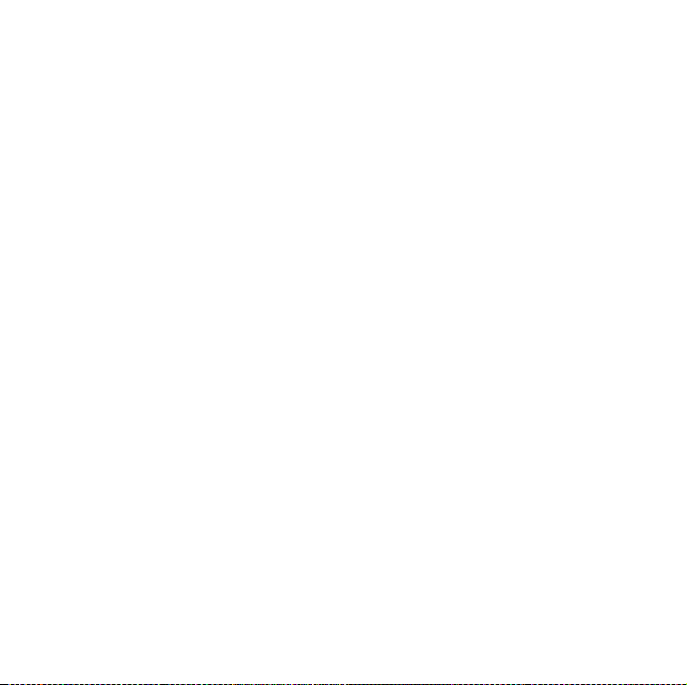
Linux, Solaris, and HP-UX Notes:
■ Oracle9i Developer Suite Release 2 (9.0.2) for UNIX included the
full Windows distribution pack. The Windows distribution pack
for Oracle Developer Suite 10g (9.0.4) may not be in the initial
Linux, Solaris, and HP-UX release pack. You will receive it when it
becomes available; meanwhile, you will be able to download it
from Oracle Technology Network (http://otn.oracle.com).
■ The following Linux, Solaris, and HP-UX desktops have been
certified for JDeveloper:
■ Solaris/CDE
■ HP-UX/CDE
■ HP-UX/VUE
■ Linux/GNOME
■ Linux/KDE2
Quick Installation Guide 11
Page 12
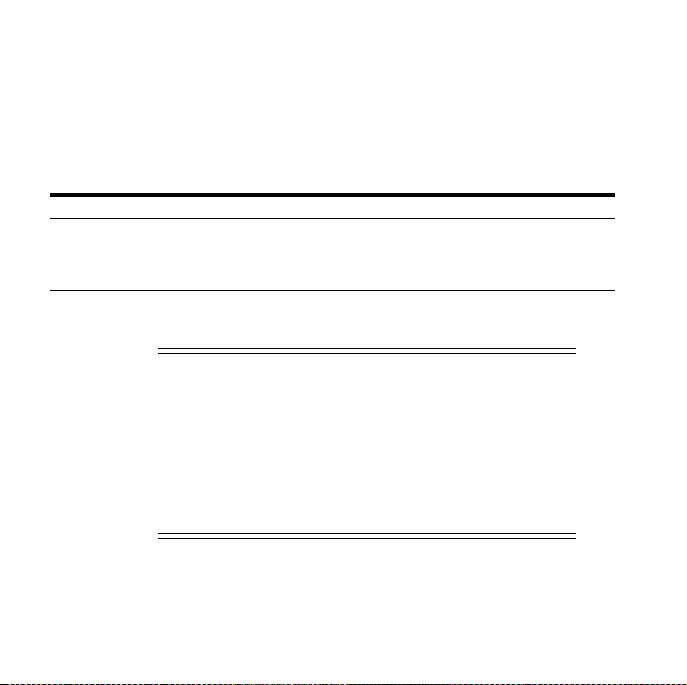
3.3 Operating Environments Software Requirements
Ensure that your computer has one of the following operating
environments:
a. Windows
Table 4 Windows Operating Environment Software Requirements
Version Requirement
NT 4.0 Service pack 6a
2000 Service Pack 3 or greater
XP Professional Edition Service Pack 1 or greater
Newer versions of Windows allow you to
Note:
use a system drive other than C. This guide refers to
the system drive as the "system default drive." You
are not limited to using C as the system default
drive.
Most examples in this guide use C as the system
default drive.
12 Oracle Developer Suite
Page 13
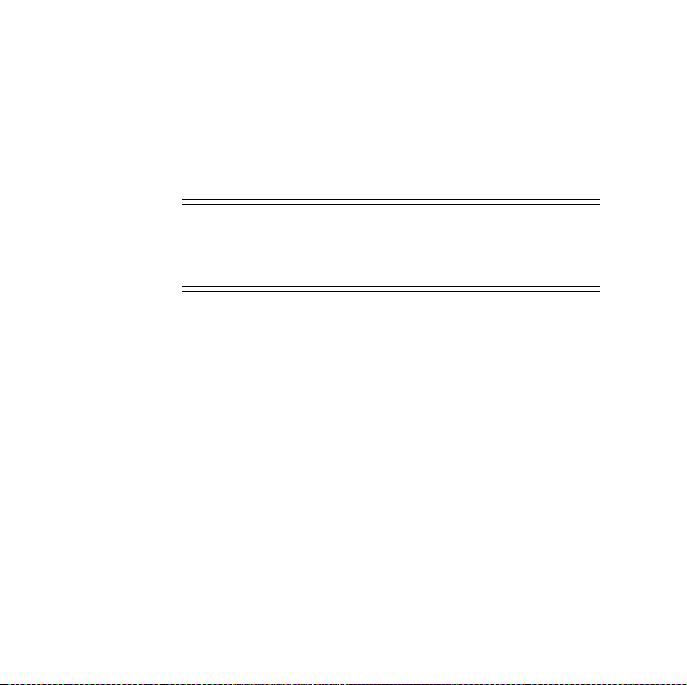
b. Solaris
The following table contains the Solaris 2.8 and 2.9 operating
environment patchset requirements. The patches can be downloaded
http://sunsolve.sun.com/pub-cgi/show.pl?target=patches/J2SE.
from
Note: If you are running JDeveloper in a Solaris
environment, you must use the CDE windows
manager.
Quick Installation Guide 13
Page 14

Table 5 Solaris Operating Environment Patchset Requirements
Version Requirement
Solaris 8 (version 2.8) 108652-74 or higher
108921-17 or higher
108940-57 or higher
112003-03 or higher
108773-18 or higher
112138-01 or higher
111310-01 or higher
109147-26 or higher
111308-04 or higher
112438-02 or higher
108434-13 or higher
111111-03 or h igher
112396-02 or higher
110386-03 or higher
111023-02 or higher
108987-13 or higher
108528-24 or higher
108989-02 or higher
108993-26 or higher
14 Oracle Developer Suite
Page 15
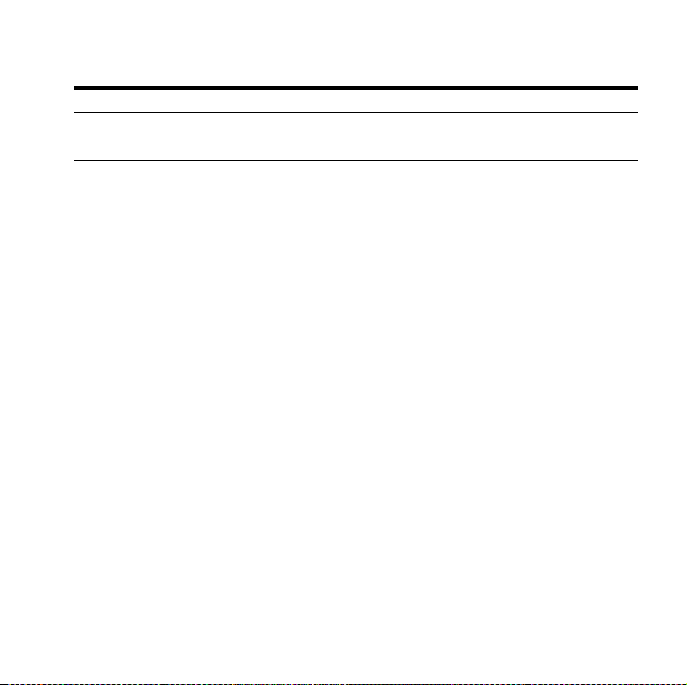
Table 5 (Cont.) Solaris Operating Environment Patchset Requirements
Version Requirement
Solaris 9 (version 2.9) 113096-03 or higher
112785-26 or higher
The next table contains the Solaris 8 (2.8) and Solaris 9 (2.9) operating
environment software package requirements for Oracle Developer
Suite. To verify that an operating system package is installed on your
computer, run the pkginfo command with the name of the package.
Do this for each package listed. The syntax for running pkginfo is:
pkginfo package_name
For example:
prompt>
pkginfo SUNWarc
If your computer is missing a package, contact your system
administrator.
Quick Installation Guide 15
Page 16
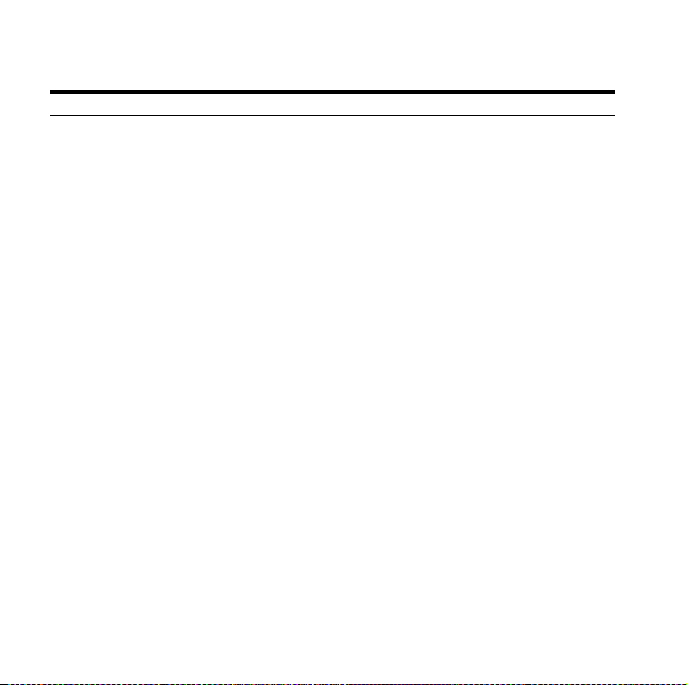
.
Table 6 Solaris Operating Environment Package Requirements
Software Item Requirement
Solaris 8 (2.8) SUNWarc
SUNWbtool
SUNWhea
SUNWlibm
SUNWlibms
SUNWsprot
SUNWsprox
SUNWtoo
SUNWi1of
SUNWxwfnt
SUNWi1cs
SUNWi15cs
16 Oracle Developer Suite
Page 17
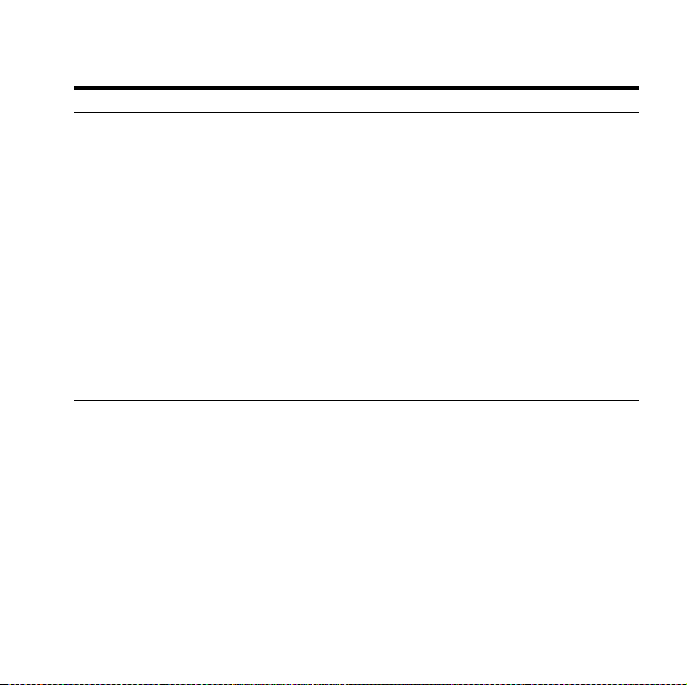
Table 6 (Cont.) Solaris Operating Environment Package Requirements
Software Item Requirement
Solaris 8 (2.9) SUNWarc
SUNWbtool
SUNWhea
SUNWlibm
SUNWlibms
SUNWsprot
SUNWsprox
SUNWtoo
SUNWi1of
SUNWxwfnt
SUNWi1cs
SUNWi15cs
The next table contains the HP PA-RISC HP-UX (64-bit) 11.00 and 11.11
operating environment software requirements. The patches can be
downloaded from http://itresourcecenter.hp.com.
Quick Installation Guide 17
Page 18
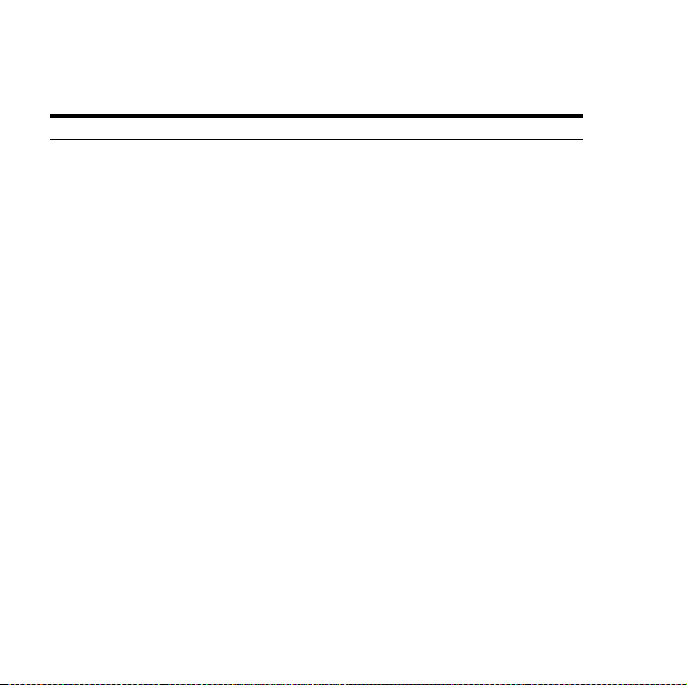
Table 7 HP-UX Operating Environment Software Requirements
Software Item Requirement
HP-UX Operating
Environment
HP-UX 11.00
Patches
HP PA-RISC HP-UX 11.00 (64-bit)
HP PA-RISC HP-UX 11.11 (64-bit)
Sept 2002 Quality Pack (QPK1100 B.11.00.58.5)
PHKL_27813
PHSS_26559
Required HP-UX 11.00 patches for Java 2 SDK
1.4.1.05 for PA-RISC (which can be found at
http://www.hp.com/products1/unix/java/
patches/index.html, or
http://www.hp.com/products1/unix/java/
java2/sdkrte14/downloads/index.html)
HP-UX 11.00
Software and
Packages
X11MotifDevKit (B.11.00.01 or higher)
HP Java 2 SDK 1.4.1 version 1.4.1.05 or higher for
PA -R IS C
18 Oracle Developer Suite
Page 19
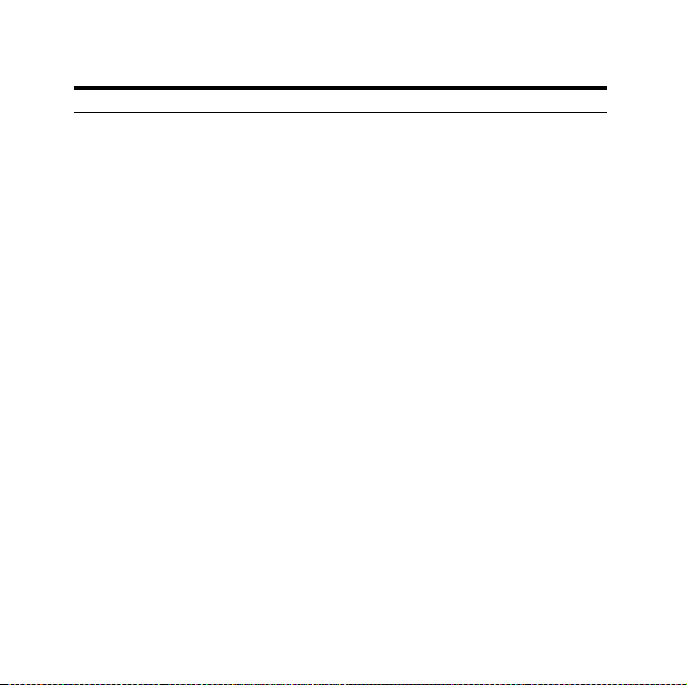
Table 7 (Cont.) HP-UX Operating Environment Software Requirements
Software Item Requirement
HP-UX 11.11
Patches
Dec 2001 Consolidate Patches (Dec01GQPK11i_
Aux_Patch B.03.02.06)
PHKL_25212
PHKL_25506
PHKL_27091
PHKL_28267
PHNE_28089
PHSS_24638
PHSS_26263
PHSS_26792
PHSS_26793
Required HP-UX 11.11 patches for Java 2 SDK
1.4.1.05 for PA-RISC (which can be found at
http://www.hp.com/products1/unix/java/
patches/index.html, or
http://www.hp.com/products1/unix/java/
java2/sdkrte14/downloads/index.html)
Quick Installation Guide 19
Page 20

Table 7 (Cont.) HP-UX Operating Environment Software Requirements
Software Item Requirement
HP-UX 11.11
Software and
Packages
X11MotifDevKit (B.11.11.01 or higher)
HP Java 2 SDK 1.4.1 version 1.4.1.05 or higher for
PA -R IS C
The next table contains the Linux x86 operating environment software
requirements. For more information on Red Hat Linux patches, see
http://www.redhat.com. For more information on United Linux
patches, see http://www.unitedlinux.com.
Table 8 Linux x86 Operating Environment Software Requirements
Software Item Requirement
Linux x86
Operating Environment
Red Hat Linux Operating
System Patches
20 Oracle Developer Suite
Red Hat Enterprise Linux AS 2.1
Red Hat Enterprise Linux ES 2.1
United Linux 1.0
Kernel Errata 25 (2.4.9-e.25
)
Page 21

Table 8 (Cont.) Linux x86 Operating Environment Software
Software Item Requirement
Red Hat Linux Operating
System Packages
United Linux Operating System
Patches
United Linux Operating System
Software and Packages
gcc-2.96
pdksh-5.2.14
openmotif-2.1.30
XFree86-4.1.0
Refer to the Oracle Developer Suite 10g
Installation Guide for more information.
gcc_old-2.95
pdksh-5.2.14
openmotif-2.1.30
xf86-4.2.0
3.4 Windows Preinstallation Tasks
If you are running Windows NT/2000/XP Professional, ensure that
you are logged on to your computer as a member of the local
computer's Administrators group.
Quick Installation Guide 21
Page 22

3.5 Linux, Solaris, and HP-UX Preinstallation Tasks
1. HP-UX only: Download and install the HP Java SDK. See Ta bl e 7 ,
" HP-UX Operating Environment Software Requirements" for
version information. You can obtain the HP Java SDK from the HP
website
http://www.hp.com/products1/unix/java/java2/
sdkrte14/index.html.
2. Create groups and accounts.
a. Create a group that has write access to the Oracle inventory
directory, which the installer uses to keep track of the Oracle
products installed on this computer. This guide refers to the
directory as the oraInventory directory and to the group as
the devsuitegrp group.
b. To allow a user to install Oracle products on this computer,
add the devsuitegrp group to the user’s list of groups.
22 Oracle Developer Suite
Page 23

c. If this is the first time you are installing Oracle software on
this computer, create a new user for owning and installing
Oracle software. You can use any name you wish; this guide
refers to it as the oracle user. Make the devsuitegrp
group the primary group for this user. The default shell can
be either the C, Bourne, or Korn shell.
Note: Use this new user only for installing and
maintaining Oracle software. Never use it for
purposes unrelated to the installer. Do not use root
for this user.
3. Linux, Solaris, and HP-UX only: Set the required environment
variables.
a. To prevent a conflict between the software in an existing
Oracle home and the Oracle Developer Suite installation,
unset the environment variable ORACLE_HOME, then edit
your PATH, CLASSPATH,LD_LIBRARY_PATH, and SHLIB_
PATH(HP-UX only) to remove any references to ORACLE_
HOME.
Quick Installation Guide 23
Page 24

b. If you wish to run the installer remotely from a local
workstation, set DISPLAY on the remote workstation to the
system name or IP address of the local workstation.
c. Set TMP to point to a directory with sufficient swap space.
The installer uses the TMP directory, or if TMP is not set, the
/tmp directory. Refer to Table 2, "Hardware Requirements"
for the swap space requirements.
d. To prevent conflicts between the Net configuration files for
different Oracle products, copy existing configuration files for
each currently installed product to the product’s oracle_
home/network/admin directory, then unset the
environment variable TNS_ADMIN.
3.6 Migration and Upgrading Notes
Review Section 7, "Upgrading" in this guide if you are migrating or
upgrading from:
■ Oracle9i Release 2 (9.0.2)
■ Oracle Internet Developer Suite Release 1 version 1.0.2.x
■ A 9.0.3 or earlier version of any Oracle Developer Suite
component (for instance, Oracle JDeveloper, Oracle Repository,
and so forth.)
24 Oracle Developer Suite
Page 25

3.7 Information Needed During Installation
Depending on the options you select, you will need the information
listed in the next table.
Table 9 Information Needed During Installation
Item Install Type Example
Oracle Developer
Suite Oracle home
directory name
and path
group name All (Linux, Solaris, and
Outgoing mail
server name
Java SDK
Directory
All (Windows, Linux,
Solaris, and HP-UX)
HP-UX only)
Business Intelligence,
Rapid Application
Development, Complete
(Windows, Linux,
Solaris, and HP-UX).
Note: This mail server is
used by Oracle Reports
Services only.
All /opt/java/java.1.4.1
DevSuiteHome
Path: C:\DevSuiteHome or
/private/DevSuiteHome
devsuitegrp
mysmtp01.mycorp.com
Quick Installation Guide 25
Page 26
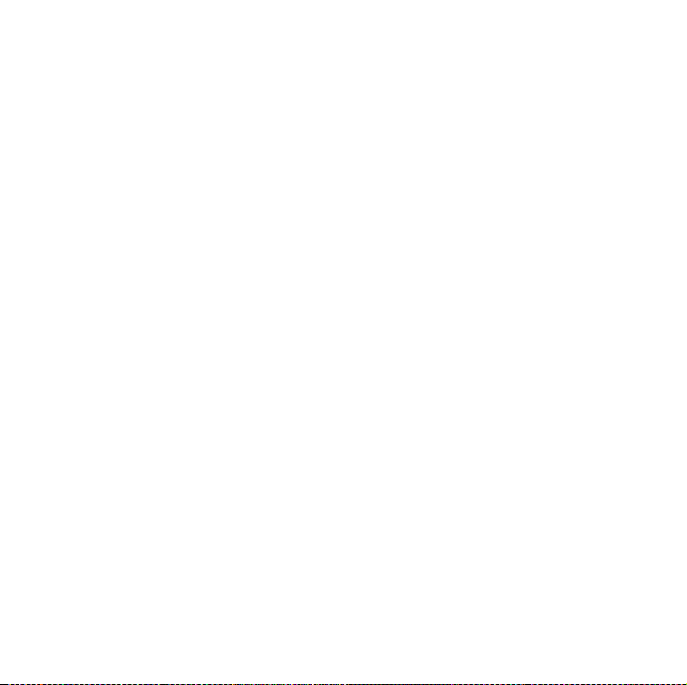
4 Mounting Your CD-ROM or DVD
4.1 Mounting a Windows CD-ROM or DVD
Insert the Oracle Developer Suite CD-ROM labeled Disk 1, or the DVD
labeled Oracle Developer Suite and Documentation. If your computer
supports the autorun feature, the installer will start. Click Install
Oracle Developer Suite to begin your installation.
If your computer does not support the autorun feature, locate the
program setup.exe in the root directory of the CD-ROM, or in the
directory \developer_suite of the DVD. You will start the installer
by running this program
26 Oracle Developer Suite
Page 27

4.2 Mounting a Linux, Solaris, or HP-UX CD-ROM or DVD
Note: You need access to the root user account
In operating environments that are not configured for automatic
mounting of CD-ROMs or DVDs, you must manually mount the
Oracle Developer Suite installation CD-ROMs or DVD. You must have
root privileges to mount or unmount a CD-ROM or DVD. Be sure to
unmount a CD-ROM or DVD before you remove it from the drive.
Note: For all Linux, Solaris, and HP-UX computers,
before you mount the installation CD-ROM or DVD,
stop all Oracle processes such as an Oracle database
instance.
Quick Installation Guide 27
Page 28
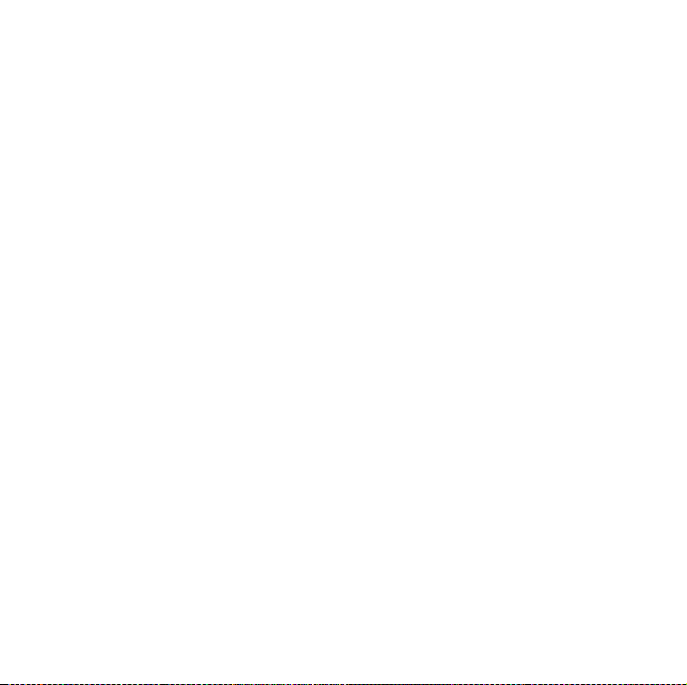
1. Solaris
If your computer is set up for auto mounting, then the CD-ROM
or DVD is mounted automatically to the directory specified in
your auto mount configuration when you insert the disk into the
drive.
If your computer is not set up for auto mounting, then you must
mount the CD-ROM or DVD manually.
Follow these steps:
a. Insert the Oracle Developer Suite Disk 1 CD-ROM or Oracle
Developer Suite and Documentation DVD into the drive.
b. Log in as the root user.
c. Ensure that you have a mount point directory for the
CD-ROM or DVD. For example, you can create the directory
/cdrom:
# mkdir /cdrom
d. Mount the drive on the mount point directory:
prompt> mount options device_name /cdrom
28 Oracle Developer Suite
Page 29
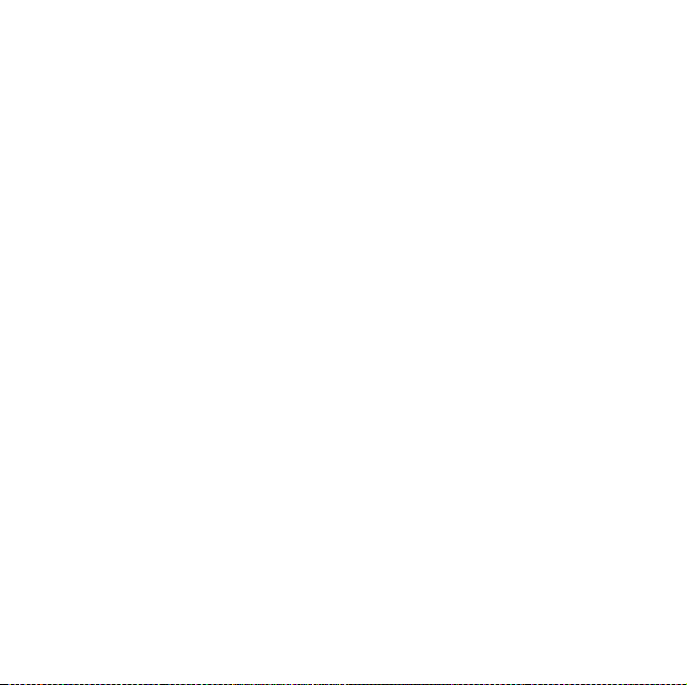
e. Log out as the root user.
f. Proceed to the next section "Installing the Software"
2. HP-UX
If your computer is set up for auto mounting, then the CD-ROM
or DVD is mounted automatically to the directory specified in
your auto mount configuration when you insert the disk into the
drive.
If your computer is not set up for auto mounting, then you must
mount the CD-ROM or DVD manually. For instructions on how to
do this, see the section "Mounting CD-ROMS and DVDs to
HP-UX" in the Oracle Developer Suite 10g Installation Guide for
Windows, Linux, Solaris, and HP-UX.
3. Linux
If your computer is set up for auto mounting, then the CD-ROM
or DVD is mounted automatically to the directory specified in
your auto mount configuration when you insert the disk into the
drive.
If your computer is not set up for auto mounting, then you must
mount the CD-ROM or DVD manually.
Quick Installation Guide 29
Page 30
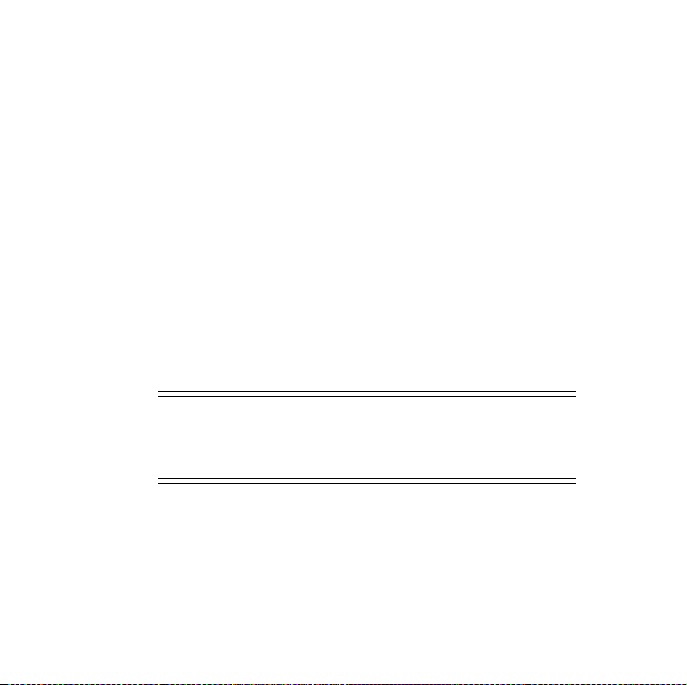
Follow these steps:
a. Insert the Oracle Developer Suite Disk 1 CD-ROM or Oracle
Developer Suite and Documentation DVD into the drive.
b. Log in as the root user.
c. Ensure that you have a mount point directory for the
CD-ROM or DVD. For example, you can create the directory
/mnt/cdrom:
# mkdir
/mnt/cdrom
d. Ensure that the following line for /dev/cdrom is in
/etc/fstab:
/dev/cdrom /mnt/cdrom iso9660 noauto,owner,kudzu,ro 0 0
Note: The file /etc/fstab must contain this line
exactly as it appears in the text. Replace any other
form of the line with the line in the text.
30 Oracle Developer Suite
Page 31
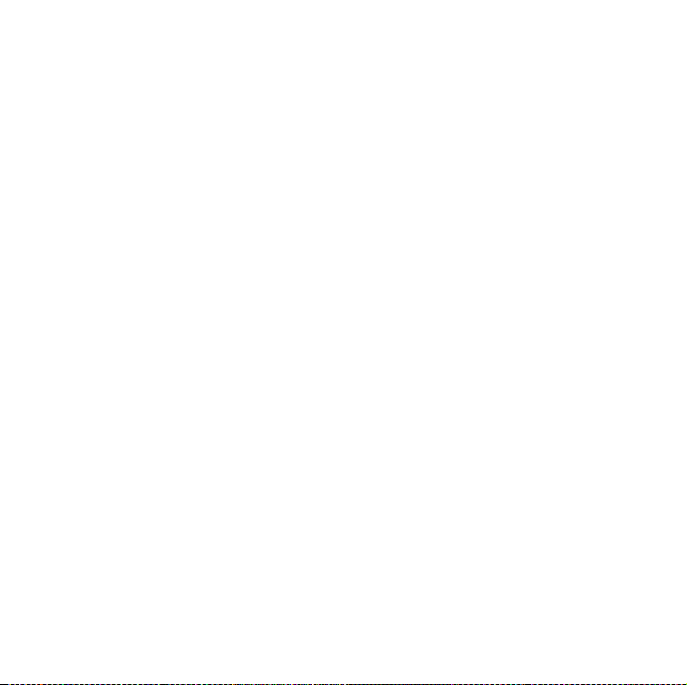
e. Mount the CD-ROM or DVD drive to the mount point
directory by entering the following command:
# /bin/mount /mnt/cdrom
This command mounts the CD-ROM or DVD to the mount
point directory /mnt/cdrom.
f. Log out as the root user.
g. Proceed to the next section "Installing the Software"
5 Installing the Software
5.1 Starting the Installer
To start the installer, follow these steps:
1. Set the locale that you want to use for the installer. The installer
uses the operating system’s default locale. Refer to your operating
system’s documentation for instructions on setting the locale.
2. If you are running Windows NT/2000/XP Professional, ensure
that you are logged on to your computer as a member of the local
computer's Administrators group.
Quick Installation Guide 31
Page 32

3. If you are running a Linux, Solaris, or HP-UX operating
environment, be sure you are not logged in as the root user.
Instead, log in as the user you created in Section 3.5, "Linux,
Solaris, and HP-UX Preinstallation Tasks" (oracle user).
4. Stop all Oracle services.
5. Close all other applications.
6. Windows only: If your computer supports the autorun feature,
and you have already inserted the disk, the autorun window is
already open. Click Install Oracle Developer Suite to start your
installation.
7. Windows only: If your computer does not support the autorun
feature, navigate to the root directory of the CD-ROM or the
\developer_suite subdirectory of the DVD, then run the
program setup.exe.
32 Oracle Developer Suite
Page 33

8. Linux, Solaris, and HP-UX only: After you have mounted the
CD-ROM or DVD according to the instructions in Section 4.2,
"Mounting a Linux, Solaris, or HP-UX CD-ROM or DVD", start
the installer:
a. Change to a directory other than the mount point directory or
its subdirectories. For example, if your mount point directory
is /mnt/cdrom, change to a directory other than
/mnt/cdrom or its subdirectories.
b. CD-ROM: Start the installer by entering
prompt> mount_point
DVD: Start the installer by entering
prompt>
mount_point
/runInstaller
/developer_suite/runInstaller
5.2 Initial Installation Steps
1. The installer begins by running automatic prerequisite checks.
These run before the installer displays its Welcome screen. The
prerequisite checks are documented in the section "Oracle
Universal Installer Prerequisite Checks" in the Oracle Developer
Suite 10g Installation Guide.
Quick Installation Guide 33
Page 34
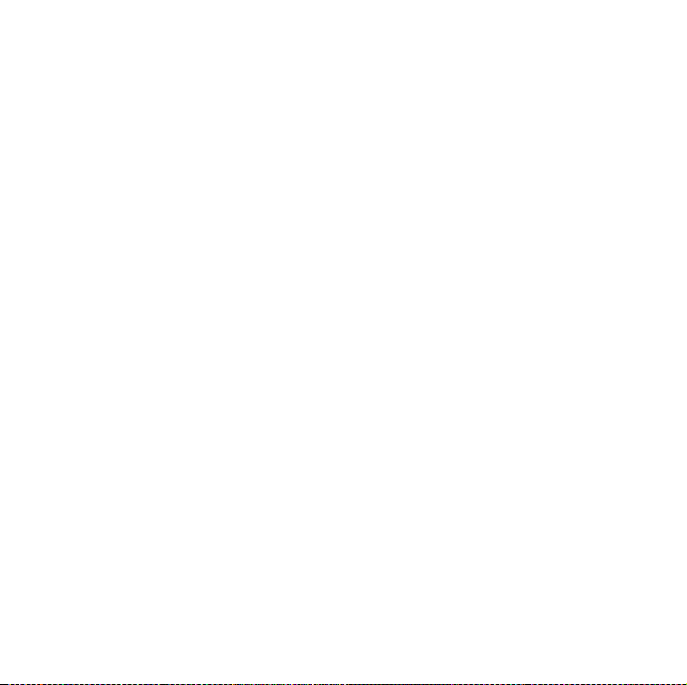
2. Next, the Welcome screen appears. Review the Welcome screen
and click Next.
3. If this is the first installation of an Oracle product for this
computer, the installer establishes the inventory directory for
installation-related files. The process differs between Windows,
Linux, Solaris, and HP-UX:
■ Windows: The default inventory directory for Windows
is
system_default_drive\Program Files\Oracle\
Inventory.
■ Linux, Solaris, and HP-UX: The Specify Inventory
Directory screen appears. You must enter a location for
the inventory directory you created, such as
/private1/oraInventory
. See Section 3.5, "Linux,
Solaris, and HP-UX Preinstallation Tasks" for more infor-
mation.
To navigate through the file system to select the inventory
directory, use the Browse button.
To continue the installation process, click OK.
34 Oracle Developer Suite
Page 35

4. Linux, Solaris, and HP-UX only: If this is the first time you have
run the installer on this computer, the UNIX Group Name screen
appears. Enter the group name that you created previously, then
click Next to continue.
5. Linux, Solaris, and HP-UX only: If this is the first time you have
run the installer on this computer, the installer prompts you to run
orainstRoot.sh. Run it with root privileges, then click
Continue to continue.
6. At the Specify File Locations screen, enter the destination path
and Oracle home name. Enter an absolute path to the directory
where you want to install Oracle Developer Suite. Do not use
environment variable substitutions. The path name cannot contain
spaces.
Note: Do not change the source path.
When you are finished, click Next to continue.
Quick Installation Guide 35
Page 36

7. If you are installing to a computer that is part of a hardware
cluster, the Specify Hardware Cluster Installation Mode screen
may appear. Choose the option Single Node or Cold Failover
Cluster Installation, which performs the installation on the
current install node only (The Active Failover Cluster
Installation option is not supported in this release).
5.3 Selecting Installation Types and Product Languages
At the Select Installation Types screen, you can select the installation
type and product languages you want.
Installation Types
The available installation types are:
1. J2EE Development: Select this option to install
Oracle9i JDeveloper and its subcomponents and Oracle
Application Server Containers for J2EE (OC4J). This option
configures OC4J as the default listener for testing purposes.
36 Oracle Developer Suite
Page 37

2. Business Intelligence: (Windows only) Select this option to install
Oracle Discoverer Administrator (including Oracle Discoverer
Desktop) and Oracle Reports. This option also installs OC4J and
Oracle Application Server Reports Services, and configures OC4J
as the default listener for testing purposes.
Note: Oracle Business Intelligence Beans
(hereinafter referred to as Oracle BI Beans) is a
subcomponent of Oracle9i JDeveloper(9.0.4). You
must also install the J2EE Development option to
use Oracle BI Beans.
3. Rapid Application Development: (Windows only) Select this
option to install Oracle Forms, Oracle Designer, Oracle Software
Configuration Manager, Oracle Reports, and
Oracle9i JDeveloper(9.0.4). This option also installs OC4J, Oracle
Application Server Reports Services, and Oracle Application
Server Forms Services, and configures OC4J as the default listener
for testing purposes.
Quick Installation Guide 37
Page 38

4. Complete: Select this option to install all Oracle Developer Suite
components. Not all components are available on Linux, Solaris,
and HP-UX. See the table "Operating Environments and Oracle
Developer Suite Components" for the Oracle Developer Suite
components that are installed on Linux, Solaris, and HP-UX.
Product Languages:
Oracle Developer Suite comes with language translations of the
component user interfaces. You can install multiple languages and
then switch between languages by setting the NLS_LANG
environment variable. The NLS_LANG environment variable affects
all the installed components.
Note that your language choices do not affect the current language of
the installer user interface.
To select the languages you want:
1. Click the Product Languages button.
2. At the Languages Selection screen, select the languages you wish
to install from the Available Languages column, then shuttle
them to the Selected Languages column.
38 Oracle Developer Suite
Page 39

3. When you are finished selecting languages, click OK.
Note: The only available translations for Oracle
Designer and Oracle Software Configuration
Manager are English and Japanese. Please see the
sections for these components in the manual Oracle
Developer Suite 10g (9.0.4) Release Notes for further
information.
When you are finished, click Next to continue.
5.4 Main Installation Steps
Now proceed with the installation, by following these steps:
1. For all installation types except J2EE, the installer displays the
Provide Outgoing Mail Server Information screen. Enter a name
for the outgoing mail server. Oracle Application Server Reports
Services uses the mail server to distribute reports by e-mail and to
send job success notification e-mails when requested by users.
If you do not want to use this feature, leave the name blank.
When you have finished, click Next to continue.
Quick Installation Guide 39
Page 40

2. HP-UX only: At the Choose JDK Home Directory screen, enter the
full path to the HP Java 2 SDK 1.4.1 directory. Then click Next to
continue.
3. Verify the information in the Summary screen and click Install to
begin installing the files.
4. The Install screen appears and the installer begins copying the
required files. Monitor the progress of the installation. From this
screen, you can also see the full path of the installation log file.
Click Stop Installation... to discontinue the installation process.
You can then choose to stop the entire installation, or the
installation of a single component. Oracle recommends that you
stop the entire installation. If you choose to stop the installation of
a single component, other components may not function properly.
40 Oracle Developer Suite
Page 41

5. The Configuration Assistants screen may appear while the
Oracle Net Configuration Assistant is running. When the
Assistant is finished, you can review the results on the
Configuration Assistants screen.
Note: The configuration assistant may not be
visible while it is running. If the UI appears and the
installation pauses, the assistant has encountered an
error.
6. When the installer has finished, the End of Installation screen
appears. It indicates whether the installation was successful or
unsuccessful. To exit the installer, click Exit, then click Yes to
confirm.
Quick Installation Guide 41
Page 42
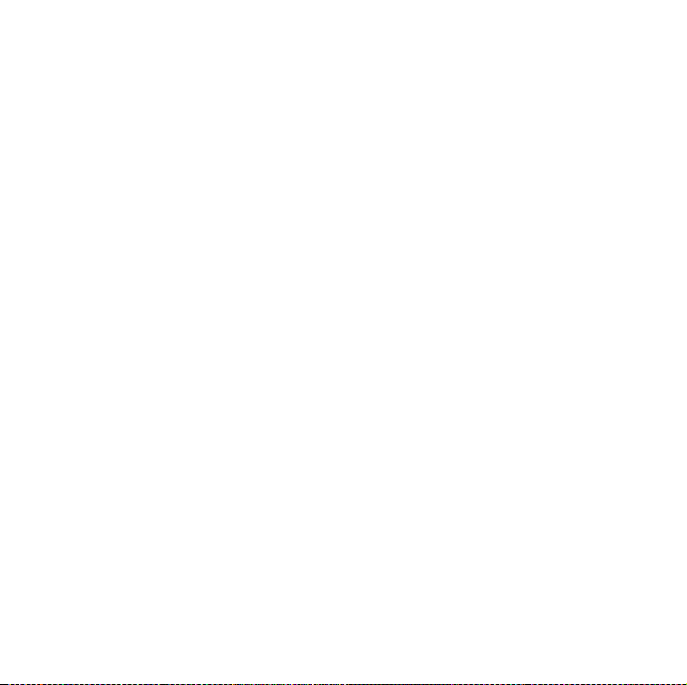
6 Postinstallation Tasks
6.1 General Checklist
1. Updates
Once you have finished your installation, check for the latest
certification and software updates via OracleMetalink
(http://metalink.oracle.com). Also check the Oracle
Technology Network website (http://otn.oracle.com) for
other developer services and resources.
2. NLS
Translation files are installed for each component, for each
product language selected during installation. To change the
runtime language, set the NLS_LANG environment variable. For
more information, see the section "General Checklist" in Chapter 3
of the Oracle Developer Suite 10g (9.0.4) Installation Guide for
Windows, Linux, Solaris, and HP-UX.
42 Oracle Developer Suite
Page 43

3. TNS Names
For some installation types, the tnsnames.ora and
sqlnet.ora files are installed to the oracle_
home\network\admin directory (Windows) or oracle_
home/network/admin directory (Linux, Solaris, and HP-UX).
You can update these files with a text editor or the Oracle Net
Configuration Assistant tool. For more information about this
tool, refer to the Oracle9i Net Services Administrator’s Guide or Net8
Administrator’s Guide in your database documentation library.
4. Port Numbers
The installer automatically detects port conflicts, chooses ports for
each component, and logs the choices to a file. Review the choices
after your installation. For more information, see the section
"General Checklist" in Chapter 3 of the Oracle Developer Suite 10g
(9.0.4) Installation Guide.
Quick Installation Guide 43
Page 44

5. OC4J
To start and stop Oracle Developer Suite OC4J instances for
Oracle Forms and Oracle Reports testing, do the following:
■ For Linux, Solaris, and HP-UX: use the scripts located in the
oracle_home/j2ee/DevSuite directory:
– startinst.sh
– stopinst.sh
■ For Windows: use the scripts located in the oracle_
home\j2ee\DevSuite directory:
– startinst.bat
– stopinst.bat
or use the Start Menu to access the scripts, by first selecting
either the Oracle Forms menu:
Start > Programs > Oracle Developer Suite - oracle_home >
Forms Developer
44 Oracle Developer Suite
Page 45
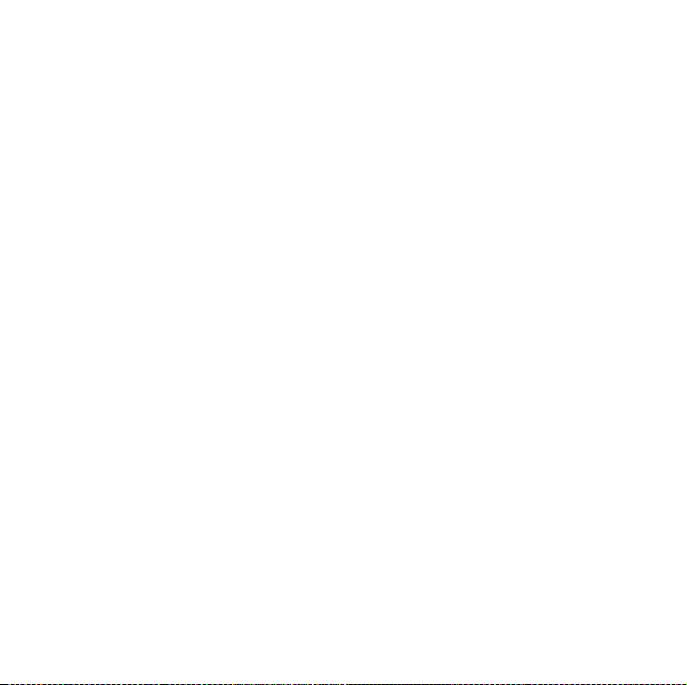
or the Oracle Reports menu:
Start > Programs > Oracle Developer Suite - oracle_home>
Reports Developer
and then choosing
– Start OC4J Instance to start an OC4J instance
–Shutdown OC4J Instance to stop an OC4J instance
6.2 Component-Specific Tasks
Some components have specific post-installation tasks. In the section
"Completing Component-Specific Post-Installation Tasks" in Chapter 3
of the Oracle Developer Suite 10g (9.0.4) Installation Guide for Windows,
Linux, Solaris, and HP-UX, review the component-specific checklist,
and perform the tasks for the components you have installed.
6.3 Starting Oracle Developer Suite Components
To find out how to start each Oracle Developer Suite component, refer
to the section "Starting a Component" in the Oracle Developer Suite 10g
Installation Guide.
Quick Installation Guide 45
Page 46
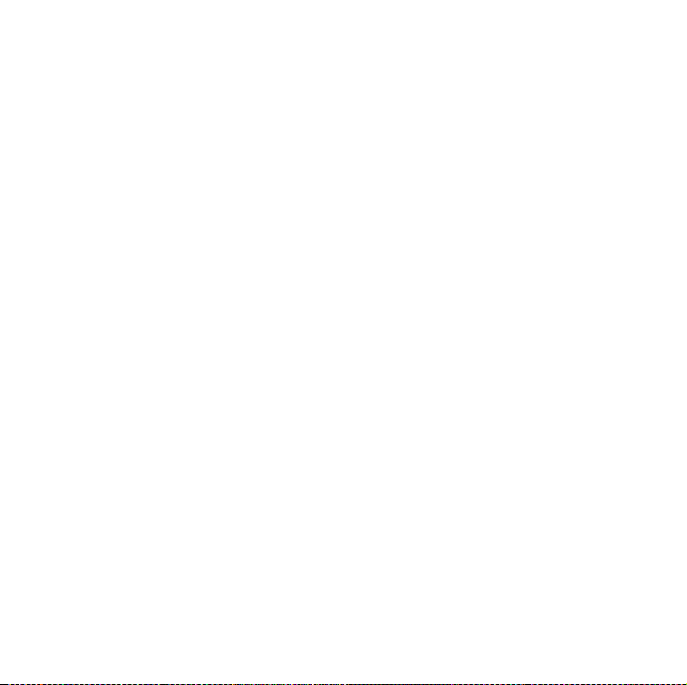
6.4 Additional Documentation
The instructions in this guide are also contained in the Oracle Developer
Suite 10g (9.0.4) Installation Guide for Windows, Linux, Solaris, and
HP-UX, which is available on the Oracle Developer Suite Disk 1
CD-ROM or Oracle Developer Suite and Documentation DVD. The
Installation Guide also contains additional information about installing
Oracle Developer Suite.
All components have online help that is installed with the product.
Some components provide additional documentation that is available
on the Oracle Developer Suite Documentation Library. For information
on viewing and installing the Oracle Developer Suite Documentation
Library, see Appendix C, "Installing the Documentation Library", of
the Oracle Developer Suite 10g Installation Guide.
For release notes and further component-specific information on
postinstallation and configuration tasks, refer to the release notes and
the component-specific administration or configuration guides in the
Documentation Library.
Windows users can access release notes and Getting Started
information from the Start Menu as follows:
Start > Programs > Oracle Developer Suite - oracle_home > Release
Notes
46 Oracle Developer Suite
Page 47
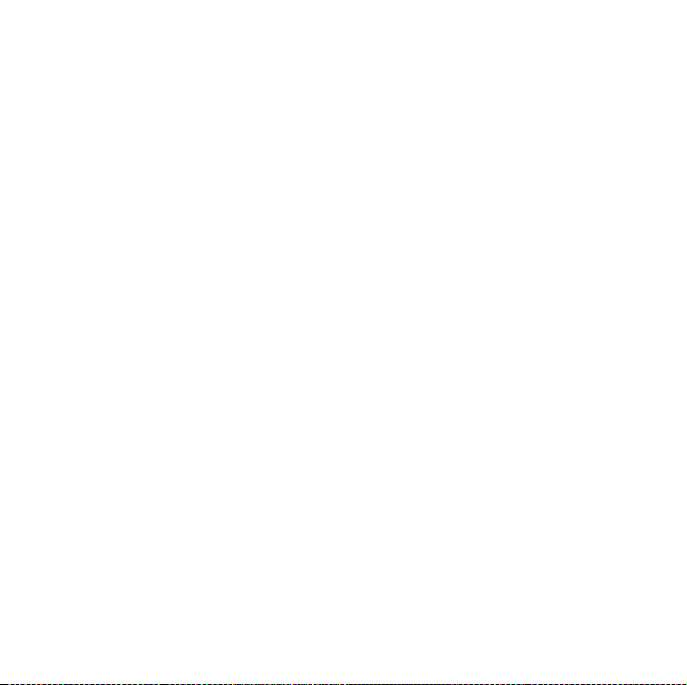
Start > Programs > Oracle Developer Suite - oracle_home >
Documentation > Getting Started
Alternatively, you can point your browser to the file oracle_
home/doc/welcome/index.htm.
For documentation updates, white papers, or other collateral, please
visit the Oracle Technology Network at
http://otn.oracle.com
7 Upgrading
The following section contains instructions on how to upgrade or
migrate Oracle Developer Suite components.
7.1 Previous versions
The previous versions of Oracle Developer Suite 10g (9.0.4) were
Oracle 9iDS Developer Suite Release 2 (9.0.2), and before that Oracle
Internet Developer Suite version 1.0.2.4.x. Oracle Developer Suite 10g
(9.0.4) uses new versions of all components, as listed in Table A.1
"Updated Oracle Developer Suite Components" of the Oracle Developer
Suite 10g (9.0.4) Installation Guide for Windows, Linux, Solaris, and
HP-UX.
Quick Installation Guide 47
Page 48

7.2 Oracle9i JDeveloper(9.0.4)
See the topic "Ways to migrate projects to Oracle JDeveloper9i (9.0.4)"
of the Welcome to Oracle JDeveloper book in the online help system.
7.3 Oracle Business Intelligence Beans
If you are upgrading Oracle BI Beans from a previous version, then
you must configure your JDeveloper BI Beans projects. The procedure
is slightly different if you are upgrading from release 9.0.2 than if you
are upgrading from release 9.0.3. For more information, see Section
A.3 "Upgrade Notes - Oracle Business Intelligence Beans" of the Oracle
Developer Suite 10g Installation Guide.
48 Oracle Developer Suite
Page 49

7.4 Oracle Reports
If you want to reuse the 6i Reports server persistent file and server
configuration file, you can copy them to the Oracle Reports server 10g
directory. The Reports server will automatically convert your 6i files
to the Oracle Reports Server 10g format. To do this, copy the following
files:
■ For Windows:
– 6i_oracle_home\reports60\server\
report_server_name.ora
to
– 10g_oracle_home\reports\conf\
report_server_name.ora
– 6i_oracle_home\reports60\server\
report_server_name.dat
to
– 10g_oracle_home\reports\server\
report_server_name.dat
Quick Installation Guide 49
Page 50

■ For Linux, Solaris, and HP-UX:
– 6i_oracle_home/reports60/server/
report_server_name.ora
to
– 10g_oracle_home/reports/conf/
report_server_name.ora
– 6i_oracle_home/reports60/server/
report_server_name.dat
to
– 10g_oracle_home/reports/server/
report_server_name.dat
■ After opening a .rdf file from an earlier version of Oracle
Reports, you must recompile the PL/SQL.
50 Oracle Developer Suite
Page 51

■ If you have installed a version of Oracle Discoverer from
Oracle9iAS version 1.0.x, you will have Visibroker 3.4 running on
your computer. Oracle Application Server Reports Services
requires Visibroker 4.5, which cannot be run simultaneously with
Visibroker 3.4. If you plan to install Oracle Application Server
Reports Services from Oracle Application Server 10g (9.0.4) onto
the same computer with your older version of Oracle Discoverer,
you must first shut down Visibroker 3.4. After installation, if you
need to run your older version of Oracle Discoverer, you must
manually stop Visibroker 4.5 and start Visibroker 3.4. Note: When
you do this, the Oracle Application Server 10g Reports Services
component is disabled until you return to Visibroker 4.5.
7.5 Oracle Discoverer Administrator
If you have an earlier version of Discoverer Administrator (formerly
Discoverer Administration Edition) on your computer, you need to
upgrade the End User Layer (EUL) before you can use Oracle
Discoverer Administrator to perform administration tasks (unless you
have version 9.0.2.53 or later, in which case you do not need to
upgrade).
Quick Installation Guide 51
Page 52

To upgrade an EUL, follow the instructions in Chapter 23 "Upgrading
from earlier versions of Discoverer" of the Oracle Discoverer
Administrator Administration Guide in the Oracle Developer Suite
Documentation Library.
7.6 Oracle Forms
Review the guide Oracle Forms Developer and Forms Services: Migrating
Forms Applications from Forms6i in the Oracle Developer Suite
Documentation Library.
7.7 Oracle Software Configuration Manager
Oracle Software Configuration Manager was formerly Oracle
Repository.
Note: Please check OracleMetalink
(http://metalink.oracle.com) for any patchsets to the product
labeled "Designer", release "Designer/Repository 9i", then upgrade
your client software by installing the latest 9.0.4 patchset into your
existing Oracle home before you upgrade/install your server side
repository. If you do this, you will avoid having to upgrade the
repository twice.
52 Oracle Developer Suite
Page 53
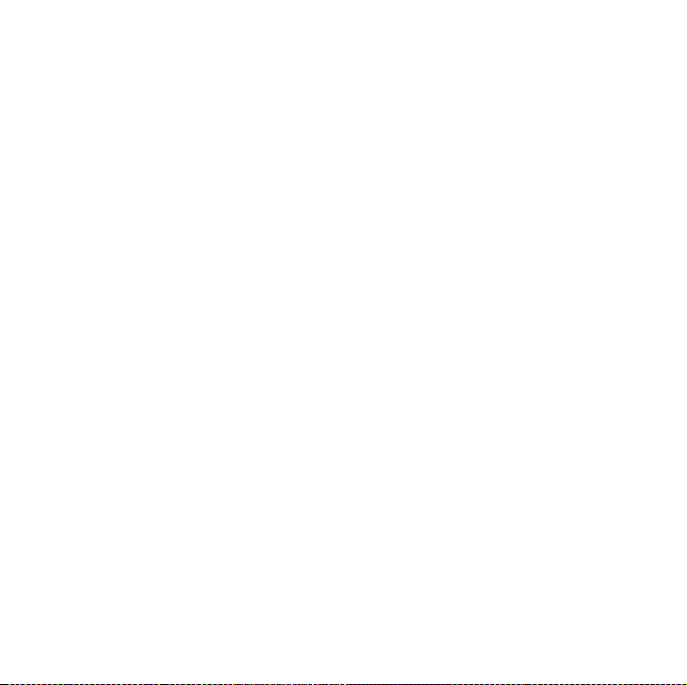
■ If you are migrating from a pre-6i repository:
1. Install Oracle Developer Suite using the Rapid Appli-
cation Development or Complete install option.
2. Follow the instructions for installing a new repository in
the Oracle SCM Repository Installation Guide, which is
available from the Start menu of the SCM client.
3. Follow the instructions for migrating data from an
existing pre-6i repository to a new one in the Oracle SCM
Repository Installation Guide, which is available from the
Start menu of the SCM client.
■ If you are upgrading from a release 6i or later repository:
– Follow the instructions for upgrading a release 6i or later
repository in the Oracle SCM Repository Installation Guide,
which is available from the Start menu of the SCM client.
Quick Installation Guide 53
Page 54

7.8 Oracle Designer
■ If you are migrating from a pre-6i repository:
1. Install Oracle Developer Suite using the Rapid Appli-
cation Development or Complete install option.
2. Follow the instructions for installing a new repository in
the Oracle SCM Repository Installation Guide, which is
available from the Start menu of the SCM client.
3. Follow the instructions for migrating data from an
existing pre-6i repository to a new one in the Oracle SCM
Repository Installation Guide, which is available from the
Start menu of the SCM client.
■ If you are upgrading from a release 6i or later repository:
– Follow the instructions for upgrading a release 6i or later
repository in the Oracle SCM Repository Installation Guide,
which is available from the Start menu of the SCM client.
54 Oracle Developer Suite
Page 55

8 Additional Resources
You can purchase printed documentation in the Oracle Store at:
http://oraclestore.oracle.com/
You can also contact your Oracle representative to purchase printed
documentation.
To download free release notes, installation documentation, white
papers, or other collateral, please visit the Oracle Technology Network
(OTN). You must register online before using OTN; registration is free
and can be done at
http://otn.oracle.com/membership/index.htm.
If you already have a username and password for OTN, then you can
go directly to the documentation section of the OTN Web site at
http://otn.oracle.com/docs/index.htm.
Quick Installation Guide 55
Page 56

8.1 Oracle Support Services
If you purchased Oracle Product Support, you can call Oracle Support
Services for assistance. Oracle Support Services includes phone
assistance, version updates and access to service offerings. You have
access to phone support 24 hours a day, 7 days a week. In the U.S.A.,
you can call Product Support at 1-800-223-1711.
Make sure you have your CSI (CPU Support Identifier) number ready
when you call. (Keep the CSI number for your records, because it is
your key to Oracle Support Services.) The Oracle Store sends the CSI
number to you in an e-mail alert when it processes your order. If you
do not have your CSI number and you are in the U.S.A., you can look
up your CSI number by accessing the online Order Tracker which
provides detailed order information. Go to the Oracle Store and click
Order Tracker located above the top navigation bar.
For Oracle Support Services locations outside the U.S.A., call your
local support center for information on how to access support. To find
the local support center in your country, visit the Support Web Center
at http://www.oracle.com/support.
56 Oracle Developer Suite
Page 57

At the Support Web Center you will find information on Oracle
Support Services, including:
■ contact information
■ instructions on how to access electronic services
■ helpful Web sites
■ Support Resources
■ Oracle Support Portfolio
■ Oracle Support Services news
With Oracle Product Support, you have round-the-clock access to
OracleMetaLink, Oracle Support Services’ premier Web support
offering. OracleMetaLink offers you access to Oracle’s installation
assistance, product documentation, and technical solution knowledge
base.
OracleMetaLink also has technical forums, where you can post
questions about your Oracle products and receive answers from
Oracle Technical Support Analysts and other Oracle users. The
questions and answers remain posted for the benefit of all users.
Quick Installation Guide 57
Page 58
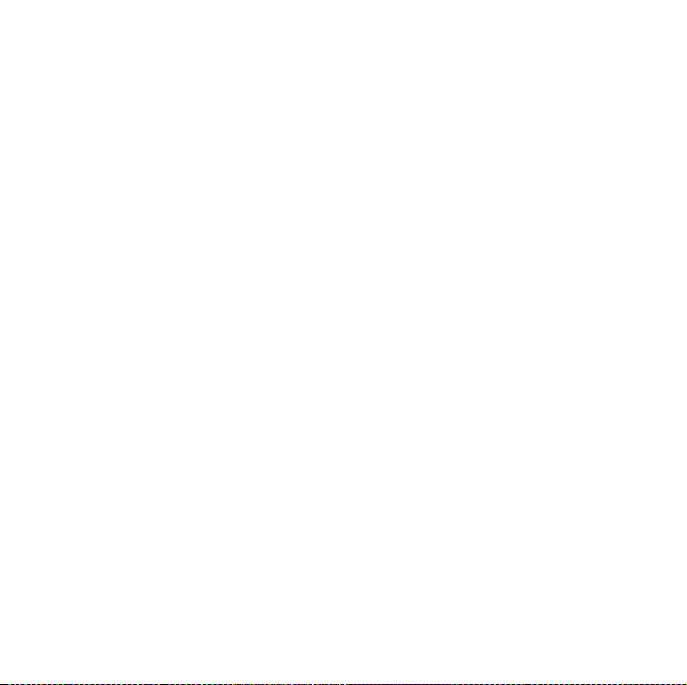
OracleMetaLink options include:
■ Technical Assistance Request (TAR) access
■ patch downloads
■ bug database query access
■ product life-cycle information
You can access OracleMetaLink at:
http://metalink.oracle.com/.
8.2 Version Updates
If you do not have a currently supported license, you can purchase the
most recent version of an Oracle product from the Oracle Store
(http://oraclestore.oracle.com).
If you do have a currently supported license, you can place non-urgent
requests for version update shipments through the iTAR feature on
OracleMetaLink. You will need to log the iTAR type as a U.S. Client
Relations/Non-Technical Request.
58 Oracle Developer Suite
Page 59

You can also request Version Update shipments in the U.S.A. by
calling Client Relations. When you request a Version Update, please
provide the following information to the Client Relations Analyst:
■ CSI number
■ contact information
■ platform
■ product name
■ shipping address
■ product version number
Outside the U.S.A., please call your local Oracle Support Center.
8.3 Premium Services
For information on Oracle’s Premium Services, including onsite
support, OracleGOLD, remote services, and upgrade packages, visit
the Support Web Center at http://www.oracle.com/support or
call your Support Sales Representative in the U.S.A at 1-800-833-3536.
Quick Installation Guide 59
Page 60
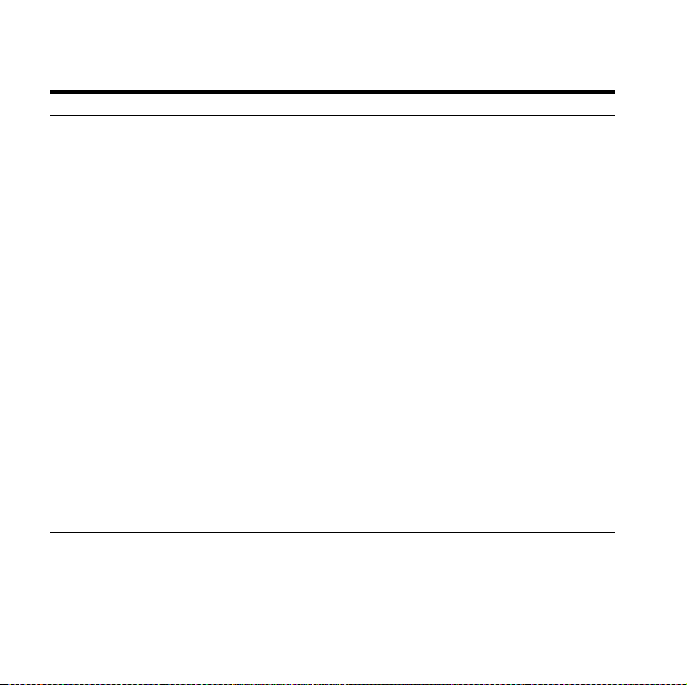
Table 10 Premium Services
Resource Contact Information
Purchase additional
products, full-use licenses,
version updates, and
documentation in the U.S.A.
Access technical resources
for developers
Access installation
documentation
Access information about
technical support
Locate local Oracle Support
Centers outside the U.S.A.
Locate local Oracle offices
outside the U.S.A.
Call Client Relations in the
U.S.A.
Speak with your sales
representative in the U.S.A.
TTY Access to technical
support in the U.S.A.
60 Oracle Developer Suite
http://oraclestore.oracle.com
http://otn.oracle.com
http://otn.oracle.com
http://www.oracle.com/support
http://www.oracle.com/support
select Contact Support Services
http://www.oracle.com/internat
ional/html/
1-800-223-1711
1-800-ORACLE-1
1-800-446-2398
Page 61
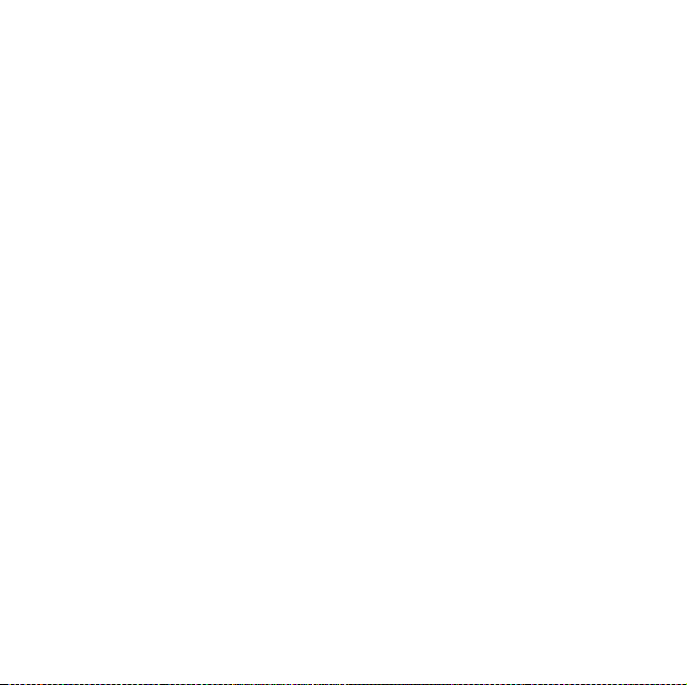
9 Documentation Accessibility
Our goal is to make Oracle products, services, and supporting
documentation accessible, with good usability, to the disabled
community. To that end, our documentation includes features that
make information available to users of assistive technology. This
documentation is available in HTML format, and contains markup to
facilitate access by the disabled community. Standards will continue to
evolve over time, and Oracle is actively engaged with other
market-leading technology vendors to address technical obstacles so
that our documentation can be accessible to all of our customers. For
additional information, visit the Oracle Accessibility Program Web site
at http://www.oracle.com/accessibility/
9.1 Accessibility of Code Examples in Documentation
JAWS, a Windows screen reader, may not always correctly read the
code examples in this document. The conventions for writing code
require that closing braces should appear on an otherwise empty line;
however, JAWS may not always read a line of text that consists solely
of a bracket or brace.
Quick Installation Guide 61
Page 62
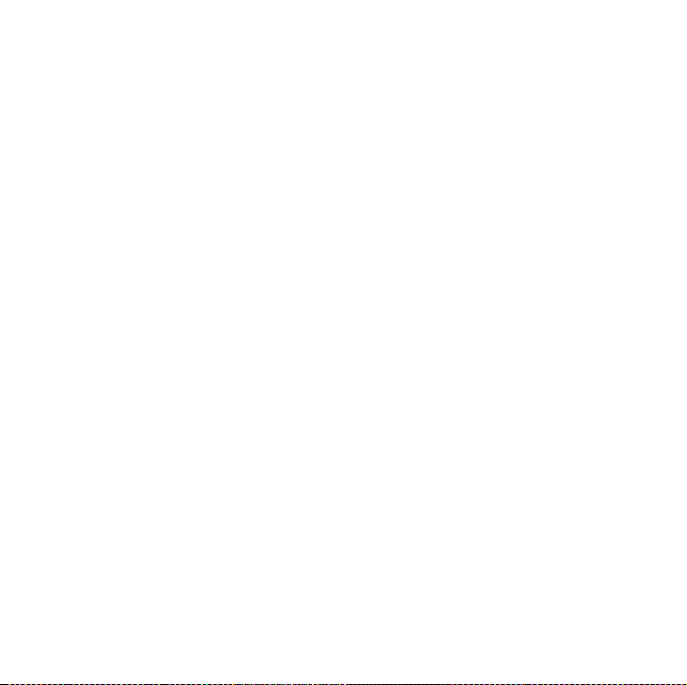
9.2 Accessibility of Links to External Web Sites in Documentation
This documentation may contain links to Web sites of other companies
or organizations that Oracle does not own or control. Oracle neither
evaluates nor makes any representations regarding the accessibility of
these Web sites.
Copyright © 2004, Oracle. All rights reserved.
Oracle is a registered trademark of Oracle Corporation and/or its
affiliates. Other names may be trademarks of their respective owners.
Perspective for Java licensed from Three D Graphics, Inc. Copyright ©
1997, 2000, Three D Graphics, Inc.
62 Oracle Developer Suite
