Optris OPTPI64ILTO60T150, OPTPI1MLOF50T1800, OPTPI05MOF25T2450, OPTPI64ILTO90T150, OPTPI1MLOF16T1800 User manual
...Page 1

Operator’s Manual
optris
®
PI
400i/ 450i/ 450i G7/ 640/ 640 G7/ 05M/ 08M/ 1M
Infrared camera
Find Quality Products Online at: sales@GlobalTestSupply.com
www.GlobalTestSupply.com
Page 2

Table of contents 3-
Table of contents
Table of contents .............................................................................................................................................. 3
1 General Notes ........................................................................................................................................... 7
1.1 Intended use ....................................................................................................................................... 7
1.2 Warranty ............................................................................................................................................. 8
1.3 Scope of delivery ................................................................................................................................ 9
1.4 Maintenance ....................................................................................................................................... 9
1.4.1 Cleaning ...................................................................................................................................... 9
1.5 Model overview ................................................................................................................................. 10
2 Technical Data ........................................................................................................................................ 11
2.1 General specifications ...................................................................................................................... 11
2.2 Electrical specifications ..................................................................................................................... 15
Find Quality Products Online at: sales@GlobalTestSupply.com
www.GlobalTestSupply.com
Page 3

-4 -
2.3 Measurement specifications ............................................................................................................. 16
2.4 Optical specifications ........................................................................................................................ 20
3 Mechanical Installation .......................................................................................................................... 29
3.1 Dimensions ....................................................................................................................................... 29
3.2 Changing the lens ............................................................................................................................. 36
3.3 Fixing the focus of the lens (only for PI 05M/ 08M/ 1M) ................................................................... 37
3.4 Mounting accessories (optional) ....................................................................................................... 39
3.5 High temperature accessories .......................................................................................................... 40
3.5.1 CoolingJacket Advanced .......................................................................................................... 40
3.5.2 Laminar air purge for CoolingJacket ......................................................................................... 44
3.5.3 Outdoor protective housing ....................................................................................................... 45
4 Electrical Installation .............................................................................................................................. 46
4.1 Process interface .............................................................................................................................. 47
Find Quality Products Online at: sales@GlobalTestSupply.com
www.GlobalTestSupply.com
Page 4

Table of contents 5-
4.1.1 PIN allocation ............................................................................................................................ 49
4.1.2 Industrial Process Interface (optional) ...................................................................................... 51
4.2 Example for a Fail-Safe monitoring of the PI with a PLC ................................................................. 54
4.3 USB cable extension ........................................................................................................................ 56
5 IRmobile App ........................................................................................................................................... 58
6 Software PIX Connect ............................................................................................................................ 60
6.1 Installation and initial start-up ........................................................................................................... 61
6.2 Software window ............................................................................................................................... 63
6.2.1 Basis features of the software PIX Connect ............................................................................. 65
7 Basics of Infrared Thermometry ........................................................................................................... 68
8 Emissivity ................................................................................................................................................ 74
8.1 Definition ........................................................................................................................................... 74
8.2 Determination of unknown emissivity ............................................................................................... 76
Find Quality Products Online at: sales@GlobalTestSupply.com
www.GlobalTestSupply.com
Page 5
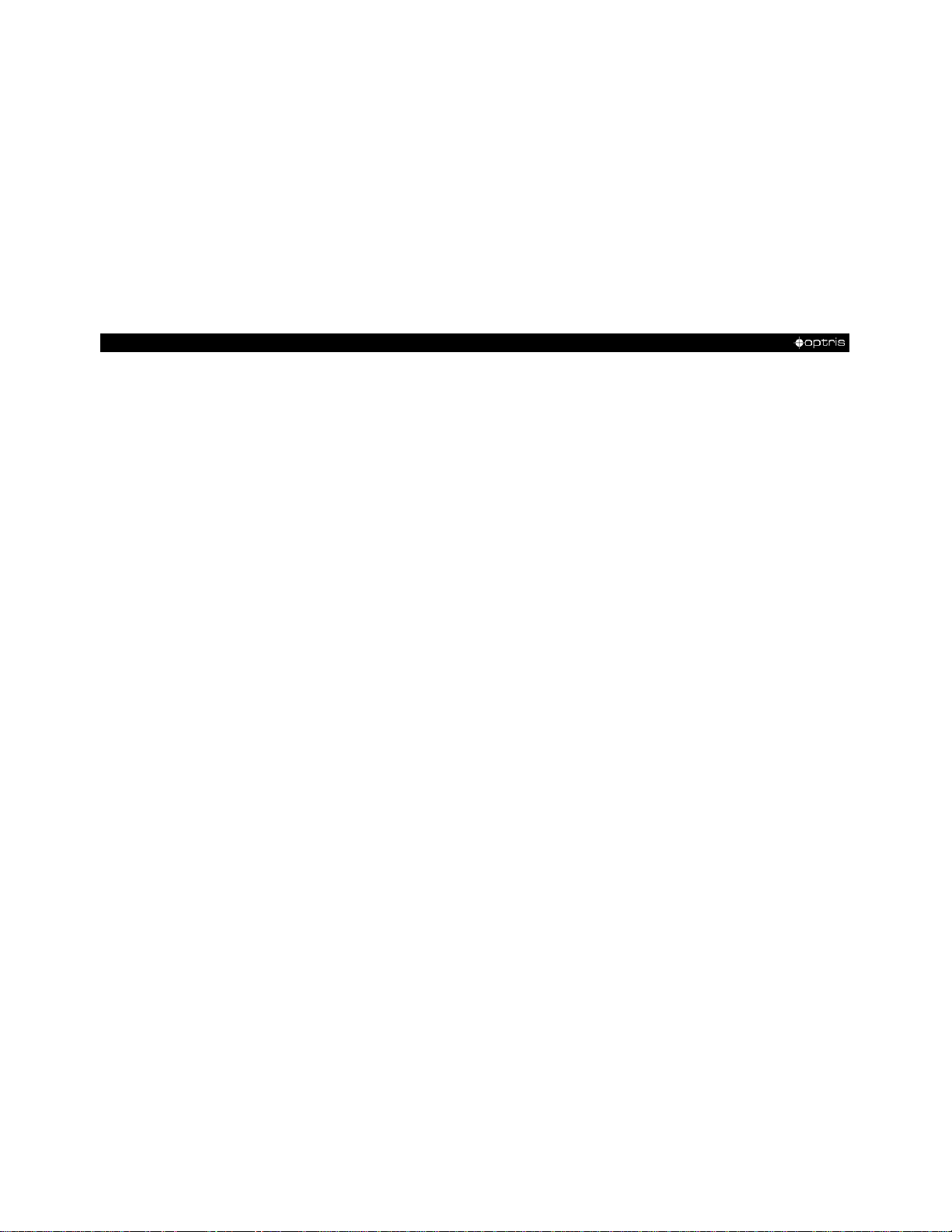
-6 -
8.3 Characteristic emissivity ................................................................................................................... 78
Appendix A – Table of emissivity for metals ............................................................................................... 79
Appendix B – Table of emissivity for non-metals ....................................................................................... 81
Appendix C – Quick start for serial communication ................................................................................... 82
Appendix D – Interprocess Communication (IPC) ...................................................................................... 84
Appendix E – PIX Connect Resource Translator ........................................................................................ 85
Appendix F – Wiring diagrams PIF ............................................................................................................... 86
Appendix G – Declaration of Conformity ..................................................................................................... 90
Find Quality Products Online at: sales@GlobalTestSupply.com
www.GlobalTestSupply.com
Page 6

General Notes 7-
The PI is a precise instrument and contains an extremely sensitive infrared detector and a highquality lens.
The alignment of the camera to intensive energy sources (e.g. devices which emit laser
radiation or reflections of such equipment) can cause an irreparable defect of the infrared
detector. This is also valid if the camera is switched off.
Such kinds of damages are excluded from warranty.
Read the manual carefully before the initial start-up. The producer reserves the right to change
the herein described specifications in case of technical advance of the product.
1 General Notes
1.1 Intended use
Thank you for choosing the optris® PI infrared camera.
The optris PI calculates the surface temperature based on the emitted infrared energy of objects
[►7 Basics of Infrared Thermometry]. The two-dimensional detector (FPA - focal plane array) allows a
measurement of an area and will be shown as thermal image using standardized palettes. The radiometric
processing of the picture data enables the user to do a comfortable detailed analysis with the software
PIX Connect.
Find Quality Products Online at: sales@GlobalTestSupply.com
www.GlobalTestSupply.com
Page 7

-8 -
Avoid abrupt changes of the ambient temperature.
Avoid static electricity, arc welders, and induction heaters. Keep away from very strong EMF
(electromagnetic fields).
In case of problems or questions which may arise when you use the infrared camera, please
contact our service department.
► All accessories can be ordered according to the referred part numbers in brackets [ ].
1.2 Warranty
Each single product passes through a quality process. Nevertheless, if failures occur contact the customer
service at once. The warranty period covers 24 months starting on the delivery date. After the warranty is
expired the manufacturer guarantees additional 6 months warranty for all repaired or substituted product
components. Warranty does not apply to damages, which result from misuse or neglect. The warranty also
expires if you open the product. The manufacturer is not liable for consequential damage or in case of a nonintended use of the product.
If a failure occurs during the warranty period the product will be replaced, calibrated or repaired without
further charges. The freight costs will be paid by the sender. The manufacturer reserves the right to
exchange components of the product instead of repairing it. If the failure results from misuse or neglect the
user has to pay for the repair. In that case you may ask for a cost estimate beforehand.
Find Quality Products Online at: sales@GlobalTestSupply.com
www.GlobalTestSupply.com
Page 8

General Notes 9-
PI 400i, PI 450i, PI 450i G7, PI 640, PI 640 G7, PI 05M, PI 08M or PI 1M incl. 1 lens
USB-cable:
1 m (standard scope of supply, no IP67 protection class)
1 m, 3 m, 5 m, 10 m, 20 m (optional, for industrial applications, with IP67)
Table tripod
Process interface cable incl. terminal block (1 m)
Software package PIX Connect
Operators manual
Aluminum case
PI 450i/ 450i G7/ 640/ 640 G7 only: robust hard transport case (IP67)
Never use cleaning compounds which contain solvents (neither for the lens nor for the housing).
1.3 Scope of delivery
1.4 Maintenance
1.4.1 Cleaning
Blow off loose particles using clean compressed air. The lens surface can be cleaned with a soft, humid
tissue (moistened with water) or a lens cleaner (e.g. Purosol or B+W Lens Cleaner).
Find Quality Products Online at: sales@GlobalTestSupply.com
www.GlobalTestSupply.com
Page 9
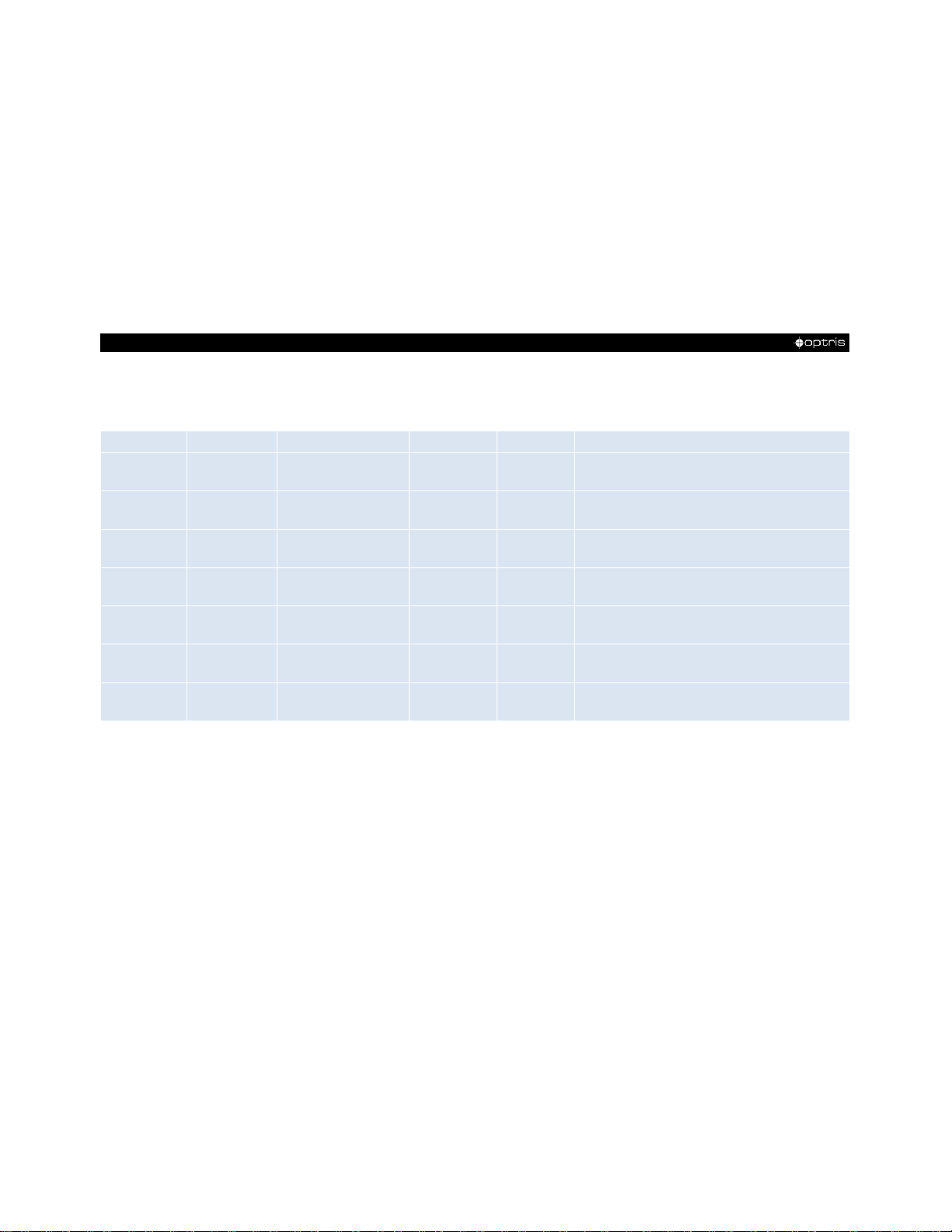
-10 -
Model
Model code
Temperature range
Spectral range
Frame rate
Typical applications
PI 400i/ PI 450i
IR
-20 to 900 °C
200 to 1500 °C (optional)
8 – 14 µm
80 Hz
Real-time thermographic images in high speed;
Detection of smallest temperature differences (PI 450i)
PI 450i G7
IR
200 to 1500 °C
150 to 900 °C
7.9 µm
80 Hz/ 27 Hz
Measurement of glass (with Line-Scanning mode)
PI 640
IR
-20 to 900 °C
200 to 1500 °C (optional)
8 – 14 µm
32 Hz
Pin-sharp radiometric recordings in real time
PI 640 G7
IR
200 to 1500 °C
150 to 900 °C
7.9 µm
32 Hz
Measurement of glass (with Line-Scanning mode)
PI 05M
IR
900 to 2450 °C
500 – 540 nm
Up to 1 kHz
Measurement of metallic surfaces, graphite or ceramics
with short wavelengths
PI 08M
IR
575 to 1900 °C
780 – 820 nm
Up 1 kHz
Measurement of metallic surfaces, graphite or ceramics
with short wavelengths, especially for laser applications
PI 1M
IR
450 to 1800 °C
0.85 – 1.1 µm
Up to 1 kHz
Measurement of metallic surfaces, graphite or ceramics
with short wavelengths
1.5 Model overview
The cameras of the PI series are available in the following basic versions:
Table 1: Model overview
Find Quality Products Online at: sales@GlobalTestSupply.com
www.GlobalTestSupply.com
Page 10

Technical Data 11-
Environmental rating:
IP67 (NEMA-4)
Ambient temperature:
0...50 °C [PI 400i/ PI 640/ PI 640 G7]
5…50 °C [PI 05M/ PI 08M/ PI 1M]
0...70 °C [PI 450i/ PI 450i G7]
Storage temperature:
-40...70 °C (-40...85 °C [PI 450i/ PI 450i G7])
Relative humidity:
10...95 %, non-condensing
Material (housing):
Aluminum, anodized
Dimensions:
PI 400i/ PI 450i (450i G7): 46 x 56 x 68 - 77 mm (depending on lens and focus position)
PI 640 (640 G7): 46 x 56 x 76 - 100 mm (depending on lens and focus position)
PI 640 microscope optics: 46 x 56 x 119 – 126 mm (depending on focus position)
PI 05M/ PI 08M/ PI 1M: 46 x 56 x 88 - 129 mm (depending on lens and focus position)
Weight:
PI 400i/ PI 450i (450i G7): 237-251 g (depending on lens)
PI 640 (640 G7): 269-340 g (depending on lens)
PI 05M/ PI 08M/ PI 1M: 253-311 g (depending on lens)
PI 640 microscope optics: 370 g
2 Technical Data
2.1 General specifications
Find Quality Products Online at: sales@GlobalTestSupply.com
www.GlobalTestSupply.com
Page 11
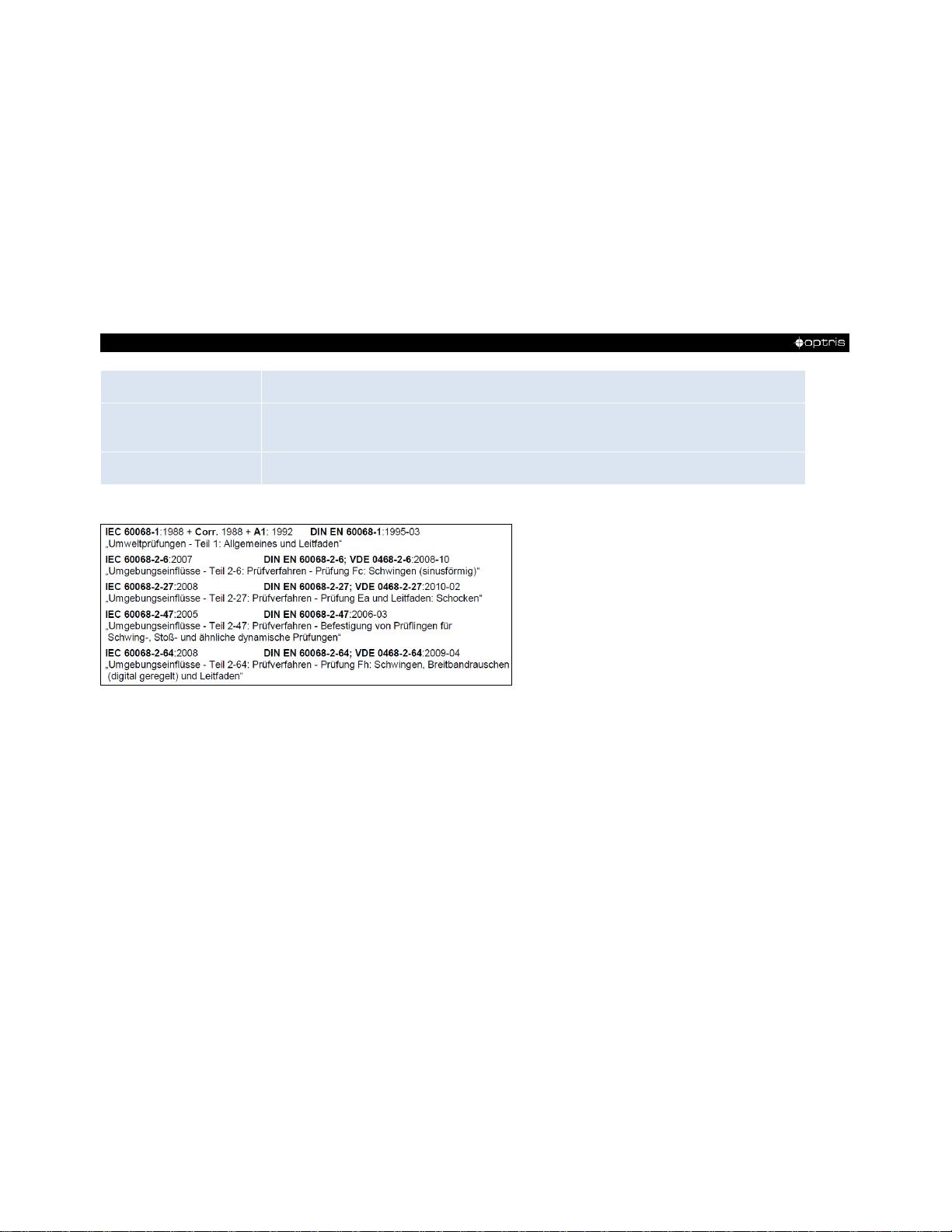
-12 -
Cable length (USB 2.0):
1 m (standard), 3 m, 5 m, 10 m, 20 m
Vibration1):
IEC 60068-2-6 (sinus shaped)
IEC 60068-2-64 (broadband noise)
Shock1):
IEC 60068-2-27 (25 G and 50 G)
1)
Used standards for vibration and shock:
Figure 1: Used standards
Stress program (camera in operation):
Find Quality Products Online at: sales@GlobalTestSupply.com
www.GlobalTestSupply.com
Page 12

Technical Data 13-
Shock, half sinus 25 G – testing Ea 25 G (acc. IEC 60068-2-27)
Acceleration
245 m/s2
(25 G)
Pulse duration
11 ms
Number of directions
6
(3 axes with 2 directions each)
Duration
600 Shocks
(100 Shocks each direction)
Shock, half sinus 50 G – testing Ea 50 G (acc. IEC 60068-2-27)
Acceleration
490 m/s2
(50 G)
Pulse duration
11 ms
Number of directions
6
(3 axes with two directions each)
Duration
18 Shocks
(3 Shocks each direction)
Vibration, sinus shaped – testing Fc (acc. IEC60068-2-6)
Frequency range
10 - 500 Hz
Acceleration
29.42 m/s2
(3 G)
Frequency change
1 Octave/ min
Find Quality Products Online at: sales@GlobalTestSupply.com
www.GlobalTestSupply.com
Page 13

-14 -
Number of axes
3
Duration
1:30 h
(3 x 0.30 h)
Vibration, broadband noise – testing Fh (acc. IEC60068-2-64)
Frequency range
10 - 2000 Hz
Acceleration
39.3 m/s2
(4.01 G
RMS
))
Frequency spectrum
10 - 106 Hz
0.9610 (m/s2)2/Hz
(0.010 G2/Hz)
106 - 150 Hz
+6 dB/ Octave
150 - 500 Hz
1.9230 (m/s2)2/Hz
(0.020 G2/Hz)
500 - 2000 Hz
-6 dB/ Octave
2000 Hz
0.1245 (m/s2)2/Hz
(0.00126 G2/Hz)
Number of axes
3
Duration
3 h
(3 x 1 h)
Find Quality Products Online at: sales@GlobalTestSupply.com
www.GlobalTestSupply.com
Page 14
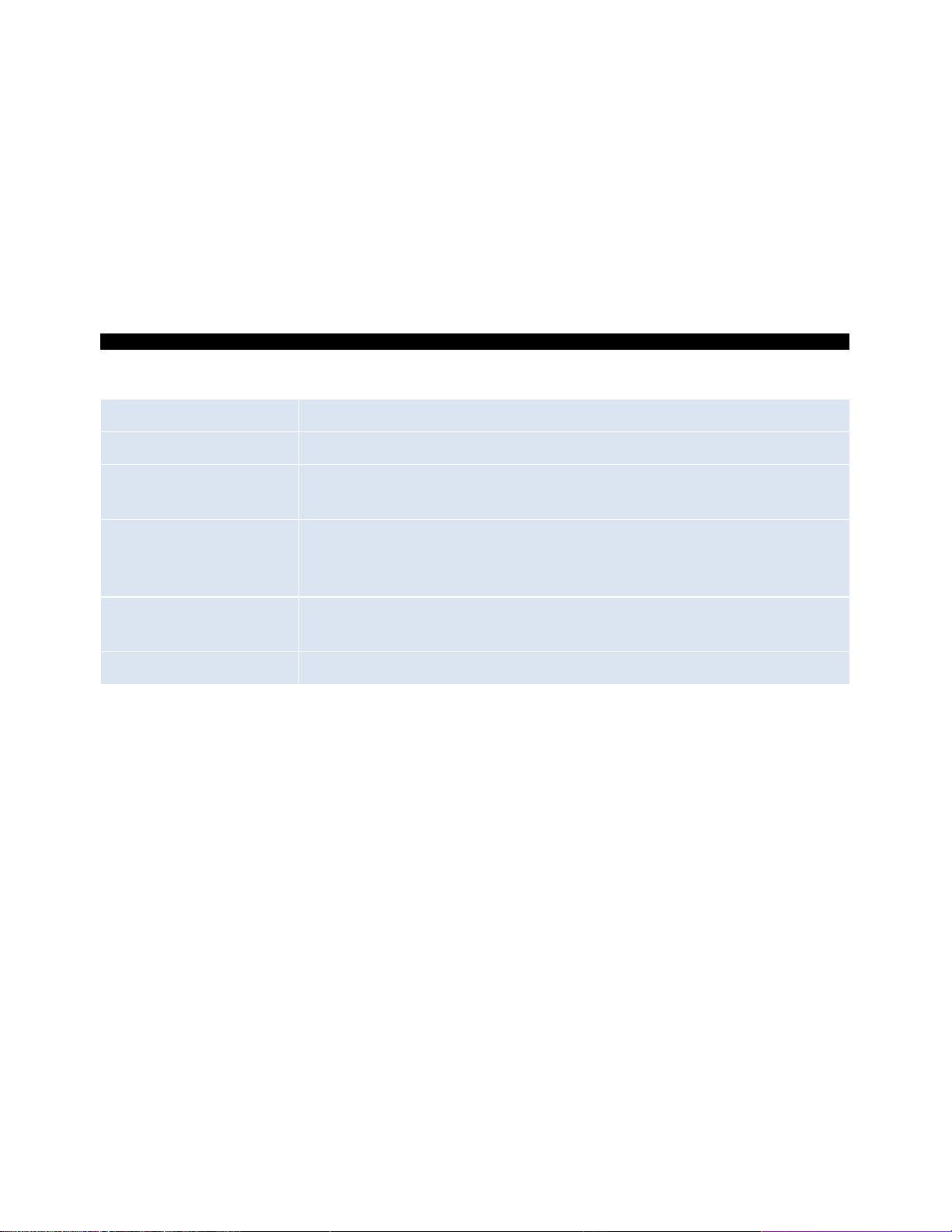
Technical Data 15-
Power Supply:
5 VDC (powered via USB 2.0 interface)
Current draw:
Max 500 mA
AO: Output Standard Process Interface
(PIF out)
0 - 10 V (Main measure area, measure area, internal temperature, flag status, recording status, line scan status,
alarm, frame sync, fail-safe, external communication)
[►Appendix F – Wiring diagrams PIF]
AI: Input Standard Process Interface
(PIF in)
0 - 10 V (Emissivity, ambient temperature, reference temperature, uncommitted value, flag control, triggered
snapshots, triggered recording, triggered linescanner, triggered event grabber, reset peak-/value-hold, switch
temperature range)
[►Appendix F – Wiring diagrams PIF]
DI: Digital Input Standard Process
Interface
Flag control, , triggered snapshots, triggered recording, triggered linescanner, triggered event grabber,
reset peak-/value-hold, switch temperature range
[►Appendix F – Wiring diagrams PIF]
Digital interface:
USB 2.0
2.2 Electrical specifications
Find Quality Products Online at: sales@GlobalTestSupply.com
www.GlobalTestSupply.com
Page 15

-16 -
PI 400i
PI 450i
PI 450i G7
Temperature ranges
-20...100 °C; 0...250 °C; (20) 150...900 °C1); Option: 200…1500 °C
200…1500 °C
150…900 °C
Sighting range / low energy range 2)
-
0…250 °C
Spectral range
8 - 14 µm
7.9 µm
Detector
UFPA,
382 x 288 pixel @ 80 Hz (switchable to 27 Hz)
Lenses (FOV)
18° x 14° (F-number=1,1), 29° x 22° (F-number=0,9), 53° x 38° (F-number=0,9); 80° x 54° (F-number=0,9)
System accuracy 3)
±2°C or ±2 %
Temperature coefficient 4)
± 0,05 %/K
Thermal sensitivity (NETD):
75 mK5) with 29°, 53° and 80°;
0.1 K5) with 18°
40 mK5) with 29°, 53° and 80°;
60 mK5) with 18°
150 mK (T
obj
= 650 °C) with 29°, 53°, 80°
175 mK (T
obj
= 650 °C) with 18°
Warm-up time
10 min
Emissivity
0.100...1.100
Software / App
PIX Connect / IRmobile
2.3 Measurement specifications
1)
Accuracy statement effective from 150 °C
2)
The sighting range is used to align the G7 cameras; at ε<1 and activation of the extended temperature range a temperature
measurement up to 1500 °C is possible
3)
At ambient temperature 235 °C; whichever is greater
4)
For T
5)
Value is valid at 40 Hz and 25 °C room temperature
10...50 °C and T
Amb
≤ 500 °C; otherwise: ± 0.1 K/K or 0.1%/K (whichever is greater)
Obj
Find Quality Products Online at: sales@GlobalTestSupply.com
www.GlobalTestSupply.com
Page 16

Technical Data 17-
PI 640
PI 640 G7
Temperature ranges
-20...100 °C; 0...250 °C; (20) 150...900 °C1)
Option: 200…1500 °C
200…1500 °C
150…900 °C
Sighting range / low energy range 2)
-
0…250 °C
Spectral range
8 - 14 µm
7,9 µm
Detector
UFPA,
640 x 480 Pixel @ 32 Hz
640 x 120 Pixel @ 125Hz
Lenses (FOV)
15° x 11° (F-number=1); 33° x 25° (F-number=0,8); 60° x 45° (F-number=0,8); 90° x 64° (F-number=0,8)
Microscope lens (FOV)
12° x 9° (F=1,1)
-
System accuracy 3)
±2°C or ±2 %
Temperature coefficient 4)
± 0,05 %/K
Thermal sensitivity (NETD):
75 mK with 33°, 60° and 90°
85 mK with 15°
130 mK (T
obj
= 650 °C) with 33°, 60°, 90°
150 mK (T
obj
= 650 °C) with 15°
Warm-up time
10 min
Emissivity
0.100...1.100
Software / App
PIX Connect / IRmobile
1)
Accuracy statement effective from 150 °C
2)
The sighting range is used to align the G7 cameras; at ε<1 and activation of the extended temperature range a temperature
measurement up to 1500 °C is possible
3)
At ambient temperature 235 °C; whichever is greater
4)
For T
10...50 °C and T
Amb
≤ 500 °C; otherwise: ± 0.1 K/K or 0.1%/K (whichever is greater)
Obj
Find Quality Products Online at: sales@GlobalTestSupply.com
www.GlobalTestSupply.com
Page 17
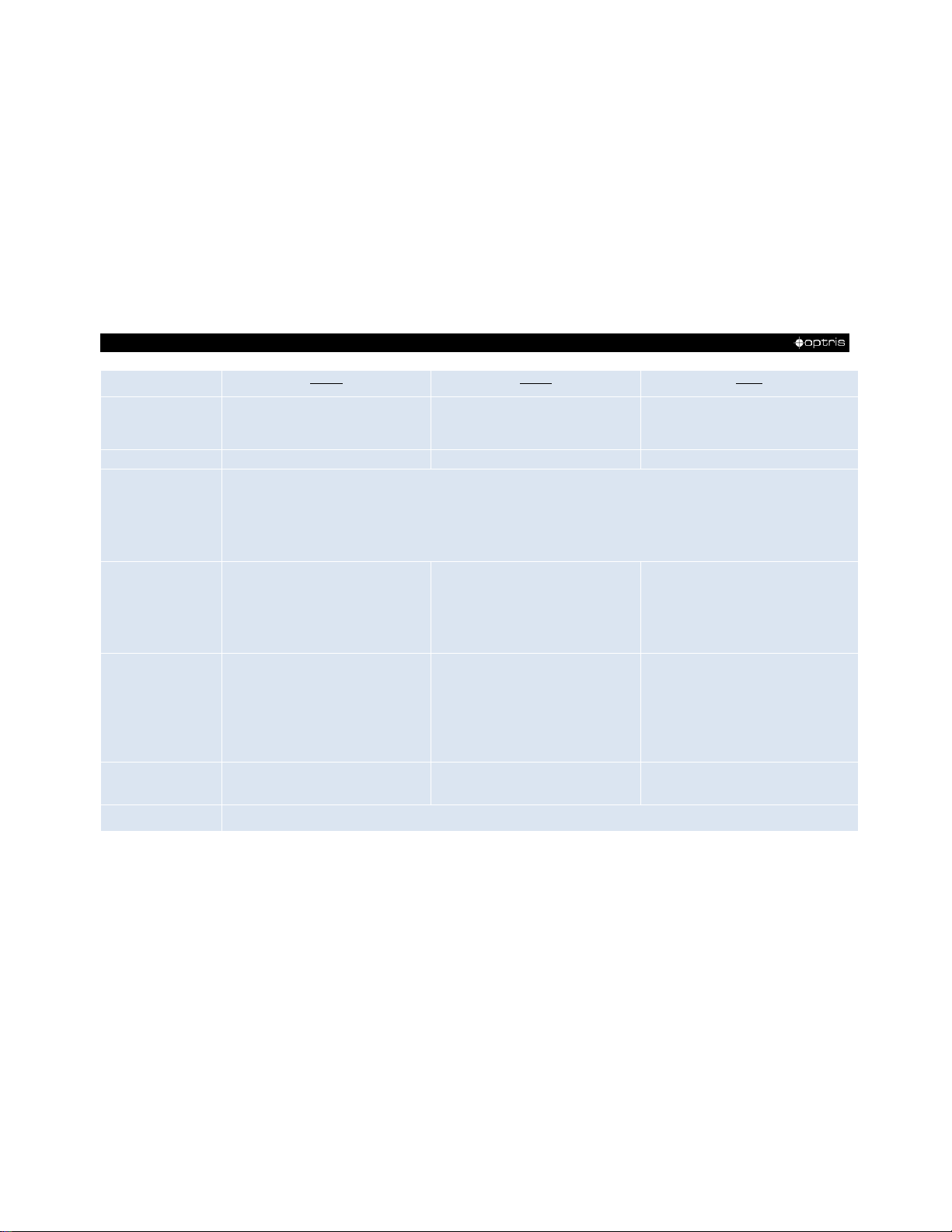
-18 -
PI 05M
PI 08M
PI 1M
Temperature ranges
900 … 2450 °C (27 Hz mode)
950 … 2450 °C (80 Hz and 32 Hz mode)
1100 … 2450 °C (1 kHz mode)
575 …1900 °C (27 Hz mode)
625 … 1900 °C (80 Hz- and 32 Hz-mode)
750 … 1900 °C (1 kHz mode)
4501)…1800 °C (27 Hz mode)
5001)…1800 °C (80 Hz and 32 Hz mode)
6001)…1800 °C (1 kHz mode)
Spectral range
500 - 540 nm
780 – 820 nm
0,85 - 1,1 µm
Detector
CMOS,
764 x 480 pixel @ 32 Hz
382 x 288 pixel @ 80 Hz/ (switchable to 27 Hz)
72x56 pixel @ 1 kHz (1 ms real-time analog output (0-10 V) from 8x8 pixel (freely selectable))
764 x 8 Pixel @ 1 kHz (fast line scanning-mode, 1 ms real-time analog output (0-10 V) from 8x8 pixel (freely selectable))
Lenses (FOV) 2)
FOV@764x480 px: 26°x 16° (Fnumber=1,4)
FOV@382x288 px: 13°x 10°
FOV@764x480 px: 26°x 16° (F-
number=1,4), 39°x 25° (F-number=1,4)
FOV@382x288 px: 13°x 10°, 20°x 15°
FOV@764x480 px: 9°x 5° (F-number=2,8),
13°x 8° (F-number=2,4), 26°x16° (Fnumber=1,4), 39°x 25° (F-number=1,4)
FOV@382x288 px: 4°x 3°, 7°x 5°,
13°x 10°, 20°x 15°
System accuracy 3)
For object temperature < 2000 °C:
±1 % of reading for 27/32/80 Hz
±1,5 % of reading for 1 kHz
For object temperature > 2000 °C:
±2 % of reading for 27/32/80 Hz
±2,5 % of reading for 1 kHz
For object temperature < 1500 °C:
±1 % of reading for 27/32/80 Hz
±1,5 % of reading for 1 kHz
For object temperature > 1500 °C:
±2 % of reading for 27/32/80 Hz
±2,5 % of reading for 1 kHz
For object temperature < 1400 °C:
±1 % of reading for 27/32/80 Hz
±1,5 % of reading for 1 kHz
For object temperature < 1600 °C:
±2 % of reading for 27/32/80 Hz
±2,5 % of reading for 1 kHz
Thermal sensitivity
(NETD) 4):
< 2 K (< 1400 °C)
< 4 K (< 2100 °C)
< 2 K (< 1000 °C)
< 4 K (< 1600 °C)
< 2 K (< 900 °C)
< 4 K (< 1400 °C)
Warm-up time
10 min
Find Quality Products Online at: sales@GlobalTestSupply.com
www.GlobalTestSupply.com
Page 18
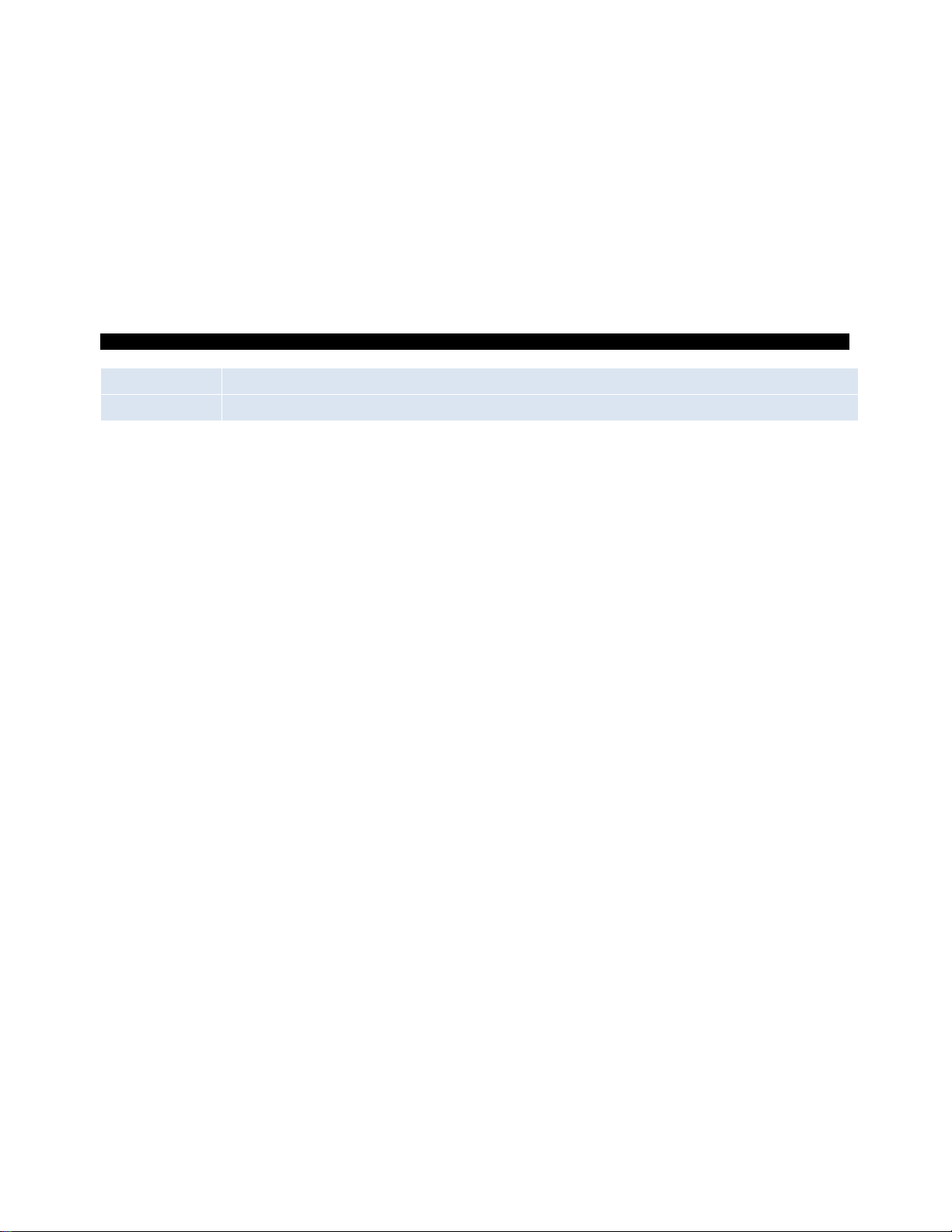
Technical Data 19-
Emissivity
0.100...1.100
Software / App
PIX Connect / IRmobile
1)
+75 °C start temperature for optics with focal length f= 50 mm, f= 75 mm
2)
An additionally purchased lens for the PI 05M/ 08M/ 1M camera comes with the corresponding protective tube
3)
At an ambient temperature of 25 ° C
4)
Specified NETD value applies to all frequencies
Find Quality Products Online at: sales@GlobalTestSupply.com
www.GlobalTestSupply.com
Page 19

-20 -
Make sure that the focus of thermal channel is adjusted correctly. If necessary, focus the thermal
imaging camera with the optics (Figure 2). The turning out of the optics leads to the focus setting
"near" and the turning in of the lens to the focus setting "infinity".
Figure 2: Focusing by turning the exterior
lens ring of camera
Figure 3: PI 05M/ PI 08M / PI 1M
For the PI 05M, PI 08M and PI 1M camera, you must first unscrew the protective tube in order to
be able to focus the camera (Figure 3).
2.4 Optical specifications
Find Quality Products Online at: sales@GlobalTestSupply.com
www.GlobalTestSupply.com
Page 20

Technical Data 21-
The variety of different lenses offers the possibility to precisely measure objects in different distances. We
offer lenses for close, standard distances and large distances. Different parameters are important if using
infrared cameras. They display the connection between the distance of the measured object and the size of
the pixel (Table 2).
Figure 4: Measurement field of the infrared camera optris® PI 640 representing the 33° x 25° lens
Find Quality Products Online at: sales@GlobalTestSupply.com
www.GlobalTestSupply.com
Page 21

-22 -
■
HFOV: Horizontal enlargement of the total measuring at object level
■
VFOV: Vertical enlargement of the total measuring at object level
■
IFOV: Size at the single pixel at object level
■
DFOV: Diagonal dimension of the total measuring field at object level
■
MFOV: Recommended, smallest measured object size of 3 x 3 pixel
Geometric resolution for ideal temperature measurement
When designing optics for measuring IR cameras, special attention must be paid to the quality of detail
contrast with which an object can be represented in the image. This is described by the modulation transfer
function (MTF). Since in contrast to visual cameras, with IR cameras the thermal contrast is of more interest,
this is used together with the slit response function (SRF). The result is determined by the number of pixels
an object needs to fill to allow its temperature be to be measured exactly. In high-performance infrared
optical systems as used by Optris, this is 3×3 pixels, with lower quality optical systems, in some
circumstances as many as 10×10 pixels may be required, to receive 90 % of the energy. A high-performance
camera lens also allows a larger measuring distance with the same number of pixels of the detector, or the
Find Quality Products Online at: sales@GlobalTestSupply.com
www.GlobalTestSupply.com
Page 22

Technical Data 23-
The following tables with examples showing what spot sizes and
pixel sizes will be reached in which distance. For individual
configuration there are different lenses available. Wide angle
lenses have a radial distortion due to their large opening angle;
the software PIX Connect has an algorithm which corrects this
distortion. As an alternative to the tables below, the optics
calculator can also be used on the optris website or via the
optris calculator app. The app can be downloaded for free from
the Google Play Store (see QR code).
precise temperature measurement of smaller structures and objects. The 3×3 pixel geometry is described as
MFOV (measurement field of view) - one single pixel on the object surface is described as IFOV
(instantaneous field of view). The MFOV is comparable with the measuring spot definition with infrared
thermometers.
Find Quality Products Online at: sales@GlobalTestSupply.com
www.GlobalTestSupply.com
Page 23

-24 -
Table 2:
* Note: The accuracy of measurement can be outside of the specifications for distances below the defined minimum distance.
Find Quality Products Online at: sales@GlobalTestSupply.com
www.GlobalTestSupply.com
Page 24

Technical Data 25-
* Note: The accuracy of measurement can be outside of the specifications for distances below the defined minimum distance.
Find Quality Products Online at: sales@GlobalTestSupply.com
www.GlobalTestSupply.com
Page 25

-26 -
* Note: The accuracy of measurement can be outside of the specifications for distances below the defined minimum distance.
Find Quality Products Online at: sales@GlobalTestSupply.com
www.GlobalTestSupply.com
Page 26

Technical Data 27-
* Note: The accuracy of measurement can be outside of the specifications for distances below the defined minimum distance.
1)
PI 05M is only available with OF25 optics and PI 08M is only available with OF16 and OF25 optics
Find Quality Products Online at: sales@GlobalTestSupply.com
www.GlobalTestSupply.com
Page 27

-28 -
* Note: The accuracy of measurement can be outside of the specifications for distances below the defined minimum distance.
1)
PI 05M is only available with OF25 optics and PI 08M is only available with OF16 and OF25 optics
Find Quality Products Online at: sales@GlobalTestSupply.com
www.GlobalTestSupply.com
Page 28

Mechanical Installation 29-
The tightening torque of the M4 screws for mounting the PI camera should be between
1 ... 1.5 Nm and must not exceed 2 Nm.
3 Mechanical Installation
3.1 Dimensions
The PI is equipped with two metric M4 thread holes on the bottom side (6 mm depth) and can be installed
either directly via these threads or with help of the tripod mount (also on bottom side).
Find Quality Products Online at: sales@GlobalTestSupply.com
www.GlobalTestSupply.com
Page 29

-30 -
Figure 5: PI 400i/ PI 450i/ PI 450i G7, dimensions [mm]
Find Quality Products Online at: sales@GlobalTestSupply.com
www.GlobalTestSupply.com
Page 30

Mechanical Installation 31-
Figure 6: PI 640/ PI 640 G7, optics 29°/33° & 53°/60°, dimensions [mm]
Find Quality Products Online at: sales@GlobalTestSupply.com
www.GlobalTestSupply.com
Page 31

-32 -
Figure 7: PI 640/ PI 640 G7, optics 13°/15°, dimensions [mm]
Find Quality Products Online at: sales@GlobalTestSupply.com
www.GlobalTestSupply.com
Page 32

Mechanical Installation 33-
Figure 8: PI 640/ PI 640 G7, optics 80°/90°, dimensions [mm]
Find Quality Products Online at: sales@GlobalTestSupply.com
www.GlobalTestSupply.com
Page 33

-34 -
Figure 9: PI 640, microscope optics 10°/12°, dimensions [mm]
Find Quality Products Online at: sales@GlobalTestSupply.com
www.GlobalTestSupply.com
Page 34

Mechanical Installation 35-
Figure 10: PI 05M/ PI 08M/ PI 1M, dimensions [mm]
Find Quality Products Online at: sales@GlobalTestSupply.com
www.GlobalTestSupply.com
Page 35

-36 -
Figure 11: Change lens for PI 160/
2xx/ 4xxi/ 640
Figure 12: Change lens for PI 05M/
08M/ 1M
Figure 13: Inserting the lens
3.2 Changing the lens
The PI camera is offered with several different lenses1) (lenses depending on the camera variant). To change
a lens, rotate it as shown below. For the PI 05M, PI 08M and PI 1M, the protective tube must first be turned
off (see Figure 3).
To get the best possible measurements when inserting the lens into the camera body, make sure that the
label on the lens is screwed in at the same height as the label from the housing (see Figure 13).
1)
An additionally purchased lens for the PI 05M/ 08M/ 1M camera comes with the corresponding protective tube
Find Quality Products Online at: sales@GlobalTestSupply.com
www.GlobalTestSupply.com
Page 36

Mechanical Installation 37-
Figure 14: Lens for PI 05M/ 08M/ 1M
Figure 15: Fixing the focus for PI 05M/ 08M/ 1M
3.3 Fixing the focus of the lens (only for PI 05M/ 08M/ 1M)
With the PI 05M, PI 08M and PI 1M, it is possible to fix the focus of the lens. To do this, unscrew the
protective tube of the camera (see Figure 3). There are three small holes on the lens. Take the three screws
that are included and attach them to the three holes. The focus of the lens is now fixed. Alternatively, the two
knurled screws supplied can also be used.
Find Quality Products Online at: sales@GlobalTestSupply.com
www.GlobalTestSupply.com
Page 37

-38 -
Figure 16: Focusing screws for focus ring
Find Quality Products Online at: sales@GlobalTestSupply.com
www.GlobalTestSupply.com
Page 38

Mechanical Installation 39-
3.4 Mounting accessories (optional)
Figure 17: Mounting base, stainless steel, adjustable in 2 axes [Part No.: ACPIMB]
Figure 18: Protective housing, stainless steel, Incl. Mounting base [Part No.: ACPIPH]
Find Quality Products Online at: sales@GlobalTestSupply.com
www.GlobalTestSupply.com
Page 39

-40 -
The CoolingJacket Advanced is available as Standard Version and Extended Version.
The IR camera can be used at ambient temperature up to 50 °C (up to 70 °C with PI 450i/
PI 450i G7). For higher temperatures (up to 315 °C) the CoolingJacket Advanced is
provided.
For detailed information see installation manual.
3.5 High temperature accessories
3.5.1 CoolingJacket Advanced
Find Quality Products Online at: sales@GlobalTestSupply.com
www.GlobalTestSupply.com
Page 40

Mechanical Installation 41-
Standard Version
Figure 19: CoolingJacket Advanced [Part No.: ACPIxxxCJAS], Standard Version - Dimensions
Find Quality Products Online at: sales@GlobalTestSupply.com
www.GlobalTestSupply.com
Page 41

-42 -
The Extended Version is provided for applications of the PI series with the PI Netbox and
industrial PIF or the USB Server Gigabit and industrial PIF. Both PI Netbox and industrial PIF or
USB Server Gigabit and industrial PIF can be integrated in the CoolingJacket.
Figure 20: Cooling Jacket Advanced (Extended
Version) with PI Netbox and industrial PIF
Figure 21:Cooling Jacket Advanced (Extended Version)
with USB-Server and industrial PIF
Extended Version
Find Quality Products Online at: sales@GlobalTestSupply.com
www.GlobalTestSupply.com
Page 42

Mechanical Installation 43-
Figure 22: CoolingJacket Advanced [Part No.: ACPIxxxCJAE], Extended Version – Dimensions
Find Quality Products Online at: sales@GlobalTestSupply.com
www.GlobalTestSupply.com
Page 43

-44 -
Laminar air purge for front mounting of the
CoolingJacket Advanced (Standard and Extended).
Two different versions are available: One for
standard IR camera applications [Part-No.:
ACCJAAPLS] and the other for line scanning
applications [Part-No.: ACCJAAPLL].
Those two versions are fitting to all focusing units
with production date ≥01/2018. A protective window
(67 x 3 mm) has to be ordered separately. If you like
to mount the air purge on an older CJ, the focusing
unit should be exchanged to the current version.
3.5.2 Laminar air purge for CoolingJacket
Find Quality Products Online at: sales@GlobalTestSupply.com
www.GlobalTestSupply.com
Page 44
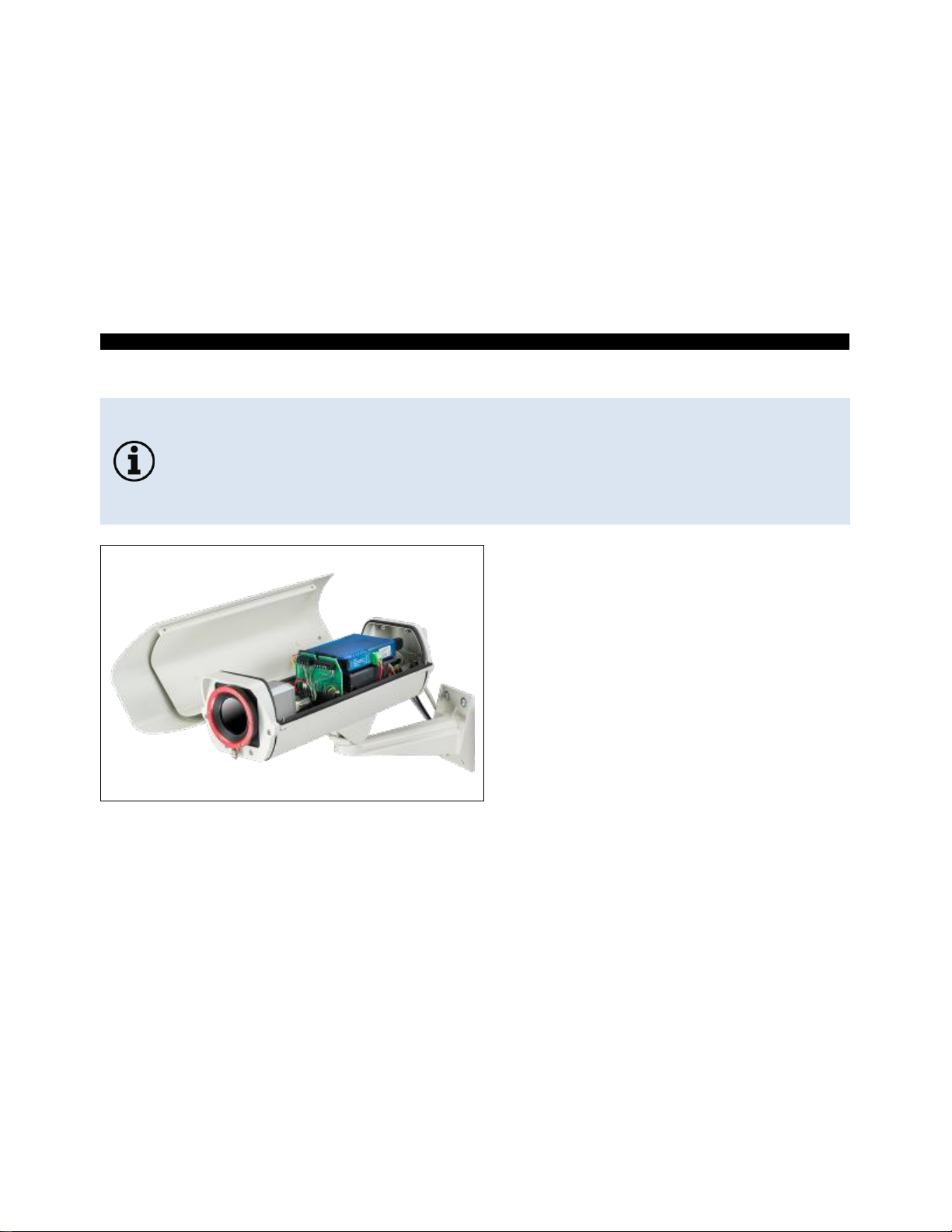
Mechanical Installation 45-
The infrared camera PI and the USB server can also be used for outdoor applications by
using the outdoor protective housing.
The outdoor protective housing can be used for any PI camera (lenses up to 90° FOV)
In addition, the industrial PIF can be installed as an accessory without housing
Also available for CSlaser LT or CTlaser LT
For detailed information see installation manual.
3.5.3 Outdoor protective housing
Figure 23: Outdoor protective housing for PI camera, USB server and industrial PIF
Find Quality Products Online at: sales@GlobalTestSupply.com
www.GlobalTestSupply.com
Page 45

-46 -
1
Plug for USB cable
2
Plug for PIF cable
4 Electrical Installation
At the back side of the PI there are the two connector plugs. The left plug is for the USB cable. The right
connector plug is only used for the process interface.
Figure 24: Backside of the camera with connectors
Find Quality Products Online at: sales@GlobalTestSupply.com
www.GlobalTestSupply.com
Page 46

Electrical Installation 47-
The process interface (electronics within cable as well as industrial interface) must be powered
separately (5-24 VDC). Before switching on the power the PIF cable must be connected to the
camera.
The PI is equipped with a process interface (cable with integrated
electronics and terminal block), which can be programmed via the
software as an Analog Input (AI) and Digital Input (DI) in order to
control the camera or as an Analog Output (AO) in order to control
the process. The signal level is always 0-10 V (DI = 24 V).
Analog Input (AI):
Emissivity, ambient temperature, reference temperature, uncommitted value, flag control, triggered recording,
triggered snapshots, triggered linescanner, triggered event grabber, reset peak-/value-hold, switch temperature
range
Analog Output (AO):
Main measure area, measure area, internal temperature, flag status, recording status, line scan status, alarm,
frame sync, fail-safe, external communication
Digital Input (DI):
Flag control, triggered snapshots, triggered recording, triggered linescanner, triggered event grabber, reset peak/value-hold, switch temperature range
4.1 Process interface
The process interface can be activated choosing the following options:
Find Quality Products Online at: sales@GlobalTestSupply.com
www.GlobalTestSupply.com
Page 47

-48 -
Name
Description
max range1)/ status
AI
Analog input
0-10 V 2)
DI
Digital input
(active-low = 0…0,6 V)
24 V
AO
Analog output
Alarm output
0-10 V
0/ 10 V
Figure 25: Configuration Standard Process Interface (PIF)
The standard process interface provides the following inputs and outputs:
1)
Depending on supply voltage; for 0-10 V on the AO the PIF has to be powered with min. 12 V.
2)
The AI is designed for max. 24 V, the voltage level above 10 V is not interpreted
Find Quality Products Online at: sales@GlobalTestSupply.com
www.GlobalTestSupply.com
Page 48
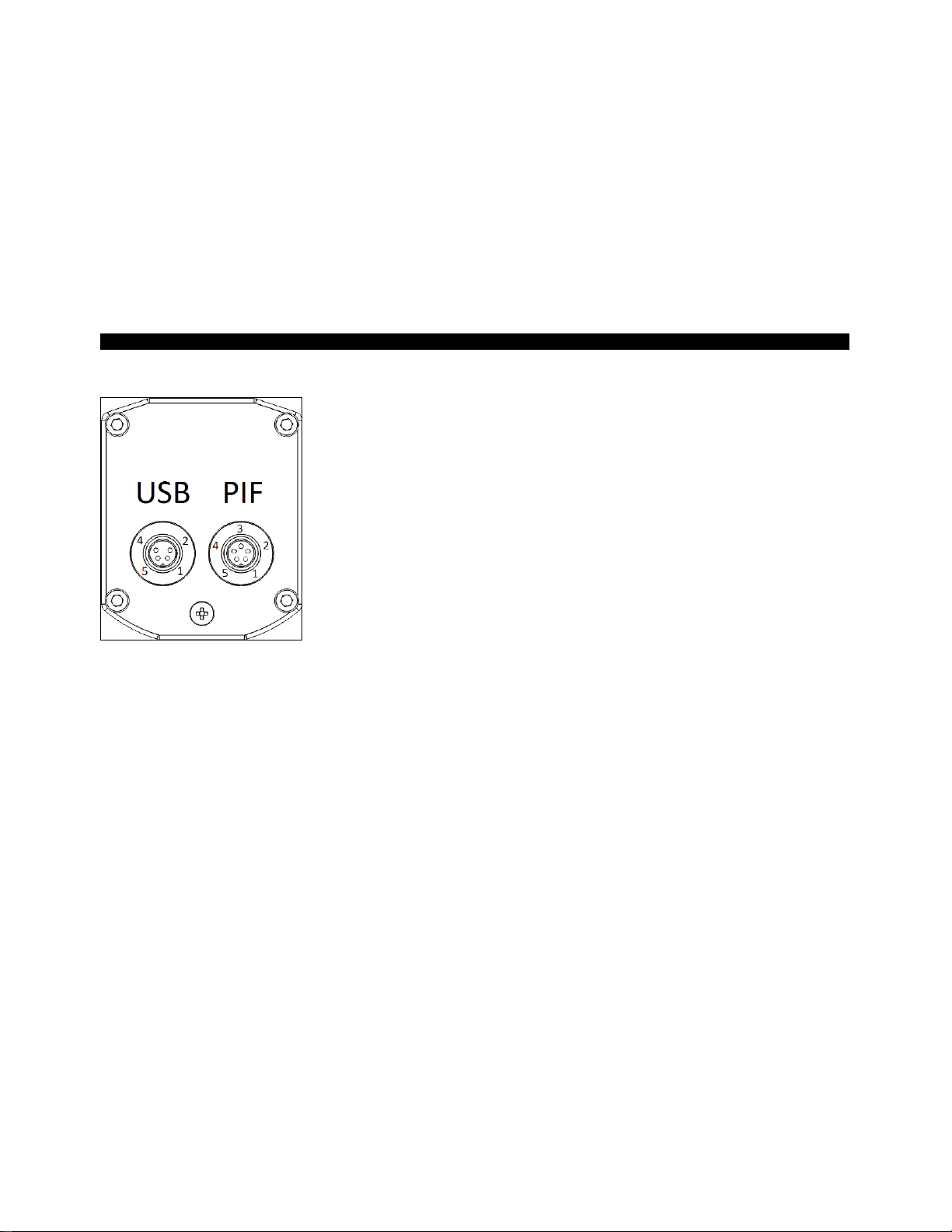
Electrical Installation 49-
USB
PIF
1 VCC
1 INT
2 GND
2 SDA (I²C)
3 SCL (I²C)
4 D -
4 DGND
5 D +
5 3.3 V (Out)
4.1.1 PIN allocation
Figure 26: Rear side of the camera
Find Quality Products Online at: sales@GlobalTestSupply.com
www.GlobalTestSupply.com
Page 49

-50 -
Consider that the input of the PIF is not protected if there is a direct PIF connection!
A voltage > 3 V on the INT pin will destroy the device!
If the process interface of the camera is directly connected to external hardware1) (without using the supplied
PIF cable) an activation of the field „Support proprietary PIF cable” in the menu Tools/
Configuration/ Device (PIF) in the PIX Connect software is necessary.
Figure 27: Support proprietary PIF cable
1)
We recommend using only a switching contact between INT and DGND as external hardware (button, relay).
Find Quality Products Online at: sales@GlobalTestSupply.com
www.GlobalTestSupply.com
Page 50

Electrical Installation 51-
GREY
Interrupt
GREEN
SCL (I²C)
YELLOW
SDA (I²C)
WHITE
3.3 V
BROWN
GND
SHIELD
GND
4.1.2 Industrial Process Interface (optional)
For use in industrial environment the industrial process interface with 500 V ACRMS isolation voltage between
PI and process is available (connection box with IP65, 5 m, 10 m or 20 m standard or high temperature cable
for camera connection, terminal for process integration). [►Appendix F – Wiring diagrams PIF]
Pin assignment PIF cable (industrial process interface)
Figure 28: Connections of the industrial Process Interface
Find Quality Products Online at: sales@GlobalTestSupply.com
www.GlobalTestSupply.com
Page 51

-52 -
Name
Description
max range1)/ status
A IN 1 / 2
Analog input 1 and 2
0-10 V 2)
D IN 1
Digital input
(active-low = 0…0,6 V)
24 V
AO1 / 2 / 3
Analog output 1, 2 and 3
Alarm output 1, 2 and 3
0/4-20 mA
DO1 / 2/ 3
Relay output 1, 2 and 3 3)
open/ closed (red LED on) / 0...30 V, 400 mA
FS
Fail-safe relay
open/ closed (green LED on)/ 0...30 V, 400 mA
The alarm output can be configured as a threshold between 0-4 mA for no alarm and between
10-20 mA as alarm. For values outside the respective range, the relay does not switch on the
DO.
The industrial process interface provides the following inputs and outputs:
1)
depending on supply voltage; for 0-20 mA on the AO the PIF has to be powered with min. 5V < (1.5 + working resistance * 0.021) <
24 V; Example: R
2)
the AI is designed for max. 24 V, the voltage level above 10 V is not interpreted
3)
active if AO1, 2 or 3 is/ are programmed as alarm output
= 500 ohm → U
Load
= 1.5 + 500 * 0.021 = 12 V, R
min
= 100 ohm → U
Load
= 1.5 + 100 * 0.021 = 3.6 V → min. 5 V
min
Find Quality Products Online at: sales@GlobalTestSupply.com
www.GlobalTestSupply.com
Page 52

Electrical Installation 53-
Controlled conditions on camera and software
Standard Process interface
ACPIPIF
Industrial Process interface
ACPIPIFMACBxx
Interruption USB cable to camera
Interruption data cable camera - PIF
Interruption power supply PIF
Shut-down of PIX Connect software
Crash of PIX Connect software
-
Fail-Safe-Output
0 V at analog output (AO)
open contact (fail-safe relay)/ green LED off
The process interface has an integrated fail-safe mode. This allows to control conditions like interruption of
cables, shut-down of the software etc. and to give out these conditions as an alarm. The time constant of the
fail-safe is 1.5 seconds.
Find Quality Products Online at: sales@GlobalTestSupply.com
www.GlobalTestSupply.com
Page 53

-54 -
Fail-Safe monitoring states
[1]
Breakdown of PIF power supply
[4]
Malfunction of PI
[2]
Cable break of fail-safe cable
[5]
Breakdown of PI power supply/ Interruption of USB cable
[3]
Interruption of cable PI-PIF
[6]
Malfunction of PIX Connect software
4.2 Example for a Fail-Safe monitoring of the PI with a PLC
Figure 29: Fail-Safe monitoring states
Find Quality Products Online at: sales@GlobalTestSupply.com
www.GlobalTestSupply.com
Page 54

Electrical Installation 55-
Fail-Safe monitoring states
[1]
Breakdown of PIF power supply
[5]
Malfunction of PI
[2]
Cable break of fail-safe cable
[6]
Breakdown of PI power supply/ Interruption of USB cable
[3]
Short circuit of fail-safe cable
[7]
Malfunction of PIX Connect software
[4]
Interruption of cable PI-PIF
Figure 30: Fail-Safe monitoring states
Find Quality Products Online at: sales@GlobalTestSupply.com
www.GlobalTestSupply.com
Page 55
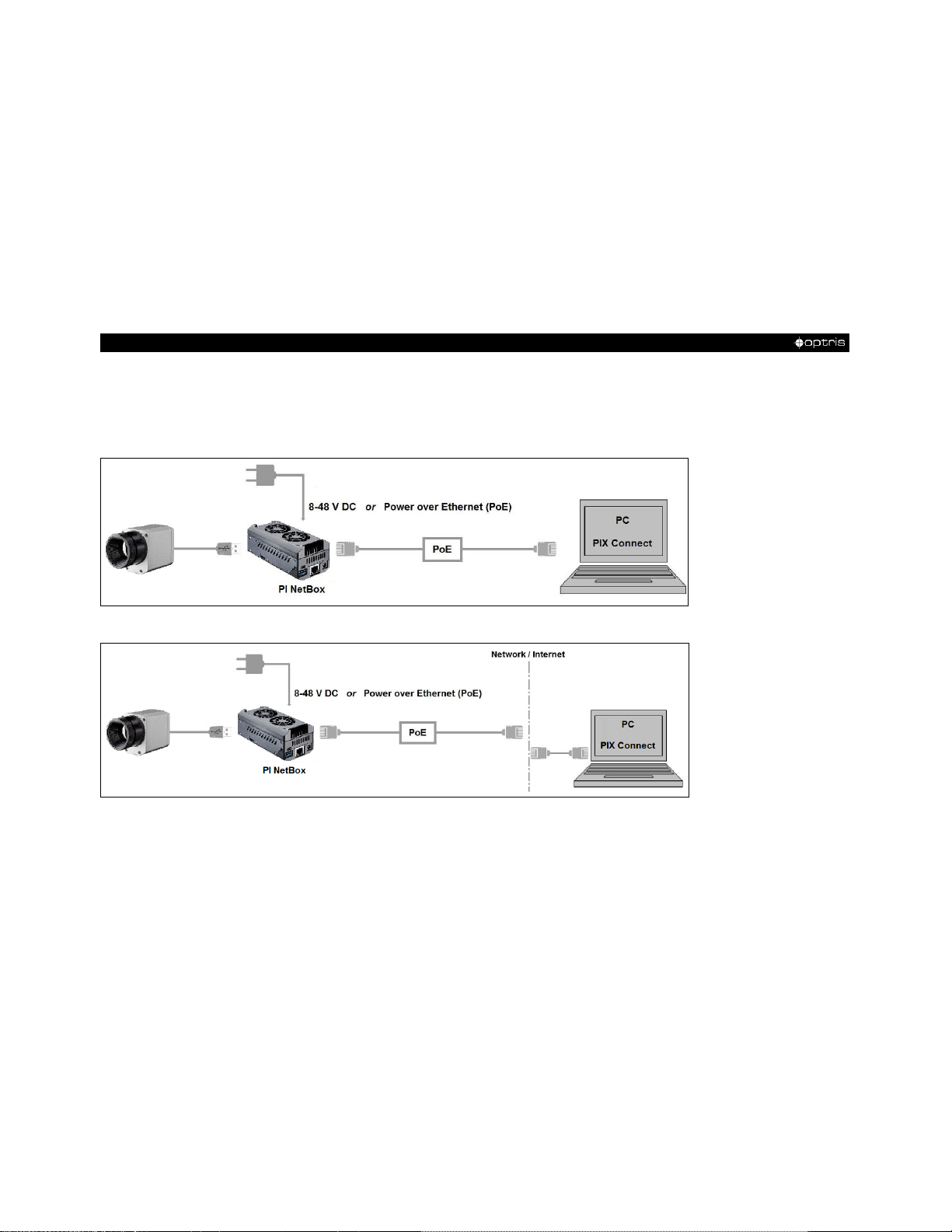
-56 -
4.3 USB cable extension
The maximum USB cable length is 20 m. For greater distances between PI and computer or for stand-alone
solutions the optional PI NetBox or the USB Server Gigabit is provided:
Figure 31: Ethernet direct communication with PI Netbox
Figure 32: Ethernet network communication with PI Netbox
Find Quality Products Online at: sales@GlobalTestSupply.com
www.GlobalTestSupply.com
Page 56

Electrical Installation 57-
Figure 33: Stand-Alone operation with PI Netbox
Figure 34: USB Server Gigabit
Find Quality Products Online at: sales@GlobalTestSupply.com
www.GlobalTestSupply.com
Page 57

-58 -
5 IRmobile App
The PI imagers have a direct connection to an Android smartphone or tablet. All you have
to do is download the IRmobile app for free in the Google Play Store. This can also be
done via the QR code. An IRmobile app connector is recommended for connection to the
device (Part-No.: ACPIIACM (micro USB) or ACPIIACC (USB-C)).
With IRmobile you can monitor and analyze your infrared temperature measurement directly on a connected
smartphone or tablet. All you need is an Optris infrared camera. This app runs on most Android (5 or higher)
devices with a micro USB port or USB-C port that supports USB OTG (On The Go). The app is easy to use:
After you have connected your camera to the micro USB port or USB-C port of your smartphone or tablet,
Find Quality Products Online at: sales@GlobalTestSupply.com
www.GlobalTestSupply.com
Page 58

IRmobile App 59-
the app launches automatically. The calibration files are automatically downloaded from the internet. The
device is powered by your smartphone. A hotspot indicates the hottest pixel in the image and a coldspot the
coldest pixel in the image.
IRmobile app features:
Live infrared image with automatic hot-/ and coldspot search
Changing the color palette, scaling and temperature range
Change of temperature unit: Celsius or Fahrenheit
Setting of temperature range scaling (Manual, Min/Max, 3 sigma)
Creating a snapshot
Integrated simulator
IRmobile supported for:
Optris IR cameras: PI and Xi series
Optris pyrometers: Compact series, high performance series and video
thermometers
For Android 5 (or higher) devices with a micro USB port or USB C port
that supports USB OTG (On The Go)
Find Quality Products Online at: sales@GlobalTestSupply.com
www.GlobalTestSupply.com
Page 59

-60 -
Minimum system requirements:
Windows 7, Windows 8, Windows 10
USB interface
Hard disc with at least 30 MByte of free space
At least 128 MByte RAM
A detailed description is provided in the software manual on the USB stick. See also Help menu
in the PIX Connect software (Help → Documentation).
Alternatively, the software can also be downloaded via the Optris website under the following
link: https://www.optris.global/pix
6 Software PIX Connect
Find Quality Products Online at: sales@GlobalTestSupply.com
www.GlobalTestSupply.com
Page 60

Software PIX Connect 61-
All drivers are booted via Windows OS automatically. A driver installation is not necessary.
By default the program starts automatically in the installed language.
6.1 Installation and initial start-up
1. Insert the included USB stick into the according port on your computer.
2. Please start Setup.exe. Follow the instructions of the wizard until the installation is finished.
The installation wizard places a launch icon on the desktop and in the start menu:
Start\Programs\Optris GmbH\PIX Connect
3. To connect the camera to the PC, plug the USB cable to the camera first. Afterwards connect it with
the PC (to disconnect the camera and the computer remove the USB cable from the computer first
and then disconnect it from the camera).
4. Start the software.
At the initial start the software asks for the calibrations files which are available via internet or on the USB
stick.
5. Install the calibration files at first start of the software.
Find Quality Products Online at: sales@GlobalTestSupply.com
www.GlobalTestSupply.com
Page 61

-62 -
Figure 35: Calibration data transfer
After the calibration files have been installed the live image from the camera is shown inside a window on
your PC screen.
6. Choose the desired language in the menu Tools → Language.
7. Adjust the focus of the image by turning the exterior lens ring at the camera.
Find Quality Products Online at: sales@GlobalTestSupply.com
www.GlobalTestSupply.com
Page 62

Software PIX Connect 63-
1
2
2
2
3
4
5
6
7 8 9
10
11
6.2 Software window
Figure 36: Software window
Find Quality Products Online at: sales@GlobalTestSupply.com
www.GlobalTestSupply.com
Page 63
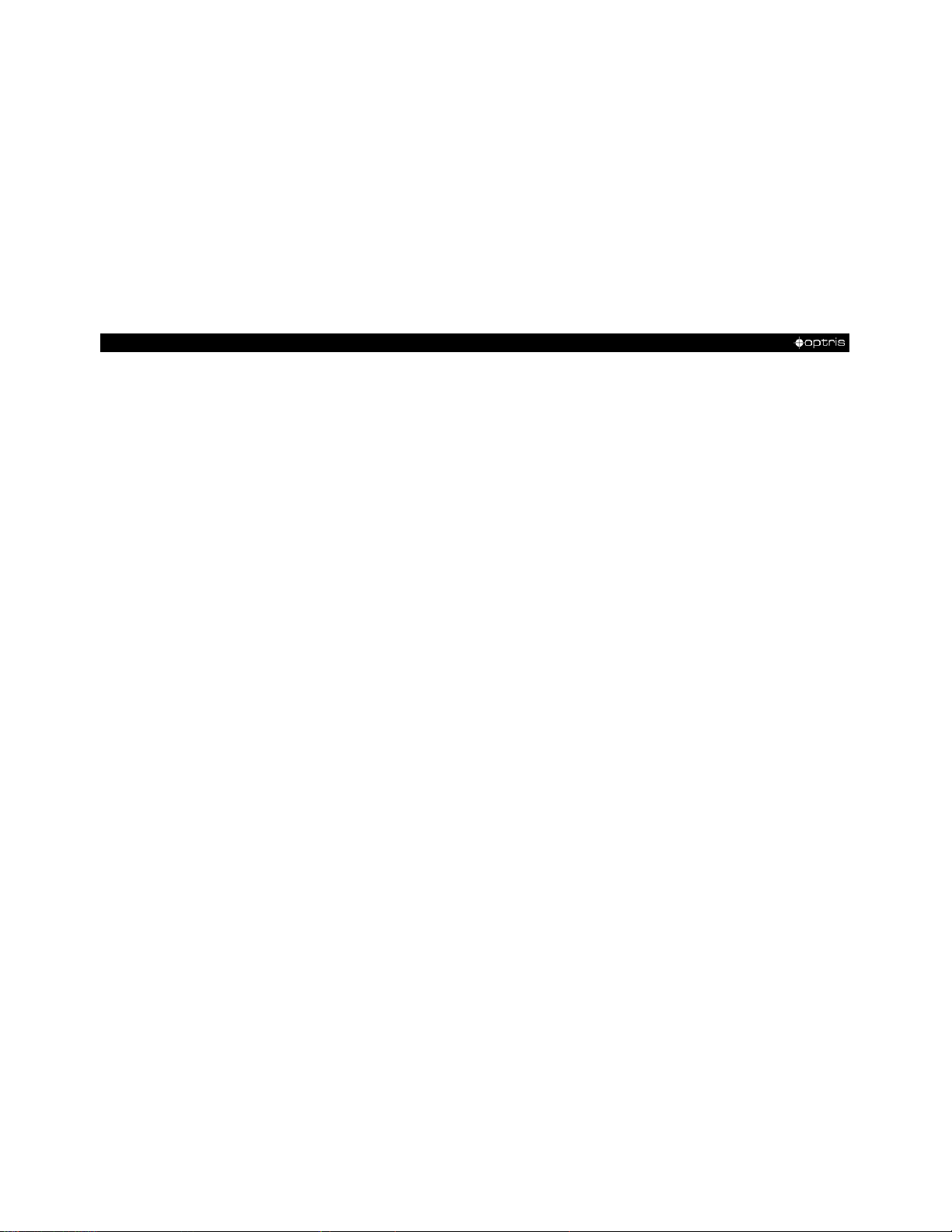
-64 -
1
IR image from the camera
2
Temperature profile: Shows the temperatures along max. 2 lines at any size and position in the image.
3
Reference bar: Shows the scaling of temperature within the color palette.
4
Temperature of measure area: Analyses the temperature according to the selected shape, e.g. average temperature of the
rectangle. The value is shown inside the IR image and the control displays.
5
Control displays: Displays all temperature values in the defined measure areas like Cold Spots, Hot Spots, temperature at
cursor, internal temperature and chip temperature.
Alarm settings: Bar showing the defined temperature thresholds for low alarm value (blue arrow) and high alarm value (red
arrow). The color of numbers within control displays changes to red (when temp. above the high alarm value) and to blue
(when temp. below the low alarm value).
6
Temperature time diagram: Shows the temperature curves over time for selectable region of interest (ROI)
7
Histogram: Shows the statistic distribution of single temperature values.
8
Automatic / manual scaling of the palette (displayed temperature range): Man., </> (min, max), 1σ : 1 Sigma, 3σ : 3 Sigma,
OPT: Palette optimization
9
Menu and Toolbar (Icons)
10
Icon enabling switching between color palettes
11
Status bar: Serial number, optic, temperature range, cursor position, device framerate/ display framerate, emissivity, ambient
temperature, flag status
Find Quality Products Online at: sales@GlobalTestSupply.com
www.GlobalTestSupply.com
Page 64

Software PIX Connect 65-
Extensive infrared camera software
No restrictions in licensing
Modern software with intuitive user interface
Remote control of camera via software
Display of multiple camera images in different windows
Compatible with Windows 7, 8 and 10
High level of individualization for customer specific display
Various language option including a translation tool
Temperature display in °C or °F
Different layout options for an individual setup (arrangement of
windows, toolbar)
Range of individual measurement parameter fitting for each application
Adaption of thermal image (mirror, rotate)
Individual start options (full screen, hidden, etc.)
6.2.1 Basis features of the software PIX Connect
Find Quality Products Online at: sales@GlobalTestSupply.com
www.GlobalTestSupply.com
Page 65

-66 -
Video recording and snapshot function
Recording of video sequences and detailed frames for further analysis
or documentation
Adjustment of recording frequency to reduce data volume
Display of snapshot history for immediate analysis
Extensive online and offline data analysis
Analysis supported by measurement fields, hot and cold spot
searching, image subtraction
Real time temperature information within main window as digital or
graphic display (line profile, temperature time diagram)
Slow motion repeat of radiometric files and analysis without camera
being connected
Editing of sequences such as cutting and saving of individual images
Various color palettes to highlight thermal contrasts
Find Quality Products Online at: sales@GlobalTestSupply.com
www.GlobalTestSupply.com
Page 66

Software PIX Connect 67-
Automatic process control
Individual setup of alarm levels depending on the process
Definition of visual or acoustic alarms and analog data output
Analog and digital signal input (process parameter)
External communication of software via COM-Ports and DLL
Adjustment of thermal image via reference values
Temperature data analysis and documentation
Triggered data collection
Radiometric video sequences (*.ravi) radiometric snapshots (*.tiff)
Text files including temp. information for analysis in Excel (*.csv, *.dat)
Data with color information for standard programs such as Photoshop
or Windows Media Player (*.wmv, *.tiff)
Data transfer in real time to other software programs DLL or COM-Port
interfaces
Find Quality Products Online at: sales@GlobalTestSupply.com
www.GlobalTestSupply.com
Page 67

-68 -
7 Basics of Infrared Thermometry
Depending on the temperature each object emits a certain amount of infrared radiation. A change in the
temperature of the object is accompanied by a change in the intensity of the radiation.
Searching for new optical material William Herschel by chance found the infrared radiation in 1800.
Figure 37: William Herschel (1738-1822)
He blackened the peak of a sensitive mercury thermometer. This thermometer, a glass prism that led sun
rays onto a table made his measuring arrangement. With this, he tested the heating of different colors of the
spectrum. Slowly moving the peak of the blackened thermometer through the colors of the spectrum, he
Find Quality Products Online at: sales@GlobalTestSupply.com
www.GlobalTestSupply.com
Page 68

Basics of Infrared Thermometry 69-
noticed the increasing temperature from violet to red. The temperature rose even more in the area behind
the red end of the spectrum. Finally he found the maximum temperature far behind the red area.
Nowadays this area is called “infrared wavelength area”.
Figure 38: The electromagnetic spectrum and the area used for temperature measurement
For the measurement of “thermal radiation” infrared thermometry uses a wave-length ranging between 1 µm
and 20 µm. The intensity of the emitted radiation depends on the material. This material contingent constant
is described with the help of the emissivity which is a known value for most materials (►8 Emissivity).
Infrared thermometers are optoelectronic sensors. They calculate the surface temperature on the basis of
the emitted infrared radiation from an object. The most important feature of infrared thermometers is that
they enable the user to measure objects contactless. Consequently, these products help to measure the
temperature of inaccessible or moving objects without difficulties.
Find Quality Products Online at: sales@GlobalTestSupply.com
www.GlobalTestSupply.com
Page 69
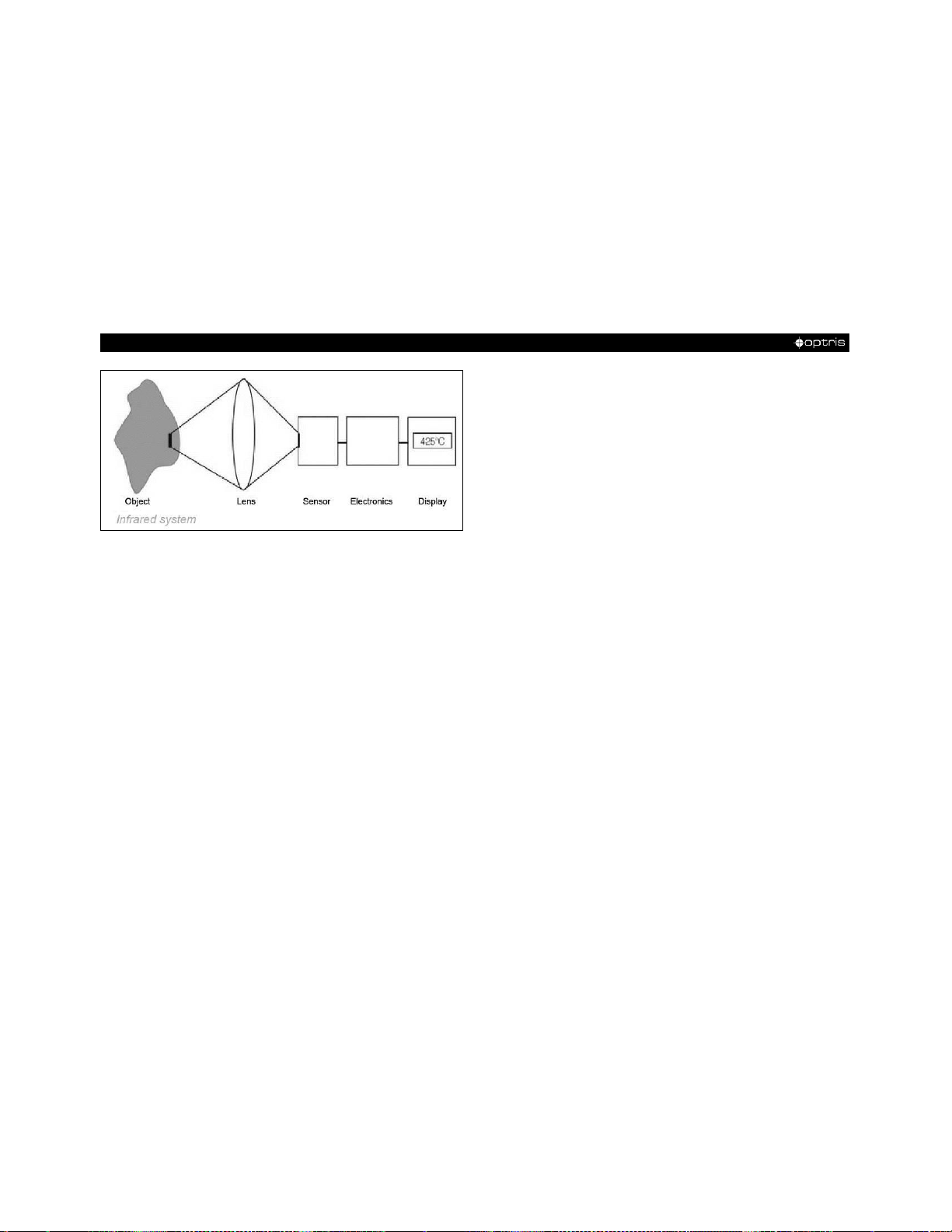
-70 -
Figure 39: Main principle of non-contact thermometry
Infrared thermometers basically consist of the following components:
Lens
Spectral filter
Detector
Electronics (amplifier/ linearization/ signal processing)
The specifications of the lens decisively determine the optical path of the infrared thermometer, which is
characterized by the ratio Distance to Spot size. The spectral filter selects the wavelength range, which is
relevant for the temperature measurement. The detector in cooperation with the processing electronics
transforms the emitted infrared radiation into electrical signals.
Find Quality Products Online at: sales@GlobalTestSupply.com
www.GlobalTestSupply.com
Page 70

Basics of Infrared Thermometry 71-
The advantages of non-contact thermometry are clear - it supports:
temperature measurements of moving or overheated objects and of objects in hazardous
surroundings
very fast response and exposure times
measurement without inter-reaction, no influence on the
measuring object
non-destructive measurement
long lasting measurement, no mechanical wear
Find Quality Products Online at: sales@GlobalTestSupply.com
www.GlobalTestSupply.com
Page 71

-72 -
Figure 40: Non-contact thermometry
Find Quality Products Online at: sales@GlobalTestSupply.com
www.GlobalTestSupply.com
Page 72

Basics of Infrared Thermometry 73-
Monitoring of electronic
cabinets
R&D of electronics
R&D of electronic parts
Process control extruding
plastic parts
Process control
manufacturing solar
modules
Process control at
calendering
R&D of mechanical parts
Monitoring of cables
Application field:
Find Quality Products Online at: sales@GlobalTestSupply.com
www.GlobalTestSupply.com
Page 73

-74 -
I
IR radiation
ε
Emission
ρ
Reflection
τ
Transmission
ε + ρ+ τ = 1
8 Emissivity
8.1 Definition
The intensity of infrared radiation, which is emitted by each body, depends on the temperature as well as on
the radiation features of the surface material of the measuring object. The emissivity (ε – Epsilon) is used as
a material constant factor to describe the ability of the body to emit infrared energy. It can range between 0
and 100 %. A “blackbody” is the ideal radiation source with an emissivity of 1.0 whereas a mirror shows an
emissivity of 0.1.
Figure 41: Composition of IR radiation
Find Quality Products Online at: sales@GlobalTestSupply.com
www.GlobalTestSupply.com
Page 74

Emissivity 75-
Figure 42: Spectral emissivity of several materials: 1 Enamel, 2 Plaster, 3 Concrete, 4 Chamotte
If the emissivity chosen is too high, the infrared thermometer may display a temperature value which is much
lower than the real temperature – assuming the measuring object is warmer than its surroundings. A low
emissivity (reflective surfaces) carries the risk of inaccurate measuring results by interfering infrared radiation
emitted by background objects (flames, heating systems, chamottes). To minimize measuring errors in such
cases, the handling should be performed very carefully and the unit should be protected against reflecting
radiation sources.
Find Quality Products Online at: sales@GlobalTestSupply.com
www.GlobalTestSupply.com
Page 75

-76 -
8.2 Determination of unknown emissivity
► First determine the actual temperature of the measuring object with a thermocouple or contact sensor.
Second, measure the temperature with the infrared thermometer and modify the emissivity until the
displayed result corresponds to the actual temperature.
► If you monitor temperatures of up to 380 °C you may place a special plastic sticker (emissivity dots – Part
No.: ACLSED) onto the measuring object, which covers it completely.
Figure 43: Plastic sticker at metal surface
Set the emissivity to 0.95 and take the temperature of the sticker. Afterwards, determine the temperature
of the adjacent area on the measuring object and adjust the emissivity according to the value of the
temperature of the sticker.
Find Quality Products Online at: sales@GlobalTestSupply.com
www.GlobalTestSupply.com
Page 76

Emissivity 77-
► Cove a part of the surface of the measuring object with a black, flat paint with an emissivity of 0.98. Adjust
the emissivity of your infrared thermometer to 0.98 and take the temperature of the colored surface.
Afterwards, determine the temperature of a directly adjacent area and modify the emissivity until the
measured value corresponds to the temperature of the colored surface.
Figure 44: Shiny metal surface left and blackened metal surface right
CAUTION: On all three methods the object temperature must be different from ambient temperature.
Find Quality Products Online at: sales@GlobalTestSupply.com
www.GlobalTestSupply.com
Page 77

-78 -
8.3 Characteristic emissivity
In case none of the methods mentioned above help to determine the emissivity you may use the emissivity
table ► Appendix A and Appendix B. These are average values, only. The actual emissivity of a material
depends on the following factors:
temperature
measuring angle
geometry of the surface
thickness of the material
constitution of the surface (polished, oxidized, rough, sandblast)
spectral range of the measurement
transmissivity (e.g. with thin films)
Figure 45: Adjustment of the emissivity in the software PIX Connect (menu Tools/ Configuration/ Device)
Find Quality Products Online at: sales@GlobalTestSupply.com
www.GlobalTestSupply.com
Page 78

Appendix A – Table of emissivity for metals 79-
Appendix A – Table of emissivity for metals
Find Quality Products Online at: sales@GlobalTestSupply.com
www.GlobalTestSupply.com
Page 79

-80 -
Find Quality Products Online at: sales@GlobalTestSupply.com
www.GlobalTestSupply.com
Page 80

Appendix B – Table of emissivity for non-metals 81-
Appendix B – Table of emissivity for non-metals
Find Quality Products Online at: sales@GlobalTestSupply.com
www.GlobalTestSupply.com
Page 81

-82 -
Appendix C – Quick start for serial communication
Introduction
One special feature of the PIX Connect software contains the possibility to communicate via a serial COMPort interface. This can be a physical COM-Port or a virtual COM-Port (VCP). It must be available on the
computer where the PIX Connect software is installed.
Setup of the interface
1. Open the Configurations dialog and enter the tab “External Communication” to enable the
software for the serial communication.
2. Select the mode “COM-Port” and choose the appropriate port.
Find Quality Products Online at: sales@GlobalTestSupply.com
www.GlobalTestSupply.com
Page 82

Appendix C – Quick start for serial communication 83-
The command list is provided on the USB stick and in the PIX Connect software
(Help → SDK). Every command must expire with CR/LF (0x0D, 0x0A).
3. Select the baud rate that matches the baud rate of the other communication device. The other
interface parameters are 8 data bits, no parity and one stop bit (8N1).
These parameters are used in many other communication devices too. The other station must support 8 bit
data.
4. Connect the computer with the communication device. If this is a computer too, use a null modem
cable.
Command list
Find Quality Products Online at: sales@GlobalTestSupply.com
www.GlobalTestSupply.com
Page 83

-84 -
The description of the initialization procedure as well as the necessary command list is provided
on the USB stick and in the PIX Connect software (Help → SDK).
2 SDK packages are available (included on USB stick):
1. Connect SDK: requires the PIX Connect software
2. Direct SDK: no PIX Connect software required, supports Linux and Windows
Appendix D – Interprocess Communication (IPC)
The communication to the process imager device is handled by the PIX Connect software (Imager.exe)
only. A dynamic link library (ImagerIPC2.dll) provides the interprocess communication (IPC) for other
attached processes. The DLL can be dynamically linked into the secondary application. Or it can be done
static by a lib file too. Both Imager.exe and ImagerIPC2.dll are designed for Windows 7/ 8/ 10 only.
The application must support call-back functions and polling mode.
The ImagerIPC2.dll will export a bunch of functions that are responsible for initiating the communication,
retrieving data and setting some control parameters.
The main difference to the former Version 1 (ImagerIPC.dll) is the support of more than one Optris PI via
multiple instances of Optris PIX Connect.
Find Quality Products Online at: sales@GlobalTestSupply.com
www.GlobalTestSupply.com
Page 84

Appendix E – PIX Connect Resource Translator 85-
A detailed tutorial is provided on the USB stick.
Appendix E – PIX Connect Resource Translator
PIX Connect is a .Net Application. Therefore it is ready for localization. Localization as a Microsoft
idiom means a complete adaption of resources to a given culture. Learn more about the internationalization
topics consult Microsoft’s developer documentation on
If desired the localization process can be illustrated in detail. Also the resizing of buttons or other visible
resources and the support of right-to-left-languages are supported. Experts who have the appropriate tools
should handle it. Nevertheless we have developed the small tool “Resource Translator” to make the
translation of the resources of the PIX Connect application possible for everybody.
This tool helps to translate any visible text within the PIX Connect application.
Find Quality Products Online at: sales@GlobalTestSupply.com
www.GlobalTestSupply.com
Page 85

-86 -
Appendix F – Wiring diagrams PIF
Analog Output:
The maximum load impedance is 500 Ohm.
The analog output can be used as a digital output too. The current value for “no alarm” and “alarm on” is
set within the software.
Find Quality Products Online at: sales@GlobalTestSupply.com
www.GlobalTestSupply.com
Page 86

Appendix F – Wiring diagrams PIF 87-
Digital Input:
Figure 46: Digital input
The digital input can be activated with a button to the PI GND-Pin or with a low level CMOS/TTL signal: Low
level 0…0.6 V; High level 2…24 V
Example Button:
Figure 47: Button
Find Quality Products Online at: sales@GlobalTestSupply.com
www.GlobalTestSupply.com
Page 87

-88 -
REL1-3 (DO1-DO3):
U
max
= 30 VDC
I
max
= 400 mA
Analog input (usable voltage range: 0 … 10 V):
Figure 48: Analog input
Relay output at industrial PIF [Part No.: ACPIPIFMACBxx]
The analog output must be set to “Alarm”. The range for AO1-AO3 can be set in the software (no alarm: 0-4 mA/ alarm:
10-20 mA).
Find Quality Products Online at: sales@GlobalTestSupply.com
www.GlobalTestSupply.com
Page 88

Appendix F – Wiring diagrams PIF 89-
Figure 49: Relay output at industrial PIF
Find Quality Products Online at: sales@GlobalTestSupply.com
www.GlobalTestSupply.com
Page 89

-90 -
Appendix G – Declaration of Conformity
Find Quality Products Online at: sales@GlobalTestSupply.com
www.GlobalTestSupply.com
