Page 1
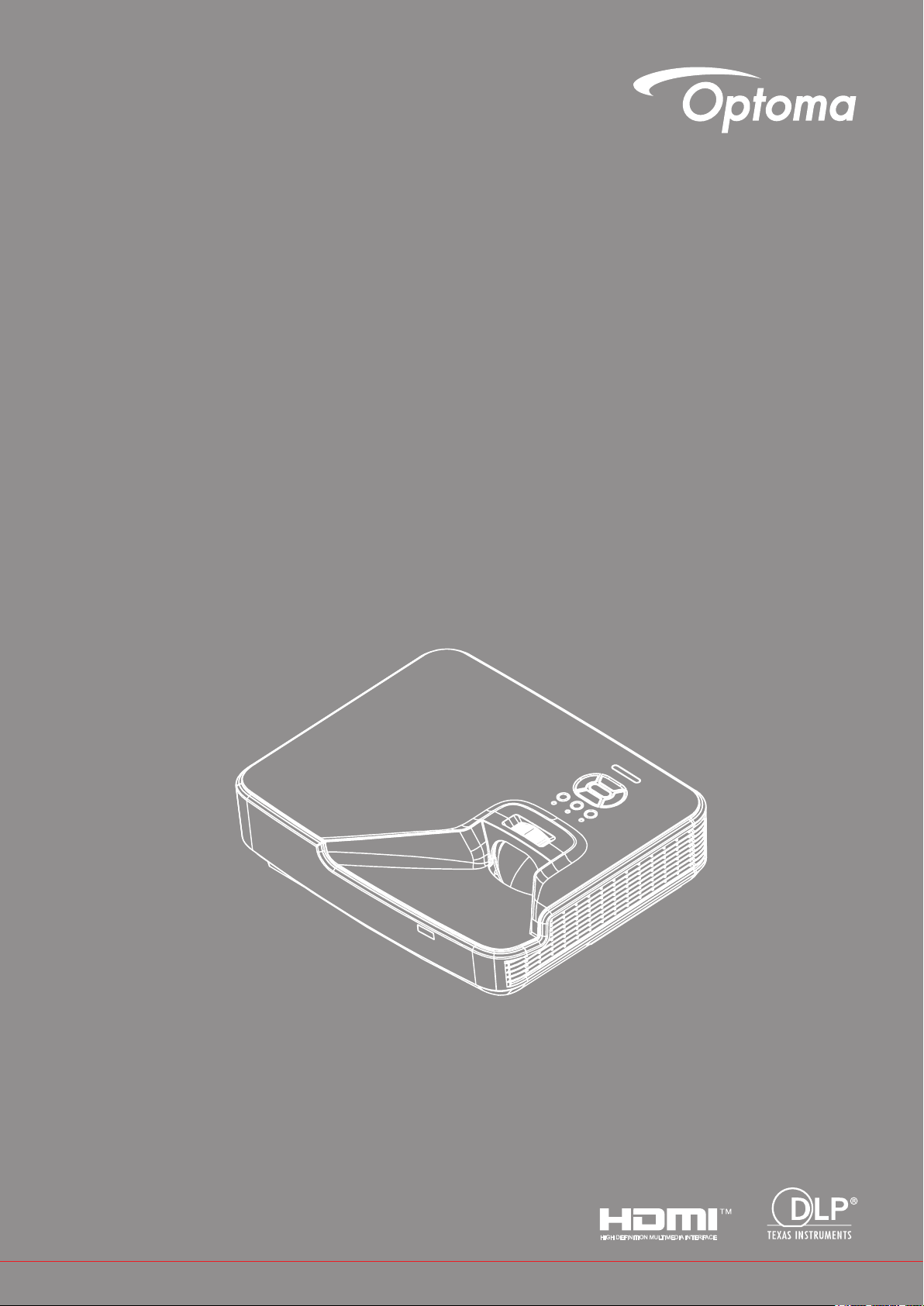
Laser Short Throw Projector
User’s Manual
Page 2
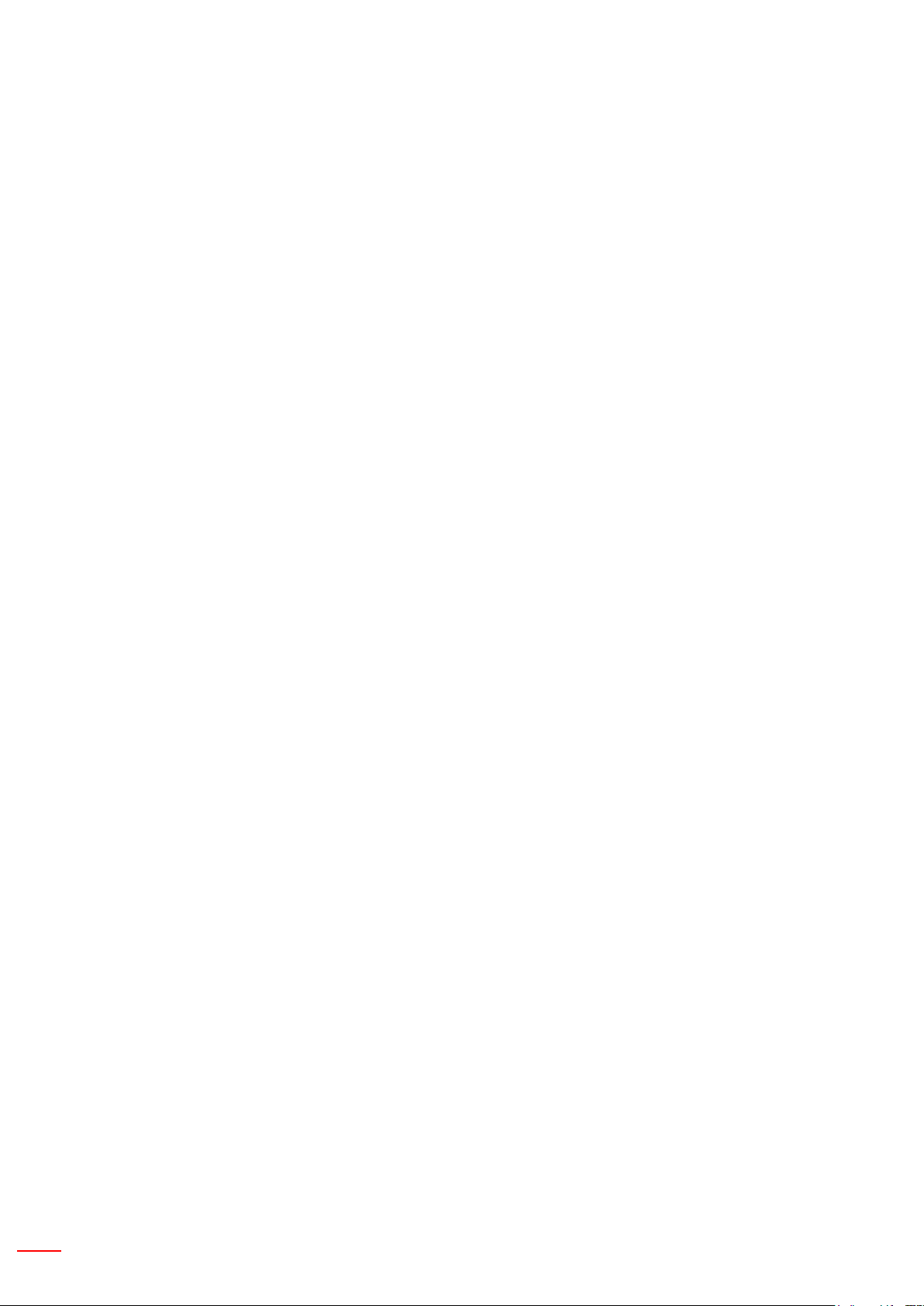
2 English
TABLE OF CONTENTS
SAFETY .................................................................................................4
Regulation & Safety Notices .......................................................................................................6
Safety notice ...............................................................................................................................8
Laser safety warnings .............................................................................................................8
INTRODUCTION ....................................................................................9
Package Overview .....................................................................................................................9
Product Overview .....................................................................................................................10
Main Unit ...............................................................................................................................10
Control Panel ......................................................................................................................... 11
Connections ..........................................................................................................................12
Remote Control ..................................................................................................................... 13
SETUP AND INSTALLATION ..............................................................14
Connecting the Projector .......................................................................................................... 14
Powering the Projector On/Off .................................................................................................16
Warning Indicator .................................................................................................................. 17
Adjusting the Projected Image .................................................................................................18
USER CONTROLS ..............................................................................22
Control Panel & Remote Control ..............................................................................................22
Control Panel .........................................................................................................................22
Remote Control ..................................................................................................................... 23
On-screen Display Menus ........................................................................................................26
How to operate ......................................................................................................................26
OSD Menu Structure .............................................................................................................27
OSD Menu Photos ................................................................................................................29
Picture ................................................................................................................................... 36
Screen ...................................................................................................................................38
Settings .................................................................................................................................40
Volume ..................................................................................................................................42
Options ..................................................................................................................................43
Options | LASER Settings .....................................................................................................45
3D ..........................................................................................................................................46
LAN .......................................................................................................................................47
APPENDICES ......................................................................................48
Installing and Cleaning the Optional Dust Filter ....................................................................... 48
Specication .............................................................................................................................49
Compatibility Modes .................................................................................................................50
Page 3
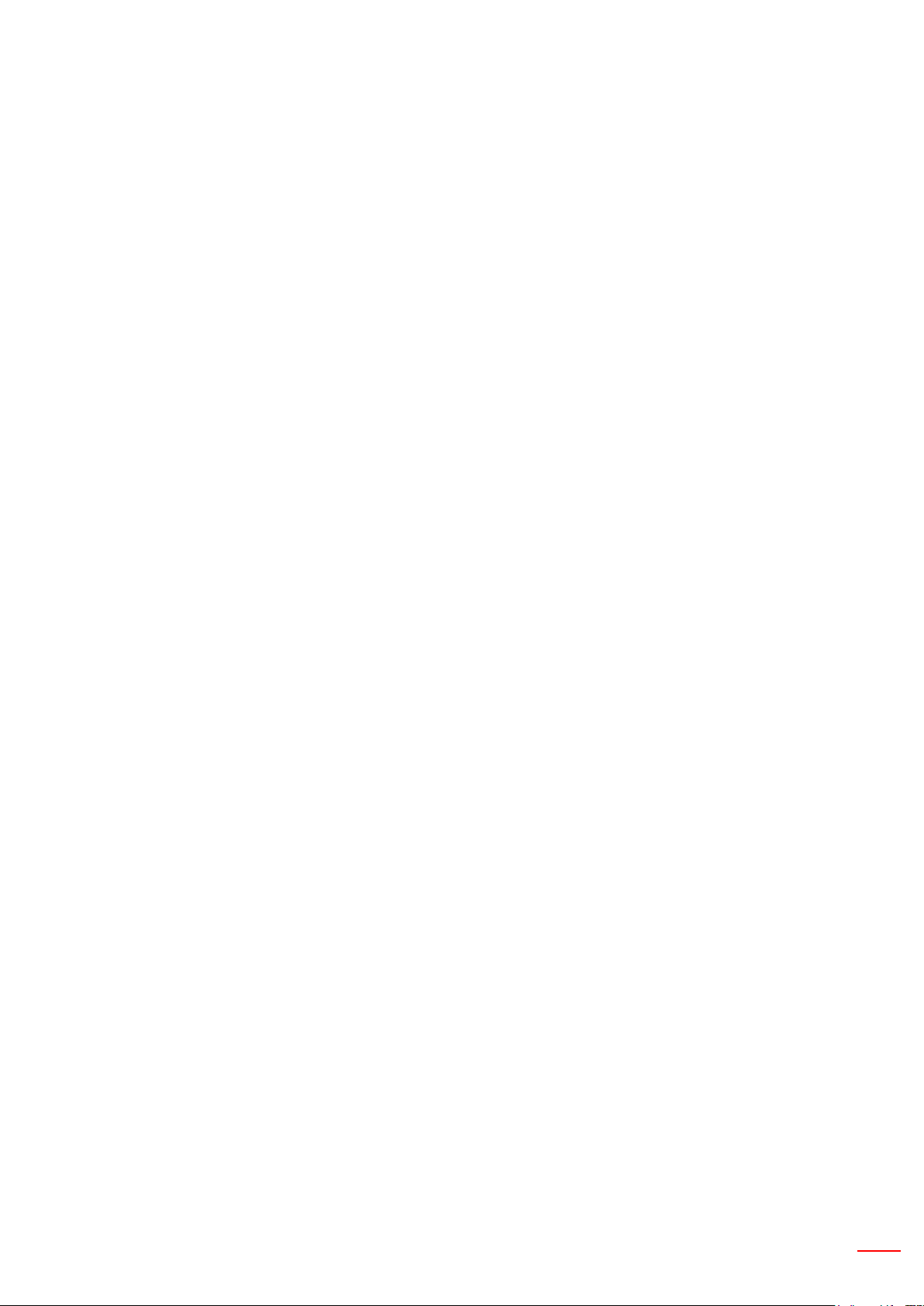
English 3
VGA Analog ...........................................................................................................................50
HDMI Digital ..........................................................................................................................51
RS232 Commands and Protocol Function List ........................................................................53
RS232 Port Setting ................................................................................................................53
RS232 Signals Connection ...................................................................................................53
RS232 Commands Set List ...................................................................................................... 54
Ceiling Mount Installation ......................................................................................................... 56
Optoma global ofces ...............................................................................................................57
Page 4
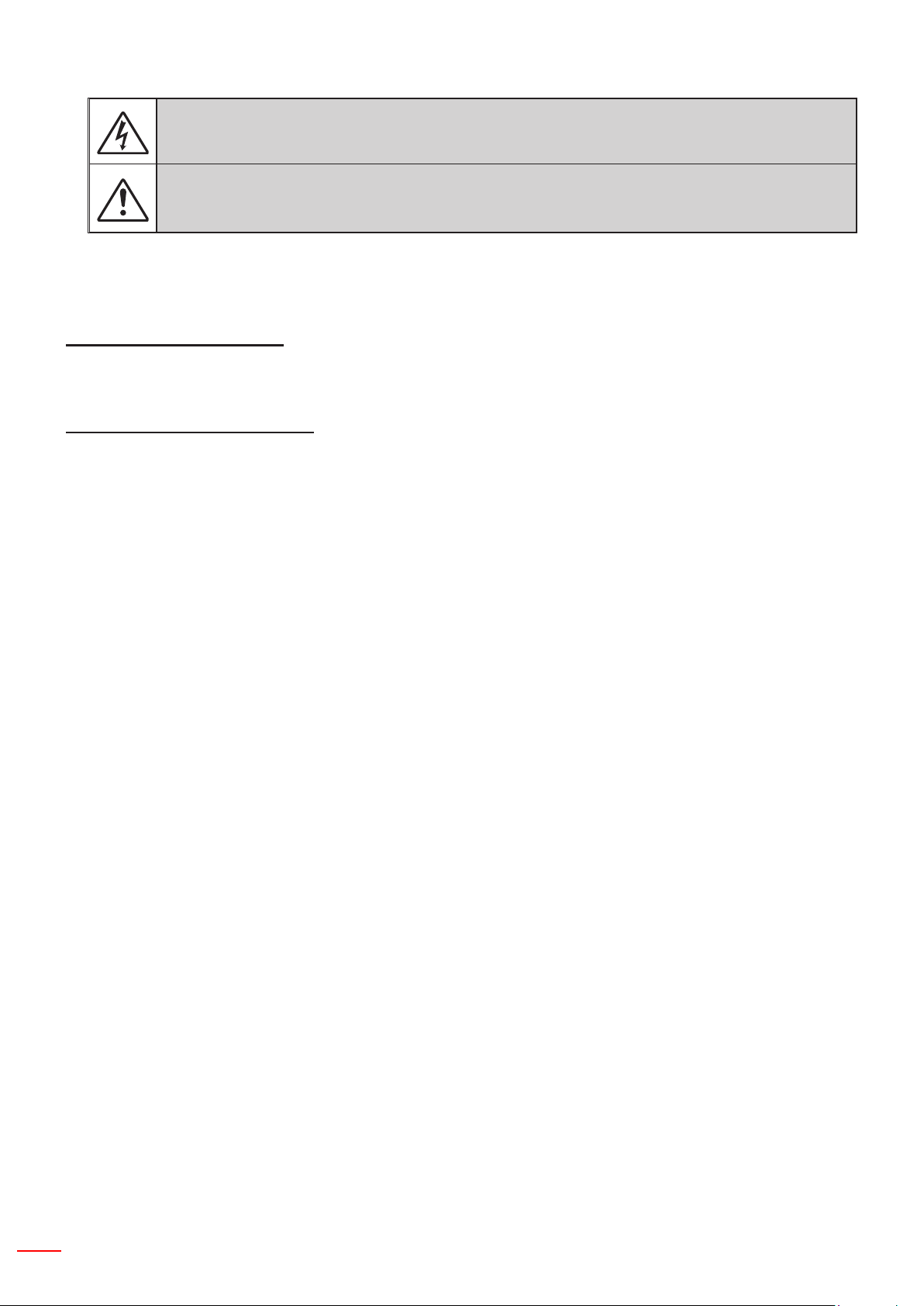
4 English
SAFETY
The lightning ash with arrow head within an equilateral triangle is intended to alert the user to the
presence of uninsulated “dangerous voltage” within the product’s enclosure that may be of sufcient
magnitude to constitute a risk of electric shock to persons.
The exclamation point within an equilateral triangle is intended to alert the user to the presence of
important operating and maintenance (servicing) instructions in the literature accompanying the appliance.
WARNING: TO REDUCE THE RISK OF FIRE OR ELECTRIC SHOCK, DO NOT EXPOSE THIS APPLIANCE
TO RAIN OR MOISTURE. DANGEROUS HIGH VOLTAGES ARE PRESENT INSIDE THE ENCLOSURE. DO
NOT OPEN THE CABINET. REFER SERVICING TO QUALIFIED PERSONNEL ONLY.
Class B emissions limits
This Class B digital apparatus meets all requirements of the Canadian Interference-Causing Equipment Regulations.
Important Safety Instruction
1. Do not block any ventilation openings. To ensure reliable operation of the projector and to protect from over
heating, it is recommended to install the projector in a location that does not block ventilation. As an example,
do not place the projector on a crowded coffee table, sofa, bed, etc. Do not put the projector in an enclosure
such as a book case or a cabinet that restricts air ow.
2. Do not use the projector near water or moisture. To reduce the risk of re and/or electric shock, do not expose
the projector to rain or moisture.
3. Do not install near heat sources such as radiators, heaters, stoves or any other apparatus such as ampliers
that emits heat.
4. Clean only with dry cloth.
5. Only use attachments/accessories specied by the manufacturer.
6. Do not use the unit if it has been physically damaged or abused.
Physical damage/abuse would be (but not limited to):
Unit has been dropped.
Power supply cord or plug has been damaged.
Liquid has been spilled on to the projector.
Projector has been exposed to rain or moisture.
Something has fallen in the projector or something is loose inside.
Do not attempt to service the unit yourself. Opening or removing covers may expose you to dangerous voltages
or other hazards.
7. Do not let objects or liquids enter the projector. They may touch dangerous voltage points and short out parts
that could result in re or electric shock.
8. See projector enclosure for safety related markings.
9. The unit should only be repaired by appropriate service personnel.
Page 5
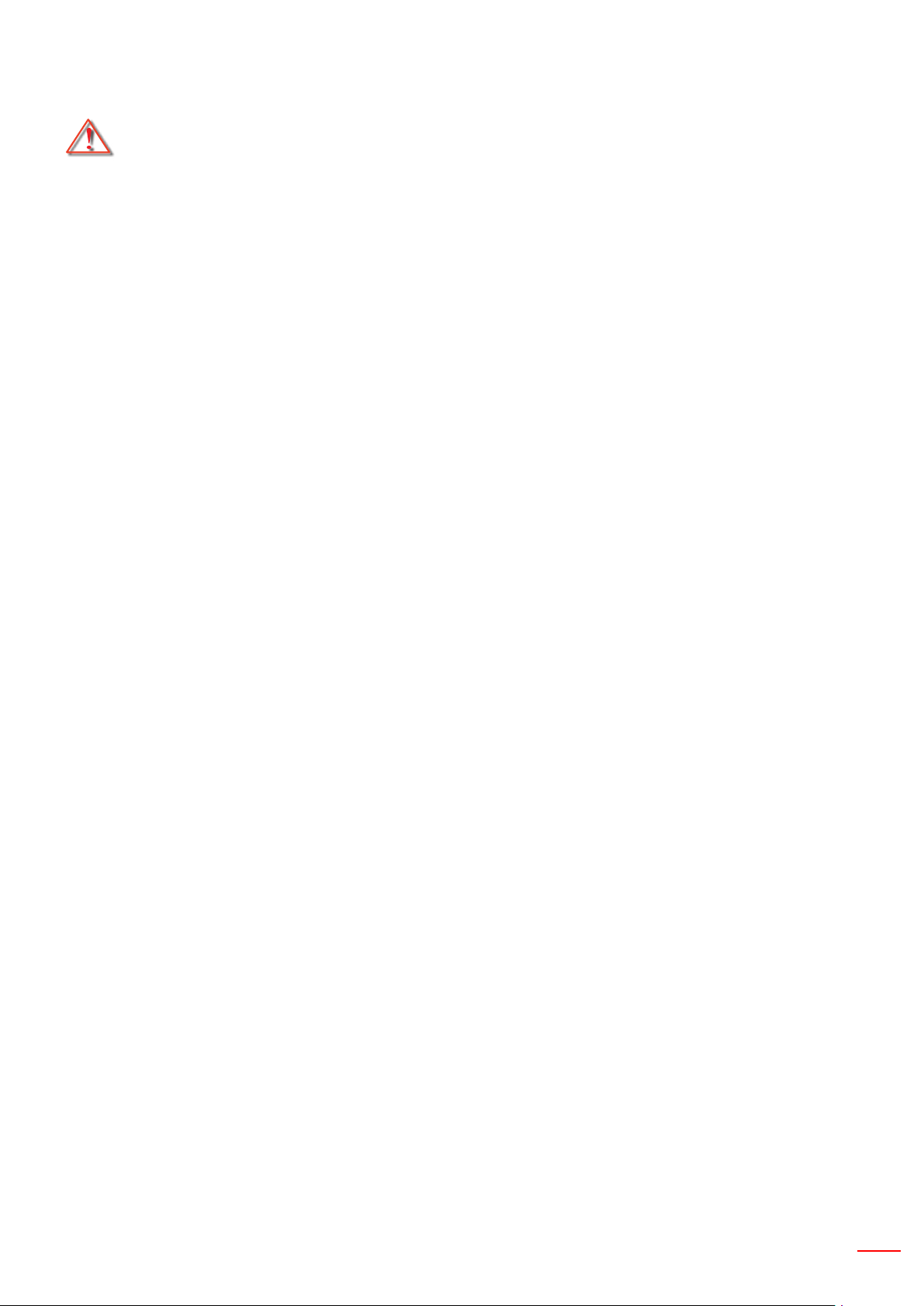
English 5
Precautions
Please follow all warnings, precautions and maintenance as recommended in this user’s
guide.
▀■ Warning- Do not look into the projector’s lens when the light source is on. The bright light may hurt and damage
your eyes.
▀■ Warning- To reduce the risk of re or electric shock, do not expose this projector to rain or moisture.
▀■ Warning- Please do not open or disassemble the projector as this may cause electric shock.
Do:
Turn off and unplug the power plug from the AC outlet before cleaning the product.•
Use a soft dry cloth with mild detergent to clean the display housing.•
Disconnect the power plug from AC outlet if the product is not being used for a long period of time.•
Do not:
Block the slots and openings on the unit provided for ventilation.•
Use abrasive cleaners, waxes or solvents to clean the unit.•
Use under the following conditions:•
- In extremely hot, cold or humid environments.
Ensure that the ambient room temperature is within 5 - 40°C.
Relative Humidity is 5 - 40°C, 80% (Max.),non-condensing.
- In areas susceptible to excessive dust and dirt.
- Near any appliance generating a strong magnetic eld.
- In direct sunlight.
Copyright
This publication, including all photographs, illustrations and software, is protected under international copyright
laws, with all rights reserved. Neither this manual, nor any of the material contained herein, may be reproduced
without written consent of the author.
© Copyright 2015
Disclaimer
The information in this document is subject to change without notice. The manufacturer makes no representations
or warranties with respect to the contents hereof and specically disclaims any implied warranties of merchantability or tness for any particular purpose. The manufacturer reserves the right to revise this publication and to make
changes from time to time in the content hereof without obligation of the manufacturer to notify any person of such
revision or changes.
Page 6
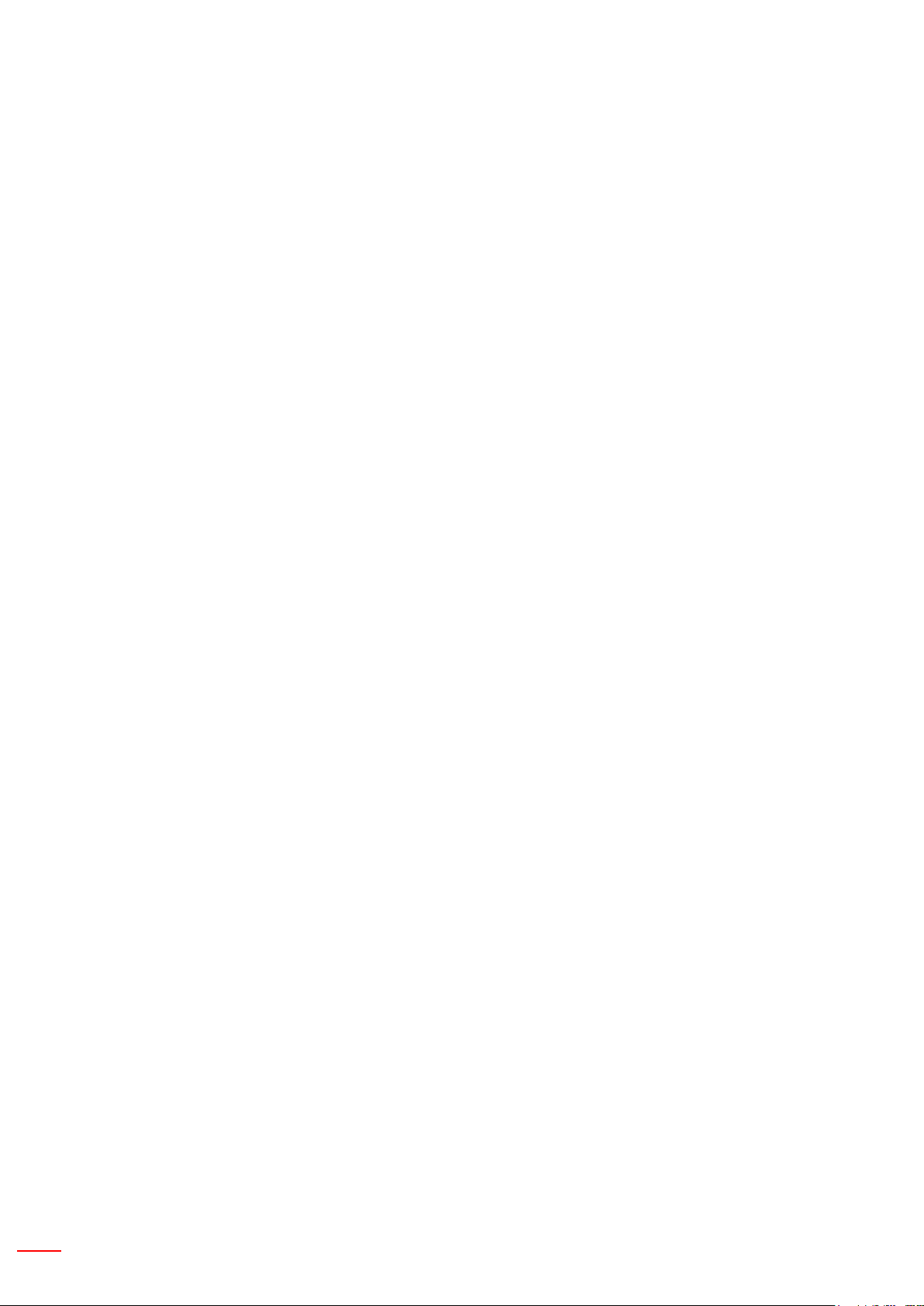
6 English
Trademark Recognition
Kensington is a U.S. registered trademark of ACCO Brand Corporation with issued registrations and pending applications in other countries throughout the world.
HDMI, the HDMI Logo, and High-Denition Multimedia Interface are trademarks or registered trademarks of HDMI
Licensing LLC in the United States and other countries.
IBM is a trademark or registered trademark of International Business Machines, Inc. Microsoft, PowerPoint, and
Windows are trademarks or registered trademarks of Microsoft Corporation.
Adobe and Acrobat are trademarks or registered trademarks of Adobe Systems Incorporated.
DLP, DLP Link and the DLP logo are registered trademarks of Texas Instruments and BrilliantColorTM is a trademark of Texas Instruments.
All other product names used in this manual are the properties of their respective owners and are Acknowledged.
Regulation & Safety Notices
This appendix lists the general notices of your projector.
FCC notice
This device has been tested and found to comply with the limits for a Class B digital device pursuant to Part 15
of the FCC rules. These limits are designed to provide reasonable protection against harmful interference in a
residential installation. This device generates, uses and can radiate radio frequency energy and, if not installed and
used in accordance with the instructions, may cause harmful interference to radio communications.
However, there is no guarantee that interference will not occur in a particular installation. If this device does cause
harmful interference to radio or television reception, which can be determined by turning the device off and on, the
user is encouraged to try to correct the interference by one or more of the following measures:
• Reorient or relocate the receiving antenna.
• Increase the separation between the device and receiver.
• Connect the device into an outlet on a circuit different from that to which the receiver is connected.
• Consult the dealer or an experienced radio/television technician for help.
Notice: Shielded cables
All connections to other computing devices must be made using shielded cables to maintain compliance with
FCC regulations.
Caution
Changes or modications not expressly approved by the manufacturer could void the user’s authority, which is
granted by the Federal Communications Commission, to operate this projector.
Operation conditions
This device complies with Part 15 of the FCC Rules. Operation is subject to the following two conditions:
1. This device may not cause harmful interference and
2. This device must accept any interference received, including interference that may cause undesired
operation.
Notice: Canadian users
This Class B digital apparatus complies with Canadian CES-003.
Page 7
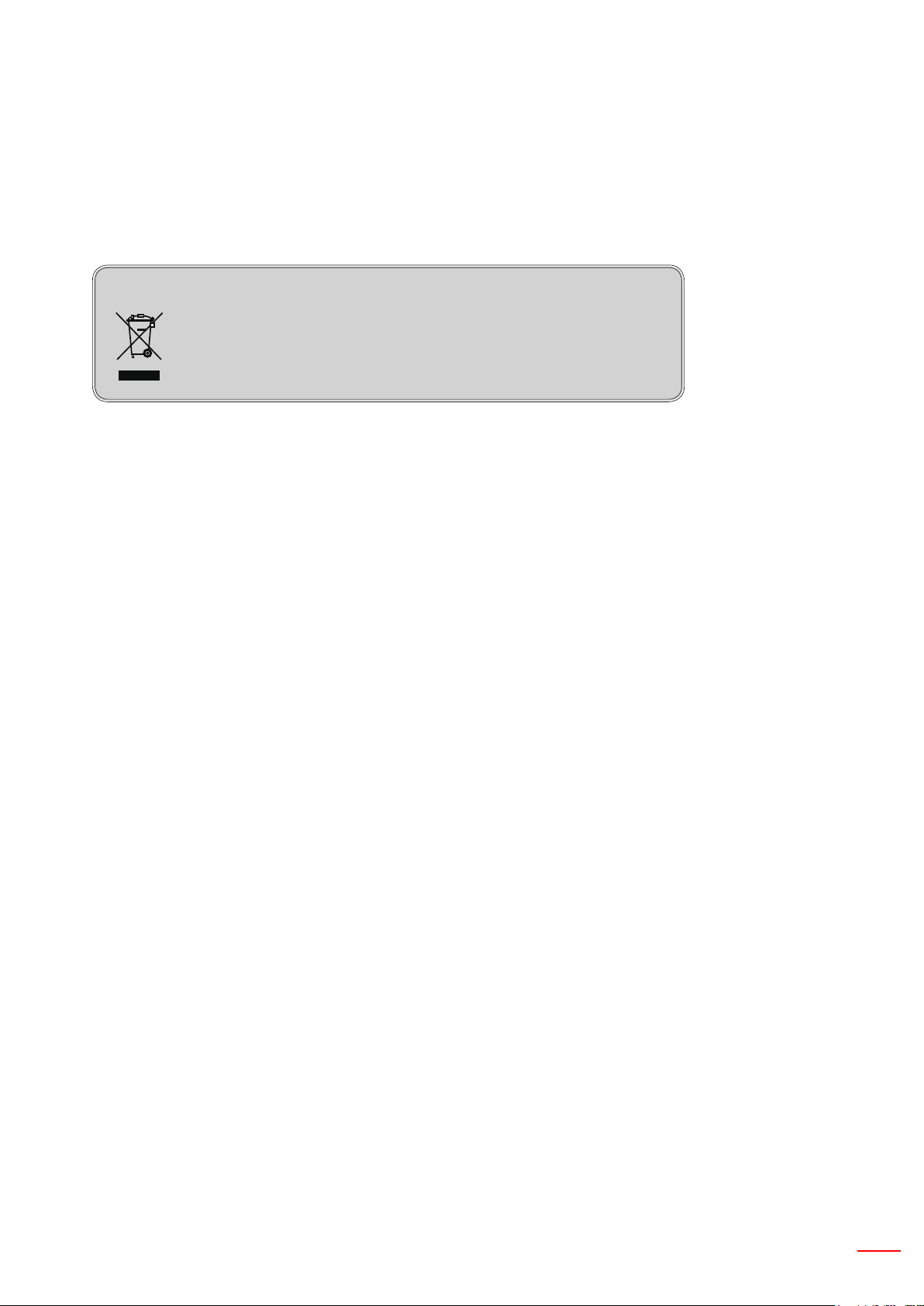
English 7
Remarque à l’intention des utilisateurs canadiens
Cet appareil numerique de la classe B est conforme a la norme NMB-003 du Canada.
Declaration of Conformity for EU countries
• EMC Directive 2004/108/EC (including amendments)
• Low Voltage Directive 2006/95/EC
• R & TTE Directive 1999/5/EC (if product has RF function)
Disposal instructions
Do not throw this electronic device into the trash when
discarding. To minimize pollution and ensure utmost protection
of the global environment, please recycle it.
Page 8
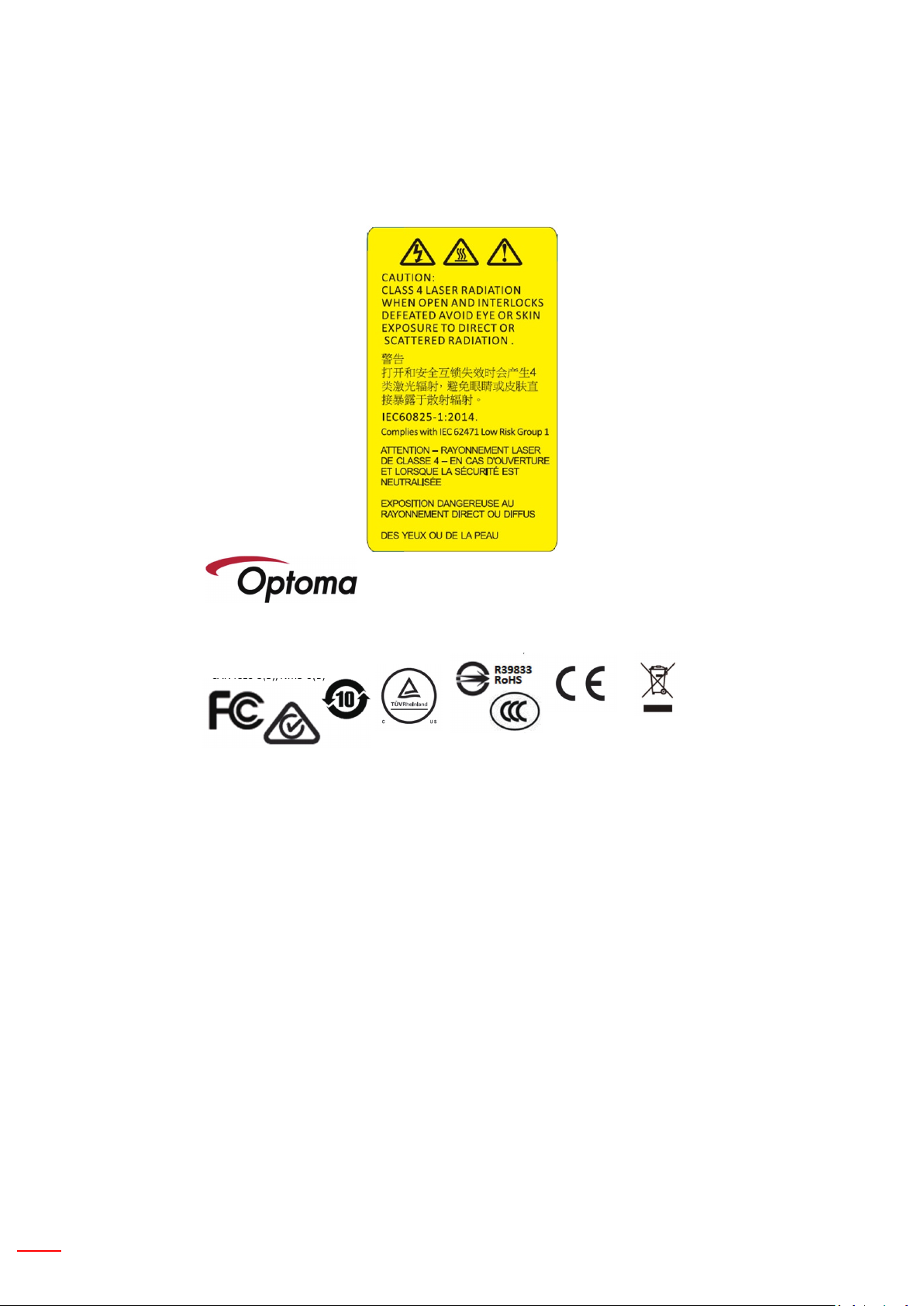
Safety notice
DLP Projector/㈽⼙㨇/㈽⼙㛢/䘸⦐㥑䉤
CAN ICES-3(B)/NMB-3(B)
Regulatory No./aucune réglementation: DAZXSGZST
Input /entrée/廠ℍ/䓝⌳/䓝㳩/㥉: AC 100-240V~, 50/60Hz, 3.5A
For EU importer only:
Optoma Europe Ltd.
Unit 1 Network 41 Bourne End Mills, Hemel
Hempstead, Herts UK
Made In China/墥忈⛘:⚳
/㥐㦤ạ:㩅ạ
Complies with 21 CFR 1040.10 and 1040.11 as a Risk Group
1 LIP as defined in IEC 62471:2006 except for deviations
pursuant to Laser Notice No. 50, dated June 24, 2007.”
This device complies with part 15 of the FCC Rules. Operation is subject
to the following two conditions:
(1) This device may not cause harmful interference, and
(2) This device must accept any interference received, including interference that may cause undesired operation.
Laser safety warnings
This product is classied as CLASS 1 LASER PRODUCT - RISK GROUP 1 according to IEC 60825-1 : 2014 complies with FDA regulations 21 CFR 1040.10 and 1040.11 as a Risk Group 1 , LIP ( Laser Illuminated Projector) as
dened in IEC 62471:2006 except for deviations pursuant to Laser Notice No. 50, dated June 24, 2007.
Warning! Failure to comply with the following could result in death or serious injury.
• This projector has a built-in Class 4 laser module. Never attempt to disassemble or modify the projector.
• Any operation or adjustment not specically instructed in the User manual creates the risk of hazardous laser
radiation exposure.
• Do not open or disassemble the projector as this may cause damage or exposure to laser radiation.
• Do not stare into beam when the projector is on. The bright light may result in permanent eye damage.
• When turning on the projector, make sure no one within projection range is looking into the lens.
• Follow the control, adjustment, or operation procedures to avoid damage or injury from exposure of laser radiation.
• The instructions for the assembly, operation, and maintenance include clear warnings concerning precautions to
avoid possible exposure to hazardous laser radiation.
8 English
Page 9
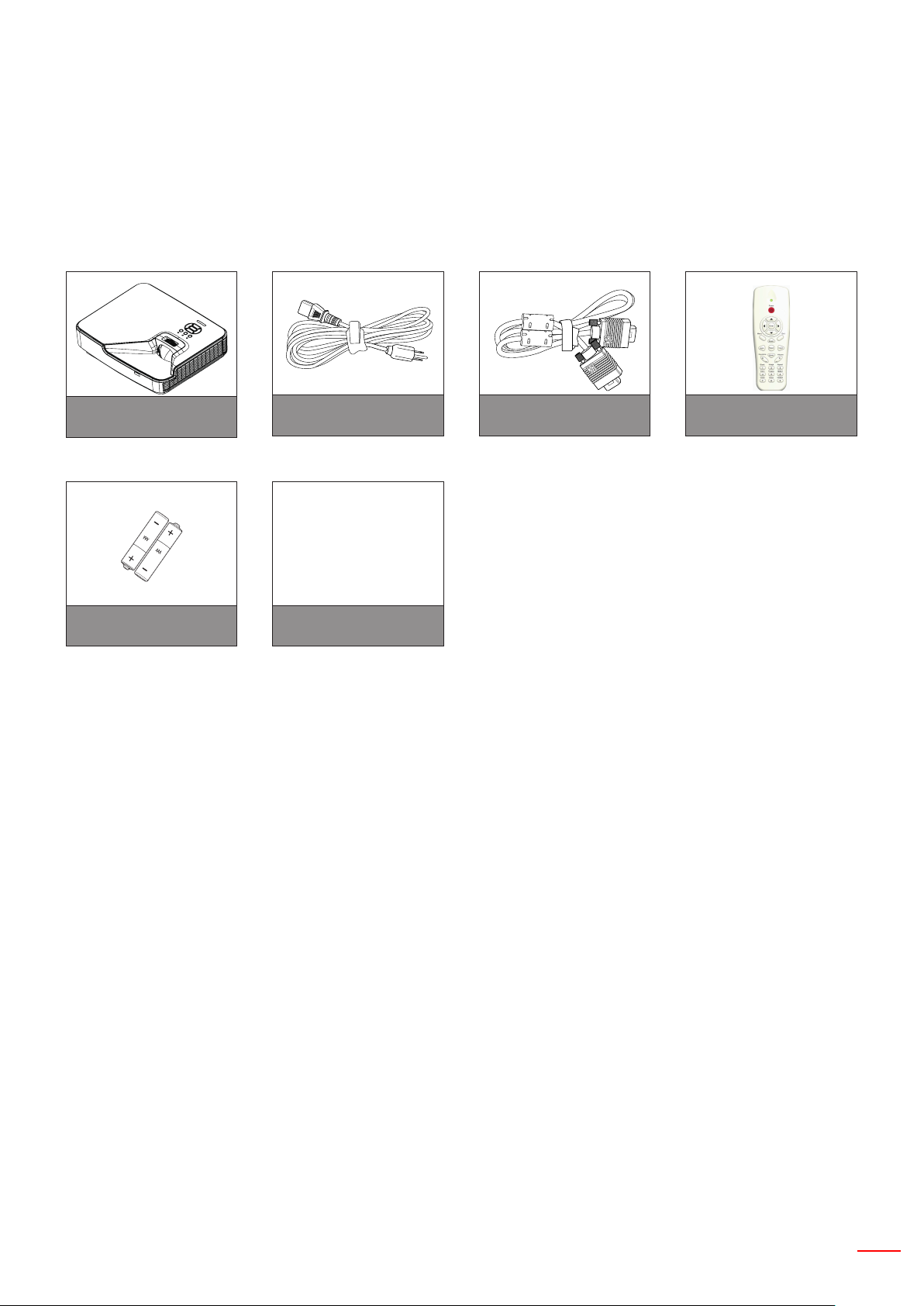
English 9
INTRODUCTION
Package Overview
Unpack and inspect the box contents to ensure all parts listed below are in the box. If something is missing, please
contact your nearest customer service center.
Projector
2 batteries of AAA type
Note: Due to different applications in each country, some regions may have edifferent accessories.
Power Cord VGA Cable
Warranty card
Certicate
User Manual (CD)
說明文件
Infrared remote controller
Page 10
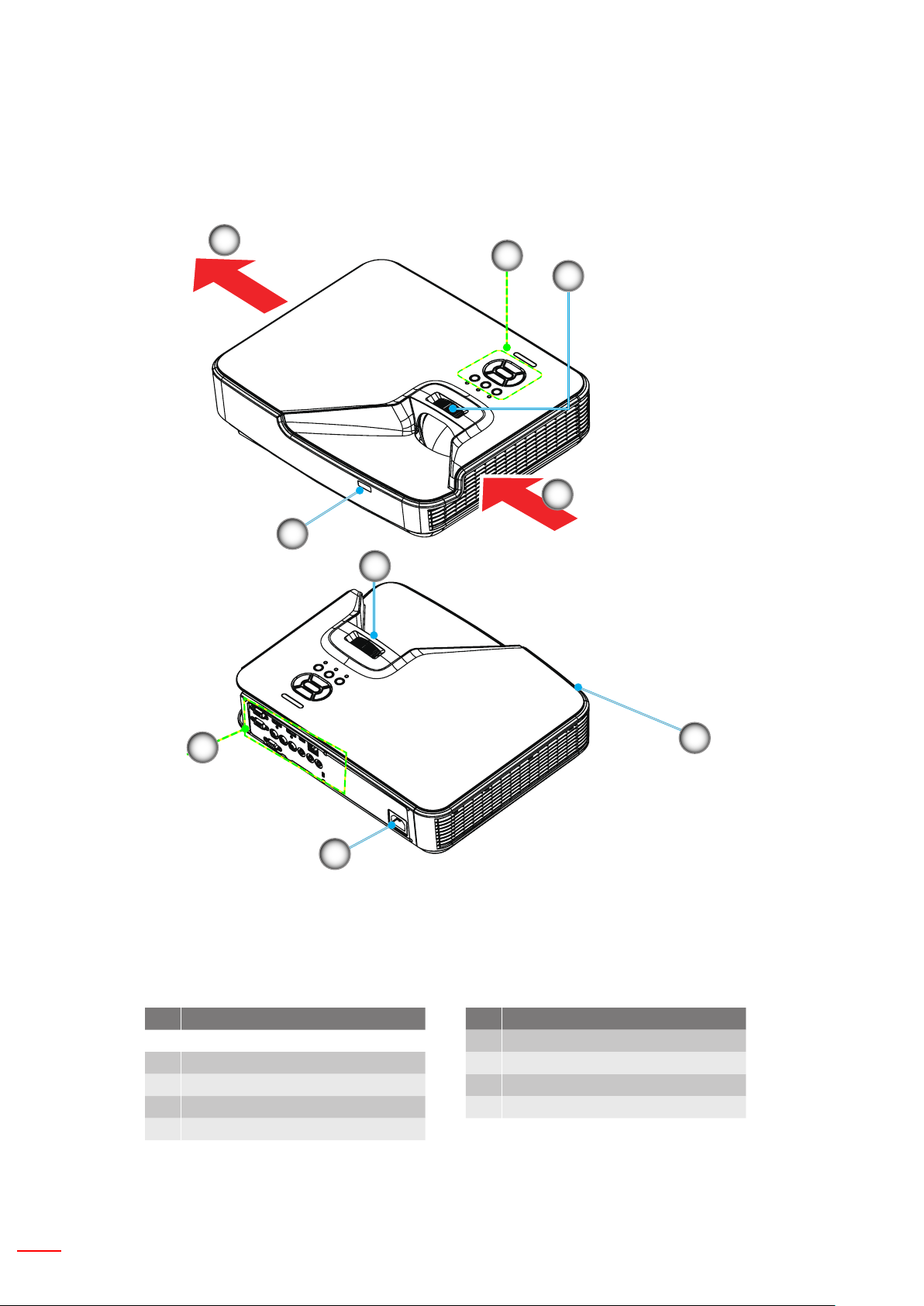
10 English
INTRODUCTION
Product Overview
Main Unit
5
4
1
2
3
9
8
7
Note: The interface is subject to model’s specications.
6
No Item
1. Control Panel
2. Focusing Ring
3. Ventilation (inlet)
4. IR Receiver
5. Ventilation (outlet)
No Item
6. Speaker
7. Power Socket
8. Input / Output Connections
9. Lens
Page 11
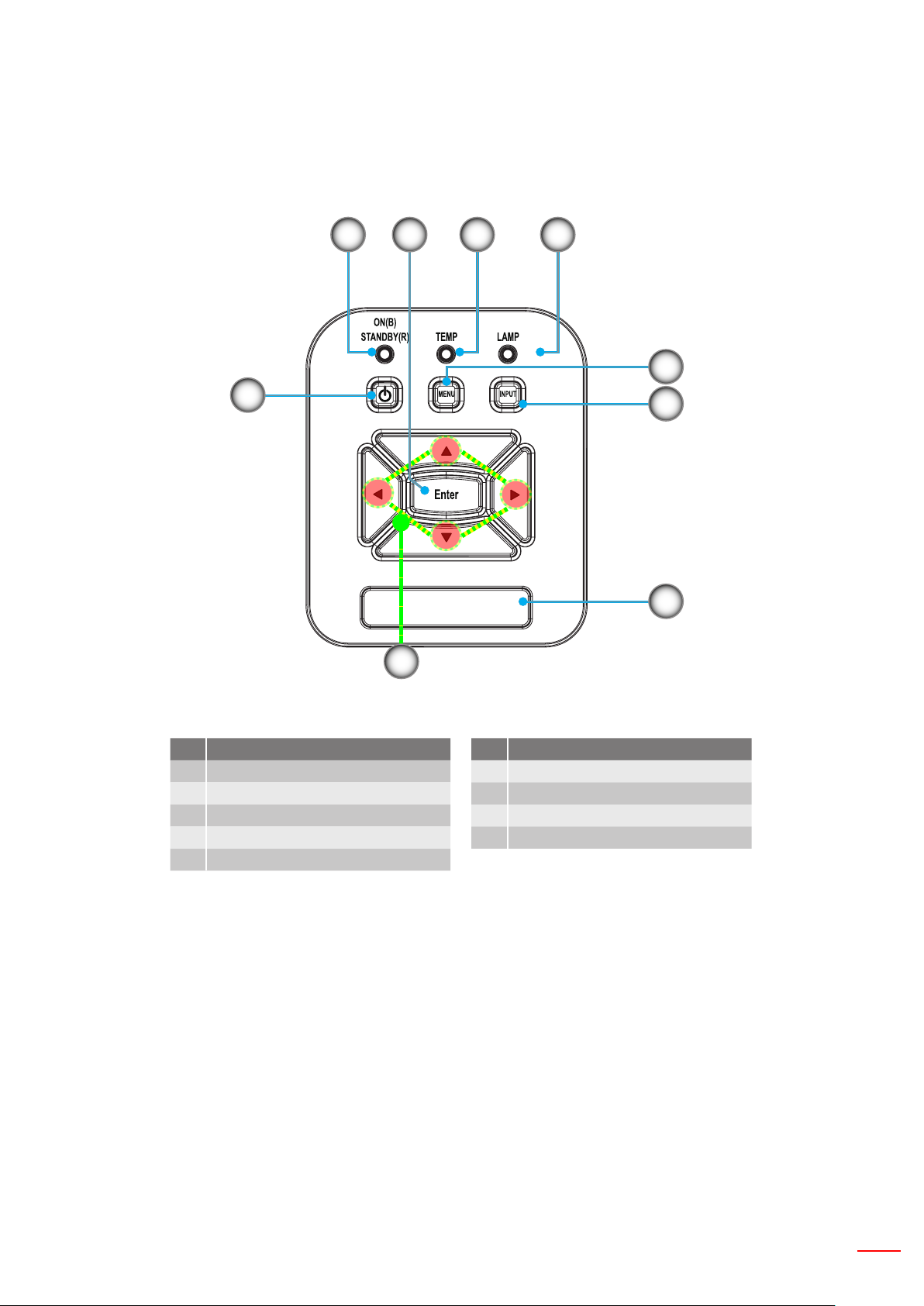
English 11
INTRODUCTION
Control Panel
21 4
3
5
8
6
9
7
No Item
1. Power LED
2. Enter
3. Temp LED
4. Lamp LED
5. Menu
No Item
6. Signal source
7. Four Directional Select Keys
8. Power/Standby button
9. IR Receiver
Page 12
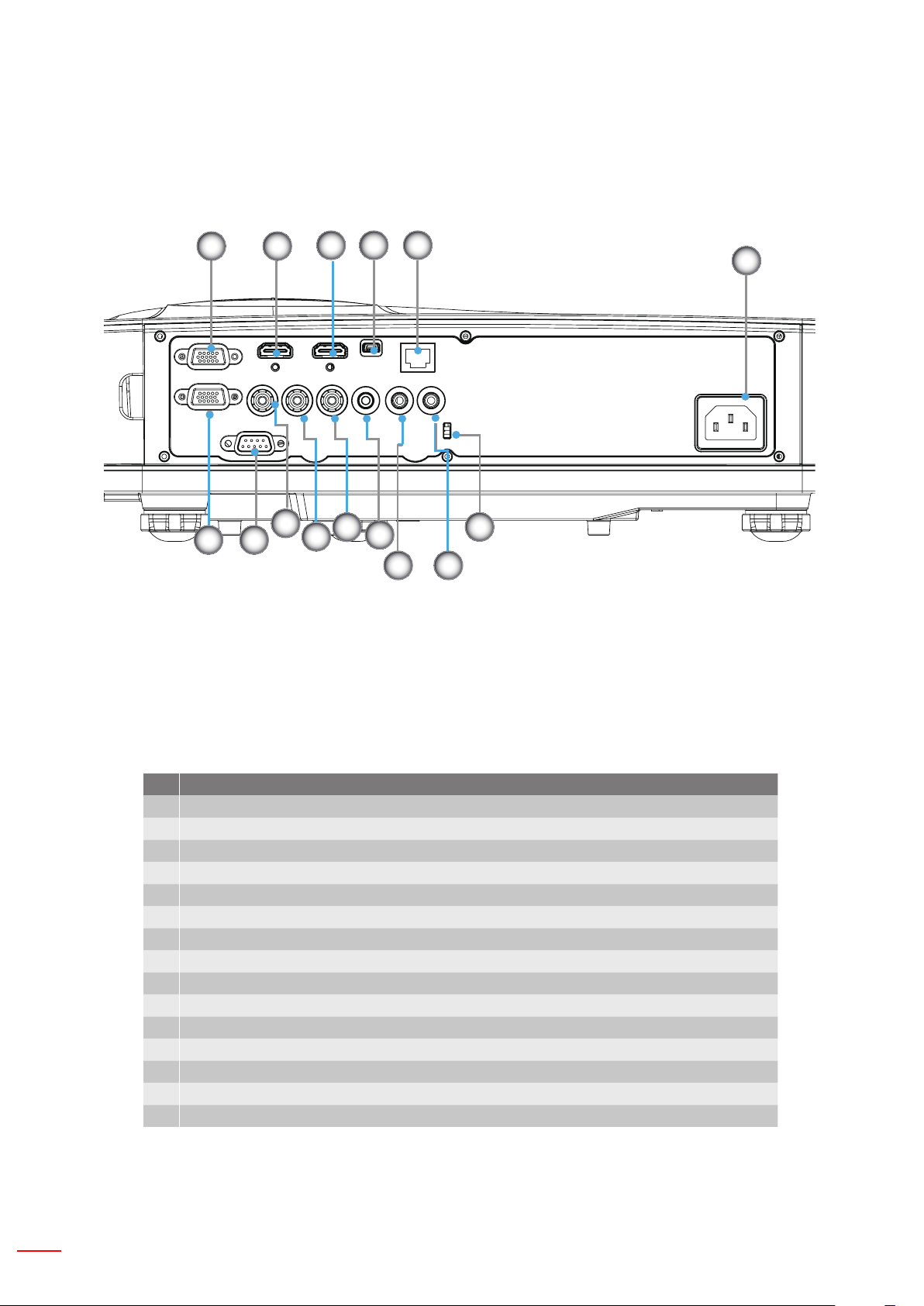
12 English
INTRODUCTION
5
1 2
4
7
11
3
8
9
6
10
12
14
13
15
Connections
Note: The interface is subject to model’s specications.
Monitor loop through only support in VGAIn/ YPbPr.
No Item
1. VGA-In/YPbPr Connector(PC Analog Signal/Component Video Input/HDTV/YPbPr)
2. HDMI2 Input Connector
3. HDMI1 Input Connector
4. USB Connector
5. Power Socket
6. VGA-Out Connector
7. RS-232 Connector (9-pin DIN Type)
8. Composite Video Input Connector
9. Composite Audio Input (right) Connector
10. Composite Audio Input (left) Connector
11. Audio Output Connector (3.5mm mini jack)
12. Audio Input Connector (3.5mm mini jack)
13. Audio Input Connector (microphone)
14. KensingtonTM Lock Port
15. RJ45 (10Mbps/100Mbps)
Page 13
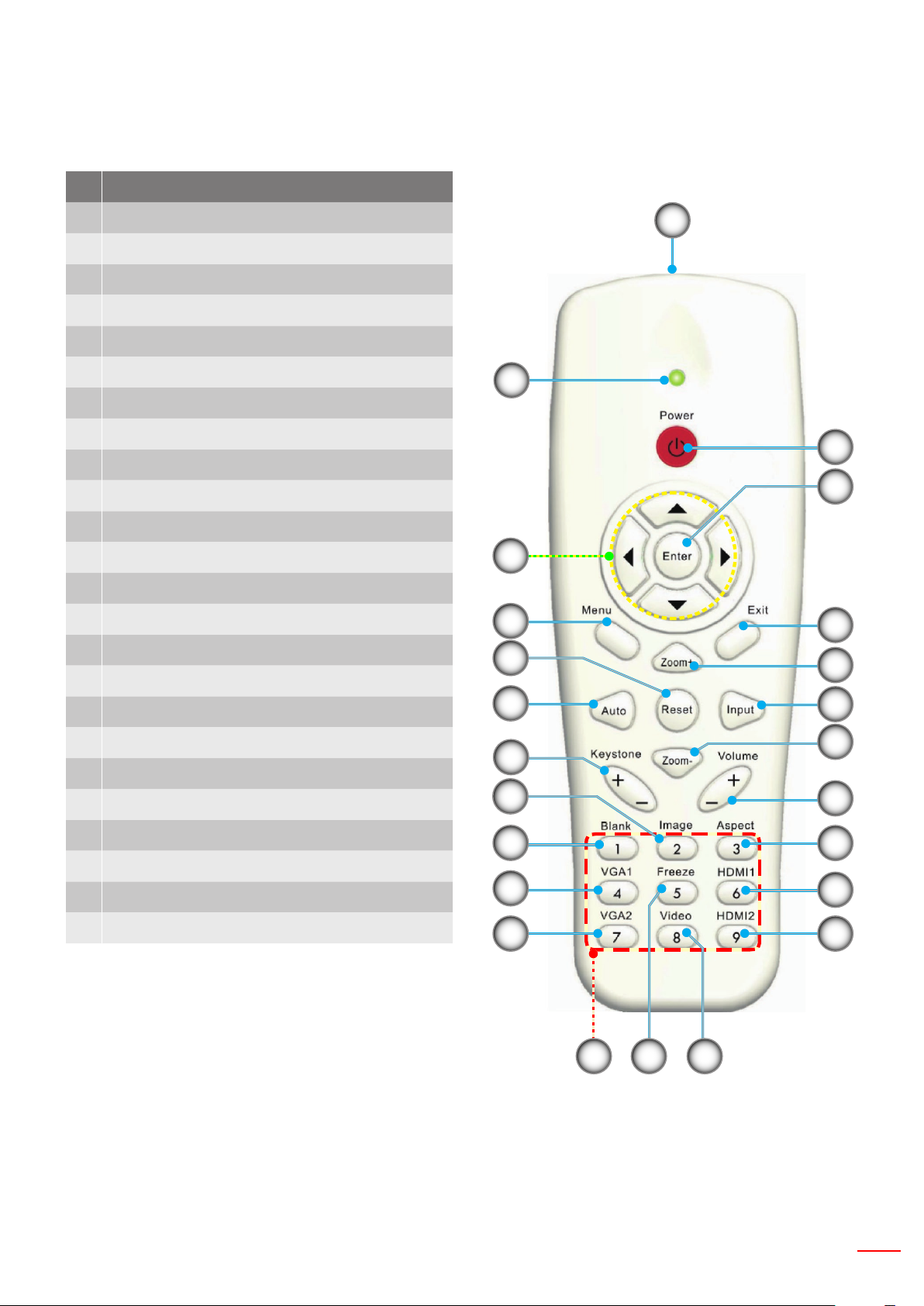
English 13
INTRODUCTION
Remote Control
No Item
1. Infrared transmitter
2. LED Indicator
3. Power On/Off
4. Enter
5. Four Directional Select Keys
6. Menu
7. Exit
8. Zoom +
9. Reset
10. Auto
11. Input
12. Zoom -
13. Volume +/-
14. Keystone +/-
15. Image
16. Black screen
17. Aspect
2
5
6
9
10
1
3
4
7
8
11
18. VGA1
19. HDMI1
20. VGA2
21. HDMI2
22. Video
23. Freeze
24. Numbered keypad (for password input)
14
15
16
18
20
24
23
12
13
17
19
21
22
Page 14
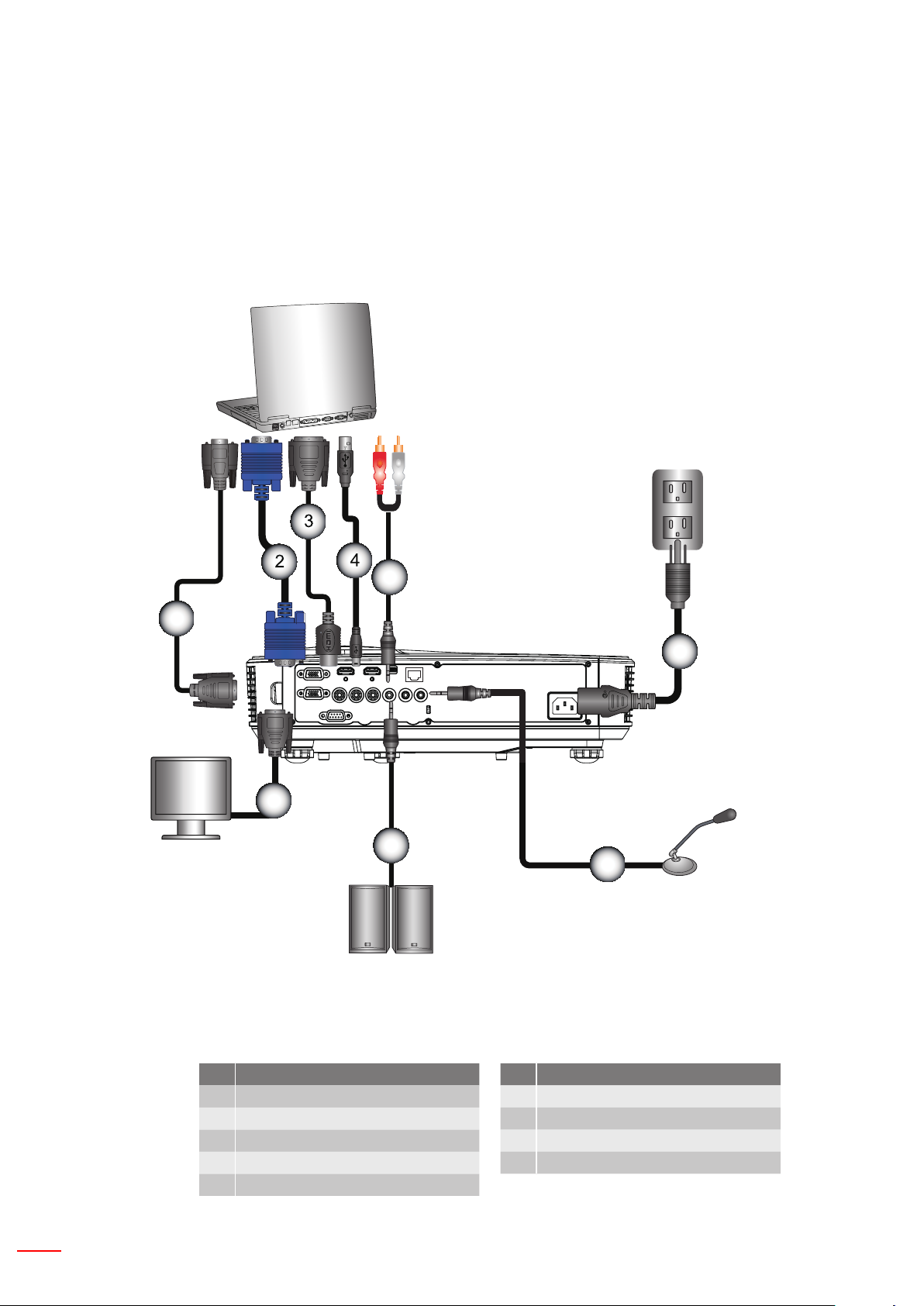
14 English
SETUP AND INSTALLATION
E62405SP
R
MOLEX
1
5
6
7
8
9
Connecting the Projector
Connect to Computer/Notebook
Note:
Due to the difference in applications for each country, some regions may have different accessories.
(*) Optional accessory
Microphone
External Display
Audio Output
No Item
1. RS232 Cable*
2. VGA Cable
3. HDMI Cable*
4. USB Cable*
5. Audio Cable/RCA*
No Item
6. Power Cord
7. VGA Output Cable*
8. Audio Output Cable*
9. Audio Input Cable*
Page 15
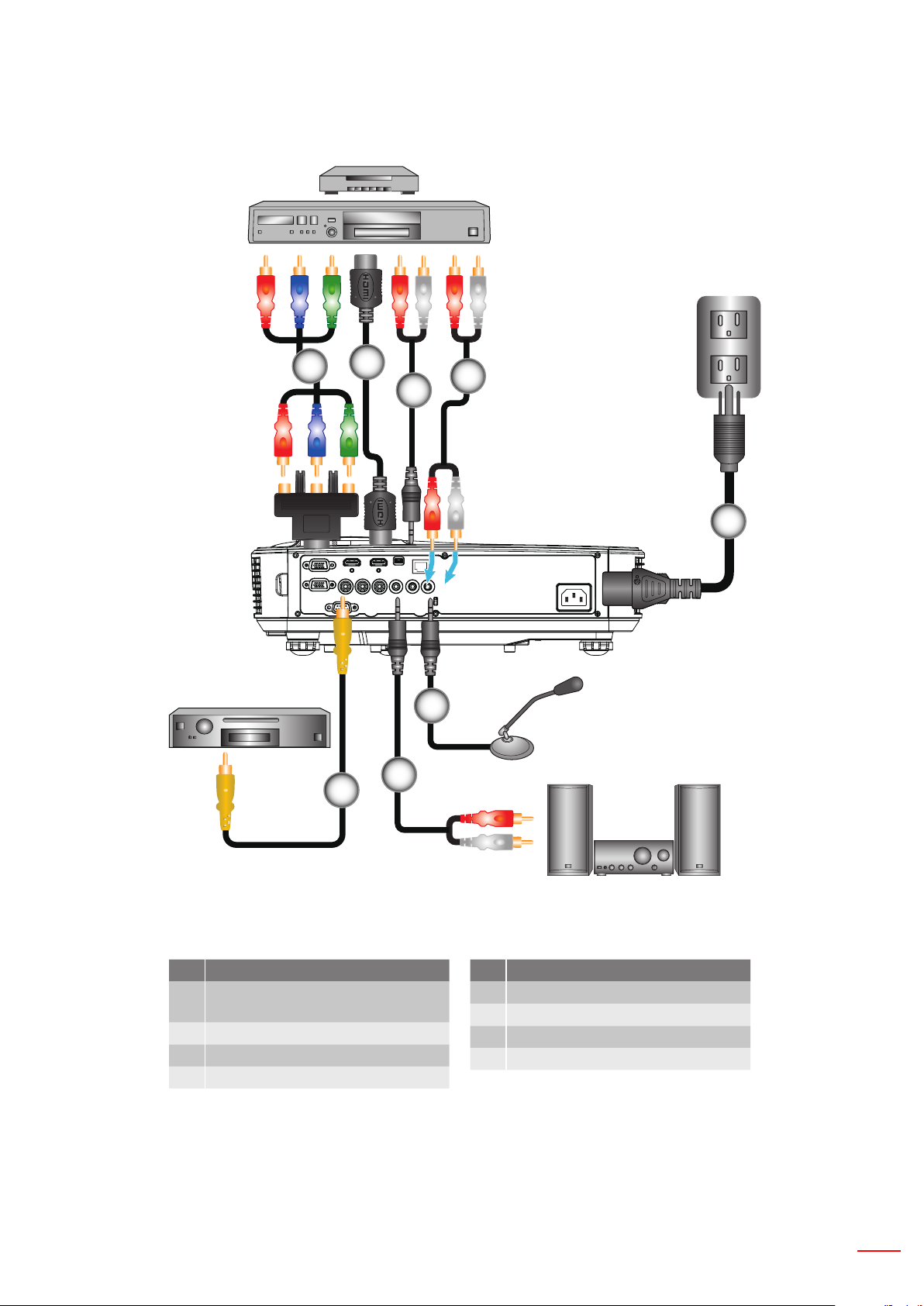
English 15
SETUP AND INSTALLATION
E62405SP
R
Connect to Video Sources
DVD Player, Set-top Box,
HDTV receiver
1
Composite Video Output
2
4
3
5
8
Microphone
7
6
Note:
Audio Output
No Item
1. 15-Pin to 3 RCA Component/
HDTV Adaptor*
2. HDMI Cable*
3. Audio Cable*
4. Audio Cable/RCA*
Due to the difference in applications for each country, some regions may have different accessories.
(*) Optional accessory
No Item
5. Power Cord
6. Composite Video Cable*
7. Audio Cable/RCA*
8. Audio Input Cable*
Page 16
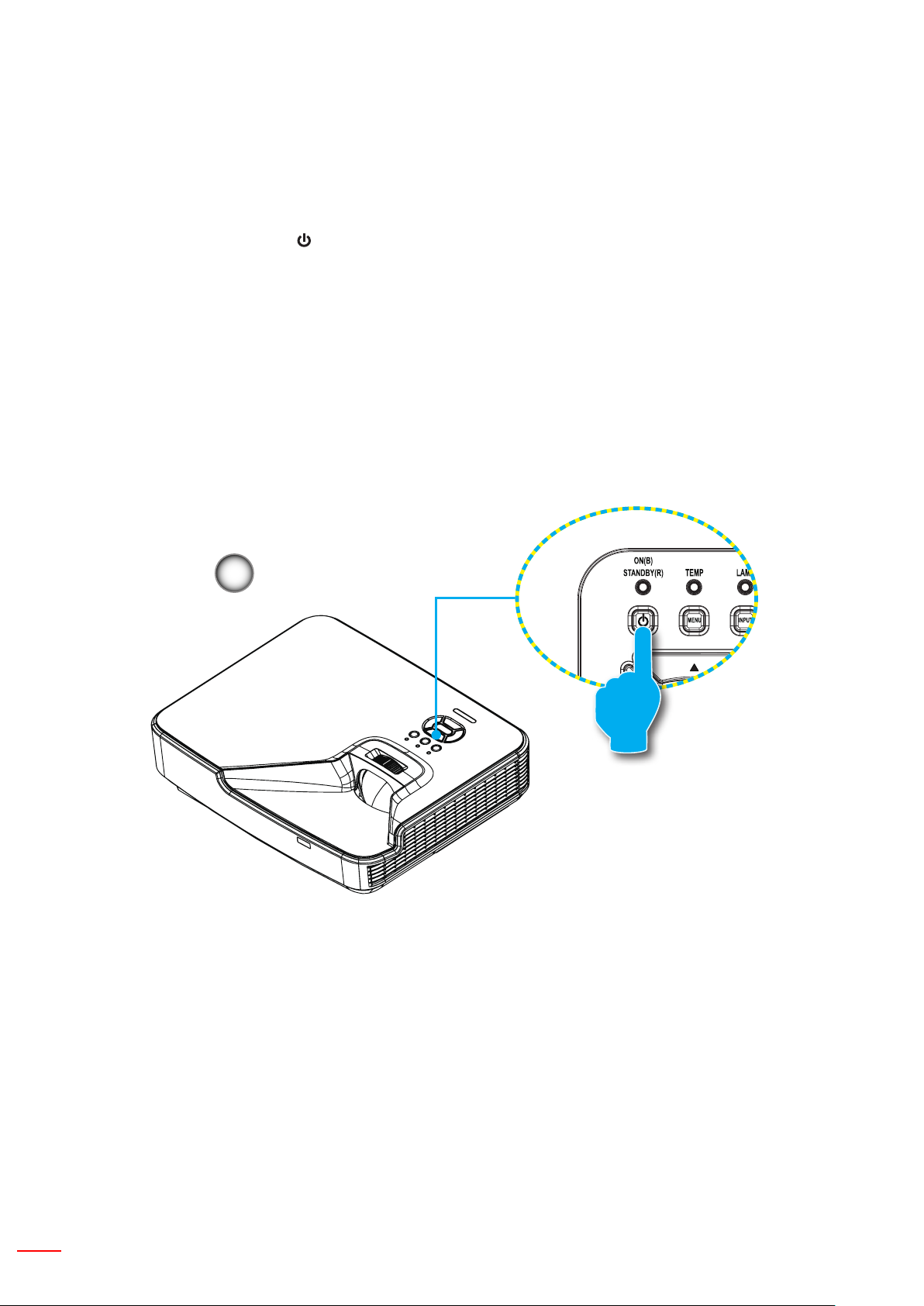
16 English
SETUP AND INSTALLATION
Powering the Projector On/Off
Powering On the Projector
1. Securely connect the power cord and signal cable. When connected, the POWER/STANDBY LED will turn Orange.
2. Turn on the lamp by pressing “
STANDBY LED will now turn Blue. ①
The startup screen will display in approximately 10 seconds. The rst time you use the projector, you will be
asked to select the preferred language and power saving mode.
3. Turn on and connect the source that you want to display on the screen (computer, notebook, video player, etc).
The projector will detect the source automatically. If not, push menu button and go to “OPTIONS”.
Make sure that the “Source Lock” has been set to “Off”.
If you connect multiple sources at the same time, press the “INPUT” button on the control panel or direct `
source keys on the remote control to switch between inputs.
Note: When the power mode is in standby mode (power consumption 0.5W), the VGA output/input and audio will
be deactivated when the projector is in standby.
1
” button either on the projector or on the remote. At this moment, the POWER/
POWER/STANDBY
Note: Turn on the projector rst and then select the signal sources.
Page 17
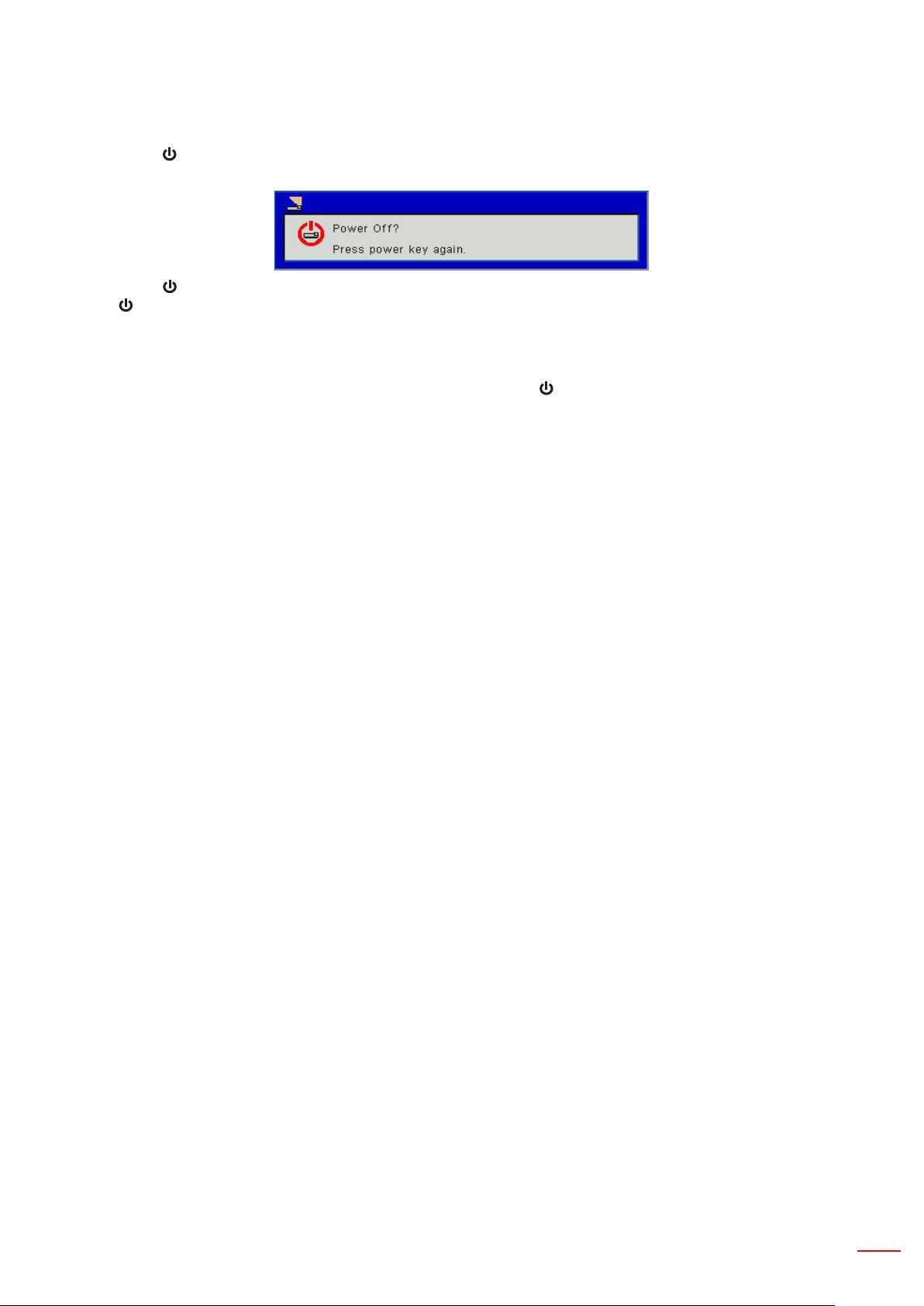
English 17
SETUP AND INSTALLATION
Powering Off the Projector
1. Press the “ ” button on the remote control or on the control panel to turn off the projector.
The following message will be displayed on the screen.
Press the “ ” button again to conrm otherwise the message will disappear after 10 seconds. When you press
the “ ” button for the second time, the fan will start cooling the system and will shut down.
2. The cooling fans continue to operate for about 4 seconds for cooling cycle and the POWER/STANDBY LED will
ash Orange. When the POWER/STANDBY LED lights solid Orange, the projector has entered standby mode.
If you wish to turn the projector back on, you must wait until the projector has completed the cooling cycle and
has entered standby mode. Once in standby mode, simply press “
3. Disconnect the power cord from the electrical outlet and the projector.
Warning Indicator
When the warning indicators (see below) come on, the projector will automatically shutdown:
“LAMP” LED indicator is lit red and if “POWER/STANDBY” indicator ashes amber.
“TEMP” LED indicator is lit red, this indicates the projector has overheated. Under normal conditions, the projec-
tor can be switched back on.
” button to restart the projector.
“TEMP” LED indicator ashes red and if “POWER/STANDBY” indicator ashes amber.
Unplug the power cord from the projector, wait for 30 seconds and try again. If the warning indicator light up again,
please contact your nearest service center for assistance.
Note: Contact the nearest service center if the projector displays these symptoms.
Page 18
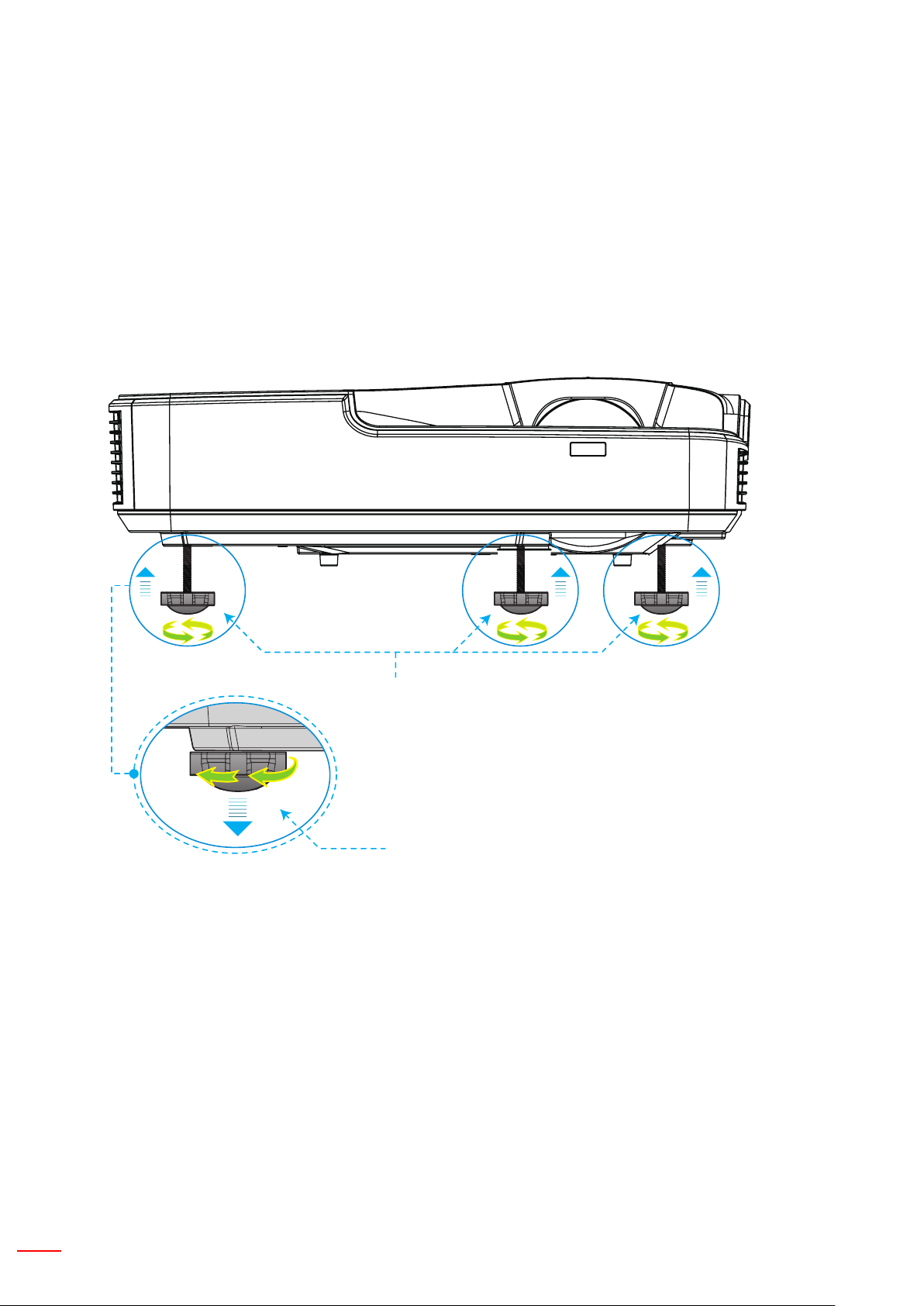
18 English
SETUP AND INSTALLATION
Adjusting the Projected Image
Adjusting the Projector’s Height
The projector is equipped with elevator feet for adjusting the image height.
1. Locate the adjustable foot you wish to modify on the underside of the projector.
2. Rotate the adjustable ring clockwise to raise the projector or counter clockwise to lower it. Repeat with the
remaining feet as needed.
Tilt-Adjustment Feet
Tilt-Adjustment Ring
Page 19

English 19
SETUP AND INSTALLATION
Adjusting zoom-in of the projector
To focus on the image, slide the focus ring to the left or to the right until the image is clear.
Focusing Ring
Page 20

20 English
SETUP AND INSTALLATION
113
mm
43.1 mm
113.4 mm
Adjusting Projection Image Size (Diagonal)
XGA/WXGA series: focus range 1.3123 ~ 10.1706 ft. (0.4 ~3.1m)
Distance (A) (from front cap of the projector to screen)
Wide Range of Projection Distance (C)
Screen
Wide Range of Projection Distance (C)
Screen (H)
Offset (D)
Page 21

English 21
SETUP AND INSTALLATION
XGA
Screen Size W x H
Diagonal Length of
Image
inch mm inch mm inch mm inch mm inch mm
32 812.8 25.6 650.2 19.2 487.6 15.8 401.2 287.8 3.4 86.4 129.5
36 914.4 28.8 731.5 21.6 548.6 17.8 451.3 337.9 3.8 97.2 140.3
60 1524 48 1219.2 36 914.4 29.6 752.2 638.8 6.4 161.9 205.0
75 1905 60 1524 45 1143 37.0 940.3 826.9 8.0 202.4 245.5
77 1955.8 61.6 1564.6 46.2 1173.4 38.0 965.4 852.0 8.2 207.8 250.9
80 2032 64 1625.6 48 1219.2 39.5 1003.0 889.6 8.5 215.9 259.0
100 2540 80 2032 60 1524 49.4 1253.7 1140.3 10.6 269.9 313.0
120 3048 96 2438.4 72 1828.8 59.2 1504.5 1391.1 12.8 323.8 366.9
150 3810 120 3048 90 2286 74.0 1880.6 1767.2 15.9 404.8 447.9
180 4572 144 3657.6 108 2743.2 88.8 2256.7 2143.3 19.1 485.8 528.9
200 5080 160 4064 120 3048 98.7 2507.5 2394.1 21.3 539.7 582.8
210 5334 168 4267.2 126 3200.4 103.7 2632.9 2519.5 22.3 566.7 609.8
247 6273.8 197.6 5019.0 148.2 3764.2 121.9 3096.7 2983.3 26.2 666.6 709.7
Width Height
C (Projection Distance)
Front cover
to screen
(mm)
D (Offset)
Bottom
cover to
bottom
of screen
(mm)
WXGA
Screen Size W x H
Diagonal Length of
Image
inch mm inch mm inch mm inch mm inch mm
Width Height
C (Projection Distance)
Front cover
to screen
(mm)
D (Offset)
Bottom
cover to
bottom
of screen
(mm)
36 914.4 30.5 775.4 19.1 484.6 15.9 404.0 290.6 2.9 72.7 115.8
60 1524 50.9 1292.3 31.8 807.7 26.5 673.3 559.9 4.8 121.2 164.3
75 1905 63.6 1615.4 39.7 1009.6 33.1 841.6 734.9 6.0 151.4 194.5
87 2209.8 73.8 1873.9 46.1 1171.2 38.4 976.3 862.9 6.9 175.7 218.8
92 2336.8 78.0 1981.6 48.8 1238.5 40.6 1032.4 919.0 7.3 185.8 228.9
100 2540 84.8 2153.9 53.0 1346.2 44.2 1122.2 1008.8 7.9 201.9 245.0
120 3048 101.8 2584.7 63.6 1615.4 53.0 1346.6 1233.2 9.5 242.3 285.4
150 3810 127.2 3230.9 79.5 2019.3 66.3 1683.3 1569.9 11.9 302.9 346.0
180 4572 152.6 3877.0 95.4 2423.2 79.5 2019.9 1906.5 14.3 363.5 406.6
200 5080 169.6 4307.8 106.0 2692.4 88.4 2244.4 2131.0 15.9 403.9 447.0
210 5334 178.1 4523.2 111.3 2827.0 92.8 2356.6 2243.2 16.7 424.1 467.2
246 6248.4 208.6 5298.6 130.4 3311.6 108.7 2760.6 2647.2 19.6 496.7 539.8
276 7010.4 234.0 5944.8 146.3 3715.5 121.9 3097.2 2983.8 21.9 557.3 600.4
This table is for user’s reference only.
Page 22

22 English
USER CONTROLS
Control Panel & Remote Control
Control Panel
Name
POWER
Enter Press “Enter” to conrm your item selection.
INPUT Press “INPUT” to select an input signal.
MENU
Four Directional
Select Keys
LAMP LED Refer to the LED indicator of the projector light source status.
TEMP LED
ON/STANDBY
LED
Refer to the “Power On/Off the Projector” section on pages 13-
14.
Press “MENU” to launch the on-screen display (OSD) menu. To
exit OSD, press “MENU” again.
Use ▲▼◄► to select items or make adjustments to your selection.
Refer to the LED indicator of the projector temperature status.
Refer to the LED indicator of the projector power status.
Description
Page 23

English 23
USER CONTROLS
Remote Control
Name
Infrared transmitter Sends signals to the projector.
LED LED Indicator.
Power
Exit Press “Exit” to close the OSD menu.
Zoom + Zoom in the projector display.
Reset
Zoom - Zoom out the projector display.
Enter Conrm your item selection.
Source Press Source to select an input signal.
Auto
Four Directional
Select Keys
Keystone +/- Adjust image distortion caused by tilting the projector.
Volume +/- Adjust to increase / decrease the volume.
Aspect Use this function to choose your desired aspect ratio.
Refer to the “Power On/Off the Projector” section on
pages 13-14.
Return the adjustments and settings to the factory default
values. (except for lamp counter)
Automatically synchronizes the projector to the input
source.
Use ▲▼◄► to select items or make adjustments to your
selection.
Description
Menu
VGA1 Press “VGA1” to choose VGA IN 1 connector.
Black screen Momentarily turns off/on the audio and video.
HDMI1 Press “HDMI1” to choose HDMI IN 1connector.
HDMI2 Press “HDMI2” to choose HDMI IN 2connector.
VGA2 Press “VGA2” to choose VGA IN 2 connector.
Video Press “Video” to choose Composite video source.
Freeze
Image
Press “Menu” to launch the on-screen display (OSD)
menu. To exit OSD, press “Menu” again.
Pause the screen image. Press again to resume the
screen image.
Select the display mode from Bright, PC, Movie, Game,
and User.
Page 24

24 English
USER CONTROLS
Remote IR Code
Key Code Table
CODE
Key
Position
K13 1 Power 13 F1 FF FF E8 17
K10 2 16 - - - -
K15 3 ▲ 1B F2 FF FF E7 18
K29 4 ◄ 03 F2 FF FF E6 19
K30 5 Enter 23 F1 FF FF F8 07
K3 6 ► 19 F2 FF FF F7 08
K18 7 ▼ 1A F2 FF FF F6 09
K14 8 Menu 0B F1 FF FF EB 14
K32 9 Zoom+ 22 F2 FF FF FB 04
K12 10 Exit 1E F1 FF FF FF 00
K16 11 Auto 12 F2 FF FF FA 05
K31 12 Reset 02 F1 FF FF EA 15
K27 13 Input 06 F2 FF FF E0 1F
K17 14 Zoom- 0A F2 FF FF FE 01
K2 15 Keystone+ 09 F2 FF FF F0 0F
Key
Legend
Key
Matrix
Repeat
format
Custom code Data
Byte1 Byte2 Byte3 Byte4
K6 16 Keystone- 18 F2 FF FF E2 1D
K8 17 Volume- 0F F2 FF FF F2 0D
K25 18 Volume+ 07 F2 FF FF BD 42
K21 19 Blank / 1 01 F1 FF FF BE 41
K23 20 Image / 2 00 F1 FF FF F3 0C
K9 21 Aspect / 3 1F F1 FF FF E3 1C
K22 22 VGA1 / 4 21 F1 FF FF BF 40
K24 23 Freeze / 5 20 F1 FF FF EC 13
K26 24 HDMI1/ 6 27 F1 FF FF E5 1A
K1 25 VGA2 / 7 11 F1 FF FF E4 1B
K4 26 Video / 8 10 F1 FF FF EF 10
K7 27 HDMI2 / 9 17 F1 FF FF E1 1E
Page 25

English 25
USER CONTROLS
15°
-15°
Min/max gap
Allow at least 30 cm clearance around the exhaust vent.•
Minimum 500mm
(19.69 inches)
Minimum 500mm
19.69 inches)
Minimum 500mm
(19.69 inches)
Minimum 300mm
(11.81 inches)
Minimum 500mm
(19.69 inches)
Minimum 100mm
(3.94 inches)
Page 26

26 English
USER CONTROLS
On-screen Display Menus
The Projector has multilingual On-screen Display menus that allow you to make image adjustments and change a
variety of settings.
How to operate
To open the OSD menu, press “Menu” on the Remote Control or Projector Keypad.1.
When OSD is displayed, use ▲▼ 2. keys to select any item in the main menu. While making a selection on a
particular page, press the ► or “Enter” key to enter sub menu.
Use the 3. ▲▼ keys to select the desired item and adjust the settings using the ◄► key.
Select the next item to be adjusted in the sub menu and adjust as described above.4.
Press “Enter” to conrm.5.
To exit, press “Menu” again. The OSD menu will close and the projector will automatically save the new settings.6.
Main Menu
SettingsSub Menu
Page 27

English 27
USER CONTROLS
OSD Menu Structure
Main Menu
Picture menu
Screen menu
Setting menu
Volume menu
Option menu
Color mode
Wall Color
Brightness
Contrast
Sharpness
Saturation
Hue
Gamma
Color Temp
Aspect Ratio
Phase
Clock
H-Position
V-Position
Digital Zoom
V.Keystone
Ceiling Mount
Language
Menu Location
Closed Caption
VGA Out (standby)
LAN (Standby)
VGA-2 (Function)
Test Pattern
Reset
Speaker
Line Out
Microphone
Mute
Volume
Microphone Volume
Logo
Logo Capture
Auto Source
Input
Auto Power Off (Min)
LASER Settings
High Altitude
Filters Remind (Hour)
Information
Page 28

28 English
USER CONTROLS
3D menu
LAN menu
3D
3D Invert
3D Format
1080p@24
DHCP
IP Address
Subnet Mask
Gateway
DNS
Store
Reset
Page 29

English 29
USER CONTROLS
OSD Menu Photos
Picture Menu
Item Value/Range Default Remark
Color Mode Bright / PC / Movie/ Game/User PC
Wall Color White/Light Yellow/Light Blue/ Pink/Dark
Green
Brightness 0~100 49
Contrast 0~100 52 PC mode : 55
Sharpness 0~31 15 Video source Only
Saturation 0~100 50 Video source Only
Hue 0~100 50 Video source Only
Degamma 0~3 3
White
Page 30

30 English
USER CONTROLS
Screen Menu
Item Value/Range Default Remark
Aspect Ratio Auto/4:3/16:9/16:10/Fill Screen Fill Screen
Phase 0~31
Clock -5~5
H-Position -5~5 0
V-Position -5~5 0
Digital Zoom 0~10 0
V.Keystone -40~40 0
Ceiling Mount Front/Front Ceiling/Rear/Rear
Ceiling
Front Ceiling
Page 31

English 31
USER CONTROLS
Setting Menu
Item Value/Range Default Remark
Language English/Deutsch/Svenska/Français/العربية/Nederlands/Norsk/
Dansk/简体中文/Polski/한국어/Русский/Español/繁體中文/
Italiano/ /Português/ Türkçe/日本語/
Menu Location Center/Top Left/Top Right /Bottom Left/Bottom Right Center
Closed Caption Off/CC1/ CC2/ CC3/ CC4 Off
VGA Out (Standby) On/Off Off
LAN (Standby) On/Off Off
VGA-2 (Function) Input / Output Input
Test Pattern On/Off Off
SIgnal Power On On/Off Off
Reset
简体中文
Page 32

32 English
USER CONTROLS
Volume Menu
Item Value/Range Default Remark
Speaker On/Off On
Line Out On/Off On
Microphone On/Off On
Mute On/Off Off
Volume 0 ~ 30 15
Microphone Volume 0 ~ 30 15
Page 33

English 33
USER CONTROLS
Options Menu
Item Value/Range Default Remark
Logo Default/User Default
Logo Capture
Auto Source On/Off On
Input
Auto Power Off (Min) 0~120 20
LASER Settings
High Altitude On/Off Off
Filters Remind (Hour) 300
Information
Page 34

34 English
USER CONTROLS
3D Menu
Item Value/Range Default Remark
3D Auto / On /Off Auto
3D Invert On / Off Off
3D Format
1080p@24 144Hz / 96Hz 144Hz
Page 35

English 35
USER CONTROLS
LAN menu
Item Value/Range Default Remark
DHCP On / off Off
Ip Address 0.0.0.0 ~ 255.255.255.255 192.168.10.100
Subnet Mask 0.0.0.0 ~ 255.255.255.255 255.255.255.0
Gateway 0.0.0.0 ~ 255.255.255.255 192.168.10.1
DNS 0.0.0.0 ~ 255.255.255.255 0.0.0.0
Store
Reset
Page 36

36 English
USER CONTROLS
Picture
Color Mode
There are many factory presets optimized for various types of images. Use the ◄ or ► button to select the item.
Bright: For brightness optimization.•
PC: For meeting presentation.•
Movie: For playing video content.•
Game: For game content.•
User: Memorize user’s settings.•
Wall Color
Use this function to obtain an optimized screen image according to the wall color. You can select from “White”, “Light
Yellow”, “Light Blue”, “Pink”, and “Dark Green”.
Brightness
Adjust the brightness of the image.
Press the ◄ button to darken image.•
Press the ► button to darken image.•
Contrast
The Contrast controls the difference between the lightest and darkest parts of the picture. Adjusting the contrast
changes the amount of black and white in the image.
Press the ◄ button to decrease the contrast.•
Press the ► button to increase the contrast.•
Sharpness
Adjust the sharpness of the image.
Press the ◄ button to decrease the sharpness.•
Press the ► button to increase the sharpness.•
Page 37

English 37
USER CONTROLS
Saturation
Adjust a video image from black and white to fully saturated color.
Press the ◄ button to decrease the amount of saturation in the image.•
Press the ► button to increase the amount of saturation in the image.•
Note: “Sharpness”, “Saturation” and “Hue” functions are only supported under video mode.
Hue
Adjust the color balance of red and green.
Press the ◄ button to increase the amount of green in the image.•
Press the ► button to increase the amount of red in the image.•
Gamma
This allows you to adjust the gamma value to obtain the better image contrast for the input.
Color Temp
This allows you to adjust the color temperature. At higher temperature, the screen looks colder; at lower
temperature, the screen looks warmer.
Page 38

38 English
USER CONTROLS
Screen
Aspect Ratio
Auto: Keep the image with original width-height ratio and maximize the image to t native horizontal or •
vertical pixels.
4:3: The image will be scaled to t the screen and displayed using a 4:3 ratio.•
16:9: The image will be scaled to t the width of the screen and the height adjusted to display the image •
using a 16:9 ratio.
16:10: The image will be scaled to t the width of the screen and the height adjusted to display the image •
using a 16:10 ratio.
Phase
Synchronize the signal timing of the display with the graphic card. If the image appears to be unstable or ickers,
use this function to correct it.
Note: “H. Position” and “V. Position” ranges will depend on input source.
Clock
Adjust to achieve an optimal image when there is a vertical icker in the image.
H. Position
Press the ◄ button to move the image left.•
Press the ► button to move the image right.•
V. Position
Press the ◄ button to move the image down.•
Press the ► button to move the image up.•
Digital Zoom
Press the ◄ button to reduce the size of an image.•
Press the ► button to magnify an image on the projection screen.•
Page 39

English 39
USER CONTROLS
V Keystone
Press the ◄ or ► button to adjust image distortion vertically. If the image looks trapezoidal, this option can help
make the image rectangular.
Ceiling Mount
Front: The image is projected straight on the screen.•
Front Ceiling: This is the default selection. When selected, the image will turn upside down.•
Rear: When selected, the image will appear reversed.•
Rear Ceiling: When selected, the image will appear reversed in upside down position.•
Page 40

40 English
USER CONTROLS
Settings
Language
Choose the multilingual OSD menu. Press the ◄ or ► button into the sub menu and then use the ▲ or ▼ button to select your
preferred language. Press ► on the remote control to nalize the selection.
Menu Location
Choose the menu location on the display screen.
Closed Caption
Use this function to enable close caption menu. Select an appropriate closed captions option: Off, CC1, CC2, CC3,
and CC4.
VGA Output (Standby)
Choose “On” to enable VGA OUT connection.
VGA-2 (Function)
Input: Choose “Input” to let the VGA port works as a VGA input function.•
Output: Choose “Output” to enable the VGA Out function once the projector is powered on.•
Test Pattern
Display a test pattern.
Page 41

English 41
USER CONTROLS
Signal Power On
If Signal Power On is set to ON the projector will wake up automatically from standby mode if the input source is
changed from inactive to active.
Reset
Choose “Yes” to return the parameters on all menus to the factory default settings.
Page 42

42 English
USER CONTROLS
Volume
Speaker
Choose “On” to enable the speaker.•
Choose “Off” to disable the speaker.•
Line Out
Choose “On” to enable the line out function.•
Choose “Off” to disable the line out function.•
Microphone
Choose “On” to enable the microphone.•
Choose “Off” to disable the microphone.•
Mute
Choose “On” to turn mute on.•
Choose “Off” to turn mute off.•
Volume
Press the ◄ button to decrease the volume.•
Press the ► button to increase the volume.•
Microphone Volume
Press the ◄ button to decrease the microphone volume.•
Press the ► button to increase the microphone volume.•
Page 43

English 43
USER CONTROLS
Options
Logo
Use this function to set the desired startup screen. If changes are made they will take effect the next time the
projector is powered on.
Default: The default startup screen.•
User: Use stored picture from “Logo Capture” function.•
Logo Capture
Press ► button to capture an image of the picture currently displayed on screen.
Note:
For successful logo capture, please ensure that the on-screen image does not exceed the projector’s native
resolution. (WXGA:1280x800).
“Logo Capture” is not available when 3D is enabled.
Before active this function, it is recommended that “Aspect Ratio” is set to the “Auto”.
Auto Source
On: The projector will search for other signals if the current input signal is lost.•
Off: The projector will only search current input connection.•
Input
Press ► button to enable/disable input sources. The projector will not search for inputs that are not selected.
Page 44

44 English
USER CONTROLS
Auto Power Off (Min)
Sets the countdown timer interval. The countdown timer will start, when there is no signal being sent to the
projector. The projector will automatically power off when the countdown has nished (in minutes).
LASER Settings
Refer to page 32.
High Altitude
On: The built-in fans run at high speed. Select this option when using the projector at altitudes above 2500 •
feet/762 meters or higher.
Off: The built-in fans automatically run at a variable speed according to the internal temperature.•
Filters Remind (Hour)
Filters Remind (Hour): Set the lter reminder time.•
Cleaning Up Remind: Select “Yes” to reset the dust lter hour counter after replacing or cleaning the dust •
lter.
Information
Display the projector information for model name, SNID, source, resolution, software version, and aspect ratio on
the screen.
Page 45

English 45
USER CONTROLS
Options | LASER Settings
LASER Hours Used (Normal)
Display the projection time of normal mode.
LASER Hours Used (ECO)
Display the projection time of ECO mode.
LASER Power Mode
Normal: Normal mode.•
ECO: Use this function to dim the projector lamp which will lower power consumption and extend the lamp •
life.
Clear LASER Hours
Choose “Yes” to reset the laser hour counter.
Page 46

46 English
USER CONTROLS
3D
3D
Auto: When a HDMI 1.4a 3D timing identication signal is detected, the 3D image is selected automatically.•
Choose “On” to enable 3D function.•
Choose “Off” to disable 3D function.•
3D Invert
If you see a discrete or overlapping image while wearing DLP 3D glasses, you may need to execute “Invert” to get
best match of left/right image sequence to get the correct image.
3D Format
Use this feature to select the 3D format. Options are: “Frame Packing”, “Side-by-Side (Half)”, “Top and Bottom”,
“Frame Sequential”, and “Field Sequential”.
Note:
“Frame Packing” is supported the DLP Link 3D input signals from VGA / HDMI connector.
“Frame Sequential” / “Field Sequential” are supported the HQFS 3D input signals from Composite/S-Video
connector connector.
“Frame Packing” / “Side-by-Side(Half)” / “Top and Bottom” are supported from HDMI 1.4a 3D input signals.
1080p@24
Use this feature to select 96 or 144Hz refresh rate as using 3D glasses in the1080p @ 24 frame packing.
Page 47

English 47
USER CONTROLS
LAN
DHCP
If a DHCP server exists in the network to which the projector is connected, the IP address will automatically be
acquired when you select DHCP On. If DHCP is Off, manually set the IP Address, Subnet Mask, and Gateway. Use
▲ or ▼ to select the number of IP address, Subnet Mask, and Gateway.
IP Address
Select an IP address.
Subnet Mask
Congure the Subnet Mask of the LAN connection.
Gateway
Check the Gateway address with your network/system administrator if you congure it manually.
DNS
Check the DNS Server IP address with your network/system administrator if you congure it manually.
Store
Choose “Yes” to save the changes made in network conguration settings.
Reset
Choose “Yes” to return the display parameters on all menus to the factory default settings.
Page 48

48 English
APPENDICES
1
1
2
2
Installing and Cleaning the Optional Dust Filter
We recommend you clean the dust lter every 500 hours of operation, or more often if you are using the projector
in a dusty environment.
When the warning message appears on the screen, do the following to clean the air lter:
Note:
The optional dust lter should be used in dusty environments.
If the dust lter is installed, a proper maintenance will prevent overheating and projector malfunction.
The dust lter is optional.
The specic interfaces are selected in terms of the specications of types.
Air Filter Cleaning Procedure:
1. Switch off the power to the projector by pressing the “
2. Disconnect the power cord.
3. Pull out the dust lter, as shown in the illustration.
4. Carefully remove the dust lter. Then clean or change the lter.
To install the lter, reverse the previous steps.
5. Turn on the projector and reset the lter usage counter after the dust lter is
replaced.
” button.
1
2
Page 49

English 49
APPENDICES
Specication
Optical Description
Optical Resolutions XGA: 1024 x 768 (4:3)
WXGA: 1280 x 800 (16:10)
Digital Resolution 1920 x 1200 / 60Hz
Lens Manual Zoom and Manual Focus
DLP XGA 0.55 DMD Chip
WXGA 0.65 DMD Chip
Brightness XGA: 3000 Lumens (Regular)
WXGA: 3200 Lumens (Regular)
Image Size (Diagonal) XGA: 60”~100”
WXGA: 70”~100”
Projection Distance XGA: 0.75~1.33
WXGA: 0.779~1.127
Specication Description
Connection Port (Input) HDMI Signal Input x 2, Mini USB (Firmware Upgrade), RS-232C, VGA Signal Input,
Composite, RJ45, Microphone, Audio Input (3.5 mm Jack)
Connection Port
(Output))
Wired LAN Connection
Port
Maintenance Connection
Port
Scan Rate Horizontal Scan Rate: 15.375 ~ 91.146 KHz
Synchronized
Compatibility
Built-in Speakers 10 Watts
Power Requirements AC 100 – 240V 50/60 Hz
Input Current 3.5A
LAN Speed - Upper Limit 100Mbps
Power Consumption Regular Mode: 265W ± 15%
VGA Signal Output, Audio Output (3.5 mm Jack)
RJ45
RS232 Connector
Vertical Scan Rate: 24 ~ 85Hz (3D for 120Hz)
Standalone Synchronization
Power Saving Mode: 195W ± 15%
Standby Mode: No Network Connection in Standby Mode: < 0.5W
Mechanical Description
Size 383 x 308 x 85 (W x D x H) mm, excluding Adjustable Leveling Foot/Screw
Weight 5.5 Kg
Operating Environment In Operation: 5 ~ 40°C Bright Mode (Regular Mode)
Humidity 10% to 85% (Non-condensing)
Page 50

50 English
APPENDICES
Compatibility Modes
VGA Analog
a. PC signal
Modes Resolution V. Frequency [Hz] H. Frequency [Hz]
640x480 60 31.5
640x480 67 35.0
VGA
IBM 720x400 70 31.5
SVGA
Apple, MAC II 832x624 75 49.1
XGA
Apple, MAC II 1152x870 75 68.7
SXGA
QuadVGA
SXGA+ 1400x1050 60 65.3
UXGA 1600x1200 60 75.0
b. Extended wide timing
Modes Resolution V. Frequency [Hz] H. Frequency [Hz]
WXGA
WSXGA+ 1680x1050 60 65.3
640x480 72 37.9
640x480 75 37.5
640x480 85 43.3
640x480 120 61.9
800x600 56 35.1
800x600 60 37.9
800x600 72 48.1
800x600 75 46.9
800x600 85 53.7
800x600 120 77.4
1024x768 60 48.4
1024x768 70 56.5
1024x768 75 60.0
1024x768 85 68.7
1024x768 120 99.0
1280x1024 60 64.0
1280x1024 72 77.0
1280x1024 75 80.0
1280x960 60 60.0
1280x960 75 75.2
1280x720 60 44.8
1280x800 60 49.6
1366x768 60 47.7
1440x900 60 59.9
Page 51

English 51
APPENDICES
c. Component signal
Modes Resolution V. Frequency [Hz] H. Frequency [Hz]
480i 720x480 (1440x480) 59.94 (29.97) 15.7
576i 720x576 (1440x576) 50 (25) 15.6
480p 720x480 59.94 31.5
576p 720x576 50 31.3
720p
1080i
1080p
HDMI Digital
a. PC signal
Modes Resolution V. Frequency [Hz] H. Frequency [Hz]
VGA
IBM 720x400 70 31.5
SVGA
Apple, MAC II 832x624 75 49.1
XGA
Apple, MAC II 1152x870 75 68.7
1280x720 60 45.0
1280x720 50 37.5
1920x1080 60 (30) 33.8
1920x1080 50 (25) 28.1
1920x1080 23.98/24 27.0
1920x1080 60 67.5
1920x1080 50 56.3
640x480 60 31.5
640x480 67 35.0
640x480 72 37.9
640x480 75 37.5
640x480 85 43.3
640x480 120 61.9
800x600 56 35.1
800x600 60 37.9
800x600 72 48.1
800x600 75 46.9
800x600 85 53.7
800x600 120 77.4
1024x768 60 48.4
1024x768 70 56.5
1024x768 75 60.0
1024x768 85 68.7
1024x768 120 99.0
1280x1024 60 64.0
SXGA
QuadVGA
SXGA+ 1400x1050 60 65.3
UXGA 1600x1200 60 75.0
1280x1024 72 77.0
1280x1024 75 80.0
1280x960 60 60.0
1280x960 75 75.2
Page 52

52 English
APPENDICES
b. Extended Frequency
Modes Resolution V. Frequency [Hz] H. Frequency [Hz]
WXGA
WSXGA+ 1680x1050 60 65.3
c. Video signal
Modes Resolution V. Frequency [Hz] H. Frequency [Hz]
480p 640x480 59.94/60 31.5
480i 720x480 (1440x480) 59.94 (29.97) 15.7
576i 720x576 (1440x576) 50(25) 15.6
480p 720x480 59.94 31.5
576p 720x576 50 31.3
720p
1080i
1080p
d. HDMI 1.4a (3D Signal)
Modes Resolution V. Frequency [Hz] H. Frequency [Hz]
Frame Packing
Side-by-Side (Half)
Top and Bottom
1280x720 60 44.8
1280x800 60 49.6
1366x768 60 47.7
1440x900 60 59.9
1280x720 60 45.0
1280x720 50 37.5
1920x1080 60 (30) 33.8
1920x1080 50 (25) 28.1
1920x1080 23.98/24 27.0
1920x1080 60 67.5
1920x1080 50 56.3
720p 50 31.5
720p 59.94/60 15.7
1080p 23.98/24 15.6
1080i 50 31.5
1080i 59.94/60 31.3
720p 50 45.0
720p 59.94/60 37.5
1080p 23.98/24 33.8
Page 53

English 53
APPENDICES
RS232 Commands and Protocol Function List
RS232 Port Setting
Items Method
Communication Method Asynchronous Communication
Bits per seconds 19200
Data bits 8 bits
Parity None
Stop bits 1
Flow control None
RS232 Signals Connection
Computer COM Port
(D-Sub 9pin connector)
Note: RS232 shell is grounded.
Projector COM Port
(D-Sub 9pin connector)
Page 54

54 English
APPENDICES
RS232 Commands Set List
RS232 commands as follows, each command end by [CR](Carriage Returns)
Page 55

English 55
APPENDICES
Page 56

56 English
APPENDICES
Ceiling Mount Installation
If you want to use a third-party ceiling mount kit, please ensure the screw used to attach the mount to the projector
meet the following specifications:
Screw type: M4*4•
Minimum screw length: 10mm•
Note: Damages resulting from incorrect installation are not covered under warranty.
Warning:
1. If you buy a ceiling mount from other companies, please be sure to use the correct screw size. Screw size
will vary according to the thickness of the mounting plates.
2. Be sure to keep a gap of at least 10 cm between the ceiling and the bottom of the projector.
3. Avoid installing the projector near a heat source.
Page 57

English 57
APPENDICES
Optoma global ofces
For service or support, please contact your local ofce.
USA
Optoma Technology, Inc.
47697 Westinghouse Drive.
Fremont, Ca 94539
www.optomausa.com
888-289-6786
510-897-8601
services@optoma.com
Canada
Optoma Technology, Inc.
47697 Westinghouse Drive.
Fremont, Ca 94539
www.optomausa.com
888-289-6786
510-897-8601
services@optoma.com
Latin America
Optoma Technology, Inc.
47697 Westinghouse Drive.
Fremont, Ca 94539
www.optomausa.com
888-289-6786
510-897-8601
services@optoma.com
Europe
Unit 1, Network 41, Bourne End Mills
Hemel Hempstead, Herts,
HP1 2UJ, United Kingdom
www.optoma.eu
Service Tel : +44 (0)1923 691865
+44 (0) 1923 691 800
+44 (0) 1923 691 888
service@tsc-europe.com
Scandinavia
Lerpeveien 25 +47 32 98 89 90
3040 Drammen
Norway
PO.BOX 9515
3038 Drammen
Norway
+47 32 98 89 99
info@optoma.no
Korea
WOOMI TECH.CO.,LTD.
4F,Minu Bldg.33-14, Kangnam-Ku,
seoul,135-815, KOREA
+82+2+34430004
+82+2+34430005
Japan
東京都足立区綾瀬3-25-18
株式会社オーエス
コンタクトセンター:0120-380-495
info@os-worldwide.com
www.os-worldwide.com
Taiwan
12F., No. 213,Sec. 3, Beixin Rd.,
Xindian Dist., New Taipei City 231,
Taiwan, R.O.C.
www.optoma.com.tw asia.optoma.com
+886-2-8911-8600
+886-2-8911-6550
services@optoma.com.tw
Benelux BV
Randstad 22-123 +31 (0) 36 820 0252
1316 BW Almere
The Netherlands
www.optoma.nl
+31 (0) 36 548 9052
France
Bâtiment E +33 1 41 46 12 20
81-83 avenue Edouard Vaillant
92100 Boulogne Billancourt,
France
+33 1 41 46 94 35
savoptoma@optoma.fr
Spain
C/ José Hierro,36 Of. 1C +34 91 499 06 06
28522 Rivas VaciaMadrid,
Spain
+34 91 670 08 32
Deutschland
Wiesenstrasse 21 W +49 (0) 211 506 6670
D40549 Düsseldorf,
Germany
+49 (0) 211 506 66799
info@optoma.de
Hong Kong
Unit A, 27/F Dragon Centre,
79 Wing Hong Street,
Cheung Sha Wan,
Kowloon, Hong Kong www.optoma.com.hk
+852-2396-8968
+852-2370-1222
China
5F, No. 1205, Kaixuan Rd., +86-21-62947376
Changning District
Shanghai, 200052, China www.optoma.com.cn
+86-21-62947375
Page 58

www.optoma.com
