Page 1
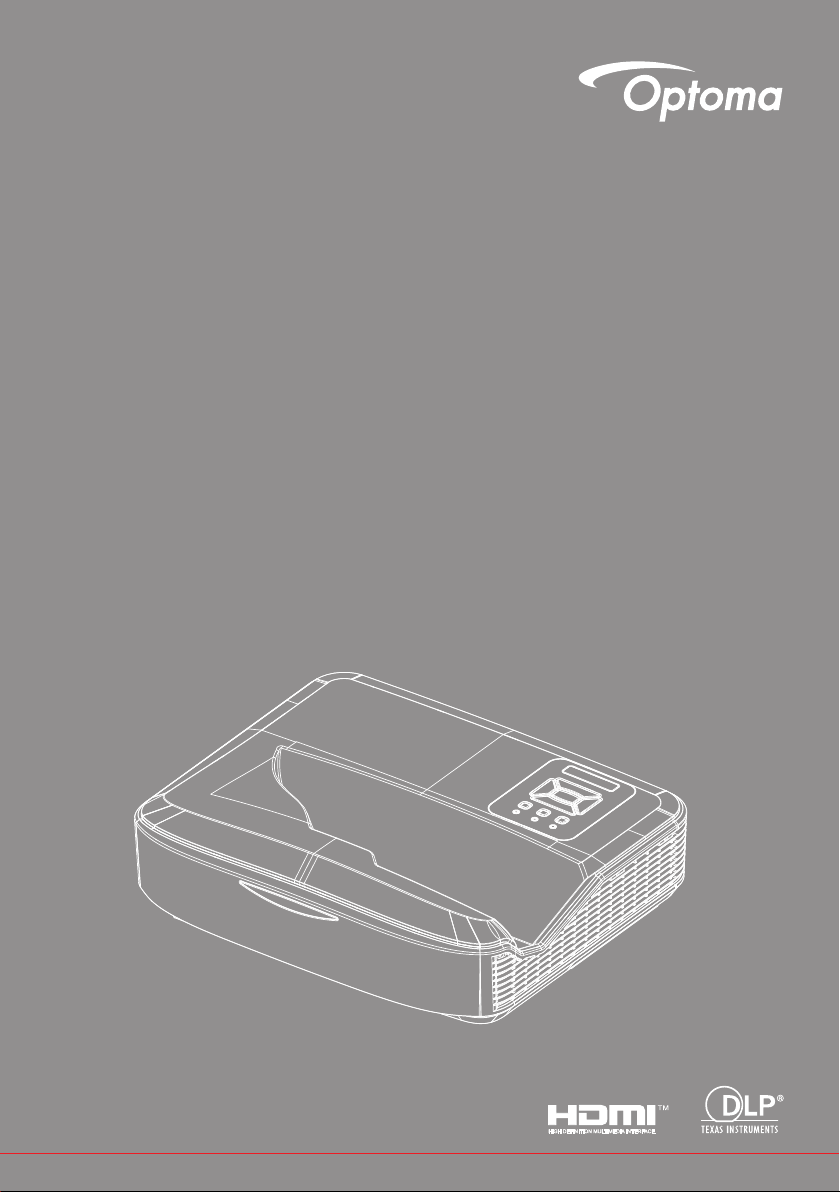
DLP® Projector
User manual
Page 2

Table of Contents
Table of Contents ............................2
Usage Notice ...................................3
Safety Information ...............................3
Precautions .........................................5
Introduction ......................................7
Package Overview ..............................7
Product Overview ...............................8
Main Unit .............................................. 8
Control Panel ....................................... 9
Input/Output Connections .................. 10
Remote Control .................................. 11
Installation .....................................12
Connecting the Projector ..................12
Connect to Computer/Notebook ........ 12
Connect to Video Sources ................. 13
Powering the Projector On / Off ........14
Powering On the Projector ................. 14
Powering Off the Projector ................. 15
Warning Indicator ............................... 15
Adjusting the Projected Image ..........16
Adjusting the Projector�s Height......... 16
Adjusting the Projector�s Focus ......... 17
Adjusting Projection Image Size
(Diagonal) .......................................... 18
User Controls ................................24
Control Panel & Remote Control ......24
Control Panel ..................................... 24
Remote Control .................................. 25
IR Remote codes ............................... 27
Structure ........................................... 28
On-screen Display Menus ................28
How to operate .................................. 31
Picture ................................................ 32
Screen ............................................... 34
Setting ................................................ 37
Volume ............................................... 39
Option ................................................ 40
3D ...................................................... 43
LAN .................................................... 44
Appendices ....................................50
Installing and Cleaning the Optional
Dust Filter .........................................50
Compatibility Modes .........................51
VGA Analog .......................................51
HDMI Digital ....................................... 53
Regulation & Safety Notices .............55
Ceiling Mount Installation ..................57
English
2
Page 3
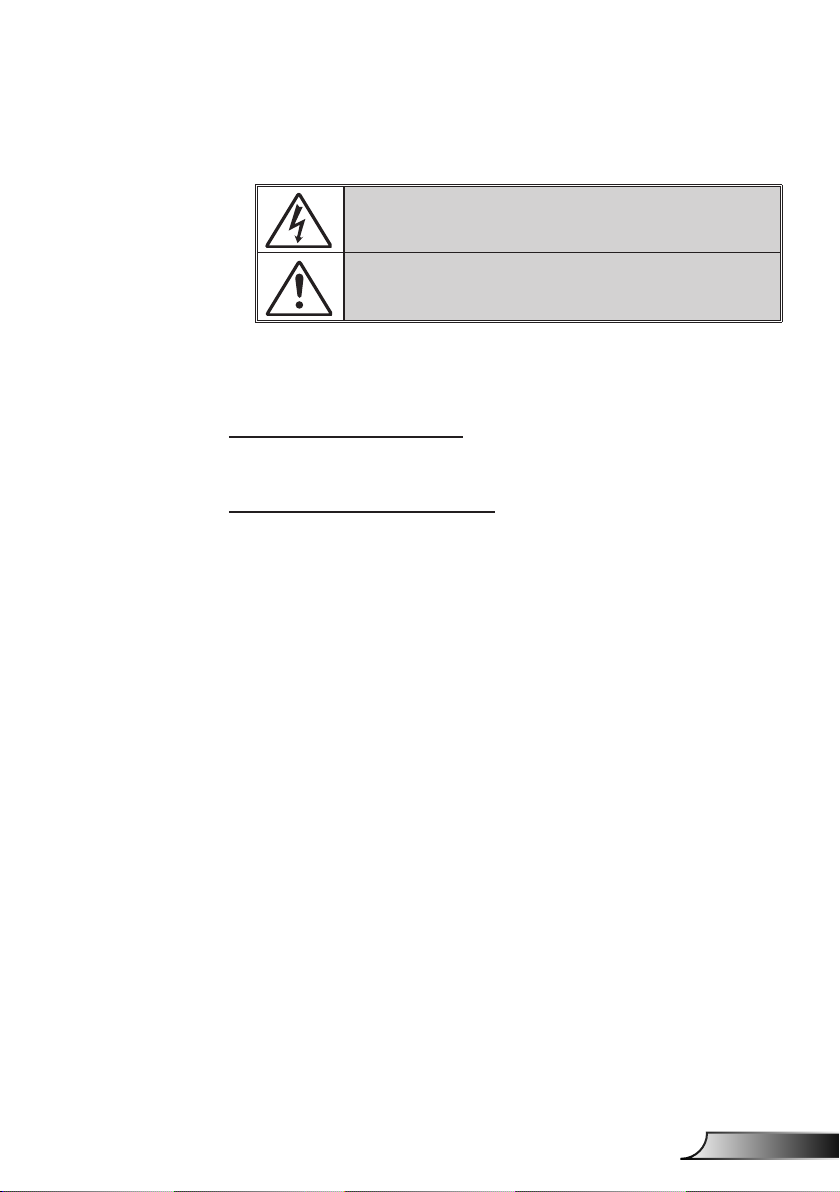
Usage Notice
Safety Information
The lightning ash with arrow head within an equilateral triangle is intended
to alert the user to the presence of uninsulated “dangerous voltage” within the
product’s enclosure that may be of sufcient magnitude to constitute a risk of
electric shock to persons.
The exclamation point within an equilateral triangle is intended to alert the user
to the presence of important operating and maintenance (servicing) instructions
in the literature accompanying the appliance.
WARNING: TO REDUCE THE RISK OF FIRE OR ELECTRIC SHOCK, DO NOT
EXPOSE THIS APPLIANCE TO RAIN OR MOISTURE. DANGEROUS HIGH
VOLTAGES ARE PRESENT INSIDE THE ENCLOSURE. DO NOT OPEN THE
CABINET. REFER SERVICING TO QUALIFIED PERSONNEL ONLY.
Class B emissions limits
This Class B digital apparatus meets all requirements of the Canadian
Interference-Causing Equipment Regulations.
Important Safety Instruction
1. Do not block any ventilation openings. To ensure reliable operation of the
projector and to protect from over heating, it is recommended to install the
projector in a location that does not block ventilation. As an example, do
not place the projector on a crowded coffee table, sofa, bed, etc. Do not
put the projector in an enclosure such as a book case or a cabinet that
restricts air ow.
2. Do not use the projector near water or moisture. To reduce the risk of re
and/or electric shock, do not expose the projector to rain or moisture.
3. Do not install near heat sources such as radiators, heaters, stoves or any
other apparatus such as ampliers that emits heat.
4. Clean only with dry cloth.
5. Only use attachments/accessories specied by the manufacturer.
6. Do not use the unit if it has been physically damaged or abused.
Physical damage/abuse would be (but not limited to):
Unit has been dropped.
Power supply cord or plug has been damaged.
Liquid has been spilled on to the projector.
Projector has been exposed to rain or moisture.
Something has fallen in the projector or something is loose inside.
Do not attempt to service the unit yourself. Opening or removing covers
may expose you to dangerous voltages or other hazards.
7. Do not let objects or liquids enter the projector. They may touch dangerous voltage points and short out parts that could result in re or electric
shock.
8. See projector enclosure for safety related markings.
9. The unit should only be repaired by appropriate service personnel.
3
English
Page 4
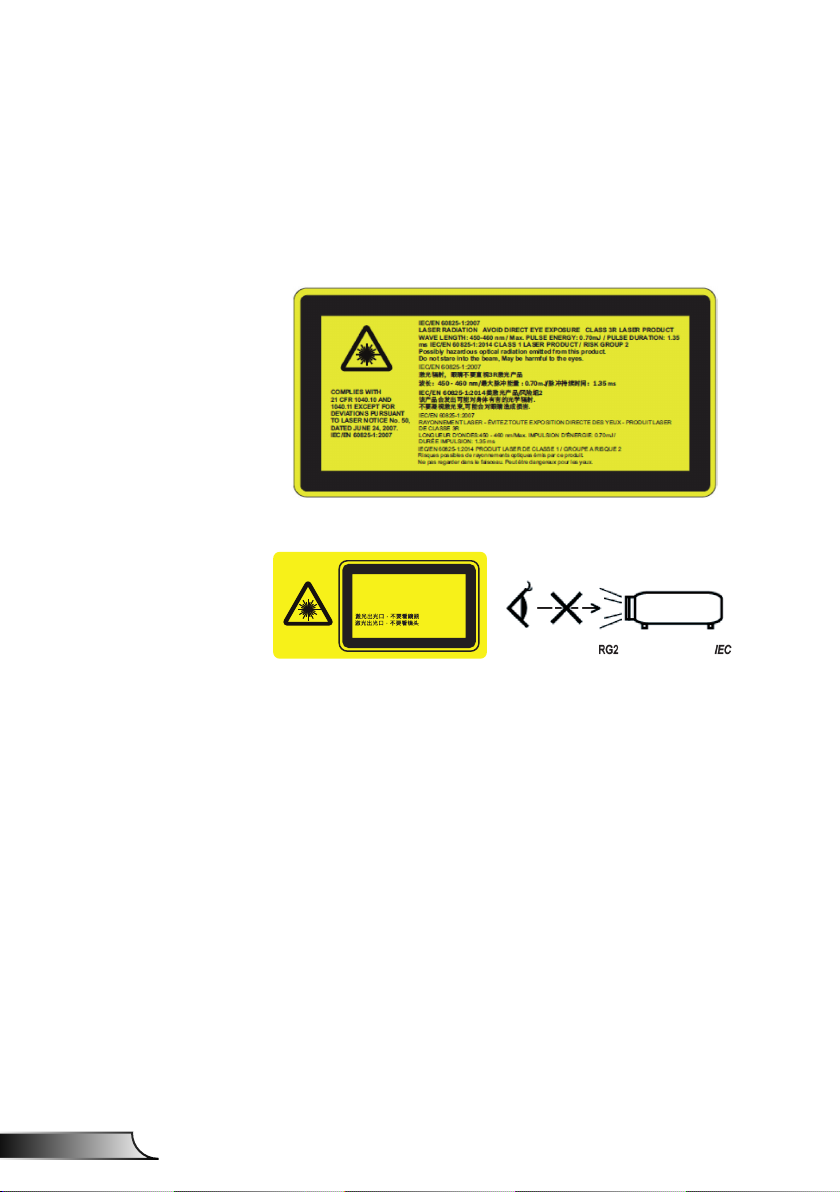
Usage Notice
Laser Radiation Safety Information
• This product is classied as CLASS 1 LASER PRODUCT - RISK
GROUP 2 of IEC 60825-1 : 2014
• This Product is classied as Class 3R of IEC 60825-1:2007 and
also complies with 21 CFR 1040.10 and 1040.11 except for devia-
tions pursuant to Laser Notice No.50, dated June 24, 2007.
• As with any bright source, do not stare into the direct beam, RG2
IEC 62471-5:2015
COMPLIES WITH
21 CFR 1040.10 AND
1040.11 EXCEPT FOR
DEVIATIONS PURSUANT
TO LASER NOTICE No. 50,
DATED JUNE 24, 2007.
IEC/EN 60825-1:2007
LASER APERTURE
DO NOT LOOK INTO THE LENS
OUVERTURE RAYONNEMENT LASER
NE REGARDE PAS DANS LA LENTILLE
IEC/EN 60825-1:2007
LASER RADIATION AVOID DIRECT EYE EXPOSURE CLASS 3R LASER PRODUCT
WAVE LENGTH: 450-460 nm / Max. PULSE ENERGY: 0.70mJ / PULSE DURATION: 1.35
ms IEC/EN 60825-1:2014 CLASS 1 LASER PRODUCT / RISK GROUP 2
Possibly hazardous optical radiation emitted from this product.
Do not stare into the beam, May be harmful to the eyes.
IEC/EN 60825-1:2007
䎗┠捧琝䬓䬲⇤嵘䫋嶝5䎗┠≾⢘
䂹楖琫QP㫗⳾哠▉哔斦
,(&(1偒䎗┠≾⢘沥橀力
徼≾⢘⋱➨◑⟆哔⿐抂〉㫠⾊䩛┠⼽捧
⇤嵘▴嶝䎗┠㬶⟆哔⋱⿐䬓䬲揷㗧㜶⾊
IEC/EN 60825-1:2007
RAYONNEMENT LASER - ÉVITEZ TOUTE EXPOSITION DIRECTE DES YEUX - PRODUIT LASER
DE CLASSE 3R
LONGUEUR D'ONDES:450 - 460 nm/Max. IMPULSION D'ÉNERGIE: 0.70mJ/
DURÉE IMPULSION: 1.35 ms
IEC/EN 60825-1:2014 PRODUIT LASER DE CLASSE 1 / GROUPE A RISQUE 2
Risques possibles de rayonnements optiques émis par ce produit.
Ne pas regarder dans le faisceau. Peut étre dangereux pour les yeux.
P- 哠▉㛘勄㧍構琫PV
English
• To describe the location of xed warning label
• CLASS 3R LASER PRODUCT-AVOID DIRECT EYE EXPOSURE
• When turning on the projector, make sure no one within projection
range is looking at the lens.
• Keep any items (magnifying glass etc.) out of the light path of the
projector. The light path being projected from the lens is extensive,
therefore any kind of abnormal objects that can redirect light coming out of the lens, can cause an unpredictable outcome such as a
re or injury to the eyes.
• Any operation or adjustment not specically instructed by the user’s guide creates the risk of hazardous laser radiation exposure.
• Do not open or disassemble the projector as this may cause dam-
age by the exposure of laser radiation.
• Do not stare into beam when the projector is on. The bright light
may result in permanent eye damage.
• Without following the control, adjustment or operation procedure
may cause damage by the exposure of laser radiation
4
Page 5
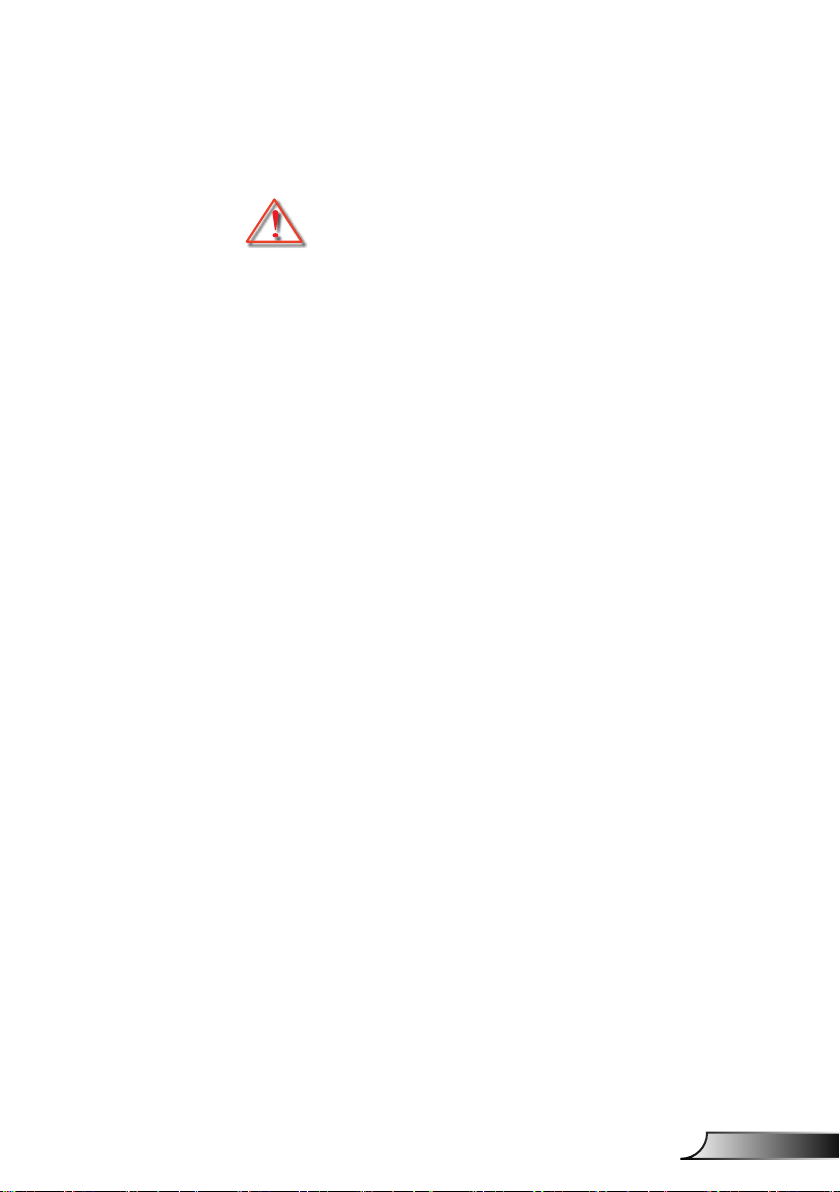
Usage Notice
Precautions
Please follow all warnings, precautions and
maintenance as recommended in this user�s
guide.
▀■ Warning- Do not look into the projector’s lens when the lamp is
on. The bright light may hurt and damage your eyes.
▀■ Warning- To reduce the risk of re or electric shock, do not
expose this projector to rain or moisture.
▀■ Warning- Please do not open or disassemble the projector as
this may cause electric shock.
5
English
Page 6
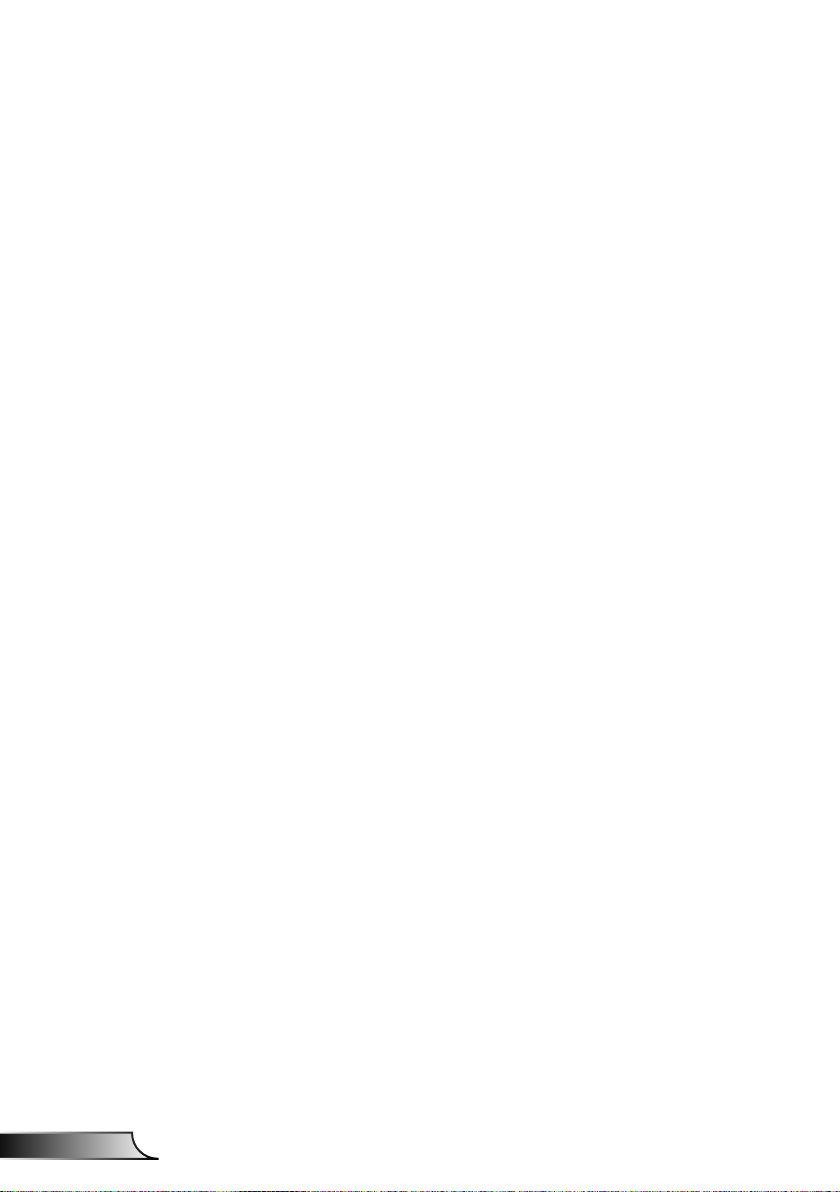
Usage Notice
Do:
Turn off and unplug the power plug from the AC outlet before
cleaning the product.
Use a soft dry cloth with mild detergent to clean the display
housing.
Disconnect the power plug from AC outlet if the product is not
being used for a long period of time.
Do not:
Block the slots and openings on the unit provided for
ventilation.
Use abrasive cleaners, waxes or solvents to clean the unit.
Do not clean the lens during full operation, otherwise it will
cause coating loss or scratches on the lens surface. Optoma
is entitled to reject such warranty.
Use under the following conditions:
- In extremely hot, cold or humid environments.
- In areas susceptible to excessive dust and dirt.
- Near any appliance generating a strong magnetic eld.
- In direct sunlight.
Sea level to 6000 feet
Extremely hot: > 35°C
Extremely cool: < 5°C
6000 feet above
Extremely hot: > 30°C
Extremely cool: < 5°C
Extremely humid: > 70% R.H. (Relative Humidity)
English
6
Page 7
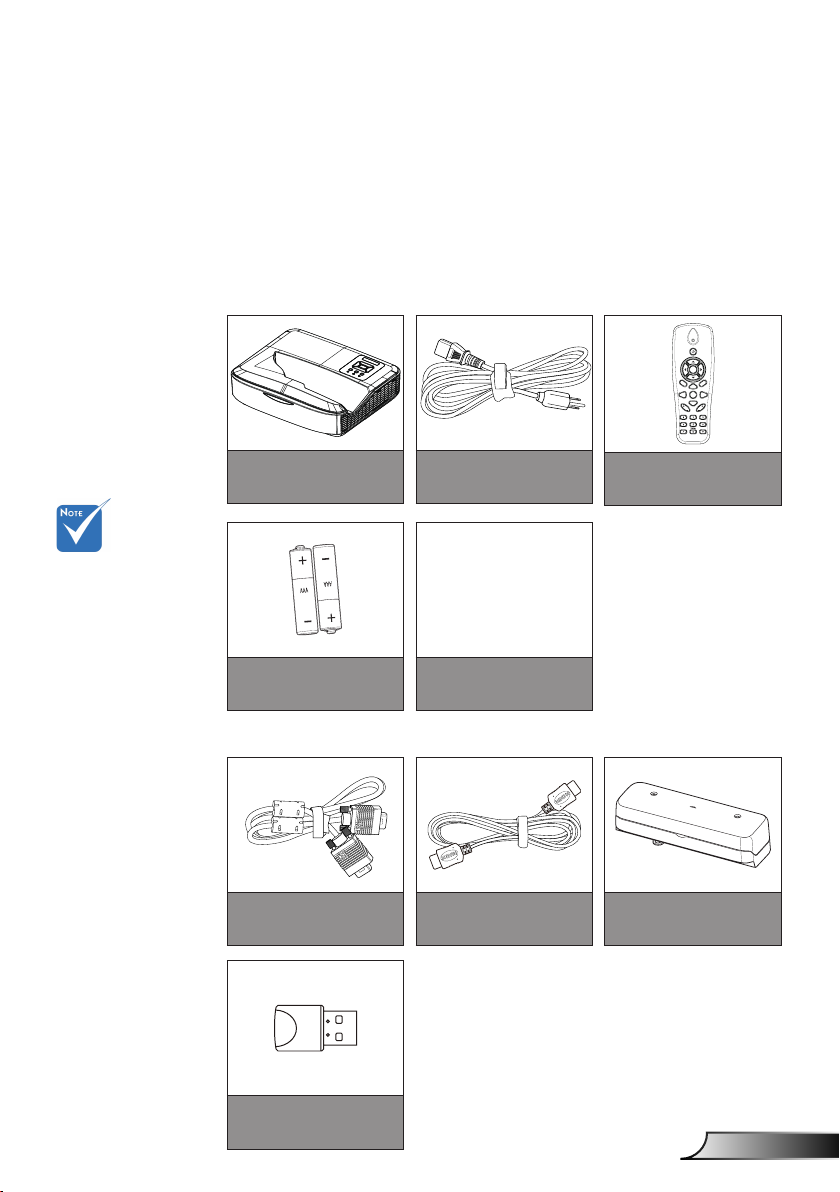
Introduction
Package Overview
Unpack and inspect the box contents to ensure all parts
listed below are in the box. If something is missing,
please contact your nearest customer service center.
Standard Accessories
Power
Enter
M
enu
Exit
Zoom+
Reset
Input
Auto
Keystone
Volume
Zoom-
Image
Aspect
Blank
Freeze
VGA1
HDMI1
VGA2
HDMI2
Optional accesso-
ries vary depending on model,
specication and
region.
For other laser
curtain accessories, please refer
to the laser curtain user manual.
*For European
warranty informa-
tion please visit
www.optomaeu-
rope.com
Projector
Warranty Card*
Basic User
Manual
2 AAA Batteries
Documentation
Optional Accesories
VGA Cable
Power Cord
HDMI Cable
Remote
Laser Curtain Module
Wi Dongle
7
English
Page 8
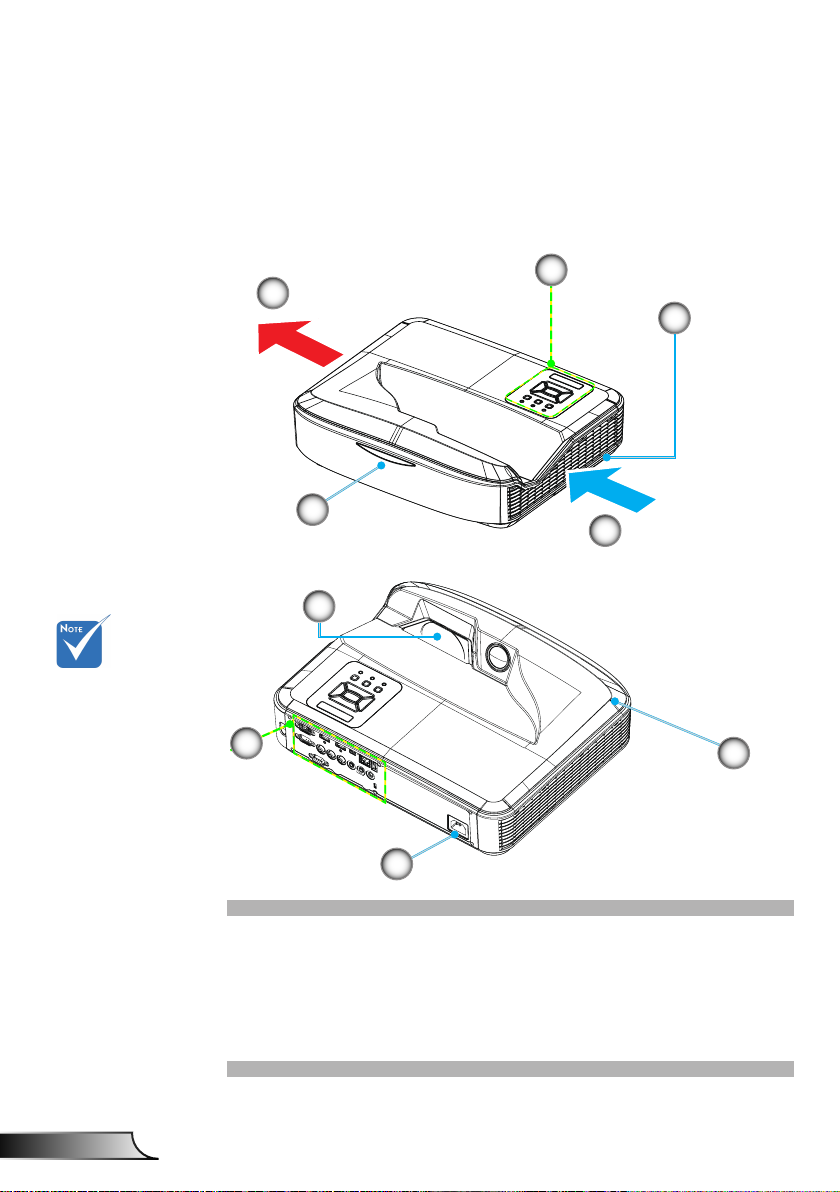
Introduction
Product Overview
Main Unit
5
1
2
4
3
9
The interface
is subject to
model’s
specications.
Do not block pro-
jector in/out air
vents and keep
a minimum 30cm
distance.
English
8
8
7
1. Control Panel
2. Focus Switch
3. Ventilation (inlet)
4. IR Receiver
5. Ventilation (outlet)
6
6. Speaker
7. Power Socket
8. Input / Output
Connections
9. Lens
Page 9
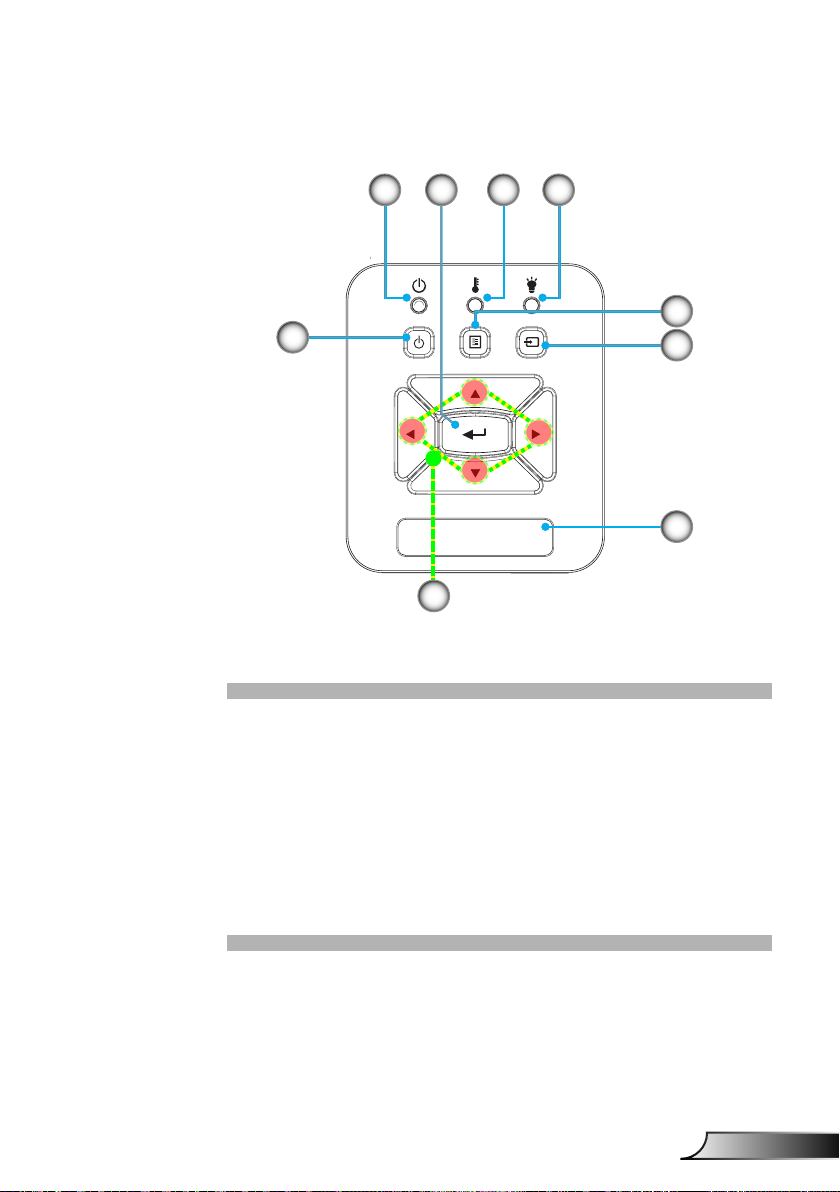
Control Panel
Introduction
21 4
8
7
1. Power LED
2. Enter
3. Temp LED
4. Lamp LED
5. Menu
6. Input
7. Four Directional Select Keys
8. Power/Standby button
9. IR Receiver
3
5
6
9
9
English
Page 10
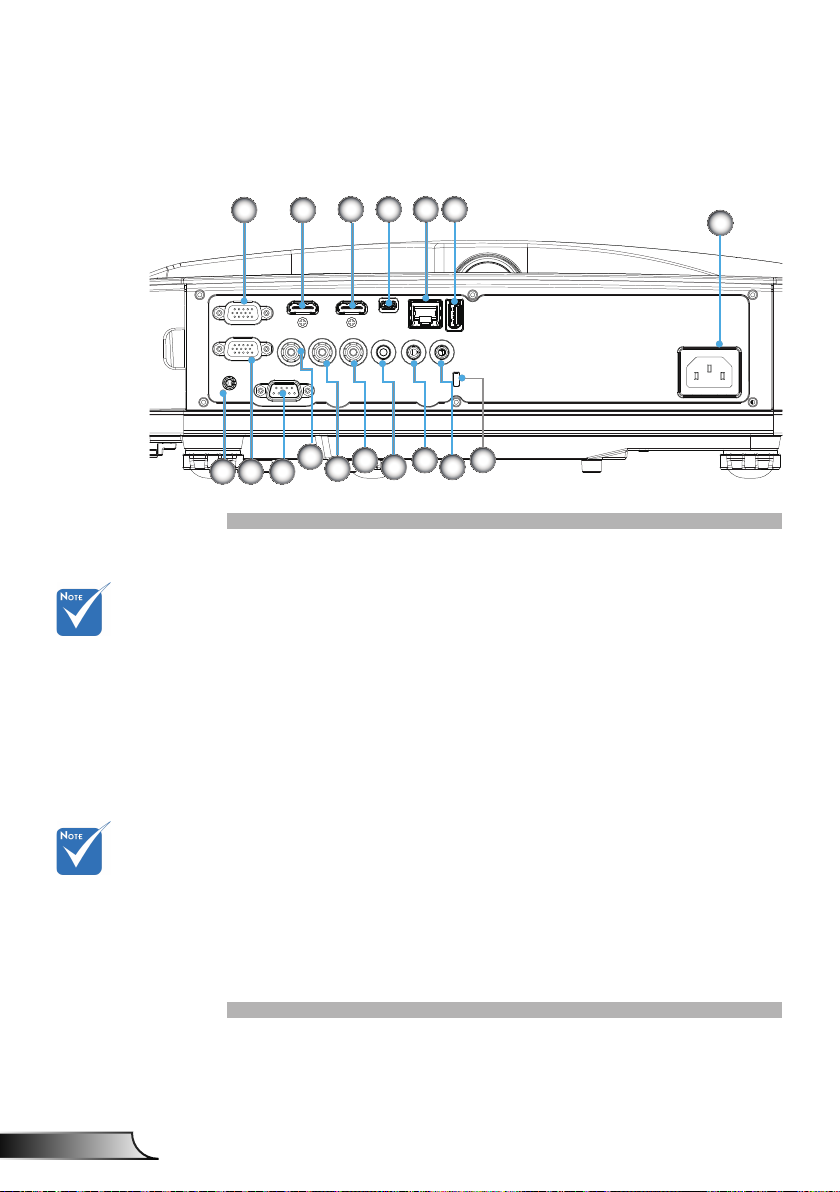
Introduction
Input/Output Connections
1 2
4
53
6
7
The interface
is subject to
model’s
specications.
Monitor loop
through only
support in VGA1In/YPbPr.
11
13 15
14
12
10
9
8
17
16
1. VGA1-In/YPbPr Connector
(PC Analog Signal/Component Video Input/HDTV/YPbPr)
2. HDMI2 Input Connector
3. HDMI1 Input Connector
4. USB Connector (Connect to PC for Remote Mouse
function)
5. RJ45 connector
6. USB Type A Connector
7. Power Socket
8. Interactive connector (3.5mm mini-jack, depending on
Model)
9. VGA-Out/VGA2-In Connector
10. RS-232 Connector (9-pin DIN Type)
11. Composite Video Input Connector
12. Composite Audio Input (right) Connector
13. Composite Audio Input (left) Connector
14. Audio Output Connector (3.5mm mini jack)
15. Audio Input Connector (3.5mm mini jack)
16. Audio Input Connector (microphone)
17. KensingtonTM Lock Port
English
10
Page 11
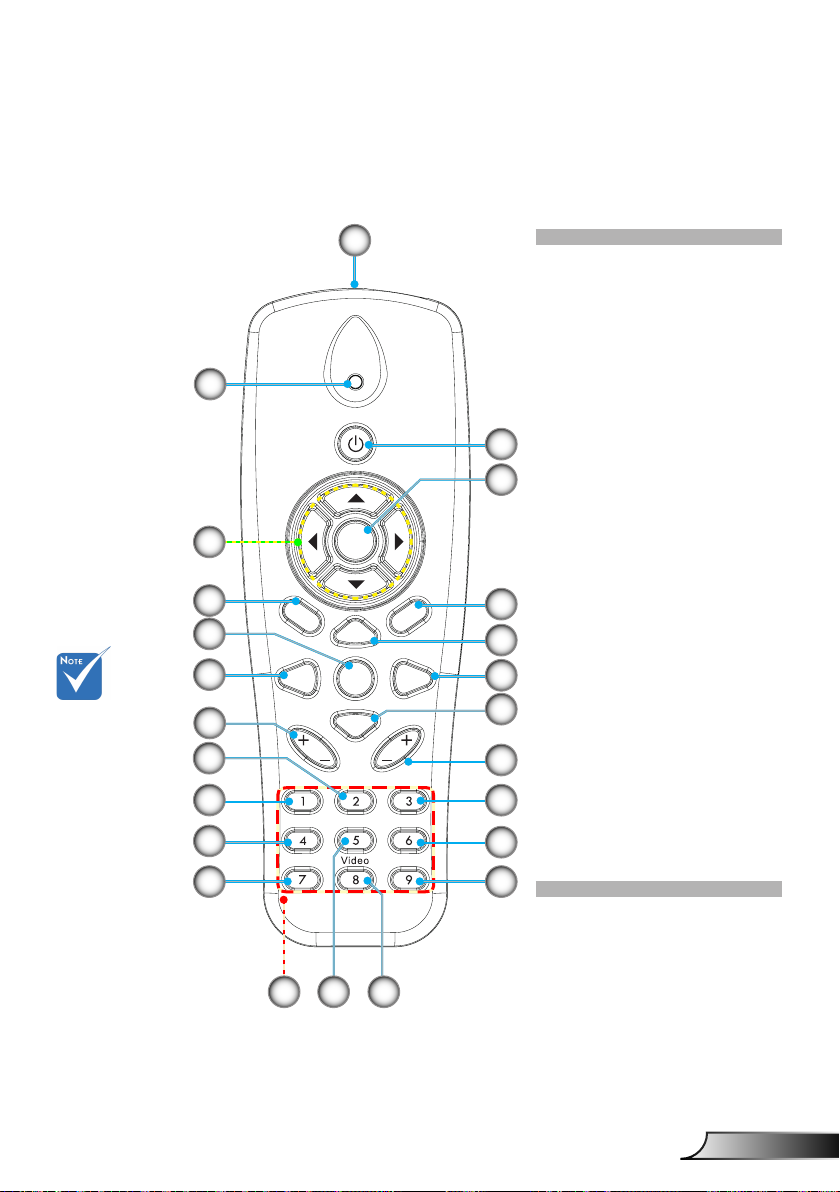
Some keys
may have
not function
for models
which do not
support these
features.
Remote Control
2
5
M
6
9
10
14
15
16
18
20
enu
Auto
Keystone
Blank
VGA1
VGA2
1
Power
Enter
Zoom+
Reset
Zoom-
Image
Freeze
Input
Volume
Aspect
HDMI1
HDMI2
Exit
Introduction
1. Infrared transmitter
2. LED Indicator
3. Power On/Off
4. OK
5. Four Directional Select
Keys
6. Menu
7. Exit
3
8. Zoom in
4
9. Reset
10. Auto
11. Source
12. Zoom out
13. Volume +/-
14. Keystone +/-
7
15. Image
8
16. Black screen
17. Aspect ratio
11
18. VGA1
12
19. HDMI1
20. VGA2
13
21. HDMI2
22. Video
17
23. Screen freeze
24. Numbered keypad
19
21
(for password input)
24
2223
11
English
Page 12
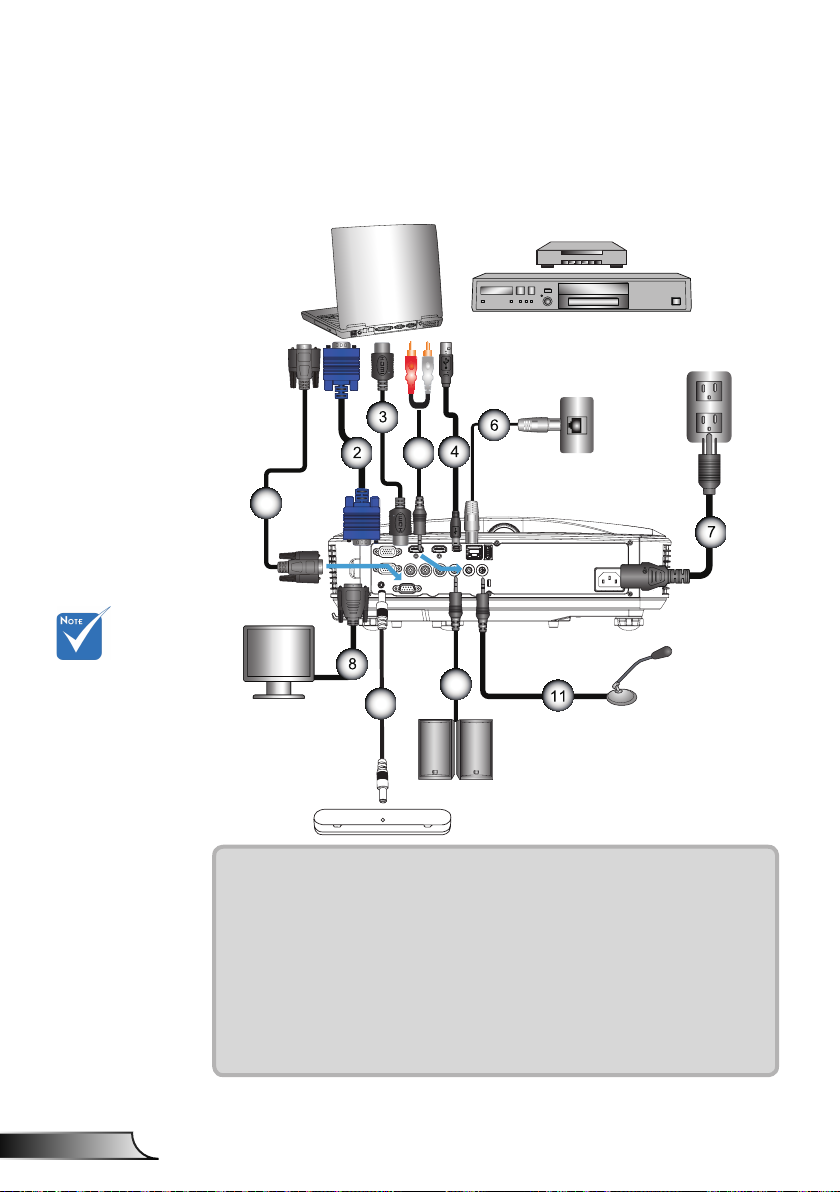
Installation
Connecting the Projector
Connect to Computer/Notebook
DVD Player, Set-top Box,
HDTV receiver
Due to the
difference in
applications for
each country,
some regions may
have different
accessories.
(*) Optional
accessory
MOLEX
5
1
10
External
Display
1................................................................................................*RS232 Cable
2.....................................................................................................VGA Cable
3..................................................................................................*HDMI Cable
4....................................................................................................*USB Cable
5......................................................................................... *Audio Cable/RCA
6.................................................................................................. *RJ45 Cable
7....................................................................................................Power Cord
8........................................................................................*VGA Output Cable
9.......................................................................................... *Interactive Cable
10....................................................................................*Audio Output Cable
11 ............................................................................. *Microphone Input Cable
9
Audio Output
Router / Network Switch
R
E62405SP
Microphone
English
12
Page 13
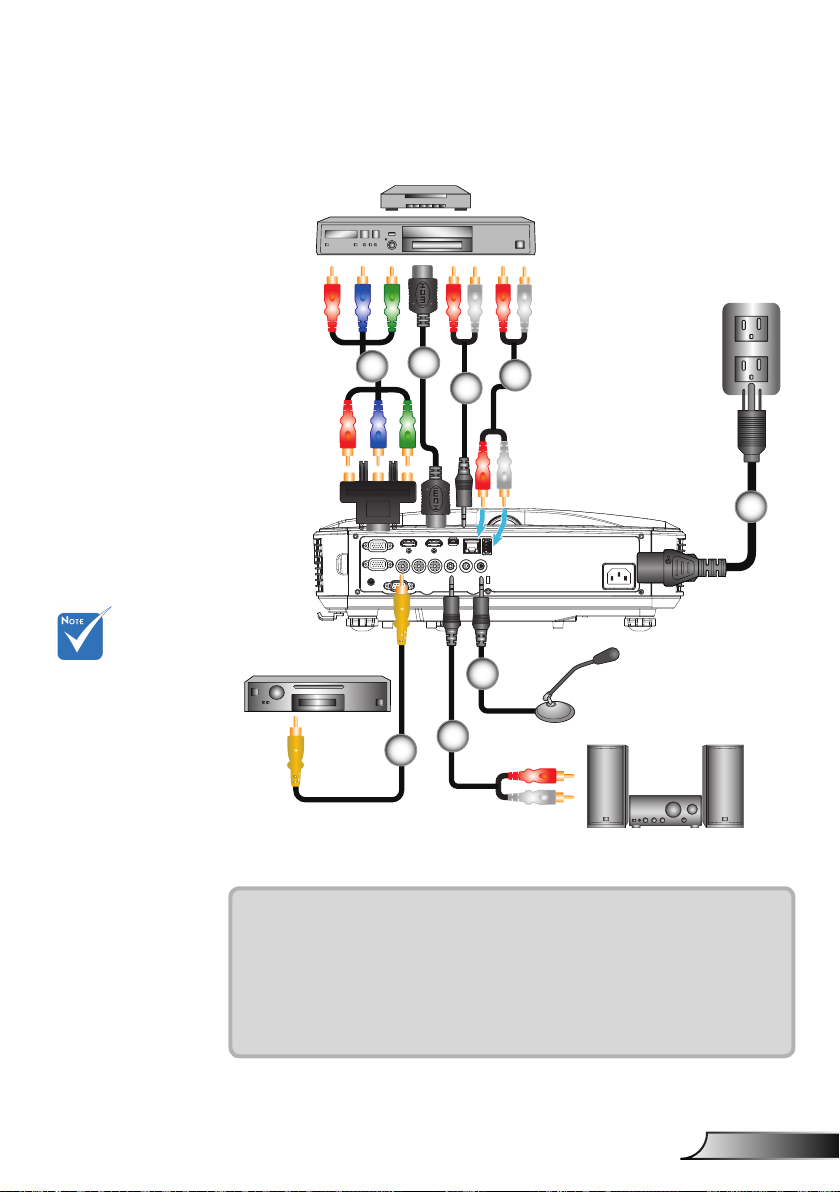
Installation
Connect to Video Sources
DVD Player, Set-top Box,
HDTV receiver
2
1
3
4
5
R
E62405SP
Due to the
difference in
applications for
each country,
some regions may
have different
accessories.
(*) Optional
accessory
Composite Video Output
6
1................................................*15-Pin to 3 RCA Component/HDTV Adaptor
2..................................................................................................*HDMI Cable
3..................................................................................................*Audio Cable
4......................................................................................... *Audio Cable/RCA
5....................................................................................................Power Cord
6................................................................................*Composite Video Cable
7......................................................................................... *Audio Cable/RCA
8.........................................................................................*Audio Input Cable
8
Microphone
7
Audio Output
13
English
Page 14
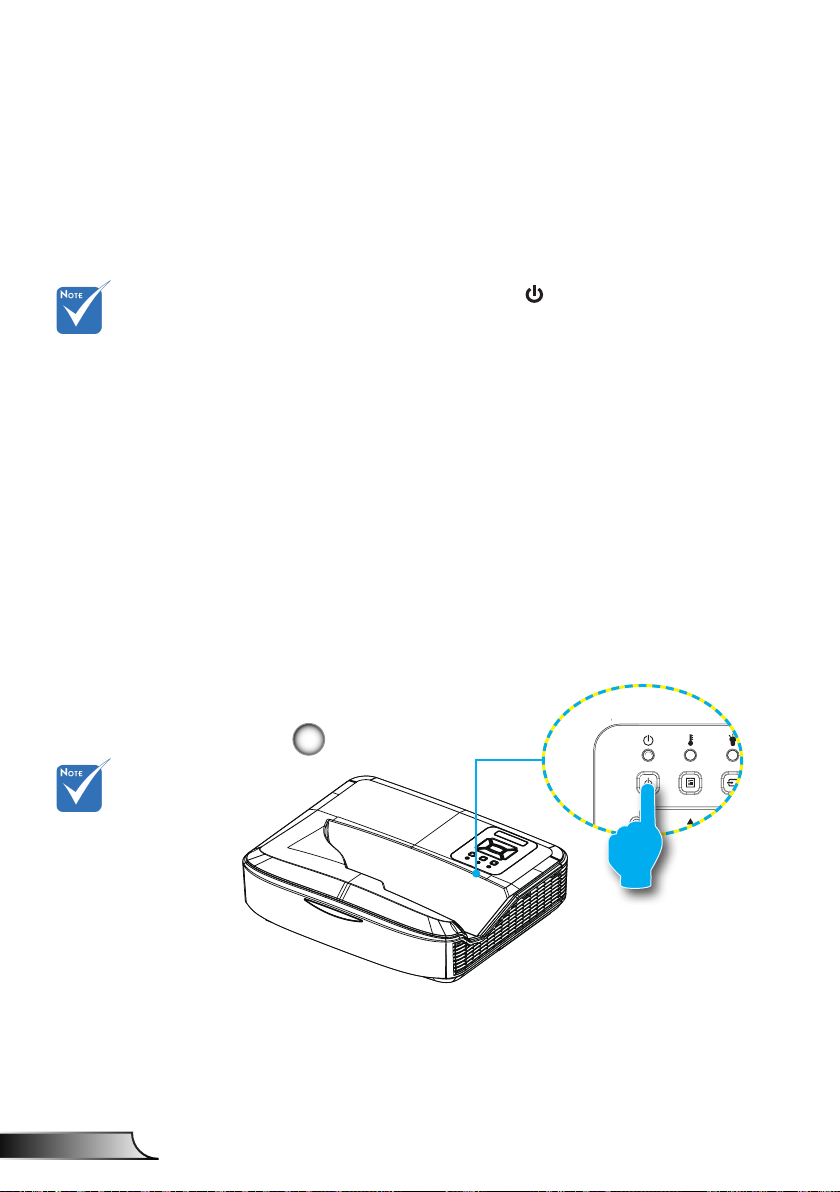
Installation
Powering the Projector On / Off
Powering On the Projector
1. Securely connect the power cord and signal cable. When
connected, the POWER/STANDBY LED will turn Orange.
2. Turn on the lamp by pressing “ ” button either on the
projector or on the remote. At this moment, the POWER/
When the power
mode is in standby
mode (power consumption < 0.5W),
the VGA output/
input and audio
will be deactivated
when the projector
is in standby.
STANDBY LED will now turn Blue.
The startup screen will display in approximately 10 sec-
onds. The rst time you use the projector, you will be asked
to select the preferred language and power saving mode.
3. Turn on and connect the source that you want to display
on the screen (computer, notebook, video player, etc). The
projector will detect the source automatically. If not, push
menu button and go to “OPTIONS”.
Make sure that the “Source Lock” has been set to “Off”.
If you connect multiple sources at the same time, press the
“INPUT” button on the control panel or direct source keys
on the remote control to switch between inputs.
Turn on the
projector rst and
then select the
signal sources.
English
14
1
POWER/STANDBY
Page 15
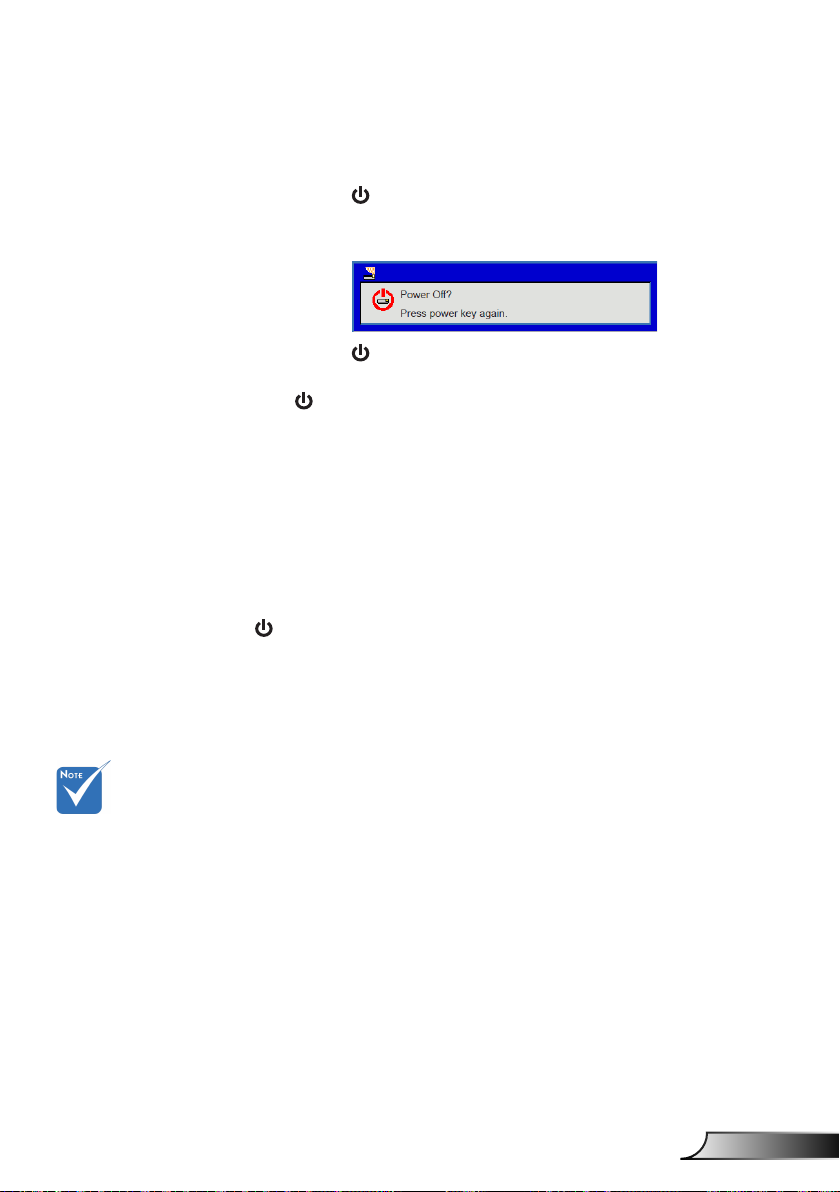
Installation
Powering Off the Projector
1. Press the “ ” button on the remote control or
on the control panel to turn off the projector.
The following message will be displayed on the screen.
Press the “ ” button again to conrm otherwise the
message will disappear after 10 seconds. When you press
the “ ” button for the second time, the fan will start cooling
the system and will shut down.
2. The cooling fans continue to operate for about 4 seconds
for cooling cycle and the POWER/STANDBY LED will ash
Orange. When the POWER/STANDBY LED lights solid
Orange, the projector has entered standby mode.
If you wish to turn the projector back on, you must wait until
the projector has completed the cooling cycle and has entered standby mode. Once in standby mode, simply press “
” button to restart the projector.
3. Disconnect the power cord from the electrical outlet and the
projector.
Contact the
nearest service
center if the
projector displays
these symptoms.
Warning Indicator
When the warning indicators (see below) come on,
the projector will automatically shutdown:
“LAMP” LED indicator is lit red and if “POWER/STANDBY”
indicator ashes amber.
“TEMP” LED indicator is lit red, this indicates the projector
has overheated. Under normal conditions, the projector can
be switched back on.
“TEMP” LED indicator ashes red and if “POWER/STAND-
BY” indicator ashes amber.
Unplug the power cord from the projector, wait for 30 seconds
and try again. If the warning indicator light up again, please
contact your nearest service center for assistance.
15
English
Page 16
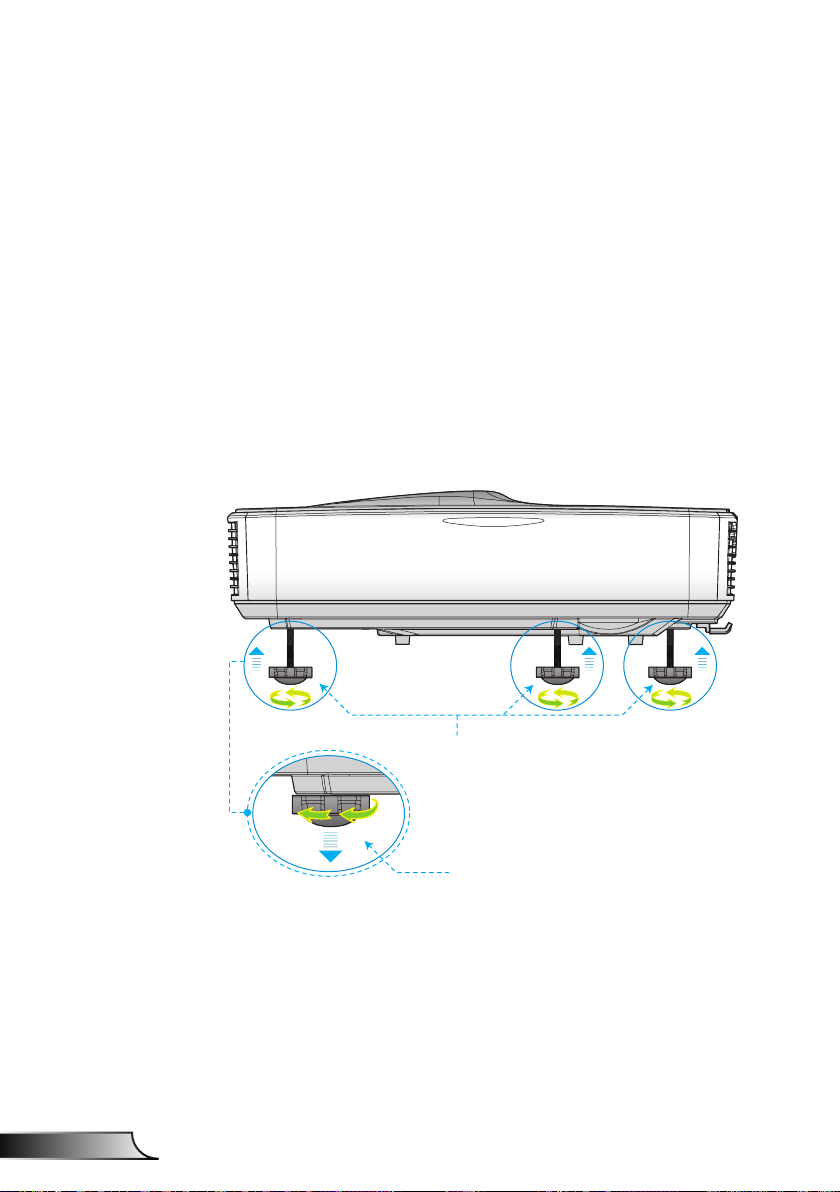
Installation
Adjusting the Projected Image
Adjusting the Projector�s Height
The projector is equipped with elevator feet for adjusting
the image height.
1. Locate the adjustable foot you wish to modify on the
2. Rotate the adjustable ring clockwise to raise the projector
underside of the projector.
or counter clockwise to lower it. Repeat with the remaining feet as needed.
English
Tilt-Adjustment Feet
Tilt-Adjustment Ring
16
Page 17
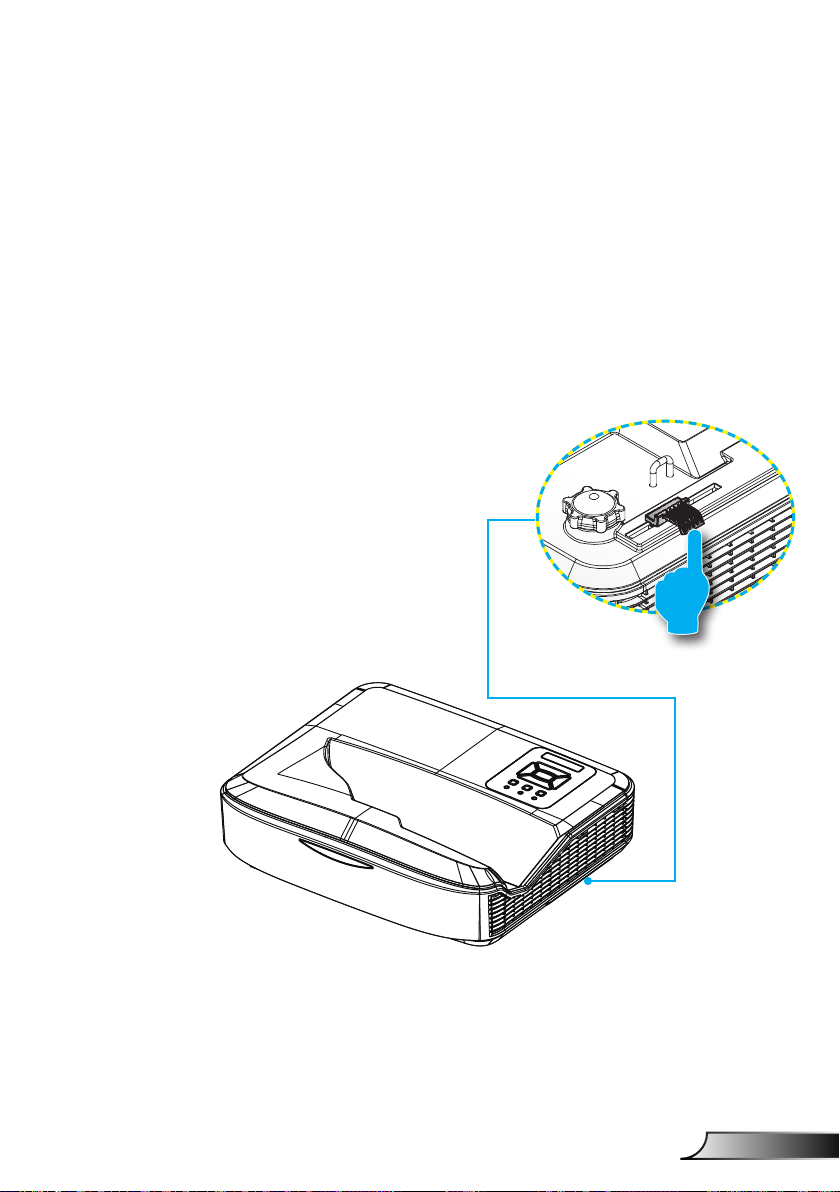
Installation
Adjusting the Projector�s Focus
To focus the image, slide the focus switch to left/right until the
image is clear.
1080p series: The projector will focus at distances (Lens to
wall) from 1.654 to 2.205 feet (0.504 to 0.672 meters)
WUXGA series: The projector will focus at distances (lens
to wall) from 1.644 to 2.198 feet (0.501 to 0.670 meters)
Focus switch
17
English
Page 18
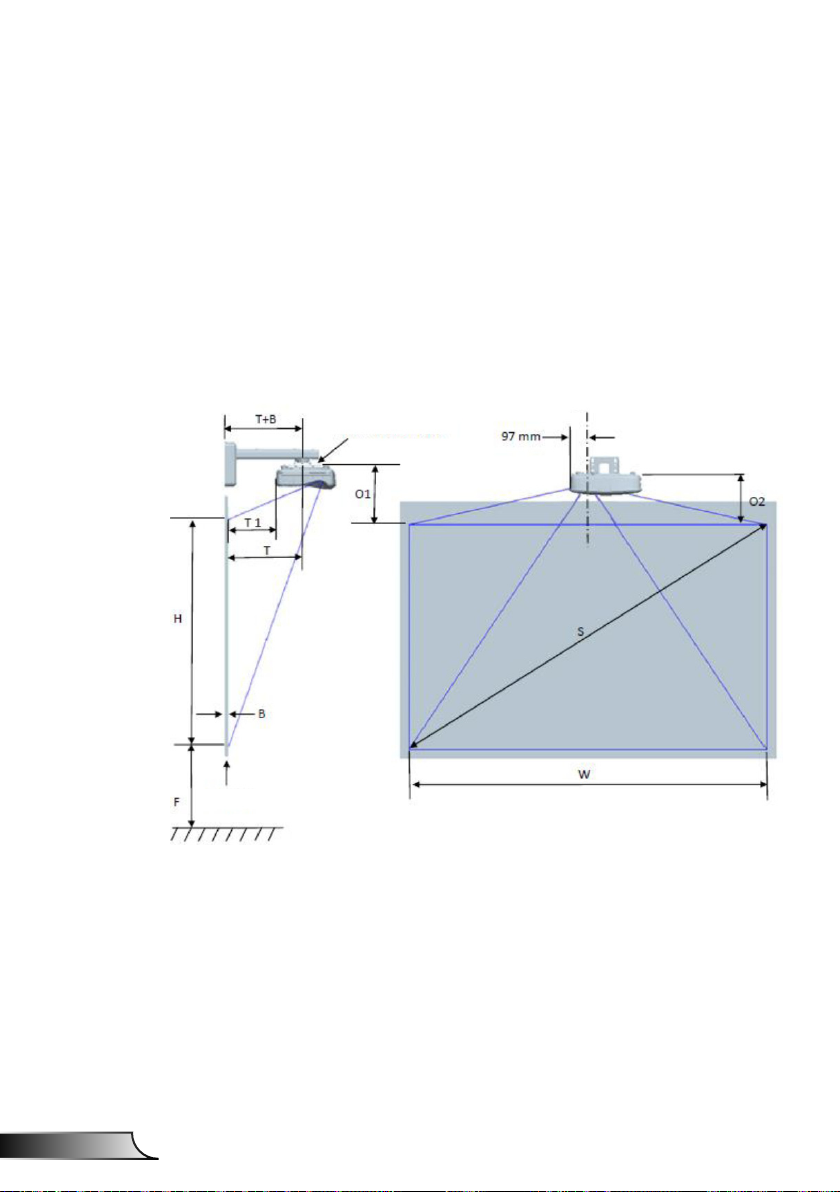
Installation
Adjusting Projection Image Size (Diagonal)
1080p series: Projection Image Size from 90” to 120”
(2.286 to 3.048 meters)
WUXGA series: Projection Image Size from 93” to 123”
(2.362 to 3.124 meters)
Image center
M4 screws holes
English
Screen
Floor
18
Page 19
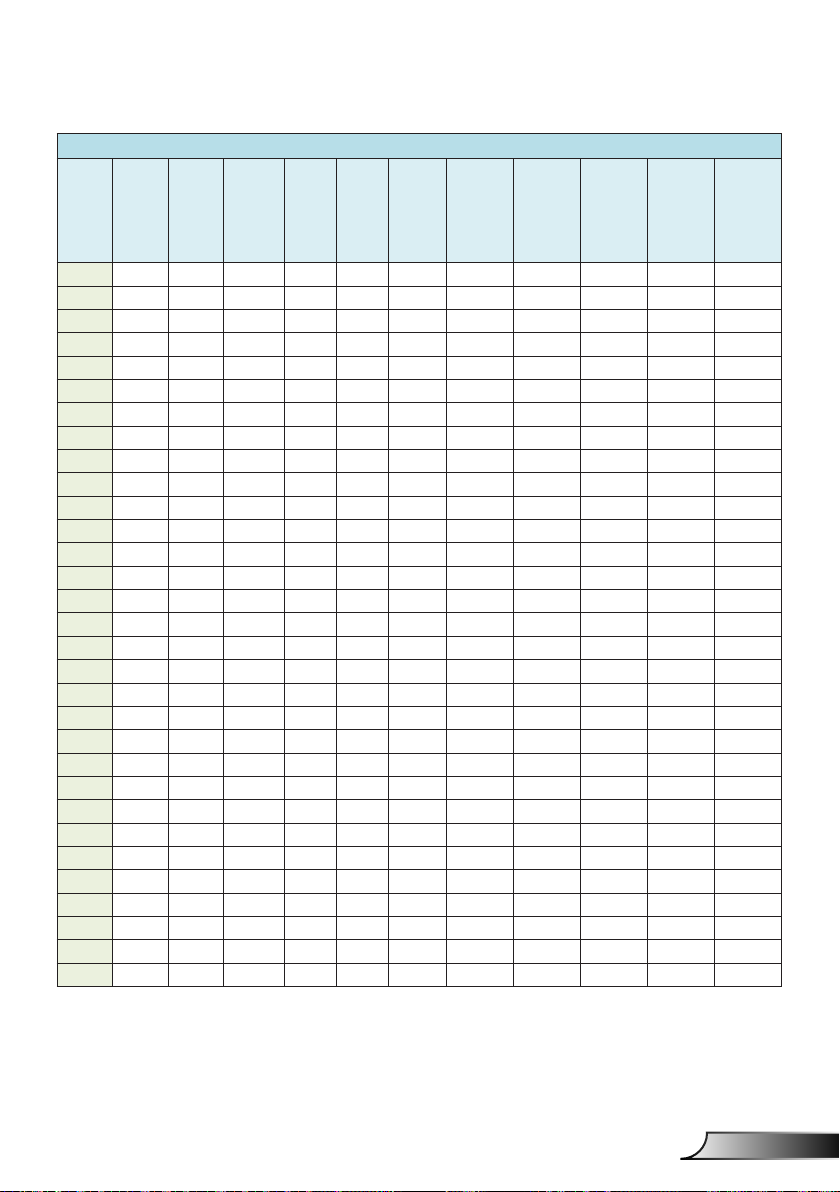
Installation
1080P (16:9) Wall mount installation measurement chart
Distance
Diagonal
image
size (S)
in inch
Diagonal
image
size (S) in
mm
Image
width (W)
in mm
Image
height (H)
in mm
Throw
distance
Offset
tolerance
Offset
(+/-)
surface of
whiteboard
to center
of projector
mount (T)
in mm
90 2286 1992 1121 504 224 34 379 242 363 287 267
91 2311 2015 1133 510 227 34 385 248 366 290 270
92 2337 2037 1146 515 229 34 390 253 368 292 272
93 2362 2059 1158 521 232 35 396 259 371 295 275
94 2388 2081 1171 527 234 35 402 265 373 297 277
95 2413 2103 1183 532 237 35 407 270 376 300 280
96 2438 2125 1196 538 239 36 413 276 378 302 282
97 2464 2147 1208 543 242 36 418 281 381 305 285
98 2489 2170 1220 549 244 37 424 287 383 307 287
99 2515 2192 1233 555 247 37 430 293 386 310 290
100 2540 2214 1245 560 249 37 435 298 388 312 292
101 2565 2236 1258 566 252 38 441 304 391 315 295
102 2591 2258 1270 571 254 38 446 309 393 317 297
103 2616 2280 1283 577 257 38 452 315 396 320 300
104 2642 2302 1295 583 259 39 458 321 398 322 302
105 2667 2325 1308 588 262 39 463 326 401 325 305
106 2692 2347 1320 594 264 40 469 332 403 327 307
107 2718 2369 1333 599 267 40 474 337 406 330 310
108 2743 2391 1345 605 269 40 480 343 408 332 312
109 2769 2413 1357 611 271 41 486 349 410 334 314
110 2794 2435 1370 616 274 41 491 354 413 337 317
111 2819 2457 1382 622 276 41 497 360 415 339 319
112 2845 2480 1395 627 279 42 502 365 418 342 322
113 2870 2502 1407 633 281 42 508 371 420 344 324
114 2896 2524 1420 639 284 43 514 377 423 347 327
115 2921 2546 1432 644 286 43 519 382 425 349 329
116 2946 2568 1445 650 289 43 525 388 428 352 332
117 2972 2590 1457 655 291 44 530 393 430 354 334
118 2997 2612 1470 661 294 44 536 399 433 357 337
119 3023 2634 1482 667 296 44 542 405 435 359 339
120 3048 2657 1494 672 299 45 547 410 438 362 342
from
Distance
from
surface of
whiteboard
to back of
projector
(T1) in mm
Distance
from top of
image to top
of wall plate
(O) in mm
Distance
from top of
image to top
of interface
boss (O1)
in mm
from top of
image to top
of projector
(O2) in mm
Distance
19
English
Page 20

Installation
WUXGA (16:10) Wall mount installation measurement chart
Distance
Diagonal
image
size (S)
in inch
Diagonal
image
size (S) in
mm
Image
width (W)
in mm
Image
height (H)
in mm
Throw
distance
Offset
tolerance
Offset
(+/-)
surface of
whiteboard
to center
of projector
mount (T)
in mm
92 2337 1982 1239 501 211 37 376 239 350 274 254
93 2362 2003 1252 507 213 38 382 245 352 276 256
94 2388 2025 1265 512 215 38 387 250 354 278 258
95 2413 2046 1279 518 217 38 393 256 356 280 260
96 2438 2068 1292 523 220 39 398 261 359 283 263
97 2464 2089 1306 529 222 39 404 267 361 285 265
98 2489 2 111 1319 534 224 40 409 272 363 287 267
99 2515 2132 1333 539 227 40 414 277 366 290 270
100 2540 2154 1346 545 229 40 420 283 368 292 272
101 2565 2175 1360 550 231 41 425 288 370 294 274
102 2591 2197 1373 556 233 41 431 294 372 296 276
103 2616 2219 1387 561 236 42 436 299 375 299 279
104 2642 2240 1400 567 238 42 442 305 377 301 281
105 2667 2262 1414 572 240 42 447 310 379 303 283
106 2692 2283 1427 578 243 43 453 316 382 306 286
107 2718 2305 1440 583 245 43 458 321 384 308 288
108 2743 2326 1454 589 247 44 464 327 386 310 290
109 2769 2348 1467 594 249 44 469 332 388 312 292
110 2794 2369 1481 599 252 44 474 337 391 315 295
111 2819 2391 1494 605 254 45 480 343 393 317 297
112 2845 2412 1508 610 256 45 485 348 395 319 299
113 2870 2434 1521 616 259 46 491 354 398 322 302
114 2896 2455 1535 621 261 46 496 359 400 324 304
115 2921 2477 1548 627 263 46 502 365 402 326 306
116 2946 2499 1562 632 265 47 507 370 404 328 308
117 2972 2520 1575 638 268 47 513 376 407 331 311
118 2997 2542 1589 643 270 48 518 381 409 333 313
119 3023 2563 1602 648 272 48 523 386 411 335 315
120 3048 2585 1615 654 275 48 529 392 414 338 318
121 3073 2606 1629 659 277 49 534 397 416 340 320
122 3099 2628 1642 665 279 49 540 403 418 342 322
123 3124 2649 1656 670 281 50 545 408 420 344 324
124 3150 2671 1669 676 284 50 551 414 423 347 327
from
Distance
from
surface of
whiteboard
to back of
projector
(T1) in mm
Distance
from top of
image to top
of wall plate
(O) in mm
Distance
from top of
image to top
of interface
boss (O1)
in mm
This table is for user’s reference only.
Distance
from top of
image to top
of projector
(O2) in mm
English
20
Page 21

Screen
Installation
Table
Image center
21
English
Page 22

Installation
1080P (16:9) Table mount installation measurement chart
Diagonal image size
(S) in inch
90 2286 1992 1121 242 290
91 2311 2015 1133 248 293
92 2337 2037 1146 253 295
93 2362 2059 1158 259 298
94 2388 2081 1171 265 300
95 2413 2103 1183 270 303
96 2438 2125 1196 276 305
97 2464 2147 1208 281 308
98 2489 2170 1220 287 310
99 2515 2192 1233 293 313
100 2540 2214 1245 298 315
101 2565 2236 1258 304 318
102 2591 2258 1270 309 320
103 2616 2280 1283 315 323
104 2642 2302 1295 321 325
105 2667 2325 1308 326 328
106 2692 2347 1320 332 330
107 2718 2369 1333 337 333
108 2743 2391 1345 343 335
109 2769 2413 1357 349 337
110 2794 2435 1370 354 340
111 2819 2457 1382 360 342
112 2845 2480 1395 365 345
113 2870 2502 1407 371 347
114 2896 2524 1420 377 350
115 2921 2546 1432 382 352
116 2946 2568 1445 388 355
117 2972 2590 1457 393 357
118 2997 2612 1470 399 360
119 3023 2634 1482 405 362
120 3048 2657 1494 410 365
Diagonal image size
(S) in mm
Image width (W) in mm Image height (H) in mm
Distance from surface
of whiteboard to back of
projector (T1) in mm
Distance from bottom
of image to top of table
(O3) in mm
English
22
Page 23
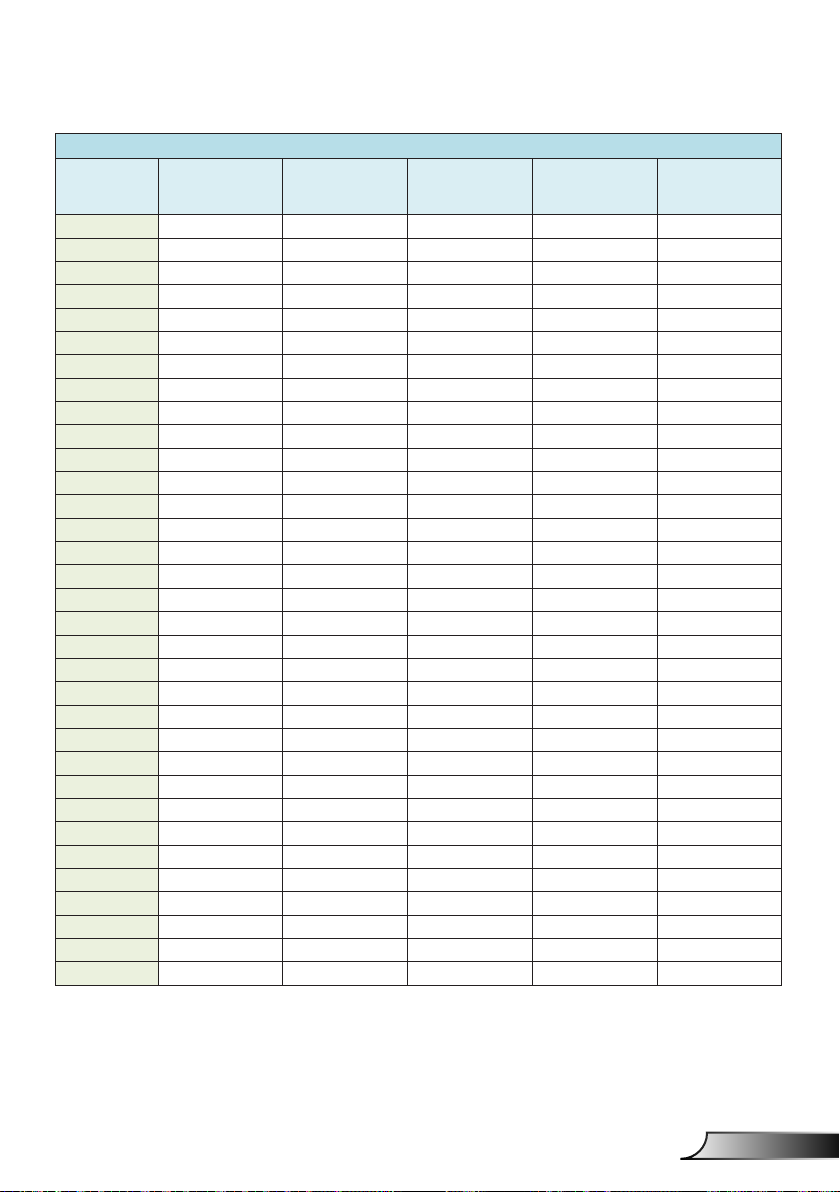
Installation
WUXGA (16:10) Table mount installation measurement chart
Diagonal image size
(S) in inch
92 2337 1982 1239 239 277
93 2362 2003 1252 245 279
94 2388 2025 1265 250 281
95 2413 2046 1279 256 283
96 2438 2068 1292 261 286
97 2464 2089 1306 267 288
98 2489 2111 1319 272 290
99 2515 2132 1333 277 293
100 2540 2154 1346 283 295
101 2565 2175 1360 288 297
102 2591 2197 1373 294 299
103 2616 2219 1387 299 302
104 2642 2240 1400 305 304
105 2667 2262 1414 310 306
106 2692 2283 1427 316 309
107 2718 2305 1440 321 311
108 2743 2326 1454 327 313
109 2769 2348 1467 332 315
110 2794 2369 1481 337 318
111 2819 2391 1494 343 320
112 2845 2412 1508 348 322
113 2870 2434 1521 354 325
114 2896 2455 1535 359 327
115 2921 2477 1548 365 329
116 2946 2499 1562 370 331
117 2972 2520 1575 376 334
118 2997 2542 1589 381 336
119 3023 2563 1602 386 338
120 3048 2585 1615 392 341
121 3073 2606 1629 397 343
122 3099 2628 1642 403 345
123 3124 2649 1656 408 347
124 3150 2671 1669 414 350
Diagonal image size
(S) in mm
Image width (W) in mm Image height (H) in mm
Distance from surface
of whiteboard to back of
projector (T1) in mm
Distance from bottom
of image to top of table
(O3) in mm
23
English
Page 24
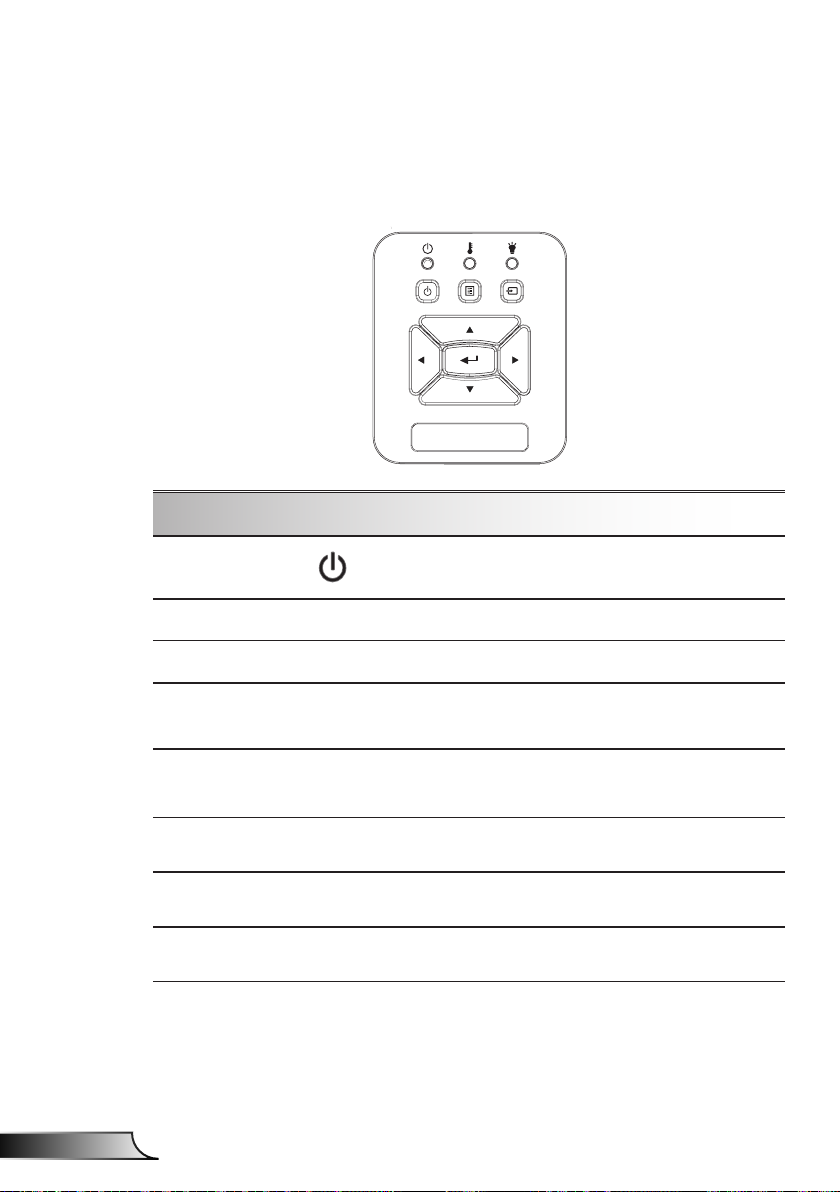
User Controls
Control Panel & Remote Control
Control Panel
Using the Control Panel
POWER
Enter
INPUT Press “INPUT” to select an input signal.
MENU
Four Directional
Select Keys
LAMP LED
TEMP LED
ON/STANDBY
LED
Refer to the “Power On/Off the Projector”
section on pages 14-15.
Press “Enter” to conrm your item selection.
Press “MENU” to launch the on-screen display
(OSD) menu. To exit OSD, press “MENU” again.
Use ▲▼◄► to select items or make
adjustments to your selection.
Refer to the LED indicator of the projector light
source status.
Refer to the LED indicator of the projector
temperature status.
Refer to the LED indicator of the projector
power status.
English
24
Page 25
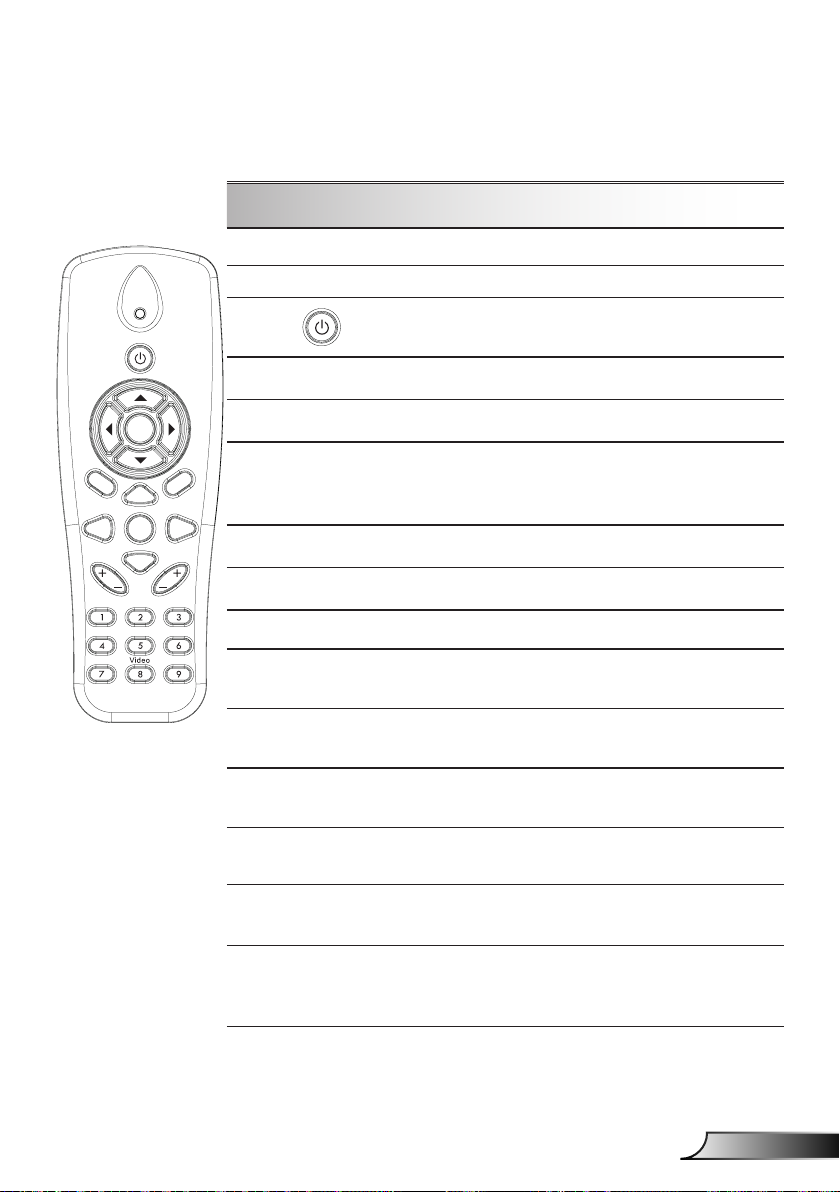
User Controls
Remote Control
Using the Remote Control
Infrared transmitter Sends signals to the projector.
LED LED Indicator.
M
enu
Keystone
Auto
Blank
VGA1
VGA2
Power
Enter
Zoom+
Reset
Zoom-
Image
Freeze
Input
Volume
Aspect
HDMI1
HDMI2
Power
Refer to the “Power On/Off the
Projector” section on pages 14-15.
Exit Press “Exit” to close the OSD menu.
Zoom in Zoom in the projector display.
Exit
Reset
Return the adjustments and settings to
the factory default values. (except for
lamp counter)
Zoom out Zoom out the projector display.
Enter Conrm your item selection.
Input Press “Input” to select an input signal.
Auto
Four Directional
Select Keys
Keystone +/-
Volume +/-
Automatically synchronizes the
projector to the input source.
Use ▲▼◄► to select items or make
adjustments to your selection.
Adjust image distortion caused by tilting
the projector.
Adjust to increase / decrease the
volume.
Aspect ratio
Menu
Use this function to choose your desired aspect ratio.
Press “Menu” to launch the on-screen
display (OSD) menu. To exit OSD,
press “Menu” again.
25
English
Page 26

User Controls
Using the Remote Control
M
enu
Keystone
Auto
Blank
VGA1
VGA2
Power
Enter
Zoom+
Reset
Zoom-
Image
Freeze
Input
Volume
Aspect
HDMI1
HDMI2
VGA1
Blank screen
HDMI1
HDMI2
VGA2
Exit
Video
Screen freeze
Image
Press “VGA1” to choose VGA IN 1
connector.
Momentarily turns off/on the audio and
video.
Press “HDMI1” to choose HDMI IN 1
connector.
Press “HDMI2” to choose HDMI IN 2
connector.
Press “VGA2” to choose VGA IN 2
connector.
Press “Video” to choose Composite
video source.
Pause the screen image. Press again
to resume the screen image.
Select the display mode from Bright,
PC, Movie, Game, and User.
English
26
Page 27

IR Remote codes
User Controls
key
legend
Power FF FF E8 17
Up FF FF E7 18
Left FF FF E6 19
Enter FF FF F8 7
Right FF FF F7 8
Down FF FF F6 9
Menu FF FF EB 14
Zoom+ FF FF FB 4
Exit FF FF FF 0
Auto FF FF FA 5
Reset FF FF EA 15
Input FF FF E0 1F
Zoom- FF FF FE 1
Keystone+ FF FF F0 0F
Keystone - FF FF E2 1D
Volume- FF FF F2 0D
Volume+ FF FF BD 42
Blank/1 FF FF BE 41
Image/2 FF FF F3 0C
Aspect3 FF FF E3 1C
VGA1 /4 FF FF BF 40
Freeze/5 FF FF EC 13
HDMI1/6 FF FF E5 1A
VGA2 /7 FF FF E4 1B
HDMI2 /8 FF FF EF 10
S-Video /9 FF FF E1 1E
Custom Code Data
Byte1 Byte2 Byte3 Byte4
NEC_CODE
27
English
Page 28

User Controls
On-screen Display Menus
The Projector has multilingual On-screen Display menus that
allow you to make image adjustments and change a variety of
settings.
Structure
Note: Please note that the on-screen display (OSD) menus vary according to the signal
type selected and the pro jector model you are using.
Main Menu
Tree 1st level
Picture menu
Screen menu
2nd level 3rd level 4th level
Color mode Bright / PC / Movie / Blending /Game / User
Wall Color White/ Light yellow/ Light Blue/ Pink/ Dark Green
Brightness Gauge for Adjust
Contrast Gauge for Adjust
Sharpness Gauge for Adjust
Saturation Gauge for Adjust
Hue Gauge for Adjust
Gamma Gauge for Adjust
Color Temp
Color Setting
Aspect Ratio Auto / 4:3 / 16:9 / 16:10 (Ultra Wide 16:6)
Phase Gauge for Adjust
Clock Gauge for Adjust
H.Position Gauge for Adjust
V.Position Gauge for Adjust
Digital Zoom Gauge for Adjust
Geometric
Correction
Ceiling Front / Front Ceiling / Rear / Rear Ceiling
Size Gauge for Adjust
Image Shift
Gauge for Adjust(Number must display real color
temp)
6500K/7500K/8300K
RGB
Hue Gauge for Adjust
Saturation Gauge for Adjust
Gain Gauge for Adjust
V. Keystone Gauge for Adjust
H. Keystone Gauge for Adjust
4 Corner On/Off On/Off
Grid Color White/Green/Red/Purple
4 Corner Adjust Pattern for adjust
4 Corner Reset Yes/No
Horizontal Position
Vertical Position
English
28
Page 29

User Controls
Main Menu
Tree 1st level
Setting menu
Volume Menu
2nd level 3rd level 4th level
Submenu for 18 language
1 : English
2 : German
3 : Swedish
4 : French
5 : Arabic
6 : Dutch
7 : Norwegian
Language
Menu Location
Close Caption Off / CC1 / CC2 / CC3 / CC4
VGA Out
(Standby)
VGA 2 (Function) On/Off
LAN (Standby) On/Off
Test Pattern On/Off
Direct Power on On/Off
Signal Power on On/Off
Reset Yes / No
Speaker On/Off
Line out On/Off
Microphone On/Off
Mute On/Off
Volume Gauge for Adjust
Microphone
Volume
8 : Danish
9 : Simplied Chinese
10 : Polish
11 : Korean
12 : Russian
13 : Spanish
14 : Traditional Chinese
15 : Italian
16 : Portuguese
17 : Turkish
18 : Japanese
Left Top / Right Top / Center / Left Bottom / Right
Bottom
On/Off
Gauge for Adjust
29
English
Page 30

User Controls
Main Menu
Tree 1st level
Option Menu
3D Menu
LAN Menu
2nd level 3rd level 4th level
Logo Default / User
Logo Capture
Auto Source On / Off
Input
Auto Power Off
(min)
SSI Settings
High Attitude On / Off
Filter
Remind(Hour)
Information (Display only) On / Off
Projector ID Gauge for Adjust
Digital Signage On/Off
3D Off / On /Auto
3D Invert On / Off
3D Format
1080P@24 96Hz / 144Hz
Status (Display only)
DHCP On/Off
IP Address Editable
Subnet Mask Editable
Gateway Editable
DNS Editable
Store Yes / No
MAC Address (Display only)
Group Name (Display only)
Projector Name (Display only)
Location (Display only)
Contact (Display only)
Execute Screen Capture and display message
on screen
VGA-1 / VGA-2 / HDMI-1 / HDMI-2 / Composite /
Multimedia / LAN Display
Gauge for Adjust
SSI Hours Used (Normal)
SSI Hours Used (ECO)
SSI Power Mode Normal / ECO
Filter Reminder
Cleaning up reminder Yes / No
Frame Packing / Side-by-Side (Half) / Top and
Bottom / Frame Sequential / Field Sequential
English
30
Page 31

User Controls
How to operate
1. To open the OSD menu, press “Menu” on the Remote Control or
Projector Keypad.
2 When OSD is displayed, use the
the main menu. While making a selection on a particular page,
press the ► or “Enter” key to enter sub menu.
3. Use the ▲▼ keys to select the desired item and adjust the
settings using the ◄► key.
4. Select the next item to be adjusted in the sub menu and adjust as
described above.
5. Press “Enter” to conrm, and the screen will return to the main
menu.
6. To exit, press “Menu” again. The OSD menu will close and the
projector will automatically save the new settings.
Main Menu
keys to select any item in
▲▼
SettingsSub Menu
31
English
Page 32

User Controls
Picture
Color Mode
There are many factory presets optimized for various types of
images.
Use the ◄ or ► button to select the item.
¾ Bright: For brightness optimization.
¾ PC: For meeting presentation.
¾ Movie: For playing video content.
¾ Blending: Tone for stitching.
¾ Game: For game content.
¾ User: Memorize user’s settings.
Wall Color
Use this function to obtain an optimized screen image according
to the wall color. You can select from “White”, “Light Yellow”, “Light
Blue”, “Pink”, and “Dark Green”.
English
Brightness
Adjust the brightness of the image.
¾ Press the ◄ button to darken image.
¾ Press the ► button to brighten image.
Contrast
The Contrast controls the difference between the lightest and
darkest parts of the picture. Adjusting the contrast changes the
amount of black and white in the image.
¾ Press the ◄ button to decrease the contrast.
¾ Press the ► button to increase the contrast
32
Page 33
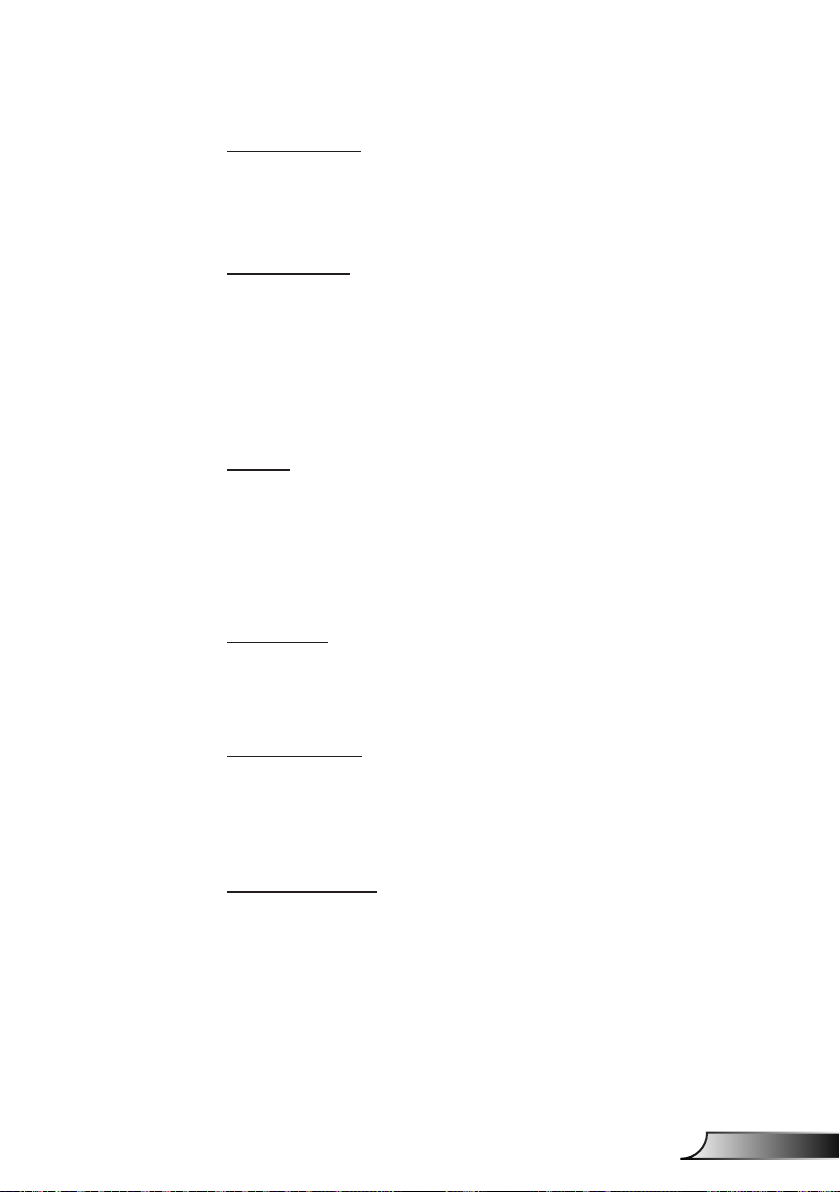
User Controls
Sharpness
Adjust the sharpness of the image.
¾ Press the ◄ button to decrease the sharpness.
¾ Press the ► button to increase the sharpness.
Saturation
Adjust a video image from black and white to fully saturated color.
¾ Press the ◄ button to decrease the amount of saturation in the
image.
¾ Press the ► button to increase the amount of saturation in the
image.
Hue
Adjust the color balance of red and green.
¾ Press the ◄ button to increase the amount of green in the
image.
¾ Press the ► button to increase the amount of red in the image.
Gamma
This allows you to adjust the gamma value to obtain the better
image contrast for the input.
Color Temp
This allows you to adjust the color temperature. At higher
temperature, the screen looks colder; at lower temperature, the
screen looks warmer.
Color Setting
Use these settings for advanced adjustment of the individual
Red,Green,Blue,Cyan,Magenta and Yellow Colors.
33
English
Page 34

User Controls
Screen
Aspect Ratio
¾ Auto: Keep the image with original width-height ratio and
maximize the image to t native horizontal or vertical pixels.
¾ 4:3: The image will be scaled to t the screen and displayed
using a 4:3 ratio.
¾ 16:9: The image will be scaled to t the width of the screen and
the height adjusted to display the image using a 16:9 ratio.
¾ 16:10: The image will be scaled to t the width of the screen
and the height adjusted to display the image using a 16:10 ratio.
Phase
Synchronize the signal timing of the display with the graphic card.
If the image appears to be unstable or flickers, use this function to
correct it.
Clock
Adjust to achieve an optimal image when there is a vertical flicker
in the image.
English
H.Position
¾ Press the ◄ button to move the image left.
¾ Press the ► button to move the image right.
V.Position
¾ Press the ◄ button to move the image down.
¾ Press the ► button to move the image up.
34
Page 35

User Controls
Digital Zoom
¾ Press the ◄ button to reduce the size of an image.
¾ Press the ► button to magnify an image on the projection
screen.
Geometric Correction
¾ Use keystone or 4 corner adjustment features to get perfect,
rectangular images.
¾ V. Keystone: Adjust image distortion vertically. If the image
looks trapezoidal, this option can help make the image
rectangular.
¾ H. Keystone: Adjust image distortion horizontally. If the
image looks trapezoidal, this option can help make the image
rectangular.
¾ 4 Corner On/Off: Select “On” to activate 4 corners correction
functions.
¾ Grid Color: Set 4 corners correction function grid color.
¾ 4 Corner Adjust: Adjust the image 4 corners pixel by pixel to
make the image rectangular.
¾ 4 Corner Reset: Return the factory default settings for H/V
Keystone and 4 corners parameters.
Ceiling
¾ Front: The image is projected straight on the screen.
¾ Front Ceiling: This is the default selection. When selected, the
image will turn upside down.
¾ Rear: When selected, the image will appear reversed.
¾ Rear Ceiling: When selected, the image will appear reversed in
upside down position.
35
English
Page 36
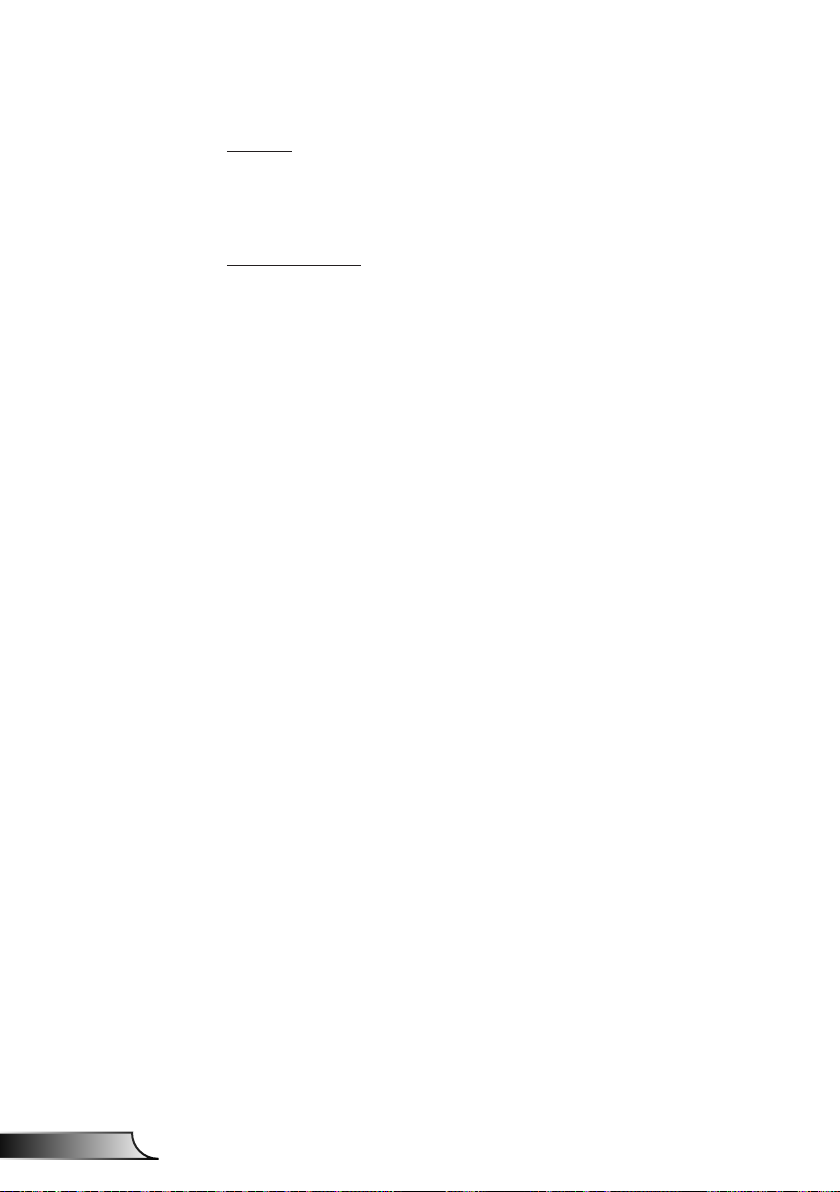
User Controls
Size
Press the right button and left button to adjust color bar and the
value of number
Image Shift
Press the right button and left button to adjust color bar and the
value of number
English
36
Page 37
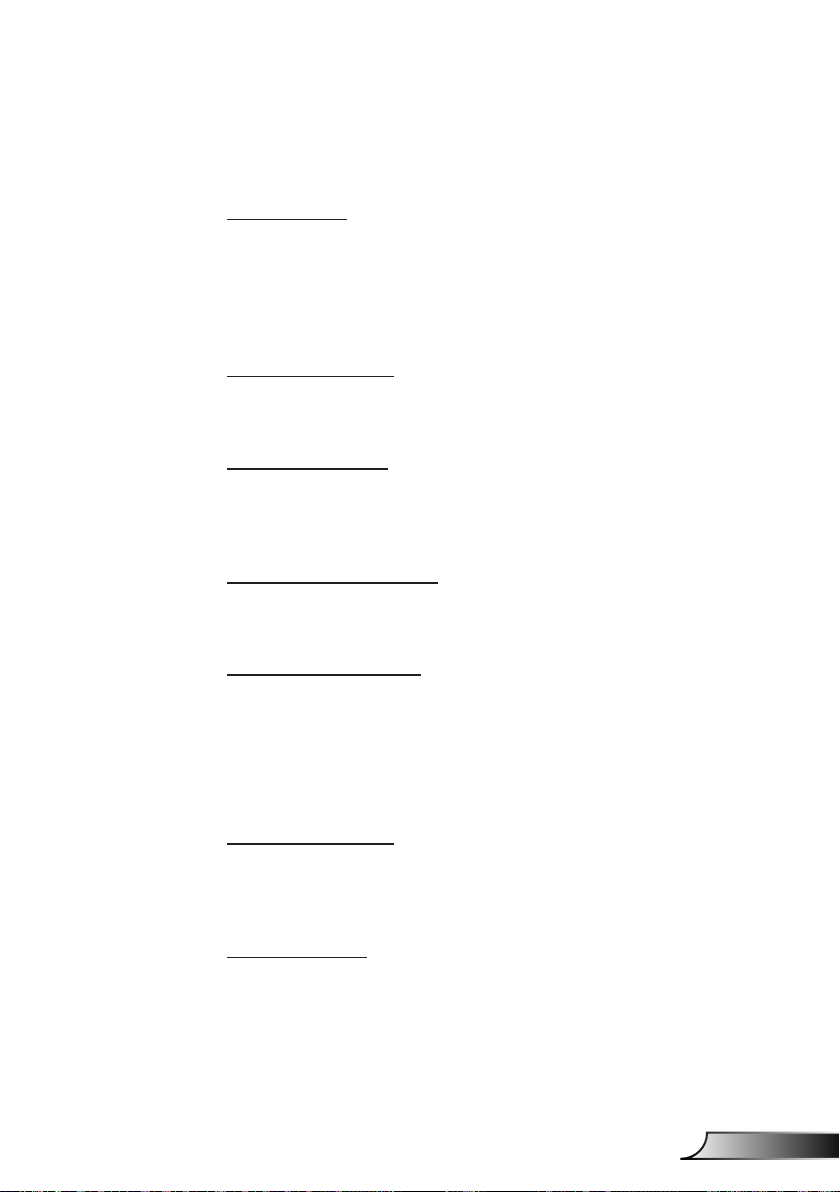
User Controls
Setting
Language
Choose the multilingual OSD menu. Press the ◄ or ► button
into the sub menu and then use the ▲ or ▼ button to select your
preferred language. Press ► on the remote control to finalize the
selection.
Menu Location
Choose the menu location on the display screen.
Close Caption
Use this function to enable close caption menu. Select an
appropriate closed captions option: Off, CC1, CC2, CC3, and CC4.
VGA Out (Standby)
Choose “On” to enable VGA OUT connection.
VGA-2 (Function)
¾ Input: Choose “Input” to let the VGA port works as a VGA input
function.
¾ Output: Choose “Output” to enable the VGA Out function once
the projector is powered on.
LAN (Standby)
Choose “On” to enable LAN connection. Choose “Off” to disable
LAN connection.
Test Pattern
Display a test pattern.
37
English
Page 38
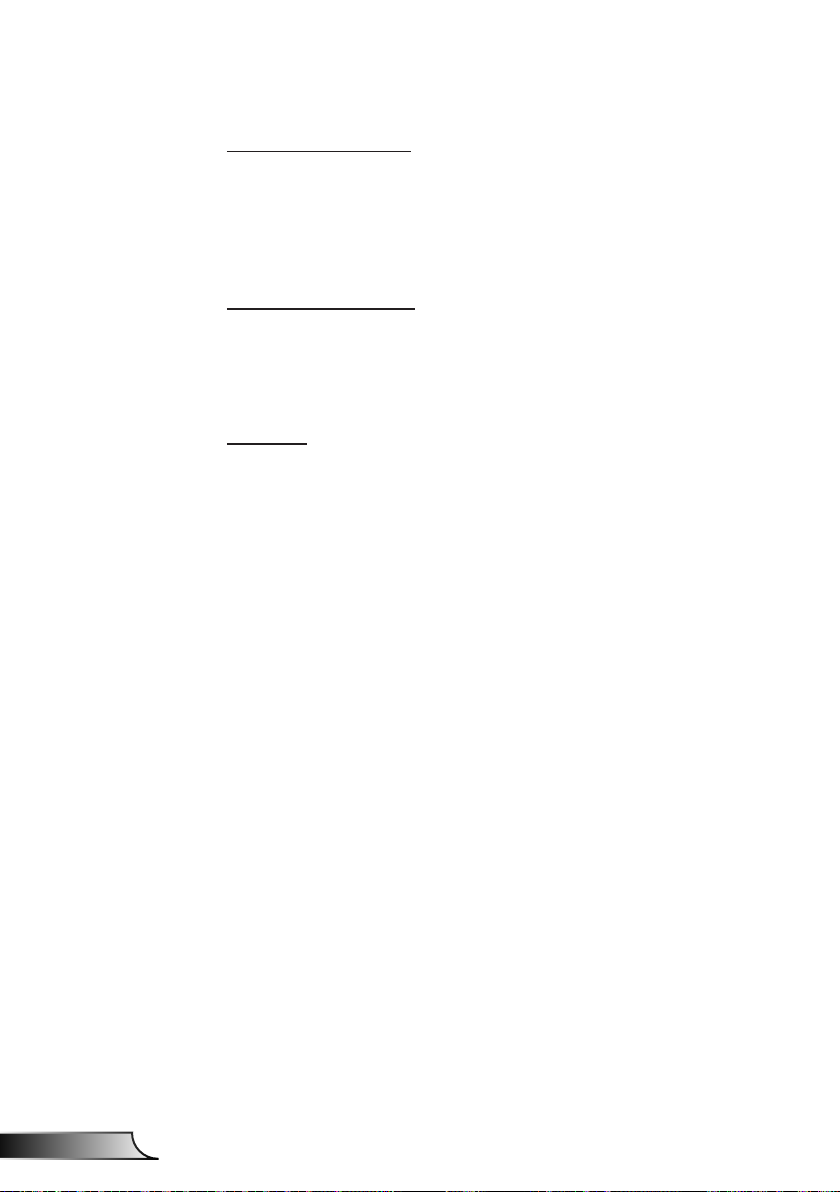
User Controls
Direct Power On
Select the “On” to activate Direct Power mode. The projector
will automatically power on when AC power is supplied, without
pressing the “Power” key on the projector keypad or on the remote
control.
Signal Power On
Select the “On” to activate Signal Power mode. The projector will
automatically power on when a signal is detected, without pressing
the “Power” key on the projector Keypad or on the remote control.
Reset
Choose “Yes” to return the parameters on all menus to the factory
default settings.
English
38
Page 39

User Controls
Volume
Speaker
¾ Choose “On” to enable the speaker.
¾ Choose “Off” to disable the speaker.
Line out
¾ Choose “On” to enable the line out function.
¾ Choose “Off” to disable the line out function.
Microphone
¾ Choose “On” to enable the microphone.
¾ Choose “Off” to disable the microphone.
Mute
¾ Choose “On” to turn mute on.
¾ Choose “Off” to turn mute off.
Volume
¾ Press the ◄ button to decrease the volume.
¾ Press the ► button to increase the volume.
Microphone Volume
¾ Press the ◄ button to decrease the microphone volume.
¾ Press the ► button to increase the microphone volume.
39
English
Page 40
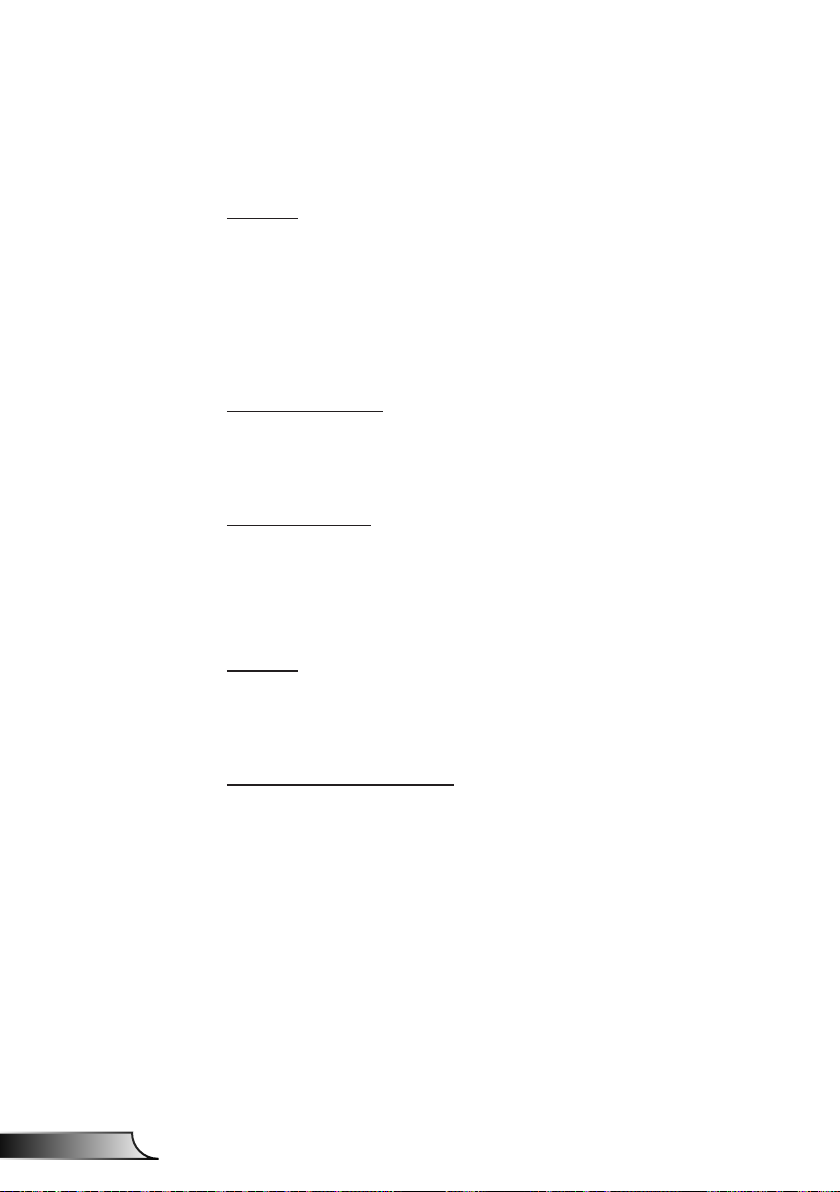
User Controls
Option
Logo
Use this function to set the desired startup screen. If changes are
made they will take effect the next time the projector is powered
on.
¾ Default: The default startup screen.
¾ User: Use stored picture from “Logo Capture” function.
Logo Capture
Press ► button to capture an image of the picture currently
displayed on screen.
Auto Source
¾ On: The projector will search for other signals if the current
input signal is lost.
¾ Off: The projector will only search current input connection.
English
Input
Press ► button to enable/disable input sources. The projector will
not search for inputs that are not selected.
Auto Power Off (Min)
Sets the countdown timer interval. The countdown timer will start,
when there is no signal being sent to the projector. The projector
will automatically power off when the countdown has finished (in
minutes).
40
Page 41

User Controls
SSI Settings
¾ SSI Hours Used(Normal):Display the projection time of normal
mode.
¾ SSI Hours Used(ECO):Display the projection time of ECO
mode.
¾ Press enter to Power Mode.
High Altitude
¾ On: The built-in fans run at high speed. Select this option when
using the projector at altitudes above 2500 feet/762 meters or
higher.
¾ Off: The built-in fans automatically run at a variable speed
according to the internal temperature.
Filter Remind (Hour)
¾ Filters Remind (Hour): Set the lter reminder time.
¾ Cleaning Up Remind: Select “Yes” to reset the dust lter hour
counter after replacing or cleaning the dust lter.
Information
Display the projector information for model name, SNID, source,
resolution, software version, and aspect ratio on the screen.
Projector ID
ID definition can be set up by menu (range 00-99), and allow use
control an individual projector by using RS232 command.
41
English
Page 42

User Controls
Digital Signage
¾ IT’s an auto playback function for media.
¾ Create a folder named ‘’signage’’ in your USB and insert into
USB port.
¾ Choose ‘’On’’ and restart to active the function to play the les in
your signage folder automatically.
¾ Choose ‘’Off’’ to disable the function.
English
42
Page 43

User Controls
3D
3D
¾ Auto: When a HDMI 1.4a 3D timing identication signal is
detected, the 3D image is selected automatically.
¾ Choose “On” to enable 3D function.
¾ Choose “Auto” to detected 3D signal automatically.
3D Invert
If you see a discrete or overlapping image while wearing DLP 3D
glasses, you may need to execute “Invert” to get best match of left/
right image sequence to get the correct image.
3D Format
Use this feature to select the 3D format. Options are: “Frame
Packing”, “Side-by-Side (Half)”, “Top and Bottom”, “Frame
Sequential”, and “Field Sequential”.
1080p@24
Use this feature to select 96 or 144Hz refresh rate as using 3D
glasses in the1080p @ 24 frame packing.
43
English
Page 44

User Controls
LAN
Status
Display the network connection status.
DHCP
Configure the DHCP settings.
¾ On: Choose “On” to let the projector to obtain an IP address
automatically from your network.
¾ Off: Choose “Off” to assign IP, Subnet Mask, Gateway, and DNS
conguration manually.
IP Address
Display an IP address.
Subnet Mask
Display the subnet mask number.
English
Gateway
Display the default gateway of the network connected to the
projector.
DNS
Display the DNS number.
Store
Select the “Yes” to save the changes made in network
configuration settings.
MAC Address
Display the MAC address.
44
Page 45

Group Name
Display the group name.
Projector Name
Display the projector name
Location
Display the projector location.
Contact
Display the contact information.
User Controls
45
English
Page 46

User Controls
How to use web browser to control your projector
1. Turn on DHCP to allow a DHCP
server to automatically assign an IP, or
manually enter the required network
information.
2. Then choose apply and press
button to complete the conguration
process.
3. Open your web browser and type in IP
Address from the OSD LAN screen then
the web page will display as below:
4. Based on network web-page for the
input-string in [tools] tab, the limitation
for Input-Length is in the below list
(“space” and the other punctuation key
included):
Category Item
IP Address 15
Crestron Control
Projector
Network
Conguration
User Password
Admin Password
IP ID 2
Port 5
Projector Name 10
Location 9
Assigned To 9
DHCP (Enabled) (N/A)
IP Address 15
Subnet Mask 15
Default Gateway 15
DNS Server 15
Enabled (N/A)
New Password 15
Conrm 15
Enabled (N/A)
New Password 15
Conrm 15
Input-Length
(characters)
English
When you used the projector IP
address, you will can not link to your
service server.
46
Page 47

User Controls
When making a direct connection from your computer to the projector
Step 1: Find an IP Address (192.168.0.100) from LAN function of projector.
Step 2: Select apply and press “Enter” button to submit function or press “menu” key to
exit.
Step 3: To open Network Connections,
click Start, click Control Panel,
click Network and Internet
Connections, and then click
Network Connections. Click the
connection you want to congure,
and then, under Network Tasks
, click Change settings of this
connection.
Step 4: On the General tab, under
This connection uses the
following items, click Internet
Protocol (TCP/IP), and then click
“Properties.”
Step 6: To open Internet Options, click IE
web browser, click Internet Options,
click the Connections tab and click
“LAN Settings...”.
Step 7: The Local Area Network (LAN)
Setting dialog box appears. In the
Proxy Server area, cancel the
Use a proxy server for your LAN
check box, then click “OK” button
twice.
Step 5: Click Use the following IP
address, and type in as below:
1) IP address: 192.168.0.100
2) Subnet mask: 255.255.255.0
3) Default gateway:192.168.0.254
Step 8: Open your IE and type in the IP
address of 192.168.0.100 in the
URL then press “Enter” key.
47
English
Page 48

User Controls
Crestron RoomView Control Tool
Crestron RoomView™ provides a central monitoring station for 250+
control systems on a single Ethernet network (more are possible,
the number depends on the combination of IP ID and IP address).
Crestron RoomView monitors each projector, including projector’s
online status, system power, lamp life, network setting and hardware
faults, plus any custom attribute as dened by the Administrator.
The Administrator can add, delete, or edit room information, contact
information and events, which are logged automatically by the
software for all users. (Operation UI as following image)
1. Main Screen
Crestron Room-
View’s function is
set according to the
products’ models and
specications.
English
2. Edit Room
48
Page 49
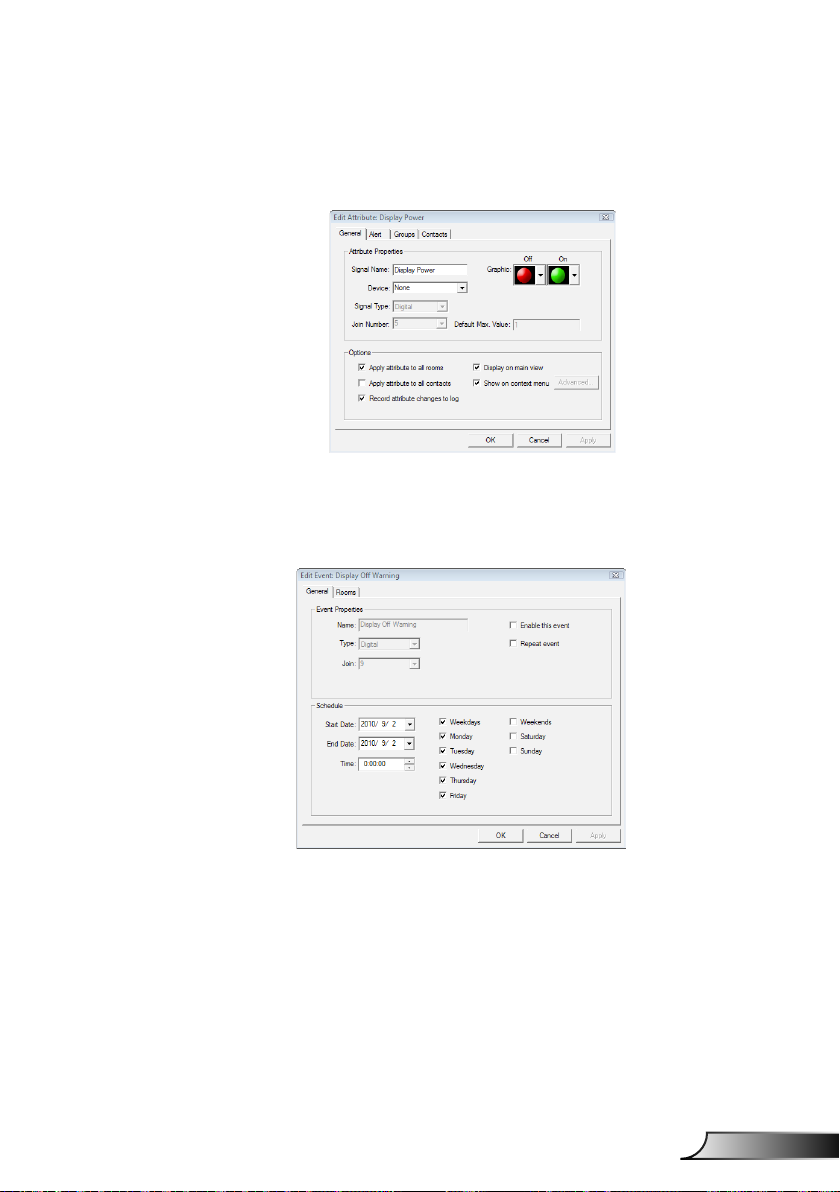
3. Edit Attribute
4. Edit Event
User Controls
For further information, please visit:
http://www.crestron.com & www.crestron.com/getroomview.
49
English
Page 50

Appendices
Installing and Cleaning the Optional Dust Filter
We recommend you clean the dust lter every 500 hours of
operation, or more often if you are using the projector in a
dusty environment.
When the warning message appears on the screen, do the
following to clean the air lter:
The optional dust
lter should be
used in dusty
environments.
If the dust lter is
installed, a proper
maintenance will
prevent overheating and projector
malfunction.
The dust lter is
optional.
The specic inter-
faces are selected
in terms of the
specications of
types.
Air Filter Cleaning Procedure:
1. Switch off the power to the projector by pressing the “ ” button.
2. Disconnect the power cord.
3. Pull out the dust lter, as shown in the illustration. 1
4. Carefully remove the dust lter. Then clean or change the lter. 2
To install the lter, reverse the previous steps.
5. Turn on the projector and reset the lter usage counter after the dust lter is
replaced.
2
1
1
2
English
50
Page 51

Appendices
Compatibility Modes
VGA Analog
a. PC signal
Modes Resolution V. Frequency [Hz] H. Frequency [Hz]
640x480 60 31.5
640x480 67 35.0
VGA
IBM 720x400 70 31.5
SVGA
Apple, MAC II 832x624 75 49.1
XGA
Apple, MAC II 1152x870 75 68.7
SXGA
QuadVGA
SXGA+ 1400x1050 60 65.3
UXGA 1600x1200 60 75.0
640x480 72 37.9
640x480 75 37.5
640x480 85 43.3
640x480 120 61.9
800x600 56 35.1
800x600 60 37.9
800x600 72 48.1
800x600 75 46.9
800x600 85 53.7
800x600 120 77.4
1024x768 60 48.4
1024x768 70 56.5
1024x768 75 60.0
1024x768 85 68.7
1024x768 120 99.0
1280x1024 60 64.0
1280x1024 72 77.0
1280x1024 75 80.0
1280x960 60 60.0
1280x960 75 75.2
51
English
Page 52
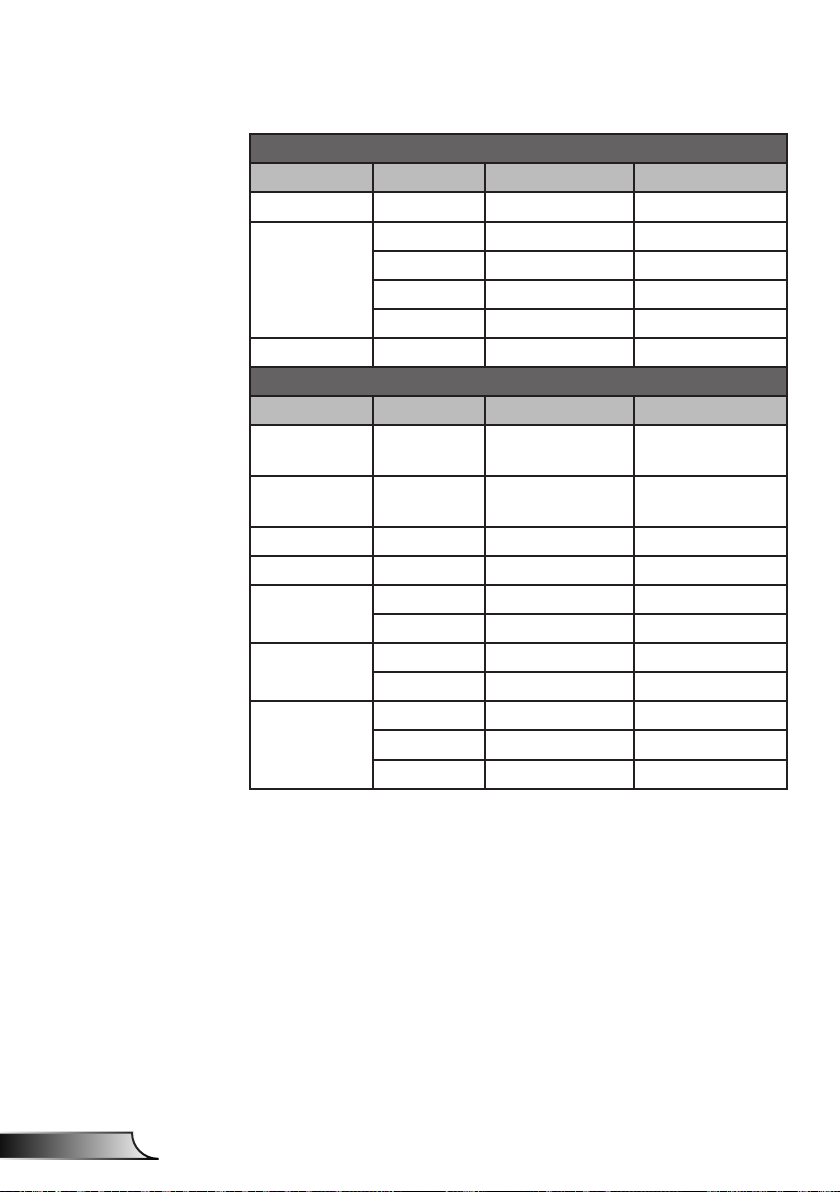
Appendices
b. Extended wide timing
WSXGA+ 1680x1050 60 65.3
c. Component signal
Modes Resolution V. Frequency [Hz] H. Frequency [Hz]
WUXGA 1920x1200 60 74
1280x720 60 44.8
WXGA
Modes Resolution V. Frequency [Hz] H. Frequency [Hz]
480i
576i
480p 720x480 59.94 31.5
576p 720x576 50 31.3
720p
1080i
1080p
1280x800 60 49.6
1366x768 60 47.7
1440x900 60 59.9
720x480
(1440x480)
720x576
(1440x576)
1280x720 60 45.0
1280x720 50 37.5
1920x1080 60(30) 33.8
1920x1080 50(25) 28.1
1920x1080 23.98/24 27.0
1920x1080 60 67.5
1920x1080 50 56.3
59.94(29.97) 15.7
50(25) 15.6
English
52
Page 53
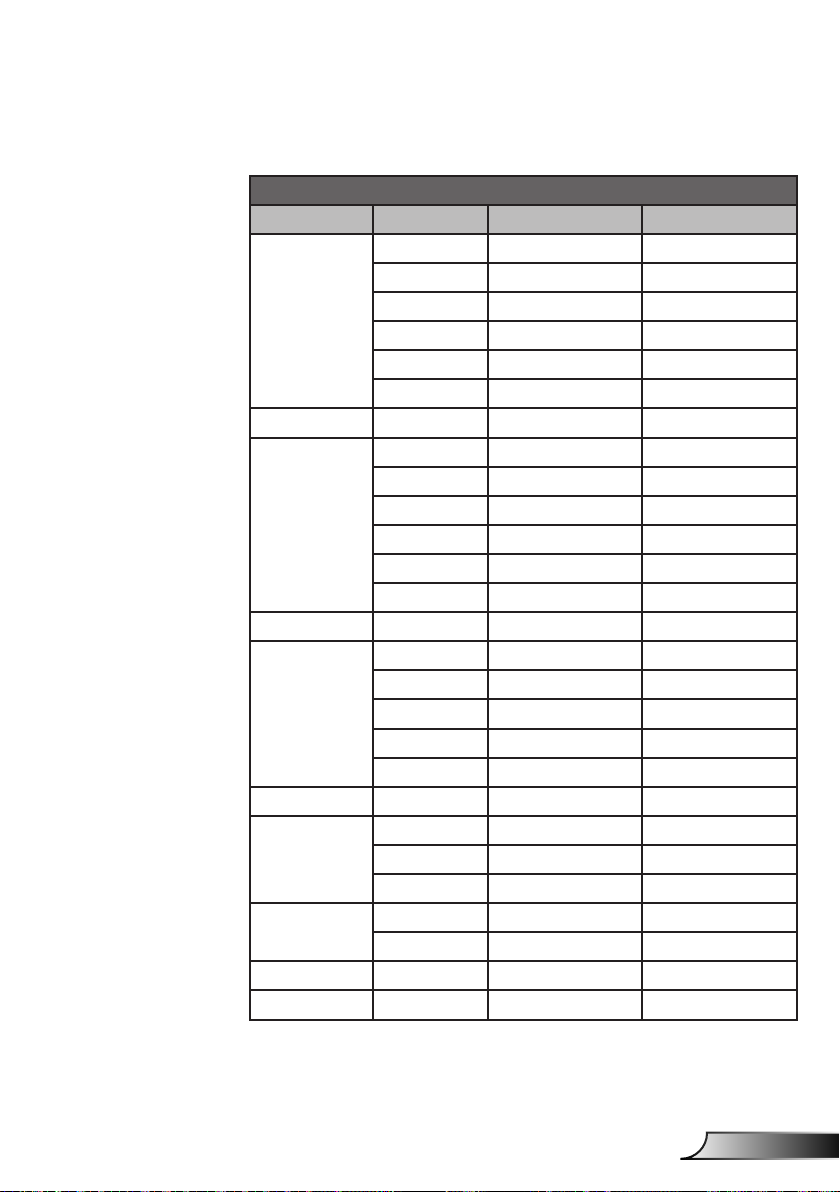
Appendices
HDMI Digital
a. PC signal
Modes Resolution V. Frequency [Hz] H. Frequency [Hz]
640x480 60 31.5
640x480 67 35.0
VGA
IBM 720x400 70 31.5
SVGA
Apple, MAC II 832x624 75 49.1
XGA
Apple, MAC II 1152x870 75 68.7
SXGA
QuadVGA
SXGA+ 1400x1050 60 65.3
UXGA 1600x1200 60 75.0
640x480 72 37.9
640x480 75 37.5
640x480 85 43.3
640x480 120 61.9
800x600 56 35.1
800x600 60 37.9
800x600 72 48.1
800x600 75 46.9
800x600 85 53.7
800x600 120 77.4
1024x768 60 48.4
1024x768 70 56.5
1024x768 75 60.0
1024x768 85 68.7
1024x768 120 99.0
1280x1024 60 64.0
1280x1024 72 77.0
1280x1024 75 80.0
1280x960 60 60.0
1280x960 75 75.2
53
English
Page 54
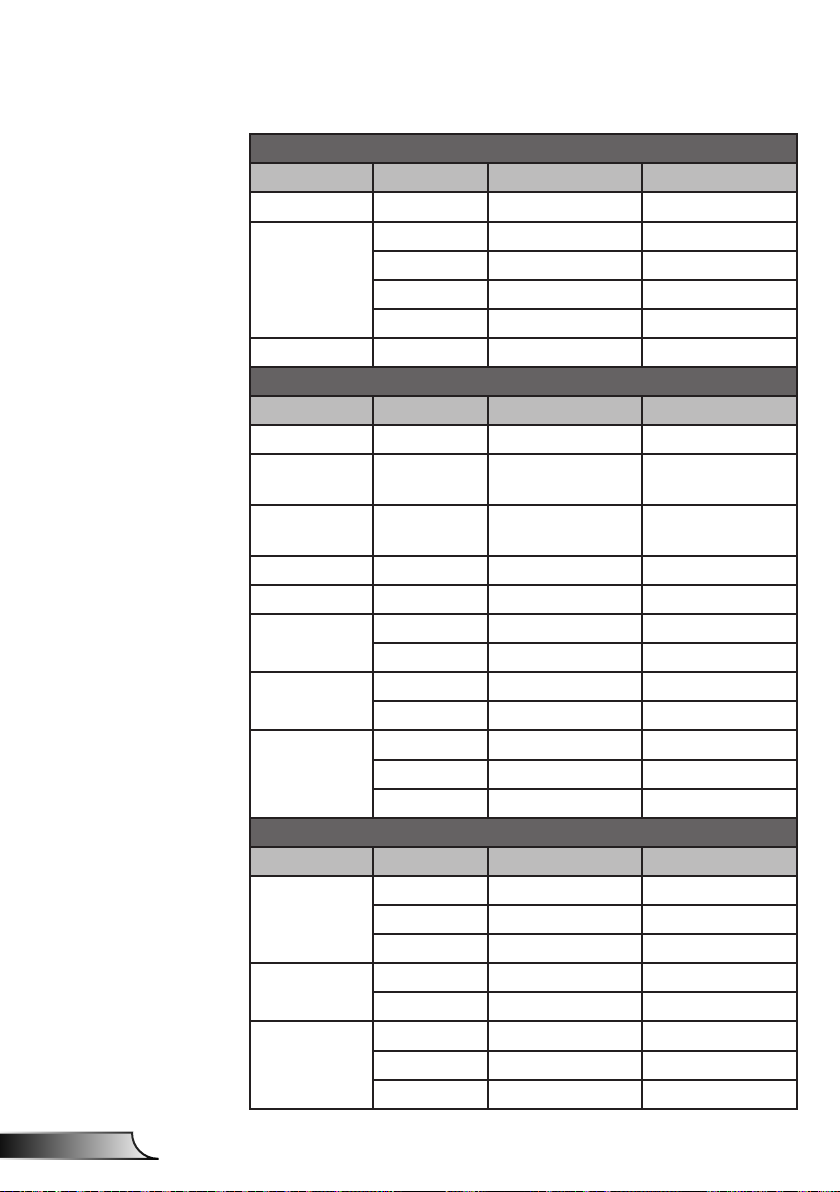
Appendices
b. Extended wide timing
WSXGA+ 1680x1050 60 65.3
c. Video signal
d. HDMI 1.4a mandatory 3D timing- Video Signal
Side-by-Side
Modes Resolution V. Frequency [Hz] H. Frequency [Hz]
WUXGA 1920x1200 60 74
1280x720 60 44.8
WXGA
Modes Resolution V. Frequency [Hz] H. Frequency [Hz]
480p 640x480 59.94/60 31.5
480i
576i
480p 720x480 59.94 31.5
576p 720x576 50 31.3
720p
1080i
1080p
Modes Resolution V. Frequency [Hz] H. Frequency [Hz]
Frame
Packing
(Half)
Top and
Bottom
1280x800 60 49.6
1366x768 60 47.7
1440x900 60 59.9
720x480
(1440x480)
720x576
(1440x576)
1280x720 60 45.0
1280x720 50 37.5
1920x1080 60(30) 33.8
1920x1080 50(25) 28.1
1920x1080 23.98/24 27.0
1920x1080 60 67.5
1920x1080 50 56.3
720p 50 31.5
720p 59.94/60 15.7
1080p 23.98/24 15.6
1080i 50 31.5
1080i 59.94/60 31.3
720p 50 45.0
720p 59.94/60 37.5
1080p 23.98/24 33.8
59.94(29.97) 15.7
50(25) 15.6
English
54
Page 55

Appendices
Regulation & Safety Notices
This appendix lists the general notices of your projector.
FCC notice
This device has been tested and found to comply with the
limits for a Class B digital device pursuant to Part 15 of the
FCC rules. These limits are designed to provide reasonable
protection against harmful interference in a residential
installation. This device generates, uses and can radiate radio
frequency energy and, if not installed and used in accordance
with the instructions, may cause harmful interference to radio
communications.
However, there is no guarantee that interference will not
occur in a particular installation. If this device does cause
harmful interference to radio or television reception, which can
be determined by turning the device off and on, the user is
encouraged to try to correct the interference by one or more of
the following measures:
• Reorient or relocate the receiving antenna.
• Increase the separation between the device and
receiver.
• Connect the device into an outlet on a circuit different
from that to which the receiver is connected.
• Consult the dealer or an experienced radio/television
technician for help.
Notice: Shielded cables
All connections to other computing devices must be
made using shielded cables to maintain compliance with
FCC regulations.
Caution
Changes or modications not expressly approved by the
manufacturer could void the user’s authority, which is
granted by the Federal Communications Commission, to
operate this projector.
55
English
Page 56

Appendices
Operation conditions
This device complies with Part 15 of the FCC Rules. Operation
is subject to the following two conditions:
1. This device may not cause harmful interference and
2. This device must accept any interference received,
including interference that may cause undesired
operation.
Notice: Canadian users
This Class B digital apparatus complies with Canadian
ICES-003.
Remarque à l’intention des utilisateurs
canadiens
Cet appareil numerique de la classe B est conforme a la
norme NMB-003 du Canada.
Declaration of Conformity for EU
countries
• EMC Directive 2004/108/EC (including amendments)
• Low Voltage Directive 2006/95/EC
• R & TTE Directive 1999/5/EC (if product has RF function)
English
Disposal instructions
Do not throw this electronic device into the
trash when discarding. To minimize pollution
and ensure utmost protection of the global
environment, please recycle it.
56
Page 57

Please note that
damage resulting
from incorrect
installation will void
the warranty.
Warning:
1. If you buy a ceiling
mount from another
company, please
be sure to use the
correct screw size.
Screw size will vary
depending on the
thickness of the
mounting plate.
2. Be sure to keep at
least 10 cm gap
between the ceiling
and the bottom of the
projector.
3. Avoid installing the
projector near a heat
source.
Appendices
Ceiling Mount Installation
1. To prevent damage to your projector, please use the
Optoma ceiling mount.
2. If you wish to use a third party ceiling mount kit, please
ensure the screws used to attach a mount to the projector
meet the following specifications:
Screw type: M4*3
Minimum screw length: 10mm
57
English
Page 58

Appendices
Optoma global ofces
For service or support, please contact your local ofce.
USA
47697 Westinghouse Drive 888-289-6786
Fremont, CA 94539, USA 510-897-8601
www.optomausa.com services@optoma.com
Canada
47697 Westinghouse Drive 888-289-6786
Fremont, CA 94539, USA 510-897-8601
www.optomausa.com services@optoma.com
Latin America
47697 Westinghouse Drive 888-289-6786
Fremont, CA 94539, USA 510-897-8601
www.optomausa.com services@optoma.com
Europe
Unit 1, Network 41, Bourne End Mills
Hemel Hempstead, Herts
HP1 2UJ, United Kingdom +44 (0) 1923 691 800
www.optoma.eu +44 (0) 1923 691 888
Service Tel : +44 (0)1923 691865
Benelux BV
Randstad 22-123 +31 (0) 36 820 0252
1316 BW Almere +31 (0) 36 548 9052
The Netherlands
www.optoma.nl
France
Bâtiment E +33 1 41 46 12 20
81-83 avenue Edouard Vaillant
92100 Boulogne Billancourt,
France savoptoma@optoma.fr
Spain
C/ José Hierro,36 Of. 1C +34 91 499 06 06
28522 Rivas VaciaMadrid, +34 91 670 08 32
Spain
Deutschland
Wiesenstrasse 21 W +49 (0) 211 506 6670
D40549 Düsseldorf, +49 (0) 211 506 66799
Germany info@optoma.de
service@tsc-europe.com
+33 1 41 46 94 35
Scandinavia
Lerpeveien 25 +47 32 98 89 90
3040 Drammen +47 32 98 89 99
Norway info@optoma.no
PO.BOX 9515
3038 Drammen
Norway
Korea
WOOMI TECH.CO.,LTD.
4F,Minu Bldg.33-14, Kangnam-Ku,
seoul,135-815, KOREA +82+2+34430005
Japan
東京都足立区綾瀬3-25-18
株式会社オーエス info@os-worldwide.com
コンタクトセンター:0120-380-495
+82+2+34430004
www.os-worldwide.com
Taiwan
12F., No.213,Sec. 3, Beixin Rd.,
Xindian Dist., New Taipei City 231,
Taiwan, R.O.C.
www.optoma.com.tw asia.optoma.com
+886-2-8911-8600
+886-2-8911-6550
services@optoma.com.tw
Hong Kong
Unit A, 27/F Dragon Centre,
79 Wing Hong Street, +852-2396-8968
Cheung Sha Wan, +852-2370-1222
Kowloon, Hong Kong www.optoma.com.hk
China
5F, No. 1205, Kaixuan Rd., +86-21-62947376
Changning District +86-21-62947375
Shanghai, 200052, China www.optoma.com.cn
English
58
Page 59

www.optoma.com
