Page 1
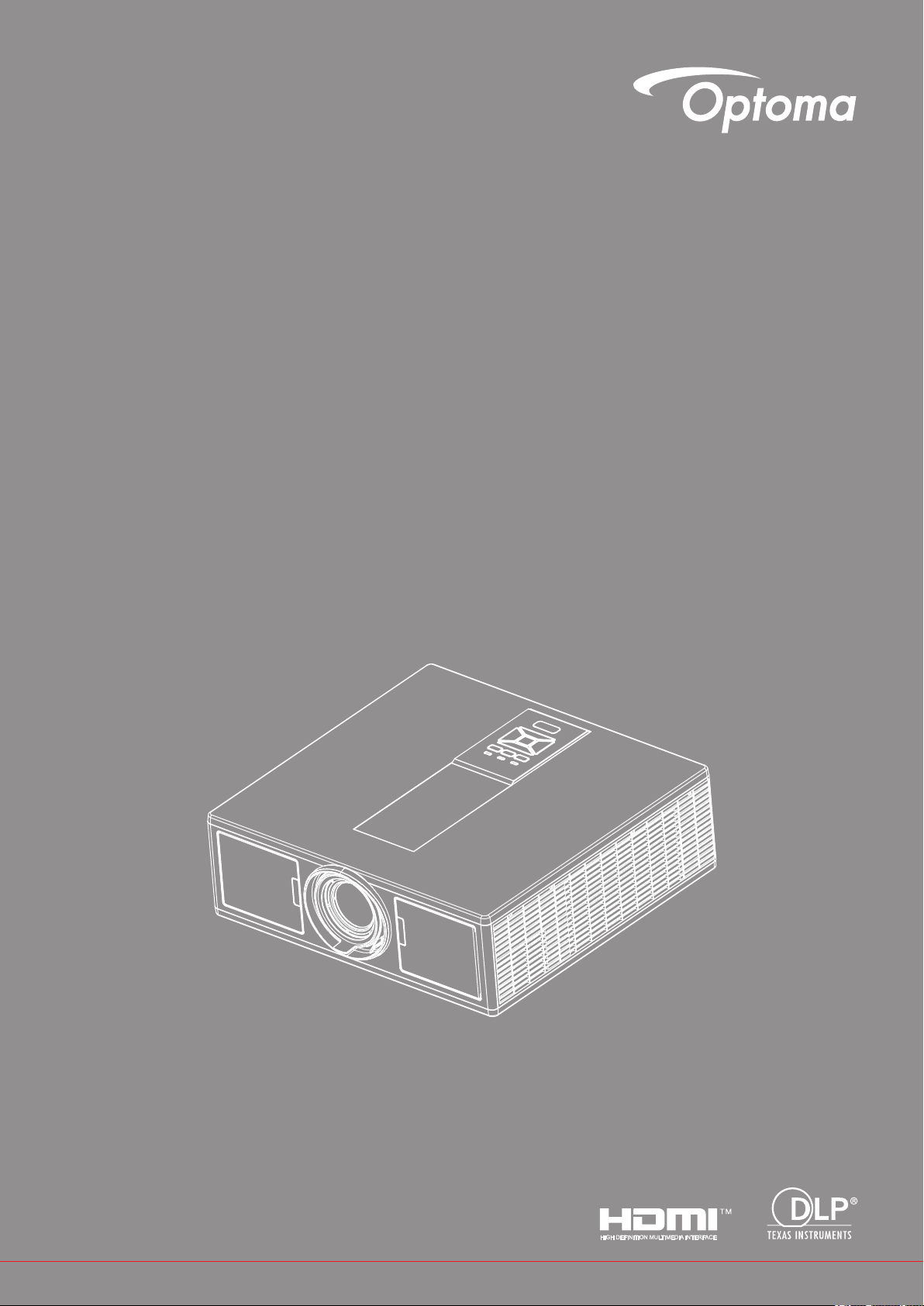
DLP® Projector
User’s Manual
Page 2
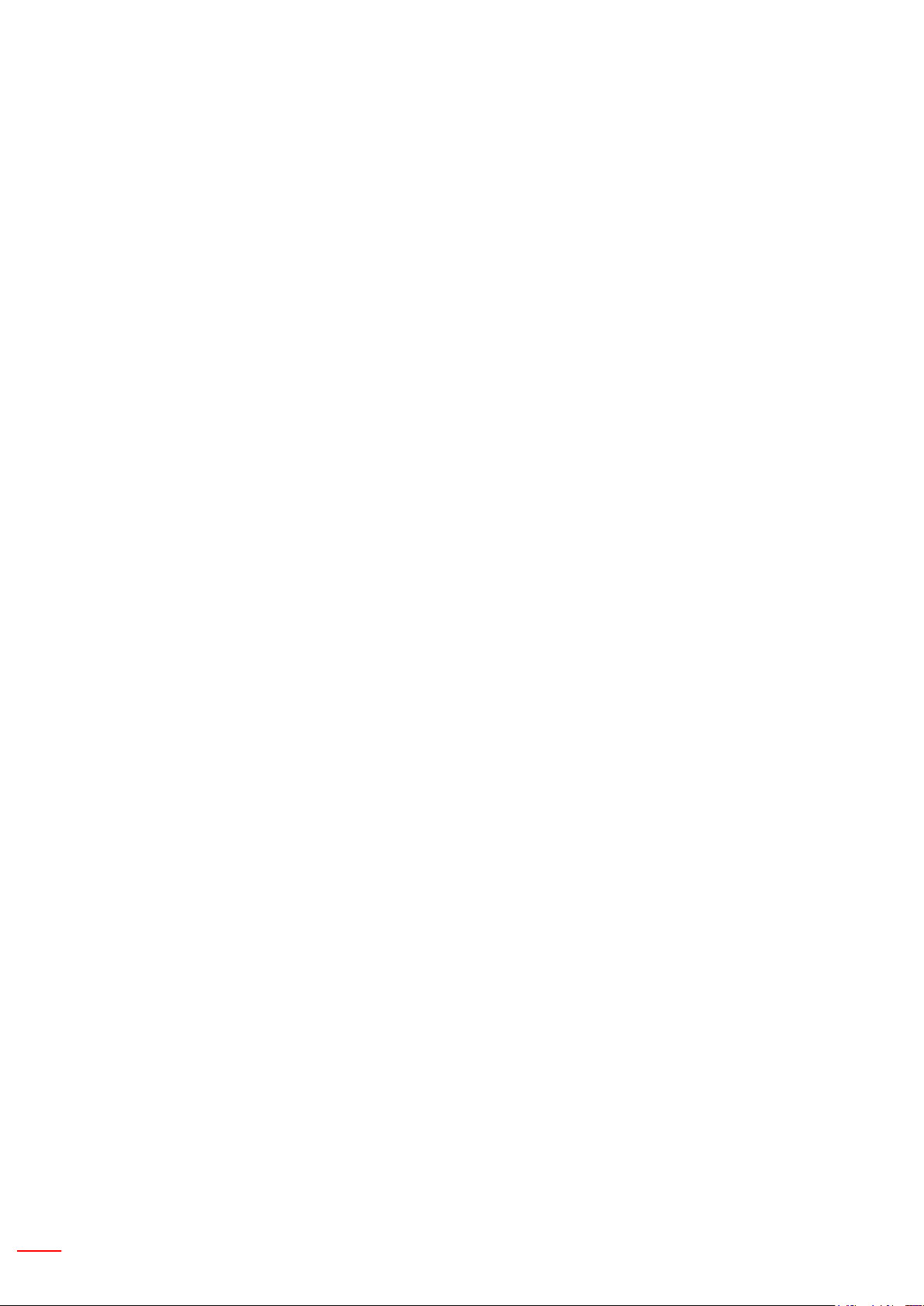
2 English
TABLE OF CONTENTS
SAFETY .................................................................................................3
Regulation & Safety Notices .......................................................................................................5
INTRODUCTION ....................................................................................9
Package Overview .....................................................................................................................9
Product Overview .....................................................................................................................10
Main Unit ...............................................................................................................................10
Control Panel ......................................................................................................................... 11
Connections ..........................................................................................................................12
Remote Control ..................................................................................................................... 13
SETUP AND INSTALLATION ..............................................................16
Connecting Source to the Projector .........................................................................................16
Powering the Projector On/Off .................................................................................................18
Warning Indicator .................................................................................................................. 19
Adjusting the projector position ................................................................................................ 20
Adjusting the Projected Image .................................................................................................21
USER CONTROLS ..............................................................................25
Using the Control Panel ...........................................................................................................25
On-screen Display Menus ........................................................................................................26
How to operate ......................................................................................................................26
Structure ................................................................................................................................27
Picture ................................................................................................................................... 31
Screen ................................................................................................................................... 33
Settings .................................................................................................................................35
Volume ..................................................................................................................................36
Options .................................................................................................................................. 37
3D ..........................................................................................................................................40
LAN .......................................................................................................................................41
APPENDICES ......................................................................................42
Projector Problems ................................................................................................................42
How to use web browser to control your projector ................................................................ 44
Crestron RoomView Control Tool .............................................................................................45
Installing and Cleaning the Optional Dust Filter ....................................................................... 47
Compatibility Modes ................................................................................................................. 48
Ceiling Mount Installation ......................................................................................................... 51
Optoma global ofces ...............................................................................................................52
Page 3
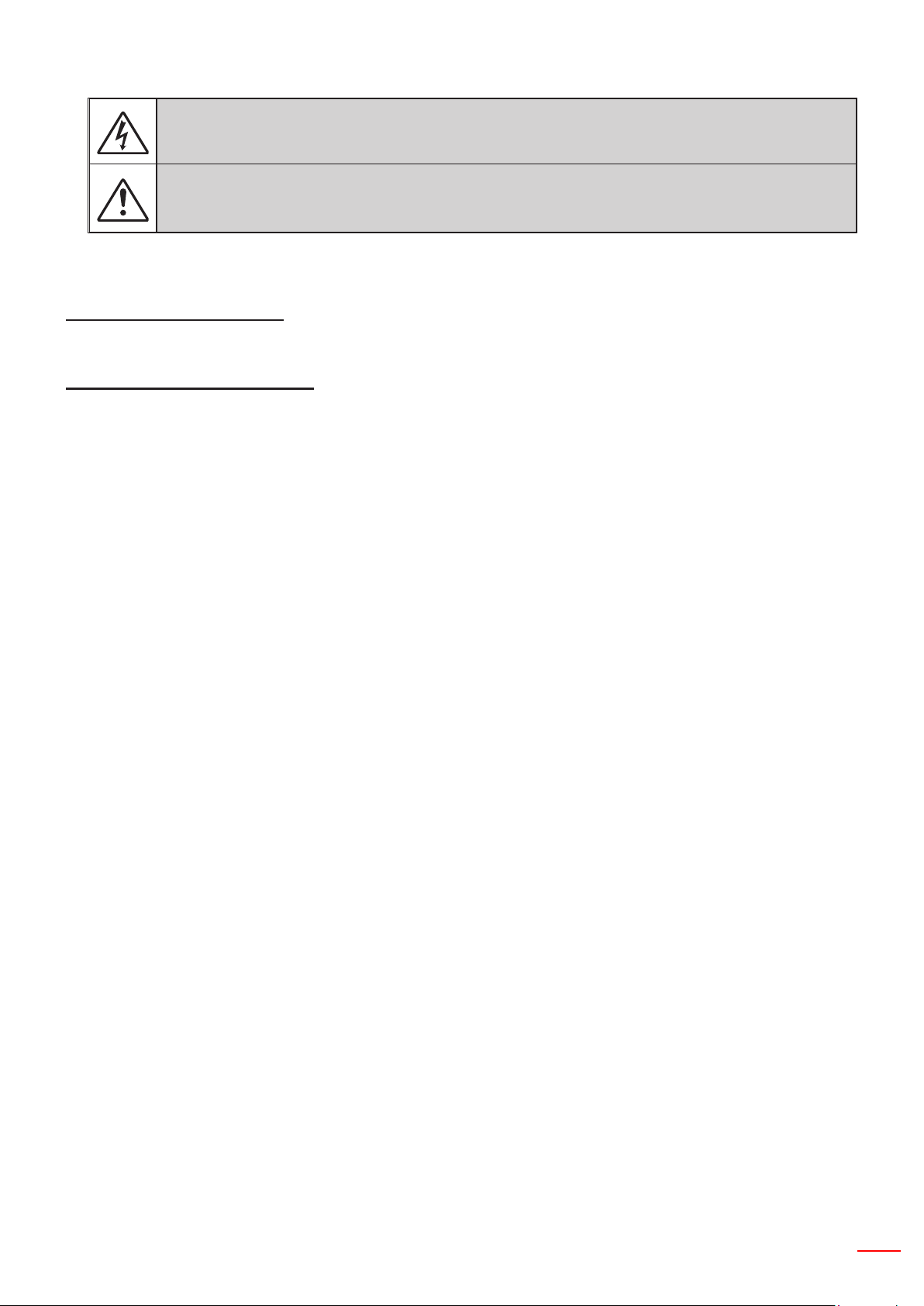
English 3
SAFETY
The lightning ash with arrow head within an equilateral triangle is intended to alert the user to the
presence of uninsulated “dangerous voltage” within the product’s enclosure that may be of sufcient
magnitude to constitute a risk of electric shock to persons.
The exclamation point within an equilateral triangle is intended to alert the user to the presence of
important operating and maintenance (servicing) instructions in the literature accompanying the appliance.
WARNING: TO REDUCE THE RISK OF FIRE OR ELECTRIC SHOCK, DO NOT EXPOSE THIS APPLIANCE
TO RAIN OR MOISTURE. DANGEROUS HIGH VOLTAGES ARE PRESENT INSIDE THE ENCLOSURE. DO
NOT OPEN THE CABINET. REFER SERVICING TO QUALIFIED PERSONNEL ONLY.
Class B emissions limits
This Class B digital apparatus meets all requirements of the Canadian Interference-Causing Equipment Regulations.
Important Safety Instruction
1. Do not block any ventilation openings. To ensure reliable operation of the projector and to protect from over
heating, it is recommended to install the projector in a location that does not block ventilation. As an example,
do not place the projector on a crowded coffee table, sofa, bed, etc. Do not put the projector in an enclosure
such as a book case or a cabinet that restricts air ow.
2. Do not use the projector near water or moisture. To reduce the risk of re and/or electric shock, do not expose
the projector to rain or moisture.
3. Do not install near heat sources such as radiators, heaters, stoves or any other apparatus such as ampliers
that emits heat.
4. Clean only with dry cloth.
5. Only use attachments/accessories specied by the manufacturer.
6. Do not use the unit if it has been physically damaged or abused.
Physical damage/abuse would be (but not limited to):
Unit has been dropped.
Power supply cord or plug has been damaged.
Liquid has been spilled on to the projector.
Projector has been exposed to rain or moisture.
Something has fallen in the projector or something is loose inside.
Do not attempt to service the unit yourself. Opening or removing covers may expose you to dangerous voltages
or other hazards.
7. Do not let objects or liquids enter the projector. They may touch dangerous voltage points and short out parts
that could result in re or electric shock.
8. See projector enclosure for safety related markings.
9. The unit should only be repaired by appropriate service personnel.
Page 4
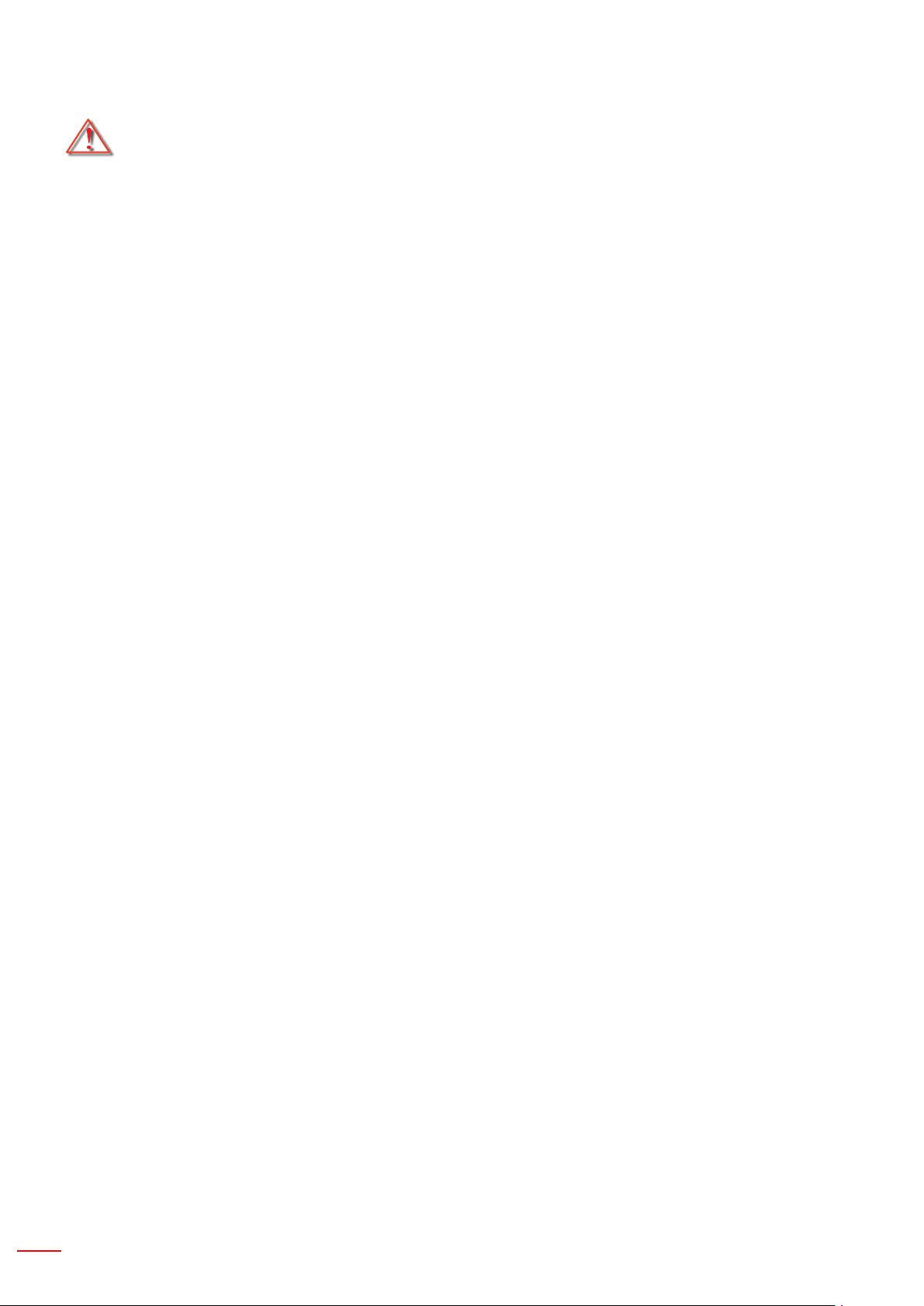
4 English
Precautions
Please follow all warnings, precautions and maintenance as recommended in this user’s
guide.
▀■ Warning- Do not look into the projector’s lens when the light source is on. The bright light may hurt and damage
your eyes.
▀■ Warning- To reduce the risk of re or electric shock, do not expose this projector to rain or moisture.
▀■ Warning- Please do not open or disassemble the projector as this may cause electric shock.
▀■ Warning- Please do not open or disassemble the projector as this may cause electric shock.
Do:
Turn off and unplug the power plug from the AC outlet before cleaning the product.•
Use a soft dry cloth with mild detergent to clean the display housing.•
Disconnect the power plug from AC outlet if the product is not being used for a long period of time.•
Do not:
Block the slots and openings on the unit provided for ventilation.•
Use abrasive cleaners, waxes or solvents to clean the unit.•
Use under the following conditions:•
- In extremely hot, cold or humid environments.
Sea level to 6000 feet
Extremely hot: > 35°C
Extremely cool: < 5°C
6000 feet above
Extremely hot: > 30°C
Extremely cool: < 5°C
Extremely humid: > 70% R.H. (Relative Humidity)
- In areas susceptible to excessive dust and dirt.
- Near any appliance generating a strong magnetic eld.
- In direct sunlight.
3D Safety Information
Please follow all warnings and precautions as recommended before you or your child use the 3D function.
Warning
Children and teenagers may be more susceptible to health issues associated with viewing in 3D and should be
closely supervised when viewing these images.
Photosensitive Seizure Warning and Other Health Risks
- Some viewers may experience an epileptic seizure or stroke when exposed to certain ashing images or lights
contained in certain Projector pictures or video games. If you suffer from, or have a family history of epilepsy
or strokes, please consult with a medical specialist before using the 3D function.
- Even those without a personal or family history of epilepsy or stroke may have an undiagnosed condition that
can cause photosensitive epileptic seizures.
- Pregnant women, the elderly, sufferers of serious medical conditions, those who are sleep deprived or under
the inuence of alcohol should avoid utilizing the unit’s 3D functionality.
- If you experience any of the following symptoms, stop viewing 3D pictures immediately and consult a medical
specialist: (1) altered vision; (2) light-headedness; (3) dizziness; (4) involuntary movements such as eye or
muscle twitching; (5) confusion; (6) nausea; (7) loss of awareness; (8) convulsions; (9) cramps; and/ or (10)
disorientation. Children and teenagers may be more likely than adults to experience these symptoms. Parents
should monitor their children and ask whether they are experiencing these symptoms.
Page 5
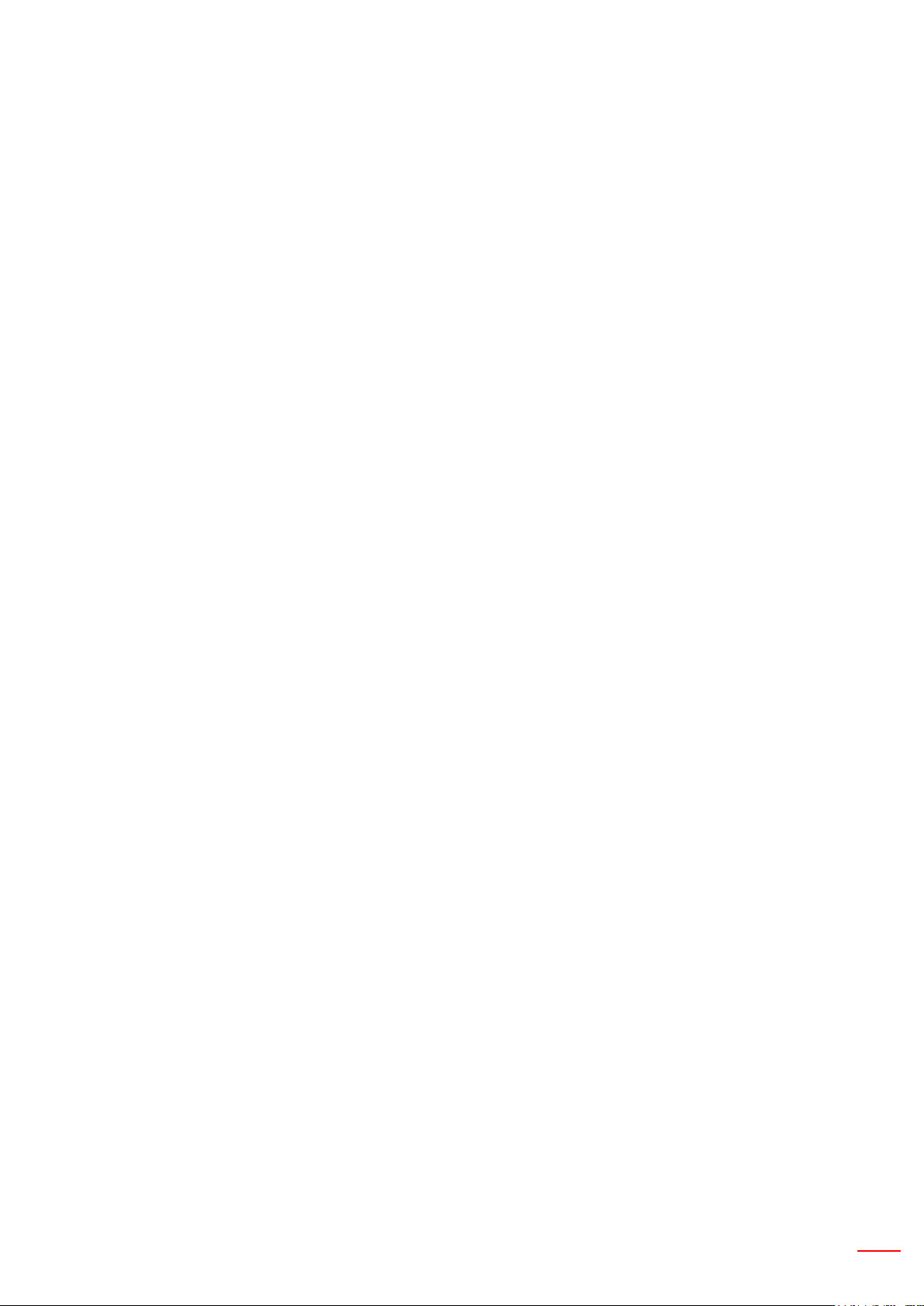
English 5
- Watching 3D projection may also cause motion sickness, perceptual after effects, disorientation, eye strain
and decreased postural stability. It is recommended that users take frequent breaks to lessen the potential of
these effects. If your eyes show signs of fatigue or dryness or if you have any of the above symptoms, immediately discontinue use of this device and do not resume using it for at least thirty minutes after the symptoms
have subsided.
- Watching 3D projection while sitting too close to the screen for an extended period of time may damage your
eyesight. The ideal viewing distance should be at least three times the screen height. It is recommended that
the viewer’s eyes are level with the screen.
- Watching 3D projection while wearing 3D glasses for an extended period of time may cause a headache or
fatigue. If you experience a headache, fatigue or dizziness, stop viewing the 3D projection and rest.
- Do not use the 3D glasses for any other purpose than for watching 3D projection.
- Wearing the 3D glasses for any other purpose (as general spectacles, sunglasses, protective goggles, etc.)
may be physically harmful to you and may weaken your eyesight.
- Viewing in 3D projection may cause disorientation for some viewers. Accordingly, DO NOT place your 3D
PROJECTOR near open stairwells, cables, balconies, or other objects that can be tripped over, run into,
knocked down, broken or fallen over.
Copyright
This publication, including all photographs, illustrations and software, is protected under international copyright
laws, with all rights reserved. Neither this manual, nor any of the material contained herein, may be reproduced
without written consent of the author.
© Copyright 2015
Disclaimer
The information in this document is subject to change without notice. The manufacturer makes no representations
or warranties with respect to the contents hereof and specically disclaims any implied warranties of merchantability or tness for any particular purpose. The manufacturer reserves the right to revise this publication and to make
changes from time to time in the content hereof without obligation of the manufacturer to notify any person of such
revision or changes.
Trademark Recognition
Kensington is a U.S. registered trademark of ACCO Brand Corporation with issued registrations and pending applications in other countries throughout the world.
HDMI, the HDMI Logo, and High-Denition Multimedia Interface are trademarks or registered trademarks of HDMI
Licensing LLC in the United States and other countries.
IBM is a trademark or registered trademark of International Business Machines, Inc. Microsoft, PowerPoint, and
Windows are trademarks or registered trademarks of Microsoft Corporation.
Adobe and Acrobat are trademarks or registered trademarks of Adobe Systems Incorporated.
DLP, DLP Link and the DLP logo are registered trademarks of Texas Instruments and BrilliantColorTM is a trademark of Texas Instruments.
All other product names used in this manual are the properties of their respective owners and are Acknowledged.
Regulation & Safety Notices
This appendix lists the general notices of your projector.
FCC notice
This device has been tested and found to comply with the limits for a Class B digital device pursuant to Part 15
of the FCC rules. These limits are designed to provide reasonable protection against harmful interference in a
residential installation. This device generates, uses and can radiate radio frequency energy and, if not installed and
used in accordance with the instructions, may cause harmful interference to radio communications.
Page 6
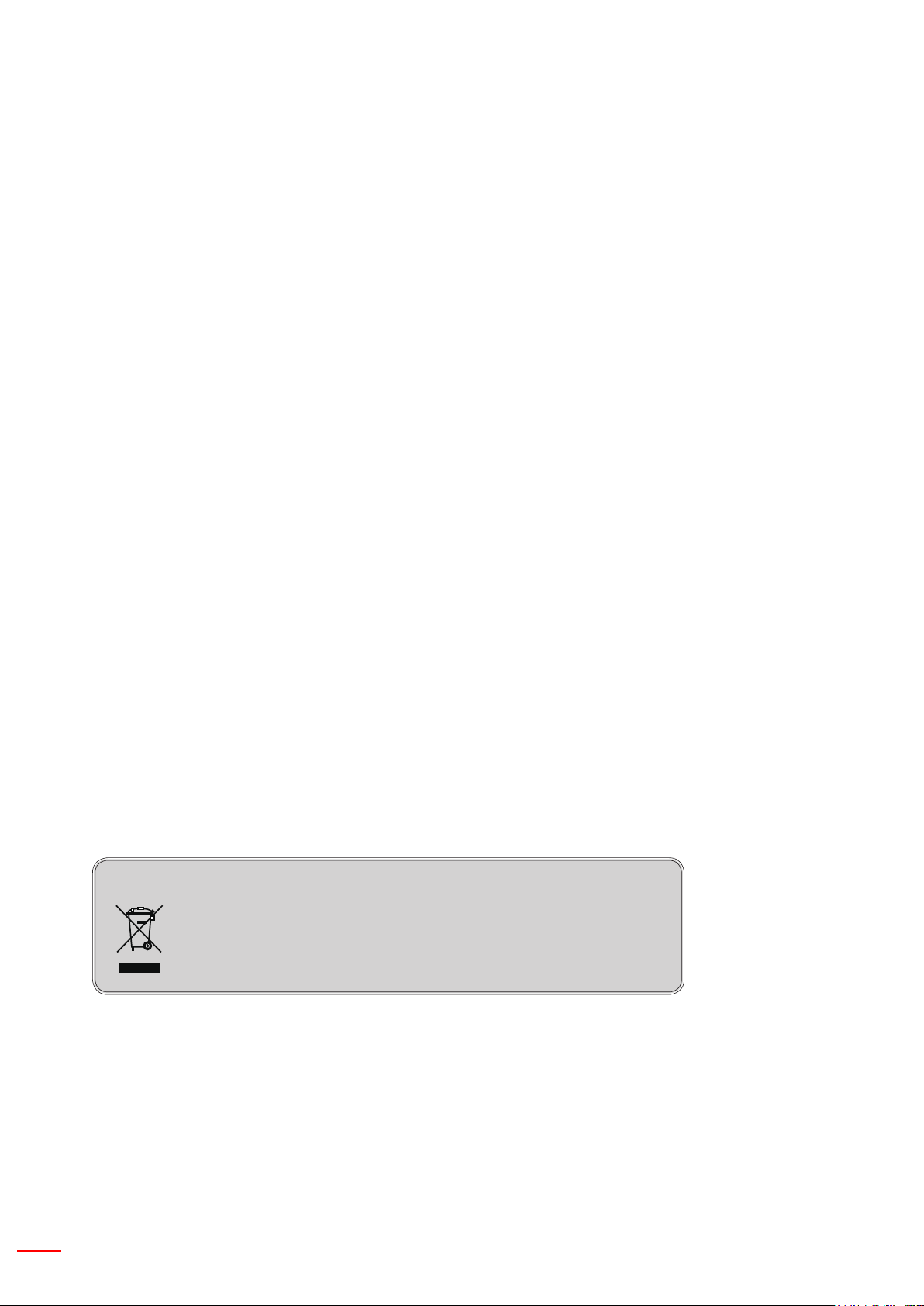
6 English
However, there is no guarantee that interference will not occur in a particular installation. If this device does cause
harmful interference to radio or television reception, which can be determined by turning the device off and on, the
user is encouraged to try to correct the interference by one or more of the following measures:
• Reorient or relocate the receiving antenna.
• Increase the separation between the device and receiver.
• Connect the device into an outlet on a circuit different from that to which the receiver is connected.
• Consult the dealer or an experienced radio/television technician for help.
Notice: Shielded cables
All connections to other computing devices must be made using shielded cables to maintain compliance with
FCC regulations.
Caution
Changes or modications not expressly approved by the manufacturer could void the user’s authority, which is
granted by the Federal Communications Commission, to operate this projector.
Operation conditions
This device complies with Part 15 of the FCC Rules. Operation is subject to the following two conditions:
1. This device may not cause harmful interference and
2. This device must accept any interference received, including interference that may cause undesired
operation.
Notice: Canadian users
This Class B digital apparatus complies with Canadian
ICES-003.
Remarque à l’intention des utilisateurs canadiens
Cet appareil numerique de la classe B est conforme a la norme NMB-003 du Canada.
Declaration of Conformity for EU countries
• EMC Directive 2014/30/EU
• Low Voltage Directive 2014/35/EU
• (RED) 2014/53/EU (if product has RF function)
• RoHS Directive 2011/65/EU
Disposal instructions
Do not throw this electronic device into the trash when
discarding. To minimize pollution and ensure utmost protection
of the global environment, please recycle it.
Page 7
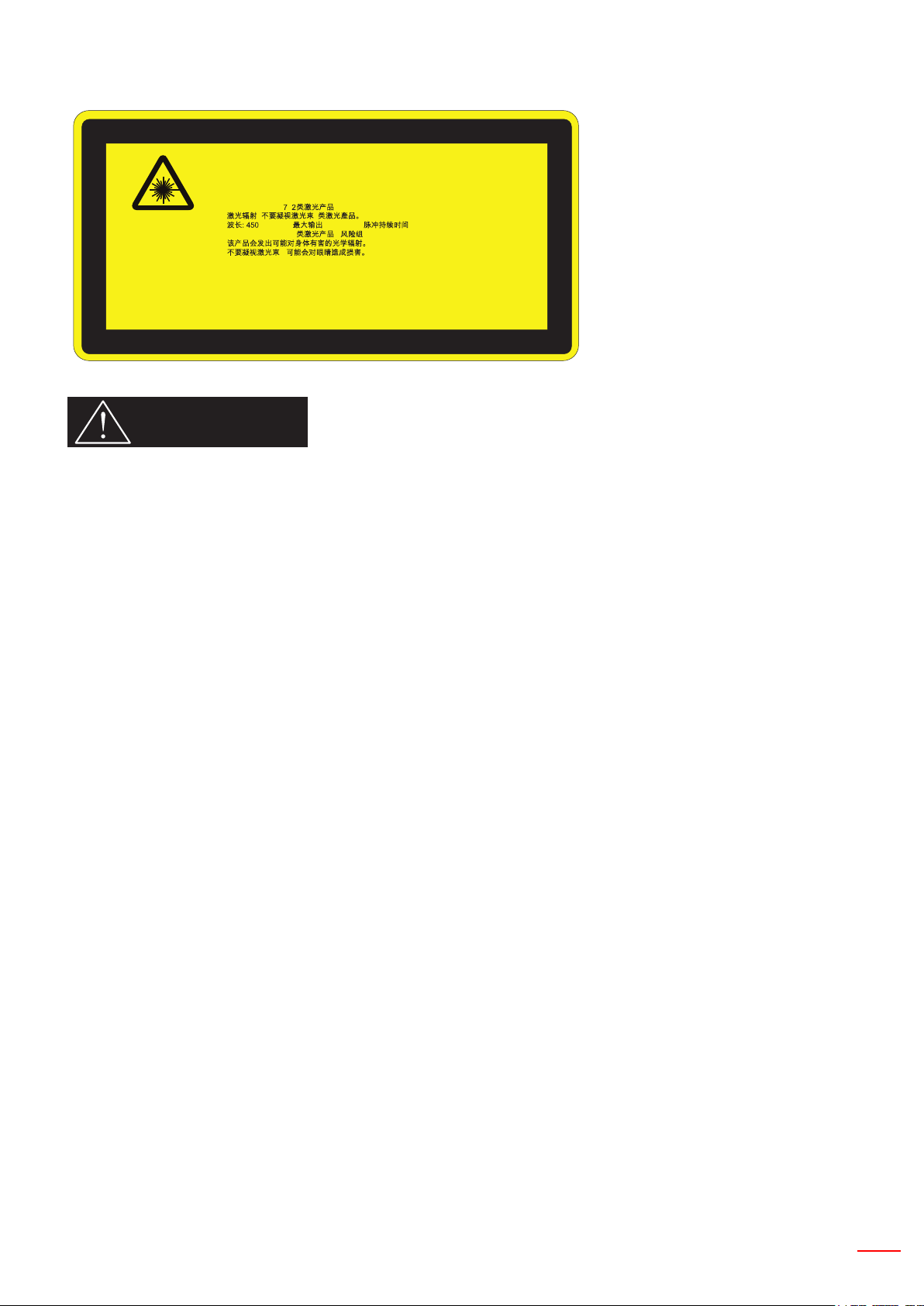
English 7
Safety notice
COMPLIES WITH
21 CFR 1040.10 AND
1040.11 EXCEPT FOR
DEVIATIONS PURSUANT
TO LASER NOTICE No. 50,
DATED JUNE 24, 2007.
IEC/EN 60825-1:2007
LASER RADIATION DO NOT STARE INTO BEAM CLASS 2 LASER PRODUCT
WAVE LENGTH: 450-460 nm / MAX OUTPUT: 15.9 mW / PULSE DURATION: 1.25 ms
IEC 60825-1:2014 CLASS 1 LASER PRODUCT / RISK GROUP 2
Possibly hazardous optical radiation emitted from this product.
Do not stare into the beam, May be harmful to the eyes.
ce produit.
RAYONNEMENT LASER NE PAS REGARDER DANS LE PRODUIT LASER DE
CLASSES DE FAISCEAU 2.
LONGUEUR D'ONDE 450-460 nm / MAX SORTIE 15.9 mW / PULSE 1.25 msDURÉE
IEC 60825-1:2014 PRODUIT LASER DE CLASSE 1 / GROUPEARISQUE 2
Risques possibles de rayonnements optiques is parém
Ne pas regarder dans le faisceau. Peut re dange
reux pour les yeux.êt
2
-460 nm / : 15.9 mW /
: 1.25 ms
IEC 60825-1:2014 1
/
2
,
IEC 60825-1:200
WARNING
- This product is classied as Class 2 of IEC 60825-1 : 2007 and also complies with 21 CFR 1040.10 and 1040.11
except for deviations pursuant to Laser Notice No. 50, dated June 24, 2007. IEC 60825-1:2014: CLASS 1 LASER PRODUCT - RISK GROUP 2
- Explanatory label is shown all information of laser power.
- This projector has built-in Class 4 laser module. Disassembly or modication is very dangerous and should never
be attempted.
- Any operation or adjustment not specically instructed by the user’s guide creates the risk of hazardous laser
radiation exposure.
- Do not open or disassemble the projector as this may cause damage by the exposure of laser radiation.
- Do not stare into beam when the projector is on. The bright light may result in permanent eye damage.
- When turning on the projector, make sure no one within projection range is looking at the lens.
- Without following the control, adjustment or operation procedure may cause damage by the exposure of laser
radiation.
- Adequate instructions for assembly, operation, and maintenance, including clear warnings concerning precautions to avoid possible exposure to laser and collateral radiation in excess of the accessible emission limits in
Class 2.
- This projector is a Class 2 laser device that conforms with IEC 60825-1:2007 and CFR 1040.10 and 1040.11.
- Class 2 laser product, Do Not Stare Into Beam.
- This projector has built-in Class 4 laser module. Disassembly or modication is very dangerous and should never
be attempted.
- Any operation or adjustment not specically instructed by the user’s guide cre- ates the risk of hazardous laser
radiation exposure.
- Do not open or disassemble the projector as this may cause damage by the exposure of laser radiation.
- Do not stare into beam when the projector is on. The bright light may result in permanent eye damage.
- Without following the control, adjustment or operation procedure may cause damage by the exposure of laser
radiation.
- Adequate instructions for assembly, operation, and maintenance, including clear warnings concerning precautions to avoid possible exposure to laser and collateral radiation in excess of the accessible emission limits in
Class 2.
Page 8
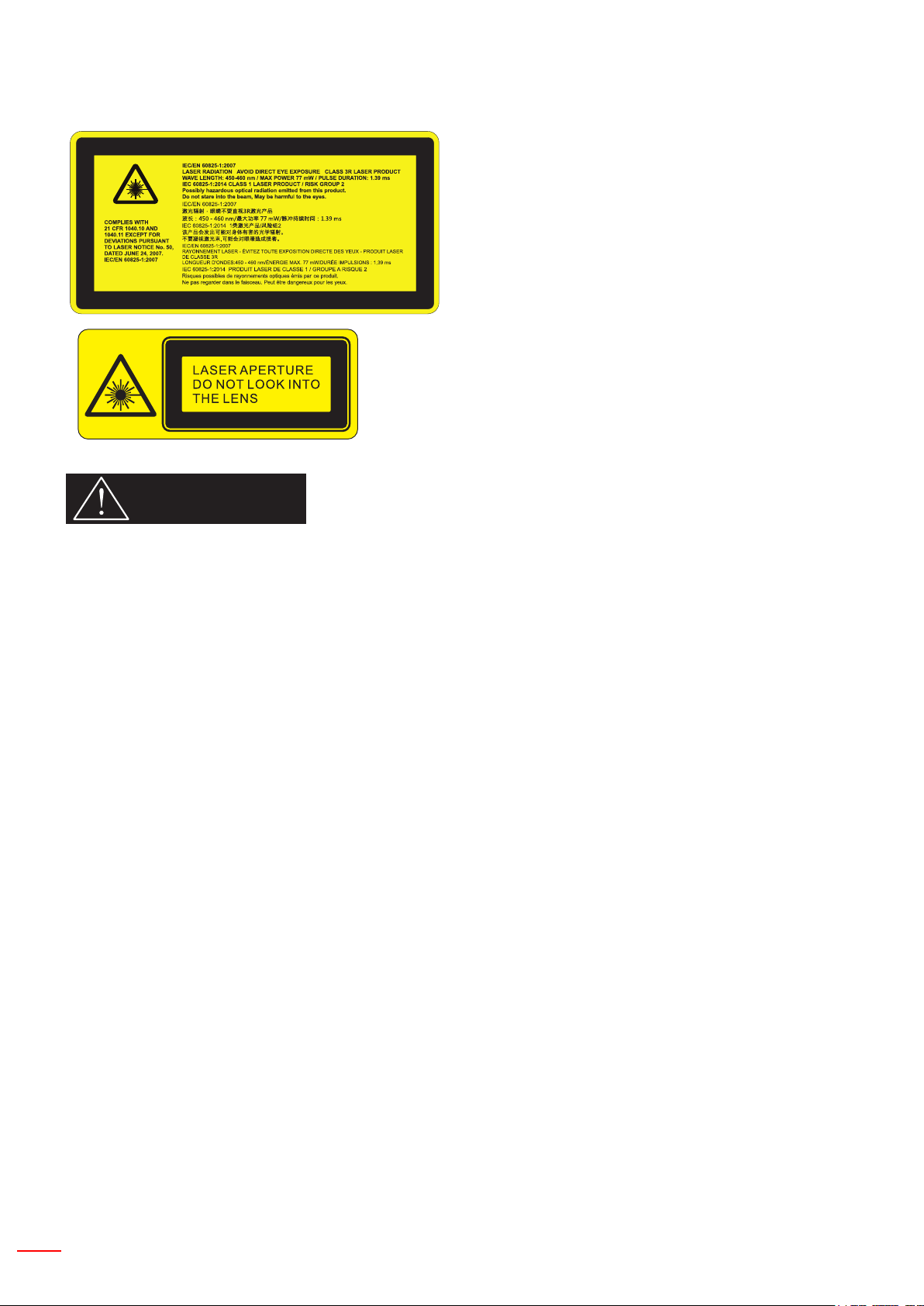
Safety notice
WXGA
WARNING
- This product is classied as Class 3R of IEC 60825-1 : 2007 and also complies with 21 CFR 1040.10 and
1040.11 except for deviations pursuant to Laser Notice No. 50, dated June 24, 2007. IEC 60825-1:2014: CLASS
1 LASER PRODUCT - RISK GROUP 2
- Explanatory label is shown all information of laser power.
- This projector has built-in Class 4 laser module. Disassembly or modication is very dangerous and should never
be attempted.
- Any operation or adjustment not specically instructed by the user’s guide creates the risk of hazardous laser
radiation exposure.
- Do not open or disassemble the projector as this may cause damage by the exposure of laser radiation.
- Do not stare into beam when the projector is on. The bright light may result in permanent eye damage.
- When turning on the projector, make sure no one within projection range is looking at the lens.
- Without following the control, adjustment or operation procedure may cause damage by the exposure of laser
radiation.
- Adequate instructions for assembly, operation, and maintenance, including clear warnings concerning precautions to avoid possible exposure to laser and collateral radiation in excess of the accessible emission limits in
Class 3R.
- This projector is a Class 3R laser device that conforms with IEC 60825-1:2007 and CFR 1040.10 and 1040.11.
- Class 3R laser product, Do Not Stare Into Beam.
- This projector has built-in Class 4 laser module. Disassembly or modication is very dangerous and should never
be attempted.
- Any operation or adjustment not specically instructed by the user’s guide cre- ates the risk of hazardous laser
radiation exposure.
- Do not open or disassemble the projector as this may cause damage by the exposure of laser radiation.
- Do not stare into beam when the projector is on. The bright light may result in permanent eye damage.
- Without following the control, adjustment or operation procedure may cause damage by the exposure of laser
radiation.
- Adequate instructions for assembly, operation, and maintenance, including clear warnings concerning precautions to avoid possible exposure to laser and collateral radiation in excess of the accessible emission limits in
Class 3R.
8 English
Page 9
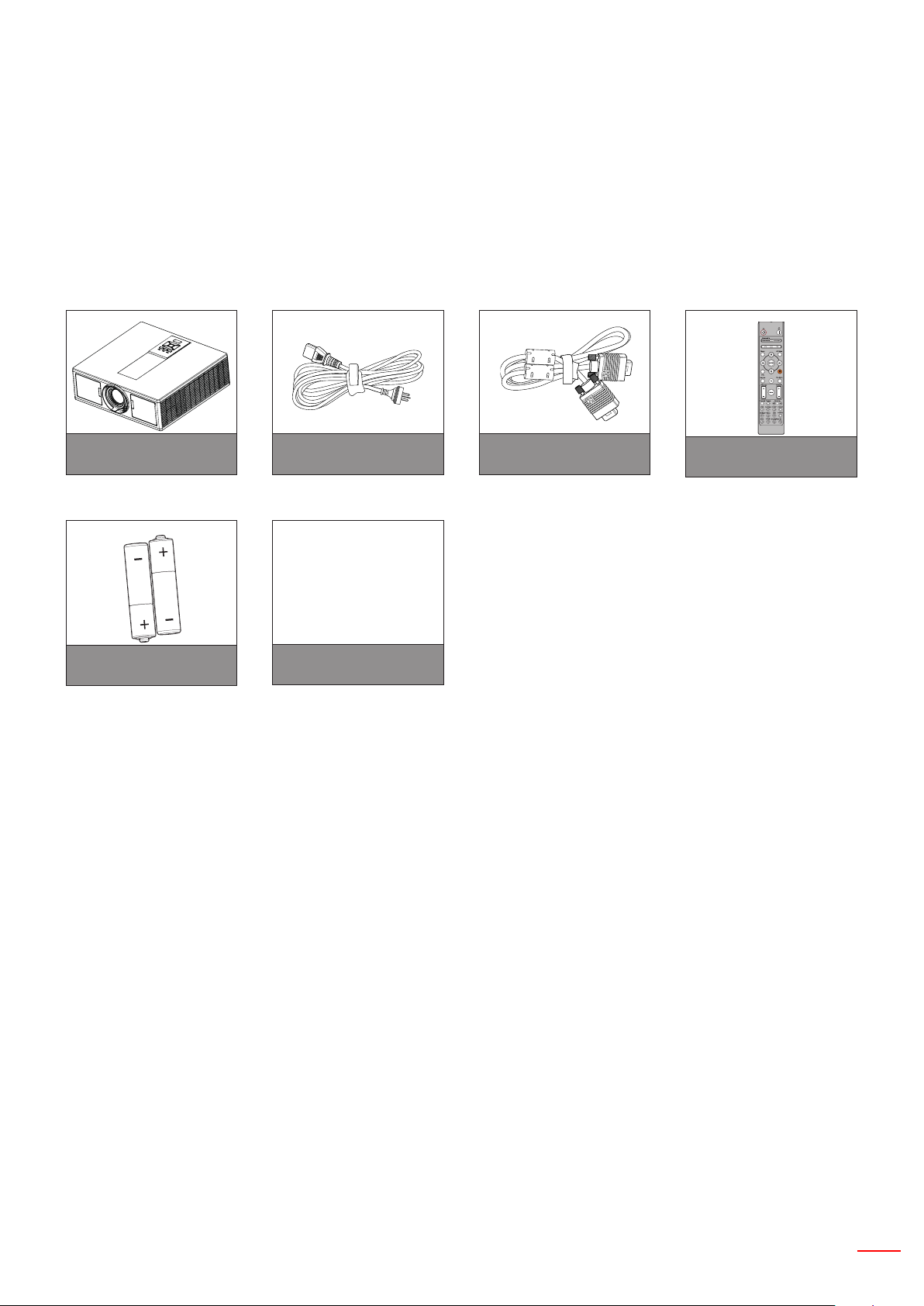
English 9
INTRODUCTION
AA
AA
Package Overview
Unpack and inspect the box contents to ensure all parts listed below are in the box. If something is missing, please
contact your nearest customer service center.
Projector
AAA Batteries x2
Note: * For European warranty Information, please visit www.optomaeurope.com
Due to different applications in each country, some regions may have edifferent accessories.
Power Cord VGA Cable
CD User Manual
Warranty Card*
Basic User Manual
Documentation
Remote Control
Page 10
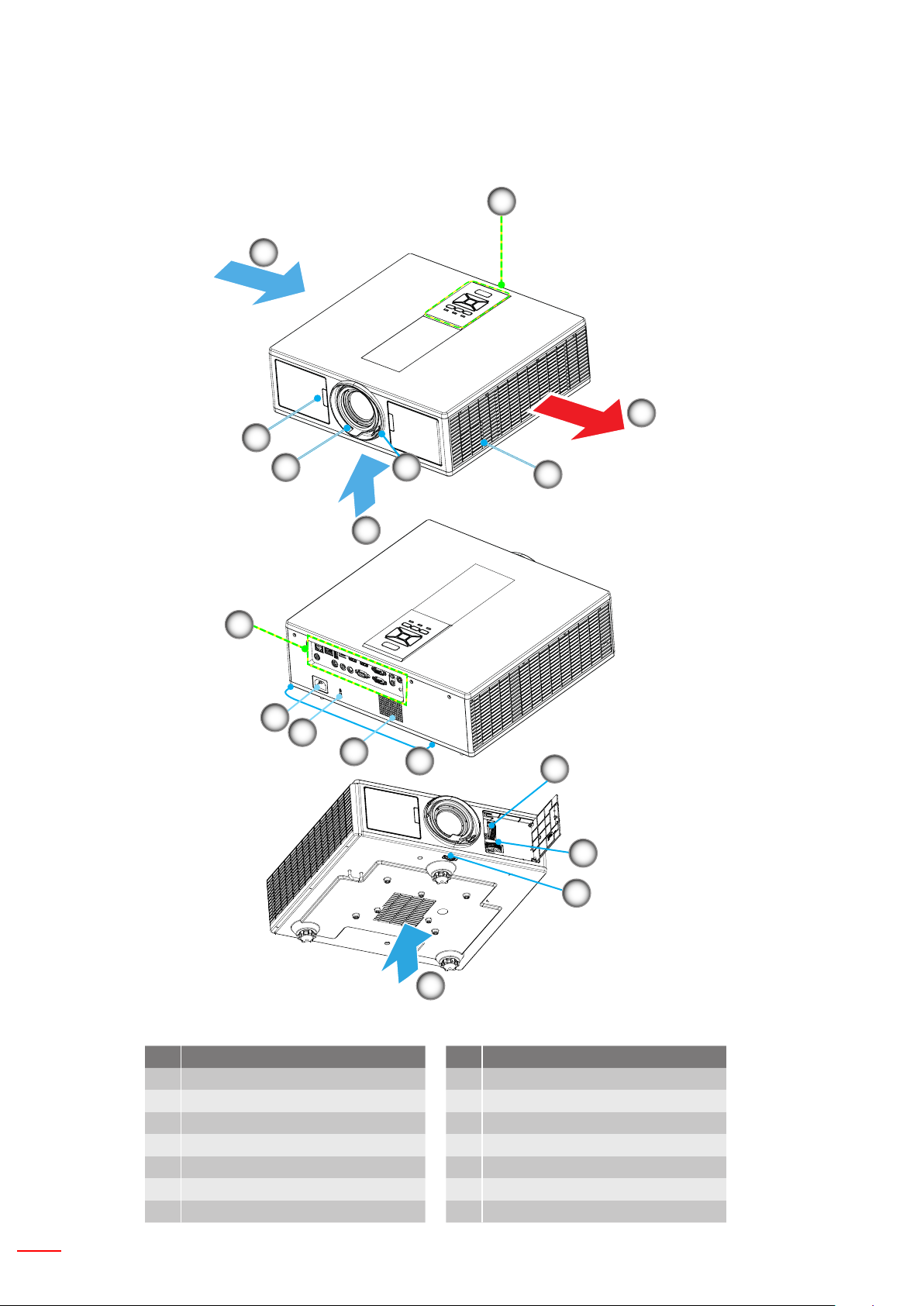
10 English
INTRODUCTION
Product Overview
Main Unit
3
4
1
5
9
8
7
11
6
2
3
10
6
12
13
14
Note: Do not block projector inlet or outlet air vents.
No Item
1. Keypad
2. Focus Ring
3. Ventilation (inlet)
4. IR Receiver
5. Ventilation (outlet)
6. Speakers
7. Power Socket
3
No Item
8. Input / Output Connections
9. Lens
10. Tilt-Adjustment Foot
11. Kensington Lock
12. Lens Shift (vertical)
13. Lens Shift (Horizontal)
14. Lens lock
Page 11
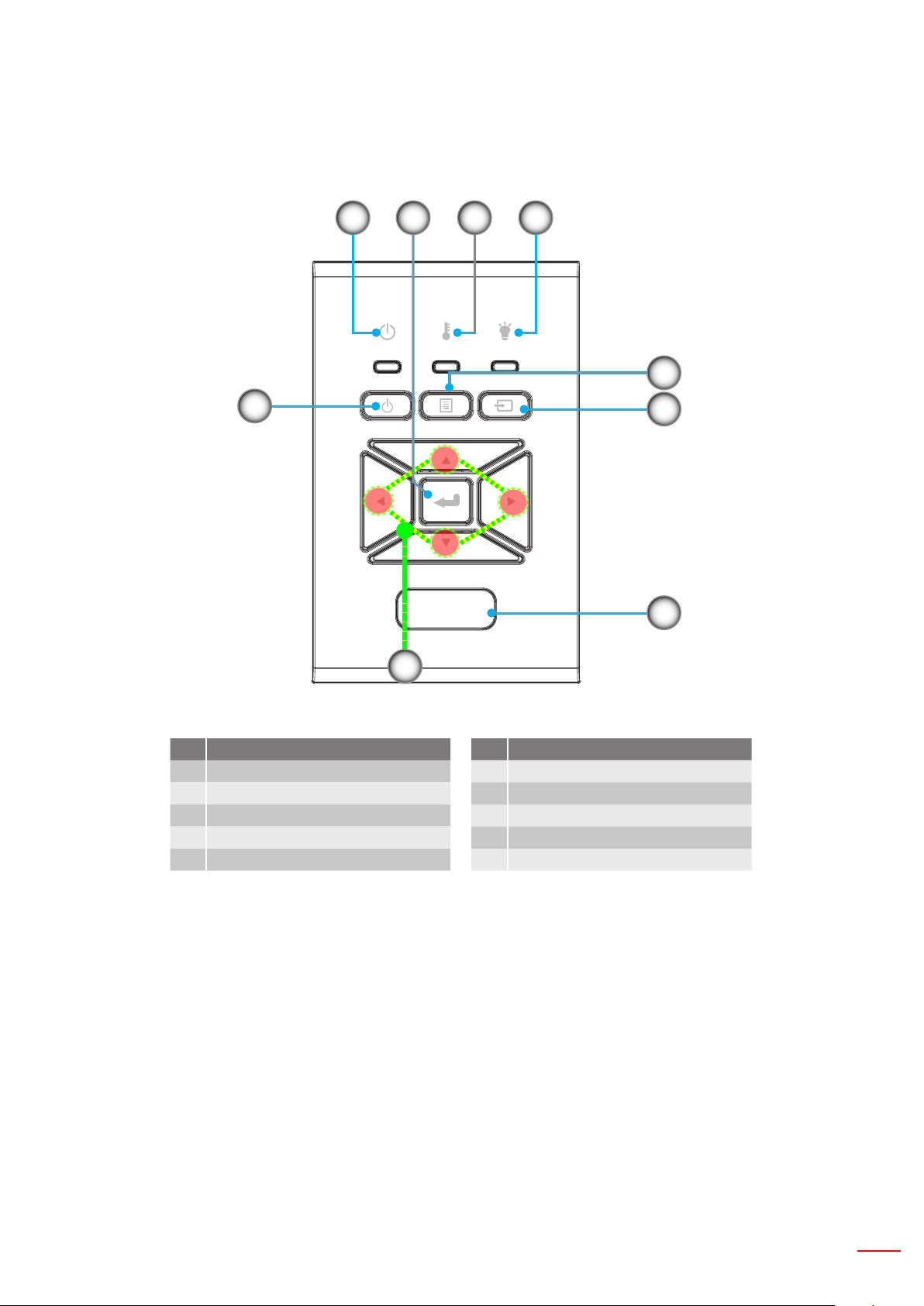
English 11
INTRODUCTION
Control Panel
21 4
8
7
3
5
6
9
No Item
1. On/Standby LED
2. Enter
3. Temp LED
4. Lamp LED
5. Menu
No Item
6. Source
7. Four Directional Select Keys
8. Power/Standby button
9. IR Receiver
Page 12
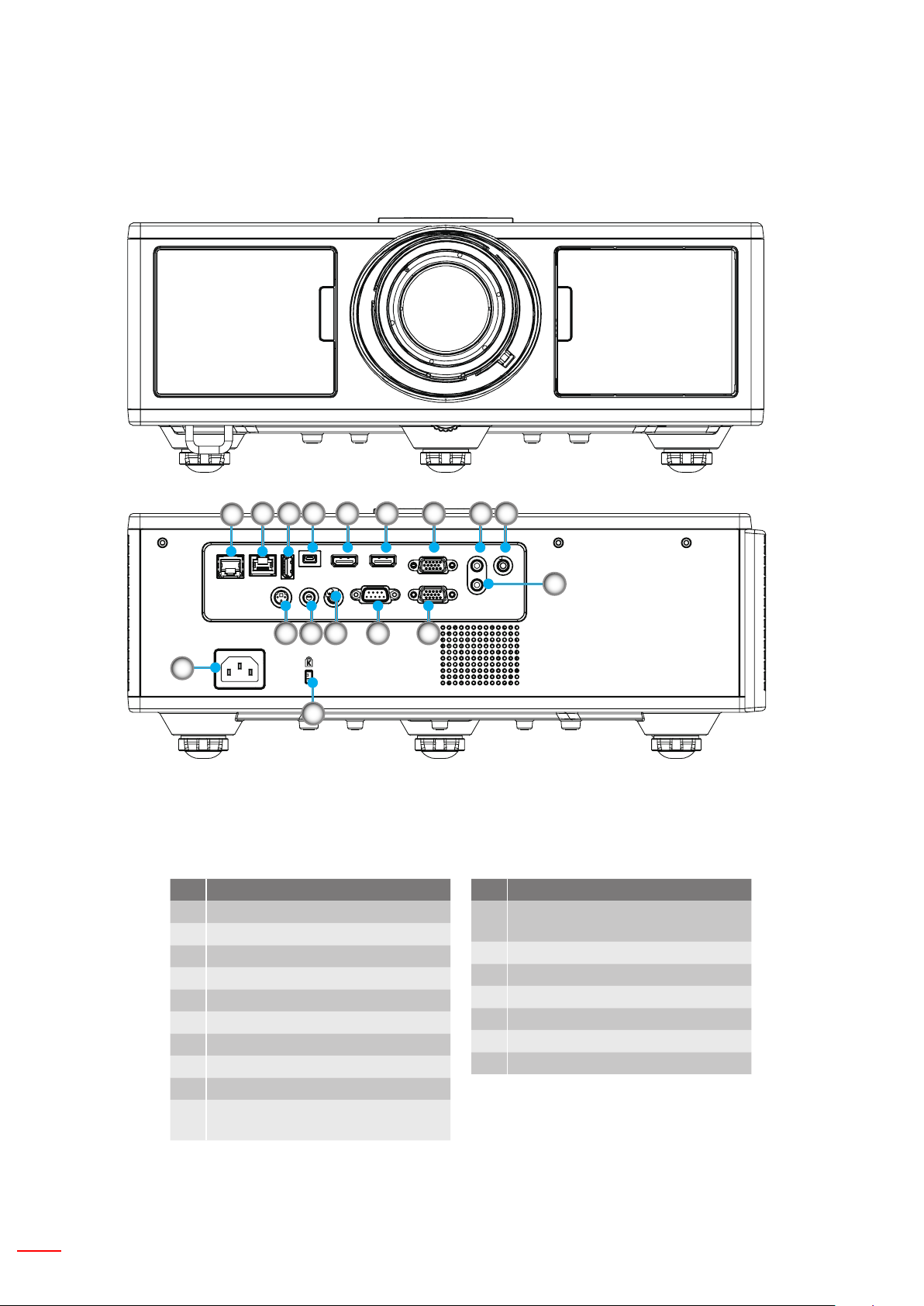
12 English
INTRODUCTION
Connections
11 10 9 7 6 3 2 1
12
14 15 16
13
17
No Item
1. Microphone connector
2. Audio In connector
3. VGA In/ YPbPr connector
4. Audio Out connector
5. VGA Out connector
6. HDMI 1connector
7. HDMI 2/MHL connector
8. RS232C connector
9. USB-B mini connector
10. USB Power Out
(5V ---1.5A) Connector
4
8 5
No Item
11. HDBaseT connector (Depending
on Model)
12. RJ45
13. Power Socket
14. 3D Sync Out (5V) connector
15. Wired Remote connector
16. 12V Trigger connector
17. Kensington Lock
Page 13
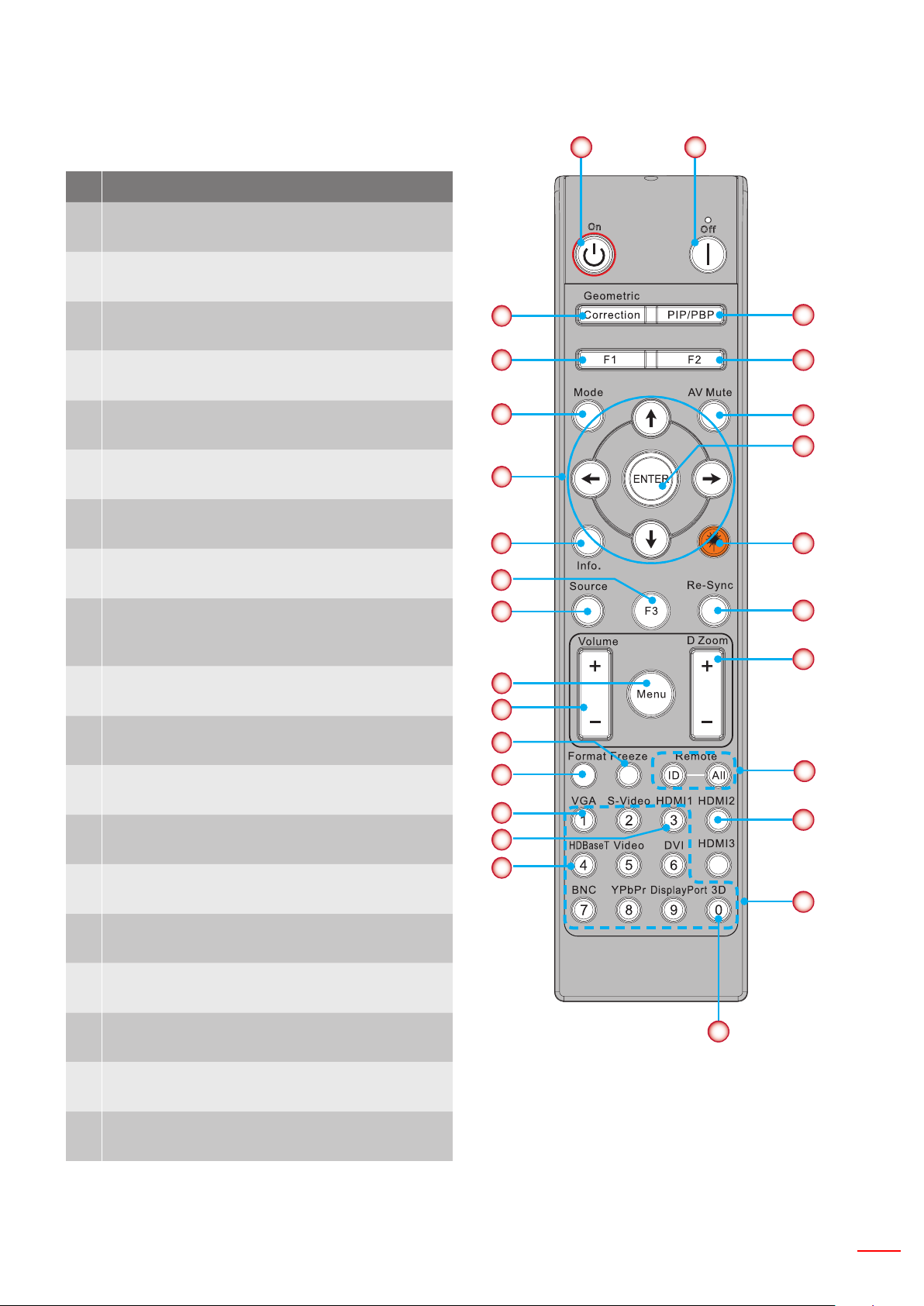
English 13
INTRODUCTION
Remote Control
No Item
1. Power On
Power on the projector.
2. Geometric Correction
Launch the Geometric Correction menu.
1
17
3. F1:Test pattern
Display a test pattern.
4. Display Mode
Select the display mode.
5. Four directional select keys
To select items or make adjustments.
6. Information
Display the projector information.
7. F3:Color Matching
Launch the Color Matching setting menu.
8. Input source selection
Select an input signal.
9. Menu
Launch the OSD menu. To exit OSD, Press
“Menu” again.
10. Volume Control -/+
Increase/decrease the volume.
11. Freeze
Freeze the projected image.
12. Format
Choose the projector format.
13. VGA
Switch to VGA source.
14. HDMI1
Switch to HDMI1 source.
10
11
12
13
14
15
2
3
4
5
6
7
8
9
18
19
20
21
22
23
24
25
26
27
15. HDBaseT (Depending on Model)
Switch to HDBaseT source.
16. 3D
Switch to 3D source.
17. Power Off
Power off the projector.
18. PIP/PBP Menu
Launch the PIP/PBP menu.
19. F2:LAN Settings
Launch the LAN Setting Menu.
Note: Some keys may have no function for models that do not support these features.
16
Page 14
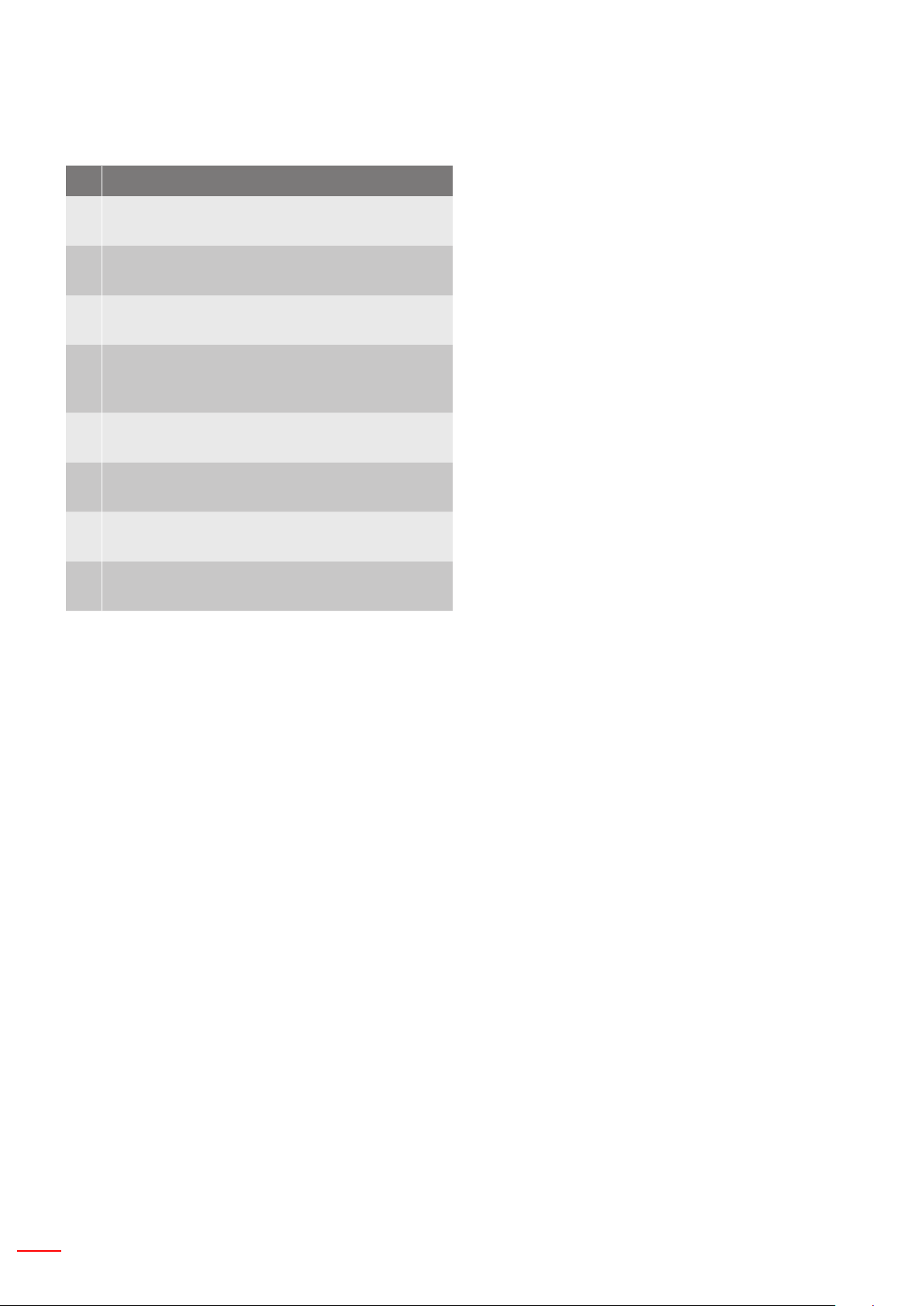
14 English
INTRODUCTION
No Item
20. AV Mute
Momentarily turns off/on the audio and video.
21. Enter
Conrm your item selection.
22. Laser
Use as laser pointer.
23. Re-Sync
Automatically synchronize the projector to the
input source.
24. Digital Room -/+
Zoom in/out the projected image.
25. Remote ID / Remote all
Set the remote control ID.
26. HDMI2
Switch to HDMI2 source.
27. Number Keypad (0~9)
Use as numeric keypad number “0~9”.
Page 15

English 15
SETUP AND INSTALLATION
IR Code table for Data
Customer code 32CD
Key Description Key code printing-key denition
1 Power Off 2E Off
2 Power On 2 On
3 PIP/PBP Menu 78 PIP/PBP
4 Keystone 7 Geometric Correction
5 Function 2 27 F2
6 Function 1 26 F1
7 Display mode menu on/off 95 Mode
8 Up key for OSD when OSD on C6 Up arrow
9 AV Mute 3 AV Mute
10 Left key for OSD when OSD on C8 Left arrow
11 Enter C5 Enter
12 Right key for OSD when OSD on C9 Right arrow
13 Information 25 Info.
14 Down key for OSD when OSD on C7 Down arrow
15 Laser pointer trigger, press to emit laser N/A Laser
16 Input source selection when OSD off 18 Source
17 Function 3 66 F3
18
19 OSD menu on/off 88 Menu
20 Volume Control + 9 Volume +
21 Volume Control - 0C Volume -
22 D Room + 8 D Zoom +
23 D Room - 0B D Zoom -
24 Format 15 Format
25 Freeze 6 Freeze
26 Mode 1~99 3201~ 3299
27 All 32CD
28 Input source select VGA1 8E 1/VGA1
30 Input source select HDMI1 16 3/HDMI1
31 Input source select HDMI2 9B HDMI2
32 Input source select HDBasT 70 4/HDBaseT
38 3D Menu 89 0/3D
39 HDMI3 (Dongle) 98 HDMI3
40 Function 3 66 F3
Auto adjustment for phase, tracking, size, position when
OSD off
4 Re-Sync
Page 16
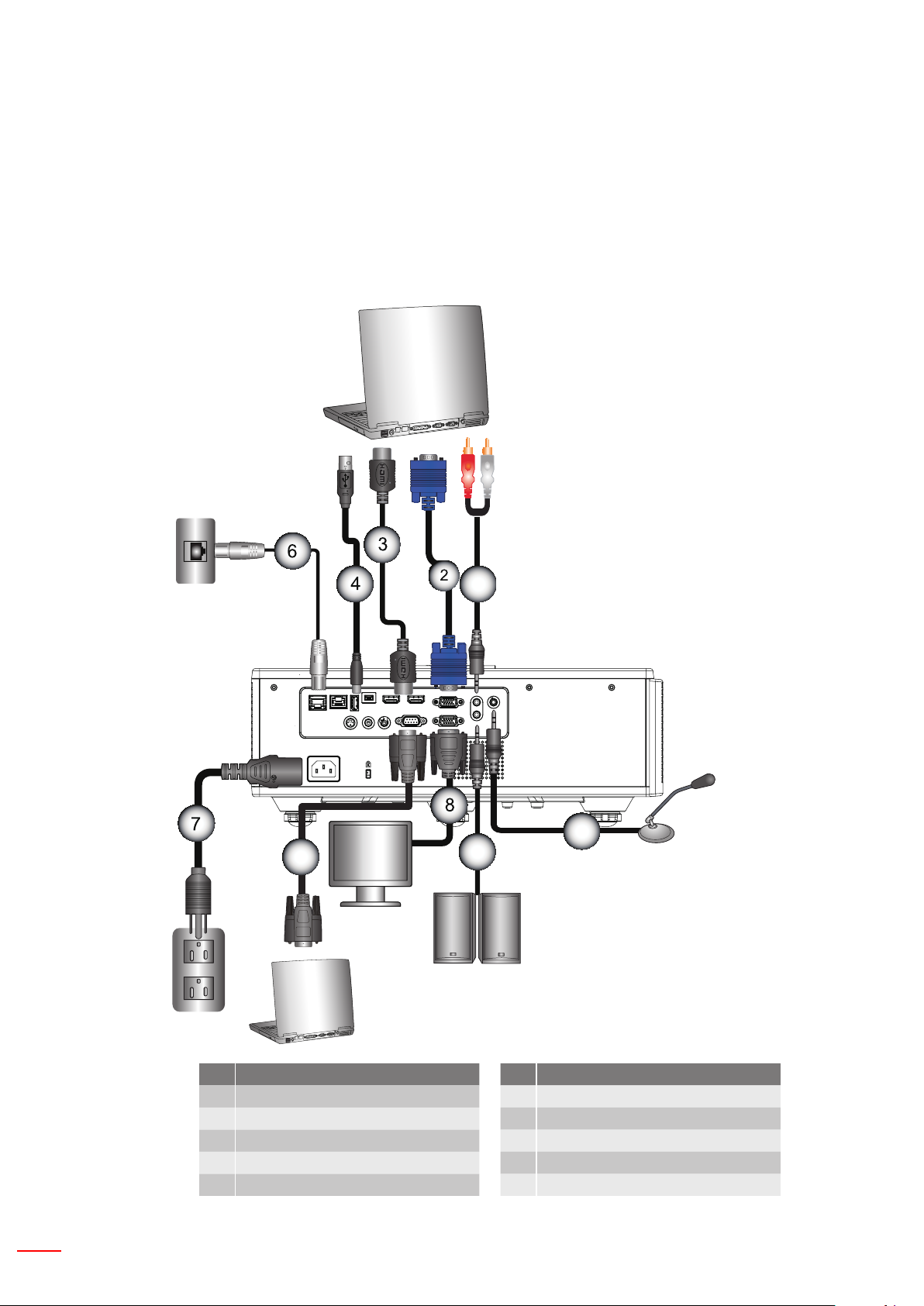
16 English
SETUP AND INSTALLATION
MOLEX
E62405SP
R
5
9
10
1
Connecting Source to the Projector
Connect to Computer/Notebook
Note:
Due to the difference in applications for each country, some regions may have different accessories.
(*) Optional accessory
Router / Network Switch
Microphone
External
Display
Audio Output
No Item
1. RS232 Cable
2. VGA Cable
3. HDMI Cable
4. USB Cable
5. Audio In Cable
No Item
6. RJ45 Cable
7. Power Code
8. VGA Out Cable
9. Audio Out Cable
10. Microphone cable
Page 17

English 17
SETUP AND INSTALLATION
21
4
E62405SP
R
3
5
6
7
Connect to Video Sources
DVD Player, Set-top Box,
HDTV receiver
Microphone
Audio Output
No Item
1. HDMI Cable
2. Audio In Cable
3. Power Code
4. Audio Out Cable
No Item
5. Microphone cable
6. RJ-45 cable (Cat5 cable)
7. 12V DC Jack
Note:
Due to the difference in applications for each country, some regions may have different accessories.
(*) Optional accessory
Page 18

18 English
SETUP AND INSTALLATION
Powering the Projector On/Off
Powering On the Projector
1. Securely connect the power cord and signal cable. When connected, the POWER/STANDBY LED will turn Red.
2. Turn on the lamp by pressing the “
POWER/ STANDBY LED will now turn Blue. ①
The startup screen will display in approximately 6 sec- onds.
3. Turn on and connect the source that you want to display on the screen (computer, notebook, video player, etc).
The projector will detect the source automatically.
If you connect multiple sources at the same time, press the “INPUT” button on the control panel to switch `
between inputs.
Note: When the power mode is in standby mode (power consumption < 0.5W), the VGA output/Wire remote/LAN
will be deactivated when the projector is in standby. Audio out loop-through is always active in standby mode.
HDBaseT control is always deactivated in standby mode.
1
POWER/STANDBY
” button either on the projector or on the remote. At this moment, the
Note: Turn on the projector rst and then select the signal sources.
Page 19

English 19
SETUP AND INSTALLATION
Powering Off the Projector
1. Press the “ ” button on the remote control or on the control panel to turn off the projector.
The following message will be displayed on the screen.
Press the “ ” button again to conrm otherwise the message will disappear after 10 seconds. When you press
the “ ” button for the second time, the fan will start cooling the system and will shut down.
2. The cooling fans continue to operate for about 4 seconds for cooling cycle and the POWER/STANDBY LED will
ash Red. When the POWER/STANDBY LED lights solid Red, the projector has entered standby mode.
If you wish to turn the projector back on, you must wait until the projector has completed the cooling cycle and
has entered standby mode. Once in standby mode, simply press “
3. Disconnect the power cord from the electrical outlet and the projector.
Warning Indicator
LED lightning messages
When the warning indicators (see below) come on, the projector will automatically shutdown:
“LAMP” LED indicator is lit red and/or if “TEMP” LED indicator is lit red.
“TEMP” LED indicator is lit red, this indicates the projector has overheated. Under normal conditions, the projec-
tor can be switched back on.
“TEMP” LED indicator ashes red.
Unplug the power cord from the projector, wait for 30 seconds and try again. If the warning indicator light up again,
please contact your nearest service center for assistance.
” button to restart the projector.
Message
Standby State (LAN Off)
Standby State (LAN On)
Power On
Warning Up
Error(PowerGood NG)
Error (Fan fail)
Error (Over Temp)
Error (LD fail)
Power LED
Red Blue Red Red
On
On On
On
Flashing
Temp LED
On On
Flashing
On
Lamp LED
On
Page 20

20 English
SETUP AND INSTALLATION
360° 360°
Adjusting the projector position
When you select a position for the projector, consider the size and shape of your screen, the location of
your power outlets, and the distance between the projector and the rest of your equipment. Follow these
general guidelines:
Position the projector on a at surface at a right angle to the screen. The projector must be at least 4.26
feet (1.30m) from the projection screen.
Position the projector to the desired distance from the screen. The distance from the lens of the projector
to the screen, the zoom setting, and the video format determine the size of the projected image.
360 degree free orientation operation
Page 21

English 21
SETUP AND INSTALLATION
Adjusting the Projected Image
Adjusting the Projector’s Height
The projector is equipped with elevator feet for adjusting the image height.
1. Locate the adjustable foot you wish to modify on the underside of the projector.
2. Rotate the adjustable ring clockwise to raise the projector or counter clockwise to lower it. Repeat with the
remaining feet as needed.
Tilt-Adjustment Feet
Tilt-Adjustment Ring
Page 22

22 English
SETUP AND INSTALLATION
To p View
Adjusting Projector Focus and Zoom
1. To adjust the image size, turn the zoom ring clockwise or anticlockwise to increase or decrease the projected
image size.
2. To adjust the focus, turn the focus ring clockwise or anticlockwise until the image is sharp and legible.
The projector will focus at distances (lens to wall) from 4.27 ~ 25.59 feet (1.3-7.8 meters).
Zoom
Vertical lens shift
Focus
Lens Lock
Horizontal lens shift
Adjusting Projection Image Size (Diagonal)
Projection Image Size from 36” to 300” (1.09~9.09 meters).
Open the front side door of the projector.1.
Unlock the lens lock, before adjust the lens shift.2.
Turn the vertical/horizontal lens shift knob to shift the lens3.
Turn the lens lock clockwise to lock the lens in place 4.
( Lens shift knob still can be rotated.)
Close the front side door of the projector.5.
Note: The stroke for lens shift is designed to be regular triangle, when lens are adjusted to central position horizon-
tally, lens can be vertically shifted to the highest point
Top View
Side View
Projection Distance (D)
Projection Distance (D)
Screen
Screen
Screen (W)
Diagonal
Height
Width
Screen (H)
Offset (Hd)
Page 23

English 23
SETUP AND INSTALLATION
10%
20%
10%
(Hd)
(D)
Width
XGA 4:3
Hs Hs
Lens shift position
Vs
Height
center of lens
Vertical Shift Range (Vs) Horizontal Shift Range (Hs)
XGA 10% ±10%
WXGA 20% ±10%
1080p 25% ±10%
WUXGA 20% ±10%
Image Offset
image size Screen Size WxH Projection Distance (D) Offset (Hd)
inch cm inch cm inch cm inch
Diagonal Width Height Width Height Wide Tele Wide Tele Wide Tele Wide Tele
30" 60.7 40.0 23.9 15.7 NA 120.2 NA 47.3 2.3 2.3 0.9 0.9
100" 202.3 135.0 79.7 53.1 250.9 400.6 98.8 157.7 7.6 7.6 3.0 3.0
150" 303.5 202.0 119.5 79.5 376.3 600.9 148.2 236.6 11.4 11.4 4.5 4.5
200" 404.7 269.0 159.3 105.9 501.8 801.2 197.6 315.4 15.2 15.2 6.0 6.0
250" 505.8 337.0 199.1 132.7 627.2 NA 246.9 NA 19.1 19.1 7.5 7.5
300" 607.0 404.0 239.0 159.1 752.7 NA 296.3 NA 22.9 22.9 9.0 9.0
WXGA 16:10
1080P 16:9
Image Offset
image size Screen Size WxH Projection Distance (D) Offset (Hd)
inch cm inch cm inch cm inch
Diagonal Width Height Width Height Wide Tele Wide Tele Wide Tele Wide Tele
30" 65.0 40.0 25.6 15.7 NA 130.7 NA 51.4 10.1 10.1 4.0 4.0
100" 215.0 135.0 84.6 53.1 270.9 432.2 106.7 170.1 33.7 33.7 13.3 13.3
150" 323.0 202.0 127.2 79.5 407.0 649.2 160.2 255.6 50.5 50.5 19.9 19.9
200" 431.0 269.0 169.7 105.9 543.1 866.3 213.8 341.1 67.3 67.3 26.5 26.5
250" 539.0 337.0 212.2 132.7 679.1 NA 267.4 NA 84.1 84.1 33.1 33.1
300" 646.0 404.0 254.3 159.1 814.0 NA 320.5 NA 101.0 101.0 39.8 39.8
Image Offset
image size Screen Size WxH Projection Distance (D) Offset (Hd)
inch cm inch cm inch cm inch
Diagonal Width Height Width Height Wide Tele Wide Tele Wide Tele Wide Tele
36" 80.0 45.0 31.5 17.7 NA 153.6 NA 60.5 13.5 13.5 5.3 5.3
100" 221.0 125.0 87.0 49.2 265.2 424.3 104.4 167.1 37.4 37.4 14.7 14.7
150" 332.0 187.0 130.7 73.6 398.4 637.4 156.9 251.0 56.0 56.0 22.0 22.0
200" 443.0 249.0 174.4 98.0 531.6 850.6 209.3 334.9 74.7 74.7 29.4 29.4
250" 554.0 311.0 218.1 122.4 664.8 NA 261.7 NA 93.4 93.4 36.8 36.8
300" 664.0 374.0 261.4 147.2 796.8 NA 313.7 NA 112.1 112.1 44.1 44.1
Page 24

24 English
SETUP AND INSTALLATION
Image Offset
image size Screen Size WxH Projection Distance (D) Offset (Hd)
inch cm inch cm inch cm inch
Diagonal Width Height Width Height Wide Tele Wide Tele Wide Tele Wide Tele
36" 78.0 49.0 30.7 19.3 NA 149.8 NA 59.0 9.7 9.7 3.8 3.8
100" 215.0 135.0 84.6 53.1 258.0 412.8 101.6 162.5 26.9 26.9 10.6 10.6
WUXGA 16:10
This table is for user’s reference only.
150" 323.0 202.0 127.2 79.5 387.6 620.2 152.6 244.2 40.4 40.4 15.9 15.9
200" 431.0 269.0 169.7 105.9 517.2 827.5 203.6 325.8 53.9 53.9 21.2 21.2
250" 539.0 337.0 212.2 132.7 646.8 NA 254.6 NA 67.3 67.3 26.5 26.5
300" 646.0 404.0 254.3 159.1 775.2 NA 305.2 NA 80.8 80.8 31.8 31.8
Page 25

English 25
USER CONTROLS
Using the Control Panel
Name
POWER
Enter
INPUT
MENU
Four Directional
Select Keys
LAMP LED
TEMP LED
ON/STANDBY
LED
Description
Refer to the “Power On/Off the Projector” section on pages 18-
19.
Conrm a selected item.
Select an input signal
Launch the on-screen display (OSD) menu. To exit OSD, press
“MENU” again.
Use ▲▼◄► to select items or make adjustments to your selection.
Refer to the LED indicator of the projector light source status.
Refer to the LED indicator of the projector temperature status.
Refer to the LED indicator of the projector power status.
Page 26

26 English
USER CONTROLS
On-screen Display Menus
The Projector has multilingual On-screen Display menus that allow you to make image adjustments and change a
variety of settings.
How to operate
To open the OSD menu, press “Menu” on the Remote Control or Projector Keypad.1.
When OSD is displayed, use ▲▼ 2. keys to select any item in the main menu. While making a selection on a
particular page, press the ► or “Enter” key to enter sub menu.
Use the 3. ▲▼ keys to select the desired item and adjust the settings using the ◄► key.
Select the next item to be adjusted in the sub menu and adjust as described above.4.
Press “Enter” to conrm.5.
To exit, press “Menu” again. The OSD menu will close and the projector will automatically save the new settings.6.
Main Menu
SettingsSub Menu
Page 27

English 27
USER CONTROLS
Structure
Note: Please note that the on-screen display (OSD) menus vary according to the signal type selected and the pro-
jector model you are using.
Main Menu Sub Menu Setting
Bright/Presentation/Movie/sRGB/Blending/DICOM SIM./User
Color Mode
Wall Color White/ Light Yellow/ Light Blue/ Pink/ Dark Green
Brightness
Contrast
Sharpness
Saturation
(Change Color Mode to User Mode if customer changes the
settings)
(For VGA component signal only)
Picture
Screen
Hue
Gamma Film/Graphics/1.8/2.0/2.2/2.6/Blackboard/DICOM SIM
Color Temp 5500K/6500K/7500K/8500K/9500K
White/Red/
Color Matching
Extreme Black On / Off
Color Space
BrillianColor
Aspect Ratio Auto/4:3/16:9/16:10
Phase
Clock
H.Position
V.Position
Digtial Zoom
Projection Front/Front Ceiling/Rear/Rear Ceiling
Geometric
Correction
PIP-PBP Settings
TM
Green/Blue/Cyan/
Magenta/Yellow
V. Keystone
H. Keystone
4 Corners On/Off
Grid Color Purple/Green
Reset Yes/No
Function PBP/PIP/ Off
Main Source VGA/HDMI-1/HDMI-2/HDBaseT
Sub Source VGA/HDMI-1/HDMI-2/HDBaseT
Location Top Left/Top Right/Bottom Left/Bottom Right
Size Small/Medium/Large
Swap
(VGA component signal only)
Hue/ Saturation /Gain
Not HDMI Input: Auto/RGB/YUV
HDMI Input: Auto/RGB(0~255)/RGB(16~235)/YUV
1~10
Page 28

28 English
USER CONTROLS
Main Menu Sub Menu Setting
Language
Menu Location Left Top, Right Top, Center, Left Bottom, Right Bottom
Settings
Volume
VGA OUT
(Standby)
LAN (Standby) Off/On
Test Pattern None / Grid / White
Direct Power On On/Off
Signal Power On On/Off
Reset to Default Yes/No
Speaker On/Off
Audio Out On/Off
Microphone On/Off
Mute On/Off
Volume
Microphone
Volume
EQ
English/German/French/Italian/Spanish/Polish/Swedish/
Dutch/Portugese/Japanese/Traditional Chinese/ Simplied
Chinese /Korean/Russian/Arabic/Norsk/Turkish/Danish/
Finnish/Greek/Hungarian/Czech/Romania/Thai/Farsi/Vietnam
/Indonesian/Slovakian
Off/On
Page 29

English 29
USER CONTROLS
Main Menu Sub Menu Setting
Logo Default/User
Logo Capture
Auto Source On/Off
Input VGA, HDMI-1, HDMI-2, HDBaseT
Auto Power Off
(Min.)
Sleep Timer (Min.)
SSI Settings
SSI Power Mode Normal,ECO
High Altitude On/Off [Default Off]
Optional Filter
Installed
Optional Filter
Settings
Security
Options
Remote Settings
HDBaseT Control
PIP-PBP Module
Information Hide On / Off
Information
Filter Usage
Filter Reminder
Cleaning Up
Reminder
Security On / Off
Security Timer Month / Day / Hour
Change
Password
IR Function On / Off
Remote Code 00 ~ 99
HDBaseT
Hours
Auto
SSI Hours Used (Normal)
SSI Hours Used (ECO)
Yes/No
Read-Only
Yes/No
Version
HDMI EQ
Reset
USB Upgrade
Model Name
SNID
Source (Main Source / Sub Source)
Main Source Resolution
Sub Source Resolution
SW Version (DDP/MCU/LAN)
Aspect Ratio
SSI Hours (Normal/Eco)
IP Address
Network Status
Remote Code
Remote Code (Active)
Page 30

30 English
USER CONTROLS
Main Menu Sub Menu Setting
3D Auto/On
3D Invert On/Off
3D
Network
3D Format
1080p @ 24 96Hz/144Hz
Status
DHCP Client On/Off
IP Address
Subnet Mask
Gateway
DNS
Store
MAC Address
Group Name
Projector Name
Location
Contact
Frame Packing
Side-by-Side (Half)
Top amd Bottom
Frame Sequential
Field Sequential
Page 31

English 31
USER CONTROLS
Picture
Color Mode
There are many factory presets optimized for various types of images. Use the ◄ or ► button to select the item.
Bright: For brightness optimization.•
Presentation: For meeting presentation.•
Movie: For playing video content.•
sRGB: For game content.•
Blending: For blending application.•
DICOM Sim:•
User: Memorize user’s settings.•
Wall Color
Use this function to obtain an optimized screen image according to the wall color. You can select from “White”, “Light
Yellow”, “Light Blue”, “Pink”, and “Dark Green”.
Brightness
Adjust the brightness of the image.
Press the ◄ button to darken image.•
Press the ► button to brighten image.•
Contrast
The Contrast controls the difference between the lightest and darkest parts of the picture. Adjusting the contrast
changes the amount of black and white in the image.
Press the ◄ button to decrease the contrast.•
Press the ► button to increase the contrast.•
Sharpness
Adjust the sharpness of the image.
Press the ◄ button to decrease the sharpness.•
Press the ► button to increase the sharpness.•
Note: “Sharpness”, “Sat- uration” and “Hue” functions are only supported under video mode.
Page 32

32 English
USER CONTROLS
Saturation
Adjust a video image from black and white to fully saturated color.
Press the ◄ button to decrease the amount of saturation in the image.•
Press the ► button to increase the amount of saturation in the image.•
Note: Saturation is only supported for VGA source (480i/480p 576i/675p 720P 1080i/1080p)
Hue
Adjust the color balance of red and green.
Press the ◄ button to increase the amount of green in the image.•
Press the ► button to increase the amount of red in the image.•
Note: Hue is only supported for VGA source (480i/480p 576i/675p 720P 1080i/1080p)
Gamma
This allows you to adjust the gamma value to obtain the better image contrast for the input.
Color Temp
This allows you to adjust the color temperature. At higher temperature, the screen looks colder; at lower
temperature, the screen looks warmer.
Color Maching
Use these settings for advanced adjustment of the individual Red,Green,Blue,Cyan,Magenta and Yellow and White
Colors.
Extreme Black
Use this function to increase the contrast ratio.
Color Space
Select an appropriate color matrix type from AUTO, RGB, RGB(0-255), RGB(16-235) or YUV.
Note: “RGB (0-255)” and “RGB (16-235)” are only supported for HDMI source.
BrilliantColor™
This adjustable item utilizes a new color-processing algorithm and enhancements to enable higher brightness while
providing true, more vibrant colors in picture.
Page 33

English 33
USER CONTROLS
Screen
Aspect Ratio
Auto: Keep the image with original width-height ratio and maximize the image to t native horizontal or •
vertical pixels.
4:3: The image will be scaled to t the screen and displayed using a 4:3 ratio.•
16:9: The image will be scaled to t the width of the screen and the height adjusted to display the image •
using a 16:9 ratio.
16:10: The image will be scaled to t the width of the screen and the height adjusted to display the image •
using a 16:10 ratio.
Phase
Synchronize the signal timing of the display with the graphic card. If the image appears to be unstable or ickers,
use this function to correct it.
Note: Phase, Clock, H. Position, V. Position adjustment only support VGA Graphic.
Clock
Adjust to achieve an optimal image when there is a vertical icker in the image.
H. Position
Press the ◄ button to move the image left.•
Press the ► button to move the image right.•
V. Position
Press the ◄ button to move the image down.•
Press the ► button to move the image up.•
Digital Zoom
Press the ◄ button to reduce the size of an image.•
Press the ► button to magnify an image on the projection screen.•
Projection
Front: The image is projected straight on the screen.•
Front Ceiling: This is the default selection. When selected, the image will turn upside down.•
Rear: When selected, the image will appear reversed.•
Rear Ceiling: When selected, the image will appear reversed in upside down position.•
Geometric Correction
H Keystone •
Press the ◄ or ► button to adjust image distortion horizontal. If the image looks trapezoidal, this option can
help make the image rectangular.
V Keystone •
Press the ◄ or ► button to adjust image distortion vertically. If the image looks trapezoidal, this option can
help make the image rectangular.
4 Corners •
Adjust the image 4 corners pixel by pixel to make the image rectan- gular.
Grid Color •
Set 4 corners correction function grid color.
Reset •
Set H/V Keystone, 4 corners parameters to default values.
Page 34

34 English
USER CONTROLS
PIP-PBP Settings
Function: To enable/disable PIP/PBP function.•
Main Source: To set PIP/PBP main source.•
SUb Source: To set PIP/PBP sub source.•
Location: To set PIP sub source location.•
Size: To set PIP sub source size.•
Swap: To swap PIP/PBP main/sub source.•
Some source/signal combinations may not be compatible with PIP/PBP function. Please refer to the table below:
Matrix HDMI-1 HDMI-2 HDBaseT VGA
HDMI-1 - V - V
HDMI-2 V - V V
HDBaseT - V - V
VGA V V V -
1. Flashing lines may occur if the bandwidth of both inputs are too high, please try to reduce the resolution.
2. Frame tearing may occur due to a difference in frame rate between the Main and the Sub picture, please try to
match the frame rate for each input.
Page 35

English 35
USER CONTROLS
Settings
Language
Choose the multilingual OSD menu. Press the ◄ or ► button into the sub menu and then use the ▲ or ▼ button to
select your preferred language. Press ► on the remote control to nalize the selection.
Menu Location
Choose the menu location on the display screen.
VGA Output (Standby)
Choose “On” to enable VGA OUT connection.
LAN (Standby)
Choose “On” to enable LAN connection. Choose “Off” to disable LAN connection.
Test Pattern
Display a test pattern.
Direct Power On
Choose “On” to activate Direct Power mode. The projector will automatically power on when AC power is supplied,
without pressing the
Signal Power On
If Signal Power On is set to ON the projector will wake up automatically from standby mode if the input source is
changed from inactive to active.
Reset
Choose “Yes” to return the parameters on all menus to the factory default settings.
key on the projector control panel or on the remote control.
Page 36

36 English
USER CONTROLS
Volume
Speaker
Choose “On” to enable the speaker.•
Choose “Off” to disable the speaker.•
Line Out
Choose “On” to enable the line out function.•
Choose “Off” to disable the line out function.•
Microphone
Choose “On” to enable the microphone.•
Choose “Off” to disable the microphone.•
Mute
Choose “On” to turn mute on.•
Choose “Off” to turn mute off.•
Volume
Press the ◄ button to decrease the volume.•
Press the ► button to increase the volume.•
Microphone Volume
Press the ◄ button to decrease the microphone volume.•
Press the ► button to increase the microphone volume.•
EQ
Set audio EQ values.
Page 37

English 37
USER CONTROLS
Options
Logo
Use this function to set the desired startup screen. If changes are made they will take effect the next time the
projector is powered on.
Default: The default startup screen.•
User: Use stored picture from “Logo Capture” function.•
Logo Capture
Press ► button to capture an image of the picture currently displayed on screen.
Note:
“Logo Capture” is not available when 3D is enabled.
Before active this function, it is recommended that “Aspect Ratio” is set to the “Auto”.
Auto Source
On: The projector will search for other signals if the current input signal is lost.•
Off: The projector will only search current input connection.•
Input
Press ► button to enable/disable input sources. The projector will not search for inputs that are not selected.
Auto Power Off (Min)
Sets the countdown timer interval. The countdown timer will start, when there is no signal being sent to the
projector. The projector will automatically power off when the countdown has nished (in minutes).
Sleep Timer
Sets the countdown timer. The countdown timer will start, with or without a signal being sent to the projector. The
projector will automatically power off when the countdown has nished (in minutes).
SSI Settings
SSI Hours Used (Normal) •
Display the projection time of normal mode.
SSI Hours Used (ECO) •
Display the projection time of ECO mode.
SSI Power Mode •
Normal: Normal mode.
ECO: Use this function to dim the projector SSI which will lower power consumption and extend the SSI life.
High Altitude
On: The built-in fans run at high speed. Select this option when using the projector at altitudes above 2500 •
feet/762 meters or higher.
Off: The built-in fans automatically run at a variable speed according to the internal temperature.•
Page 38

38 English
USER CONTROLS
Optional Filters Remind (Hour)
Optional Filter Installed: Filter is installed or not. •
Filter Usage Hours: Hours of lter had been used. •
Filters Remind (Hour): Set the lter reminder time. •
Cleaning Up Remind: Select “Yes” to reset the dust lter hour counter after replacing or cleaning the dust •
lter.
Security
Security: Choose “On” to use security verication when turning on projector. Choose “Off” to be able to •
switch on the projector without password verication.
Security Timer •
Use this function to set the how long (Month/Day/Hour) the projector can be used. Once this time has
elapsed you will be requested to enter your password again.
Change Password•
First time:
Press “1.
The password has to be 6 digits.2.
Use number button on the remote to enter your new password and then press “3.
password.
Change Password:
Press “1.
Use number button to enter current password and then press “2.
Enter new password (6 digits in length) using the number buttons on the remote, then press “3.
conrm.
Enter new password again and press “4.
If the incorrect password is entered 3 times, the projector will automatically shut down.•
If you have forgotten your password, please contact the dealer for support.•
Note:
Password default value is “000000” (rst time).
Always keep the password in your les. If the password is forgotten or lost, please contact your local autho-
rized service center.
” to set the password.
” to input old password.
” key to conrm your
” to conrm.
” to
” to conrm.
Page 39

English 39
USER CONTROLS
Remote Setting
IR function: When this function is “Off”, the projector cannot be operated by the remote control.
y
Remote code: 00~99, default code (common code): 00
y
Note:
How to set remote controller to the remote code.
1. Press remote controller “ID” Key for 5 secs
2. Press remote controller the number button (XX)
For example, if user would like to set remote controller to map remote code setting value 2, press ID Key for
5 seconds and then press 02.
HDBaseT Control
The projector will automatically detect the signal from HDBaseT transmitter supplied. Choose “HDBaseT” to
activate Direct Power mode.
PIP-PBP Module
Version: Show PIP-PBP module software version.•
Reset: Reset the PIP-PBP module.•
USB Upgrade: Upgrade the PIP-PBP module software.•
HDMI EQ: Set PIP-PBP module HDMI port EQ value.•
Information Hide
On: Choose “On” to hide the info message.•
Off: Choose “Off” to show the “info” message.•
Information
Display the projector information for model name, SNID, source, resolution, software version, aspect ratio, SSI
Hours, IP Address and Network Status on the screen.
Page 40

40 English
USER CONTROLS
3D
3D
Auto: When a HDMI 1.4a 3D timing identication signal is detected, the 3D image is selected automatically.
Choose “On” to enable 3D function.•
Choose"Auto" to detected 3D signal automatically.•
3D Invert
If you see a discrete or overlapping image while wearing DLP 3D glasses, you may need to execute “Invert” to get
best match of left/right image sequence to get the correct image.
3D Format
Use this feature to select the 3D format. Options are: “Frame Packing”, “Side-by-Side (Half)”, “Top and Bottom”,
“Frame Sequential”.
1080p@24
Use this feature to select 96 or 144Hz refresh rate as using 3D glasses in the1080p @ 24 frame packing.
Page 41

English 41
USER CONTROLS
LAN
Status
Display the network connection status.
DHCP
Congure the DHCP settings.
On: Choose “On” to let the projector to obtain an IP address automatically from your network.•
Off: Choose “Off” to assign IP, Subnet Mask, Gateway, and DNS conguration manually.•
IP Address
Display an IP address.
Subnet Mask
Display the subnet mask number.
Gateway
Display the default gateway of the network connected to the projector.
DNS
Display the DNS number.
MAC Address
Display the MAC address.
Group Name
Display the group name.
Projector Name
Display the projector name.
Location
Display the projector location.
Contact
Display the contact information.
Page 42

42 English
APPENDICES
Projector Problems
The projector stops responding to all controls
If possible, turn off the projector, then unplug the power cord and wait at least 60 seconds before reconnect- `
ing power.
Check that “Keypad Lock” is not activated by trying to control the projector with the remote control. `
If the remote control does not work
Check if the operating angle of the remote control is within ±30° both `
horizontally and vertically on one of the IR receivers on the projector.
Make sure there is no obstruction between the remote control and the projector. Move to within 12 m (±0°) `
of the projector.
Make sure the batteries are inserted correctly. `
Replace batteries if they are exhausted. `
Ensure that you have set your remote to the correct IR code setting. `
When making a direct connection from your computer to the projector
If you have network connection problem from your computer to the projector, please refer to the computer `
setting as below or contact with web administrator.
Step 1: Find an IP Address (192.168.0.100) from LAN function of projector.
Step 2: Select “Apply” and push the “Enter” button. Once the setting is saved, exit the OSD by pushing
“Menu” button.
Step 3: To open Network Connections, click Start, click Control Panel, click Network and Internet
Connections, and then click Network Connections. Click the connection you want to congure, and
then, under Network Tasks
Step 4: On the General tab, under This connection use the following items, click Internet Protocol(TCP/
IP), and then click “Properties”.
, click Change settings of this connection.
Page 43

English 43
APPENDICES
Step 5: Click Use the following IP address, and type in as below:
1) IP address: 192.168.0.101
2) Subnet mask: 255.255.255.0
3) Default gateway: 192.168.0.254
Step 6: To open Internet Options, click IE web browser, click Internet Options, click the Connections tab
and click “LAN Setting…”.
Step 7: All items in the Local Area Network (LAN) Setting window must unchecked. Then click “OK” button
twice.
Step 8: Open your IE and type in the IP address of 192.168.0.100 in the URL then press “Enter” key.
Page 44

44 English
APPENDICES
How to use web browser to control your projector
1. Turn on DHCP to allow a DHCP server to automatically assign an IP, or manually enter the required network
information.
2. Then choose apply and press button to complete the conguration process.
3. Open your web browser and type in IP Address from the OSD LAN screen then the web page will display as
below:
Note: When you used the projector IP address, you will can not link to your service server.
4. Based on network web-page for the input-string in [tools] tab, the limitation for Input-Length is in the below list
(“space” and the other punctuation key included):
Category Item
Crestron Control
Projector
Network
Conguration
User Password
Admin Password
IP Address 15
IP ID 2
Port 5
Projector Name 10
Location 9
Assigned To 9
DHCP (Enabled) (N/A)
IP Address 15
Subnet Mask 15
Default Gateway 15
DNS Server 15
Enabled (N/A)
New Password 15
Conrm 15
Enabled (N/A)
New Password 15
Conrm 15
Input-Length
(characters)
Page 45

English 45
APPENDICES
Crestron RoomView Control Tool
Crestron RoomView™ provides a central monitoring station for 250+ control systems on a single Ethernet network
(more are possible, the number depends on the combination of IP ID and IP address). Crestron RoomView
monitors each projector, including projector’s online status, system power, light source life, network setting and
hardware faults, plus any custom attribute as dened by the Administrator.
The Administrator can add, delete, or edit room information, contact information and events, which are logged automatically by the software for all users. (Operation UI as following image)
Note: Crestron RoomView function support is dependent on models.
Main Screen1.
Edit Room2.
On the “Edit Room” page, enter the IP Address (or hostname) as shown on the projector’s on-screen display
(OSD) menu, and “02” for IPID, “41794” for the reserved Crestron control port.
About Crestron RoomView™ setting and command method, please access below website to get RoomView™
User Guide and more information:
http://www.crestron.com
Page 46

46 English
APPENDICES
Edit Attribute3.
Edit Event4.
For more information, please visit
http://www.crestron.com & www.crestron.com/getroomview.
Network supports Crestron (Room View), AMX (Device Discovery) , PJLink and RS232 control.
Page 47

English 47
APPENDICES
2
3
1
Installing and Cleaning the Optional Dust Filter
We recommend you clean the dust lter every 500 hours of operation, or more often if you are using the projector
in a dusty environment.
When the warning message appears on the screen, do the following to clean the air lter:
Note:
The optional dust lter should be used in dusty environments.
If the dust lter is installed, a proper maintenance will prevent overheat- ing and projector malfunction.
The dust lter is optional.
The specic inter- faces are selected in terms of the specications of types.
Air Filter Cleaning Procedure:
1. Switch off the power to the projector by pressing the “
2. Disconnect the power cord.
3. Pull out the dust lter, as shown in the illustration.①
4. Carefully remove the dust lter. Then clean or change the lter. ②
To install the lter, reverse the previous steps.
5. Turn on the projector and reset the lter usage counter after the dust lter is
replaced.
” button.
Page 48

48 English
APPENDICES
Compatibility Modes
A. VGA Analog
(1) PC Signal
Modes Resolution
VGA 640x480 60 31.5
640x480 67 35.0 26.8 Established Timings 1
640x480 72 37.9
640x480 75 37.5
640x480 85 43.3
IBM 720x400 70 31.5 28.3 Established Timings 1
SVGA 800x600 56 35.1
800x600 60 37.9
800x600 72 48.1 50.0 Established Timings 2
800x600 75 46.9 49.5 Established Timings 2
800x600 85 53.7 56.3
Apple, Mac II 832x624 75 49.1 57.3 Established Timings 2
XGA 1024x768 60 48.4 65.0
1024x768 70 56.5 75.0 Established Timings 2
1024x768 75 60.0 78.8 Established Timings 2
1024x768 85 68.7 94.5
1024x768 120 99.0 137.8 Standard Timing Identication
Apple, Mac II 1152x870 75 68.7 100.0 Manufacturer’s Reserved Timing
SXGA 1280x1024 60 64.0 108.0
1280x1024 72 77.0 133.0
1280x1024 75 80.0 135.0 Established Timings 2
QuadVGA 1280x960 60 60.0 101.3 Standard Timing Identication
1280x960 75 75.2 130.0
SXGA+ 1400x1050 60 65.3 121.8
UXGA 1600x1200 60 75.0 161.0 Standard Timing Identication
Full HD 1920x1080 60 67.5 148.5
WUXGA 1920x1200 60 74 154 Reduced Blanking
WXGA 1280x720 60 44.8 74.2 Standard Timing Identication
1280x800 60 49.6 83.5
1366x768 60 47.7 84.8
1440x900 60 59.9 106.5 Standard Timing Identication
WSXGA+ 1680x1050 60 65.3 146.3
1920x720 60 44.35 92.25
480i
720x480
(1440x480)
V.Frequency
[Hz]
(2) Extended Wide timing
(3) Component Signal
59.94(29.97) 15.7 13.5
H.Frequency
[KHz]
Pixel CLK
[MHz]
25.2
31.5
31.5
36.0
36.0
40.0
EDID Description
Established Timings 1
Established Timings 1
Established Timings 1
Established Timings 1
Established Timings 1
WXGA: Established Timings 2
XGA: Established Timings 2
and (Native)Detailed Timing / Descriptor Block 1
WXGA: (Native)Detailed Timing / Descriptor Block 1
XGA: Standard Timing Identication
WXGA: Standard Timing Identication
XGA: N/A
Page 49

English 49
APPENDICES
576i
480p 720x480 59.94 31.5 27.0
576p 720x576 50 31.3 27.0
720p 1280x720 60 45.0 74.25
720p 1280x720 50 37.5 74.25
1080i 1920x1080 60(30) 33.8 74.25
1080i 1920x1080 50(25) 28.1 74.25
1080p 1920x1080 23.98/24 27.0 74.25
1080p 1920x1080 60 67.5 148.5
1080p 1920x1080 50 56.3 148.5
Modes Resolution
VGA 640x480 60 31.5
IBM 720x400 70 31.5 28.3 Established Timings 1
SVGA 800x600 56 35.1
Apple, Mac II 832x624 75 49.1 57.3 Established Timings 2
XGA 1024x768 60 48.4 65.0
Apple, Mac II 1152x870 75 68.7 100.0 Manufacturer’s Reserved Timing
SXGA 1280x1024 60 64.0 108.0
QuadVGA 1280x960 60 60.0 101.3 Standard Timing Identication
SXGA+ 1400x1050 60 65.3 121.8
UXGA 1600x1200 60 75.0 161.0 Standard Timing Identication
Full HD 1920x1080 60 67.5 148.5
WUXGA 1920x1200 60 74 154 Reduced Blanking
720x576
(1440x576)
640x480 67 35.0 26.8 Established Timings 1
640x480 72 37.9
640x480 75 37.5
640x480 85 43.3
800x600 60 37.9
800x600 72 48.1 50.0 Established Timings 2
800x600 75 46.9 49.5 Established Timings 2
800x600 85 53.7 56.3
1024x768 70 56.5 75.0 Established Timings 2
1024x768 75 60.0 78.8 Established Timings 2
1024x768 85 68.7 94.5
1024x768 120 99.0 137.8 Standard Timing Identication
1280x1024 72 77.0 133.0
1280x1024 75 80.0 135.0 Established Timings 2
1280x960 75 75.2 130.0
50(25) 15.6 13.5
B. HDMI Digital
(1) PC Signal
V.Frequency
[Hz]
H.Frequency
[KHz]
(2) Extended Wide timing
Pixel CLK
[MHz]
25.2
31.5
31.5
36.0
36.0
40.0
EDID Description
Established Timings 1
Established Timings 1
Established Timings 1
Established Timings 1
Established Timings 1
WXGA: Established Timings 2
XGA: Established Timings 2
and (Native)Detailed Timing / Descriptor Block 1
Page 50

50 English
APPENDICES
WXGA 1280x720 60 44.8 74.2 Standard Timing Identication
WXGA: (Native)Detailed Timing / De-
1280x800 60 49.6 83.5
1366x768 60 47.7 84.8
1440x900 60 59.9 106.5 Standard Timing Identication
WSXGA+ 1680x1050 60 65.3 146.3
1920x720 60 44.35 92.25
(3) HDMI - Video Signal
640x480p 640x480 59.94/60 31.5 25.2
480i
576i
480p 720x480 59.94 31.5 27.0
576p 720x576 50 31.3 27.0
720p 1280x720 60 45.0 74.25
720p 1280x720 50 37.5 74.25
1080i 1920x1080 60(30) 33.8 74.25
1080i 1920x1080 50(25) 28.1 74.25
1080p 1920x1080 23.98/24 27.0 74.25
1080p 1920x1080 60 67.5 148.5
1080p 1920x1080 50 56.3 148.5
Frame Packing
Top-and-Bottom
720x480
(1440x480)
720x576
(1440x576)
720p 50 75 148.5
720p 59.94/60 90 148.5
1080p 23.98/24 54 148.5
720p 50 37.5 74.25
720p 59.94/60 45.0 74.25
1080p 23.98/24 27.0 74.25
59.94(29.97) 15.7 13.5
50(25) 15.6 13.5
(4) HDMI 1.4a mandatory 3D timing- Video Signal
(5) Input signal frequency range
Analog: fh=15kHz~100kHz, fv=24Hz~120Hz, Max. pixel rate: 162.5MHz
Digital (HDMI): fh=15kHz~100kHz, fv=24Hz~120Hz, Max. pixel rate: 200MHz
scriptor Block 1
XGA: Standard Timing Identication
WXGA: Standard Timing Identication
XGA: N/A
Short Video Descriptor of CEA EDID
Timing
Short Video Descriptor of CEA EDID
Timing
Short Video Descriptor of CEA EDID
Timing
Short Video Descriptor of CEA EDID
Timing
Short Video Descriptor of CEA EDID
Timing
(Native)Short Video Descriptor of CEA
EDID Timing
(Native)Short Video Descriptor of CEA
EDID Timing
Short Video Descriptor of CEA EDID
Timing
Short Video Descriptor of CEA EDID
Timing
Short Video Descriptor of CEA EDID
Timing
Short Video Descriptor of CEA EDID
Timing
Short Video Descriptor of CEA EDID
Timing
Short Video Descriptor of CEA EDID
Timing
Short Video Descriptor of CEA EDID
Timing
Short Video Descriptor of CEA EDID
Timing
Short Video Descriptor of CEA EDID
Timing
Short Video Descriptor of CEA EDID
Timing
Short Video Descriptor of CEA EDID
Timing
Page 51

English 51
APPENDICES
Ceiling Mount Installation
1. To prevent damage to your projector, please use the Optoma ceiling mount.
2. If you wish to use a third party ceiling mount kit, please ensure the screws used to attach a mount to the projector meet the following specifications:
Screw type: M4*4•
Minimum screw length: 14mm•
Note: Please note that damage resulting from incorrect installation will void the warranty.
Warning:
1. If you buy a ceiling mount from another company, please be sure to use the correct screw size. Screw size
will vary depending on the thickness of the mounting plate.
2. Be sure to keep at least 10 cm gap between the ceiling and the bottom of the projector.
3. Avoid installing the projector near a heat source.
Page 52

52 English
APPENDICES
Optoma global ofces
For service or support, please contact your local ofce.
USA
3178 Laurelview Ct. 888-289-6786
Fremont, CA 94538, USA
www.optomausa.com
510-897-8601
services@optoma.com
Canada
3178 Laurelview Ct. 888-289-6786
Fremont, CA 94538, USA
www.optomausa.com
510-897-8601
services@optoma.com
Latin America
3178 Laurelview Ct. 888-289-6786
Fremont, CA 94538, USA
www.optomausa.com
510-897-8601
services@optoma.com
Europe
Unit 1, Network 41, Bourne End Mills
Hemel Hempstead, Herts,
HP1 2UJ, United Kingdom
www.optoma.eu
Service Tel : +44 (0)1923 691865
+44 (0) 1923 691 800
+44 (0) 1923 691 888
service@tsc-europe.com
Benelux BV
Randstad 22-123 +31 (0) 36 820 0252
1316 BW Almere
The Netherlands
www.optoma.nl
+31 (0) 36 548 9052
France
Bâtiment E +33 1 41 46 12 20
81-83 avenue Edouard Vaillant
92100 Boulogne Billancourt,
France
+33 1 41 46 94 35
savoptoma@optoma.fr
Spain
C/ José Hierro,36 Of. 1C +34 91 499 06 06
28522 Rivas VaciaMadrid,
Spain
+34 91 670 08 32
Scandinavia
Lerpeveien 25 +47 32 98 89 90
3040 Drammen
Norway
PO.BOX 9515
3038 Drammen
Norway
+47 32 98 89 99
info@optoma.no
Korea
WOOMI TECH.CO.,LTD.
4F,Minu Bldg.33-14, Kangnam-Ku,
seoul,135-815, KOREA
+82+2+34430004
+82+2+34430005
Japan
東京都足立区綾瀬3-25-18
株式会社オーエス
コンタクトセンター:0120-380-495
info@os-worldwide.com
www.os-worldwide.com
Taiwan
12F., No. 213,Sec. 3, Beixin Rd.,
Xindian Dist., New Taipei City 231,
Taiwan, R.O.C.
www.optoma.com.tw asia.optoma.com
+886-2-8911-8600
+886-2-8911-6550
services@optoma.com.tw
Hong Kong
Unit A, 27/F Dragon Centre,
79 Wing Hong Street,
Cheung Sha Wan,
Kowloon, Hong Kong www.optoma.com.hk
+852-2396-8968
+852-2370-1222
China
5F, No. 1205, Kaixuan Rd., +86-21-62947376
Changning District
Shanghai, 200052, China www.optoma.com.cn
+86-21-62947375
Deutschland
Wiesenstrasse 21 W +49 (0) 211 506 6670
D40549 Düsseldorf,
Germany
+49 (0) 211 506 66799
info@optoma.de
Page 53

www.optoma.com
