Optoma Technology XX152 N User Manual
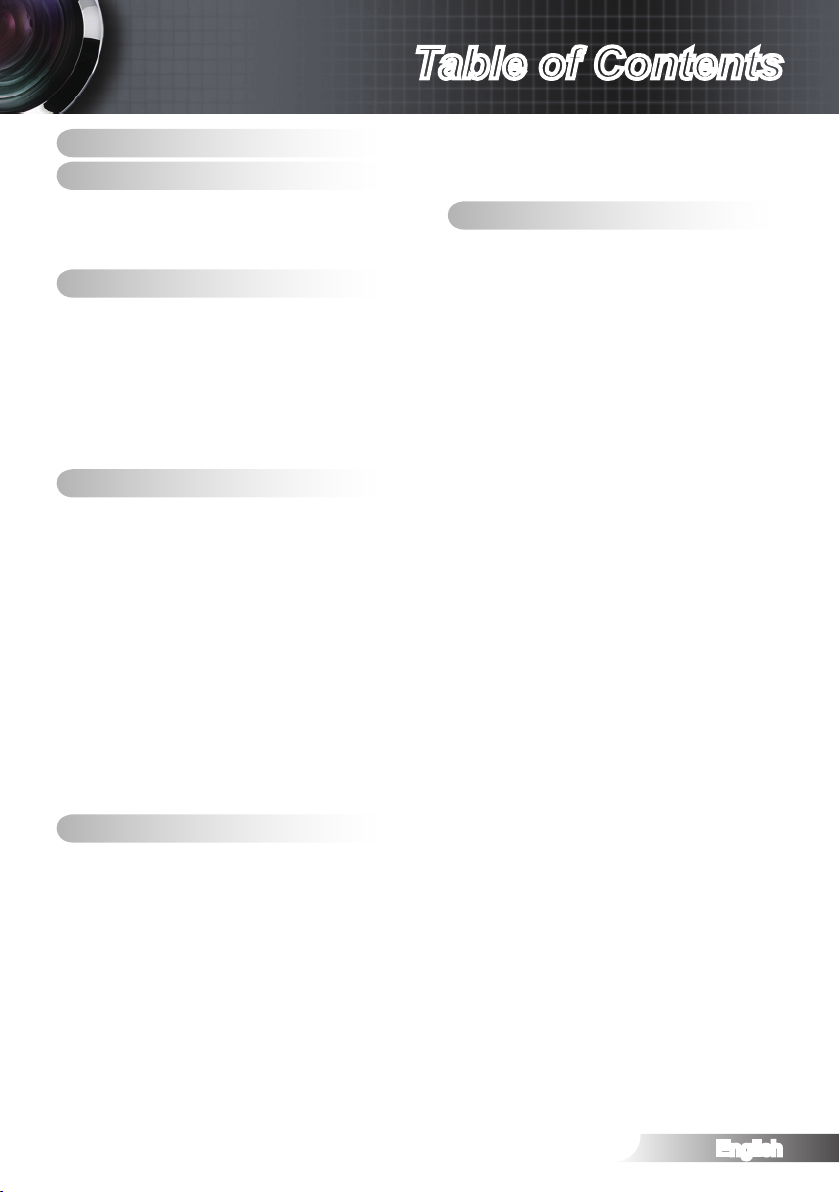
Table of Contents
Table of Contents ........................1
Usage Notice ...............................2
Safety Information .......................................2
Precautions .................................................3
Eye Safety Warnings ...................................6
Introduction .................................7
Package Overview ......................................7
Product Overview ........................................8
Main Unit ..........................................................8
Connection Ports .............................................9
Remote Control ..............................................10
Backup Remote Control ................................. 11
Coin Cell Battery Replacement ...................... 11
Installation .................................12
Connect to Computer/Notebook ................12
Connect to Video .......................................13
Connect to 3D Video Devices ...................14
Using the 3D glasses ................................16
Powering On/Off the Projector ..................17
Powering On the Projector .............................17
Powering Off the Projector .............................18
Warning Indicator ...........................................18
Adjusting the Projected Image ..................19
Adjusting the Projector’s Height.....................19
Adjusting Projected Image Position Using Pure-
Shift ................................................................20
Adjusting Projection Image Size .................... 22
User Controls ............................23
Remote Control .........................................23
On-screen Display Menus ......................... 25
How to operate ..............................................25
Menu Tree ................................................. 26
IMAGE ...........................................................27
IMAGE | Advanced ........................................29
IMAGE | Advanced | PureEngine ...................30
IMAGE | Advanced | Color Settings ...............31
DISPLAY ........................................................33
DISPLAY | 3D ................................................35
SYSTEM ........................................................37
SYSTEM | Lamp Settings ..............................40
SETUP ........................................................... 41
Appendices ................................43
Troubleshooting ......................................... 43
Image Problems .............................................43
Other Problems ..............................................45
Remote Control Problems .............................45
LED Lighting Messages ................................. 46
On Screen Messages ....................................47
Replacing the Lamp ..................................48
Compatibility Modes .................................. 50
RS232 Commands and Protocol Function
List .............................................................53
RS232 Pin Assignments ................................ 53
RS232 Protocol Function List ........................54
Ceiling Mount Installation ..........................56
Optoma Global Ofces .............................. 57
Regulation & Safety Notices ...................... 59
FCC Notice ....................................................59
Declaration of Conformity for EU countries ...60
1
English
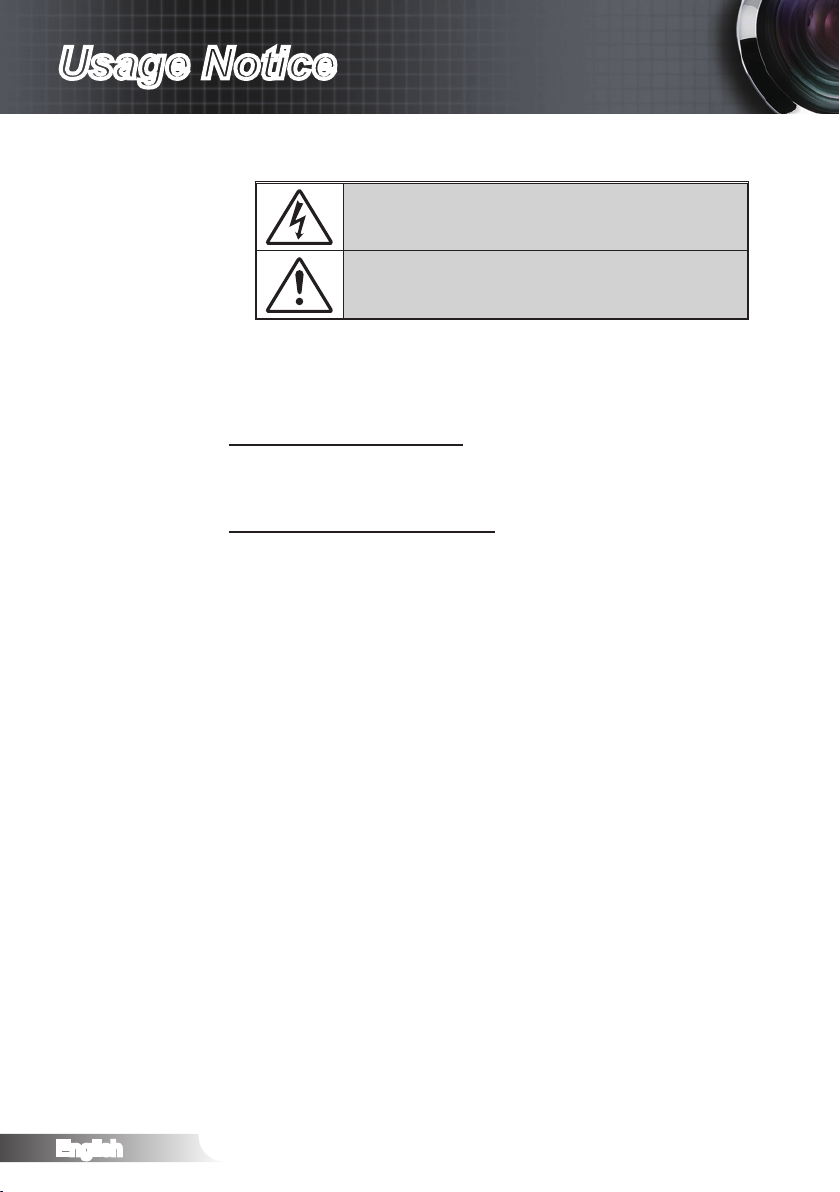
Usage Notice
Safety Information
WARNING: TO REDUCE THE RISK OF FIRE OR ELECTRIC SHOCK, DO NOT
EXPOSE THIS APPLIANCE TO RAIN OR MOISTURE. DANGEROUS HIGH
VOLTAGES ARE PRESENT INSIDE THE ENCLOSURE. DO NOT OPEN THE
CABINET. REFER SERVICING TO QUALIFIED PERSONNEL ONLY.
Class B emissions limits
This Class B digital apparatus meets all requirements of the Canadian Interference-Causing Equipment Regulations.
Important Safety Instruction
1. Do not block any ventilation openings. To ensure reliable operation of the
projector and to protect from over heating, it is recommended to install the
projector in a location that does not block ventilation. As an example, do
not place the projector on a crowded coffee table, sofa, bed, etc. Do not
put the projector in an enclosure such as a book case or a cabinet that
restricts air ow.
2. Do not use the projector near water or moisture. To reduce the risk of re
and/or electric shock, do not expose the projector to rain or moisture.
3. Do not install near heat sources such as radiators, heaters, stoves or any
other apparatus such as ampliers that emits heat.
4. Clean only with dry cloth.
5. Only use attachments/accessories specied by the manufacturer.
6. Do not use the unit if it has been physically damaged or abused. Physical
damage/abuse would be (but not limited to):
Unit has been dropped.
-
Power supply cord or plug has been damaged.
-
Liquid has been spilled on to the projector.
-
Projector has been exposed to rain or moisture.
-
Something has fallen in the projector or something is loose inside.
Do not attempt to service the unit yourself. Opening or removing covers
may expose you to dangerous voltages or other hazards. Please call
Optoma before you send the unit for repair.
7. Do not let objects or liquids enter the projector. They may touch dangerous voltage points and short out parts that could result in re or electric
shock.
8. See projector enclosure for safety related markings.
9. The unit should only be repaired by appropriate service personnel.
The lightning ash with arrow head within an equilateral triangle is
intended to alert the user to the presence of uninsulated “dangerous volt-
age” within the product’s enclosure that may be of sufcient magnitude to
constitute a risk of electric shock to persons.
The exclamation point within an equilateral triangle is intended to alert
the user to the presence of important operating and maintenance (servicing) instructions in the literature accompanying the appliance.
English
2
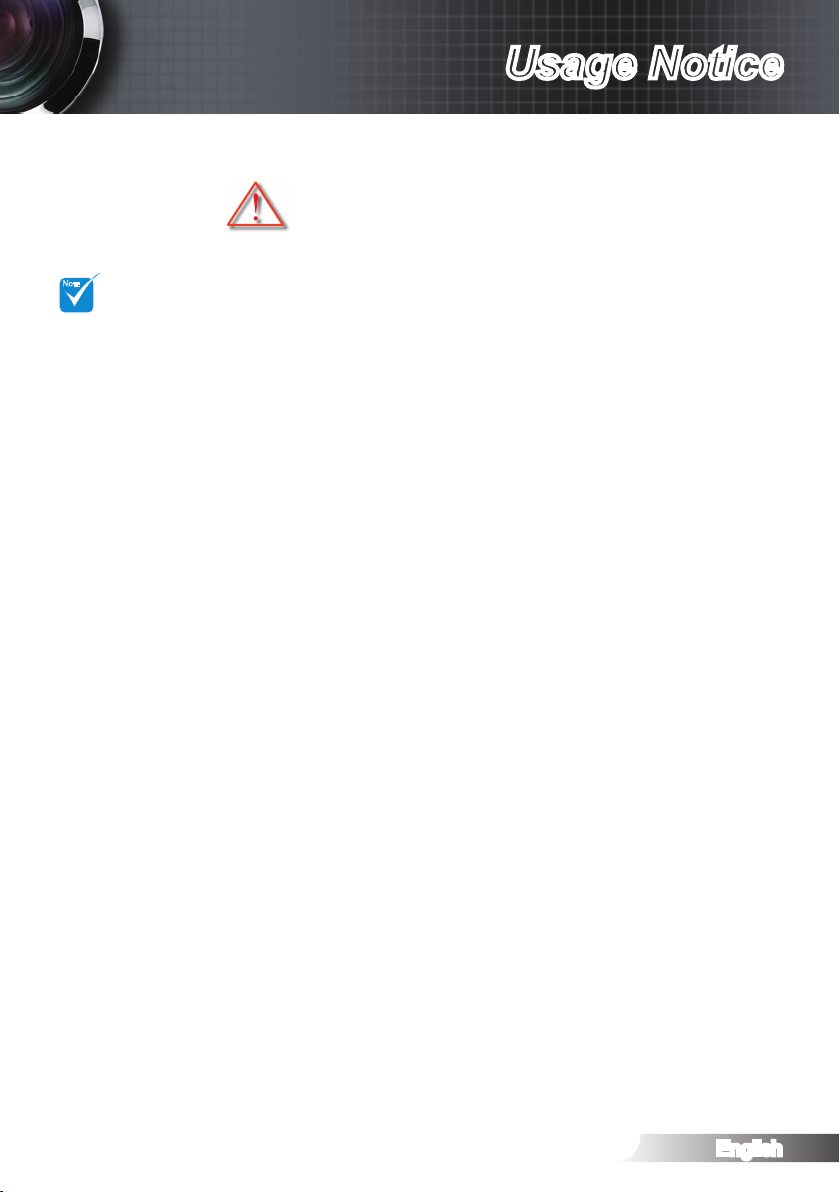
English
3
Usage Notice
Please follow all warnings, precautions and maintenance as recommended in this user’s guide.
When the lamp
reaches the end
of its life, the projector will not turn
back on until the
lamp module has
been replaced. To
replace the lamp,
follow the procedures listed under
“Replacing the
Lamp” section.
▀■ Warning-
Do not look into the projector’s lens when the
lamp is on. The bright light may hurt your eyes.
▀■ Warning-
To reduce the risk of re or electric shock, do
not expose this projector to rain or moisture.
▀■ Warning-
Please do not open or disassemble the projector as this may cause electric shock.
▀■ Warning-
When replacing the lamp, please allow the unit
to cool down.
▀■ Warning-
This projector will detect the life of the lamp
itself. Please be sure to change the lamp when
it shows warning messages.
▀■ Warning-
Reset the “Lamp Reset” function from the onscreen display “System|Lamp Setting” menu
after replacing the lamp module.
▀■ Warning-
When switching the projector off, please ensure
the cooling cycle has been completed before
disconnecting power. Allow 90 seconds for the
projector to cool down.
▀■ Warning-
Do not use lens cap when projector is in operation.
▀■ Warning-
When the lamp is approaching to the end of
its life time, the message “Replacement suggested” will show on the screen. Please contact
your local reseller or service center to change
the lamp as soon as possible.
NOTE
Precautions
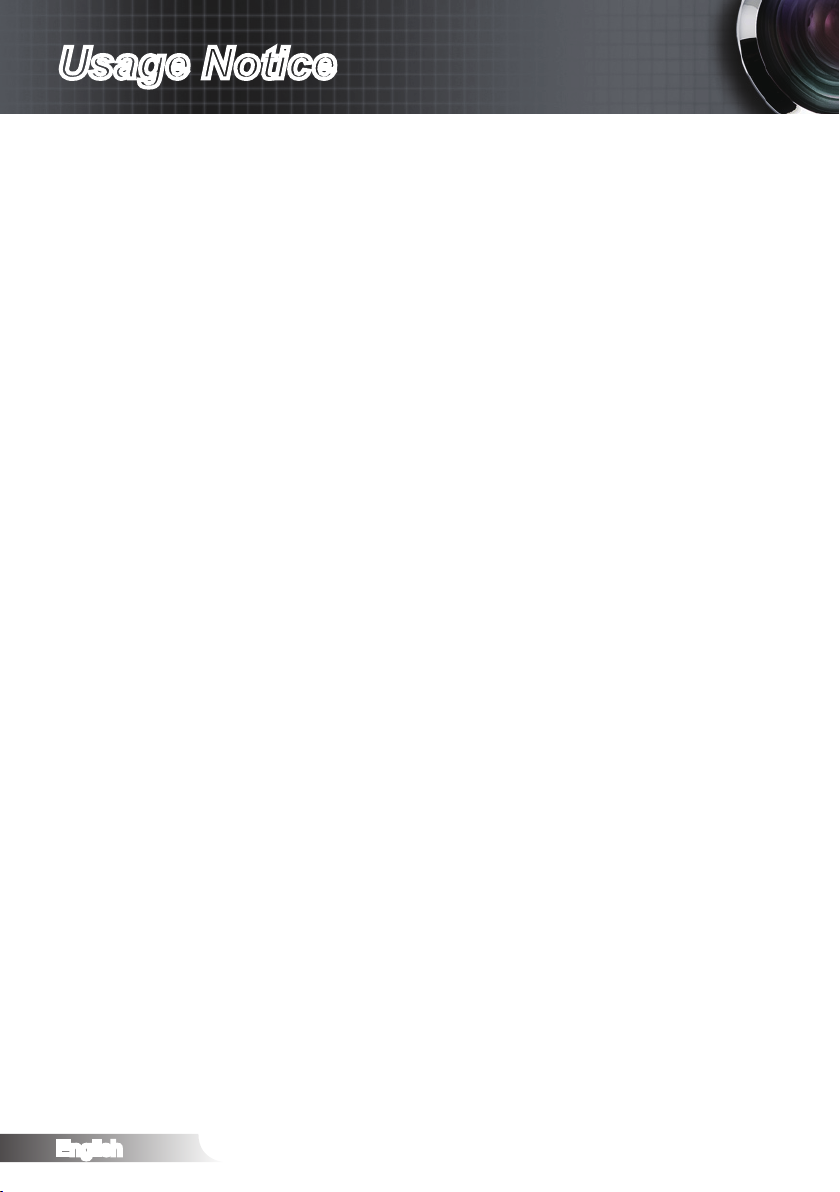
Usage Notice
Do:
Turn off and unplug the power plug from the AC outlet before
cleaning the product.
Use a soft dry cloth with mild detergent to clean the display hous-
ing.
Disconnect the power plug from AC outlet if the product is not be-
ing used for a long period of time.
Do not:
Block the slots and openings on the unit provided for ventilation.
Use abrasive cleaners, waxes or solvents to clean the unit.
Use under the following conditions:
In extremely hot, cold or humid environments.
Ensure that the ambient room temperature is within 5°C ~
35°C
Relative humidity is 10% ~ 85%
In areas susceptible to excessive dust and dirt.
-
Near any appliance generating a strong magnetic eld.
-
In direct sunlight.
-
Viewing 3D PROJECTOR using the 3D function
English
IMPORTANT SAFETY INFORMATION. READ THE FOLLOWING WARNINGS BEFORE YOU OR YOUR CHILD USE THE 3D FUNCTION.
Warning
Children and teenagers may be more susceptible to health issues
associated with viewing in 3D and should be closely supervised
when viewing these images.
Photosensitive Seizure Warning and Other Health Risks
Some viewers may experience an epileptic seizure or stroke when
exposed to certain ashing images or lights contained in certain
Projector pictures or video games. If you suffer from, or have a
family history of epilepsy or strokes, please consult with a medical
specialist before using the 3D function.
Even those without a personal or family history of epilepsy or
stroke may have an undiagnosed condition that can cause photosensitive epileptic seizures.
4
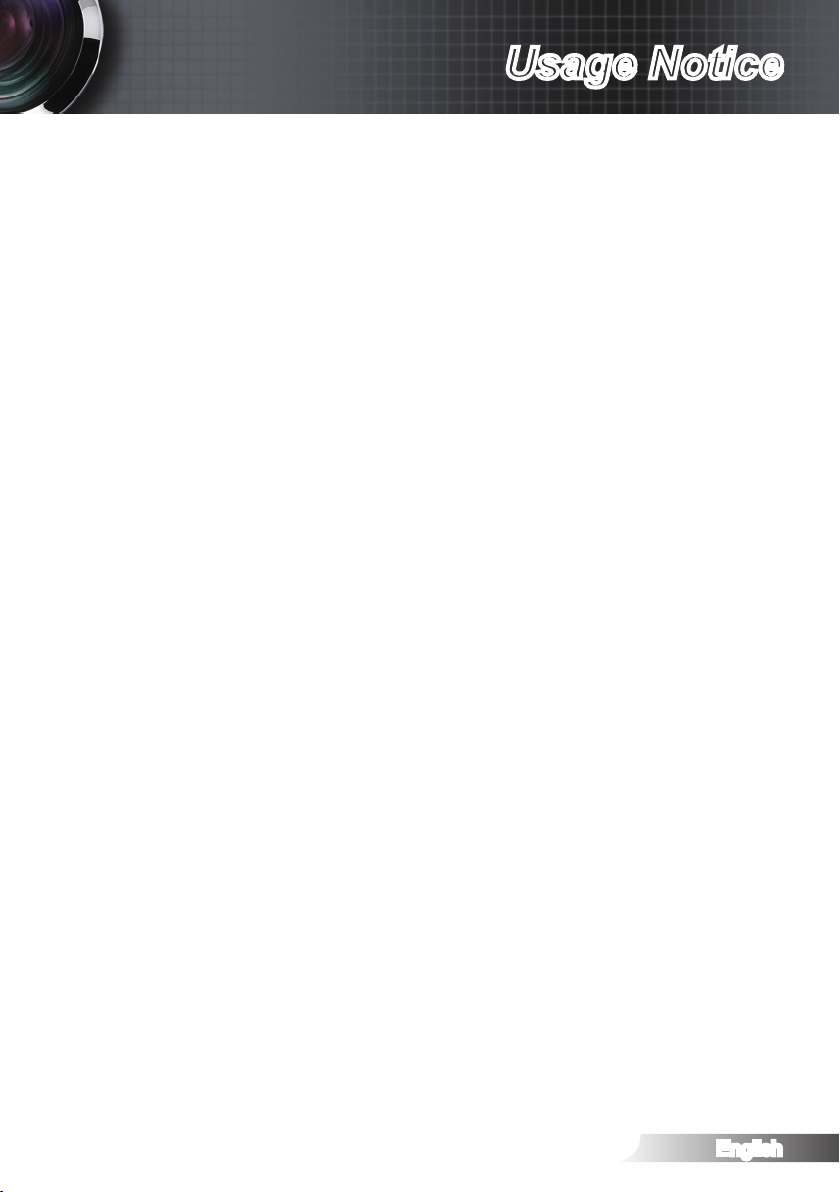
Usage Notice
Pregnant women, the elderly, sufferers of serious medical condi-
tions, those who are sleep deprived or under the inuence of
alcohol should avoid utilizing the unit’s 3D functionality.
If you experience any of the following symptoms, stop viewing 3D
pictures immediately and consult a medical specialist: (1) altered
vision; (2) light-headedness; (3) dizziness; (4) involuntary movements such as eye or muscle twitching; (5) confusion; (6) nausea;
(7) loss of awareness; (8) convulsions; (9) cramps; and/ or (10)
disorientation. Children and teenagers may be more likely than
adults to experience these symptoms. Parents should monitor
their children and ask whether they are experiencing these symptoms.
Viewing 3D PROJECTOR may also cause motion sickness, per-
ceptual after effects, disorientation, eye strain and decreased pos-
tural stability. It is recommended that users take frequent breaks
to lessen the potential of these effects. If your eyes show signs of
fatigue or dryness or if you have any of the above symptoms, immediately discontinue use of this device and do not resume using
it for at least thirty minutes after the symptoms have subsided.
Watching 3D PROJECTOR while sitting too close to the screen
for an extended period of time may damage your eyesight. The
ideal viewing distance should be at least three times the screen
height. It is recommended that the viewer's eyes are level with the
screen.
Watching 3D PROJECTOR while wearing 3D glasses for an
extended period of time may cause a headache or fatigue. If you
experience a headache, fatigue or dizziness, stop viewing 3D
PROJECTOR and rest.
Do not use the 3D glasses for any other purpose than for viewing
3D PROJECTOR. Wearing the 3D glasses for any other purpose
(as general spectacles, sunglasses, protective goggles, etc.) may
be physically harmful to you and may weaken your eyesight.
Viewing in 3D may cause disorientation for some viewers. Accord-
ingly, DO NOT place your 3D PROJECTOR near open stairwells,
cables, balconies, or other objects that can be tripped over, run
into, knocked down, broken or fallen over.
5
English
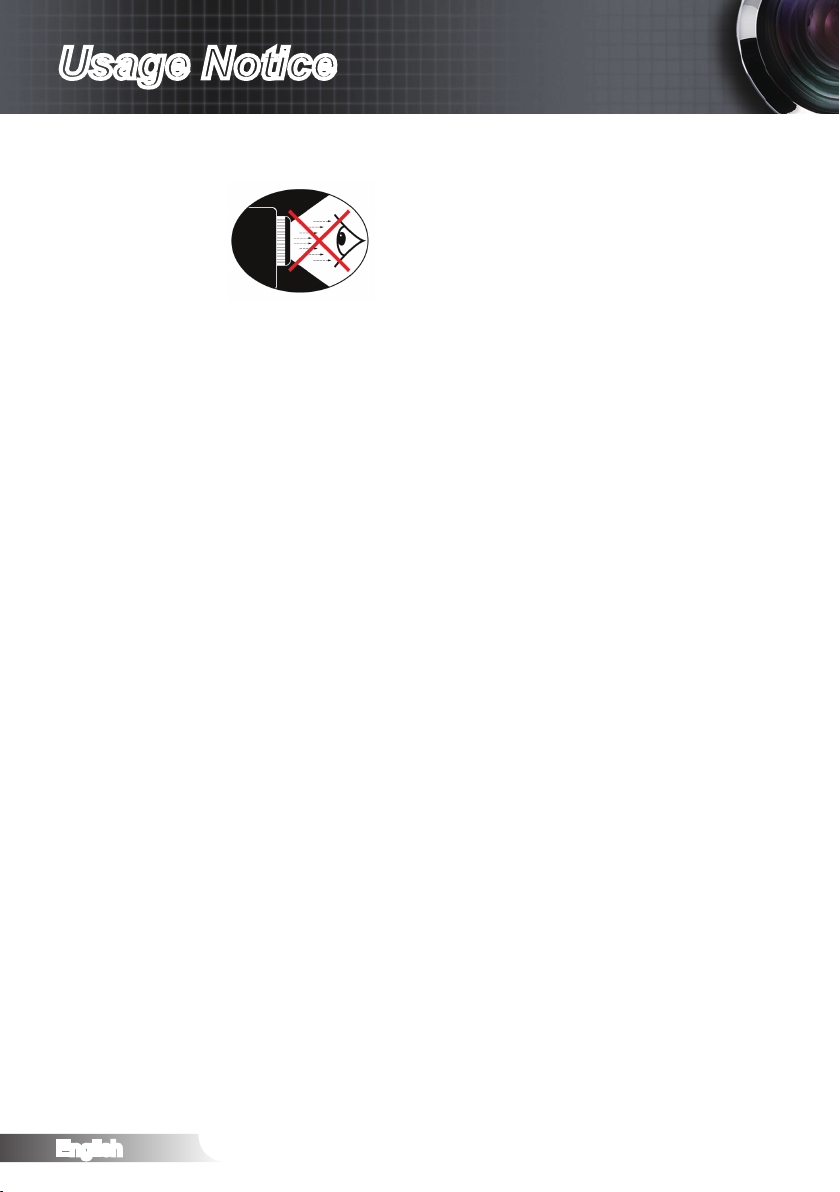
Usage Notice
Eye Safety Warnings
▀■ Avoid staring/facing directly into the projector beam at all
times. Keep your back to the beam as much as possible.
▀■ When projector is used in a classroom, adequately supervise
students when they are asked to point out something on the
screen.
▀■ In order to minimize the lamp power, use room blinds to re-
duce ambient light levels.
English
6
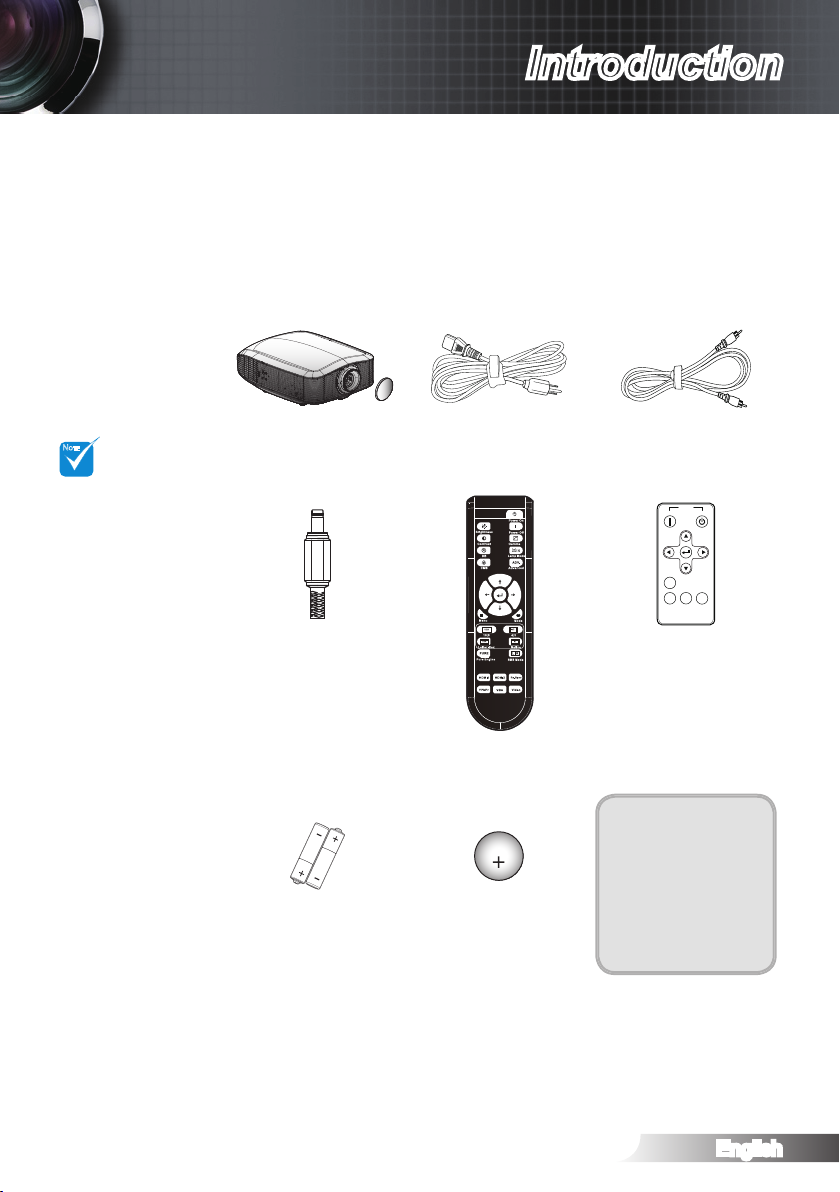
English
7
Introduction
POWER
TEMP
LAMP
STANDBY
Power Cord 1.8m
Unpack and inspect the box contents to ensure all parts listed
below are in the box. If something is missing, please contact
Optoma customer service.
Documentation:
User’s Manual
Warranty Card
Quick Start Card
WEEE Card
Due to different
applications in
each Country,
some regions
may have different accessories.
2 x AA Batteries
Projector with lens cap
Remote Control
Composite Video Cable 1.8m
Backup Remote Control
CR2025
3V
Backup Remote Battery
12V Trigger Connector
NOTE
AA
AA
Power
OnOff
MENU
Re-Sync
Source
SBS
Mode
Package Overview
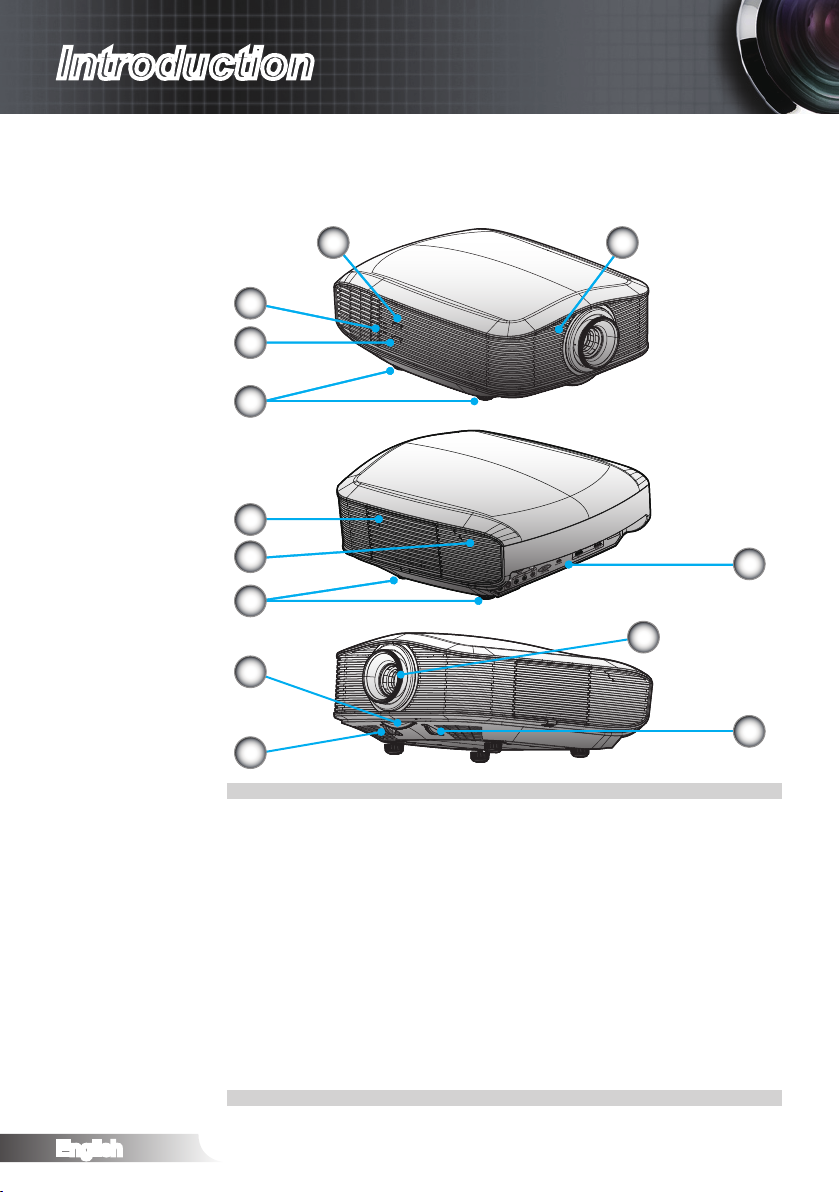
Introduction
POWER
TEMP
LAMP
STANDBY
Product Overview
Main Unit
1
2
3
4
5
3
4
7
8
3
6
9
10
English
Power Button
1.
LED Indicators
2.
IR Receivers
3.
Tilt-Adjustment Feet
4.
Lamp Replacement Cover
5.
Input / Output Connection Ports
6.
Zoom Ring
7.
Horizontal Lens Shift Adjustment
8.
Focus Adjustment
9.
Vertical Lens Shift Adjustment
10.
8
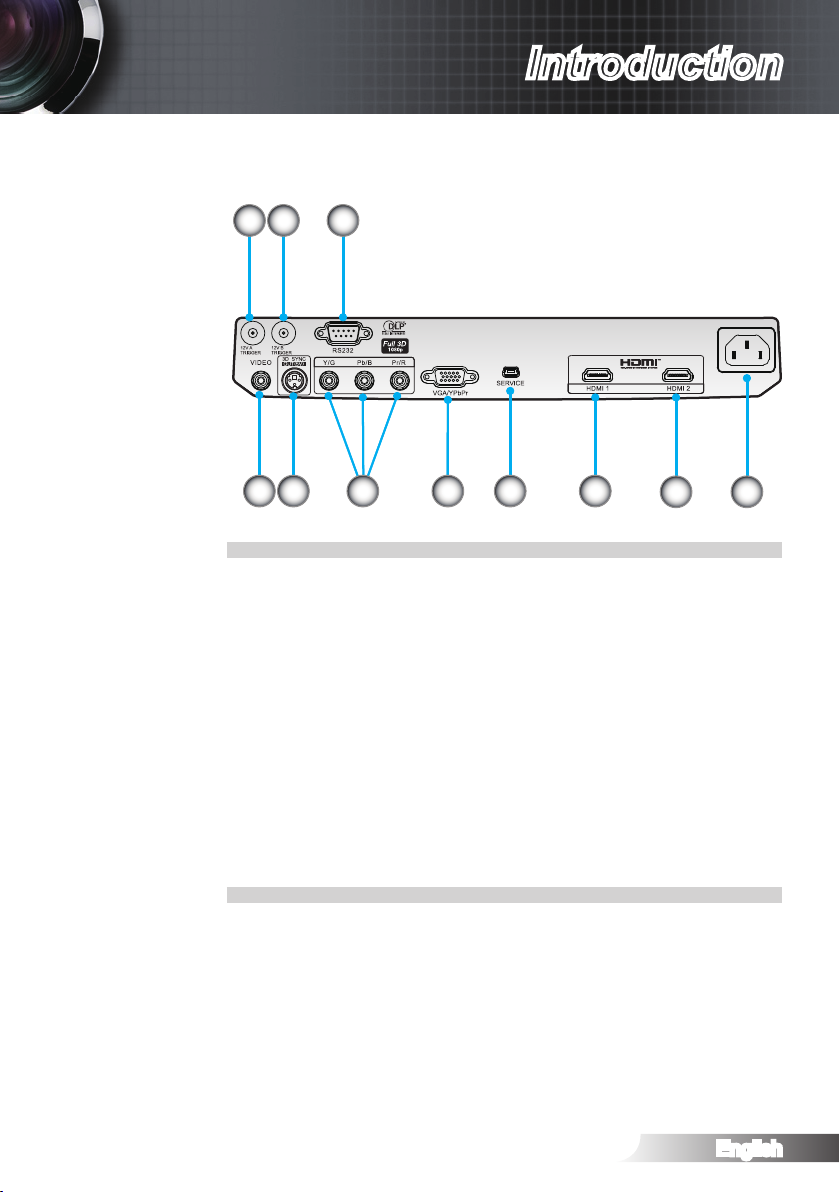
Connection Ports
1
2
3
4
5 7 8 9
12V Trigger A
1.
12V Trigger B
2.
RS232
3.
Composite Video
4.
3D Sync Out (5V)
5.
Component Video
6.
VGA Input
7.
USB Service
8.
HDMI 1
9.
HDMI 2
10.
Power Socket
11.
6
Introduction
10
11
9
English
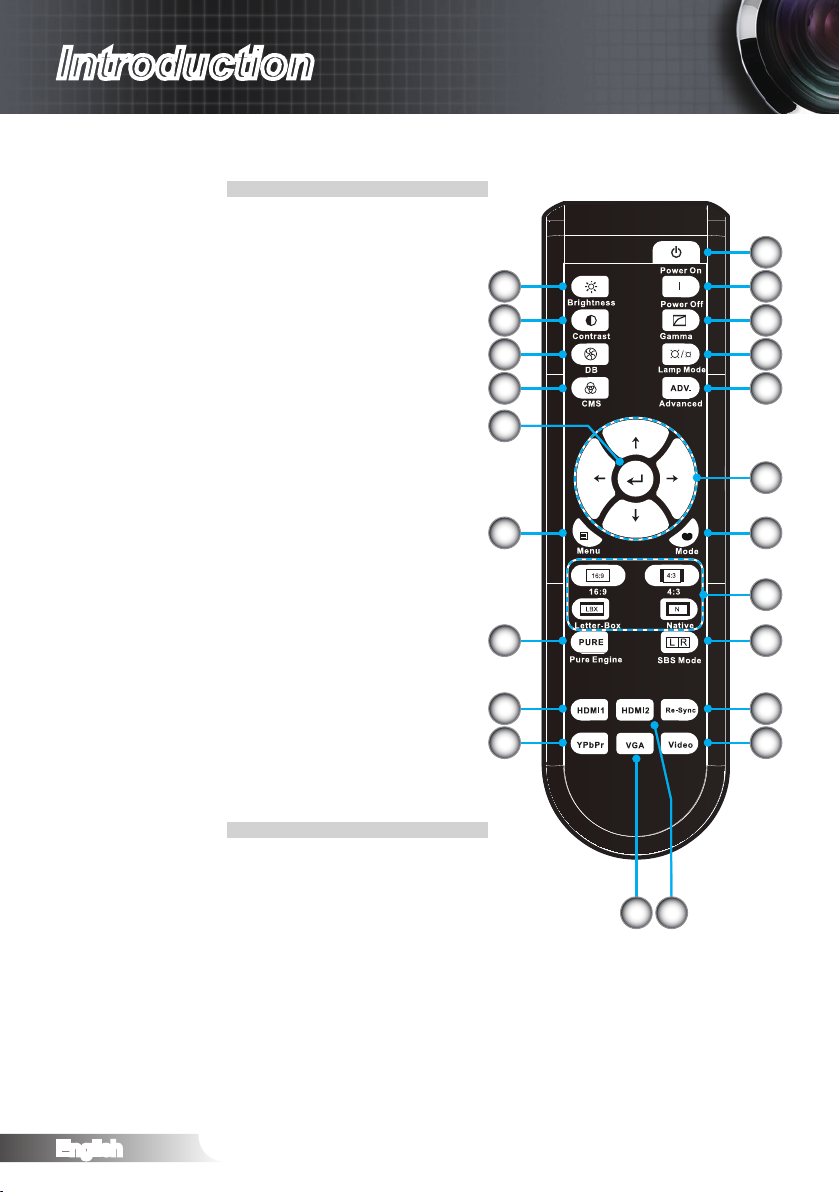
Introduction
Remote Control
Power On
1.
Power Off
2.
Gamma
3.
Lamp Mode
4.
Advanced
5.
Four Directional Select Keys
6.
Mode (Display Mode)
7.
Image Scaling
8.
SBS Mode
9.
Re-Sync
10.
Video
11.
HDMI 2
12.
VGA
13.
YPbPr
14.
HDMI 1
15.
PureEngine
16.
Menu
17.
Enter
18.
Color Management System
19.
DynamicBlack
20.
Contrast
21.
Brightness
22.
22
21
20
19
18
16
15
14
1
2
3
4
5
6
717
8
9
10
11
English
13 12
10
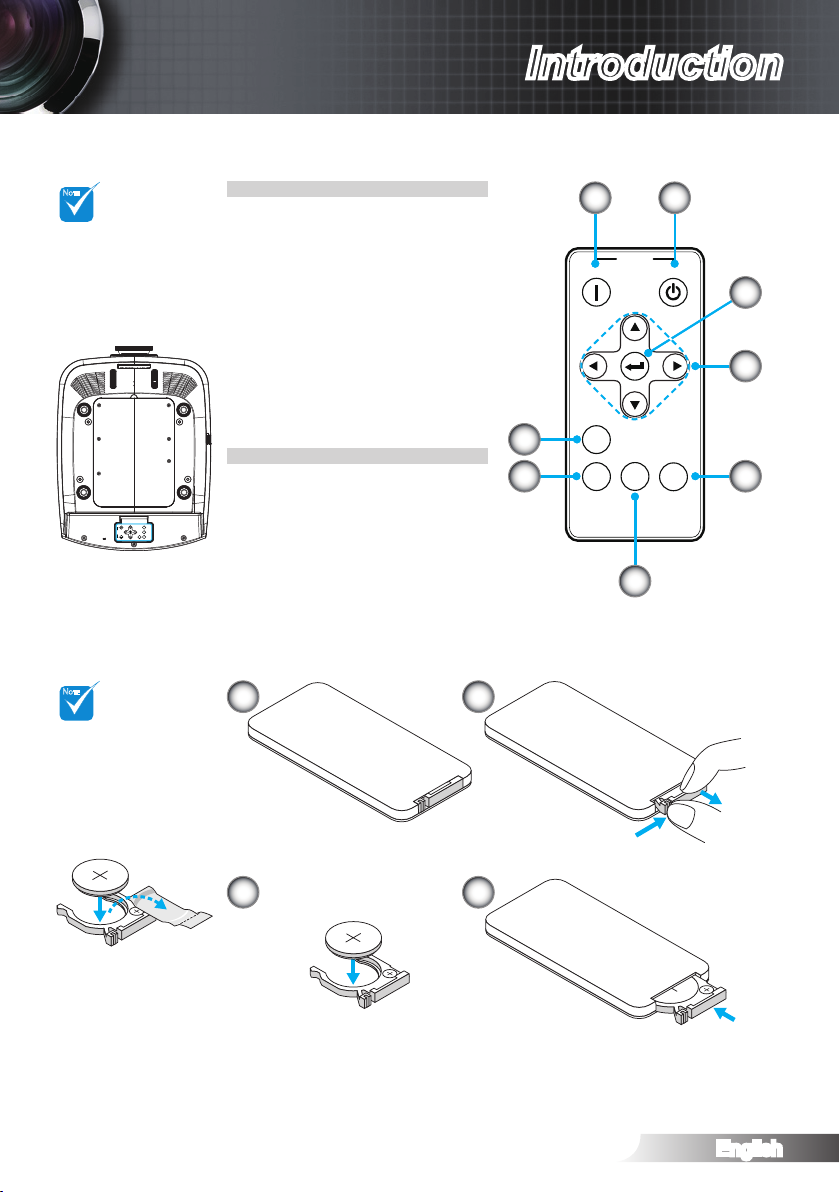
Introduction
M
n
O
2
-
L
i
C
E
L
L
3
V
O
L
T
S
J
A
P
A
N
H
CR2025
M
3
V
O
L
T
S
CR2025
3
V
O
L
T
S
CR2025
Power
OnOff
MENU
Re-Sync
Source
SBS
Mode
Power
OnOff
MENU
Re-Sync
Source
SBS
Mode
NOTE
NOTE
3
V
O
L
T
S
CR2025
Backup Remote Control
Backup remote
control is magnetically attached
on the bottom of
the projector.
When using the
remote control
for the rst time,
remove the transparent insulation
tape.
1
Power Off
1.
Power On
2.
Enter
3.
Four Directional Select Keys
4.
SBS Mode
5.
Source
6.
Re-Sync
7.
Menu
8.
8
7
Coin Cell Battery Replacement
1 2
2
3
4
5
6
3 4
11
English
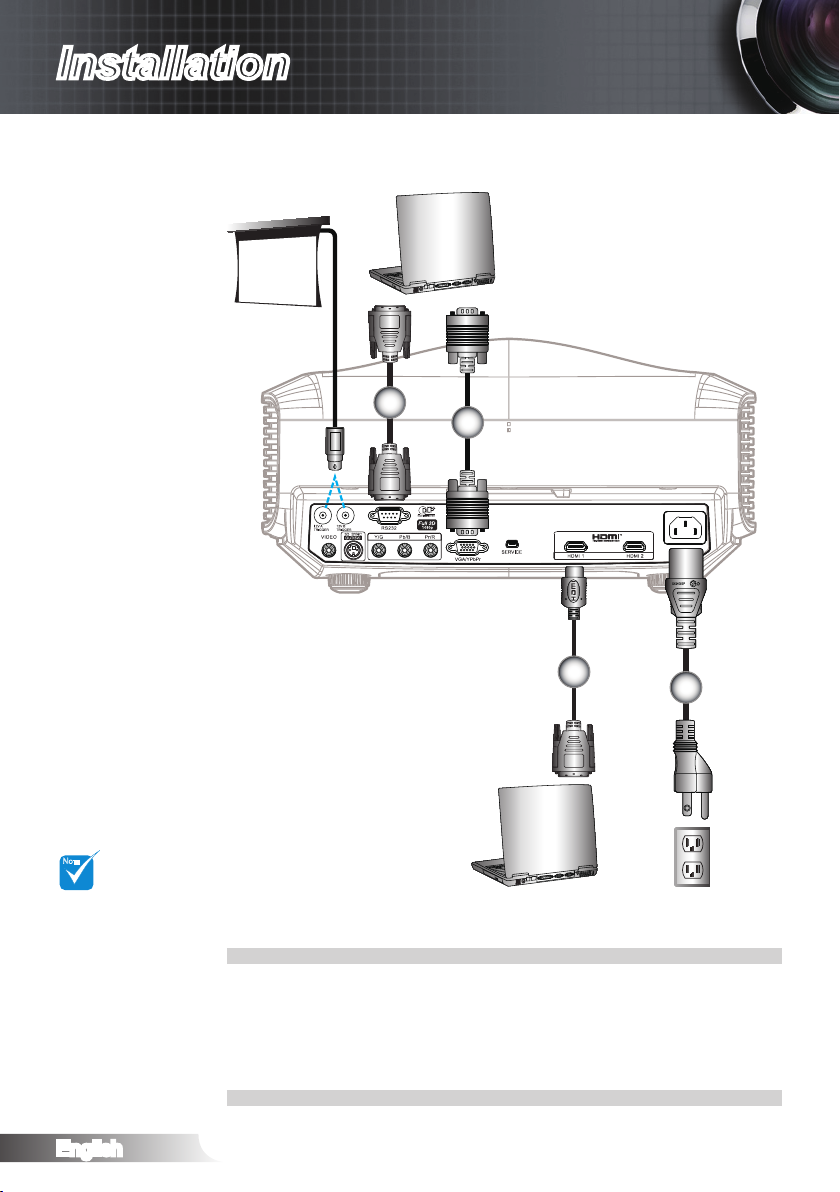
English
12
Installation
R
Due to the
difference in applications for each
country, some
regions may have
different accessories.
* Optional Accessory
RS232 Cable *
VGA Input Cable *
HDMI Cable *
Power Cord
1.
2.
3.
4.
3
4
1
2
Connect to Computer/Notebook
NOTE
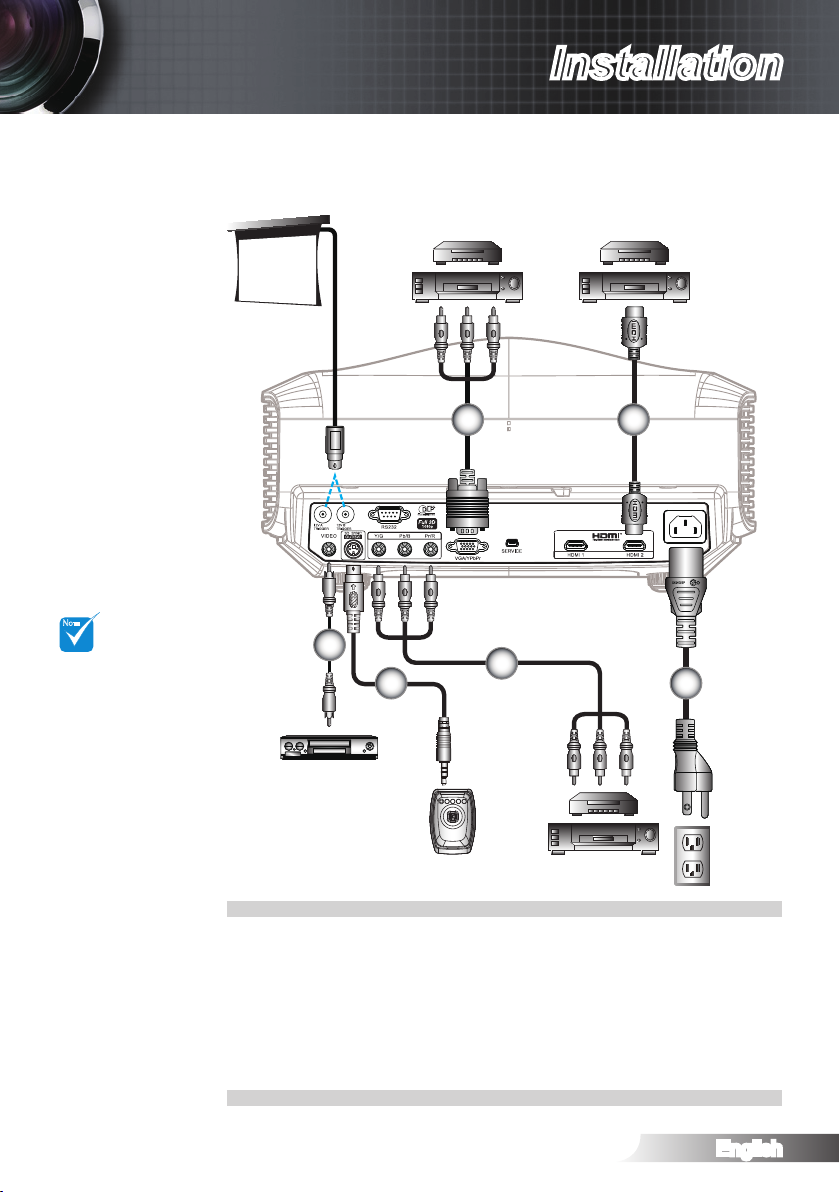
English
13
Installation
R
Composite Video Cable
Emitter cable *
RCA Component Cable for YPbPr *
VGA to RCA Component Cable for YPbPr *
HDMI Cable *
Power Cord
1.
2.
3.
4.
5.
6.
4 5
1
2
Connect to Video
6
Due to the
difference in applications for each
country, some
regions may have
different accessories.
12V Trigger B is
programmable
trigger.
For more detailed
information about
connecting to the
3D emitter and 3D
glasses, please
refer to their
user’s guides.
Use high speed
HDMI cable to
connect Blue-ray
3D player.
* Optional Accessory
NOTE
3
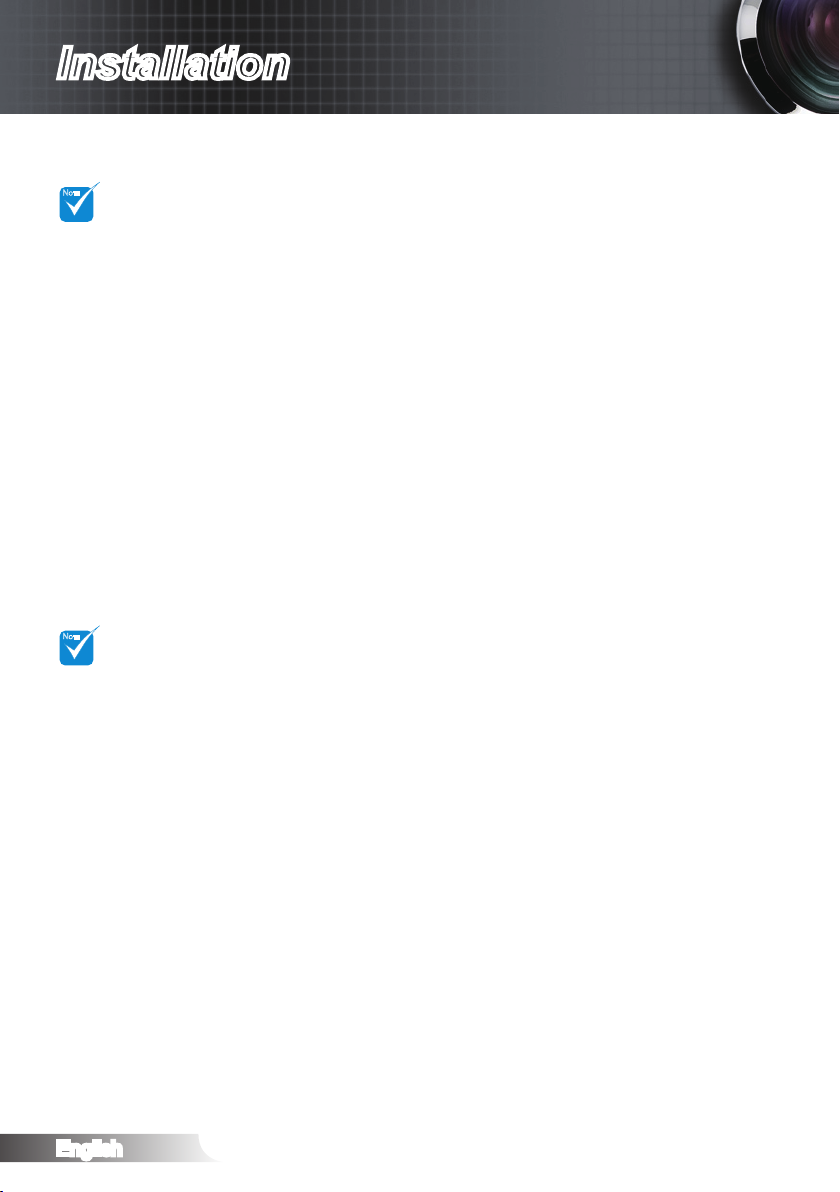
Installation
NOTE
NOTE
Connect to 3D Video Devices
Once you have connected your devices together with HDMI
cables, as shown in the diagram, you are ready to begin.
The 3D video
source device
must be powered
on before the 3D
projector.
If input video is
normal 2D, please
press “SBS
Mode” and switch
to “Off”.
If “SBS Mode” is
active, 2D video
content will not
display correctly.
Power ON your 3D video source and your 3D projector.
PlayStation® 3 Games
Make sure that you have updated your console to the latest software ver-
sion in PlayStation® 3.
Go to the “Settings menu -> Display settings -> Video output -> HDMI”.
Select “Automatic” and follow the on-screen instructions.
Insert your 3D game disc. Alternatively you can download games (and 3D
updates) via the PlayStation® network.
Launch the game. In the in-game menu, select “Play in 3D”.
Blu-ray 3D™ Player
Make sure that your player can support 3D Blu-ray™ disc and that 3D
output is enabled.
Insert the 3D Blu-ray™ disc into the player, press “Play”.
3D TV (e.g. SKY 3D, DirecTV)
Contact your TV service provider to enable any 3D channels on your
channel package.
Once enabled, switch to the 3D channel.
You should see two images side-by-side.
Switch to the “SBS Mode” of the 3D projector. The option is located in the
“Display” section of the projector OSD menu.
3D Device (e.g. 3D DV/DC) with 2D 1080i side by side signal output
Connect your 3D device and switch to out 3D content with 2D side-by-side
output to 3D Projector.
-
Switch to the “SBS Mode” of the 3D projector. The option is located in the
“Display” section of the projector OSD menu.
If watching 3D content from an HDMI 1.4a source (e.g. 3D Blu-ray) your 3D
glasses should always be in sync. If watching 3D content from an HDMI 1.3
source (e.g. 3D broadcast using SBS mode) it may be necessary to use the
projector’s 3D Sync-Invert option to optimize your 3D experience. The option
is located in the “Display ->3D” section of the projector OSD menu.
You should see two images side-by-side.
English
14
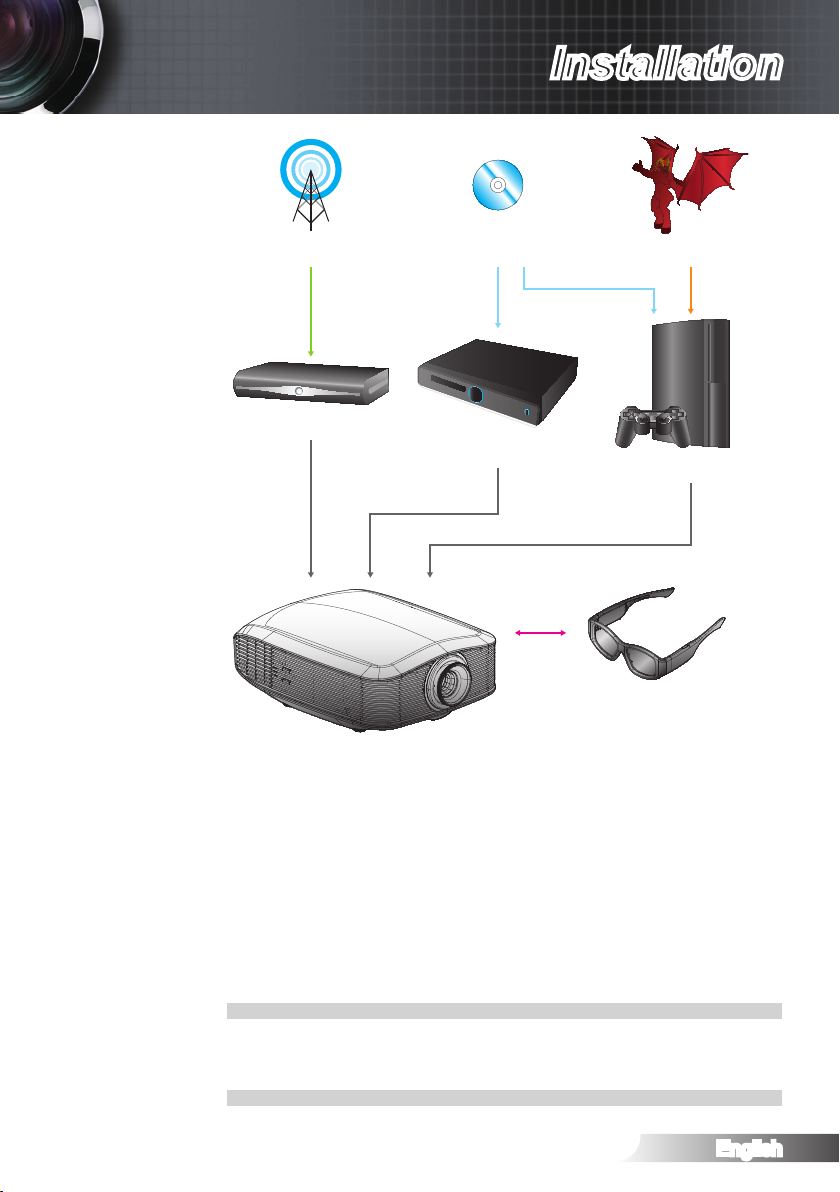
English
15
Installation
POWER
TEMP
LAMP
STANDBY
3D Broadcast 3D Blu-ray™ Disc 3D Console Games
SKY+HD, cable/satellite box
Blu-ray 3D™ Player
PlayStation® 3
3D Glasses
Full 3D 1080p DLP® Projector
All other product names, company names and trade names used herein are for identifi cations purposes
only and may be trademarks or registered trademarks of their respective owners. All images have been
simulated.
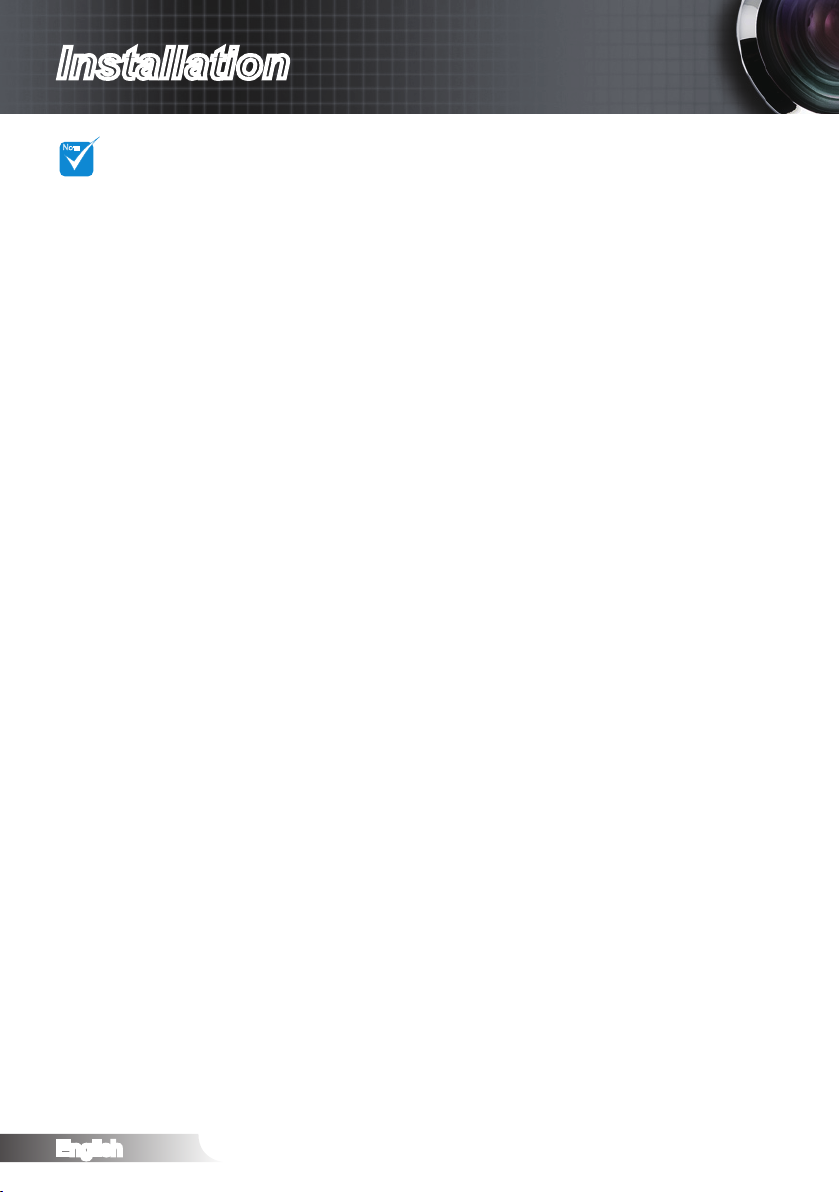
Installation
NOTE
Using the 3D glasses
To turn ON 3D glasses: Press the “Power” button and the LED will ash
For more detailed
information,
please refer to
3D glasses user’s
guide.
1.
one time indicating the glasses are ready to use 3D mode.
Verify that 3D content is being sent to the projector and signal is compat-
2.
ible with projector specications.
Turn on the “3D Mode” (DLP-Link/VESA 3D) of the 3D projector. The op-
3.
tion is located in the “Display” section of the projector OSD menu.
Turn on 3D glasses and verify image appears in 3D without eyestrain.
4.
If the image does not appear in 3D, please check 3D device set up well
5.
to send out 3D image or not. Or “SBS Mode” should turn on when input
signal is 2D 1080i side-by-side and repeat previous steps 1 ~ 4.
Close your left eye when 3D Images display. To use projector’s “3D Sync-
6.
Invert” option to optimize your 3D experience. The option is located in the
“Display” section of the projector OSD menu.
To turn OFF 3D glasses: Press the “Power” button and hold until the LED
7.
switches off.
For more detailed information, please refer to the 3D glasses user’s
8.
guide, or manufacturer's Website.
English
16
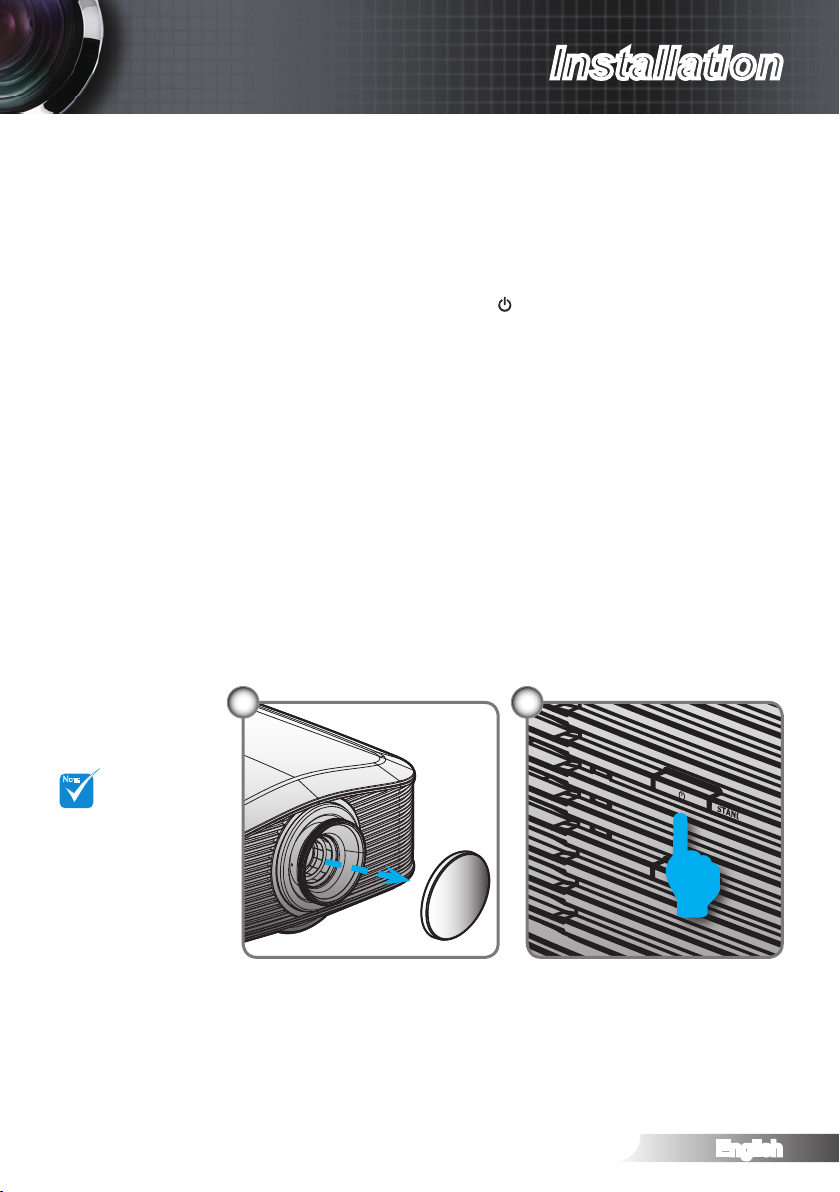
English
17
Installation
POWER
TEMP
LAMP
STANDBY
Powering On the Projector
1. Remove the lens cap.
2. Securely connect the power cord and signal cable. When connected, the Power LED will turn red.
3. Turn on the lamp by pressing “ ” button on the side of the projec-
tor or on the remote control. The Power LED will ash blue.
The startup screen will display in approximately 30 seconds. The
rst time you use the projector, you can select your preferred language from quick menu after the startup screen display.
4. Turn on your source that you want to display on the screen (computer, notebook, video player, etc). The projector will detect the
source automatically and will display on the screen. If not, push
menu button and go to “SETUP”. Make sure that the “Source
Lock” has been set to “Off”.
If you connected multiple sources at the same time, press the
“Source” key on the remote control to switch between inputs.
Turn on the
projector rst and
then select the
signal sources.
1
STANDBY
2
NOTE
Powering On/Off the Projector
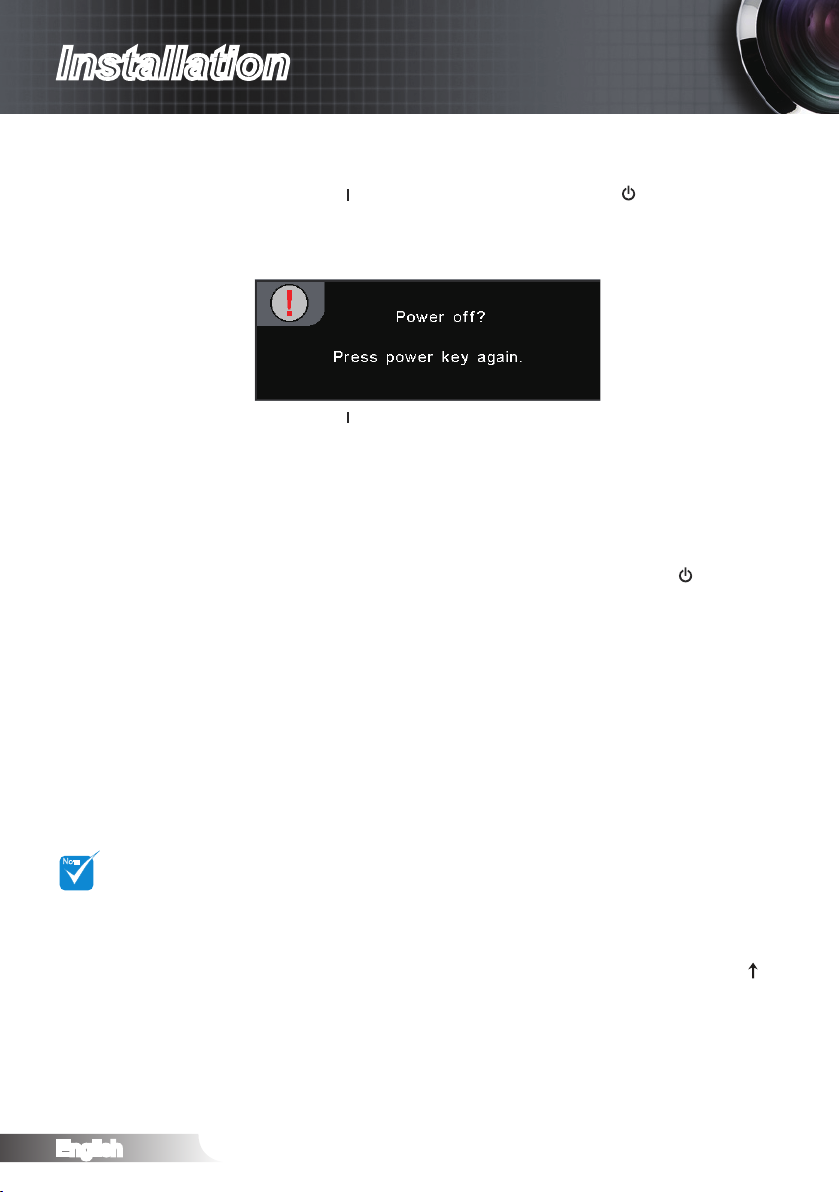
Installation
NOTE
Powering Off the Projector
1. Press the “ ” button on the remote control or “ ” button on the
side of the projector two times with one second interval to turn off
the projector. First time to push the button will display the following message on the screen.
Press the “ ” button again to conrm the shut down. If the button
is not pressed, the message will disappear after 15 seconds.
2. The cooling fans continue to operate for about 60 seconds for
cooling cycle and the Power LED will turn blue and ashing. When
the lights solid red, the projector has entered standby mode.
If you wish to turn the projector back on, you must wait until
the projector has completed the cooling cycle and has entered
standby mode. Once in standby mode, simply press “ ” button to
restart the projector.
3. Disconnect the power cord from the electrical outlet and from the
projector.
4. Do not turn on the projector immediately following the power off
procedure.
Contact the near-
est service center
if the projector
displays these
symptoms.
English
Warning Indicator
When the “LAMP” indicator is lit orange, the projector will shut
down automatically. Please call the nearest Optoma facility for
assistance.
When the “TEMP” indicator turns red, it indicates the projector has
overheated. The projector will shut down automatically.
Under normal conditions, the projector can be switched on again
after it has cooled down.
When the “TEMP” indicator ashes red, it indicates the fan has
failed.
After the projector has cooled down, you can press and hold “ ”
button on the remote control for 10 seconds to leave failure mode
to standby mode.
18
