Page 1
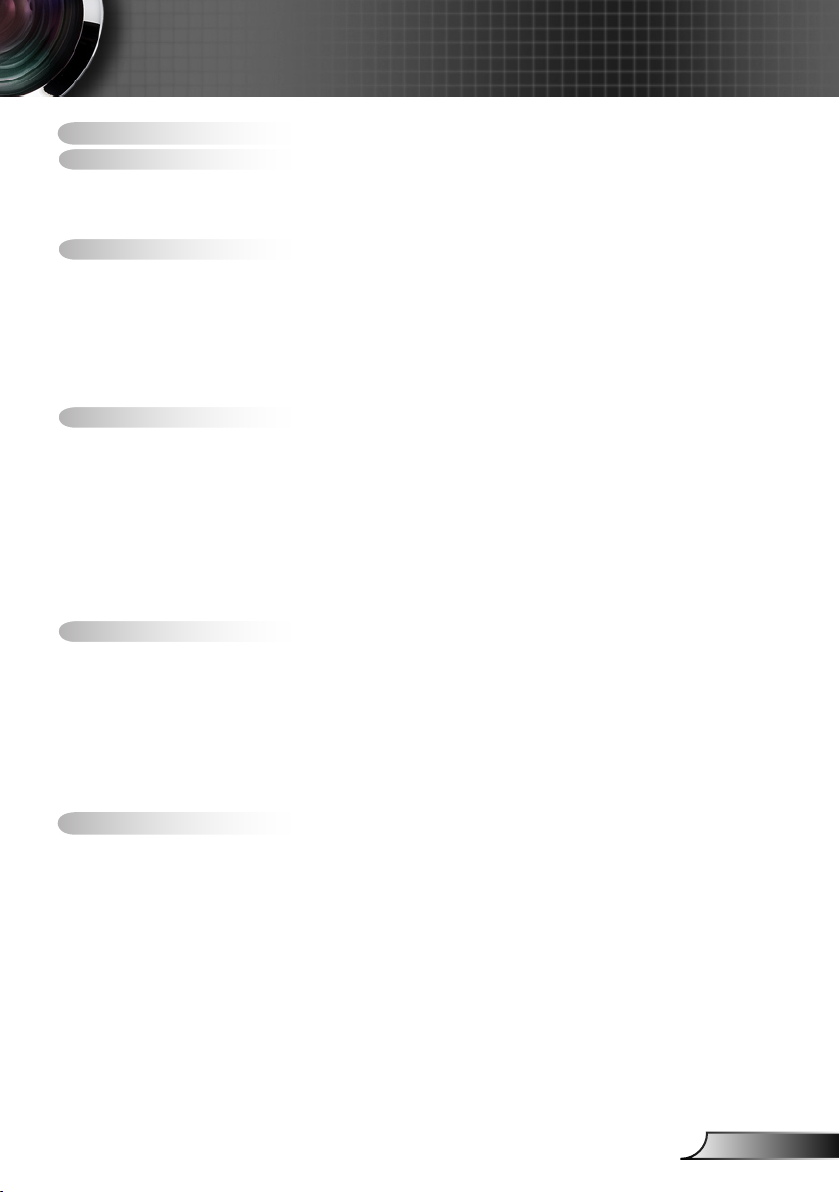
1
English
Table of Contents ...................................................................................1
Usage Notice ..........................................................................................2
Safety Information .........................................................................................2
Precautions....................................................................................................3
Eye Safety Warnings .....................................................................................5
Introduction.............................................................................................6
Product Features ...........................................................................................6
Package Overview.........................................................................................7
Product Overview ..........................................................................................8
Main Unit ................................................................................................................ 8
Control Panel ......................................................................................................... 9
Connection Ports .................................................................................................10
Remote Control .................................................................................................... 11
Installation ............................................................................................12
Connecting the Projector .............................................................................12
Powering On/Off the Projector .....................................................................13
Powering On the Projector ................................................................................... 13
Powering Off the projector ................................................................................... 14
Warning Indicator ................................................................................................. 14
Adjusting the Projected Image.....................................................................15
Adjusting the Projector’s Height ........................................................................... 15
Adjusting the Projector’s Zoom / Focus ............................................................... 16
Adjusting Projected Image Size ........................................................................... 16
User Controls .......................................................................................17
Control Panel & Remote Control .................................................................17
On-screen Display Menus ...........................................................................20
How to operate .................................................................................................... 20
Menu Tree ............................................................................................................ 21
Image ................................................................................................................... 22
Display ................................................................................................................. 28
Setup .................................................................................................................... 31
Options ................................................................................................................. 35
Appendices...........................................................................................38
Troubleshooting ...........................................................................................38
Image Problems .................................................................................................. 38
Intermission Problems ........................................................................................ 41
Projector Status Indication .................................................................................. 41
Remote Control Problems ................................................................................... 43
Replacing the Lamp.....................................................................................44
Compatibility Modes ....................................................................................46
RS232 Commands ......................................................................................48
Ceiling Mount Installation ............................................................................51
Optoma Global Ofces ................................................................................52
Regulation & Safety notices ........................................................................54
Table of Contents
Page 2
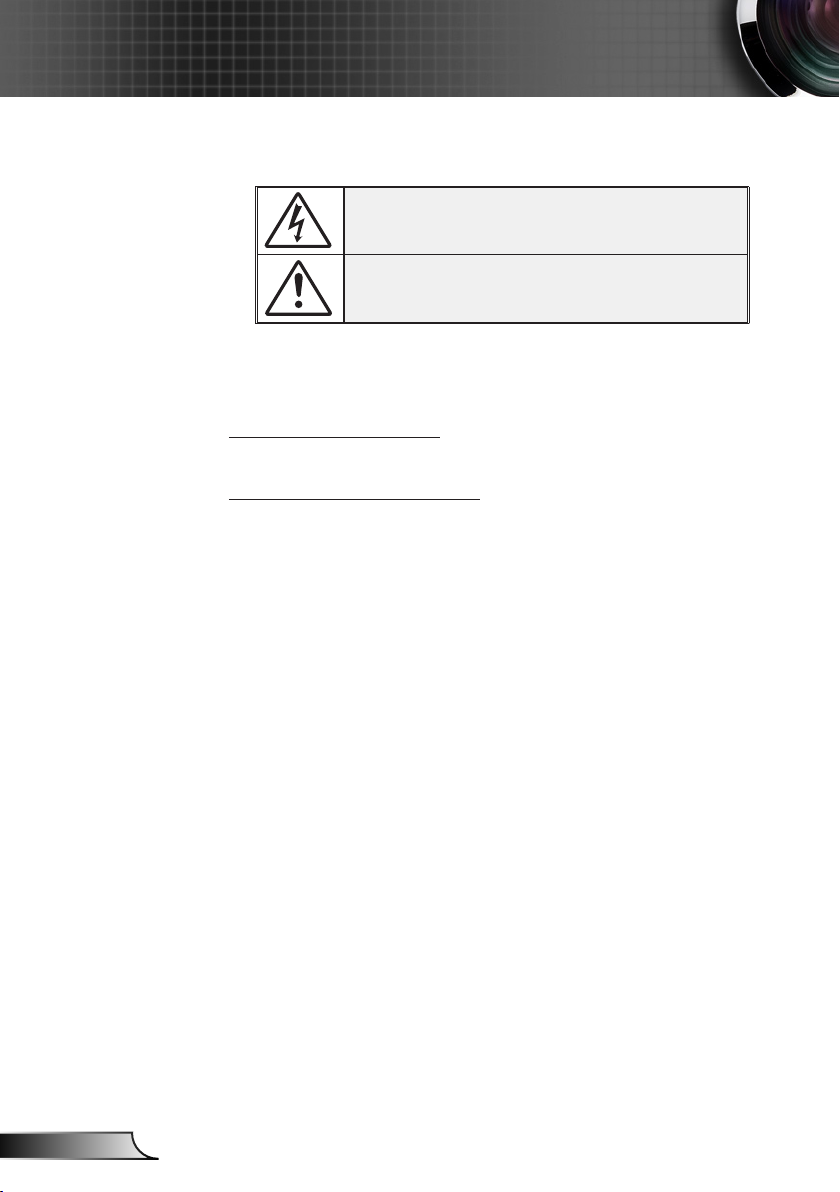
2
English
Usage Notice
Safety Informations
The lightning ash with arrow head within an equilateral triangle is
intended to alert the user to the presence of uninsulated “dangerous
voltage” within the product’s enclosure that may be of sufcient magnitude to constitute a risk of electric shock to persons.
The exclamation point within an equilateral triangle is intended to alert
the user to the presence of import operating and maintenance (servicing)
instructions in the literature accompanying the appliance.
WARNING: TO REDUCE THE RISK OF FIRE OR ELECTRIC SHOCK, DO NOT
EXPOSE THE PROJECTOR TO RAIN OR MOISTURE. DANGEROUS HIGH
VOLTAGES ARE PRESENT INSIDE THE ENCLOSURE. DO NOT OPEN THE
CABINET. REFER SERVICING TO QUALIFIED PERSONNEL ONLY.
Class B emissions limits
This Class B digital apparatus meets all requirements of the Canadian Interference-Causing Equipment Regulations.
Important Safety Instruction
1. Read these instructions –before using this projector.
2. Keep these instructions –for future reference.
3. Follow all instructions.
4. Install in accordance with the manufacturer’s instructions :
A. Do not block any ventilation openings. To ensure reliable
operation of the projector and to protect it from overheating, put the
projector in a position and location that will not interfere with its proper
ventilation. For example, do not place the projector on a bed, sofa,
carpet, or similar surface that may block the ventilation openings. Do not
put it in an enclosure, such as a bookcase or a cabinet that may keep air
from owing through its ventilation openings.
B. Do not use this projector near water or moisture. To reduce
the risk of re or electric shock, do not expose the projector to rain or
moisture.
C. Do not install near any heat sources, such as radiators, heaters,
stoves or other apparatus (including ampliers) that produce heat.
5. Clean only with a dry cloth.
6. Only use attachments/accessories specied by the manufacturer.
7. Refer all servicing to qualied service personnel. Servicing is required
when the projector has been damaged in any way, such as:
Power supply cord or plug is damaged.
Liquids have spilled or objects have fallen into the apparatus.
The projector has been exposed to rain or moisture, does not operate
normally, or has been dropped.
Do not attempt to service this projector yourself. Opening or removing
covers may expose you to dangerous voltages or other hazards. Please
call Optoma to be referred to an authorized service center near you.
8. Do not let objects or liquids enter the projector as they may touch
dangerous voltage points or short-out parts that could result in a re or
electric shock.
9. See projector enclosure for safety related markings.
10. The projector should not be adjusted or repaired by anyone except properly qualied service personnel.
Page 3
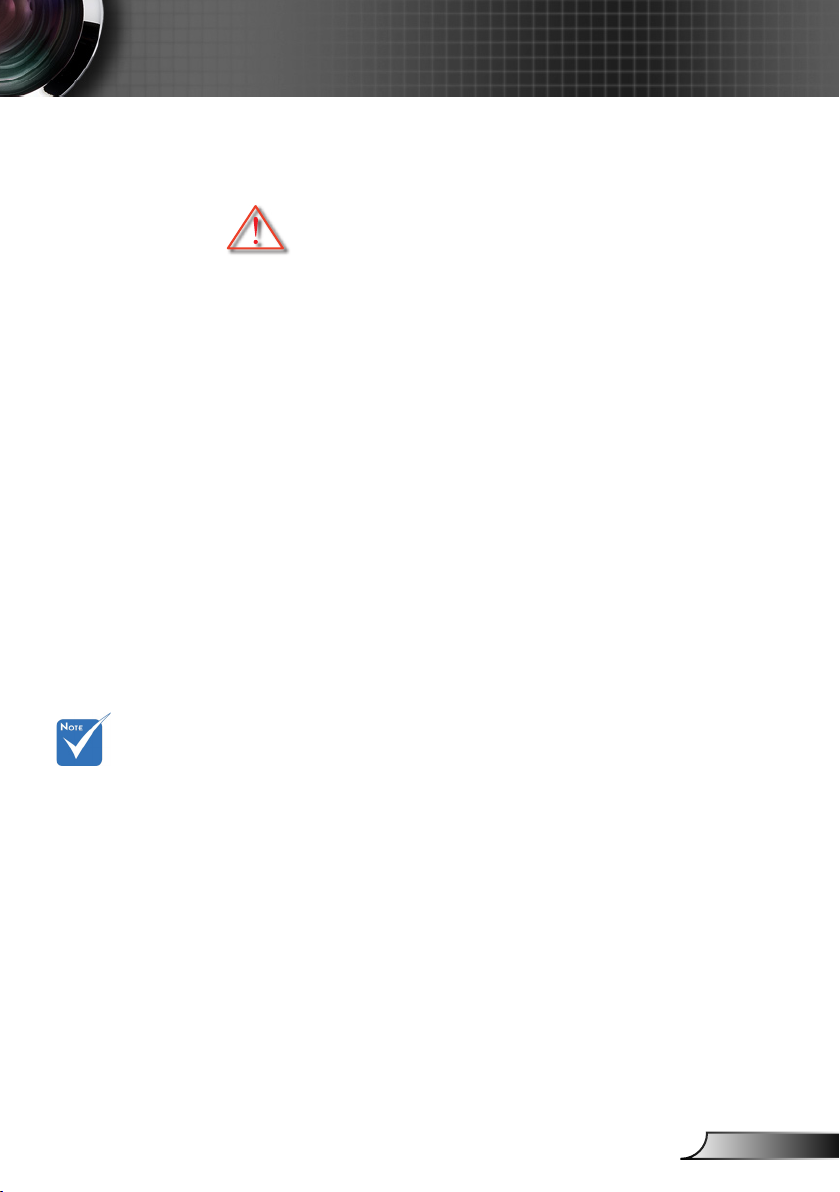
3
English
Usage Notice
When the lamp
reaches the end
of its life, the
projector will
not turn back on
until the lamp
module has
been replaced.
To replace the
lamp, follow
the procedures
listed under
“Replacing the
Lamp” section
on pages 44-45.
Precautions
Please follow all warnings, precautions and
maintenance as recommended in this user’s
guide.
▀■ Warning- Do not look into the projector’s lens when the lamp is
on. The bright light may damage your eyes.
▀■ Warning- To reduce the risk of re or electric shock, do not
expose this projector to rain or moisture.
▀■ Warning- Please do not open or disassemble the projector as
this may cause electric shock.
▀■ Warning- When replacing the lamp, please allow unit to cool
down, and follow all replacement instructions.
See pages 44-45.
▀■ Warning- This projector will detect the life of the lamp itself.
Please be sure to change the lamp when it shows
warning messages.
▀■ Warning- Use the “Lamp Reset” function from the on-screen
display “Options|Lamp Settings” menu after
replacing the lamp module (refer to page 37).
▀■ Warning- When switching the projector off, please ensure the
cooling cycle has been completed before
disconnecting the power. Allow 90 seconds for the
projector to cool down.
▀■ Warning- Do not use the lens cap when projector is in opera-
tion.
▀■ Warning- When the lamp is approaching to the end of its life,
the message “Lamp Warning: Lamp life exceeded.”
will show on the screen. Please contact your local
reseller or service center to change the lamp as soon
as possible.
▀■ Warning- To reduce the risk of injury to the eyes, do not look
directly into the laser beam on the remote control
and do not point the laser beam into anyone’s eyes.
This remote control is equipped with a Class II laser
that emits radiation.
Page 4
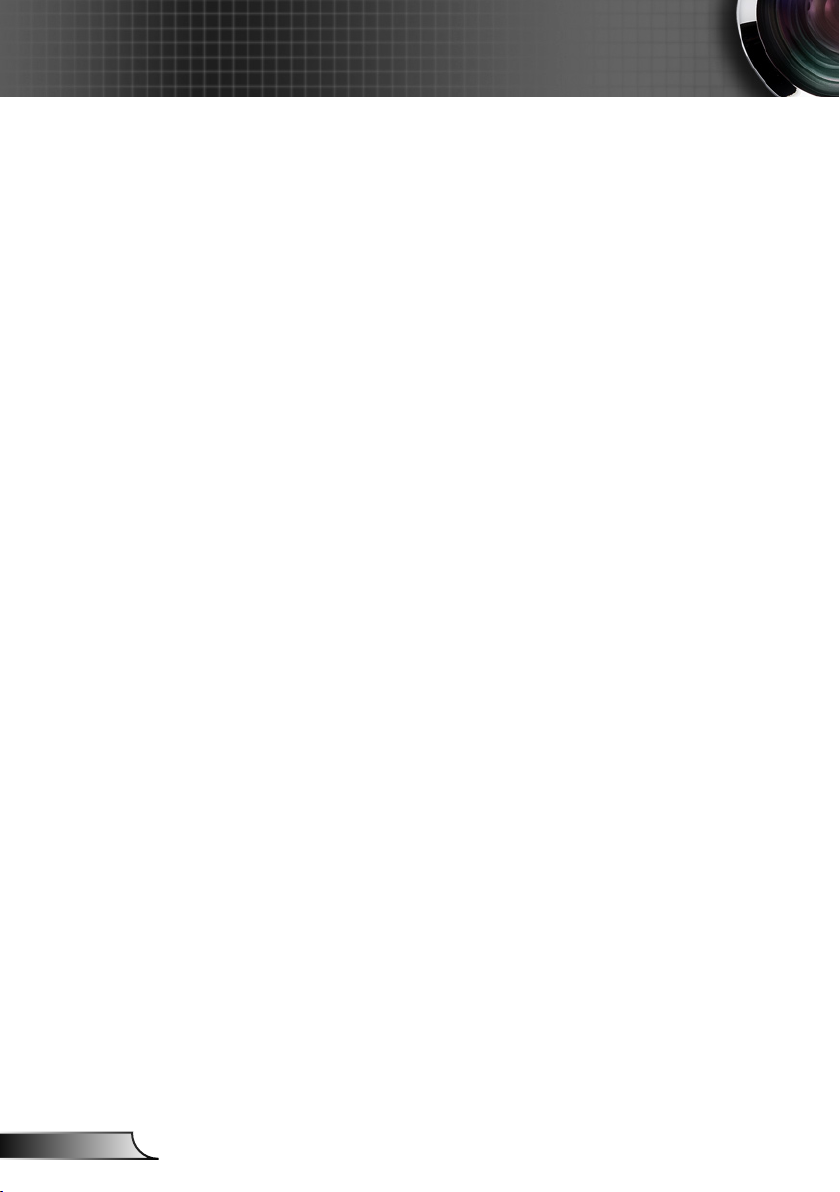
4
English
Usage Notice
Do:
Turn off the product before cleaning.
Use a soft cloth moistened with a mild detergent to clean the
display housing.
Disconnect the power plug from the AC outlet if the product
is not being used for a long period of time.
Don’t:
Do not block the ventilation slots and openings on the unit.
Do not use abrasive cleaners, waxes or solvents to clean the
unit.
Do not use under the following conditions:
- In extremely hot, cold or humid environments.
Ensure that the ambient room temperature is within 5
- 35°C
Relative Humidity is 5 - 35°C, 80% (Max.), non-condensing
- In areas susceptible to excessive dust and dirt.
- Near any appliance that generates a strong magnetic eld.
- In direct sunlight.
Page 5
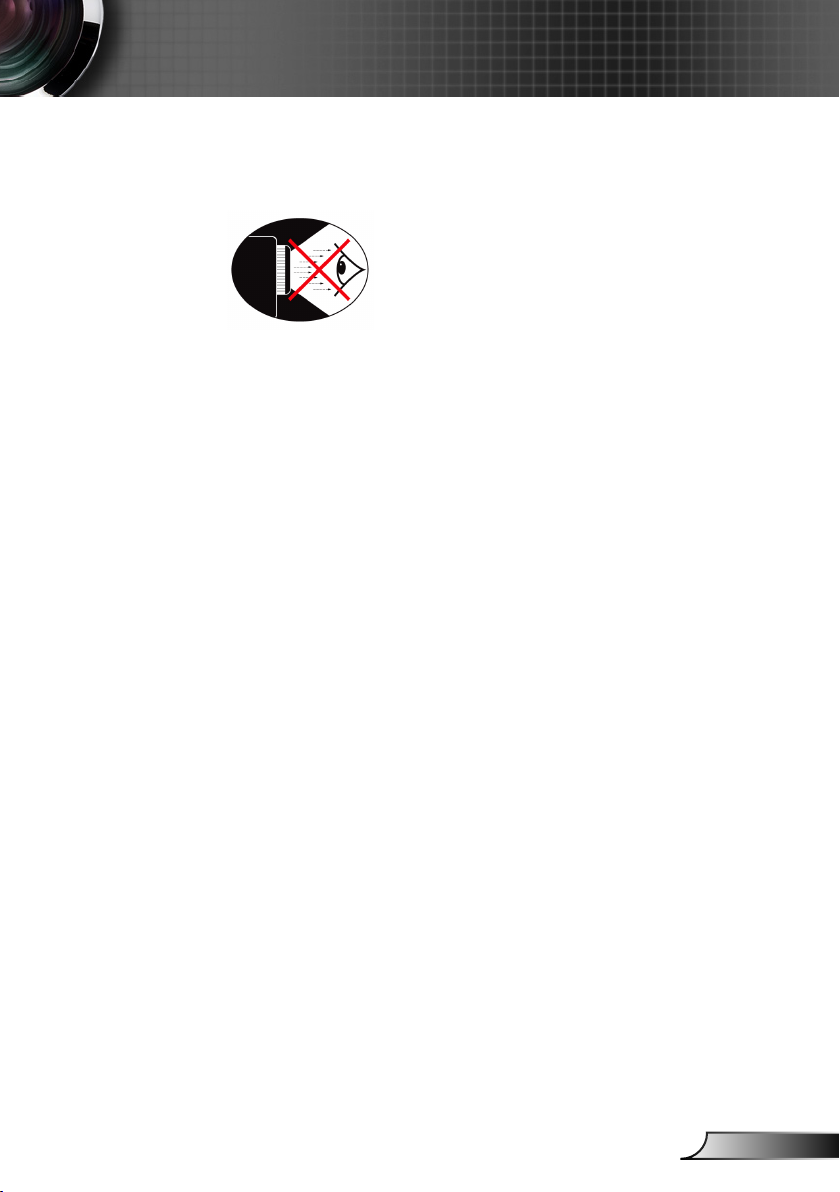
5
English
Usage Notice
Eye Safety Warnings
▀■ Avoid staring directly into the projector’s beam of light at all
times.
▀■ Minimize standing facing into the beam. Keep your back to
the beam as much as possible.
▀■ Using a stick or laser pointer is recommended to avoid the
need for the presenter to enter the beam.
▀■ Ensure that projectors are located out of the line of sight from
the screen to the audience; this ensures that, when presenters
look at the audience, they do not also have to stare at the projector lamp. The best way to achieve this is by ceiling-mounting the projector rather than placing it on oor or table top.
▀■ When projector is used in a classroom, adequately supervise
students when they are asked to point out something on the
screen.
▀■ In order to minimize the lamp power needed, use room blinds
to reduce ambient light levels.
Page 6
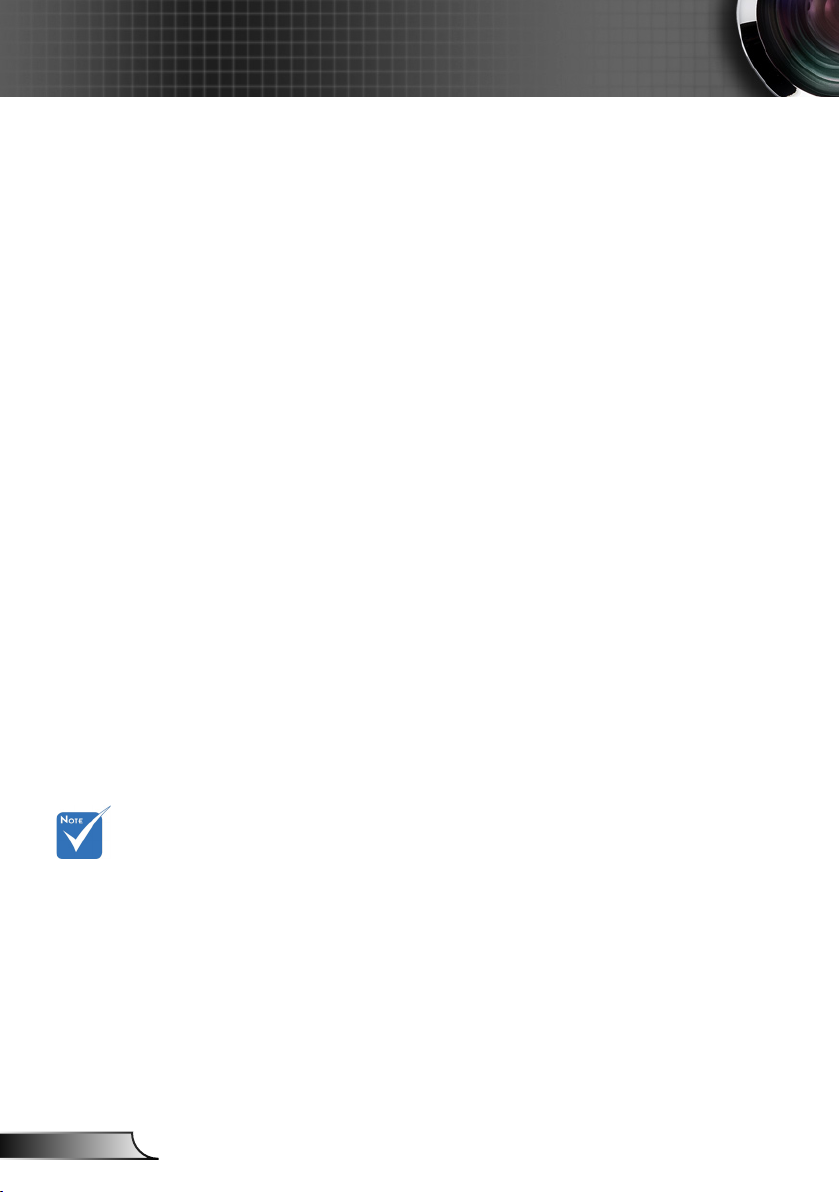
6
English
Introduction
Product Features
This product is a 720p single chip 0.62” DLP® projector.
Outstanding features include:
Native 16:9 720p DLP® Technology
HDMI & component support.
Computer Compatibility:
Apple Macintosh, iMac, and VESA Standards:
UXGA, SXGA+, SXGA, XGA, SVGA, VGA
Video Compatibility:
■NTSC M/J, NTSC4.43
■PAL B/D/I/G/H, PAL M, PAL N
■SECAM B/D/G/K/L
■SDTV compatible (480i/p, 576i/p)
■HDTV compatible (720p, 1080i, 1080p)
Auto source detection with user denable settings
Full function IR remote control with back light
User friendly multilingual On Screen Menu
One build-in 2 Watt speaker
Three discrete audio inputs
Advanced digital keystone correction and high quality
full screen image re-scaling
User friendly control panel
Macintosh and PC compatible
DVI-D support (HDCP compliant)
TrueVividTM Image Technology
HDMI supports
HDCP function.
Page 7
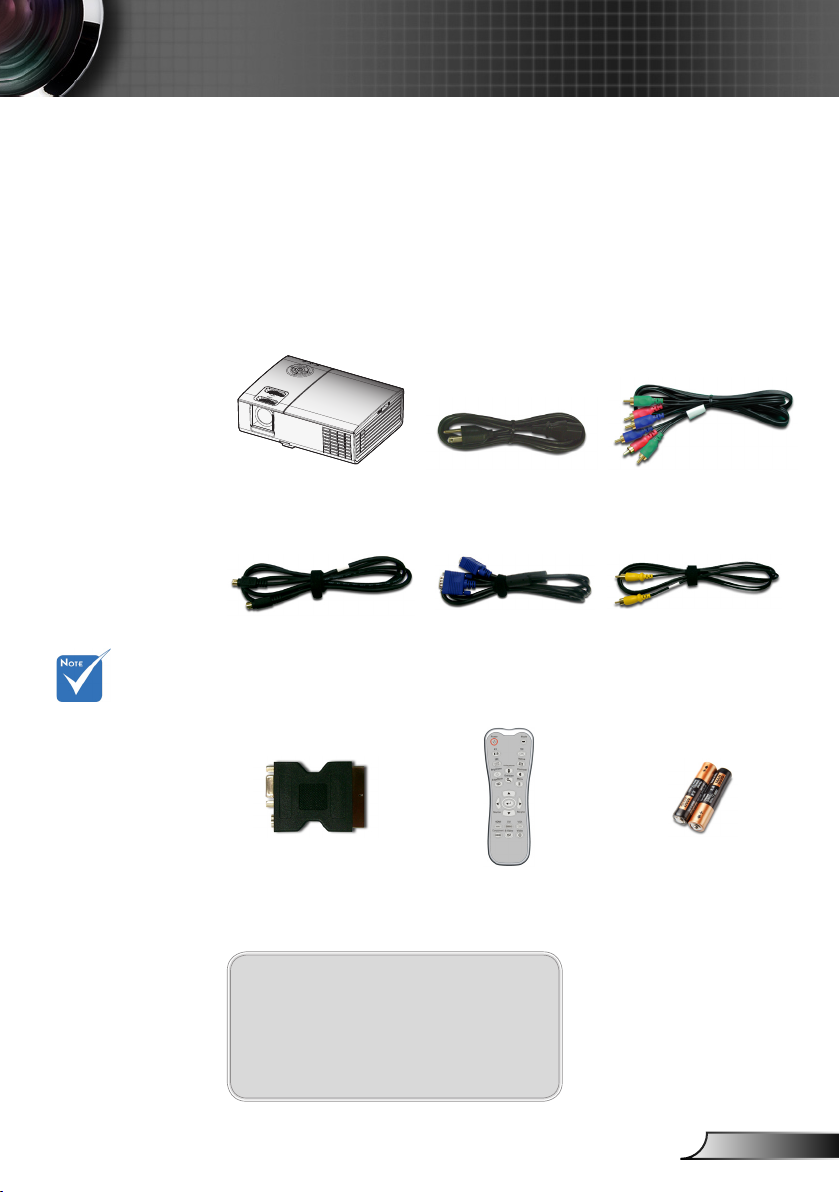
7
English
Introduction
Power Cord
IR Remote Control
Package Overview
This projector comes with all the items shown
below. Check to make sure your unit is complete.
Contact your dealer immediately if anything is
missing.
Documentation :
User’s Manual
Warranty Card
Quick Start Card
Due to the
difference in
applications for
each country,
some regions may
have different
accessories.
2 x AAA Batteries
Projector with lens cap
VGA Cable
(Available in EMEA only)
S-Video Cable
(Available in EMEA and
Asia only)
RCA Component Cable
for YPbPr
SCART RGB/S-Video
Adapter
(Available in EMEA only)
Composite Video Cable
(Available in Asia and US
only)
Page 8
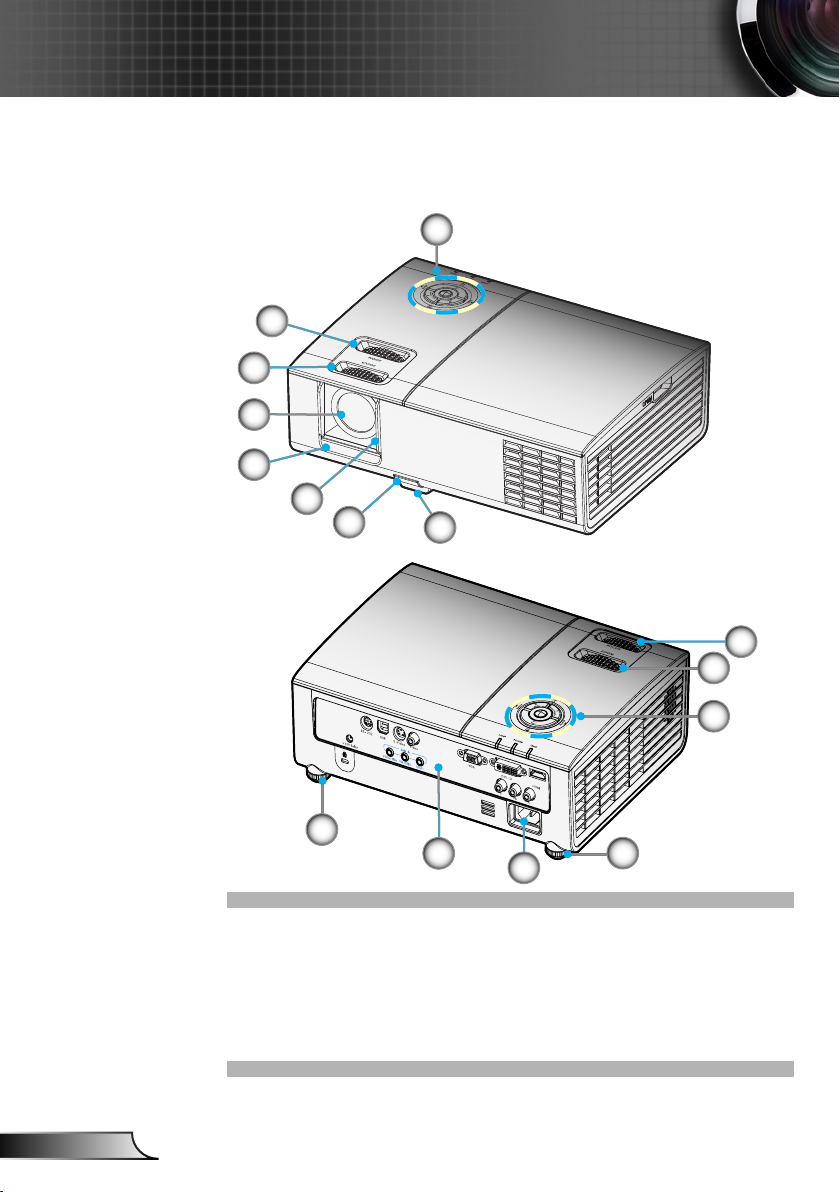
8
English
Introduction
1. Control Panel
2. Zoom
3. Focus
4. Zoom Lens
5. IR Receivers
6. Lens Door
Main Unit
Product Overview
7. Elevator Button
8. Elevator Foot
9. Connection Ports
10. Power Socket
11. Tilt-Adjustment Foot
10
11
1
5
2
3
4
6
7
8
1
2
3
11
9
Page 9
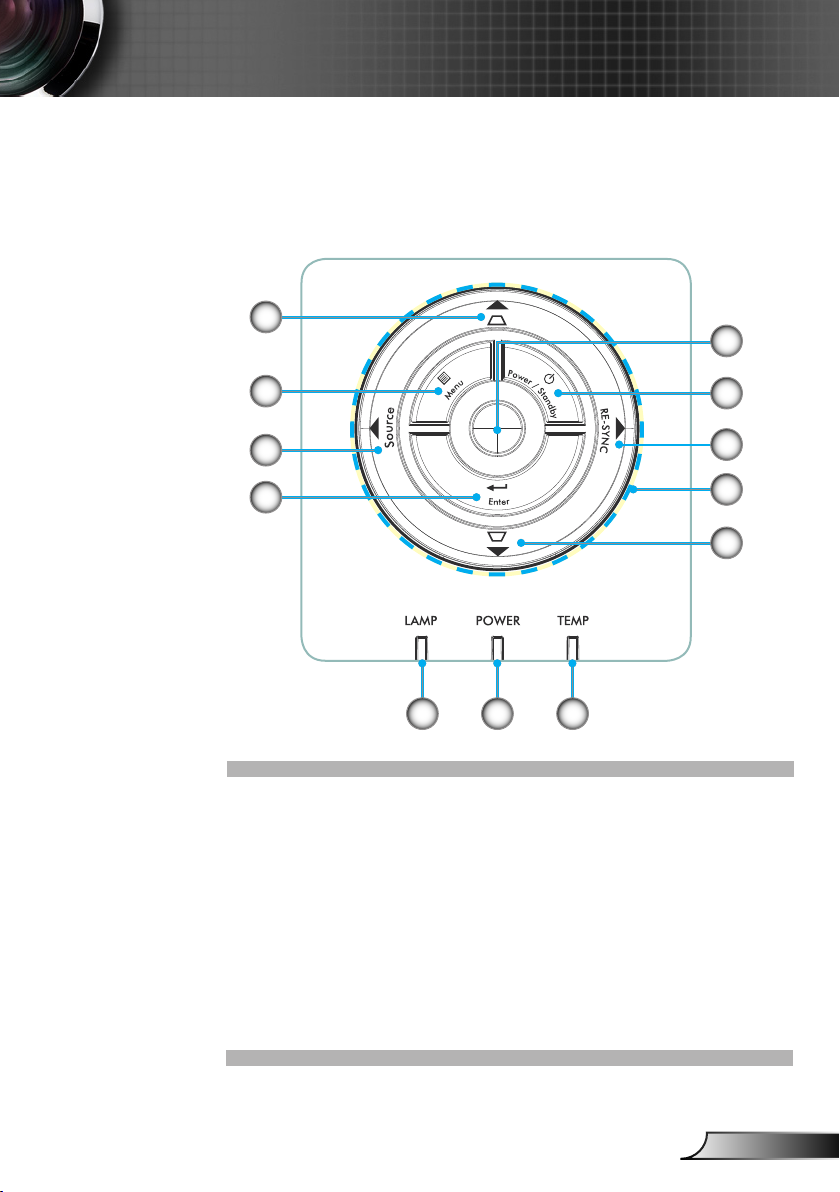
9
English
Introduction
Control Panel
1. Power/Standby
2. Re-Sync
3. Four Directional Select Keys
4. Keystone Correction
5. Menu
6. Source
7. Enter
8. Lamp LED
9. Power LED
10. Temp LED
11. IR Receiver
8 9 10
5
7
6
4
4
2
1
3
11
Page 10
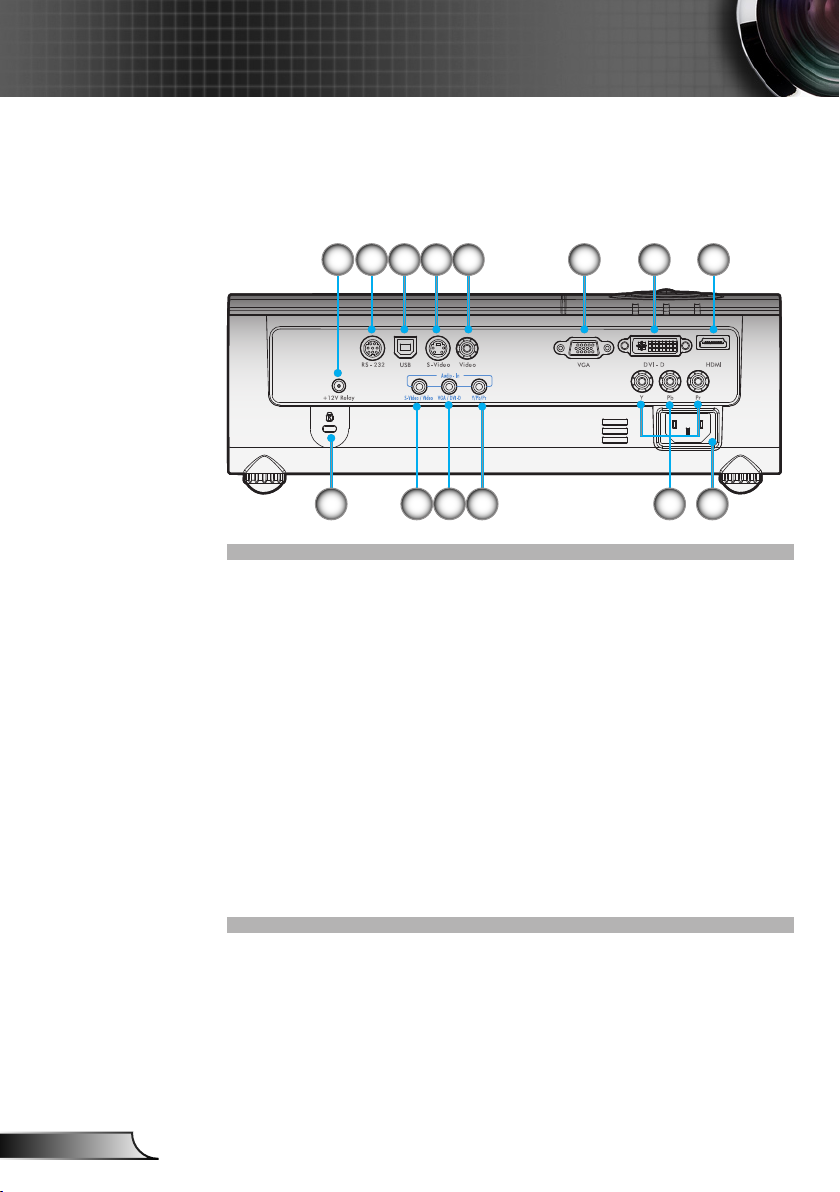
10
English
Introduction
Connection Ports
1. RS232 Connector
2. USB Connector (Connect to PC for Remote Mouse function)
3. S-Video Input Connector
4. Composite Video Input Connector
5. VGA Input Connector
6. DVI-D Input Connector (PC Digital and HDCP)
7. HDMI Connector
8. Power Socket
9. Component Video Input Connector
10. Audio-In (for Component Connector)
11. Audio-In (for VGA/DVI-D Connector)
12. Audio-In (for S-Video/Video Connector)
13. KensingtonTM Lock Port
14. +12V Trigger Relay Connector
1 6542
13 8
3 7
912
11
10
14
Page 11
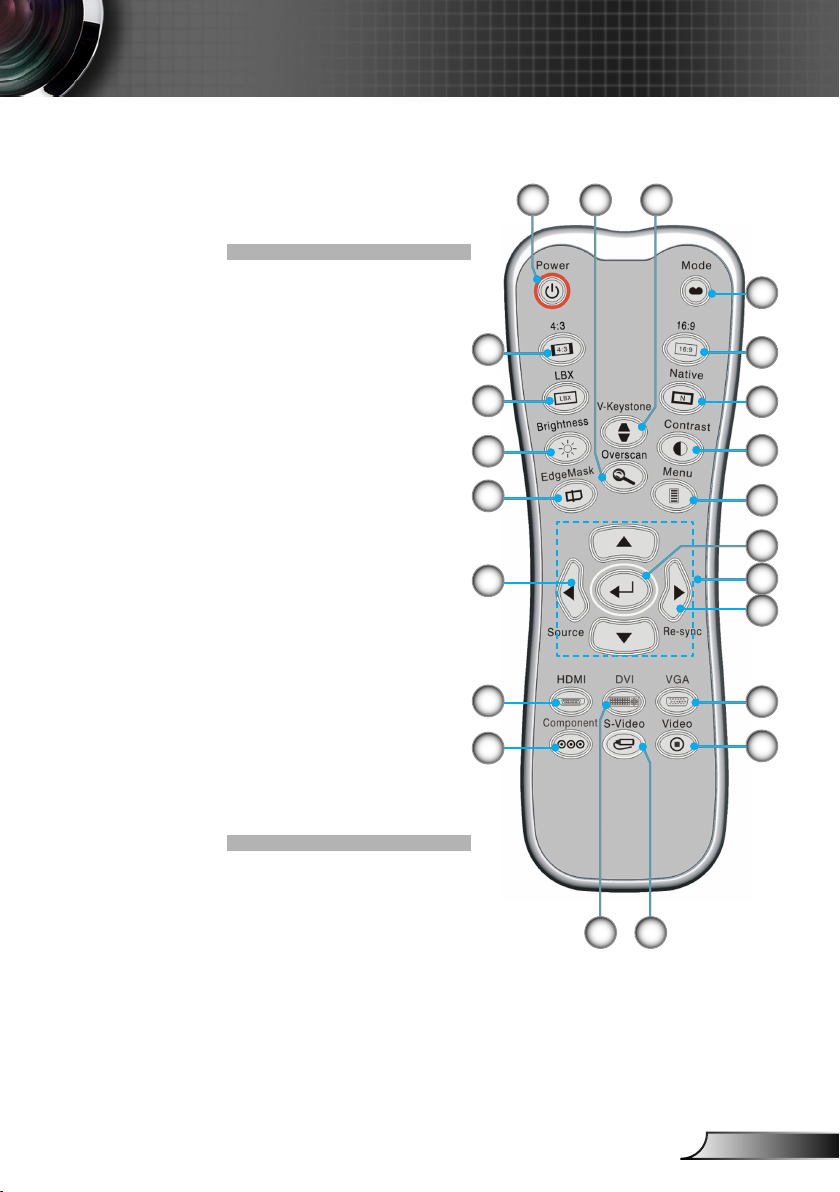
11
English
Introduction
Remote Control
1. Power On/Off
2. Mode
3. 16:9
4. Native
5. Contrast
6. Menu Format
7. Enter
8. Four Directional Select
Keys
9. Re-Sync
10. VGA Source
11. Video Source
12. Component Source
13. HDMI Source
14. Source
15. EdgeMask
16. Brightness
17. LBX
18. 4:3
19. Overscan
20. V-Keystone
21. S-Video Source
22. DVI Source
1
2
3
4
5
6
8
9
7
10
11
21
13
15
16
17
20
12
18
19
14
22
Page 12
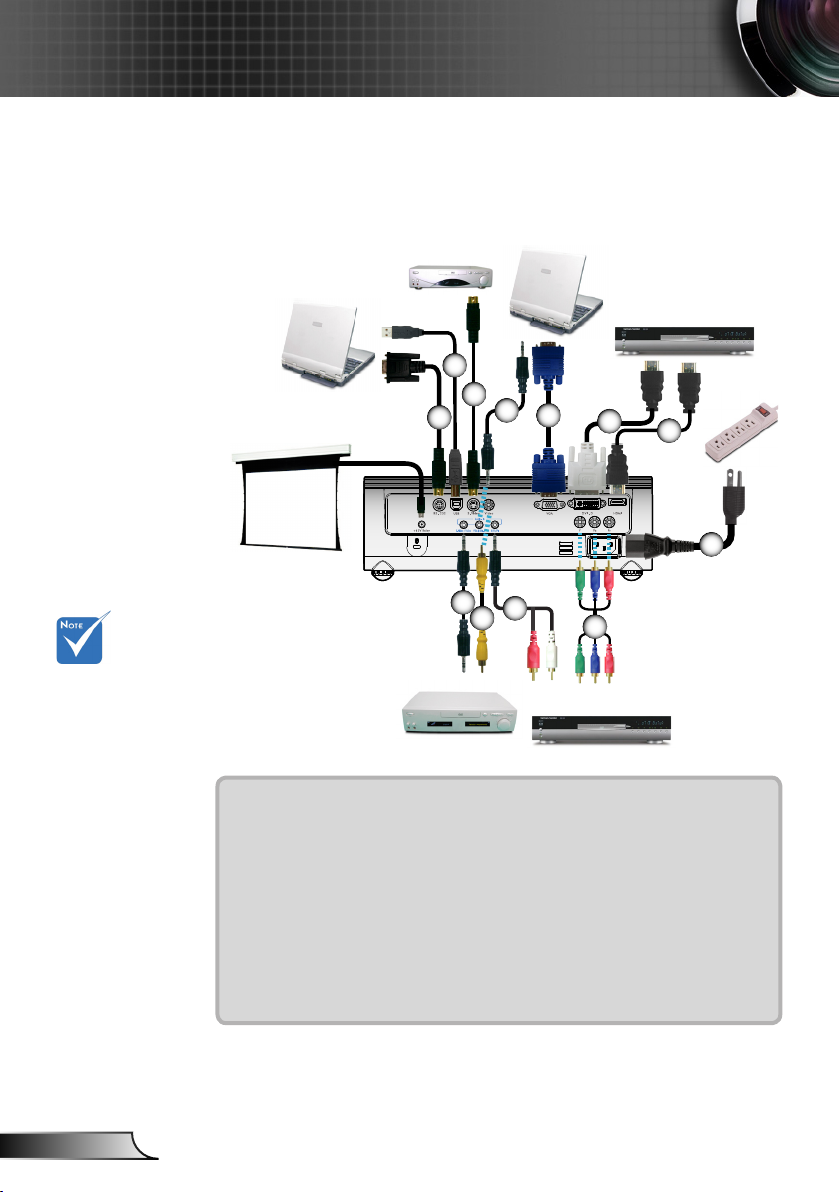
12
English
Installation
DVD player, Set-top Box
HDTV receiver
DVD player, Set-top Box
HDTV receiver
S-Video Output
Video Output
+12V Relay Output
VGA, DVI
VGA, DVI
Connecting the Projector
Due to the
difference in
applications for
each country,
some regions may
have different
accessories.
1...............................................................................................................Power Cord
2..............................................................................................................HDMI Cable
3............................................................................................................. DVI-D Cable
4................................................................................................................VGA Cable
5...................................................................................................Audio Input Cable
6...........................................................................................................S-Video Cable
7................................................................................................................. USB Cable
8.............................................................................................................. RS232 Cable
9...................................................................................................Audio Input Cable
10........................................................................................ Composite Video Cable
11.................................................................................................Audio Input Cable
12......................................................................RCA Component Cable for YPbPr
1
2
3
4
5
6
7
8
9
10
11
12
Page 13
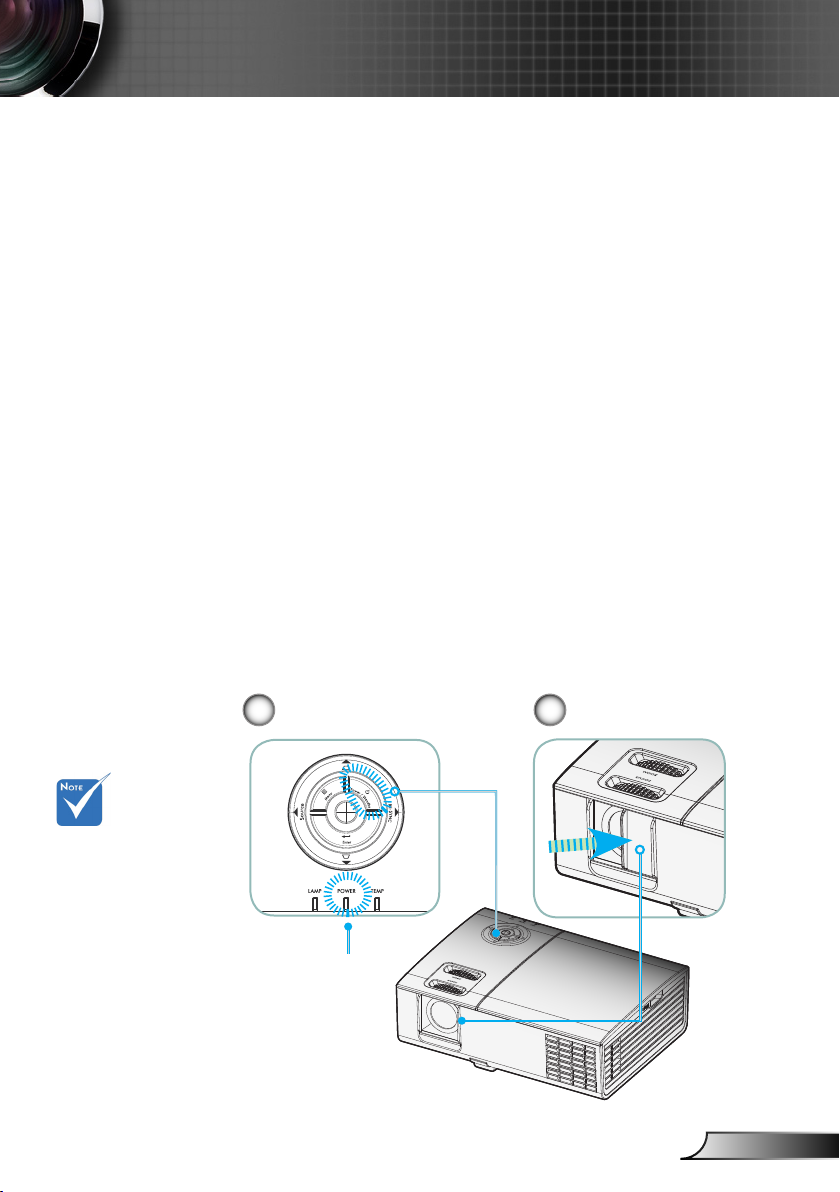
13
English
Installation
Powering On the Projector
1. Open the lens door.
2. Ensure that the power cord and signal cable are securely
connected. The Power LED will be Amber.
3. Turn on the lamp by pressing “Power/Standby” button
either on the top of the projector or pressing “Power” button
on the remote. The Power LED will ash green.
The startup screen will display in approximately 10 seconds.
The rst time you use the projector, you can select your
preferred language from quick menu after the startup screen
display.
4. Turn on your source (computer, notebook, video player,
etc.). The projector will detect your source automatically.
If the screen displays “No Signal”, please make sure the signal
cables are securely connected.
If you connect multiple sources at the same time, press the
“Source” button on the control panel or direct source key on the
remote control to switch between inputs.
Powering On/Off the Projector
Turn on the
projector rst and
then select the
signal sources.
2
Power/Standby
Lens Door
1
Power LED
Page 14
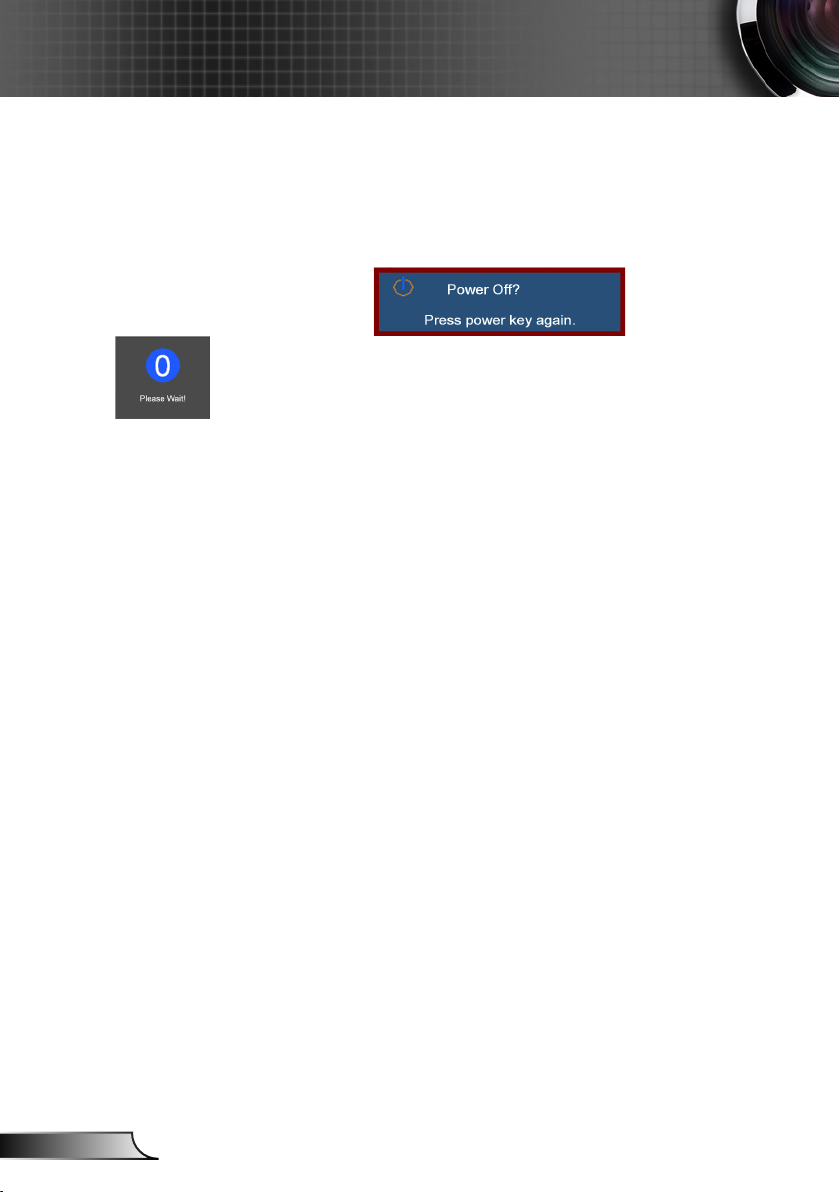
14
English
Installation
Warning Indicator
When the “LAMP” indicator lights red, it indicates prob-
lem with the lamp and the projector will automatically shut
down by itself. Please contact your local reseller or service
center. See pages 52-53.
When the “TEMP” indicator lights red, it indicates the pro-
jector has overheated. The projector will automatically shut
itself down.
Under normal conditions, the projector can be switched on
again after it has cooled down. If the problem persists, you
should contact your local dealer or our service center.
See pages 52-53.
When the “LAMP” indicator ashes red, it indicates the fan
has failed. Please contact your local dealer or our service
center. See pages 52-53.
Powering Off the Projector
1. Press the “Power/Standby” button to turn off the projector lamp, you will see a message displayed on the projector’s screen.
2. Press the “Power/Standby” button again to conrm,
otherwise the message will disappear after 15 seconds.
When you press “Power/Standby” button second, the
system will show the timing countdown on the screen.
3. The cooling fans continue to operate for about 10 seconds
for cooling cycle. When the Power LED turn Amber, the
projector has entered standby mode.
If you wish to turn the projector back on, you must wait until
the projector has completed the cooling cycle and has entered
standby mode. Once in standby mode, simply press “Power/
Standby” button to restart the projector.
4. Disconnect the power cord from the electrical outlet and
the projector.
5. Do not turn on the projector immediately following a
power off procedure.
Page 15
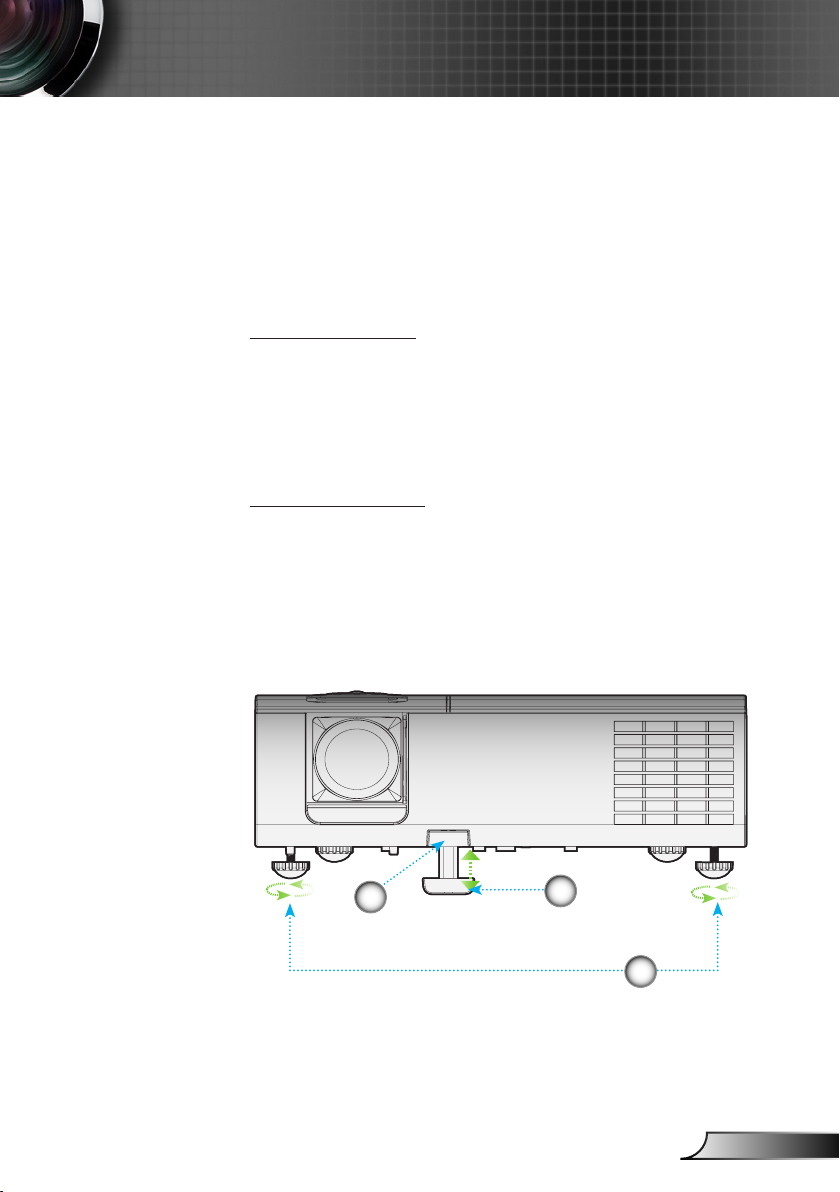
15
English
Installation
Adjusting the Projected Image
Adjusting the Projector’s Height
The projector is equipped with elevator foot for
adjusting the image height.
To raise the image:
1. Press the elevator button .
2. Raise the image to the desired height angle , then release
the button to lock the elevator foot into position.
3. Use screw in foot to ne-tune the display angle.
To lower the image:
1. Press the elevator button.
2. Lower the image, then release the button to lock the
elevator feet into position.
3. Use screw in foot to ne-tune the display angle.
Tilt-Adjustment Feet
Elevator Foot
Elevator Button
3
1
2
Page 16
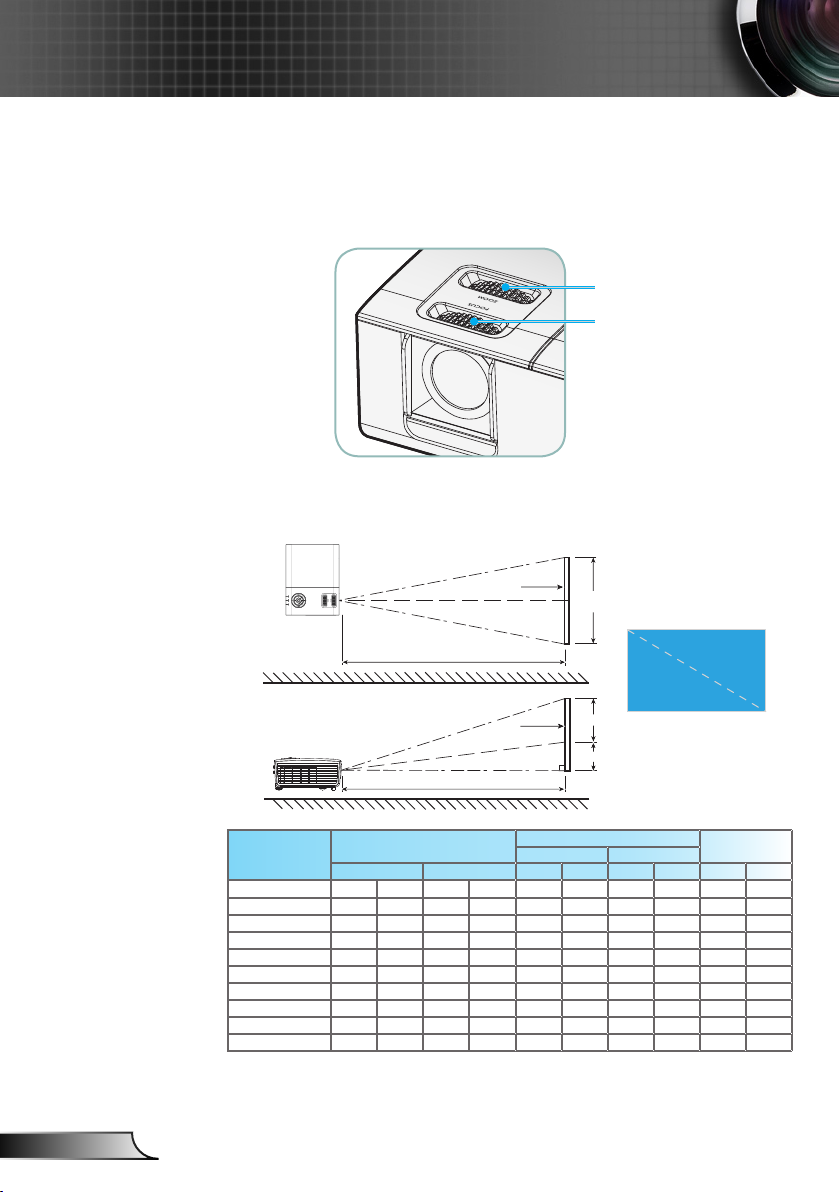
16
English
Installation
Adjusting the Projector’s Zoom / Focus
Adjusting Projection Image Size
You may turn the zoom lever to zoom in or out. To focus the
image, rotate the focus ring until the image is clear. The projector
will focus at distances from 3.9 to 39.4 feet (1.2 to 12.0 meters).
Focus Ring
Zoom Ring
Width
Height
D
i
a
g
o
n
a
l
Screen
Screen
Projection Distance (D)
Projection Distance (D)
Screen (W)
Screen (H)
Offset (Hd)
Top View
This graph is for user’s reference only.
Diagonal
length (inch) size
of 16:9 Screen
Screen Size W X H (16:9)
Projection distance (D)
Offset
(Hd)
(m) (feet)
(m) (feet) wide tele wide tele (m) (feet)
50 1.11 0.62 3.63 2.04 1.72 1.89 5.63 6.19 0.12 0.39
60 1.33 0.75 4.36 2.45 2.06 2.26 6.75 7.43 0.14 0.47
70 1.55 0.87 5.08 2.86 2.40 2.64 7.88 8.67 0.17 0.55
80 1.77 1.00 5.81 3.27 2.75 3.02 9.01 9.91 0.19 0.63
90 1.99 1.12 6.54 3.68 3.09 3.40 10.13 11.15 0.22 0.71
100 2.21 1.25 7.26 4.09 3.43 3.77 11.26 12.38 0.24 0.79
120 2.66 1.49 8.72 4.90 4.12 4.53 13.51 14.86 0.29 0.95
150 3.32 1.87 10.89 6.13 5.15 5.66 16.89 18.58 0.36 1.18
200 4.43 2.49 14.53 8.17 6.86 7.55 22.52 24.77 0.48 1.58
300 6.64 3.74 21.79 12.26 10.29 11.32 33.77 37.15 0.72 2.37
Page 17
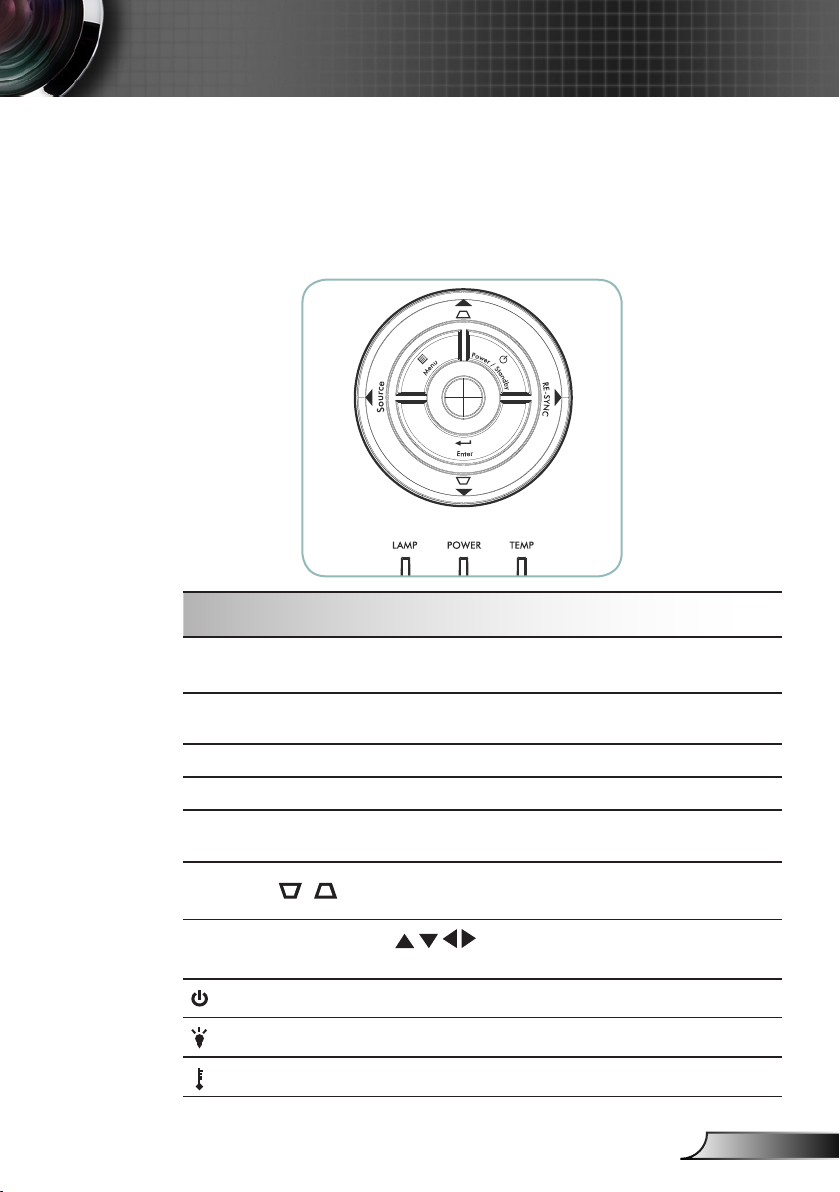
17
English
User Controls
Control Panel
Control Panel & Remote Control
There are two ways for you to control the functions:
Control Panel and Remote Control.
Using the Control Panel
Power
Refer to the “Power On/Off the Projector” section
on pages 13-14.
Menu
Press “Menu” to launch the on-screen display
(OSD) menu. To exit OSD, Press “Menu” again.
Enter
Conrm your item selection.
Source
Press “Source” to select the input signal source.
Re-Sync
Automatically synchronize the projector to the
input source.
Keystone /
Adjust image distortion caused by tilting the
projector (±16 degrees)
Four Directional
Select Keys
Use to select items or make adjustments
to your selection.
Power LED
Indicate the projector’s status.
Lamp LED
Indicate the projector’s lamp status.
Temp LED
Indicate the projector’s temperature status.
Page 18

18
English
User Controls
Remote Control
Using the Remote Control
Power
Refer to the “Power On/Off the Projector”
section on pages 13-14.
Mode
Select the display mode from Cinema,
Bright, TV, Photo and User.
16:9
Scale the image at a 16:9 aspect ratio.
Native
The input source will be displayed without
scaling.
Contrast
Control the degree of difference between
the lightest and darkest parts of the picture.
Menu
Press “Menu” to launch the on-screen
display (OSD) menu. To exit OSD, Press
”Menu” again.
Re-Sync
Automatically synchronize the projector to
the input source.
VGA
Press “VGA” to choose VGA D-Sub (15
pins) connector source.
Video
Press “Video” to choose Composite video
source.
DVI
Press “DVI” to choose DVI source.
S-Video
Press “S-Video” to choose S-Video source.
Component
Press “Component” to choose Component
video source.
HDMI
Press “HDMI” to choose source from
HDMI connector.
Source
Press “Source” to select the input signal
source at the next terminal.
Page 19

19
English
User Controls
Remote Control
EdgeMask
Mask off a few pixels on each edge of the
image to be displayed. Use this function
to adjust if image source happens to have
noise near any edge of the display image.
Brightness
Adjust the brightness of the image.
Letter-Box
Enable the viewing of the letterboxed nonanamorphically enhanced movie at full
screen width. Part of the original image
will be lost if the image aspect ratio is less
than 1.78:1.
4:3
Scale the image at a 4:3 aspect ratio.
Overscan
Zoom the projector display in or out.
V. Keystone
Adjust image distortion vertically and
makes a squarer image.
Four Directional Select
Keys
Use to select items or make
adjustments to your selection.
Enter
Conrm your item selection.
Page 20

20
English
User Controls
The Projector has multilingual On-screen Display menus
that allow you to make image adjustments and change a
variety of settings. The projector will automatically detect
the source.
How to operate
1. To open the OSD menu, press “Menu” on the Remote Control or
Projector Keypad.
2 When OSD is displayed, use
keys to select any item in the
main menu. While making a selection on a particular page, press
or “Enter” key to enter sub menu.
3. Use
keys to select the desired item and adjust the settings
by key.
4. Select the next item to be adjusted in the sub menu and adjust as
described above.
5. Press “Enter” to conrm, and the screen will return to the main
menu.
6. To exit, press “Menu” again. The OSD menu will close and the
projector will automatically save the new settings.
On-screen Display Menus
Main Menu
Sub Menu
Setting
Page 21

21
English
User Controls
Menu Tree
2Q2II
0HQX/RFDWLRQ
3URMHFWLRQ,'
0XWH 2Q2II
9ROXPH
1R<HV
(QJOLVK'HXWVFK)UDQ©DLV,WDOLDQR(VSD³RO3RUWXJX¬V
3ROVNL1HGHUODQGV6XRPL6YHQVND
1RUVN'DQVNˢ˨˨ˤ˪˦˧˙0DJ\DU ÎHģWLQD 亰⇢₼㠖
僐浣₼㠖㡴㦻崭 뼑霢꽩᧒ᥱᦎᦫ
1R<HV
+,PDJH6KLIW
,QIRUPDWLRQ+LGH 2Q2II
2Q2II
237216_$'9$1&('
6(783_6,*1$/
93RVLWLRQ
+3RVLWLRQ
7UDFNLQJ
5HVHW
&RORU7HPS
6LJQDO
6RXUFH/RFN
&RORU6SDFH
/DQJXDJH
,PDJH$,
237,216_/$036(77,1*6
/DPS+RXU
2Q2II
3&0RGH 1RUPDO:LGH
6(783
6XSHU:LGH
237,216
3URMHFWLRQ
1R<HV
/DPS5HPLQGHU
%ULJKWQHVV0RGH
/DPS5HVHW
67'%ULJKW
,0$*(
'LVSOD\0RGH
&RQWUDVW
6KDUSQHVV
&RORU
7LQW
7UXH9LYLGറ
,0$*(_$'9$1&('
%ULOOLDQW&RORUറ
'HJDPPD
&LQHPD%ULJKW3KRWR798VHU
%ULJKWQHVV
$
GYDQFHG
6OHHS7LPHUPLQ
.H\SDG/RFN 2Q2II
%DFNJURXQG&RORU %ODFN%OXH
/DPS6HWWLQJV
$
GYDQFHG
$
XWR3RZHU2IIPLQ
)LOP9LGHR*UDSKLFV3&
+LJK$OWLWXGH 2Q2II
3KDVH
2YHUVFDQ
9.H\VWRQH
2II2Q$XWR
:DUP0HGLXP&ROG
,0$*(_$'9$1&('_5*%*$,1%,$6
5HG*DLQ
/%;1DWLYH
+'0,'9,'9*$&RPSRQHQW69LGHR9LGHR
$
8725*%<&E&U
*UHHQ*DLQ
%OXH*DLQ
5*%*DLQ%LDV
,QSXW6RXUFH
5HG%LDV
*UHHQ%LDV
%OXH%LDV
5HVHW
9,PDJH6KLIW
',63/$<
(GJH0DVN
)RUPDW
Page 22

22
English
User Controls
Image
Display Mode
There are many factory presets optimized for various types of
images.
Cinema: For home theater.
Bright: Maximum brightness from PC input.
Photo: Best color reproduction.
TV: For TV.
User: Memorize user’s own settings.
Contrast
The contrast controls the degree of difference between the lightest
and darkest parts of the picture. Adjusting the contrast changes the
amount of black and white in the image.
Press the to decrease the contrast.
Press the to increase the contrast.
Brightness
Adjust the brightness of the image.
Press the to darken image.
Press the to lighten the image.
“Image mode-->TV”
will support automatically “Overscan” with step “4”
as default.
Page 23

23
English
User Controls
Image
Color
Adjust a video image from black and white to fully saturated color.
Press the to decrease the amount of color in the image.
Press the to increase the amount of color in the image.
Tint
Adjusts the color balance of red and green.
Press the to decrease the amount of green in the image.
Press the to increase the amount of red in the image.
Sharpness
Adjusts the sharpness of the image.
Press the to decrease the sharpness.
Press the to increase the sharpness.
“Saturation” and
“Tint” functions
are only supported
under video source.
Page 24

24
English
User Controls
Image | Advanced
Degamma
This allows you to choose a degamma table that has been
ne-tuned to bring out the best image quality for the input.
Film: for home theater.
Video: for video or TV source.
Graphics: for image source.
PC: for PC or computer source.
Brilliant Color
TM
This adjustable item utilizes a new color-processing algorithm and
system level enhancements to enable higher brightness while
providing true, more vibrant colors in picture. The range is from
“0” to “10”. If you prefer a stronger enhanced image, adjust
toward the maximum setting. For a smoother, more natural image,
adjust toward the minimum setting.
TrueVivid
TM
This adjustable item utilizes a new color-processing algorithm and
enhancements to enable the picture’s vividness to be signicantly
increased.
Color Temp.
Adjust the color temperature. With cold temperature, the screen
looks colder; with Warm temperature, the screen looks warmer.
Page 25

25
English
User Controls
Image | Advanced
Image AI
Image AI improves the contrast of the picture by optimizing the
brightness of the lamp according to the picture content.
On: The dynamic image performance manager is active in
making sure your greatest pleasure from seeing a movie
dynamically with the most dark details revealed, vivid and
bright image performed all the way.
Off: The dynamic image performance manager is on standby.
Page 26

26
English
User Controls
Image | Advanced
Input Source
Enable input sources. Press into the next menu as below and
then use or to select. Press “Enter” to nalize the
selection. The projector will not search inputs that are de-selected.
Page 27

27
English
User Controls
RGB Gain/Bias
Press into the next menu as below and then use or to
select item. Use or to select Red, Green, or Blue for brightness
(Gain) and contrast (Bias).
Color Space
Select an appropriate color matrix type from RGB or YPbPr.
Image | Advanced
Page 28

28
English
User Controls
Display
Format
Use this function to choose your desired aspect ratio.
4:3: This format is for 4x3 input sources not enhanced for Wide
screen TV.
16:9: This format is for 16x9 input sources, like HDTV and DVD
enhanced for Wide screen TV.
LBX: This format is for non-16x9, letterbox source and for users
who use external 16x9 lens to display 2.35:1 aspect ratio using
full resolution.
Native: This format displays the original image without any
scaling.
Page 29

29
English
User Controls
Detail informations about LBX mode :
1. Some Letter-Box DVD contents are not enhanced for 16x9 TV,
then image will not look right in 16:9 display.One can use 4:3
mode to view the correct info. But if the content itself is not 4:3,
it will have black bars around the image in a 16:9 display. For
this kind of content, you can use LBX mode to ll the image in
the 16x9 display as much as possible.
2. If you use an external 16x9 lens, this LBX mode also allows
you to watch a 2.35:1 content (include Anamorphic DVD and
HDTV lm source) that support anamorphic wide is enhanced
for 16x9 Display in a wide 2.35:1 image.
In this case, there are no black bars, the full lamp power and
vertical resolution is fully utilized for maximum viewing effects.
Other than these two occasions, one should stay with 16:9 and 4:3
modes for most viewing experiences.
Overscan
Overscan function removes the noise in a video image. Overscan
the image to remove video encoding noise on the edge of video
source.
EdgeMask
Press the to reduce the size of an image.
Press the to magnify an image on the projection screen.
H Image Shift
Shift the projected image position horizontally.
Display
Page 30

30
English
User Controls
Display
V Image Shift
Shift the projected image position vertically.
V Keystone
Press the or to adjust image distortion vertically and makes a
squarer image.
PC Mode
This Mode is only for use when using this projector unit with a PC
signal, either Analogue connector.
Wide: If your PC output is a wide screen format resolution, you
must select this setting.
Examples of Wide screen resolutions are: 1280 x 720 / 1920 x
1080.
Normal: If your PC output is a Normal (4:3) resolution you
must select this setting.
Examples of Normal resolutions are: 640 x 480 / 800 x 600 /
1024 x 768 / 1152 x 864 / 1280 x 1024 / 1400 x 1050.
* All supported resolutions are listed on pages 46-47.
SuperWide
Off: The format can be chosen your desired aspect ratio including 4:3, 16:9, LBX and Native.
On: The format only can be chosen 4:3 and 16:9.
Auto: To solve the differences of the lm formats, the option
can keep the format in the same ratio.
“SuperWide“ is
“Off“ as default.
How to use “Super-
Wide”
1. Use a 2.0:1 screen
that buy from Optoma
2. Enable SuperWide feature to
Auto
3. Use zoom ring in
top of projector to t
the image width to
the screen width
Page 31

31
English
User Controls
Language
Choose the multilingual OSD menu. Press or into the sub
menu and then use the or key to select your preferred
language. Press “Enter” to nalize the selection.
Setup
Page 32

32
English
User Controls
Setup
Projection
Front-Desktop
The factory default setting.
Rear-Desktop
When you select this function, the projector reverses the image
so you can project behind a translucent screen.
Front-Ceiling
When you select this function, the projector turns the image
upside down for ceiling-mounted projection.
Rear-Ceiling
When you select this function, the projector reverses and turns
the image upside down at same time. You can project from
behind a translucent screen with ceiling mounted projection.
Menu Location
Choose the menu location on the display screen.
Mute
Choose “On” to turn mute on.
Choose “Off” to turn mute off.
Page 33

33
English
User Controls
Volume
Press the to decrease the volume.
Press the to increase the volume.
Projection ID
Allow RS232 control of an individual projector. Range 01-99.
Setup
Page 34

34
English
User Controls
Setup | Signal
Phase
Change the display data frequency to match the frequency of your
computer’s graphic card. When you experience a vertical ickering bar, use this function to make an adjustment.
Tracking
Synchronize the signal timing of the display with the graphic card.
If you experience an unstable or ickering image, use this function
to correct it.
H. Position
Press the to move the image left.
Press the to move the image right.
V. Position
Press the to move the image down.
Press the to move the image up.
“Signal“ only sup-
ports in VGA(RGB)
and component
signal.
When component
signal is 480i or 576i,
“Phase” and “Tracking” won’t support.
Page 35

35
English
User Controls
Source Lock
On: The projector will search specied connection port.
Off: The projector will search for other signals if the current
input signal is lost.
High Altitude
Choose “On” to turn on High Altitude mode. Operates the fans at
full speed continuously to allow for proper high altitude cooling of
the projector.
Information Hide
On: Choose “On” to hide the searching message.
Off: Choose “Off” to show the searching message.
Keypad Lock
When the keypad lock function is on, the control panel will be
locked, but the projector can still be operated by the remote
control. If canceling this function, use the remote control or press
the “Enter” key on the control panel for 7 seconds to turn it off.
Background Colour
Use this feature to display a “Blue” or “Black” screen when no
signal is available.
Reset
Press to the next menu then choose “Yes” to return the display
parameters on all menus to the factory default settings.
Options
Page 36

36
English
User Controls
Auto Power Off (min)
Set the countdown timer interval. The countdown timer will
start, when there is no signal being sent to the projector. Then
projector will automatically power off when the countdown has
nished (in minutes).
Sleep Timer (min)
Set the countdown timer interval. The timer will begin, with or
without a signal input. Then the projector will automatically
power off then the sleep timer countdown has nished.
Options |
Advanced
Page 37

37
English
User Controls
Options |
Lamp Settings
Lamp Hours
Display the projection time.
Lamp Reminder
Choose this function to show or to hide the warning message
when the changing lamp message is displayed. The message will
appear 30 hours before suggested replacement of lamp.
Brightness Mode
STD: Choose “STD” to dim the projector lamp which will lower
power consumption and extend the lamp life by up to 130%.
BRIGHT: Choose “BRIGHT” to increase the brightness.
Lamp Reset
Reset the lamp life hour after replacing the lamp.
Page 38

38
English
Appendices
Image Problems
No image appears on-screen
Ensure all the cables and power connections are correctly and
securely connected as described in the “Installation” section.
Ensure all the pins of connectors are not bent or broken.
Check if the projection lamp has been securely installed. Please
refer to the “Replacing the lamp” section.
Make sure you have removed the lens cap and the projector is
switched on.
Partial, scrolling or incorrectly displayed image
Press “Re-Sync” on the remote.
If you are using a PC:
For Windows 95, 98, 2000, XP:
1. Open the “My Computer” icon, the “Control Panel” folder, and
then double click on the “Display” icon.
2. Select the “Settings” tab.
3. Verify that your display resolution setting is lower than or equal
to UXGA (1600 x 1200).
4. Click on the “Advanced Properties” button.
If the projector is still not projecting the whole image, you will also
need to change the monitor display you are using. Refer to the following steps.
5. Verify the resolution setting is lower than or equal to UXGA
(1600 x 1200).
Troubleshooting
If you experience a problem with your projector,
please refer to the following information. If a
problem persists, please contact your local
reseller or service center.
(See pages 52-53 for details)
Page 39

39
English
Appendices
6. Select the “Change” button under the “Monitor” tab.
7. Click on “Show all devices”. Next, select “Standard monitor
types” under the SP box; choose the resolution mode you need
under the “Models” box.
8. Verify that the resolution setting of the monitor display is
lower than or equal to UXGA (1600 x 1200). (*)
If you are using a Notebook:
1. First, follow the steps above to adjust resolution of the
computer.
2. Press the toggle output settings. Example: [Fn]+[F4]
If you experience difculty changing resolutions or your monitor
freezes, restart all equipment including the projector.
The screen of the Notebook or PowerBook computer is not
displaying your presentation
If you are using a Notebook PC
Some Notebook PCs may deactivate their own screens when a
second display device is in use. Each has a different way to be
reactivated. Refer to your computer’s manual for detailed
information.
Image is unstable or ickering
Use “Tracking” to correct it. See page 34 for more information.
Change the monitor color setting on your computer.
Image has vertical ickering bar
Use “Phase” to make an adjustment. See page 34 for more infor-
mation.
Check and recongure the display mode of your graphic card to
make it compatible with the projector.
Compaq [Fn]+[F4]
Dell [Fn]+[F8]
Gateway [Fn]+[F4]
IBM [Fn]+[F7]
Mac Apple:
System Preference Display Arrangement Mirror
display
Hewlett
[Fn]+[F4]
Packard
NEC [Fn]+[F3]
Toshiba [Fn]+[F5]
Page 40

40
English
Appendices
Image is out of focus
Make sure the lens cap is removed.
Adjust the Focus Ring on the projector lens.
Make sure the projection screen is between the required distance
3.9 to 39.4 feet (1.2 to 12.0 meters) from the projector. See page 16.
The image is stretched when displaying 16:9 DVD title
When you play anamorphic DVD or 16:9 DVD, the projector will
show the best image in 16:9 format on projector side.
If you play 4:3 format DVD title, please change the format as 4:3
in projector OSD.
If the image is still stretched, you will also need to adjust the
aspect ratio by referring to the following:
Please setup the display format as 16:9 (wide) aspect ratio type on
your DVD player.
Image is too small or too large
Adjust the Zoom Ring on the top of the projector.
Move the projector closer to or further from the screen.
Press [Menu] button on the remote control or projector panel, go
to “Display Format” and try the different settings.
Image has slanted sides
If possible, reposition the projector so that it is centered on the
screen and below the bottom of the screen.
Press [Keystone +/-] button until the sides are vertical on the
remote control.
Image is reversed
Select “Setup Projection” from the OSD and adjust the
projection direction.
Use of Keystone is
not recommended.
Page 41

41
English
Appendices
Intermission Problems
The projector stops responding to all controls
If possible, turn off the projector, then unplug the power cord and
wait at least 60 seconds before reconnecting power.
Lamp burns out or makes a popping sound
When the lamp reaches its end of life, it will burn out and may
make a loud popping sound. If this happens, the projector will not
turn on until the lamp module has been replaced. To replace the
lamp, follow the procedures in the “Replacing the Lamp” section
on pages 52-53.
Projector Status Indication
LED lighting message
Message
Power / Standby
LED
Temp
LED
Lamp
LED
(Green/Amber) (Red) (Red)
Standby State
(Input power cord)
Amber
Power on (Warming)
Flashing
Green
Lamp lighting Green
Error (Over Temp.)
Error (Fan fail)
Flashing
(1 sec on, 1 sec off)
Error (Lamp fail)
Steady light No light
Page 42

42
English
Appendices
Message Reminders
Fan failed:
Temperature warning:
Replacing the lamp:
Out of display range:
Page 43

43
English
Appendices
Remote Control Problems
If the remote control does not work
Check the operating angle for the remote control is approximately
±22.5°.
Make sure there are no obstructions between the remote
control and the projector. Move to within 6 m (20 ft) of the
projector.
Make sure the batteries are inserted correctly.
Make sure batteries are exhausted. If so, replace weak batteries in
the remote control.
Page 44

44
English
Appendices
Replacing the lamp
The projector automatically detects the lamp life. When the
lamp life is nearing the end of use, you will receive a warning
message.
When you see this message, please contact your local reseller
or service center to change the lamp as soon as possible. Make
sure the projector has been cooled down for at least 30 min-
utes before changing the lamp.
Warning: Lamp compartment may be hot! Allow it to cool
down before changing the lamp!
Warning: To reduce the risk of personal injury, do not drop
the lamp module or touch the lamp bulb. The bulb may
shatter and cause injury if it is dropped.
Warning: If ceiling mounted, please use caution when
opening the lamp access panel. It is recommended to wear
safety glasses if changing the bulb when ceiling mounted.
“Caution must be used to prevent any loose parts from falling
out of projector.”
Page 45

45
English
Appendices
Lamp Replacement Procedure:
1. Switch off the power to the projector by pressing the “Power/Standby”
button.
2. Allow the projector to cool down for at least 30 minutes.
3. Disconnect the power cord.
4. Pull the cover carefully.
5. Open the top cover.
6. Use a screwdriver to unscrew the 2 screws from the lamp module.
7. Pull up the lamp handle carefully.
8. Pull out and remove the lamp module.
To replace the lamp module, reverse the previous steps.
9. Turn on the projector and use “Lamp Reset” after the lamp module is
replaced.
Lamp Reset: (i) Press “Menu” (ii) Select “Options” (iii) Select
“Lamp settings” (iv) Select “Lamp Reset (v) Select “Yes”.
1
2
3
4
5
Page 46

46
English
Appendices
Compatibility Modes
Modes Resolution
V.Frequency
(Hz)
Analog Digital
VGA 640 x 350 70
640 x 350 85
640 x 400 85
640 x 480 60
640 x 480 72
640 x 480 75
640 x 480 85
720 x 400 70
720 x 400 85
SVGA 800 x 600 56
800 x 600 60
800 x 600 72
800 x 600 75
800 x 600 85
XGA 1024 x 768 60
1024 x 768 70
1024 x 768 75
1024 x 768 85
SXGA 1152 x 864 70
1152 x 864 75
1152 x 864 85
1280 x 1024 60
1280 x 1024 75
1280 x 1024 85
SXGA+ 1400 x 1050 60
UXGA 1600 x 1200 60
Wide 1280 x 720 60
1280 x 720 50
1920 x 1080 60
1920 x 1080 24
1920 x 1080 50
Page 47

47
English
Appendices
Compatibility Modes
Modes Resolution
V.Frequency
(Hz)
Analog Digital
Power Book G4 640 x 480 60
640 x 480 72
640 x 480 75
640 x 480 85
800 x 600 60
800 x 600 75
800 x 600 85
1024 x 768 60
1024 x 768 70
1024 x 768 75
1024 x 768 85
1280 x 768 60
1280 x 768 70
1280 x 720 60
1280 x 1024 60
1280 x 1024 75
1400 x 1050 60
1600 x 1200 60
Power G4 640 x 480 72
640 x 480 75
640 x 480 85
800 x 600 60
800 x 600 75
800 x 600 85
1024 x 768 60
1024 x 768 70
1024 x 768 75
1024 x 768 85
1280 x 768 60
1280 x 1024 60
1280 x 1024 75
1600 x 1200 60
iMAC 1024 x 768 60
Page 48

48
English
Appendices
Pin no. Name
I/O (From Projec-
tor Side
1
TXD
OUT
2 RXD IN
3 GND __
Pin no. Spec.
1
R(RED)/Cr
2
G(GREEN)/Y
3 B(BLUE)/Cb
4 GND
5 GND
6 GND
7 GND
8 GND
9 DDC 5V
10 GND
11 GND
12 DDC Date
13 HD/CS
14 VD
15 DDC Clock
12345
678910
1112131415
1
2
3
RS232 Connector VGA-In Connector
RS232 Commands
Page 49

49
English
Appendices
RS232 Protocol Function List
RS232 Commands
Baud Rate : 9600
Data Bits: 8
Parity: None
Stop Bits: 1
Flow Control : None
UART16550 FIFO: Disable
Projector Return (Pass): P
Projector Return (Fail): F
SEND to projector XX = 00 ~ 99
-----------------------------------------------------------------------------------------------------------------------------------------------------------------------------------------
232 ASCII Code HEX Code Function Description
-----------------------------------------------------------------------------------------------------------------------------------------------------------------------------------------
~XX00 1 7E 30 30 30 30 20 31 Power ON
~XX00 2 7E 30 30 30 30 20 32 Power OFF
~XX00 1 ~nnnn Power On with Password
----------------------------------------------------------------------------------------------------------------------------------------------------------------------------------------~XX01 1 7E 30 30 30 31 20 31 Resync
~XX02 1 7E 30 30 30 32 20 31 AV Mute On
~XX02 2 7E 30 30 30 32 20 32 Off
~XX03 1 7E 30 30 30 33 20 31 Mute On
~XX03 2 7E 30 30 30 33 20 32 Off
~XX04 1 7E 30 30 30 34 20 31 Freeze
~XX04 2 7E 30 30 30 34 20 32 Unfreeze
~XX05 1 7E 30 30 30 35 20 31 Zoom Plus
~XX06 1 7E 30 30 30 36 20 31 Zoom Minus
~XX07 1 7E 30 30 30 37 20 31 Up (Pan under zoom)
~XX08 1 7E 30 30 30 38 20 31 Down (Pan under zoom)
~XX09 1 7E 30 30 30 39 20 31 Left (Pan under zoom)
~XX10 1 7E 30 30 31 30 20 31 Right (Pan under zoom)
----------------------------------------------------------------------------------------------------------------------------------------------------------------------------------------~XX20 1 Display Mode Presentation
~XX20 2 Bright
~XX20 3 Movie
~XX20 4 sRGB
~XX20 5 User 1
----------------------------------------------------------------------------------------------------------------------------------------------------------------------------------------~XX21 n Brightness n= -50 - +50
~XX22 n Contrast n= -50 - +50
~XX23 n Sharpness n= -50 - +50
----------------------------------------------------------------------------------------------------------------------------------------------------------------------------------------~XX27 n Colour Red n= -45 - +45
~XX28 n Green n= -45 - +45
~XX29 n Blue n= -45 - +45
~XX30 n Cyan n= -45 - +45
~XX31 n Yellow n= -45 - +45
~XX32 n Magenta n= -45 - +45
~XX33 1 Reset
----------------------------------------------------------------------------------------------------------------------------------------------------------------------------------------~XX34 n BrilliantColor™ n= -45 - +45
~XX35 1 7E 30 30 33 35 20 31 Degamma Film
~XX35 2 7E 30 30 33 35 20 32 Video
~XX35 3 7E 30 30 33 35 20 33 Graphics
~XX35 4 7E 30 30 33 35 20 34 PC
----------------------------------------------------------------------------------------------------------------------------------------------------------------------------------------~XX36 1 7E 30 30 33 36 20 31 Colour Temp. Low
~XX36 2 7E 30 30 33 36 20 32 Medium
~XX36 3 7E 30 30 33 36 20 33 High
~XX37 1 7E 30 30 33 37 20 31 Colour Space Auto
~XX37 2 7E 30 30 33 37 20 32 RGB
~XX37 3 7E 30 30 33 37 20 33 YUV
----------------------------------------------------------------------------------------------------------------------------------------------------------------------------------------~XX39 2 7E 30 30 33 39 20 32 Input Source DVI-D
~XX39 5 7E 30 30 33 39 20 35 VGA 1
~XX39 6 7E 30 30 33 39 20 36 VGA 2
~XX39 9 7E 30 30 33 39 20 39 S-Video
~XX39 10 7E 30 30 33 39 20 31 30 Video
----------------------------------------------------------------------------------------------------------------------------------------------------------------------------------------~XX60 1 7E 30 30 36 30 20 31 Format 4:3
~XX60 2 7E 30 30 36 30 20 32 16:9-l
~XX60 3 7E 30 30 36 30 20 33 16:9-ll
~XX60 4 7E 30 30 36 30 20 34 Window
----------------------------------------------------------------------------------------------------------------------------------------------------------------------------------------~XX61 n Overscan n= 0 - 25
~XX62 n Zoom n= 0 - 10
~XX63 n H Image Shift n= -50 - +50
~XX64 n V Image Shift n= -50 - +50
~XX66 n V Keystone n= -50 - +50
----------------------------------------------------------------------------------------------------------------------------------------------------------------------------------------~XX67 1 7E 30 30 36 37 20 31 PC Mode Normal
~XX67 2 7E 30 30 36 37 20 32 Wide
----------------------------------------------------------------------------------------------------------------------------------------------------------------------------------------~XX70 1 7E 30 30 37 30 20 31 Language English
~XX70 2 7E 30 30 37 30 20 32 German
~XX70 3 7E 30 30 37 30 20 33 French
~XX70 4 7E 30 30 37 30 20 34 Italian
~XX70 5 7E 30 30 37 30 20 35 Spanish
~XX70 6 7E 30 30 37 30 20 36 Portuguese
~XX70 7 7E 30 30 37 30 20 37 Polish
~XX70 8 7E 30 30 37 30 20 38 Dutch
~XX70 9 7E 30 30 37 30 20 39 Swedish
~XX70 10 7E 30 30 37 30 20 31 30 Norwegian/Danish
~XX70 11 7E 30 30 37 30 20 31 31 Finnish
~XX70 12 7E 30 30 37 30 20 31 32 Greek
~XX70 13 7E 30 30 37 30 20 31 33 Traditional Chinese
~XX70 14 7E 30 30 37 30 20 31 34 Simplified Chinese
~XX70 15 7E 30 30 37 30 20 31 35 Japanese
~XX70 16 7E 30 30 37 30 20 31 36 Korean
~XX70 17 7E 30 30 37 30 20 31 37 Russian
~XX70 18 7E 30 30 37 30 20 31 38 Hungarian
~XX70 19 7E 30 30 37 30 20 31 39 Czechoslovak
~XX70 20 7E 30 30 37 30 20 32 30 Arabic
~XX70 21 7E 30 30 37 30 20 32 31 Thai
Page 50

50
English
Appendices
-----------------------------------------------------------------------------------------------------------------------------------------------------------------------------------------
232 ASCII Code HEX Code Function Description
-----------------------------------------------------------------------------------------------------------------------------------------------------------------------------------------
~XX71 1 7E 30 30 37 31 20 31 Projection Front-Desktop
~XX71 2 7E 30 30 37 31 20 32 Rear-Desktop
~XX71 3 7E 30 30 37 31 20 33 Front-Ceiling
~XX71 4 7E 30 30 37 31 20 34 Rear-Ceiling
----------------------------------------------------------------------------------------------------------------------------------------------------------------------------------------~XX72 1 7E 30 30 37 32 20 31 Menu Location Top Left
~XX72 2 7E 30 30 37 32 20 32 Top Right
~XX72 3 7E 30 30 37 32 20 33 Centre
~XX72 4 7E 30 30 37 32 20 34 Bottom Left
~XX72 5 7E 30 30 37 32 20 35 Bottom Right
----------------------------------------------------------------------------------------------------------------------------------------------------------------------------------------~XX73 n Signal Frequency n= -50 - +50
~XX74 n Phase n= -50 - +50
~XX75 n H. Position n= -50 - +50
~XX76 n V. Position n= -50 - +50
----------------------------------------------------------------------------------------------------------------------------------------------------------------------------------------~XX77 n Security Security Timer Month/Day/Hour nnnnnn
~XX78 1 7E 30 30 37 38 20 31 Security Settings Enable
~XX78 2 7E 30 30 37 38 20 32 Disable
----------------------------------------------------------------------------------------------------------------------------------------------------------------------------------------~XX79 n Projector ID n=00-99
----------------------------------------------------------------------------------------------------------------------------------------------------------------------------------------~XX80 1 7E 30 30 38 30 20 31 Mute On On
~XX80 2 7E 30 30 38 30 20 32 Off Off
~XX81 n Volume n=0-15
----------------------------------------------------------------------------------------------------------------------------------------------------------------------------------------~XX100 1 7E 30 30 31 30 30 20 31 Source Lock On
~XX100 2 7E 30 30 31 30 30 20 32 Off
~XX101 1 7E 30 30 31 30 31 20 31 High Altitude On
~XX101 2 7E 30 30 31 30 31 20 32 Off
~XX102 1 7E 30 30 31 30 32 20 31 Information Hide On
~XX102 2 7E 30 30 31 30 32 20 32 Off
~XX103 1 7E 30 30 31 30 33 20 31 Keypad Lock On
~XX103 2 7E 30 30 31 30 33 20 32 Off
----------------------------------------------------------------------------------------------------------------------------------------------------------------------------------------~XX104 1 7E 30 30 31 30 34 20 31 Background Colour Blue
~XX104 2 7E 30 30 31 30 34 20 32 Black
----------------------------------------------------------------------------------------------------------------------------------------------------------------------------------------~XX105 1 7E 30 30 31 30 35 20 31 Advanced Direct Power On On
~XX105 2 7E 30 30 31 30 35 20 32 Off
~XX106 n Auto Power Off (min) n=0-180
~XX107 n Sleep Timer (min) n=000-999
----------------------------------------------------------------------------------------------------------------------------------------------------------------------------------------~XX108 1 7E 30 30 31 30 38 20 31 Lamp Setting Lamp Hour
~XX109 1 7E 30 30 31 30 39 20 31 Lamp Reminder On
~XX109 2 7E 30 30 31 30 39 20 32 Off
~XX110 1 7E 30 30 31 31 30 20 31 B rightness Mode Bright
~XX110 2 7E 30 30 31 31 30 20 32 STD
~XX111 1 7E 30 30 31 31 31 20 31 Lamp Reset Yes
~XX111 2 7E 30 30 31 31 31 20 32 No
----------------------------------------------------------------------------------------------------------------------------------------------------------------------------------------~XX112 1 7E 30 30 31 31 32 20 31 Reset Yes
~XX112 2 7E 30 30 31 31 32 20 32 No
-----------------------------------------------------------------------------------------------------------------------------------------------------------------------------------------
SEND to Remote XX = 00 ~ 99
----------------------------------------------------------------------------------------------------------------------------------------------------------------------------------------~XX140 1 7E 30 30 31 34 30 20 31 Power
~XX140 3 7E 30 30 31 34 30 20 33 Remote Mouse Up
~XX140 4 7E 30 30 31 34 30 20 34 Remote Mouse Left
~XX140 5 7E 30 30 31 34 30 20 35 Remote Mouse Enter
~XX140 6 7E 30 30 31 34 30 20 36 Remote Mouse Right
~XX140 7 7E 30 30 31 34 30 20 37 Remote Mouse Down
~XX140 8 7E 30 30 31 34 30 20 38 Mouse Left Click
~XX140 9 7E 30 30 31 34 30 20 39 Mouse Right Click
~XX140 10 7E 30 30 31 34 30 20 31 30 Up/Page +
~XX140 11 7E 30 30 31 34 30 20 31 31 Left/Source
~XX140 12 7E 30 30 31 34 30 20 31 32 Enter (for projection MENU)
~XX140 13 7E 30 30 31 34 30 20 31 33 Right/Re-SYNC
~XX140 14 7E 30 30 31 34 30 20 31 34 Down/Page -
~XX140 15 7E 30 30 31 34 30 20 31 35 Keystone +
~XX140 16 7E 30 30 31 34 30 20 31 36 Keystone -
~XX140 17 7E 30 30 31 34 30 20 31 37 Volume -
~XX140 18 7E 30 30 31 34 30 20 31 38 Volume +
~XX140 19 7E 30 30 31 34 30 20 31 39 Brightness
~XX140 20 7E 30 30 31 34 30 20 32 30 Menu
~XX140 21 7E 30 30 31 34 30 20 32 31 Zoom
~XX140 22 7E 30 30 31 34 30 20 32 32 DVI-D
~XX140 23 7E 30 30 31 34 30 20 32 33 VGA-1
~XX140 24 7E 30 30 31 34 30 20 32 34 AV Mute
~XX140 25 7E 30 30 31 34 30 20 32 35 S-Video
~XX140 26 7E 30 30 31 34 30 20 32 36 VGA-2
~XX140 27 7E 30 30 31 34 30 20 32 37 Video
Page 51

51
English
Appendices
Please note that
damage resulting from incorrect
installation will
invalidate the
warranty.
Ceiling Mount Installation
1. To prevent damaging your projector, please use the
Optoma’s recommended mount package for installation.
2. If you wish to use a third party ceiling mount kit, please
ensure the screws used to attached a mount to the projec-
tor met the following specications:
Screw type: M3
Maximum screw length: 10mm
Minimum screw length: 7.5mm
Warning:
1. If you buy the ceiling
mount from other
company, please
ensure that there is at
least 10cm distance
between the bottom
cover of the projector
and the ceiling.
2. Avoid placing
the projector near
sources of heat such
as air-conditioning
units and heaters,
otherwise, it may
overheat and shut
down automatically.
Page 52

52
English
Appendices
Optoma Global Ofces
For service or support please contact your local ofce.
USA
715 Sycamore Drive Tel : 408-383-3700
Milpitas, CA 95035, USA Fax : 408-383-3702
www.optomausa.com Service : services@optoma.com
Canada
5630 Kennedy Road, Mississauga,
ON, L4Z 2A9, Canada Tel : 905-361-2582
www.optoma.ca Fax : 905-361-2581
Europe
42 Caxton Way, The Watford Business Park
Watford, Hertfordshire,
WD18 8QZ, UK Tel : +44 (0) 1923 691 800
www.optoma.eu Fax : +44 (0) 1923 691 888
Service Tel : +44 (0)1923 691865 Service : service@tsc-europe.com
France
Bâtiment E Tel.: +33 1 41 46 12 20
81-83 avenue Edouard Vaillant Fax : +33 1 41 46 94 35
92100 Boulogne Billancourt, France Service : savoptoma@optoma.fr
Spain
Paseo de la Castellana Tel.: +34 91 790 67 01
135 7 Planta +34 91 790 67 02
Madrid, Spain Fax : + 34 91 790 68 69
Deutschland
Werftstrasse 25 Tel : +49 (0) 211 506 6670
D40549 Düsseldorf, Fax : +49 (0) 211 506 66799
Germany Service : info@optoma.de
Scandinavia
Grev Wedels Plass 2 Tel : +47 32 26 89 90
3015 Drammen Fax : +47 32 83 78 98
Norway Service : info@optoma.no
Latin America
715 Sycamore Drive Tel : 408-383-3700
Milpitas, CA 95035, USA Fax : 408-383-3702
www.optoma.com.br www.optoma.com.mx
Page 53

53
English
Appendices
Korean
WOOMI TECH.CO.,LTD.
4F,Minu Bldg.33-14, Kangnam-Ku, Tel : +82+2+34430004
seoul,135-815, KOREA Fax : +82+2+34430005
Japanese
東京都足立区綾瀬3-25-18
オーエス本社ビル E-mail : info@osscreen.com
サポートセンター:0120-46-5040 www.os-worldwide.com
Taiwan
5F., No. 108, Minchiuan Rd. Tel : +886-2-2218-2360
Shindian City, Fax : +886-2-2218-2313
Taipei Taiwan 231, R.O.C. Service : services@optoma.com.tw
www.optoma.com.tw asia.optoma.com
Hong Kong
Unit A, 27/F Dragon Centre,
79 Wing Hong Street, Tel : +852-2396-8968
Cheung Sha Wan, Fax : +852-2370-1222
Kowloon, Hong Kong www.optoma.com.hk
China
5F, No. 1205, Kaixuan Rd., Tel : +86-21-62947376
Changning District Fax : +86-21-62947375
Shanghai, 200052, China www.optoma.com.cn
Page 54

54
English
Appendices
Regulation & Safety notices
This appendix lists the general notices of your projector.
FCC notice
This device has been tested and found to comply with the
limits for a Class B digital device pursuant to Part 15 of the
FCC rules. These limits are designed to provide reasonable
protection against harmful interference in a residential
installation. This device generates, uses, and can radiate radio
frequency energy and, if not installed and used in accordance
with the instructions, may cause harmful interference to radio
communications.
However, there is no guarantee that interference will not
occur in a particular installation. If this device does cause
harmful interference to radio or television reception, which
can be determined by turning the device off and on, the user is
encouraged to try to correct the interference by one or more of
the following measures:
• Reorient or relocate the receiving antenna.
• Increase the separation between the device and receiver.
• Connect the device into an outlet on a circuit different
from that to which the receiver is connected.
• Consult the dealer or an experienced radio/television
technician for help.
Notice: Shielded cables
All connections to other computing devices must be
made using shielded cables to maintain compliance
with FCC regulations.
Caution
Changes or modications not expressly approved by the
manufacturer could void the user’s authority, which is
granted by the Federal Communications Commission,
to operate this computer.
Page 55

55
English
Appendices
Operation conditions
This device complies with Part 15 of the FCC Rules. Operation
is subject to the following two conditions:
1. This device may not cause harmful interference, and
2. This device must accept any interference received,
including interf erence that may cause undesi red
operation.
Notice: Canadian users
This Class B digital apparatus complies with Canadian
ICES-003.
Remarque à l’intention des utilisateurs
canadiens
Cet appareil numerique de la classe B est conforme a la norme
NMB-003 du Canada.
Declaration of Conformity for EU countries
• EMC Directive 89/336/EEC (including amendments)
• Low Voltage Directive 73/23/EEC
(amended by 93/68/EEC)
• R & TTE Directive 1999/EC (if product has RF function)
Disposal instructions
Do not throw this electronic device into the
trash when discarding. To minimize pollution
and ensure utmost protection of the global
environment, please recycle it.
