Page 1
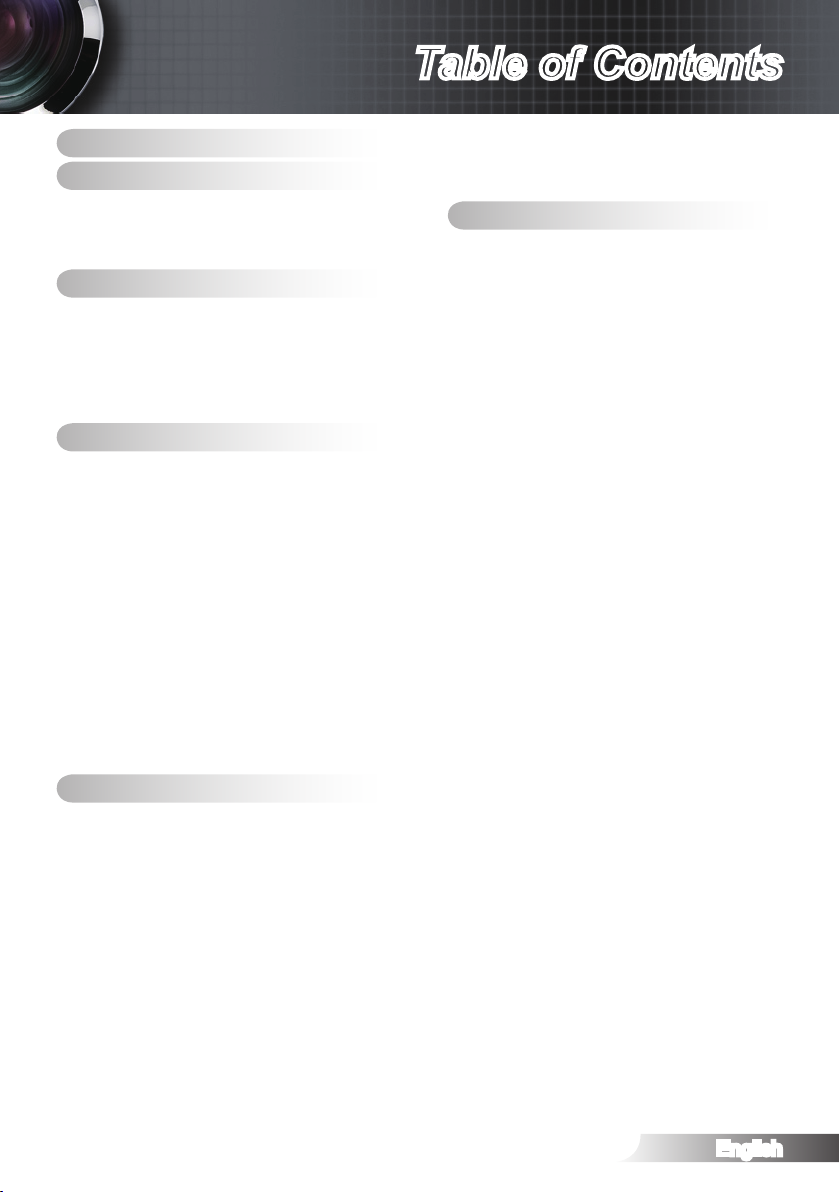
English
1
Table of Contents
Table of Contents ........................1
Usage Notice ...............................2
Safety Information .......................................2
Precautions .................................................3
Eye Safety Warnings ...................................6
Introduction .................................7
Package Overview ......................................7
Product Overview ........................................8
Main Unit ..........................................................8
Connection Ports .............................................9
Remote Control ..............................................10
Installation .................................11
Connecting the Projector ........................... 11
Connect to Computer/Notebook ................ 11
Connect to Video .......................................12
Connect to 3D Video Devices ...................13
Using the 3D glasses ................................15
Powering On/Off the Projector ..................16
Powering On the Projector .............................16
Powering Off the Projector .............................17
Warning Indicator ...........................................17
Adjusting the Projected Image ..................18
Adjusting the Projector’s Height.....................18
Adjusting the Projector’s Zoom / Focus ......... 18
Adjusting Projection Image Size .................... 19
User Controls ............................20
Remote Control .........................................20
On-screen Display Menus ......................... 22
How to operate ..............................................22
Menu Tree ................................................. 23
IMAGE ...........................................................25
IMAGE | Advanced ........................................27
IMAGE | Advanced | PureEngine ...................28
IMAGE | Advanced | Color Settings ...............29
DISPLAY ........................................................31
DISPLAY | 3D ................................................33
SYSTEM ........................................................35
SYSTEM | Lamp Settings ..............................37
SETUP ........................................................... 38
SETUP | Signal -RGB Source........................40
SETUP | Signal -Video Source ......................41
Appendices ................................42
Troubleshooting ......................................... 42
Image Problems .............................................42
Other Problems ..............................................44
Remote Control Problems .............................44
LED Lighting Messages ................................. 45
On Screen Messages ....................................46
Replacing the Lamp ..................................47
Compatibility Modes .................................. 49
RS232 Commands and Protocol Function
List .............................................................52
RS232 Pin Assignments ................................ 52
RS232 Protocol Function List ........................53
Ceiling Mount Installation ..........................56
Optoma Global Ofces .............................. 57
Regulation & Safety Notices ...................... 59
FCC Notice ....................................................59
Declaration of Conformity for EU countries ...60
Page 2

English
2
Usage Notice
Safety Information
WARNING: TO REDUCE THE RISK OF FIRE OR ELECTRIC SHOCK, DO NOT
EXPOSE THIS APPLIANCE TO RAIN OR MOISTURE. DANGEROUS HIGH
VOLTAGES ARE PRESENT INSIDE THE ENCLOSURE. DO NOT OPEN THE
CABINET. REFER SERVICING TO QUALIFIED PERSONNEL ONLY.
Class B emissions limits
This Class B digital apparatus meets all requirements of the Canadian Interference-Causing Equipment Regulations.
Important Safety Instruction
1. Do not block any ventilation openings. To ensure reliable operation of the
projector and to protect from over heating, it is recommended to install the
projector in a location that does not block ventilation. As an example, do
not place the projector on a crowded coffee table, sofa, bed, etc. Do not
put the projector in an enclosure such as a book case or a cabinet that
restricts air ow.
2. Do not use the projector near water or moisture. To reduce the risk of re
and/or electric shock, do not expose the projector to rain or moisture.
3. Do not install near heat sources such as radiators, heaters, stoves or any
other apparatus such as ampliers that emits heat.
4. Clean only with dry cloth.
5. Only use attachments/accessories specied by the manufacturer.
6. Do not use the unit if it has been physically damaged or abused. Physical
damage/abuse would be (but not limited to):
Unit has been dropped. Power supply cord or plug has been damaged. Liquid has been spilled on to the projector. Projector has been exposed to rain or moisture. -
Something has fallen in the projector or something is loose inside. Do not attempt to service the unit yourself. Opening or removing covers
may expose you to dangerous voltages or other hazards. Please call
Optoma before you send the unit for repair.
7. Do not let objects or liquids enter the projector. They may touch danger-
ous voltage points and short out parts that could result in re or electric
shock.
8. See projector enclosure for safety related markings.
9. The unit should only be repaired by appropriate service personnel.
The lightning ash with arrow head within an equilateral triangle is
intended to alert the user to the presence of uninsulated “dangerous volt-
age” within the product’s enclosure that may be of sufcient magnitude to
constitute a risk of electric shock to persons.
The exclamation point within an equilateral triangle is intended to alert
the user to the presence of important operating and maintenance (servicing) instructions in the literature accompanying the appliance.
Page 3
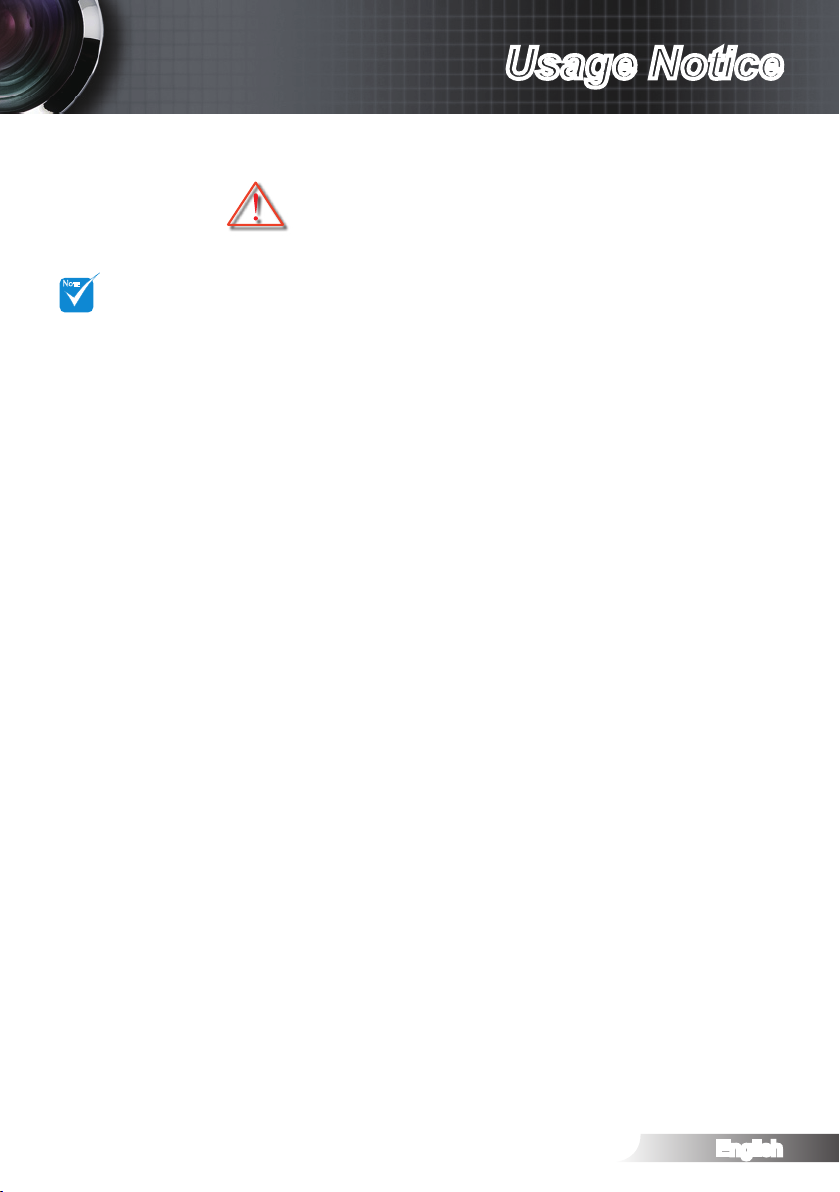
English
3
Usage Notice
NOTE
Precautions
Please follow all warnings, precautions and maintenance as recommended in this user’s guide.
When the lamp
reaches the end
of its life, the projector will not turn
back on until the
lamp module has
been replaced. To
replace the lamp,
follow the procedures listed under
“Replacing the
Lamp” section.
▀■ Warning-
▀■ Warning-
▀■ Warning-
▀■ Warning-
▀■ Warning-
▀■ Warning-
▀■ Warning-
▀■ Warning-
▀■ Warning-
Do not look into the projector’s lens when the
lamp is on. The bright light may hurt your eyes.
To reduce the risk of re or electric shock, do
not expose this projector to rain or moisture.
Please do not open or disassemble the projector as this may cause electric shock.
When replacing the lamp, please allow the unit
to cool down.
This projector will detect the life of the lamp
itself. Please be sure to change the lamp when
it shows warning messages.
Reset the “Lamp Reset” function from the onscreen display “System|Lamp Setting” menu
after replacing the lamp module.
When switching the projector off, please ensure
the cooling cycle has been completed before
disconnecting power. Allow 90 seconds for the
projector to cool down.
Do not use lens cap when projector is in operation.
When the lamp is approaching to the end of
its life time, the message “Replacement suggested” will show on the screen. Please contact
your local reseller or service center to change
the lamp as soon as possible.
Page 4
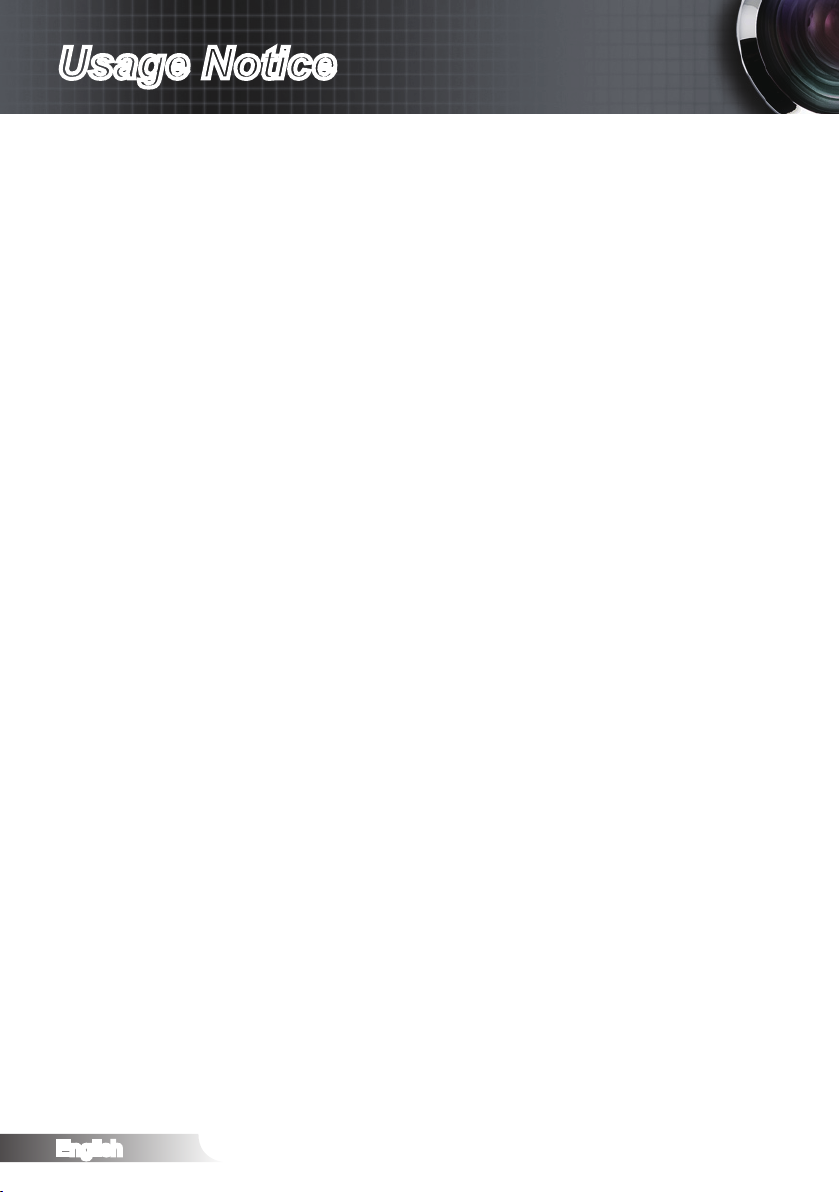
English
4
Usage Notice
Do:
Turn off and unplug the power plug from the AC outlet before
cleaning the product.
Use a soft dry cloth with mild detergent to clean the display hous-
ing.
Disconnect the power plug from AC outlet if the product is not be-
ing used for a long period of time.
Do not:
Block the slots and openings on the unit provided for ventilation.
Use abrasive cleaners, waxes or solvents to clean the unit.
Use under the following conditions:
In extremely hot, cold or humid environments. -
Ensure that the ambient room temperature is within 5°C ~ `
35°C
Relative humidity is 10% ~ 85% `
In areas susceptible to excessive dust and dirt. Near any appliance generating a strong magnetic eld. In direct sunlight. -
Viewing 3D PROJECTOR using the 3D function
IMPORTANT SAFETY INFORMATION. READ THE FOLLOWING WARNINGS BEFORE YOU OR YOUR CHILD USE THE 3D FUNCTION.
Warning
Children and teenagers may be more susceptible to health issues
associated with viewing in 3D and should be closely supervised
when viewing these images.
Photosensitive Seizure Warning and Other Health Risks
Some viewers may experience an epileptic seizure or stroke when
exposed to certain ashing images or lights contained in certain
Projector pictures or video games. If you suffer from, or have a
family history of epilepsy or strokes, please consult with a medical
specialist before using the 3D function.
Even those without a personal or family history of epilepsy or
stroke may have an undiagnosed condition that can cause photosensitive epileptic seizures.
Page 5
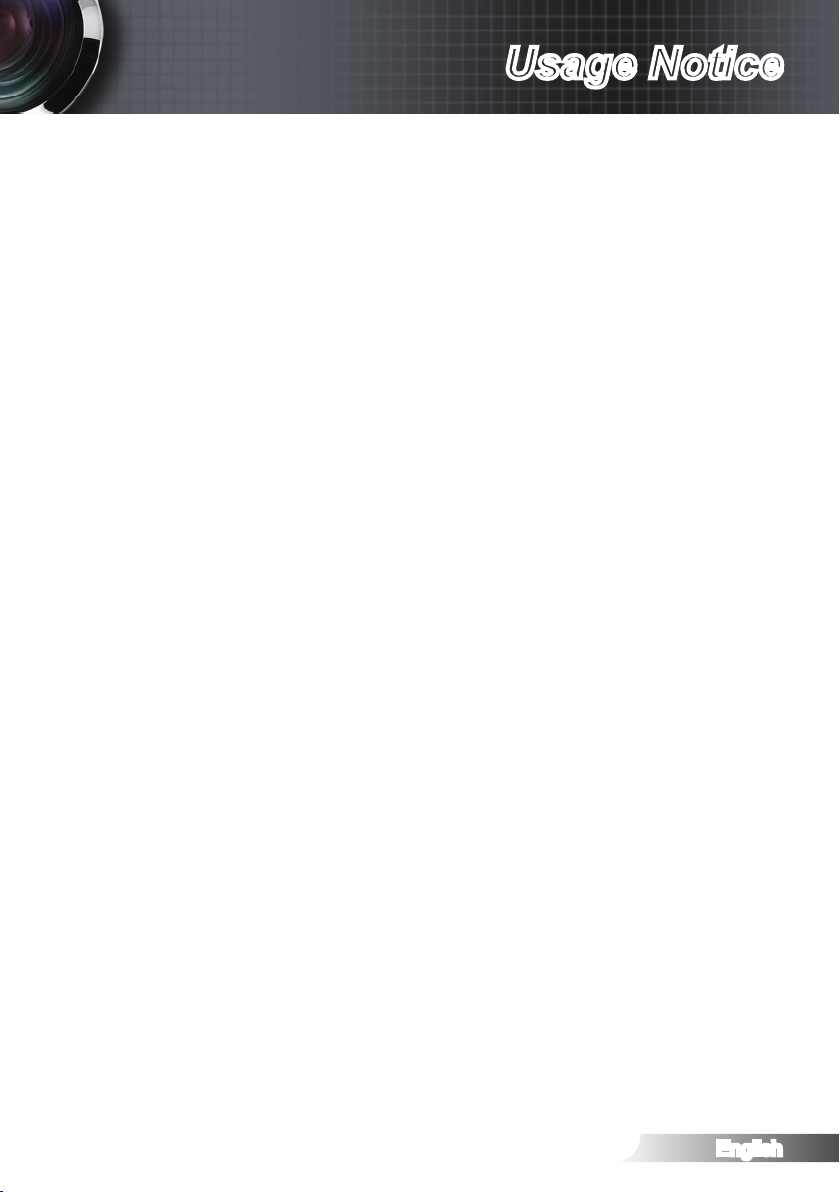
English
5
Usage Notice
Pregnant women, the elderly, sufferers of serious medical condi-
tions, those who are sleep deprived or under the inuence of
alcohol should avoid utilizing the unit’s 3D functionality.
If you experience any of the following symptoms, stop viewing 3D
pictures immediately and consult a medical specialist: (1) altered
vision; (2) light-headedness; (3) dizziness; (4) involuntary movements such as eye or muscle twitching; (5) confusion; (6) nausea;
(7) loss of awareness; (8) convulsions; (9) cramps; and/ or (10)
disorientation. Children and teenagers may be more likely than
adults to experience these symptoms. Parents should monitor
their children and ask whether they are experiencing these symptoms.
Viewing 3D PROJECTOR may also cause motion sickness, per-
ceptual after effects, disorientation, eye strain and decreased pos-
tural stability. It is recommended that users take frequent breaks
to lessen the potential of these effects. If your eyes show signs of
fatigue or dryness or if you have any of the above symptoms, immediately discontinue use of this device and do not resume using
it for at least thirty minutes after the symptoms have subsided.
Watching 3D PROJECTOR while sitting too close to the screen
for an extended period of time may damage your eyesight. The
ideal viewing distance should be at least three times the screen
height. It is recommended that the viewer's eyes are level with the
screen.
Watching 3D PROJECTOR while wearing 3D glasses for an
extended period of time may cause a headache or fatigue. If you
experience a headache, fatigue or dizziness, stop viewing 3D
PROJECTOR and rest.
Do not use the 3D glasses for any other purpose than for viewing
3D PROJECTOR. Wearing the 3D glasses for any other purpose
(as general spectacles, sunglasses, protective goggles, etc.) may
be physically harmful to you and may weaken your eyesight.
Viewing in 3D may cause disorientation for some viewers. Accord-
ingly, DO NOT place your 3D PROJECTOR near open stairwells,
cables, balconies, or other objects that can be tripped over, run
into, knocked down, broken or fallen over.
Page 6
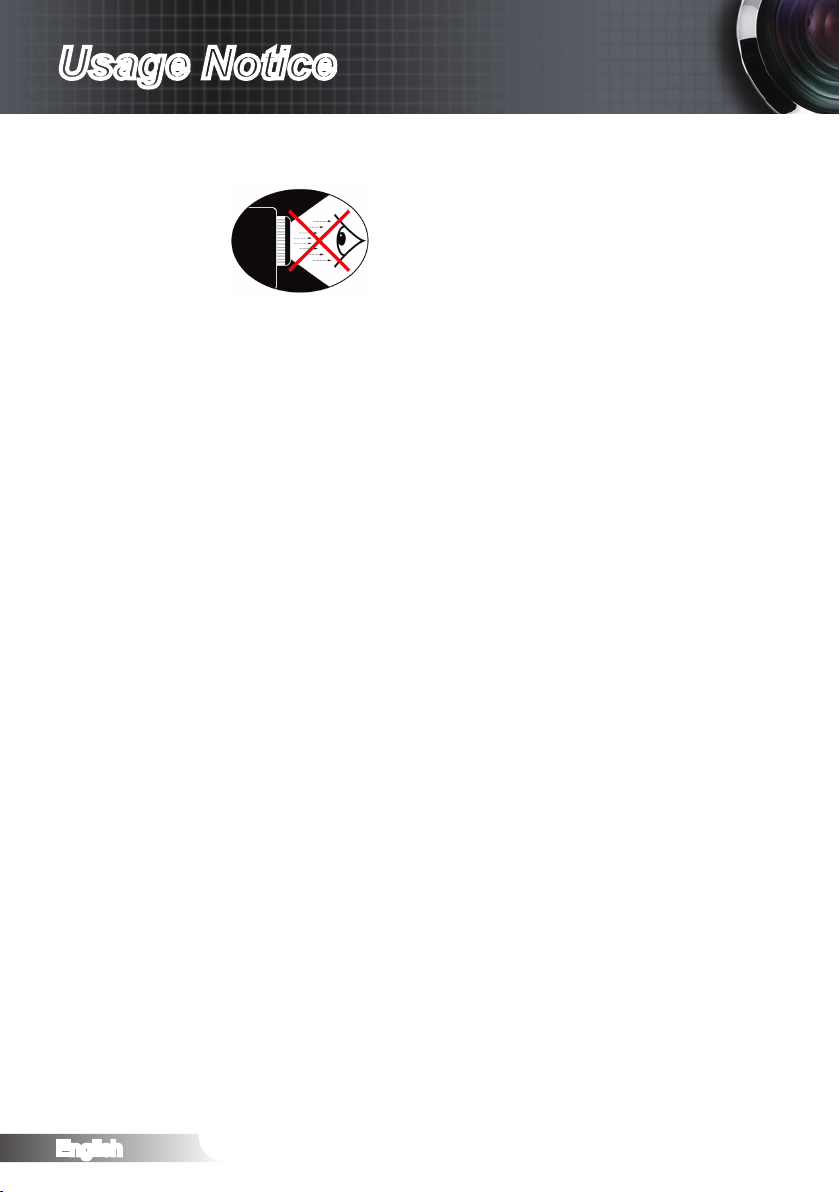
English
6
Usage Notice
Eye Safety Warnings
▀■ Avoid staring/facing directly into the projector beam at all
times. Keep your back to the beam as much as possible.
▀■ When projector is used in a classroom, adequately supervise
students when they are asked to point out something on the
screen.
▀■ In order to minimize the lamp power, use room blinds to re-
duce ambient light levels.
Page 7
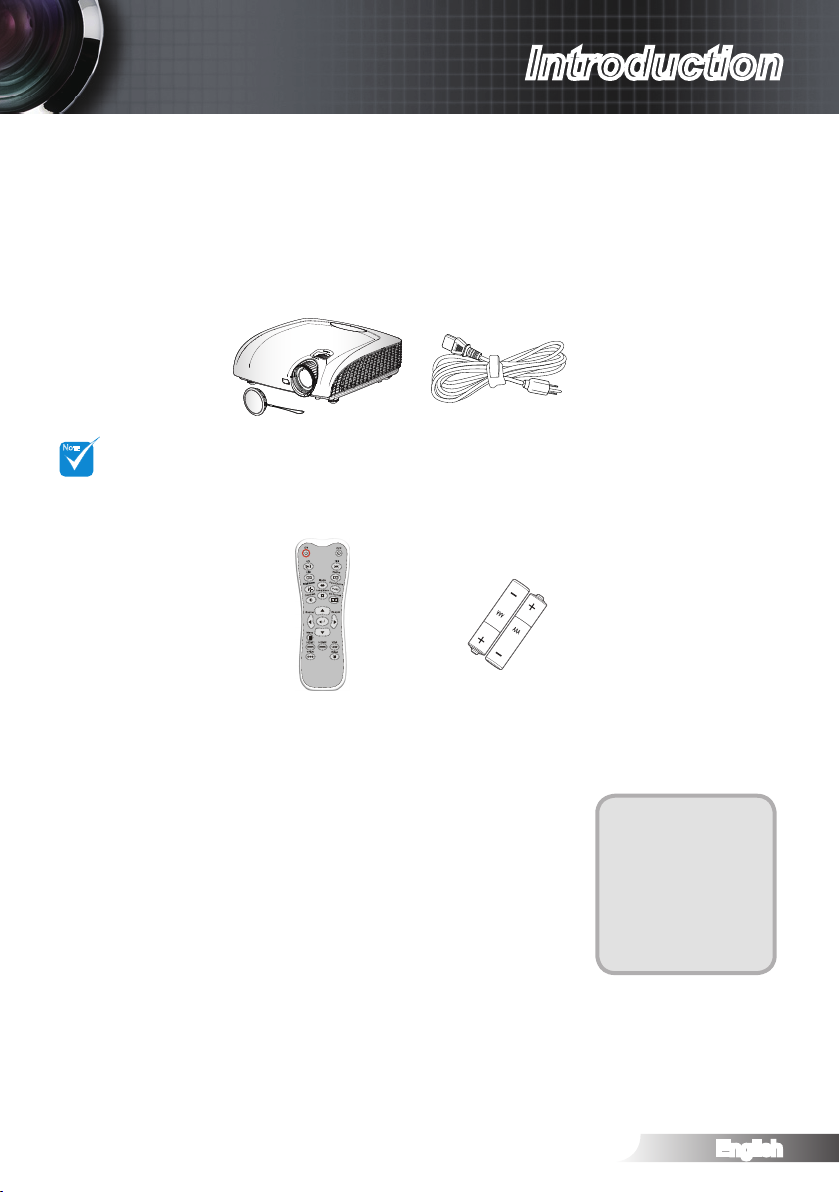
English
7
Introduction
NOTE
Package Overview
Unpack and inspect the box contents to ensure all parts listed
below are in the box. If something is missing, please contact
Optoma customer service.
Due to different
applications in
each Country,
some regions
may have different accessories.
Projector with lens cap
IR Remote Control 2 × AAA Batteries
Power Cord 1.8m
Documentation:
User’s Manual
Warranty Card
Quick Start Card
WEEE Card
Page 8
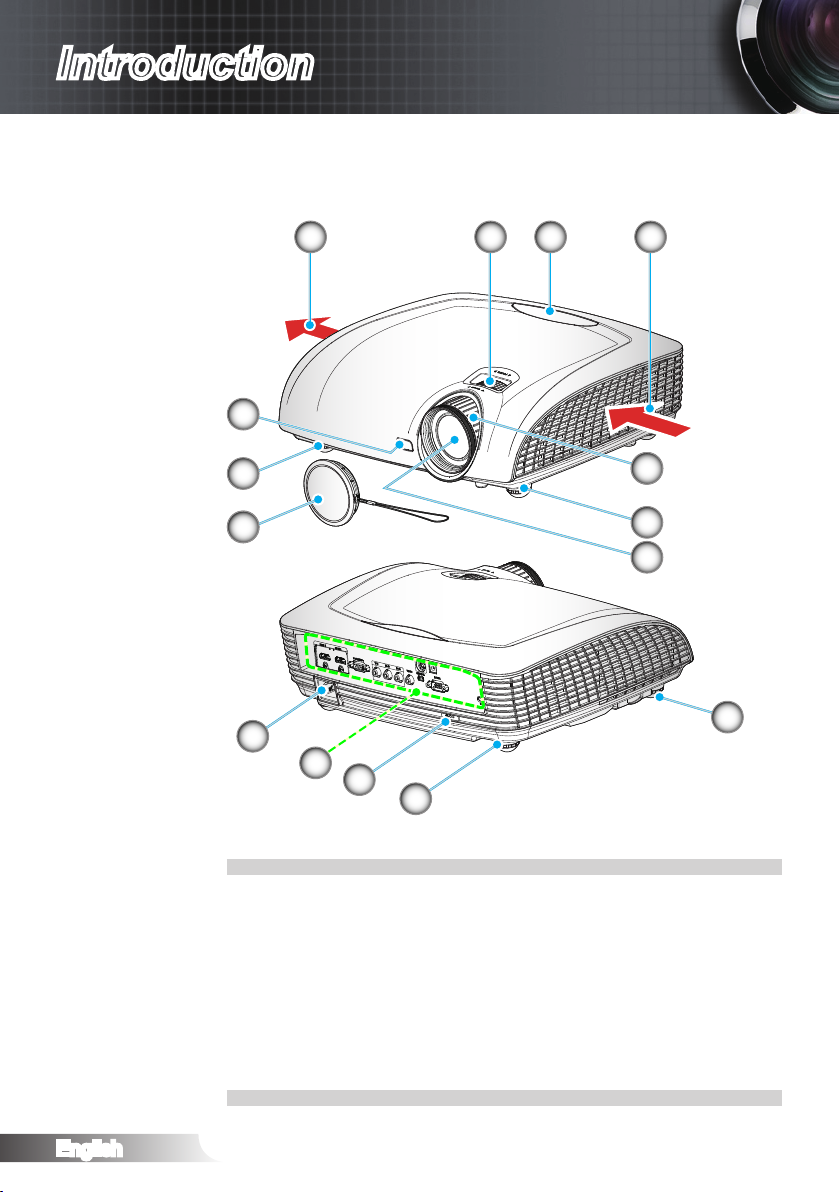
English
8
Introduction
Product Overview
Main Unit
3
3
6
7
8
9
10
11
6
421
5
5
6
7
6
Ventilation (outlet)1.
Focus Ring2.
IR Receiver3.
Ventilation (inlet)4.
Zoom Ring5.
Tilt-Adjustment Feet6.
Zoom Lens7.
Lens Cap8.
Power Socket9.
Input / Output Connections10.
Kensington11.
TM
Lock Port
Page 9
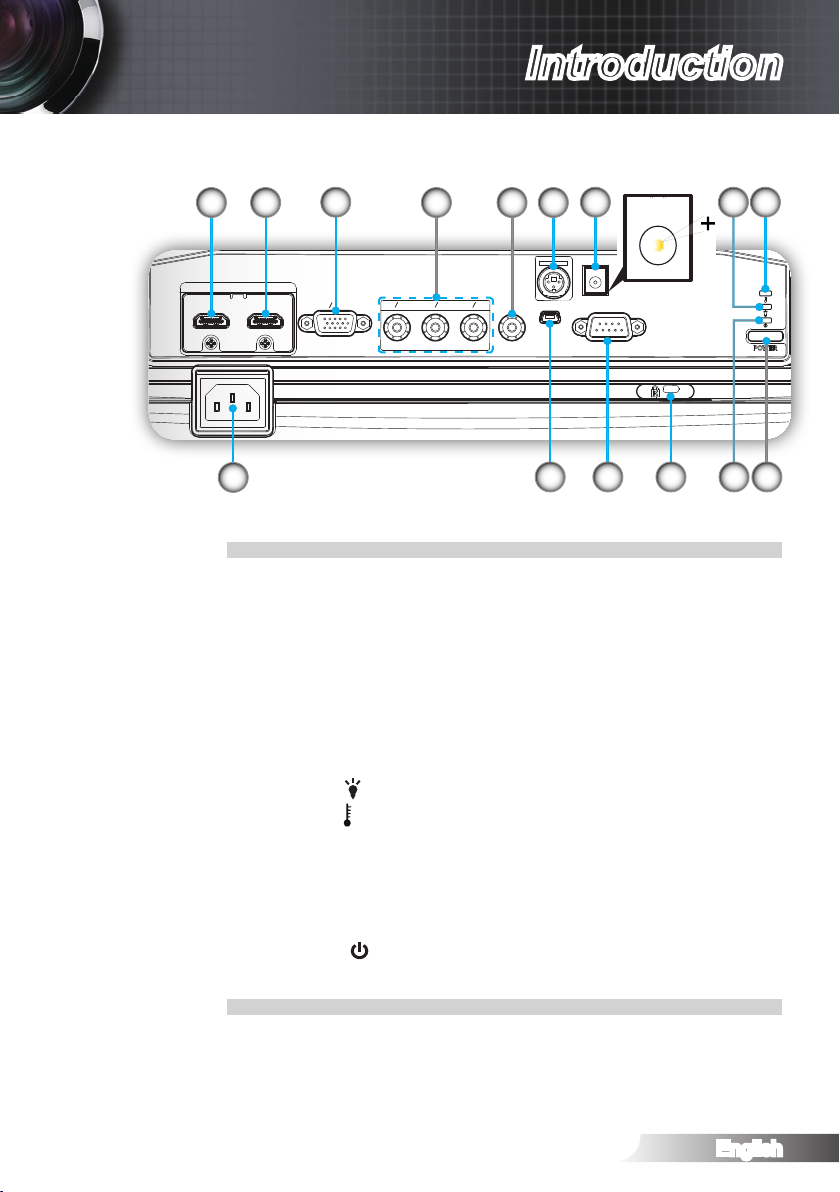
English
9
Introduction
Connection Ports
HDMI 1 HDMI 2
VGA YPbPr
Y G Pb B Pr R
VIDEO SERVICE RS-232
12V Trigger
3D SYNC
Out (5V)
POWER
1 4
2
10
HDMI1 Input Connector1.
HDMI2 Input Connector2.
VGA-In/YPbPr Connector 3.
(PC Analog Signal/Component Video Input/HDTV/YPbPr)
Component Video Input Connector4.
Composite Video Input Connector5.
3D Sync Out (5V) Connector6.
12V Trigger Relay (12V, 250mA)7.
Lamp LED 8. (Indicates the projector’s lamp status)
Temp LED 9. (Indicates the projector’s temperature status)
Power Socket 10.
USB Service11.
RS-232 Connector (9-pin)12.
Kensington13.
Power LED 14. (Indicates the projector’s status)
Power Button15.
TM
Lock Port
11
6
7
12 13
5
14
93
8
15
Page 10
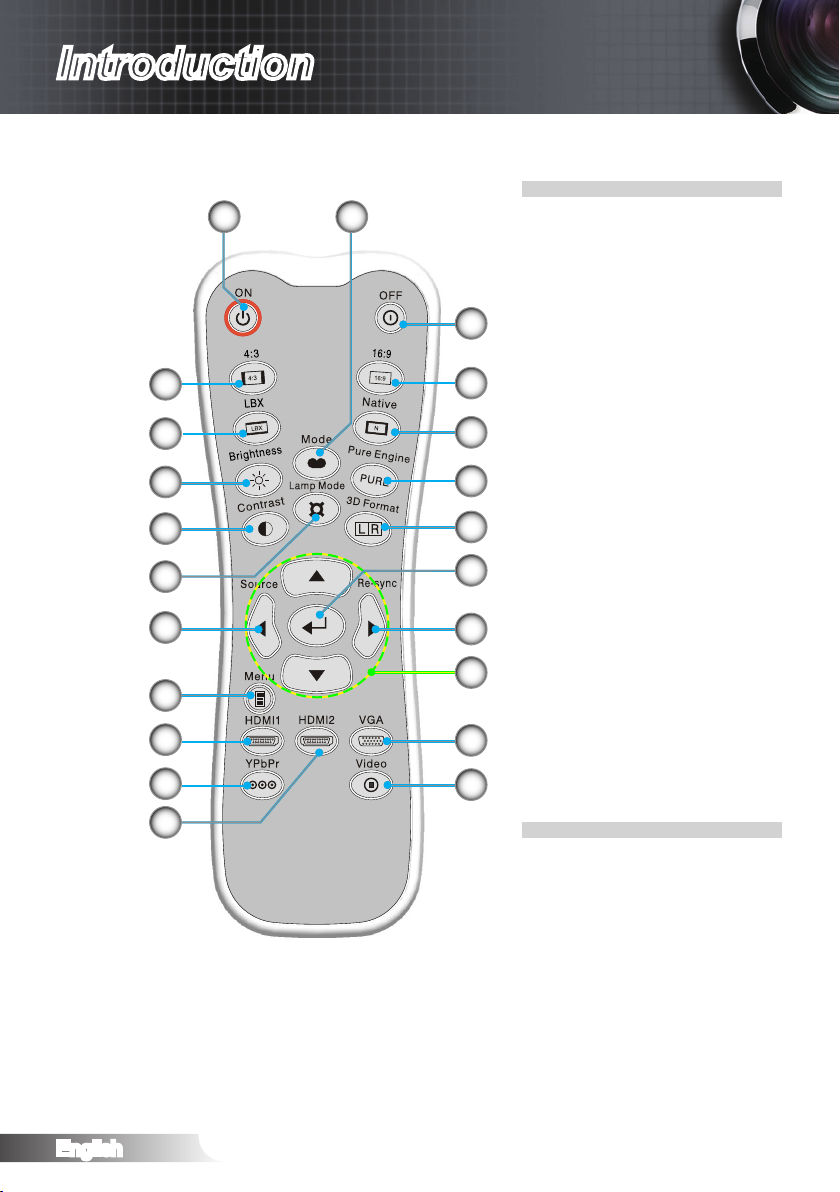
English
10
Introduction
Remote Control
20
19
18
17
16
15
14
13
12
11
1
21
Power On1.
Power Off2.
16:93.
Native4.
2
PureEngine5.
3D Format6.
3
Enter7.
Re-Sync8.
4
5
VGA Source9.
Video Source10.
HDMI 2 Source11.
6
YPbPr Source12.
HDMI 1 Source13.
7
Menu14.
Source15.
8
22
Lamp Mode16.
Contrast17.
Brightness18.
LBX19.
9
10
4:320.
Mode21.
Four Directional Select Keys 22.
Page 11
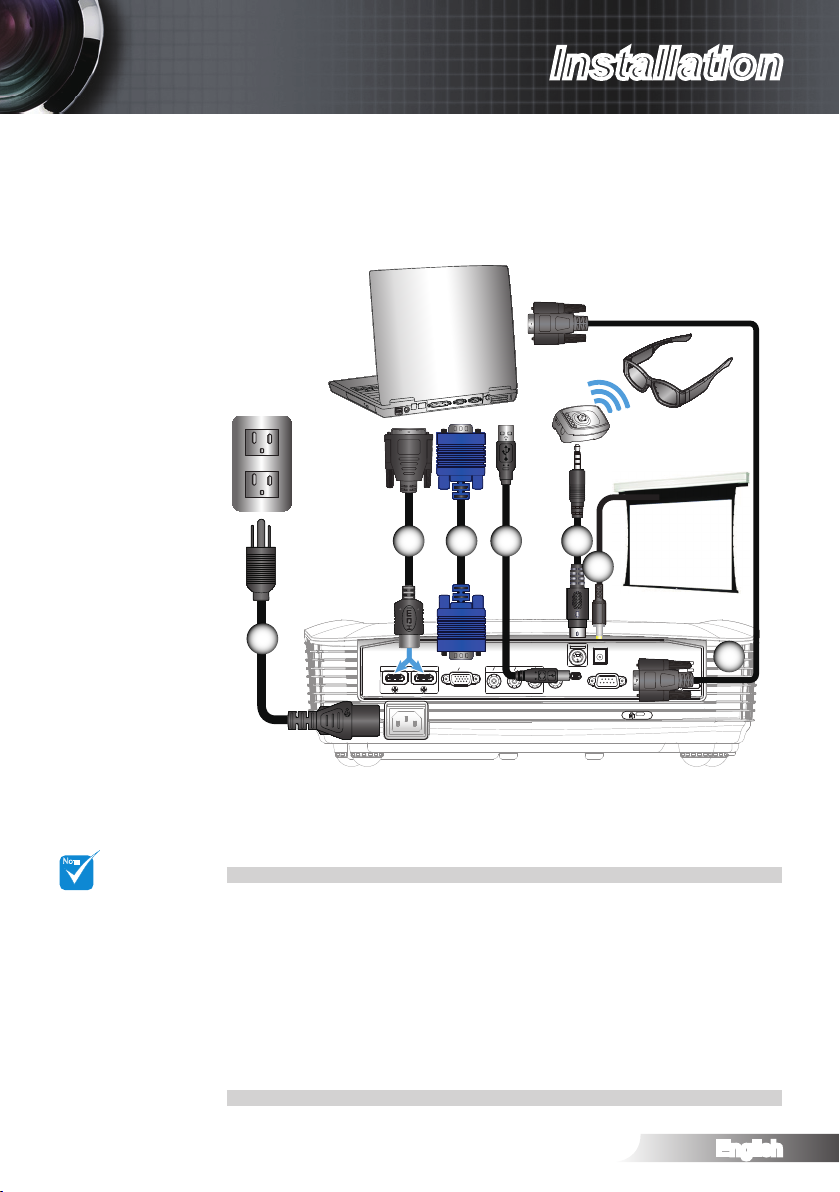
English
11
Installation
NOTE
HDMI 1 HDMI 2
VGA YPbPr
Y G PbB Pr R
VIDEO SERVICE RS-232
12V Trigger
3D SYNC
Out (5V)
POWER
molex
MOLEX
E62405SP
R
Connecting the Projector
Connect to Computer/Notebook
+12V Output
42 5
3
6
3D Glasses
Due to the
difference in applications for each
country, some
regions may have
different accessories.
* Optional Acces-
sory
1
Power Cord1.
DVI/HDMI Cable *2.
VGA Cable *3.
USB Cable *4.
Emitter Cable * 5.
12V DC Plug *6.
RS232 Cable *7.
7
Page 12
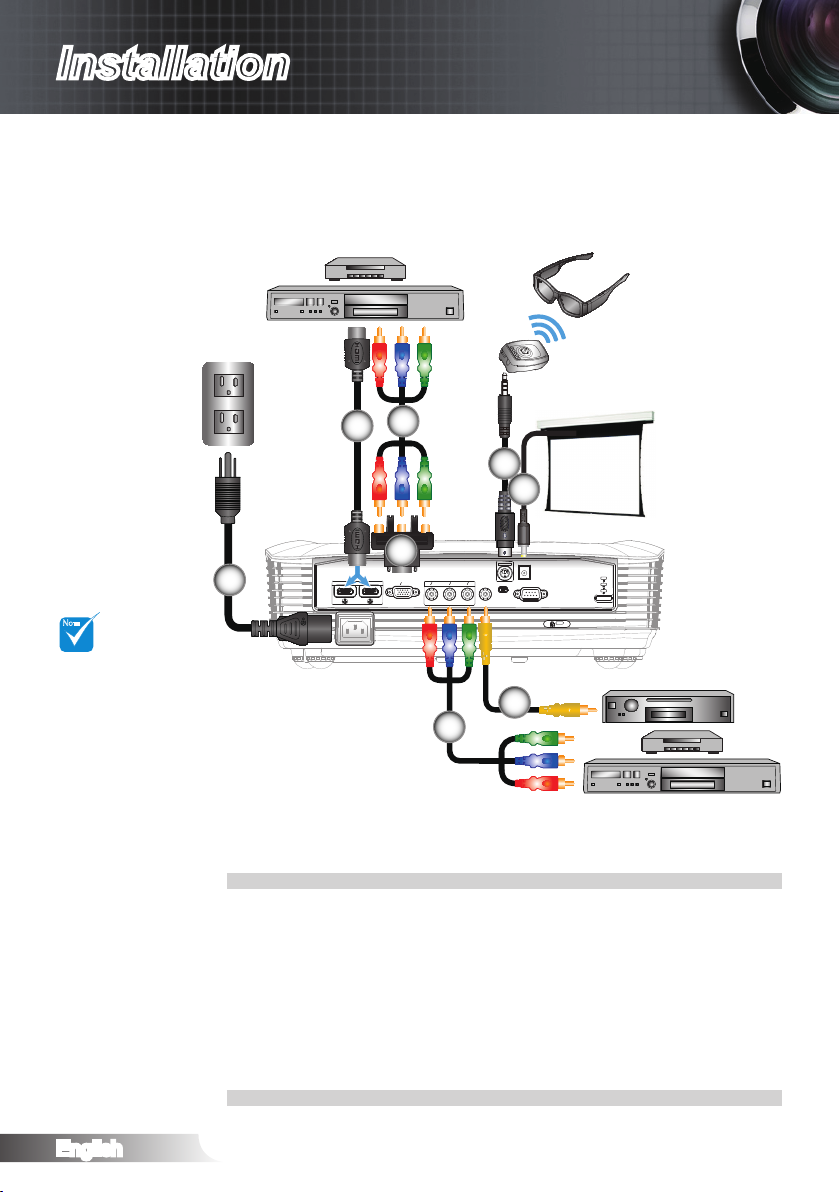
English
12
Installation
NOTE
HDMI 1 HDMI 2
VGA YPbPr
Y G Pb B PrR
VIDEO SERVICE RS-232
12V Trigger
3D SYNC
Out (5V)
POWER
E62405SP
R
Connect to Video
1
DVD Player, Set-top Box,
HDTV receiver
3
2
4
3D Glasses
5
6
Due to the
difference in applications for each
country, some
regions may have
different accessories.
12V Trigger is
programmable
trigger.
For more detailed
information about
connecting to the
3D emitter and 3D
glasses, please
refer to their
user’s guides.
Use high speed
HDMI cable to
connect Blue-ray
3D player.
* Optional Acces-
sory
Power Cord1.
HDMI Cable *2.
RCA Component Cable for YPbPr *3.
VGA to RCA Component Cable for YPbPr *4.
Emitter Cable * 5.
12V DC Plug*6.
Composite Video Cable *7.
Composite Video Output
7
3
DVD Player, Set-top Box,
HDTV receiver
Page 13
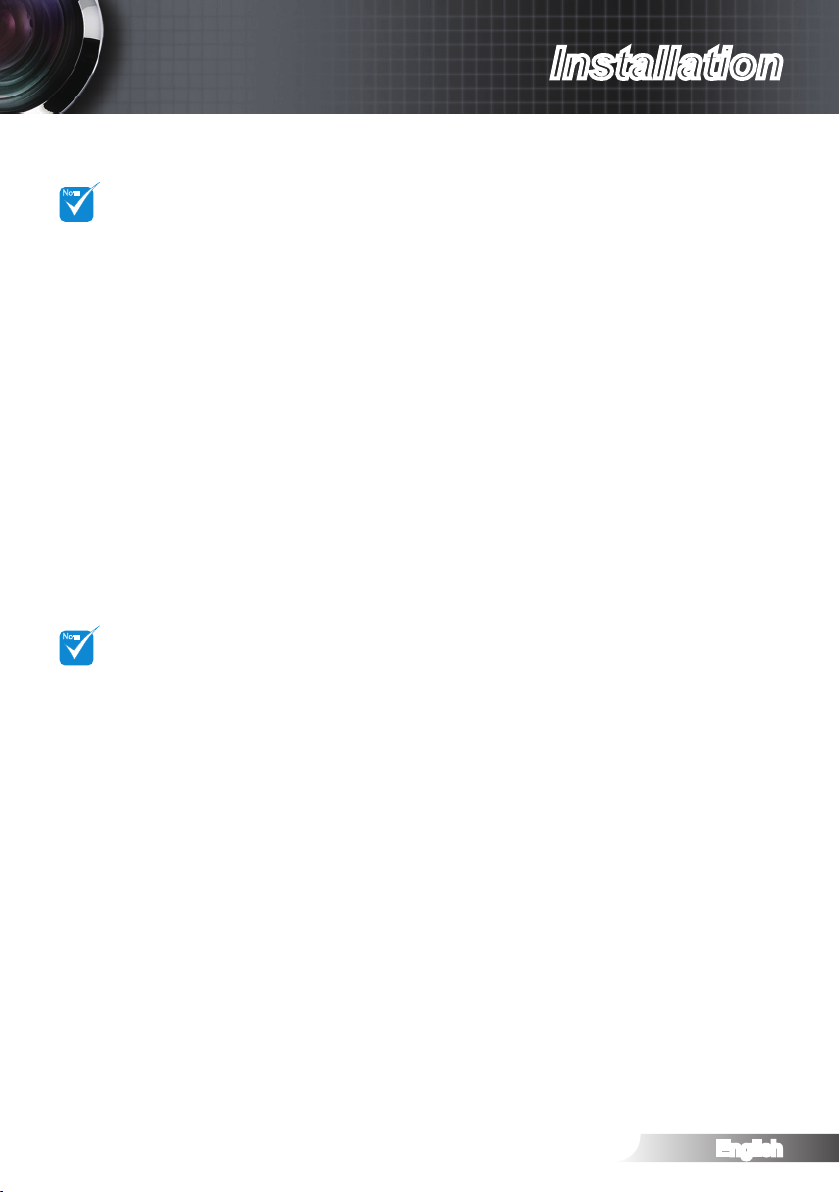
English
13
Installation
The 3D video
NOTE
NOTE
source device
must be powered
on before the 3D
projector.
If input video is
normal 2D, please
press “3D Format”
and switch to
“Off”.
If “SBS Mode” is
active, 2D video
content will not
display correctly.
Connect to 3D Video Devices
Once you have connected your devices together with HDMI
cables, as shown in the diagram, you are ready to begin.
Power ON your 3D video source and your 3D projector.
PlayStation® 3 Games
Make sure that you have updated your console to the latest software ver- y
sion in PlayStation® 3.
Go to the “Settings menu -> Display settings -> Video output -> HDMI”. y
Select “Automatic” and follow the on-screen instructions.
Insert your 3D game disc. Alternatively you can download games (and 3D y
updates) via the PlayStation® network.
Launch the game. In the in-game menu, select “Play in 3D”. y
Blu-ray 3D™ Player
Make sure that your player can support 3D Blu-ray™ disc and that 3D y
output is enabled.
Insert the 3D Blu-ray™ disc into the player, press “Play”. y
3D TV (e.g. SKY 3D, DirecTV)
Contact your TV service provider to enable any 3D channels on your y
channel package.
Once enabled, switch to the 3D channel. y
You should see two images side-by-side. y
Switch to the “SBS Mode” of the 3D projector. The option is located in the y
“Display” section of the projector OSD menu.
3D Device (e.g. 3D DV/DC) with 2D 1080i side by side signal output
Connect your 3D device and switch to out 3D content with 2D side-by-side y
output to 3D Projector.
You should see two images side-by-side. -
Switch to the “SBS Mode” of the 3D projector. The option is located in the y
“Display” section of the projector OSD menu.
If watching 3D content from an HDMI 1.4a source (e.g. 3D Blu-ray) your 3D
glasses should always be in sync. If watching 3D content from an HDMI 1.3
source (e.g. 3D broadcast using SBS mode) it may be necessary to use the
projector’s 3D Sync-Invert option to optimize your 3D experience. The option
is located in the “Display ->3D” section of the projector OSD menu.
Page 14
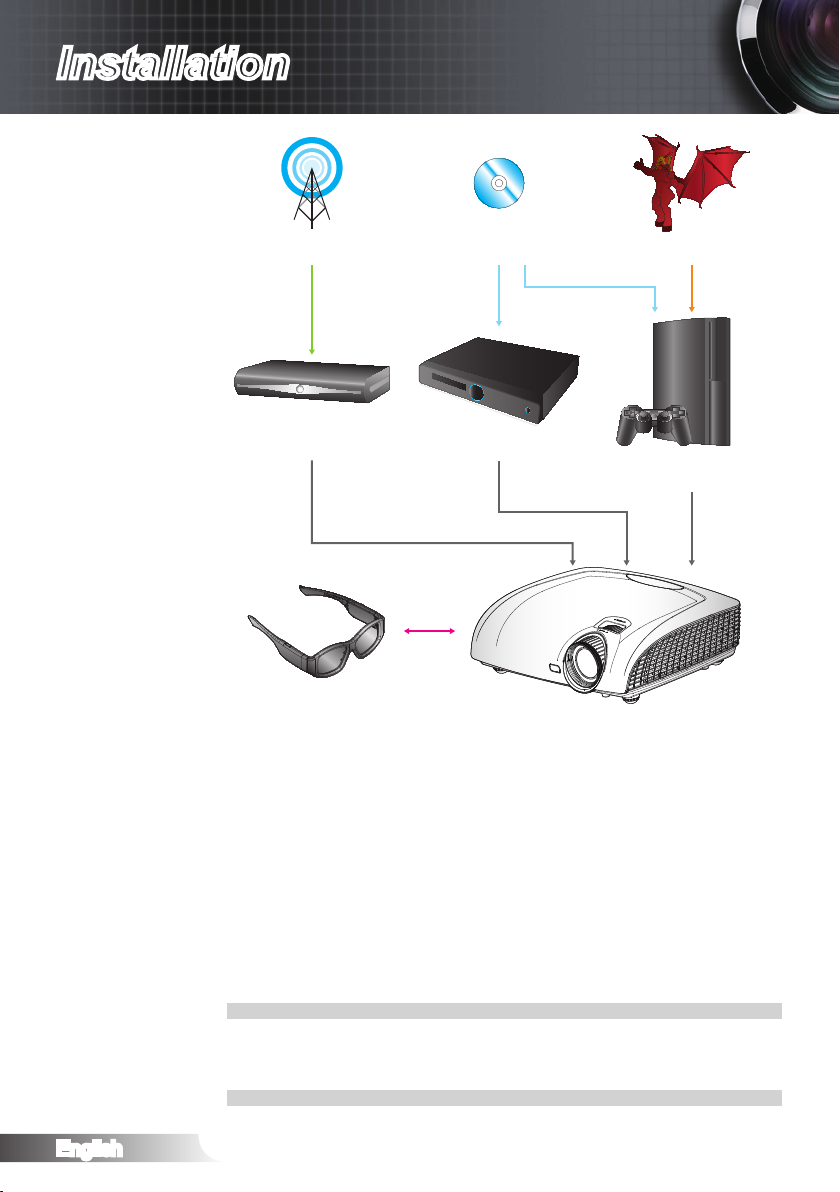
English
14
Installation
3D Broadcast 3D Blu-ray™ Disc 3D Console Games
SKY+HD, cable/satellite
box
3D Glasses
3D Blu-ray™ Player
Full 3D 1080p DLP
PlayStation
®
Projector
®
3
All other product names, company names and trade names used herein are for identications purposes
only and may be trademarks or registered trademarks of their respective owners. All images have been
simulated.
Page 15
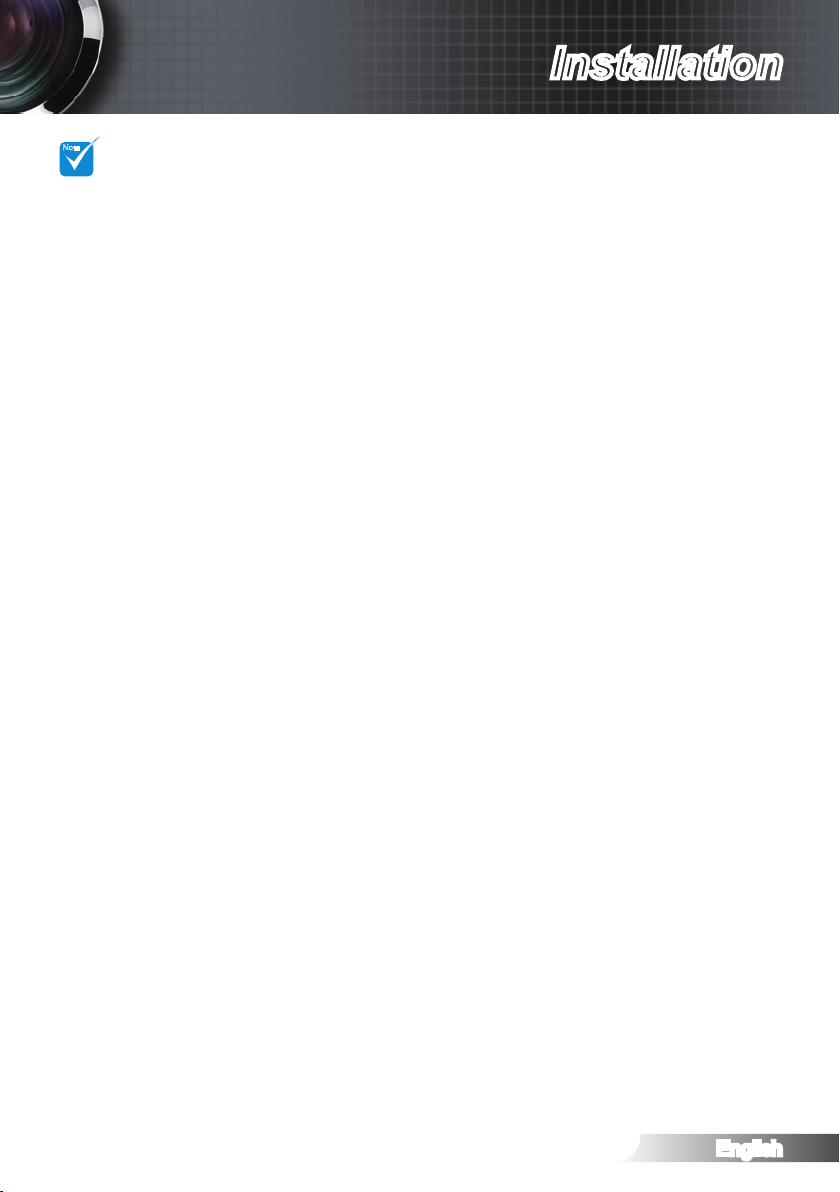
English
15
Installation
For more detailed
NOTE
information,
please refer to
3D glasses user’s
guide.
Using the 3D glasses
To turn ON 3D glasses: Press the “Power” button and the LED will ash 1.
one time indicating the glasses are ready to use 3D mode.
Verify that 3D content is being sent to the projector and signal is compat-2.
ible with projector specications.
Turn on the “3D Mode” (DLP-Link/VESA 3D - depending on which type 3.
of glasses you are using) of the 3D projector. The option is located in the
“Display” section of the projector OSD menu.
Turn on 3D glasses and verify image appears in 3D without eyestrain.4.
If the image does not appear in 3D, please check 3D device set up well 5.
to send out 3D image or not. Or “SBS Mode” should turn on when input
signal is 2D 1080i side-by-side and repeat previous steps 1 ~ 4.
To use projector’s “3D Sync-Invert” option to optimize your 3D experience. 6.
The option is located in the “Display” section of the projector OSD menu.
To turn OFF 3D glasses: Press the “Power” button and hold until the LED 7.
switches off.
For more detailed information, please refer to the 3D glasses user’s 8.
guide, or manufacturer's Website.
Page 16
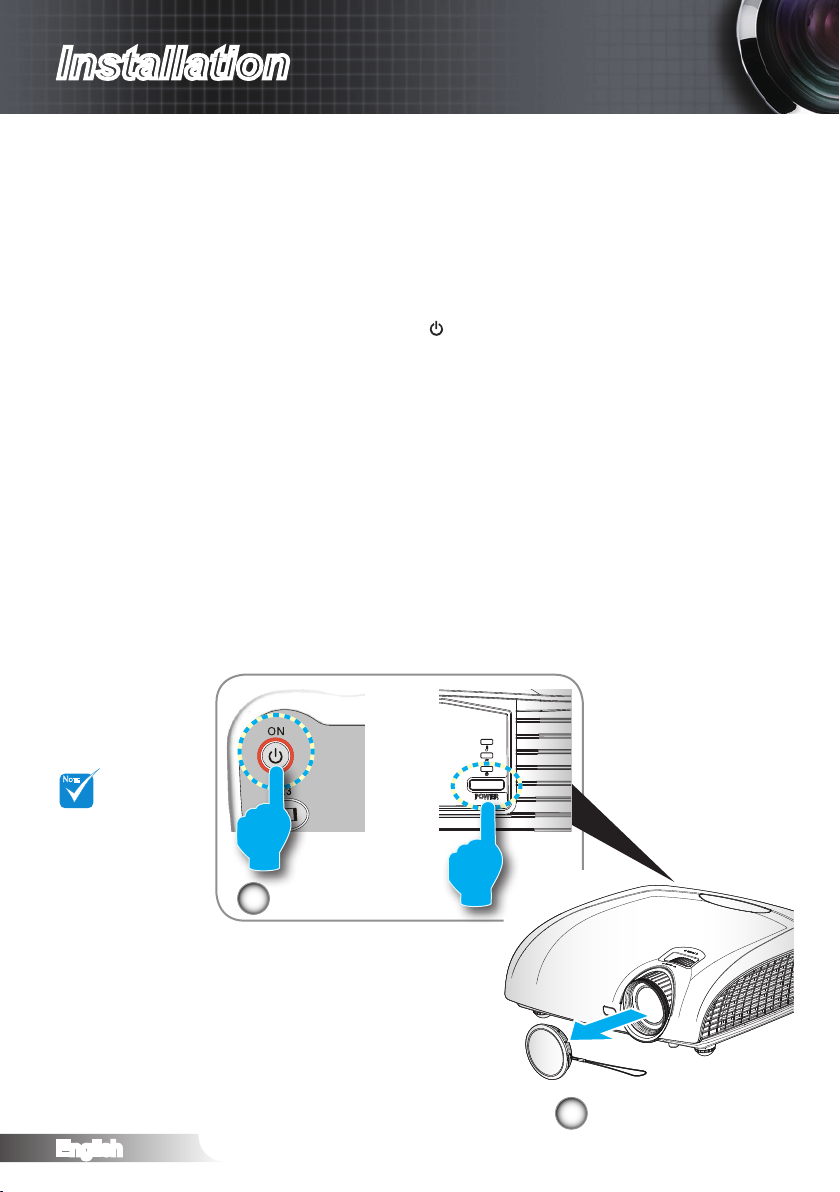
English
16
Installation
NOTE
POWER
Powering On/Off the Projector
Powering On the Projector
1. Remove the lens cap.
2. Securely connect the power cord and signal cable. When connected, the Power LED will turn red.
3. Turn on the lamp by pressing “POWER” button on the back of the
projector or pressing “ ” button on the remote control. The Power
LED will ash blue.
The startup screen will display in approximately 30 seconds. The
rst time you use the projector, you can select your preferred language from quick menu after the startup screen display.
4. Turn on your source that you want to display on the screen (computer, notebook, video player, etc). The projector will detect the
source automatically and will display on the screen. If not, push
menu button and go to “SETUP”. Make sure that the “Source
Lock” has been set to “Off”.
If you connected multiple sources at the same time, press the
“SOURCE” button or direct source keys on the remote control to
switch between inputs.
Turn on the
projector rst and
then select the
signal sources.
2
Power/Standby
or
1
Lens Cap
Page 17
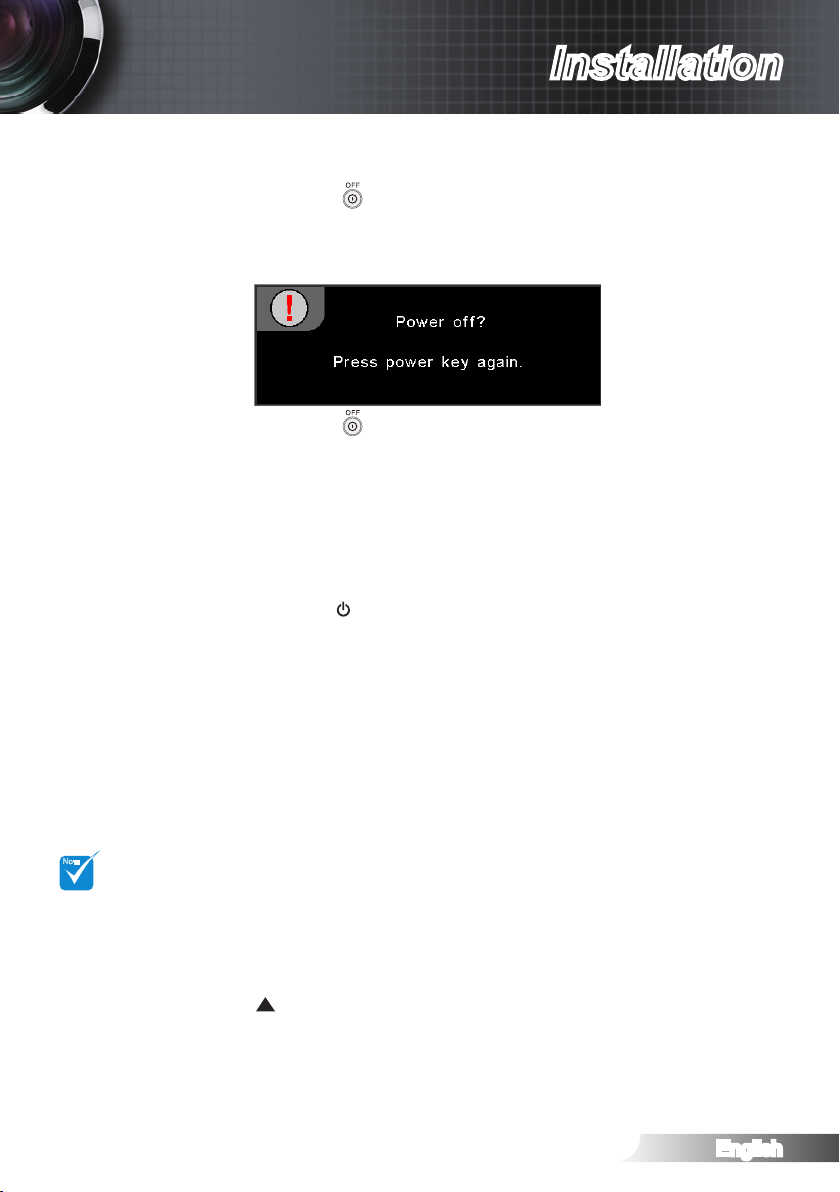
English
17
Installation
NOTE
Powering Off the Projector
1. Press the “ ” button on the remote control or “POWER” button
on the back of the projector two times with one second interval to
turn off the projector. First time, it will display the following message on the screen.
Press the “ ” button again to conrm the shut down. If the button
is not pressed, the message will disappear after 15 seconds.
2. The cooling fans continue to operate for about 60 seconds for
cooling cycle and the Power LED will turn blue and ashing. When
the lights solid red, the projector has entered standby mode.
If you wish to turn the projector back on, you must wait until
the projector has completed the cooling cycle and has entered
standby mode. Once in standby mode, simply press “POWER”
button or “ ” button to restart the projector.
3. Disconnect the power cord from the electrical outlet and from the
projector.
4. Do not turn on the projector immediately following the power off
procedure.
Contact the near-
est service center
if the projector
displays these
symptoms.
Warning Indicator
When the “LAMP” indicator is lit orange, the projector will shut
down automatically. Please call the nearest Optoma facility for
assistance.
When the “TEMP” indicator turns red, it indicates the projector has
overheated. The projector will shut down automatically.
Under normal conditions, the projector can be switched on again
after it has cooled down.
When the “TEMP” indicator ashes red, it indicates the fan has
failed.
After the projector has cooled down, you can press and hold “
” button on the remote control for 10 seconds to leave failure
mode to standby mode.
Page 18
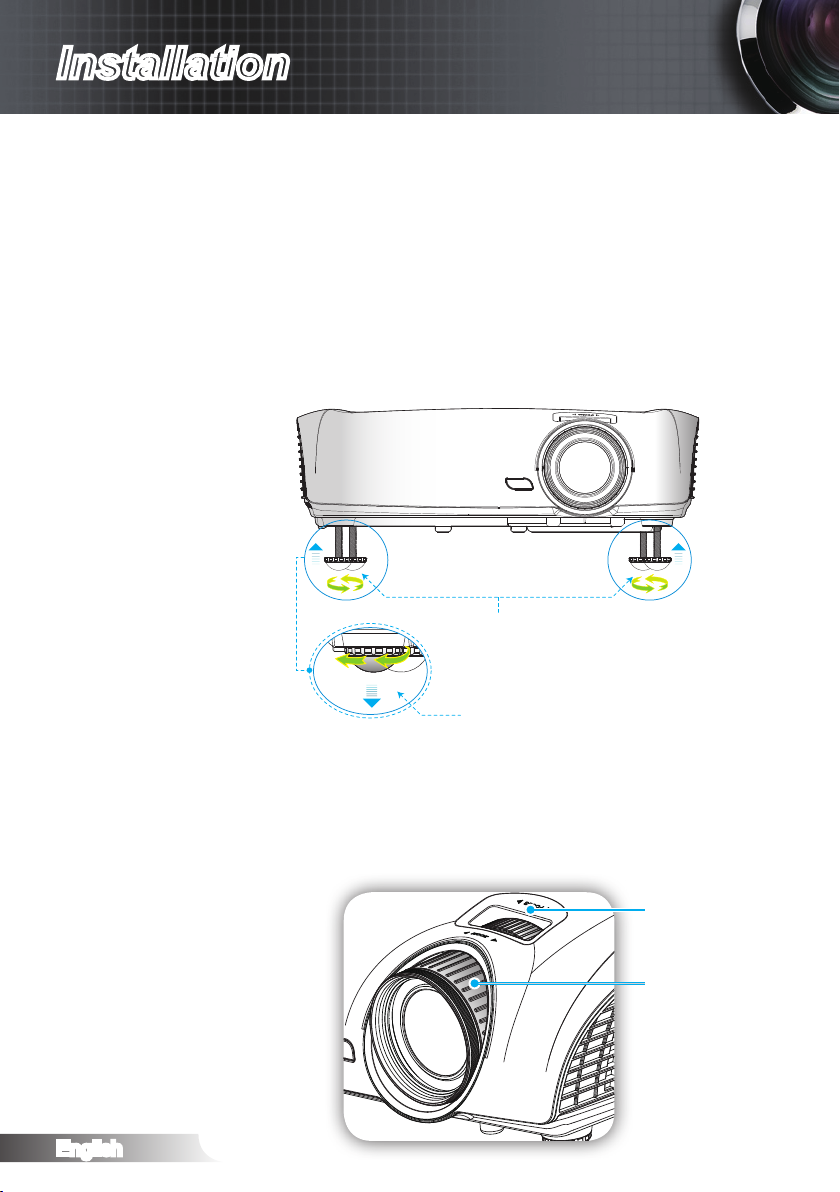
English
18
Installation
Adjusting the Projected Image
Adjusting the Projector’s Height
The projector is equipped with elevator feet for adjusting the
image height.
Locate the adjustable foot you wish to modify on the underside of 1.
the projector.
Rotate the adjustable ring clockwise to raise the projector or 2.
counter clockwise to lower it. Repeat with the remaining feet as
needed.
Tilt-Adjustment Feet
Tilt-Adjustment Ring
Adjusting the Projector’s Zoom / Focus
You may turn the zoom ring to zoom in or out. To focus the image, rotate the focus ring until the image is clear.
The projector will focus at distances from 4.92 to 32.8 feet (1.0
to 10.0 meters).
Focus Ring
Zoom Ring
Page 19

English
19
Installation
Width
Height
Diagonal
Top View
Side View
Projection Distance (D)
Projection Distance (D)
Screen
Screen
Screen (W)
Screen (H)
Offset (Hd)
NOTE
Adjusting Projection Image Size
Diagonal length
(inch) size of
16:9 Screen
38 0.84 0.47 2.76 1.55 -- 1.51 -- 4.97 0.08 0.25
45 1.00 0.56 3.27 1.84 1.49 1.79 4.89 5.88 0.09 0.29
50 1.11 0.62 3.63 2.04 1.66 1.99 5.45 6.54 0.10 0.33
60 1.33 0.75 4.36 2.45 1.99 2.39 6.54 7.84 0.12 0.39
70 1.55 0.87 5.08 2.86 2.32 2.79 7.63 9.15 0.14 0.46
80 1.77 1.00 5.81 3.27 2.66 3.19 8.72 10.46 0.16 0.52
90 1.99 1.12 6.54 3.68 2.99 3.59 9.81 11.77 0.18 0.59
100 2.21 1.25 7.26 4.09 3.32 3.98 10.89 13.07 0.20 0.65
120 2.66 1.49 8.72 4.90 3.98 4.78 13.07 15.69 0.24 0.78
150 3.32 1.87 10.89 6.13 4.98 5.98 16.34 19.61 0.30 0.98
200 4.43 2.49 14.53 8.17 6.64 7.97 21.79 26.15 0.40 1.31
300 6.64 3.74 21.79 12.26 9.96 -- 32.68 -- 0.60 1.96
This graph is for
user’s reference
only.
Screen Size W x H Projection Distance (D)
(m) (feet) (m) (feet)
Width Height Width Height wide tele wide tele (m) (feet)
Offset (Hd)
Page 20

English
20
User Controls
Remote Control
Using the Remote Control
Power On
Power Off
Lamp Mode
Mode
4:3
16:9
LBX
Native
Brightness
Contrast
Turn on the projector.
Turn off the projector.
Increase the brightness of the image.
Select the display mode from Cinema,
Bright, Photo, Reference, 3D, ISF Day, ISF
Night and User.
Scale the image to 4:3 aspect ratio.
Scale the image to 16:9 aspect ratio.
Enable the viewing of the letterboxed nonanamorphically enhanced movie at full screen
width. Part of the original image will be lost if
the image aspect ratio is less than 2.35:1.
The input source will be displayed without
scaling.
Adjust the brightness of the image.
Control the degree of difference between the
lightest and darkest parts of the picture.
PureEngine
3D Format
The PureEngine is a collection of advanced
image processing technologies that
enhances the quality of the displayed image.
Press “3D Format” to switch between “Off”
and “SBS”, use up/down button to switch to
“Top and Bottom” or “Frame Sequential then
press “Enter” to conrm.
Page 21

English
21
User Controls
Using the Remote Control
Enter
Source
Re-sync
Menu
HDMI 1
HDMI 2
VGA
YPbPr
Video
Four
Directional
Select Keys
Conrm your item selection.
Press “Source” to select an input signal.
Automatically synchronizes the projector to
the input source.
Display or exit the on-screen display menus
for projector.
Press “HDMI 1” to choose source from
HDMI 1 connector.
Press “HDMI 2” to choose source from
HDMI 2 connector.
Press “VGA” to choose source from
VGA/YPbPr connector.
Press “YPbPr” to choose Component Video
source.
Press “Video” to choose Composite video
source.
Use to select items or make
adjustments to your selection.
Page 22

English
22
User Controls
On-screen Display Menus
The Projector has multilingual On-screen Display menus that
allow you to make image adjustments and change a variety of
settings. The projector will automatically detect the source.
How to operate
1. To open the OSD menu, press “Menu” on the Remote Control or
Control Panel.
2 When OSD is displayed, use ▲▼ keys to select any item in the
main menu. While making a selection on a particular page, press
► or “Enter” key to enter sub menu.
3. Use ▲▼ keys to select the desired item in the sub menu and then
press ► or “Enter” key to view further settings. Adjust the settings
by ◄► key.
4. Select the next item to be adjusted in the sub menu and adjust as
described above.
5. Press “Enter” or “Menu” to conrm, and the screen will return to
the main menu.
6. To exit, press “Menu” again. The OSD menu will close and the
projector will automatically save the new settings.
Main Menu
Settings
Sub Menu
Page 23

English
23
User Controls
Main Menu Sub Menu Settings
IMAGE
Display Mode
Contrast -50~50
Brightness -50~50
Sharpness 0~15
Color -50~50
Tint -50~50
Advanced Noise Reduction 0~10
Gamma Film / Video / Graphics / Standard
PureEngine
Color Settings
Color Temp. Warm / Medium / High
RGB Gain/Bias
Color Space AUTO / RGB / YUV
AUTO / RGB(0-255) / RGB(16-235) / YUV
Exit
DISPLAY
Format 4:3 / 16:9 / LBX / Native
4:3 / SuperWide
Zoom 0~10
EdgeMask 0~5
V Image Shift -50~50
V Keystone -30~30
SuperWide Off / On (16:9) / On (2.35:1) / Auto
3D 3D Mode DLP-Link / VESA 3D
3D -> 2D 3D / L / R
3D Format
3D Sync. Invert On / Off
Exit
SYSTEM
Menu Location
Lamp Settings
Lamp Hours
Lamp Reminder On / Off
Lamp Mode STD / Bright / Image AI
Lamp Reset Cancel / Yes
Exit
Projection
Test Pattern Off / Grid / White Pattern
Background Color Dark Blue / Grey / Black
12V Trigger On / Off
Cinema / Bright / Photo / Reference / 3D /
ISF Day / ISF Night / User
#1
#1
PureDetail / PureColor / PureMotion /
PureEngine Demo / Exit
Red Gain / Green Gain / Blue Gain / Red
Bias / Green Bias / Blue Bias / Reset / Exit
#2
#3
#4
Off / SBS / Top and Bottom / Frame
Sequential
#5
Menu Tree
Page 24

English
24
User Controls
NOTE
Main Menu Sub Menu Settings
SETUP
Language
Input Source
Source Lock On / Off
High Altitude On / Off
Information Hide On / Off
Auto Power Off (min.) 0~180
Signal (VGA)
Frequency 0~100
Phase -50~50
H. Position -50~50
V. Position -50~50
Automatic Enable / Disable
Exit
Signal (Video)
White Level -50~50
Black Level -50~50
Saturation -50~50
Hue -50~50
IRE 0 / 7.5
Exit
Reset Current
Cancel / Yes
All
Cancel / Yes
English / Deutsch / Français / Italiano /
Español / Português / Svenska /
Nederlands / Norsk/Dansk / Polski /
Ɋɭɫɫɤɢɣ / Suomi /İȜȜȘȞȚțȐ / Magyar /
ýeština / ϲΑήϋ /
᧯խ֮ʳ/ 亞խ֮ʳ/ ֲء
ʳ/ ᾂ᱑ʳ/ Türkçe / ࡷࡎ࡙
HDMI 1 / HDMI 2 / Componet / VGA /
Video / Exit
Please note that the on-screen display (OSD) menus vary according to the
signal type selected and the projector model you are using.
(#1) “Color” and “Tint” are only supported in Video mode.
(#2) For HDMI model only.
(#3) For SurperWide is “Off”.
(#4) For SurperWide is “On”.
(#5) “3D Sync Invert” is only available when 3D is enabled.
Page 25

English
25
User Controls
NOTE
“ISF Day” and
“ISF Night” will
not be shown
when the ISF
modes have not
been calibrated.
IMAGE
Display Mode
There are many factory presets optimized for various types of
images.
Cinema: For home theater. `
Reference: This mode is intended to reproduce, as close `
as possible, the image the way the movie director intended.
Color, color temperature, brightness, contrast and gamma settings are all congured to standard reference levels. PureEngine Image processing is disabled.
Photo: Optimized for displaying photographic images. `
Bright: Maximum brightness from PC input. `
3D: Recommended setting for 3D mode enabled. Any further `
adjustments by the user in 3D will be saved in this mode for
further use.
ISF Day: Optimize the image with the ISF Day mode to be `
perfectly calibrated and high picture quality.
ISF Night: Optimize the image with the ISF Night mode to be `
perfectly calibrated and high picture quality.
User: User’s settings. `
Contrast
The contrast controls the degree of difference between the lightest
and darkest parts of the picture. Adjusting the contrast changes
the amount of black and white in the image.
Page 26

English
26
User Controls
NOTE
Press the ◄ to decrease the contrast. `
Press the ► to increase the contrast. `
“Color” and “Tint”
are only supported for composite
and component
sources.
Brightness
Adjust the brightness of the image.
Press the ◄ to darken image. `
Press the ► to lighten the image. `
Color
Adjust a video image from black and white to fully saturated color.
Press the ◄ to decrease the color saturation in the image. `
Press the ► to increase the color saturation in the image. `
Tint
Adjust the color balance of red and green.
Press the ◄ to increase the amount of green in the image. `
Press the ► to increase the amount of red in the image. `
Sharpness
Adjust the sharpness of the image.
Press the ◄ to decrease the sharpness. `
Press the ► to increase the sharpness. `
Page 27

English
27
User Controls
IMAGE | Advanced
Noise Reduction
The Noise Reduction reduces the amount of visible noise interlaced signals. The range is from “0” to “10”. (0: Off)
Gamma
This allows you to set up gamma curve type. After the initial setup
and ne tuning is completed, utilize the Gamma Adjustment steps
to optimize your image output.
Film: for home theater. `
Video: for video or TV source. `
Standard: for standardized setting. `
Graphics: for image source. `
PureEngine
The PureEngine is a collection of advanced image processing
technologies that enhances the quality of the displayed image.
Color Settings
Press ► into the next menu and then use ▲ or ▼ to select item.
Page 28

English
28
User Controls
NOTE
IMAGE | Advanced | PureEngine
PureDetail
PureDetail is an edge enhancement tool that enables the edges in
the projected image is be enhanced thus providing more perceived detail.
PureColor
This adjustable item utilizes a new color-processing algorithm and
enhancements to enable the picture’s vividness to be signicantly
increased. The range is from “0” to “5”.
PureMotion
PureMotion uses sophisticated algorithms to ensure that the natural motion in the image is preserved.
PureEngine Demo
While the input
source is 120Hz
timing, the PureMotion function
does not support
this timing and will
be gray out.
This feature enables you to see the difference in the image quality
between the raw unprocessed image and the image processed as
processed by the PureEngine. Use this mode to check the adjustments that you make to the PureEngine settings.
Page 29

English
29
User Controls
IMAGE | Advanced | Color Settings
Color Temperature
If set to cold temperature, the image looks more blue. (cold image)
If set to warm temperature, the image looks more red. (warm image)
RGB Gain/Bias
Press ► into the next menu and then use ▲ or ▼ to select item.
Use ◄ or ► to select Red, Green, or Blue for brightness `
(Gain) and contrast (Bias).
Reset: Choose “Yes” to return the factory default settings for `
color adjustments.
Page 30

English
30
User Controls
NOTE
Color Space
(*) For HDMI only.
Select an appropriate color matrix type from AUTO, RGB,
RGB(0-255)
(*)
RGB(16-235)
(*)
or YUV.
Page 31

English
31
User Controls
DISPLAY
Format
Use this function to choose your desired aspect ratio.
4:3: This format is for 4x3 input sources. `
16:9: This format is for 16x9 input sources, like HDTV and `
DVD enhanced for Widescreen TV.
LBX: This format is for non-16x9, letterbox source and for us- `
ers who use external anamorphic lens to display 2.35:1 aspect
ratio using full resolution.
Native: This format displays the original image without scaling. `
AUTO: Automatically selects the appropriate display format. `
Detail informations about LBX mode:
Some Letter-Box Format DVDs are not enhanced for 16x9 1.
TVs. In this situation, the image will not look right when displayed in 16:9 mode. In this situation, please try to using the
4:3 mode to view the DVD. If the content is not 4:3, there will
be black bars around the image in 16:9 display. For this type
of content, you can use LBX mode to ll the image on the 16:9
display.
If you use an external anamorphic lens, this LBX mode also 2.
allows you to watch a 2.35:1 content (include Anamorphic
DVD and HDTV lm source) that support anamorphic wide
is enhanced for 16x9 Display in a wide 2.35:1 image. In this
case, there are no black bars. Lamp power and vertical resolution are fully utilized.
Page 32

English
32
User Controls
NOTE
16:9 Screen 480i/p 576i/p 1080i/p 720p PC
4:3 1440 x 1080 center
16:9 1920 x 1080 center
LBX
1920 x 1440 center, then get the central 1920 x 1080
image to display
“SuperWide” is
Off“ as default.
How to use “Su-
per-Wide”:
1. Obtain a 2.0:1
aspect ratio
screen.
2. Switch SuperWide ON.
3. Align the
projector image
correctly on the
screen.
4. Enjoy movies
without black
bars.
Native
Auto
No resize image, 1:1 mapping and centered. This format
shows original image without scaling.
If this format is select, Screen type will auto become 16:9
(1920x1080)
If source is 4:3, auto resize to 1440 x1080
If source is 16:9 auto resize to 1920x1080
If source is 16:10 auto resize to 1920 x 1200 and cut
1920x1080 area to display
Zoom
Press the ◄ to reduce the size of an image. `
Press the ► to magnify an image on the projection screen. `
Edge Mask
Edge mask function removes the noise in a video image. Edge
mask the image to remove video encoding noise on the edge of
video source.
V Image Shift
Shift the projected image position vertically.
V Keystone
Press the ◄ or ► to adjust image distortion vertically and make a
squarer image.
SuperWide
SuperWide is a feature that uses a special 2.0:1 aspect ratio
screen enabling both 16:9 and 2.35:1 aspect ratio movies to be
shown without black bars at the top and bottom of the screen.
Off: Your desired aspect ratio can be selected 4:3, 16:9, LBX `
and Native.
Auto: To solve the differences of the lm formats, the option `
can keep the format in the same ratio.
On (16:9): Only 16:9 format can be selected. `
On (2.35:1) Only 2.35:1 format can be selected. `
3D
Press ► into the next menu and then use ▲ or ▼ to select item.
Page 33

English
33
User Controls
“3D Format” is
NOTE
only supported on
non-HDMI 1.4a
3D timing.
Press “Enter” to
select 3D format.
DISPLAY | 3D
3D Mode
DLP Link: Select “DLP Link” to use optimized settings for DLP `
Link 3D Glasses. (please refer to page 15).
VESA 3D: Select “VESA 3D” to use optimized setting for VESA `
3D Glasses. (please refer to page 13).
3D -> 2D
3D: Display 3D signal. `
L (Left): Display the left frame of 3D content. `
R (Right): Display the right frame of 3D content. `
3D Format
Off: Press the “Off” to disable 3D format conversion. `
SBS: Display 3D signal in “Side-by-Side” format. `
Top and Bottom: Display 3D signal in “Top and Bottom” format. `
Frame Sequential: Display 3D signal in “Frame Sequential” `
format.
Page 34

English
34
User Controls
NOTE
“3D sync. Invert”
function wouldn’t
save the setting.
It will set to “Off”
when powers
on and changes
source.
3D Sync. Invert
Press the “On” to invert left and right frame contents. `
Press the “Off” for default frame contents. `
Page 35

English
35
User Controls
Rear-Desktop
NOTE
NOTE
and Rear-Ceiling
are to be used
with a translucent
screen.
SYSTEM
Menu Location
Choose the menu location on the display screen.
Lamp Setting
Press ► into the next menu and then use ▲ or ▼ to select item.
Projection
` Front-Projection
This is the default selection. The image is projected straight on
the screen.
` Rear-Desktop
When selected, the image will appear reversed.
“Test Pattern”
function will gray
out when 3D
is on.
` Front-Ceiling
When selected, the image will turn upside down.
` Rear-Ceiling
When selected, the image will appear reversed in upside down
position
Test Pattern
Display a test pattern. There are Grid, White and Off.
Page 36

English
36
User Controls
Background Color
Use this feature to display a “Blue”, “Black”, or “Gray” screen
when no signal is available.
12V Trigger
Press the “Off” to disable the trigger. `
Press the “On” to enable the trigger and the programmable `
sub-menu. The sub-menu is accessed by selecting the “On”
option then pressing the “Enter” button on the remote control.
Checking an option in the sub-menu will activate the trigger
when the corresponding display mode is selected. For the example, 4:3 has been selected – this means that Trigger B will
be active when the projector display mode is set to 4:3. The
trigger will be inactive for all the other display mode options.
Page 37

English
37
User Controls
“Lamp Mode” can
NOTE
be indipendently
set for 2D and 3D.
SYSTEM | Lamp Settings
Lamp Hour
Display the cumulative lamp operating time.
Lamp Reminder
Choose this function to show or to hide the warning message
when the changing lamp message is displayed. The message will
appear up 30 hours before suggested replacement of lamp.
Lamp Mode
Bright: Choose “Bright” to increase the brightness. `
STD: Choose “STD” to dim the projector lamp which will lower `
power consumption and extend the lamp life.
Image AI `
Image AI improves the contrast of the picture by optimizing the
brightness of the lamp according to the picture content.
Lamp Reset
Reset the lamp life hour after replacing the lamp.
Page 38

English
38
User Controls
SETUP
Language
Choose the multilingual OSD menu. Press ◄ or ► into the sub
menu and then use the ▲ or ▼ to select your preferred language.
Press “Select (Enter)” to nalize the selection.
Input Source
Use this option to enable / disable input sources. Press ► into the
next menu and then use ▲ or ▼ to select item. Press “Select (Enter)” to nalize the selection. The projector will not search inputs
that are de-selected.
Page 39

English
39
User Controls
Source Lock
On: The projector will only search current input connection. `
Off: The projector will search for other signals if the current `
input signal is lost.
High Altitude
Choose “On” to turn on High Altitude mode. Operates the fans at
full speed continuously to allow for proper high altitude cooling of
the projector.
Information Hide
Press “On” to hide the info message. `
Press “Off” to show the “searching” message. `
Auto Power Off
Set the interval of power-off of the system, if there is no signal
input. (In minutes).
Signal
Press ► into the next menu and then use ▲ or ▼ to select item.
Reset
Return the adjustments and settings to factory default values.
Current: Reset current signal’s settings to factory default `
values.
All: Return the settings for all menus to factory default values. `
Page 40

English
40
User Controls
NOTE
SETUP | Signal -RGB Source
“Signal” is only
supported in Analog VGA (RGB)
signal.
Frequency
Change the display data frequency to match the frequency of your
computer’s graphic card. Use this function only if the image ap-
pears to icker vertically.
Phase
Synchronize the signal timing of the display with the graphic card.
If the image appears to be unstable or ickers, use this function to
correct it.
H. Position
Press the ◄ to move the image left. `
Press the ► to move the image right. `
V. Position
Press the ◄ to move the image down. `
Press the ► to move the image up. `
Automatic
Automatically selects the signal. If you use this function, the
Frequency and Phase items are grayed out, and if Signal is not
automatic, the Frequency and Phase items will appear for user to
manually tune and saved in settings after that for next time projector turns off and on again.
Page 41

English
41
Appendices
NOTE
SETUP | Signal -Video Source
“Signal” is not
supported when
the source is
HDMI or DVI-D.
“IRE” is only sup-
ported on NTSC
signal.
White Level
Allow user adjust White Level when inputting S-Video or Video/
CVBS signals.
Black Level
Allow user adjust Black Level when inputting S-Video or Video/
CVBS signals.
Saturation
Adjust a video image from black and white to fully saturated color.
Press the ◄ to decrease the amount of color in the image. `
Press the ► to increase the amount of color in the image. `
Hue
Adjust the color balance of red and green.
Press the ◄ to increase the amount of green in the image. `
Press the ► to increase the amount of red in the image. `
IRE
Adjust measurement of composite video signals. `
Page 42

English
42
Appendices
Troubleshooting
If you experience a problem with your projector, please refer to
the following information. If a problem persists, please contact
your local reseller or service center.
Image Problems
No image appears on-screen
Ensure all the cables and power connections are correctly and `
securely connected as described in the “Installation” section.
Ensure the pins of connectors are not crooked or broken. `
Check if the projection lamp has been securely installed. `
Please refer to the “Replacing the Lamp” section.
Make sure you have removed the lens cap and the projector is `
switched on.
Image is out of focus
Make sure the Lens cap is removed. `
Adjust the Focus Ring on the projector lens. `
Make sure the projection screen is between the required dis- `
tance 4.9 to 32.8 feet (1.5 to 10.0 meters) from the projector.
The image is stretched when displaying 16:9 DVD title
When you play anamorphic DVD or 16:9 DVD, the projector `
will show the best image in 16: 9 format on projector side.
If you play the LBX format DVD title, please change the format `
as LBX in projector OSD.
If you play 4:3 format DVD title, please change the format as `
4:3 in projector OSD.
If the image is still stretched, you will also need to adjust the `
aspect ratio by referring to the following:
Please setup the display format as 16:9 (wide) aspect ratio `
type on your DVD player.
Image is too small or too large
Adjust the zoom lever on the top of the projector. `
Move the projector closer to or further from the screen. `
Press “Menu” on the projector panel, go to “Display-->Format”. `
Try the different settings.
Page 43

English
43
Appendices
Image has slanted sides:
If possible, reposition the projector so that it is centered on the `
screen and below the bottom of the screen.
Use “Display-->V Keystone” from the OSD to make an adjust- `
ment.
Image is reversed
Select “System-->Projection” from the OSD and adjust the `
projection direction.
Blurry double image
Press “3D Format” button and switch to “Off” to avoid normal `
2D image is blurry double image.
Two images, side-by-side format
Press “3D Format” button and switch to “SBS” for input signal `
is HDMI 1.3 2D 1080i side-by-side.
Image does not display in 3D
Check if the battery of 3D glasses is drained. `
Check if the 3D glasses is turned on. `
When the input signal is HDMI 1.3 2D (1080i side-by-side `
half), press “3D Format” button and switch to “SBS”.
Page 44

English
44
Appendices
Other Problems
The projector stops responding to all controls
If possible, turn off the projector, then unplug the power cord `
and wait at least 20 seconds before reconnecting power.
Lamp burns out or makes a popping sound
When the lamp reaches its end of life, it will burn out and may `
make a loud popping sound. If this happens, the projector
will not turn on until the lamp module has been replaced. To
replace the lamp, follow the procedures in the “Replacing the
Lamp” section.
Remote Control Problems
If the remote control does not work
Check the operating angle of the remote control is within ±15° `
both horizontally and vertically of on of the IR receivers on the
projector.
Make sure there are not any obstructions between the remote `
control and the projector. Move to within 6 m (20 ft) of the
projector.
Make sure batteries are inserted correctly. `
Replace batteries if they are exhausted. `
Page 45

English
45
Appendices
VIDEO SERVICE RS-232
12V Trigger
3D SYNC
Out (5V)
POWER
POWER
LED Lighting Messages
NOTE
Power LED on:
No signal; OSD
menu appears
and signal had
been detected.
Power LED off:
Signal had been
detected but OSD
menu disappears.
Message
Standby State
(Input power cord)
Power on (Warming) Off Flashing Off Off
Power on and Lamp lighting Off Steady light * Off Off
Power off (Cooling) Off Flashing Off Off
Error (Lamp fail) Flashing Off Off Steady light
Error (Fan fail) Flashing Off Flashing Off
Error (Over Temp.) Flashing Off Steady light Off
Power LED
(Red)
Steady light Off Off Off
Power LED
(Blue)
Temp LED
(Red)
Lamp LED
(Orange)
Page 46

English
46
Appendices
On Screen Messages
Power down timer active:
Lamp warning:
Power off:
Page 47

English
47
Appendices
Replacing the Lamp
The projector automatically detects the lamp life. When the
lamp life is nearing the end of use, you will receive a warning
message.
When you see this message, please contact your local reseller or
service center to change the lamp as soon as possible. Make sure
the projector has been cooled down for at least 30 minutes before
changing the lamp.
Warning: If ceiling mounted, please use caution when open-
ing the lamp access panel. It is recommended to wear safety
glasses if changing the bulb when ceiling mounted. “Caution
must be used to prevent any loose parts from falling out of
projector.”
Warning: Lamp compartment is hot! Allow it to cool down
before changing lamp!
Warning: To reduce the risk of personal injury, do not drop
the lamp module or touch the lamp bulb. The bulb may shatter and cause injury if it is dropped.
Page 48

English
48
Appendices
1
2
3
4
NOTE
The projector can-
not be turned on
if the lamp cover
has not been
placed back on
the projector.
Do not touch the
glass area of the
lamp. Hand oil
can cause the
lamp to shatter.
Use a dry cloth
to clean the
lamp module if it
was accidentally
touched.
Lamp Replacing Procedure:
1. Switch off the power to the projector by pressing the Power
button.
2. Allow the projector to cool down at least 30 minutes.
3. Disconnect the power cord.
4. Unscrew the two screws on the cover. 1
5. Lift up and remove the cover. 2
6. Use a screwdriver to remove the screw from the lamp module. 3
7. Pull out the lamp module. 4
To replace the lamp module, reverse the previous steps.
8. Turn on the projector and do “Lamp Reset” after the lamp module
is replaced.
Lamp Reset: (i)Press “Menu” -> (ii)Select “System” -> (iii)Select
“Lamp Settings” ->(iv)Select “Lamp Reset” -> (v)Select “Yes”.
Page 49

English
49
Appendices
Compatibility Modes
Computer Compatibility for PC
Signal Resolution
NTSC - 15.734 60 O - -
- 15.625 50 O - -
PAL/SECAM
VGA
SVGA
XGA
HD720
WXGA
WXGA-800 1280 x 800 60 - O O
SXGA
SXGA+ 1400 x 1050 60 - O O
UXGA 1600 x1200 75 60 - O O
HD1080
WUXGA 1920 x 1200 60 - O
720 x 400 31.5 70 - O O
720 x 400 37.9 85 - O O
720 x 576 50 - O O
640 x 480 31.5 60 - O O
640 x 480 67 - O O
640 x 480 37.9 72.8 - O O
640 x 480 37.5 75 - O O
640 x 480 43.3 85 - O
800 x 600 35.2 56.3 - O O
800 x 600 37.9 60.3 - O O
800 x 600 46.9 75 - O O
800 x 600 48.1 72.2 - O O
800 x 600 53.7 85.1 - O
1024 x 768 48.4 60 - O O
1024 x 768 56.5 70.1 - O O
1024 x 768 60 75 - O O
1024 x 768 68.7 85 - O
1280 x 720 50 - O O
1280 x 720 60 - O O
1280 x 720 92.62 120 - O O
1280 x 768 47.4 60 - O O
1280 x 768 75 - O
1280 x 768 85 - O
1280 x 1024 64 60 - O O
1280 x 1024 80 75 - O O
1920 x 1080 24 - O O
1920 x 1080 50 - O O
1920 x 1080 60 - O O
Frequency H.
(KHz)
Refresh Rate
(Hz)
Video Digital Analog
Page 50

English
50
Appendices
Signal Resolution
1920 x 1080i 50 - O O
1920 x 1080i 60 - O O
1920 x 1080p 24 - O O
HDTV
SDTV
1920 x 1080p 50 - O O
1920 x 1080p 60 - O O
1280 x 720 45 60 O - -
1280 x 720p 50 - O O
1280 x 720p 60 - O O
720 x 576 31.3 50 O - -
720 x 576i 50 - O O
720 x 576p 50 - O O
720 x 480 31.5 60 O - -
720 x 480i 60 - O O
720 x 480p 60 - O O
Frequency H.
(KHz)
Refresh Rate
(Hz)
Video Digital Analog
Computer Compatibility for MAC
Resolution
800 x 600 60 O O O O - - O O
800 x 600 72 O O O O - O O O
800 x 600 75 O O O O - O O O
800 x 600 85 - O - O - O
1024 x 768 60 O O O O - O O O
1024 x 768 70 O O O O - O O O
1024 x 768 75 O O O O - O O O
1024 x 768 85 - O - O - O - O
1280 x 720 60 O O O O - O O O
1280 x 768 60 O O O O - - O O
1280 x 768 75 - O - O - O - O
1280 x 768 85 - O - O - - - O
1280 x 800 60 O O - O - O O O
1280 x 1024 60 O O - O - O O O
1280 x 1024 75 O O - O - O O O
1920 x 1080 60 O O - O - O O O
1920 x 1200 60 - O - O - O - O
Refresh
Rate
(Hz)
Macbook
compatibility
Digital Analog Digital Analog Digital Analog Digital Analog
Macbook Pro
(Intel) compatibility
Power Mac G5
compatibility
Power Mac G4
compatibility
-
O
Page 51

English
51
Appendices
3D Input Video Compatibility
Input
Resolution
HDMI 1.4a 3D
Input
HDMI 1.3 3D
Content
2D Input (include
HDMI/VGA port)
2D Input (include
HDMI/VGA/
Component/
Composite port)
Input Timing
1280 x 720p @ 50Hz Top-and-Bottom
1280 x 720p @ 60Hz Top-and-Bottom
1280 x 720p @ 50Hz Frame packing
1280 x 720p @ 60Hz Frame packing
1920 x 1080i @ 50 Hz Side-by-Side (Half)
1920 x 1080i @ 60 Hz Side-by-Side (Half)
1920 x 1080p @ 24 Hz Top-and-Bottom
1920 x 1080p @ 24 Hz Frame packing
1920 x 1080i @ 50Hz Side-by-Side (Half)
1920 x 1080i @ 60Hz Side-by-Side (Half)
1280 x 720p @ 50Hz Side-by-Side (Half)
1280 x 720p @ 60Hz Side-by-Side (Half)
1920 x 1080i @ 50Hz Top-and-Bottom
1920 x 1080i @ 60Hz Top-and-Bottom
1280 x 720p @ 50Hz Top-and-Bottom
1280 x 720p @ 60Hz Top-and-Bottom
1024 x 768 @ 120Hz Frame sequential
1024 x 768 @ 120Hz Frame sequential
480i HQFS
576i HQFS
While 3D Format is
While 3D Format is
“Top and Bottom”
Auto apply 3D
While 3D Format is
“Frame sequential”
“SBS”
Mode
Page 52

English
52
Appendices
RS232 Commands and Protocol
Function List
RS232 Pin Assignments
31 5
6 8
Pin no. Name I/O (From Projector Side)
1 NC __
2 RXD IN
3 TXD OUT
4 NC __
5 GND Signal Ground
6 NC __
7 RTS __
8 CTS __
9 NC __
Page 53

English
53
Appendices
HD33
Baud Rate 9600
Note: There is a <CR> after all ASCII commands, 0D is the HEX code for <CR> in ASCII code
Data Bits 8
Parity None
Stop Bits 1
Flow Control None
UART16550 FIFO Disable
Projector Return (Pass): P
ʳʳʳʳʳʳʳʳʳʳʳʳʳʳʳʳ
Projector Return (Fail): F
~ X X X X X n CR
Lead Code Projector ID Command ID space variable carriage return
Function ASCII Pass Fail
Power On/Off
n=1/n=0 & 2
~XX00 n P F
Re-sync ~XX01 n P F
Direct Source Commands
HDMI 1 n=1
~XX12 n P
VGA 1 n=5
VGA 1 Component n=8
Video
n=10
Component RCA
n=14
HDMI 2
n=15
IMAGE
Display Mode
Cinema n=1
~XX20 n P F
Bright n=2
Photo n=3
Reference n=4
User n=5
ISF Day n=7
ISF Night n=8
3D n=9
Contrast n= -50 - +50
~XX22 n P F
Brightness n= -50 - +50
~XX21 n P F
Color
n= -50 - +50
~XX45 n P F
Tint
n= -50 - +50
~XX44 n P F
Sharpness n= 0 - +15
~XX23 n P F
Advanced
Noise Reduction n= 0 - 10
~XX196 n P F
Gamma
Film n=1 ~XX35 n P F
Curve Type n=-7 - +7 ~XX182 n
Offset
n=-5 - +5
~XX183 n
Reset n=1 ~XX206 n
Video n=2 ~XX35 n
Curve Type
n=-7 - +7
~XX184 n
Offset n=-5 - +5 ~XX185 n
Reset n=1 ~XX207 n
Graphics
n=3
~XX35 n
Curve Type
n=-7 - +7
~XX186 n
Offset n=-5 - +5 ~XX187 n
Reset n=1 ~XX208 n
Standard
n=4
~XX35 n
Curve Type n=-7 - +7 ~XX188 n
Offset
n=-5 - +5
~XX189 n
Reset n=1 ~XX209 n
OFF n=0 ~XX190 n
LOW n=1
~XX190 n
MED n=2
~XX190 n
HIGH n=3 ~XX190 n
120Hz n=4 ~XX190 n
OFF n=0
~XX41 n
1 n=1 ~XX41 n
2 n=2
~XX41 n
3
n=3 ~XX41 n
OFF n=0 ~XX42 n
1 n=1 ~XX42 n
2 n=2
~XX42 n
3 n=3 ~XX42 n
4 n=4 ~XX42 n
5 n=5
~XX42 n
OFF n=0 ~XX197 n
H Split n=1 ~XX197 n
V Split n=2
~XX197 n
RGB Gain/Bias
Red Gain n= -50 - +50
~XX24 n
Green Gain n= -50 - +50
~XX25 n
Blue Gain n= -50 - +50
~XX26 n
Red Bias n= -50 - +50
~XX27 n
Green Bias n= -50 - +50
~XX28 n
Blue Bias n= -50 - +50
~XX29 n
Reset
n=1 ~XX33 n
Color Temperature
Warm
n=1 ~XX210 n
Medium
n=2 ~XX210 n
Cold
n=3 ~XX210 n
Color Space
Auto n=1 ~XX37 n P F
RGB (0-255)* n=2
RGB(16 - 235)* n=4
YUV n=3
DISPLAY
Format
4:3
n=1
~XX60 n P F
16:9
n=2
LBX n=5
Native n=6
Auto235 n=8
n=9
Edge Mask n=0-5
~XX61 n P F
Zoom n=0-10
~XX62 n P F
n= -50 - +50
~XX64 n P F
V Keystone n= -30 - +30
~XX66 n P F
3D
3D Mode DLP Link/VESA 3D n=1/n=2
~XX230 n P F
3D->2D 3D / L / R
2D->2D; 3D->3D / 3D->L /3D->
R
n=1/n=2/n=3
~XX400 n P F
3D Format
~XX405 n
3D Sync. Invert On/Off n=0/n=1
~XX231 n
Off n=0
~XX199 n P F
On (16:9) n=1
On (2.35:1) n=2
Auto n=3
Optoma Data and HT Projectors
XX=01ˀ99, projector's ID, XX=00 is for all projectors
PureEngine
PureMotion
PureDetail
PureColor
PureEngine Demo
Color Settings / RGB Gain/Bias
* RGB (0-255) supports when
HDMI is detected
*RGB(16 - 235)supports when
HDMI is detected
SuperWide
V Image Shift (16:9)
Off/SBS/Top and
Bottom/Frame Sequential
Decoding HDMI1.3
3D timing
n=0/n=1/
n=3/n-4
SuperWide
HD33
Baud Rate 9600
Note: There is a <CR> after all ASCII commands, 0D is the HEX code for <CR> in ASCII code
Data Bits 8
Parity None
Stop Bits 1
Flow Control None
UART16550 FIFO Disable
Projector Return (Pass): P
ʳʳʳʳʳʳʳʳʳʳʳʳʳʳʳʳ
Projector Return (Fail): F
Optoma Data and HT Projectors
XX=01ˀ99, projector's ID, XX=00 is for all projectors
RS232 Protocol Function List
Page 54

English
54
Appendices
~ X X X X X n CR
Lead Code Projector ID Command ID space variable carriage return
SYSTEM
Menu Location
Top Left n=1
~XX72 n P F
Top Right n=2
n=3
Bottom Left n=4
Bottom Right n=5
Lamp Setting
Lamp Hour Lamp hour n=1/ n=2 ~XX108 n F
Lamp Reminder
On/Off
n=1/n=0 & 2
~XX109 n P F
Lamp Mode
Bright/STD/ Image AI
n=1/n=2/n=3
~XX110 n P F
Lamp Reset
Yes n=1
~XX111 n P F
No n=2
Projection
Front-Desktop n=1
~XX71 n P F
Rear-Desktop n=2
Front-Ceiling n=3
Rear-Ceiling n=4
Test Pattern Off / Grid / White n=0/n=1/n=2 ~XX195 n
Background Color
Blue n=1
~XX104 n P F
Black n=2
Grey n=6
12v Trigger
Off\On
n=0/n=1
~XX192 n
SETUP
Language
English n=1
~XX70 n P F
German n=2
French n=3
Italian n=4
Spanish n=5
Portuguese n=6
Polish n=7
Dutch n=8
Swedish n=9
Norwegian/Danish n=10
Finnish n=11
Greek n=12
Traditional Chinese n=13
Simplified Chinese n=14
Japanese n=15
Korean n=16
Russian n=17
Hungarian n=18
Czech n=19
Arabic n=20
Thai n=21
Turkish n=22
Input Source
HDMI 1
n=1
~XX39 n P F
HDMI 2 n=7
VGA n=5
n=8
Video
n=10
Source Lock On/Off n=1/n=0 & 2 ~XX100 n P F
High Altitude
On/Off
n=1/n=0 & 2
~XX101 n P F
Information Hide On/Off n=1/n=0 & 2 ~XX102 n P F
Auto Power Off (min) n=0-180
~XX106 n P F
Signal
Automatic
Enable/Disable
n=1/n=0
~XX91 n
n=0~ 100
~XX73 n P F
Phase n= -50 - +50
~XX74 n P F
H. Position n= -50 - +50
~XX75 n P F
V. Position n= -50 - +50
~XX76 n P F
White level n=-50-+50 ~XX200 n
Black level
n=-50-+50 ~XX201 n
Saturation n=-50-+50 ~XX202 n
Hue n=-50-+50 ~XX203 n
IRE 0 IRE / 7.5 IRE n=1/n=0
~XX204 n
Reset
Yes
n=1
~XX112 n P F
No n=2
Projector ID n = 00 - 99 ~XX79 n P F
Reset System Alert n=1 ~XX99 n P F
Information from Projector Automatically
when: Standby Mode a=0
Warming up a=1
Cooling Down a=2
Out of Range a=3
Lamp Fail a=4
Thermal Switch Error a=5
Fan Lock a=6
Over Temperature a=7
Lamp Hours Running Out a=8
READ/Return Information from projector
Information
n=1
~XX150 n
a = Power State Off\On a=0/1
b = Lamp Hour
c = Input Source Commands None
c=00
VGA c =02
Video c=05
HDMI1 c=07
HDMI2 c=08
Component c=11
d = Firmware Version
e = Display mode None e=0
Cinema e =1
Bright e=2
Movie e=3
e=4
User(1) e=5
User2 e=6
ISF Day
e=7
ISF Nigh
e=8
3D
e=9
Model Name ~XX151 n a=1 HD83 a=2 HD33
Depends a=0/1/2
RS232 Version No n=1 ~XX152 n
Depends a=??
Input Source Commands
n=1
~XX121 n
a=0/2//5//7/8/11
Software Version
n=1
~XX122 n
Display Mode n=1
~XX123 n
Power State On/Off
n=1
~XX124 n
a=1/0
Brightness
n=1
~XX125 n
Centre
nnnn
3 x RCA Comnponent
Frequency\Tracking
INFOa
INFOa
INFOa
INFOa
O
kabbbbccdddde
bbbb
dddd
sRGB
Oka
Oka
None/
VGAVideo/HDMI1/HD
MI2/Component
Oka
Okdddd
Cinema/Bright/Photos/Refer
ence/User/ ISF Day/ISF
Night/3D
Oka
a=1/2/3/4/5/7/8/9
Cinema=1
Bright=2
Photo=3
Reference=4
User=5
ISFDay=7
ISFNight=8
3D=9
Oka
Oka
Page 55

English
55
Appendices
~ X X X X X n CR
Lead Code Projector ID Command ID space variable carriage return
Contrast n=1 ~XX12 6 n
Format
n=1
~XX127 n
Color Temperature
Warm/Medium/Cold n=1
~XX128 n
Projection Mode
n=1
~XX129 n
RS232 Commands for HD33 Remote
Remote Control
Up/Page + n=10 ~XX140 n
Left/Source n=11
Enter (for projection MENU) n=12
Right/Re-SYNC n=13
Down/Page - n=14
Menu n=20
Re-sync n=41
Oka
4:3/16:9/LBX/Native/Auto23
5/SuperWide
Oka
a=1/2/5/6/8/9 for
4:3/16:9/LBX/Native/A
uto235/SuperWide
Oka
a=0/1/2
Warm/Medium/Cold
Front-Desktop RearDesktop Front-Ceiling
Rear-Ceiling
Oka
a=0/1/2/3 for Front-
Desktop/Rear-Desktop
/Front-Ceiling/Rear-
Ceiling
Page 56

English
56
Appendices
NOTE
71.19
197.75
126.56
29.93 167.95
197.88
312.80
378.69
19.5762.43
46.89
83.65105.53
Ceiling Mount Installation
To prevent damage to your projector, please use the Optoma ceil-1.
ing mount.
2.
If you wish to use a third party ceiling mount kit, please ensure the
screws used to attached a mount to the projector met the follow-
ing specications:
`
Screw type: M4*3
`
Maximum screw length: 10mm
Minimum screw length: 7.5mm `
Warning:
1. If you buy a ceiling mount from another company, please
Please note that
damage resulting
from incorrect
installation will
invalidate the
warranty.
2. Be sure to keep at least 10cm gap between the ceiling and
3. Avoid installing the projector near a heat source.
be sure to use the correct screw size. Screw size will vary
depending on the thickness of the mounting plate.
the bottom of the projector.
Page 57

English
57
Appendices
Optoma Global Ofces
For service or support please contact your local ofce.
USA
3178 Laurelview Ct.
Fremont, CA 94538, USA
www.optomausa.com
Canada
2420 Meadowpine Blvd., Suite #105
Mississauga, ON, L5N 6S2, Canada
www.optoma.ca
Latin America
3178 Laurelview Ct.
Fremont, CA 94538, USA
www.optomausa.com
Europe
42 Caxton Way, The Watford Business Park Watford, Hertfordshire,
WD18 8QZ, UK
www.optoma.eu
Service Tel: +44 (0)1923 691865
888-289-6786
510-897-8601
services@optoma.com
888-289-6786
510-897-8601
services@optoma.com
888-289-6786
510-897-8601
services@optoma.com
+44 (0) 1923 691 800
+44 (0) 1923 691 888
service@tsc-europe.com
Benelux BV
Randstad 22-123
1316 BW Almere
The Netherlands
www.optoma.nl
France
Bâtiment E
81-83 avenue Edouard Vaillant
92100 Boulogne Billancourt, France
Spain
C/ José Hierro,36 Of. 1C 28522
Rivas VaciaMadrid,
Spain
+31 (0) 36 820 0253
+31 (0) 36 548 9052
+33 1 41 46 12 20
+33 1 41 46 94 35
savoptoma@optoma.fr
+34 91 499 06 06
+34 91 670 08 32
Page 58

English
58
Appendices
Deutschland
Wiesenstrasse 21 W
D40549 Düsseldorf,
Germany
Scandinavia
Lerpeveien 25
3040 Drammen
Norway
PO.BOX 9515
3038 Drammen
Norway
Korea
WOOMI TECH.CO.,LTD.
4F, Minu Bldg. 33-14, Kangnam-Ku,
seoul,135-815, KOREA
Japan
東京都足立区綾瀬3-25-18
株式会社オーエスエム
サポートセンター: 0120-46-5040
Taiwan
5F., No. 108, Minchiuan Rd.
Shindian City,
Taipei Taiwan 231, R.O.C.
www.optoma.com.tw
+49 (0) 211 506 6670
+49 (0) 211 506 66799
info@optoma.de
+47 32 98 89 90
+47 32 98 89 99
info@optoma.no
+82+2+34430004
+82+2+34430005
info@osscreen.com
www.os-worldwide.com
+886-2-2218-2360
+886-2-2218-2313
services@optoma.com.tw
asia.optoma.com
Hong Kong
Unit A, 27/F Dragon Centre,
79 Wing Hong Street,
Cheung Sha Wan,
Kowloon, Hong Kong
China
5F, No. 1205, Kaixuan Rd.,
Changning District
Shanghai, 200052, China
+852-2396-8968
+852-2370-1222
www.optoma.com.hk
+86-21-62947376
+86-21-62947375
www.optoma.com.cn
Page 59

English
59
Appendices
Regulation & Safety Notices
This appendix lists the general notices of your projector.
FCC Notice
This device has been tested and found to comply with the limits for a Class B
digital device pursuant to Part 15 of the FCC rules. These limits are designed
to provide reasonable protection against harmful interference in a residential
installation. This device generates, uses and can radiate radio frequency
energy and, if not installed and used in accordance with the instructions, may
cause harmful interference to radio communications.
However, there is no guarantee that interference will not occur in a particular
installation. If this device does cause harmful interference to radio or television
reception, which can be determined by turning the device off and on, the user
is encouraged to try to correct the interference by one or more of the following
measures:
Reorient or relocate the receiving antenna.
Increase the separation between the device and receiver.
Connect the device into an outlet on a circuit different from that to which
the receiver is connected.
Consult the dealer or an experienced radio/television technician for help.
Notice: Shielded cables
All connections to other computing devices must be made using shielded
cables to maintain compliance with FCC regulations.
Caution
Changes or modications not expressly approved by the manufacturer could
void the user’s authority, which is granted by the Federal Communications
Commission, to operate this projector.
Operation Conditions
This device complies with Part 15 of the FCC Rules. Operation is subject to
the following two conditions:
This device may not cause harmful interference and1.
This device must accept any interference received, including interference 2.
that may cause undesired operation.
Notice: Canadian users
This Class B digital apparatus complies with Canadian ICES-003.
Remarque à l’intention des utilisateurs canadiens
Cet appareil numerique de la classe B est conforme a la norme NMB-003 du
Canada.
Page 60

English
60
Appendices
Declaration of Conformity for EU countries
EMC Directive 2004/108/EC (including amendments) y
Low Voltage Directive 2006/95/EC y
R & TTE Directive 1999/5/EC (if product has RF function) y
Disposal instructions
Do not throw this electronic device into the trash when
discarding. To minimize pollution and ensure utmost
protection of the global environment, please recycle it.
