Page 1
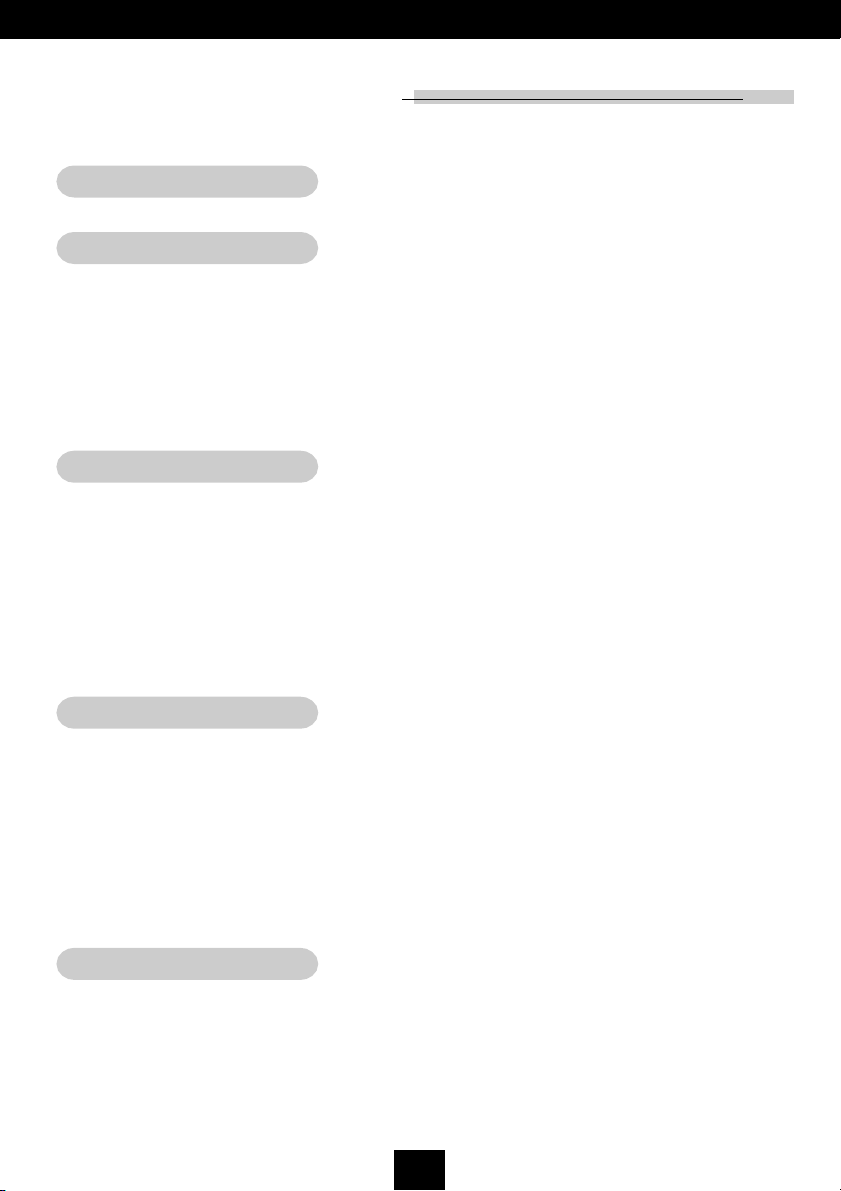
Table of Contents
Usage Notice
Precautions ........................................................................................................ 2
Introduction
Product Features ............................................................................................... 4
Package Overview ............................................................................................. 5
Product Overview............................................................................................... 6
Main Unit ...................................................................................................... 6
Panel Control................................................................................................ 7
Connection Ports .......................................................................................... 8
Full Function Wireless Remote Controller ................................................... 9
Installation
Connecting the Projector ................................................................................... 10
Powering On/Off the Projector ........................................................................... 11
Powering On the Projector ........................................................................... 11
Powering Off the Projector ........................................................................... 12
Adjusting the Projected Image ........................................................................... 13
Adjusting the Projector Height...................................................................... 13
Adjusting the Projector Zoom/Focus ............................................................ 14
Adjusting Projection Image Size .................................................................. 14
English
User Controls
Panel Control & Remote Control........................................................................ 15
On-Screen Display Menus ................................................................................ 18
How to Operate ............................................................................................ 18
Menu Tree .................................................................................................... 19
Picture .......................................................................................................... 20
Image ........................................................................................................... 22
System ......................................................................................................... 24
Display ......................................................................................................... 25
Appendices
Troubleshooting ................................................................................................. 27
Changing the Lamp ............................................................................................ 30
Specifications ..................................................................................................... 31
Compatibility Modes........................................................................................... 32
1
Page 2
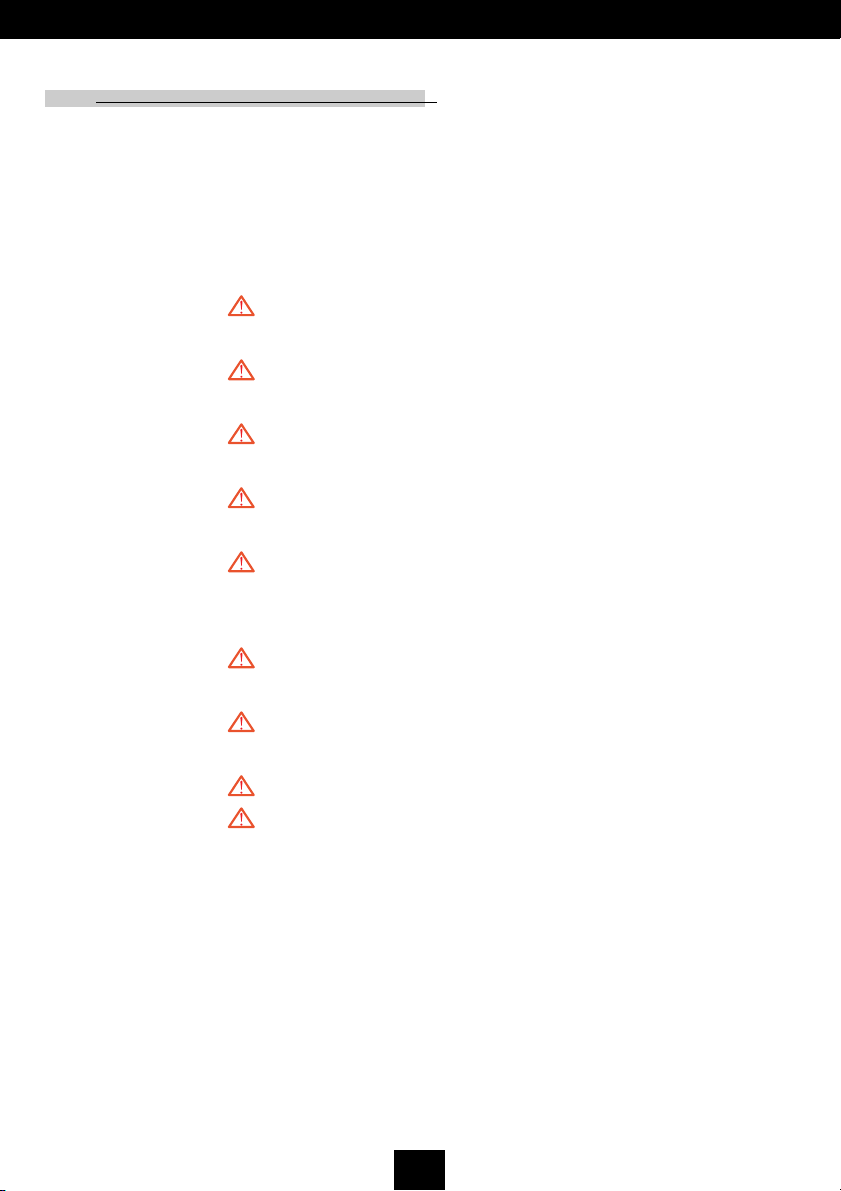
English
Usage Notice
Precautions
Follow all warnings, precautions and maintenance as recommended in this users guide to maximize the life of your unit.
Warning- Do not look into the lens. The bright light may hurt
Warning- To reduce the risk of fire or electric shock, do not
Warning- Please do not open or disassemble the product as this
Warning- When changing the lamp, please allow unit to cool
Warning- This product will detect the life of the lamp itself.
your eyes.
expose this product to rain or moisture.
may cause electric shock.
down, and follow all changing instructions.
Please be sure to change the lamp when it shows
warning messages.
Warning- After changing a new lamp, please reset the lamp life
from OSD menu.
Warning- Before switching off the product, please keep the
cooling fan running for a few minutes.
Warning- Turn on the projector first and then the signal sources.
Warning- When the lamp reaches the end of its life, it will burn
out and may make a loud popping sound. If this
happens, the projector will not turn back on until the
lamp module has been replaced. To replace the lamp,
follow the procedures listed under Changing the
Lamp.
2
Page 3
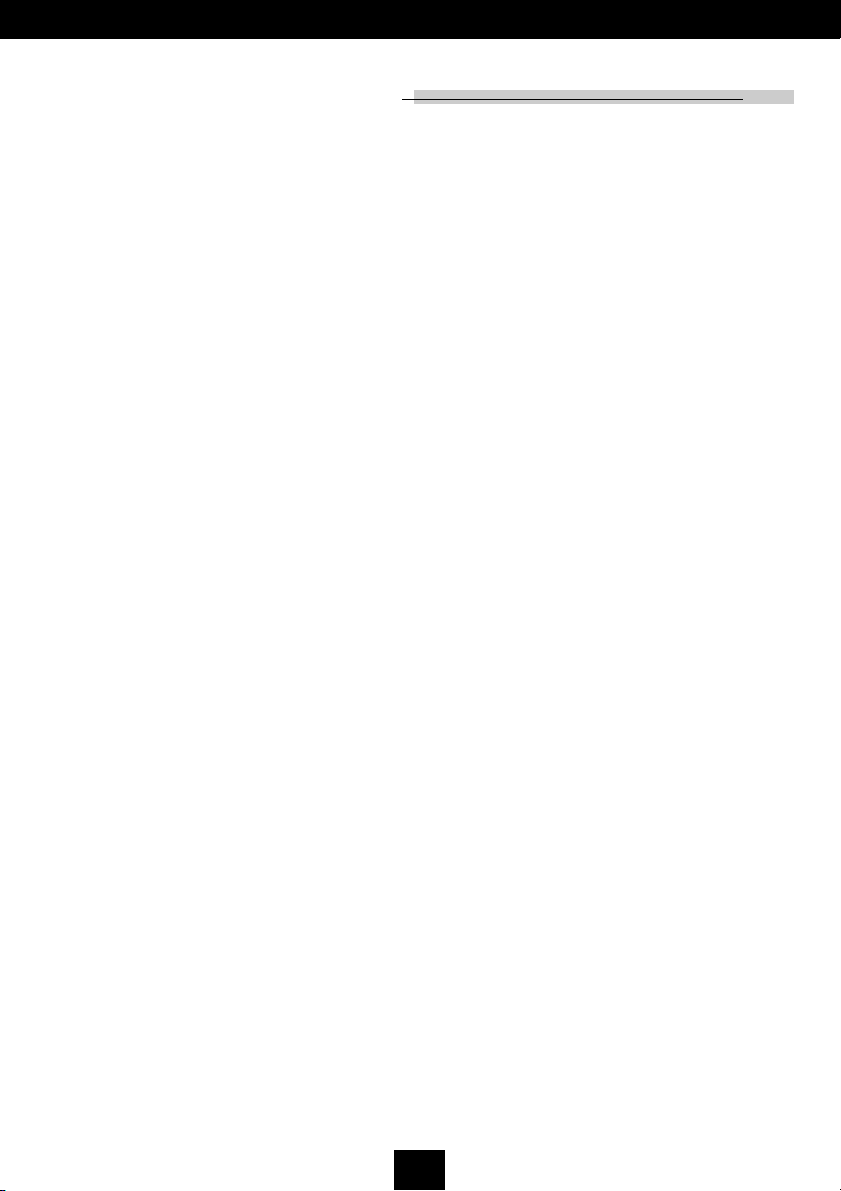
Usage Notice
Do:
v Turn off the product before cleaning.
v Use a soft cloth moistened with mild detergent to clean the
display housing.
v Disconnect the power plug from AC outlet if the product is not
being used for a long period of time.
Dont:
v Block the slots and openings on the unit provided for
ventilation.
v Use abrasive cleaners, waxes or solvents to clean the unit.
v Use under the following conditions:
- Extremely hot, cold or humid environment.
- In areas susceptible to excessive dust and dirt.
- Near any appliance generating a strong magnetic field.
- Place in direct sunlight.
English
3
Page 4
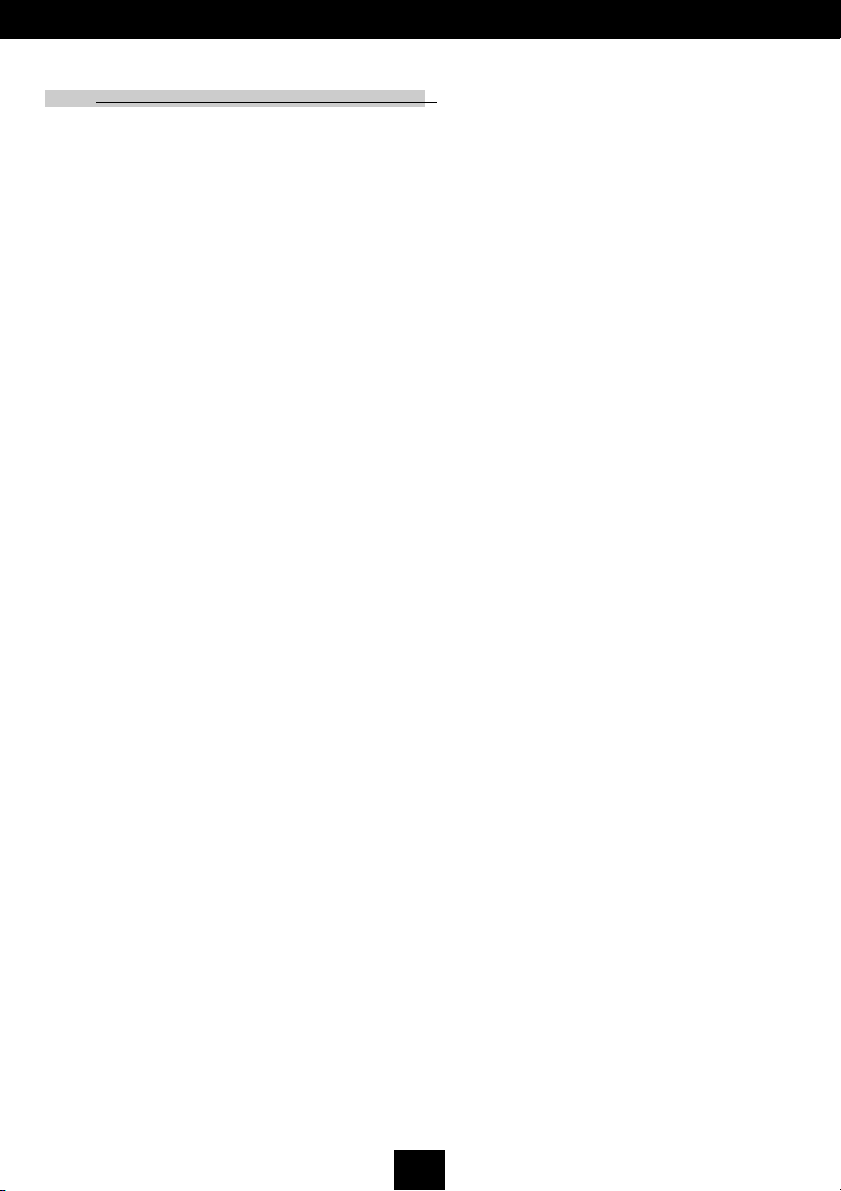
English
Introduction
Product Features
This product is an XGA single chip 0.7 DLPTM projector. The
outstanding features of it are listed as follows:
u True XGA, 1024 x 768 addressable pixels
u 6.4 lbs (2.9 kgs) compact design
u High contrast ratio 1800 : 1
u Single chip DLPTM technology
u PureProgressiveTM processing technology for artifact-free
u HDTV compatible (480P/576P,1080i,720P)
u NTSC/NTSC4.43/PAL/PAL-M/PAL-N/SECAM and
film materials.
HDTV compatible
u High-tech DVI-I connection for digital and analog video
connectivity
u Full function wireless remote controller
u User friendly multilingual on-screen display menu
u Advanced electronic keystone correction
u User friendly control panel
u Luxurious carrying case included
u SXGA compression and VGA, SVGA re-sizing
u 200 Watts replaceable UHP lamp
u Mac compatible
4
Page 5
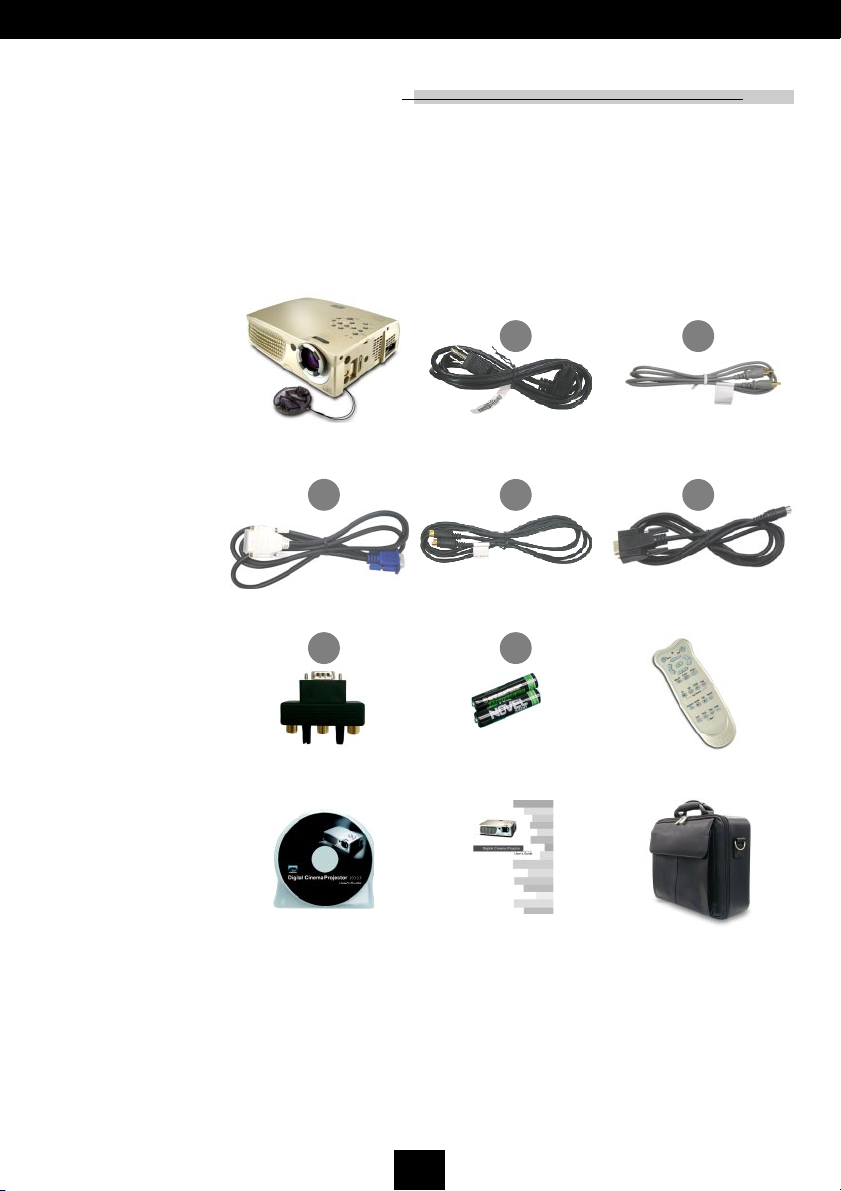
English
Introduction
Package Overview
This projector comes with all the items shown below. Check to
make sure your unit is complete. Contact your dealer immediately if anything is missing.
Projector with lens cap
3
D-15 to DVI Cable
6
D-15 to RCA Adapter
for YPbPr
1
Power Cord
Composite Video Cable
4
S-Video Cable RS232 Cable
7
Battery x 2
2
5
8
Wireless Remote
Controller
Users Guide
Carrying CaseUsers Manual
5
Page 6
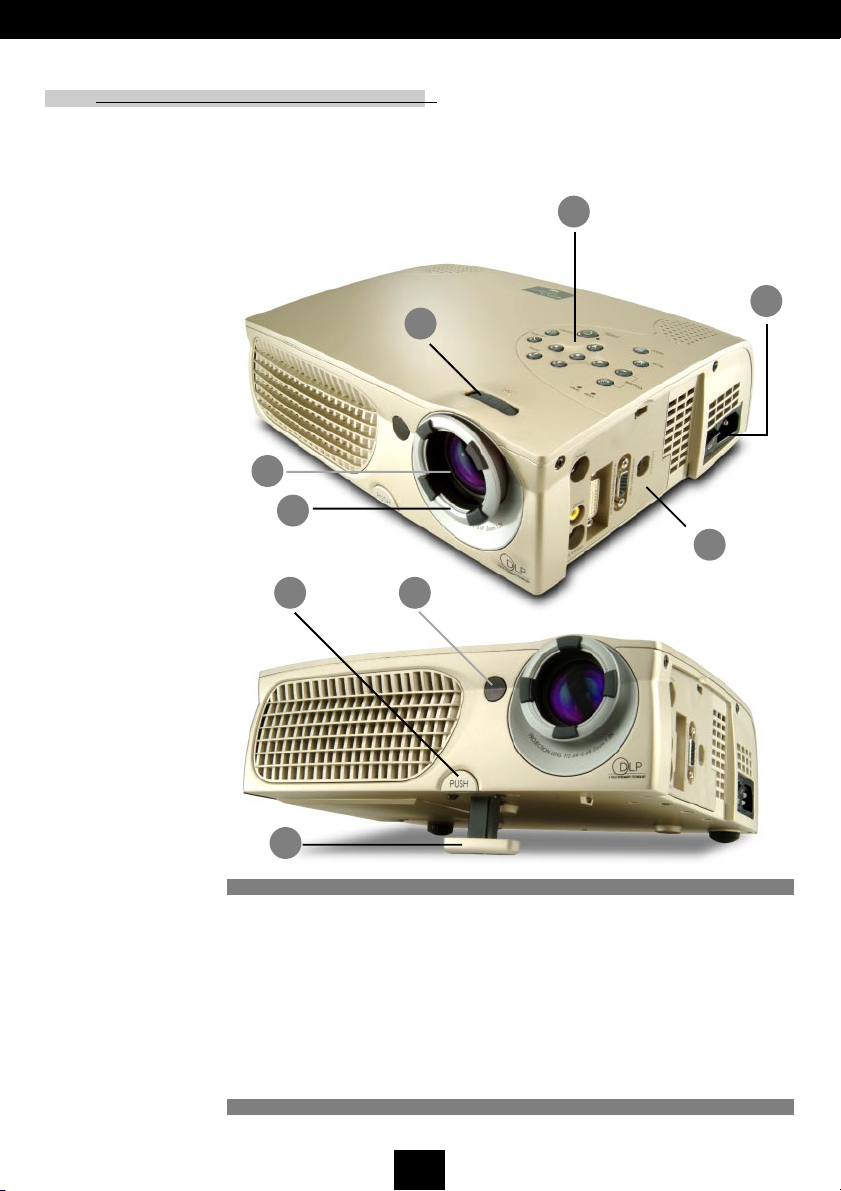
English
Introduction
Product Overview
Main Unit
5
4
8
1
2
6
3
7
9
1. Panel Control
2. Power Connector & Power Switch
3. Connection Ports
4. Focus Ring
5. Zoom Lens
6. Zoom Ring
7. Remote Control Receiver
8. Elevator Button
9. Elevator Foot
6
Page 7
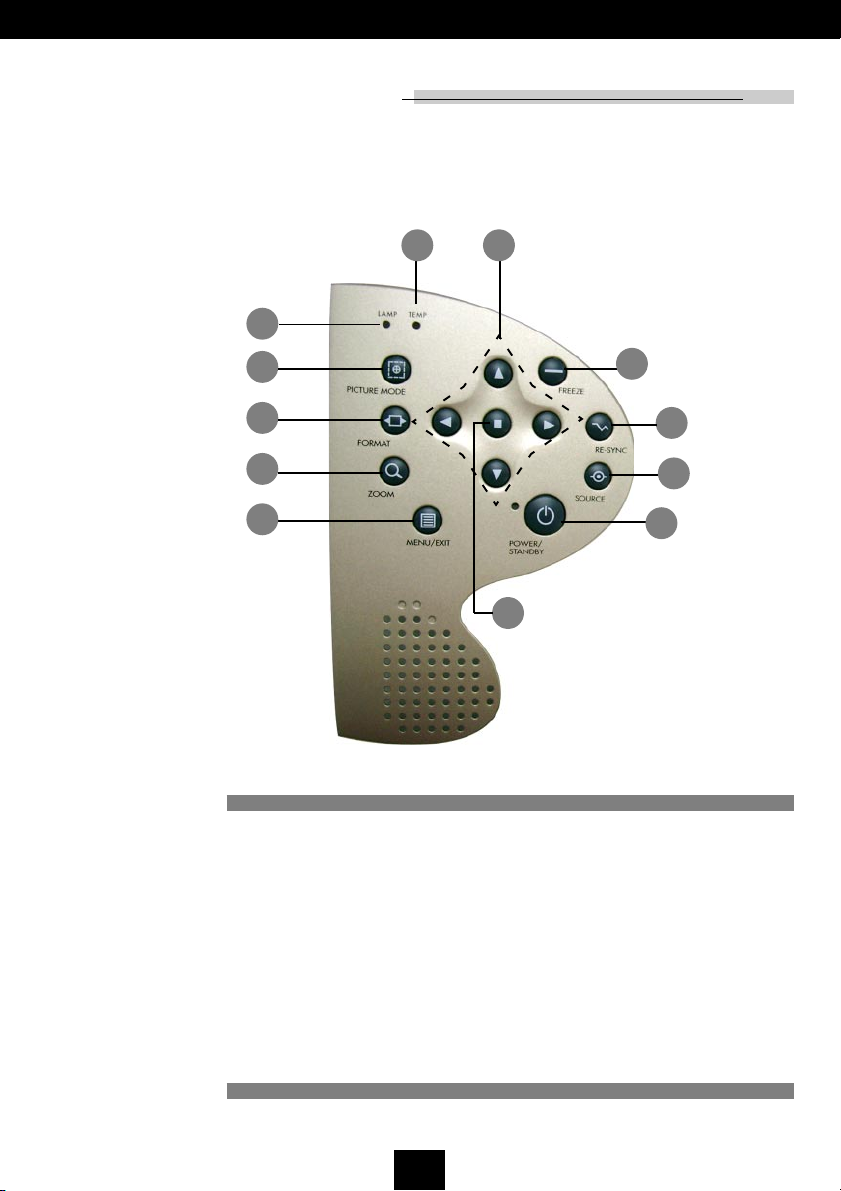
Panel Control
English
Introduction
2
7
1
3
4
5
6
8
9
10
11
12
1. Lamp Warning LED
2. Temperature Warning LED
3. Picture Mode
4. Format
5. Zoom
6. Menu/Exit
7. Four Directional Select Keys
8. Enter
9. Freeze
10. Re-sync
11. Source
12. Power /Standby
7
Page 8
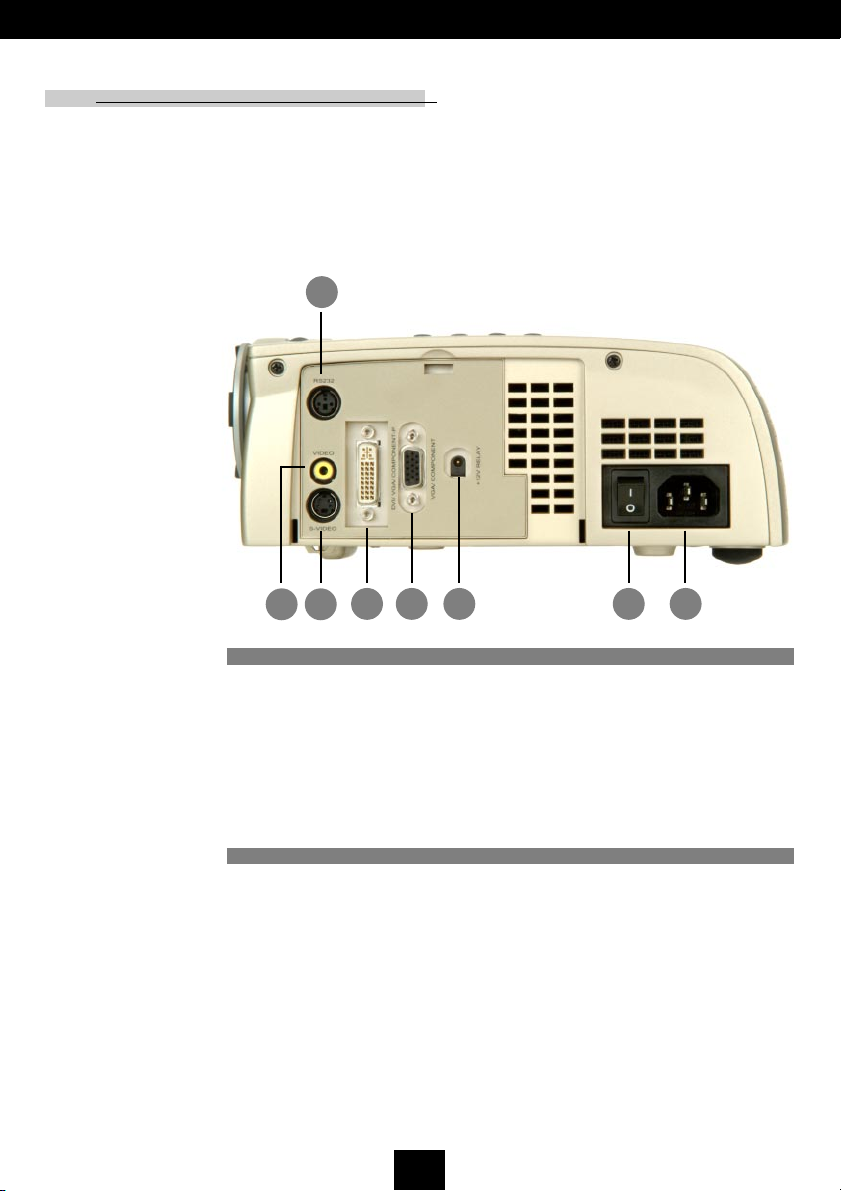
English
Introduction
Connection Ports
1
2
1 RS232 Input Connector
2. Composite Video Input Connector
3. S-Video Input Connector
4. DVI Input Connector
5. PC Analog Signal/HDTV/Component Video Connector
6. 12V Relay Connector
7. Power Switch
8. Power Connector
4
3
6 8
5
7
8
Page 9

Introduction
Full Function Wireless Remote Controller
Backlight Power
Four Directional
Enter
Select Keys
English
Menu
DVI Source
VGA Source
Brightness
Contrast
Zoom
Picture
Re-sync
Format
Video Source
S-Video Source
Gamma
Color
Freeze
Image
9
Page 10
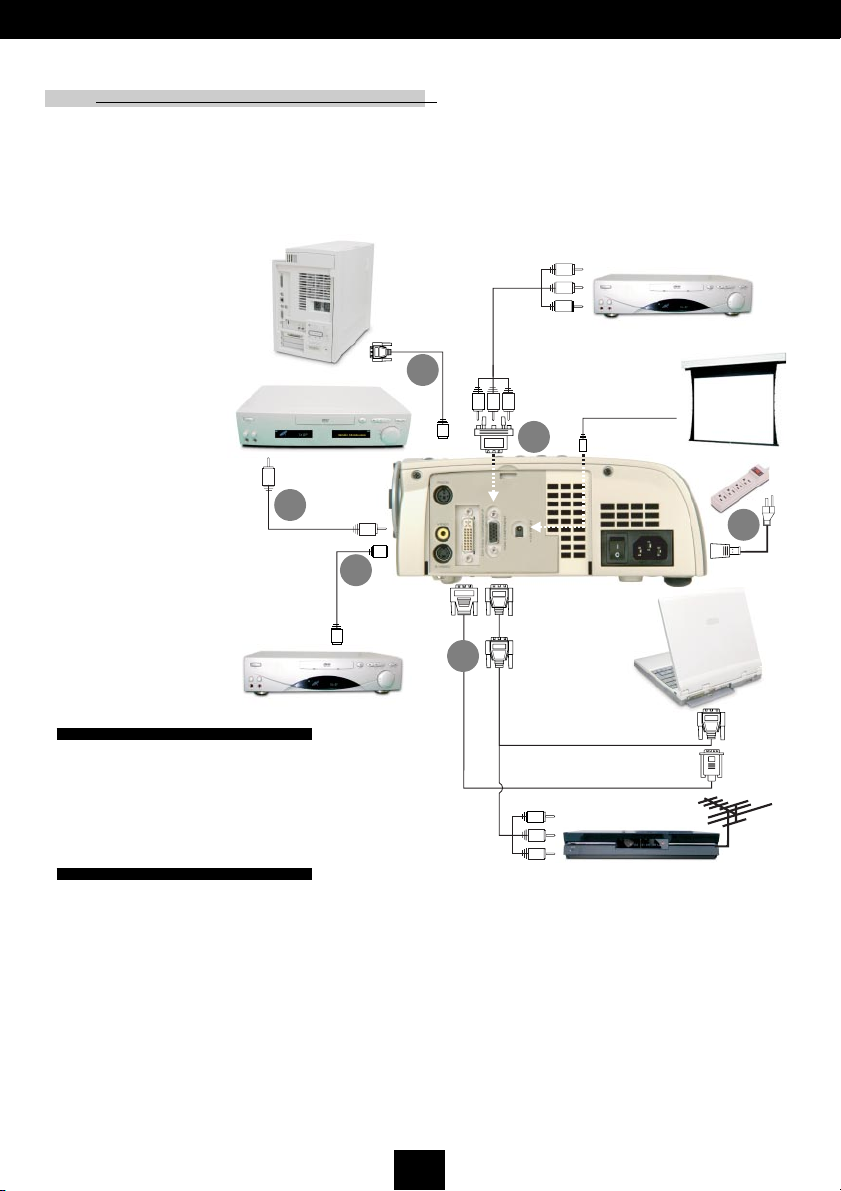
English
Installation
Connecting the Projector
Video Output
2
S-Video Output
1. Power Cord
2. Composite Video Cable
3. D-15 to DVI Cable
4. S-Video Cable
5. RS232 Cable
6. D-15 to RCA Adapter for YPbPr
RS232
DVD Player
5
6
1
4
3
Digital Tuner Output
RGB
Antenna
v To ensure the projector works well with your computer, please
configure the display mode of your graphic card to make it less
than or equal to 1024 X 768 resolution. Make sure timing of the
display mode is compatible with the projector. Refer to the
Compatibility Modes section on page 32.
10
Page 11

English
Installation
Powering On/Off the Projector
Powering On the Projector
1. Remove the lens cap.
2. Ensure that the power cord and signal cable are securely
connected.
3. Turn on the main power switch on the side of the projector
and allow the projector to warm up for 1-2 minutes.
4. Turn on the lamp by pressing Power/Standby button on
the control panel.
The startup screen will display and count down for 20
seconds and thePower/Standby indicator will light solid
amber.
The LAMP LED indicator will light solid green.
5. Turn on your source (computer, notebook, or video player ,
etc...) The projector will detect your source automatically.
v If the screen displays No Signal , please make sure the signal
cables are securely connected.
v If you connect multiple sources at the same time, use the Source
button on the Remote Control or Panel Control to switch.
vTurn on the projector
first and then the signal
sources.
Lens cap
1
3
Power / Standby
2
Power Switch
11
Page 12

English
Installation
1. Press the Power/Standby button to turn off the projector
2. After pressing the Power/Standby button, you will see a
3. Power/Standby LED indicator will light solid amber for
4. Do not turn on the projector immediately following a power
Powering Off the Projector
lamp.
message Power off the lamp? on the on-screen display.
Press the Power/Standby button again to confirm.
Otherwise the message will disappear after 5 seconds.
about 30 seconds. After the Power/Standby indicator
starts flashing, you can turn off the main power switch on
the side of the projector.
If you want to turn on the projector, you must press the
Power/Standbybutton within 90 seconds of the start of the
indicator flashing.
off procedure.
v When the LAMP indicator flashes green for about 10 seconds,
you will see a message Fan Fail on the on-screen display. Please
contact your local reseller or service center.
v When the TEMP indicator lights solid orange, it indicates the
projector has been overheated. You will see a message Over
Temperature on the on-screen display. The projector will
automatically shut itself down.
Under normal conditions, the projector can be switched on again
for your presentation. If the problem persists, you should contact
your local reseller or service center.
12
Page 13

English
Installation
Adjusting the Projected Image
Adjusting the Projector Height
The projector is equipped with an elevator foot for adjusting the
projector height.
To raise the projector:
1. Press the elevator button .
2. Raise the projector to the desired display angle , then
release the button to lock the elevator foot into position.
3. Use to fine-tune tilt-adjustment.
To lower the projector:
1. Press the elevator button.
2. Lower down the projector, then release the button to lock the
elevator foot into position.
3. Use to fine-tune tilt-adjustment.
3
Elevator Foot
13
1
Elevator Button
2
Page 14

English
Installation
You may adjust zoom ring to zoom in / out. Rotate the zoom ring
counter-clockwise to zoom in and clockwise to zoom out. To
focus the image, rotate the focus ring until the image is clear. The
projector will focus at distances from 3.74 feet to 40.68 feet (1.14m
to 12.4m).
Adjusting the Projector Zoom / Focus
Zoom Ring
Focus Ring
Adjusting Projection Image Size
Screen
(Diagonal)
Screen
Size
Distance
vThis graph is for users reference only.
.xaM "82 "89 "321 "791 "642 "503
.niM"22"97"89"751"791"442
)HxW(.xaM "8.61x"4.22 "8.85x"4.87 "8.37x"4.89 "2.811x"6.751 "6.741x"8.691 "0.381x"0.442
)HxW(.niM"2.31x"6.71"8.64x"4.26"8.85x"4.87"2.49x"6.521"2.811x"6.751"4.641x"2.591
'7.3 '1.31 '4.61 '2.62 '8.23 '7.04
14
Page 15

English
User Controls
Panel Control & Remote Control
There are two ways for you to control the functions: Remote
Control and Panel Control.
Remote ControlPanel Control
Use the Remote Control
Backlit
When you press Backlit button, all buttons on remote
4
controller will flash fluorescent yellow. Return to normal mode,
press Backlit button again.
Power
Refer to the Power On/Off the Projector section on page
4
11~12.
Four Directional Select Keys
Use to select items or make adjustments for
4
your selection.
Enter
Confirm your selection of items.
4
15
Page 16

English
User Controls
Menu
Displays or exit the on-screen display (OSD) menus.
4
Format
Displays the format item of the on-screen display (OSD) menu
4
and selects your desired aspect ratio.
Re-Sync
Automatically synchronizes the projector to the input source.
4
DVI
Press DVI to choose Analog RGB, Analog DVI, Digital DVI,
4
Digital RGB, Component-p and HDTV sources.
VGA
Press VGA to choose Analog RGB, Analog YPbPr, Component
4
and HDTV sources.
S-Video
Press S-Video to choose S-Video source.
4
Video
Press Video to choose Composite video source.
4
Brightness
Adjusting the brightness of the image.
4
Contrast
The contrast controls the degree of difference between the
4
lightest and darkest parts of the picture.
Color
The color setting adjusts a video image from black and white to
4
fully saturated color.
Gamma
Press the Gamma button to adjust scale.
4
Zoom
When you press Zoom button, the zoom icon appears on the
4
screen. Press
image.
Picture Mode
Displays the picture menu of the on-screen display (OSD)
4
menu.
or button to zoom in or zoom out of the
16
Page 17

User Controls
Image Mode
Displays the image menu of the on-screen display (OSD) menu.
4
Freeze
Press the Freeze button to still the screen image.
4
Use the Panel Control
Power / Standby
Refer to the Power On/Off the Projector section on page
4
11~12.
Source
Press Source to choose RGB, DVI-Digital, DVI-Analog,
4
S-Video, Composite, Component and HDTV sources.
Re-Sync
Automatically synchronizes the projector to the input source.
4
Zoom
When you press Zoom button, the zoom icon appears on the
4
screen. Press
image.
Four Directional Select Keys
Use to select items or make adjustments for
4
your selection.
Enter
Confirm your selection of items.
4
Menu/Exit
Displays or exit the the on-screen display (OSD) menus.
4
Picture Mode
Displays the picture menu of the on-screen display (OSD)
4
menu.
Format
or button to zoom in or zoom out of the
English
Displays the format item of the on-screen display (OSD) menu
4
and selects your desired aspect ratio.
Freeze
Press the Freeze button to still the screen image.
4
17
Page 18

English
User Controls
On-Screen Display Menus
How to operate
The Projector has multilingual On-Screen Display(OSD) menus
4
that allow you to make image adjustments and change a variety of
settings. The projector will detect the source automatically.
To open the OSD menu, press the Menu button on the Remote
4
Control or Panel Control.
When OSD is displayed, press key to select main menu.
4
While making selection on a particular icon, press Enter key to
go into sub-menu.
w To exit the OSD, press the Menu button.
When sub-menu is displayed, press key to select the
4
required item and adjust the settings by
key.
w To go to main menu, press the Menu button.
After using key to adjust the parameter or required func-
4
tion in the items of the sub-menu, press Enter button to confirm
your change and the screen will be back to the sub-menu at once.
w Press the Menu button to go back sub-menu. If you dont
press Enter button to confirm your change and exit the
screen at once, the items will not to be modified.
Item
Main menu Sub-menu
18
Page 19

Menu tree
Cinema/Normal/Vivid/
User 1/User 2
Current/All
Film/Video/Graphics/PC
R Contrast/G Contrast/B Contrast/
R Brightness/G Brightness/
B Brightness
Horizontal/Vertical/Frequency/
Phase
Auto/Film
Current/All
Lamp Hour/LampReminding
On/Off
On/Off
Blue/Black
Front Desktop/Front Ceiling/Rear
Desktop/Rear Ceiling
4:3=>Native/4:3/16:9
16:9=>Native/Window/16:9/Letter
Box
4:3/16:9
1/2/3
English
User Controls
PICTURE...............
IMAGE...................
Mode
Contrast
Brightness
Color
Tint
Sharpness
Gamma
Reset
White Peaking
Color Temp
Image Mode
Advanced Adjustment
Signal
De-Interlacing
Reset
SYSTEM.................
DISPLAY...............
Language
Bulb
Auto Image
Auto Shutdown
Blanking
Projection
Screen
Format
Keystone
Zoom Mode
19
Page 20

English
User Controls
Mode
There are 3 factory presets optimized for various types of pictures,
or you can set 2 user adjustable settings. When selecting User 1 or 2,
the submenu below will be displayed. You can customize each
contrast, brightness, intensity, color, tine, sharpness, and gamma.
Contrast
The contrast controls the degree of difference between the lightest
and darkest parts of the picture. Adjusting the contrast changes
the amount of black and white in the image.
Press the to decrease the contrast.
4
Press the to increase the contrast.
4
Brightness
Adjusting the brightness of the image.
Press the to darken image.
4
Press the to lighten the image.
4
Color
The color setting adjusts a video image from black and white to
fully saturated color.
Press the to decrease the amount of color in the image.
vThe Color sub-
menu is not supported
under the Digital RGB
input source.
vThe Tint sub-menu
is not supported under
the Digital RGB,
Component Video and
Analog RGB input
sources.
4
Press the to increase the amount of color in the image.
4
Tint
The tint adjusts the color balance of red and green.
Press the to increase the amount of green in the image.
4
Press the to increase the amount of red in the image.
4
Sharpness
Adjusting the sharpness of the image.
Press the to decrease the sharpness.
4
Press the to increase the sharpness.
4
PICTURE
20
Page 21

English
II*È> яяяяя
PICTURE
Gamma
Effects the represent of dark scenery. With greater gamma value,
dark scenery will look brighter.
Reset
Changes the adjustments and settings to the factory default value.
Current : Reset the adjustments for the current settings to the
4
factory default value.
All : Reset the adjustments and setting for all menu to the factory
4
default value.
21
Page 22

English
User Controls
White Peaking
Use the white segment control to set the white peaking level of
DMD chip. 0 stands for minimal peaking, and 10 stands for
maximum peaking. If you prefer a stronger image, adjust toward
the maximum setting. For a smooth and more natural image, adjust
toward the minimum setting.
Color Temp
Adjust the color temperature. The range is from 1 to 3. With
the higher temperature, the screen looks colder; with the lower
temperature, the screen looks warmer.
Image Mode
There are 4 factory presets optimized for various types of images.
Film : For home theater.
4
Video : For video mode.
4
Graphics : For graphics.
4
PC : For computer or notebook.
4
Advanced Adjustment
Use the or to select R (Red), G (Green), or B (Blue) for
brightness and the contrast.
Signal
Horizontal : Adjusting the horizontal position.
vThe Signal sub-
menu is supported
under the Analog RGB
and Analog YPbPr
input sources.
4
Vertical : Adjusting the Vertical position.
4
Frequency : Changes the display data frequency to match the
4
frequency of your computers graphic card. When you experience a
vertical flickering bar, use this function to make an adjustment.
Phase : Synchronizes the signal timing of the display with that of
4
the graphic card. When you experience an unstable or flickering
image, use this function to correct it.
IMAGE
22
Page 23

vThe De-interlacing
sub-menu is supported
under the S-video,
Composite video and
Component video
input sources.
English
User Controls
IMAGE
De-Interlacing
Reduces interlacing the image from video source.
Film : For home theater.
4
Auto : automation.
4
Reset
Changes the adjustments and settings to the factory default value.
Current : Reset the adjustments for the current settings to the
4
factory default value.
All : Reset the adjustments and setting for all menu to the factory
4
default value.
23
Page 24

English
User Controls
Language
You can display the multilingual OSD menu . Use the and
key to select your prefered language.
Bulb
Lamp Hour : Displays the cumulative lamp operating time.
4
Lamp Reminding : Choose this function to show or to hide
4
warning message when the changing lamp message is displayed.
The message will show up when the lamp reaches to 2000 hours.
Auto Image
When select On, the projector will search other signals when
current input signal is lost. Otherwise, it will keep searching for the
lost signal, after Source button is pressed.
Auto Shutdown
SYSTEM
Decides the time interval to shutdown the system, if there is no
signal input. Choose On to turns the projector off automatically.
Blanking
Use this feature to display a black or blue screen when no signal is
available.
24
Page 25

Projection
English
User Controls
DISPLAY
4
The factory default setting.
4
When you select this function, the projector reverses the image
so you can project behind a translucent screen.
4
When you select this function, the projector turns the image
upside down for ceiling-mounted projection.
4
When you select this function, the projector reverses and turns
the image upside down at same time. You can project from
behind a translucent screen with ceiling mounted projection.
Front-Desktop
Rear-Desktop
Front-Ceiling
Rear-Ceiling
Screen
Select which type screen you are using : 4:3 or 16:9.
Format
When 4:3 screen type is selected, the
OSD will display
When 16:9 screen type is selected, the
OSD will display
25
Page 26

English
User Controls
Native : Original image size.
4
Letter Box : When a 4:3 DVD title is projected on the 16:9 screen,
4
there will be a very Small image displayed. Letter box mode
will let image full of the screen.
DISPLAY
Original Letter-Box
Window : When a 4:3 image is bigger than users 16:9, you may
4
choose Window mode to shrink image to fit the screen without
changing projection distance.
Original Window
Keystone
Adjust image distortion caused by tilting the projector.
Zoom Mode
Provides different magnification rations to zoom an image. Image
will be centered after zooming.
26
Page 27

English
Appendices
Troubleshooting
If you are experiencing trouble with the projector, refer to
the following. If the problem persists, please contact your
local reseller or service center.
Problem : No image appears on screen.
Ensure all the cables and power connections are correctly and
4
securely connected as described in the Installation section.
Ensure the pins of connectors are not crooked or broken.
4
Check if the projection lamp has been securely installed. Please
4
refer to the Changing the lamp section.
Make sure you have removed the lens cap and the projector is
4
switched on.
Problem : Partial, scrolling or incorrectly displayed image.
Press the Re-Sync button on the Remote Control or Panel
4
Control.
If you use a PC:
4
If the resolution of your computer is higher than 1024 x 768.
Follow the steps outlined below to reset the resolution.
For Windows 3.x:
1. In the Windows Program Manager, click the Windows Setup
icon in the Main group.
2. Verify that your display resolution setting is less than or equal
to 1024 x 768.
For Windows 95,98,2K,XP:
1. Open My Computer icon, the Control Panel folder, and
then double click the Display icon.
2. Select the Setting tab.
3. In the Desktop Area you will find the resolution setting.
Verify that the resolution setting is less than or equal to 1024 x
768 resolution.
If the projector is still not projecting the whole image, you will
also need to change the monitor display you are using. Refer to
the following steps.
27
Page 28

English
Appendices
4
4
Problem : The screen of the Notebook or PowerBook computer is not displaying your presentation.
4
4
4. Follow above steps 1~2. Click on the Advanced Properties
button.
5. Select the Change button under the Monitor tab .
6. Click on Show all devices. Then select Standard monitor
types under the Manufactures box ; choose the resolution
mode you need under the Models box.
7. Verify that the resolution setting of the monitor display is less
than or equal to 1024 x 768.
If you are using a Notebook PC:
1. You are required to implement above steps of resolution setting
of computer first.
2. Switch the Notebook PC display to the external display only
or CRT only mode.
If you are experiencing difficulty in changing resolutions or your
monitor freezes, restart all the equipment and the projector.
If you are using Notebook PC:
Some Notebook PCs may deactivate their own computers screen
when a second display device is in use. Each of them has a
different way to be reactivated. Refer to your computers
documentation for detailed information.
If you are using an Apple PowerBook:
In Control Panels, open the PowerBook Display to select Video
Mirroring On.
Problem : Image is unstable or flickering
Use Phase to correct it.
4
Change the monitor color setting from your computer.
4
Problem : Image has vertical flickering bar
Use Frequency to make an adjustment.
4
Check and reconfigure the display mode of your graphic card to
4
make it compatible with the product.
28
Page 29

English
Appendices
Problem : Image is out of focus
Adjust the Focus Ring on the projector lens.
4
Make sure the projection screen is between the required distance
4
3.74ft.(1.14m)~ 40.68ft.(12.4m) from the projector.
Problem : The screen is outstretched when displaying 16:9
DVD.
The projector itself will automatically detect 16:9 DVD and adjust the
aspect ratio by digitization to full screen with 4:3 default setting.
If the projector is still outstretched, you will also need to adjust the
aspect ratio by referring to the following:
Please select 4:3 aspect ratio type on your DVD player if you are
4
playing a 16:9 DVD.
If you cant select 4:3 aspect ratio type on your DVD player, please
4
select 4:3 On Screen-Display(OSD) function of the projector for
your display.
Problem : Image is reversed.
To open Menu then select Display to adjust the projection.
4
Problem : Lamp burns out or makes a popping sound
When the lamp reaches its end of life, it will burn out and may
4
make a loud popping sound. If this happens, the projector will not
turn back on until the lamp module has been replaced. To replace
the lamp, follow the procedures in the Changing the Lamp.
29
Page 30

English
Appendices
Changing the Lamp
a warning message Lamp may fail soon ! Replacement
Suggested ! When you see this message, please contact your
local reseller or service center to change the lamp as soon as
possible.
Warning : Lamp
compartment is hot!
Allow it to cool down
before changing lamp!
minutes before changing the lamp.
The projector will detect the lamp life itself. It will show you
Make sure the projector has been cooled down for at least 30
2
4
Warning : To
reduce the risk of
personal injury, do not
drop the lamp module
or touch the lamp bulb.
The bulb may shatter
and cause injury if it is
dropped.
1
3
Lamp Changing Procedure:
1. Turn off the power to the projector by pressing the Power/
Standby button.
2. Allow the projector to cool down at least 30 minutes.
3. Turn off the main power switch.
4. Disconnect the power cord.
5. Use screwdriver to remove the screw from the cover.
6. Remove the cover.
7. Remove the 3 screws from the lamp module.
8. Pull out the lamp module.
To replace the lamp module, reverse the previous steps.
30
Page 31

English
Appendices
Specifications
Light Valve - Single Chip DLPTM Technology
Contrast Ratio - 1800:1 (Full On / Full Off)
Lamp - 200W Replaceable UHP Lamp
Number of Pixels - 1024 pixels(H) X 768 lines(V)
Displayable Color - 16.7M colors
Projection Lens - F/2.44~2.69 f=28.8~34.5mm with 1.2 x zoom & focus
Projection Screen Size - 22~305 Diagonal
Projection Distance - 3.74~40.68 ft (1.14m~12.4m)
Video Compatibility - NTSC/NTSC 4.43/PAL/PAL-M/PAL-N/SECAM
H. Frequency - 15kHz~100kHz horizontal scan
V. Frequency - 43Hz~120Hz vertical refresh
Power Supply - Universal AC input 100~240V ;
Power Consumption - 320 watts at normal operation
Uniformity - 90 %
I/O Connectors - Power: AC power input socket
Weight - 6.4 lbs / 2.9 kgs
Dimensions (W x H x D) - 10.9 x 3.3 x 8.9 inches / 277 x 85 x 225 mm
Environmental - Operating Temperature: 0
Safety Regulation - FCC Class B,CE Class B,VCCI-II,UL,cUL,
and HDTV compatible
Input Frequency 50-60Hz
- DVI Terminal:
Digital RGB, Analog RGB and Analog YPbPr
- VGA Terminal:
Analog RGB, Analog YPbPr and YCbCr
- S-Video Terminal
- Composite Video Terminal
o
C~ 40oC/32oF~104oF
Humidity: 80% maximum
- Storage Temperature: -10
Humidity: 80% maximum
o
C~60oC/14oF~140oF
CCC,PSE
TÜV,
31
Page 32

English
Appendices
Compatibility Modes
Remark : *
compression computer
image.
Mode
AGVASEV 053X046 58 9.73
AGVASEV 004X046 58 9.73
AGVASEV 084X046 06 5.13
AGVASEV 084X046 27 9.73
AGVASEV 084X046 57 5.73
AGVASEV 084X046 58 3.34
AGVASEV 004X027 58 9.73
AGVS 006X008 65 2.53
AGVS 006X008 06 9.73
AGVS 006X008 27 1.84
AGVS 006X008 57 9.64
AGVS 006X008 58 7.35
AGXASEV 867X4201 34 5.53
AGXASEV 867X4201 06 4.84
AGXASEV 867X4201 07 5.65
AGXASEV 867X4201 57 0.06
AGXASEV 867X4201 58 7.86
AGXSASEV* 4201X0821 06 89.36
AGXSASEV* 4201X0821 57 89.97
"31CLCAM 084X046 66.66 89.43
"31IICAM 084X046 86.66 53
"61CAM 426X238 55.47 527.94
"91CAM 867X4201 57 42.06
CAM* 078X2511 60.57 86.86
4GCAM 084X046 06 53.13
4GCAM 084X046 021 30.86
4GCAM 867X4201 021 90.79
VDCAMI 084X046 711 06
VDCAMI 006X008 59 06
VDCAMI 867X4201 57 06
VDCAMI* 078X2511 57 49.86
VDCAMI* 4201X0821 57 57
Resolution
V.Frequency
(Hz)
(ANALOG)
H.Frequency
(kHz)
32
