Page 1
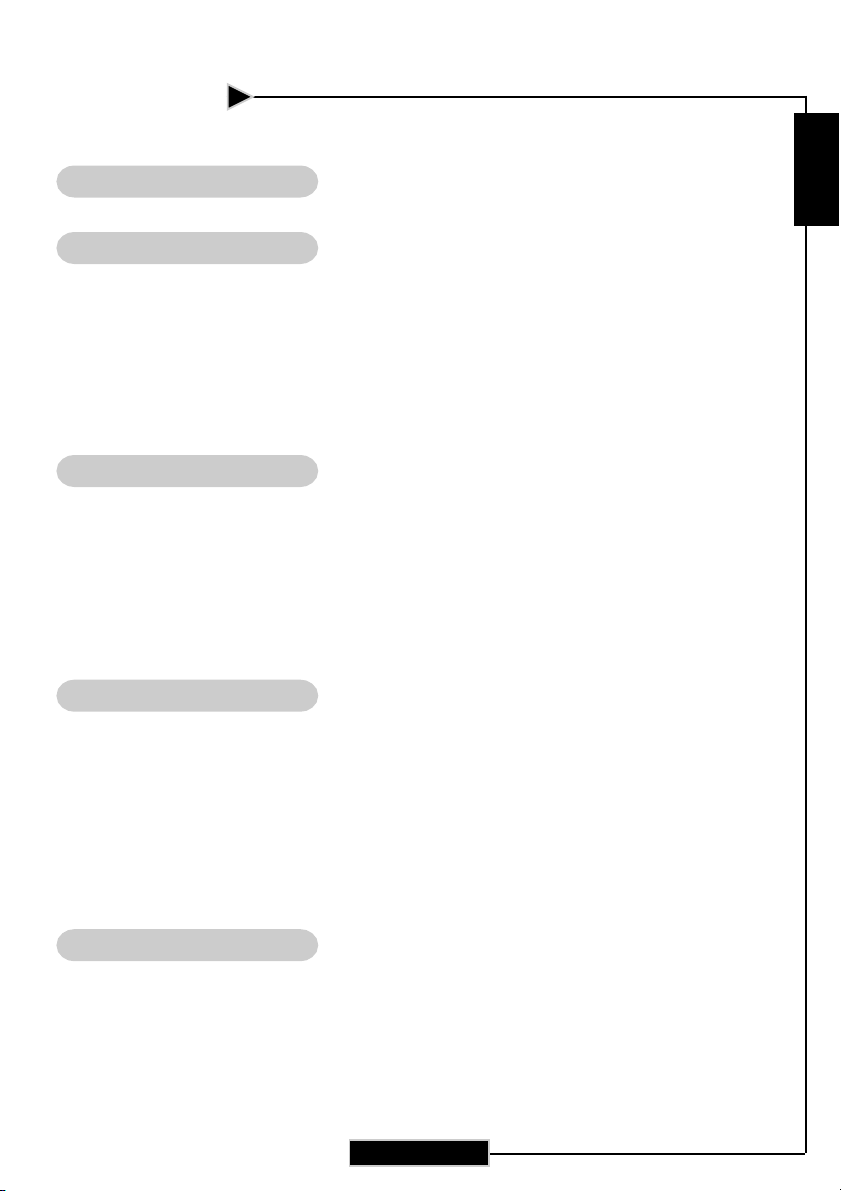
Table of Contents
Usage Notice
Precautions ......................................................................................................................2
Introduction
Product Features ............................................................................................................. 4
Package Overview ...........................................................................................................5
Product Overview ........................................................................................................... 6
Main Unit.................................................................................................................. 6
Control Panel.............................................................................................................7
Connection Ports.......................................................................................................8
Wireless Remote Control...........................................................................................9
Installation
Connecting the Projector ................................................................................................10
Powering On/Off the Projector ....................................................................................... 11
Powering On the Projector ....................................................................................... 11
Powering Off the Projector........................................................................................12
Adjusting the Projected Image ........................................................................................13
Adjusting the Image Height......................................................................................13
Adjusting the Projector’s Zoom/Focus .....................................................................14
English
User Controls
Control Panel & Remote Control ....................................................................................15
Onscreen Display Menus .............................................................................................. 18
How to Operate ......................................................................................................... 18
Menu Tree.................................................................................................................19
Picture .......................................................................................................................20
Image ......................................................................................................................... 22
System .......................................................................................................................24
Display.......................................................................................................................25
Appendices
Troubleshooting ..............................................................................................................27
Replacing the Lamp ........................................................................................................ 30
Ceiling Mount Installation .............................................................................................31
Throw Angle ................................................................................................................... 32
1
Page 2
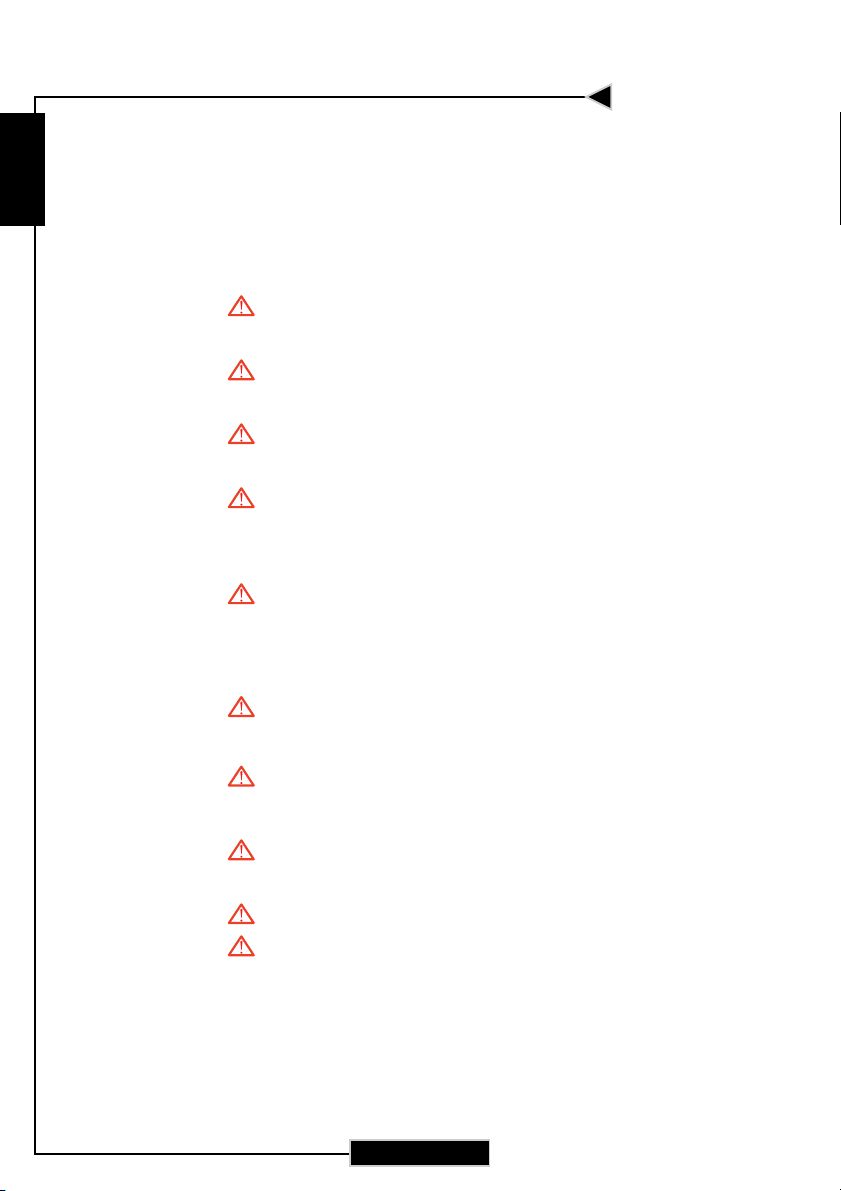
Usage Notice
English
Precautions
Follow all warnings, precautions, and maintenance procedures as recommended in this user’s guide.
Warning- Do not look into the lens. The bright light may cause
eye injury.
Warning- To reduce the risk of fire or electric shock, do not
expose this product to rain or moisture.
Warning- To prevent the risk of electric shock, do not open or
disassemble the product.
Warning- Please allow the unit to cool down before changing the
lamp; carefully follow the lamp replacement
instructions listed under “Replacing the Lamp.”
Warning- This product self-detects the life cycle of the lamp and
will display a warning message when the lamp is
about to expire. Be sure to replace the lamp when it
displays warning messages.
Warning- After installing a new lamp, reset the lamp life
using the onscreen menu.
Warning- Before turning off the product, allow the cooling fan
to run for several minutes.
Warning- Turn on the projector first and then select the signal
sources.
Warning- Do not use lens cap when projector is in operation.
Warning- When the lamp reaches the end of its life, it will burn
out and may make a loud “popping” sound. If this
occurs, the projector will not turn back on until the
lamp module has been replaced. To replace the lamp,
follow the procedures listed under “Replacing the
Lamp.”
2
Page 3
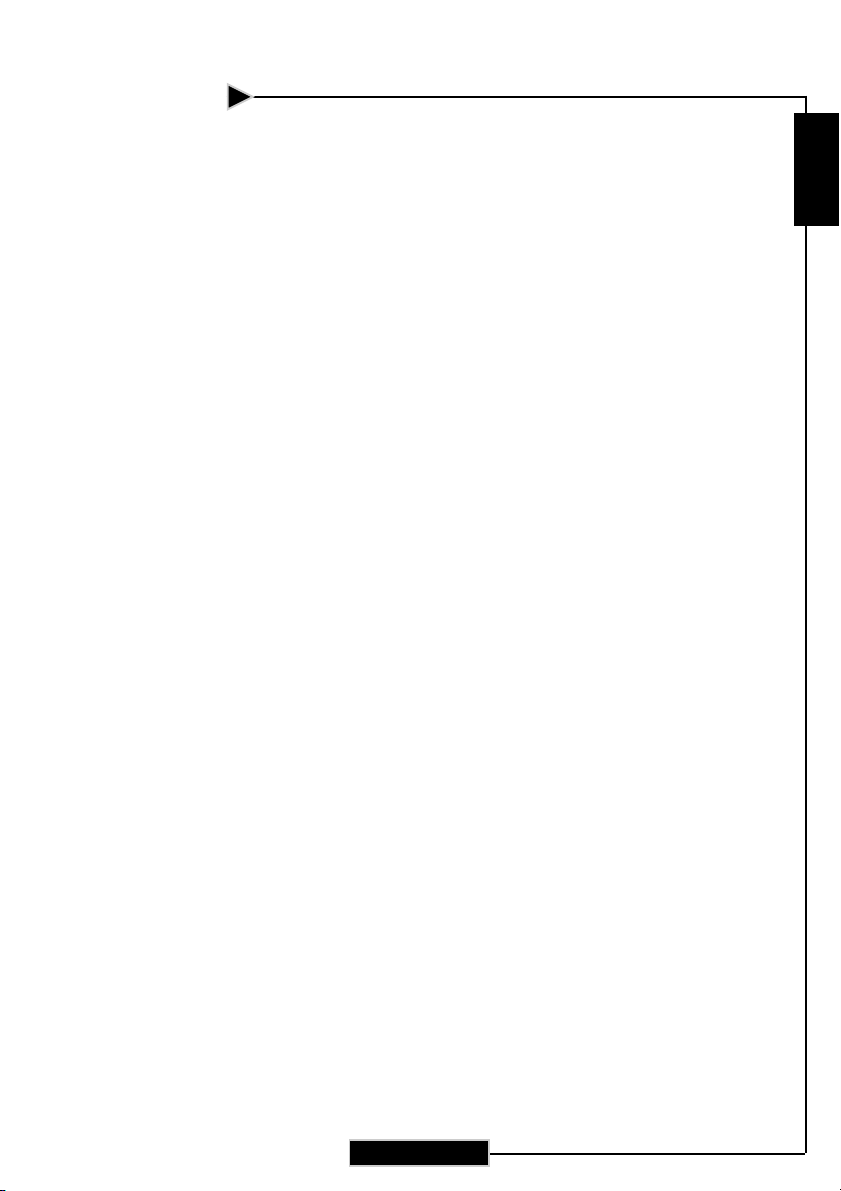
Usage Notice
Do:
Turn off the product before cleaning.
Use a soft cloth moistened with mild detergent to clean the
display housing.
Disconnect the power plug from AC outlet if the product is not
being used for a long period of time.
Do not:
Block the slots and openings on the unit provided for
ventilation.
Place in direct sunlight.
Use abrasive cleaners, waxes, or solvents to clean the unit.
Use under the following conditions:
- Extreme heat, cold, or humidity.
- In areas susceptible to excessive dust and dirt.
- Near any appliance generating a strong magnetic field.
English
3
Page 4
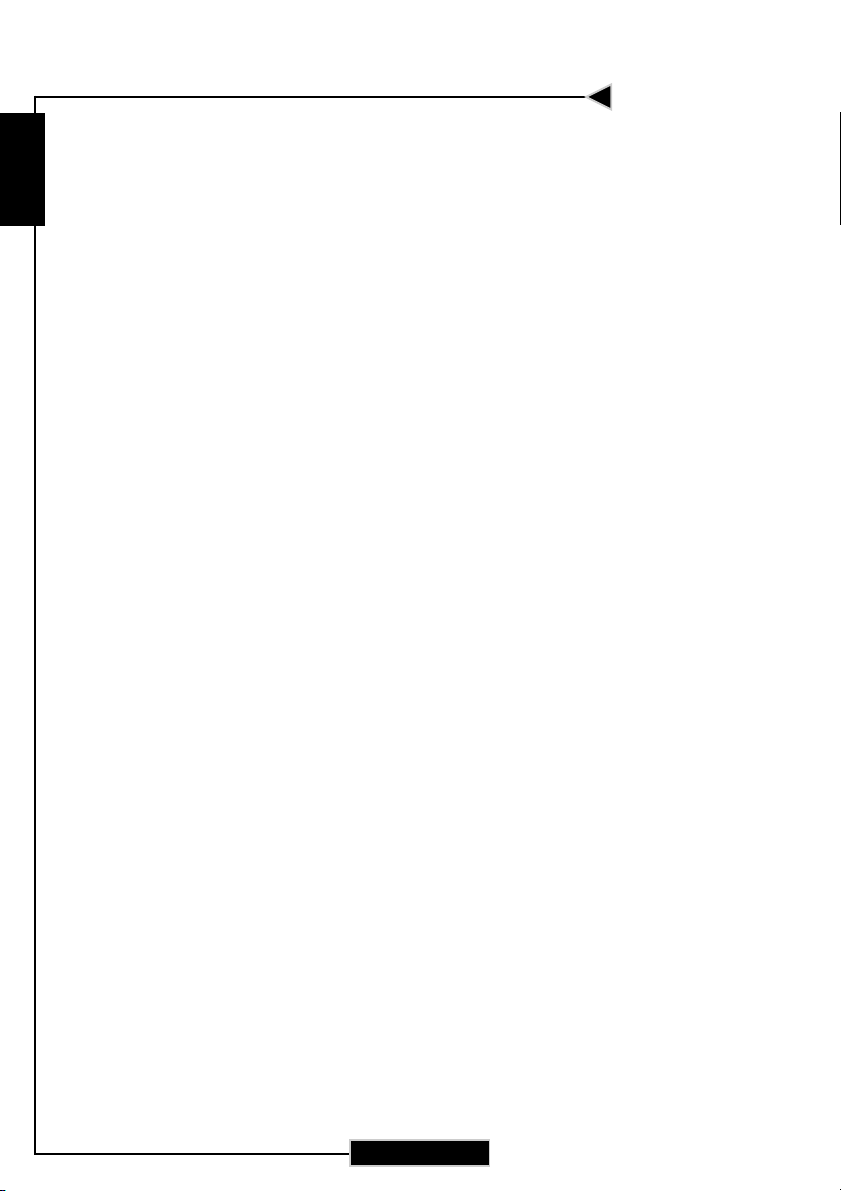
Introduction
English
Product Features
This product is a WVGA single chip DLPTM projector featuring:
True WVGA resolution 854 x 480 addressable pixels
Single 480p DarkChip2T chip DLPTM technology
HDTV compatible (480i/p, 576i/p, 720p, 1080i)
NTSC/NTSC4.43/PAL/PAL-M/PAL-N/SECAM, and
HDTV compatible
HDCP compliant
Hi-tech DVI-I connection for digital and analog video
connectivity
Built in de-interlacing with 3:2 and 2:2 pull down
Wireless remote control
User-friendly multilingual on-screen display menu
Advanced digital keystone correction and high
quality full screen image re-scaling
User-friendly control panel
4
Page 5
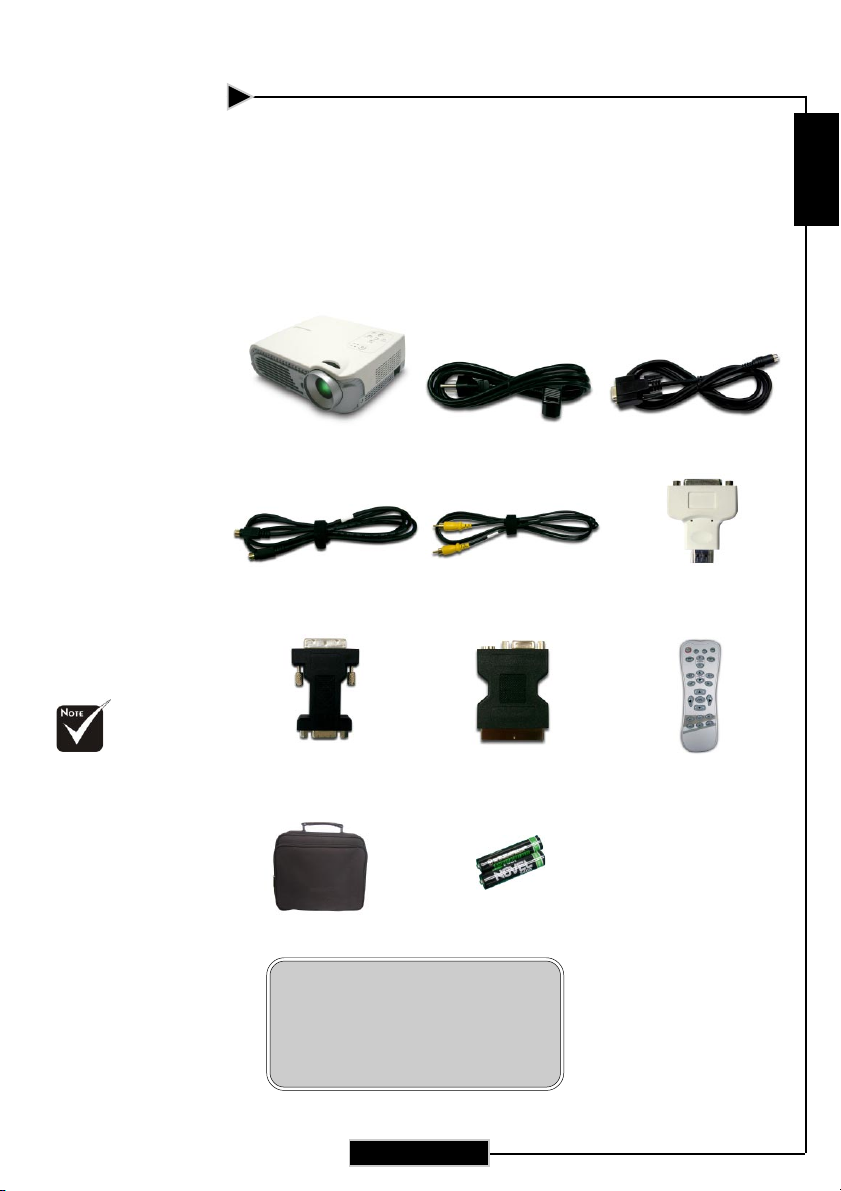
Introduction
Package Overview
This projector comes with all the items shown below. Check to
make sure your unit is complete.
English
Due to the differ-
ence in applications for each
country, some
regions may have
different
accessories.
Power Cord 1.8m
S-Video Cable 2.0m Composite Video Cable
DVI to D-Sub Adaptor
(For European Use Only)
Carrying Case
1.8m
SCART RGB/S-Video
Adaptor
Battery x 2
Documents :
RS232 Cable 1.8mProjector with lens cap
DVI to HDMI Adaptor
Wireless Remote
Controller
User’s Manual
;
Warranty Card
;
5
Page 6
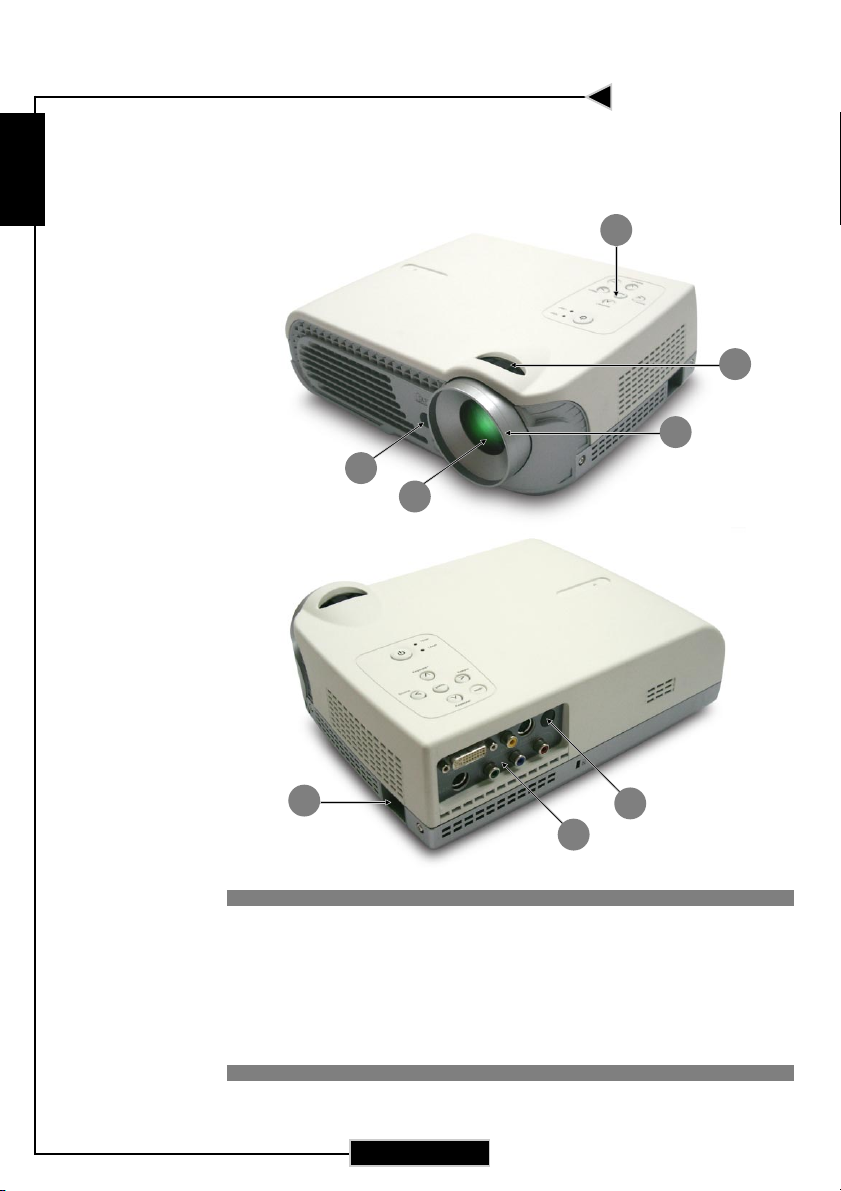
Introduction
English
Product Overview
Main Unit
1
2
3
5
4
7
1. Control Panel
2. Zoom Ring
3. Focus Ring
4. Zoom Lens
5. IR Receivers
6. Connection Ports
7. Power Socket
5
6
6
Page 7
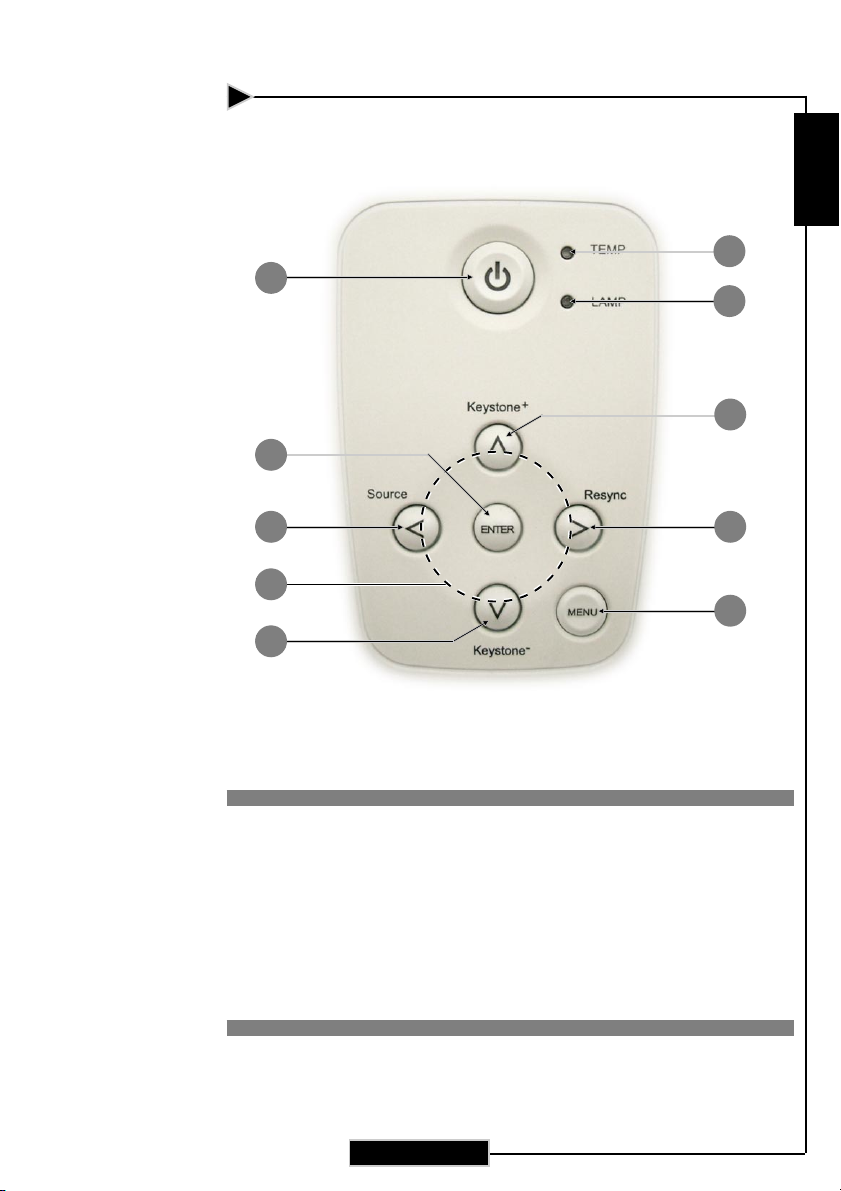
Control Panel
1
9
Introduction
English
2
3
4
6
8
4
1. Power/Standby
2. Temp Indicator LED
3. Lamp Indicator LED
4. Keystone Correction
5. Re-sync
6. Source
7. Menu (On/Off)
8. Four Directional Select Keys
9. Enter
5
7
7
Page 8
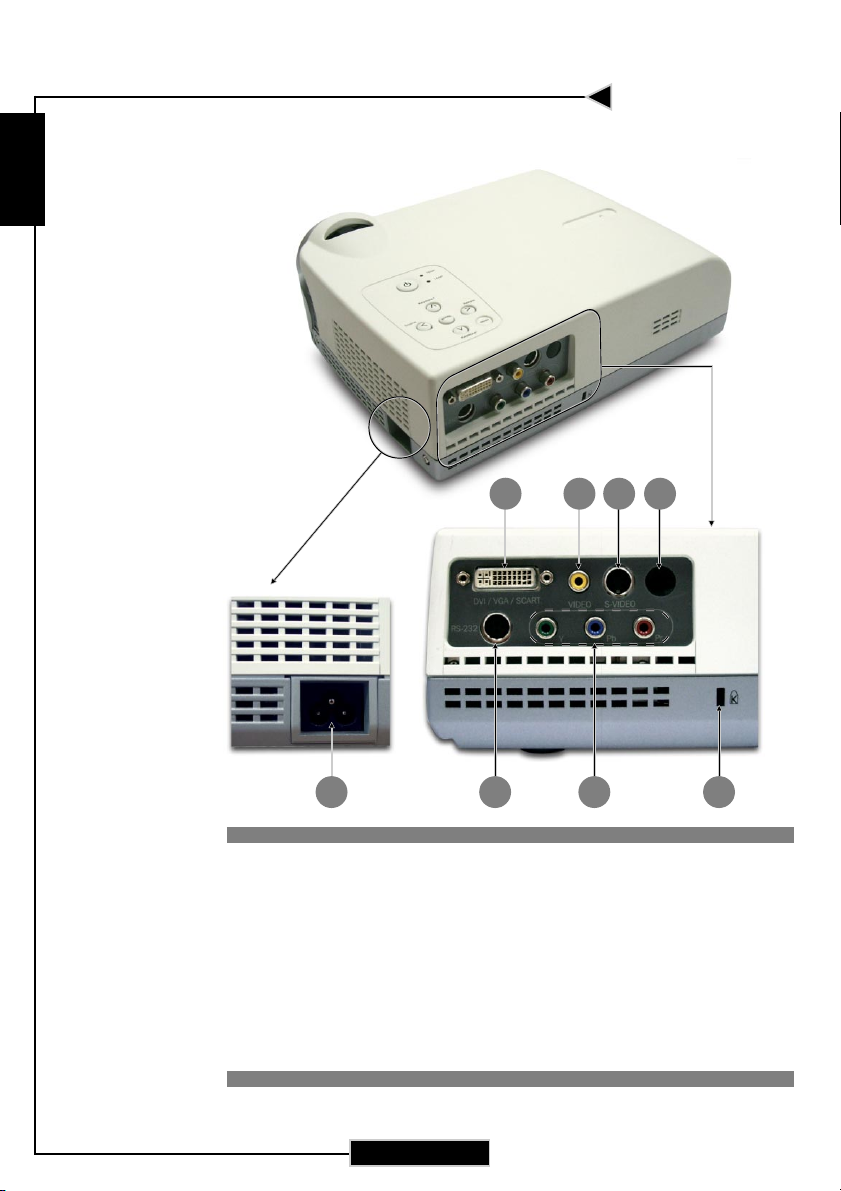
Introduction
English
Connection Ports
2 3 4 7
1
1 Power Socket
2. DVI-I Input Connector (PC Digital and Analog signal/
SCART RGB/HDTV/HDCP/Component Video Input)
3. Composite Video Input Connector
4. S-Video Input Connector
5. RS232 Input Connector
6. RCA YPbPr/YCbCr Connectors
7. IR Receiver
8. KensingtonTM Lock Port
865
8
Page 9
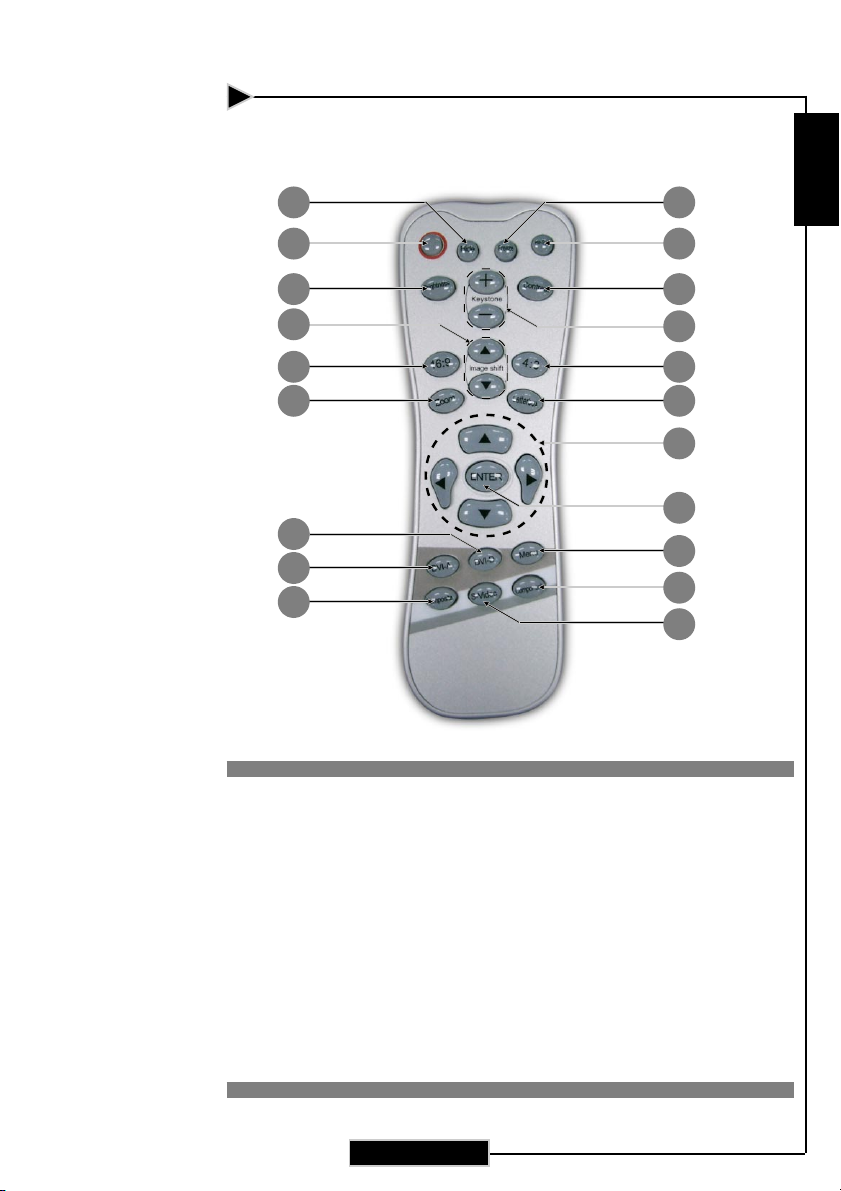
Introduction
Wireless Remote Control
3 4
1 2
English
6 5
7
9
11
20
19
18
1. Power On/Off
2. Re-sync
3. Display Hide
4. Freeze
5. Brightness
6. Contrast
7. Image Shift
8. Keystone Adjustment
9. 16:9
10.4:3
11.Zoom
12. Letterbox
8
10
12
13
14
15
16
17
13. Four Directional Select
Keys
14.Enter
15. Menu
16. Component Source
(YPbPr)
17. S-Video Source
18. Composite Source
19. DVI-A Source
20. DVI-D Source
9
Page 10
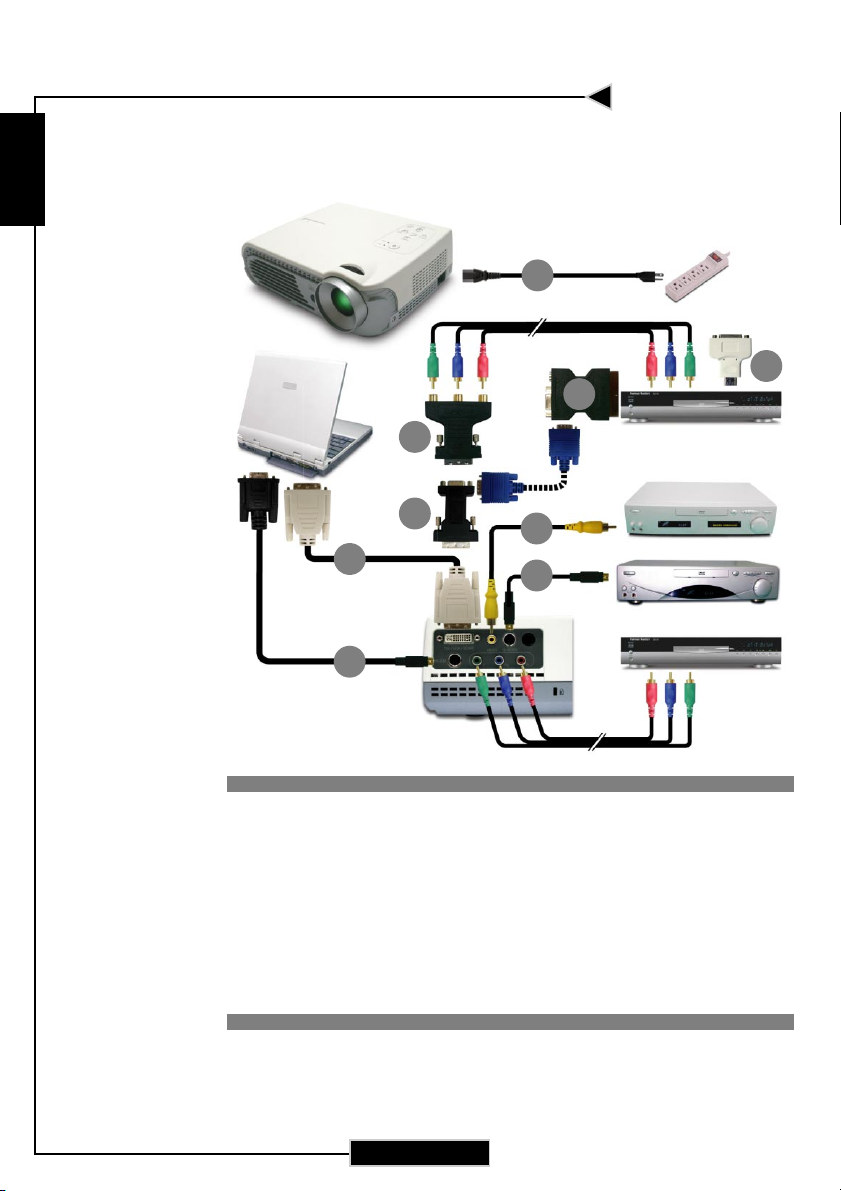
Installation
English
Connecting the Projector
1
6
6
RS232
DVI
9
5
8
4
3
2
DVD Player, Settop Box,
HDTV receiver
Video Output
S-Video Output
1. Power Cord
2. S-Video Cable
3. Composite Video Cable
4. RS232 Cable
5. DVI to D-Sub Adaptor
6. DVI to HDMI Adaptor
7 SCART RGB/S-Video Adaptor (For European Use Only)
8. DVI to DVI Cable (Optional)
9. DVI to RCA Adaptor for YPbPr (Optional)
10
Page 11

Installation
Powering On/Off the Projector
Powering On the Projector
1. Remove the lens cap.
2. Ensure that both the power cord and signal cable are
securely connected.
3. Turn on the power and lamp by pressing the “Power”
button on the control panel. The start-up screen will be
displayed in approximately one minute.
4. Turn on your source (computer, notebook, or video player,
etc...); the projector will automatically detect your source.
If the screen displays “No Signal,” please make sure the signal
cables are securely connected.
If you connect multiple sources at the same time, use the “Source”
button on the control panel to select the desired source.
English
Turn on the
projector first
followed by the
signal sources.
Power Button
11
Page 12

Installation
English
Powering Off the Projector
1. Press the “Power” button to turn off the projector lamp.
2. After pressing “Power,” you will see the following message,
3. When the projector is off, the “Power” LED indicator will
4. Do not turn on the projector immediately following a power
“Power off the lamp? ” displayed on the screen. Press the
“Power” button again to confirm, otherwise the message will
disappear after five seconds.
be orange for approximately 120 seconds while the lamp is
cooling. Only after the “Power” indicator blinks green and
the projector is in the standby mode, the power cord can be
unplugged from the unit.
off procedure.
When the “LAMP” indicator lights orange continuously, the lamp
may failed. Please contact your local reseller or service center.
When the “TEMP” indicator flashes orange for about ten seconds,
you will see a message “Fan Fail” or “Over Temperature”on the
display. The projector will automatically shut down. After cooling,
under normal conditions, the projector can be switched on again for
your presentation. If the problem persists, contact your local reseller
or service center.
12
Page 13

Installation
Adjusting the Projected Image
Adjusting the Image Height
The projector is equipped with an elevator foot to adjust the
image height.
To raise or lower the image :
1. Turn the projector over and locate the elevator foot. Press
the elevator button n to extend the foot so it may be
adjusted.
2. While holding down the elevator button, adjust the foot to
the desired height, o then release the button to lock the
elevator foot into position.
3. Use p to fine-tune tilt-adjustment
4. Lower the projector so it rests on its foot; adjust as
needed.
English
3
Tilt-adjustment Foot
1
Elevator Foot
2
Elevator Foot
13
Page 14

Installation
English
Adjusting the Projector’s Zoom/Focus
You may adjust the zoom to zoom the lens in or out. Turn the zoom
ring to zoom in or zoom out. To focus on the image, turn the focus
ring until you see a clear image. The projector will focus at distances from 4.6 to 39.4 feet (1.4 to 12.0m).
Zoom Ring
Focus Ring
14
Page 15

User Controls
Remote Control & Remote Control
There are two ways to control the functions: with remote
control and control panel.
Remote Control Control Panel
English
Using the Remote Control
Power
“Power” turns on the projector’s lamp. Refer to the “Powering
4
On/Off the Projector” section on page 11~ 12 for more details.
Hide
“Hide” immediately turns the screen black. Press “Hide” again
4
to restore the displayed image.
Freeze
“Freeze” pauses the screen image, press “Freeze” again to un-
4
pause.
Re-Sync
Automatically synchronizes the projector with the input source.
4
15
Page 16

User Controls
English
Brightness
Adjust the brightness of the image.
4
Zoom
Zoom in or out.
4
Contrast
Control the degree of difference between the lightest and
4
darkest parts of the picture.
Keystone +/-
Correct image distortion caused by tilting the projector.
4
4 : 3
Scale the image at a 4:3 aspect ratio.
4
16 : 9
Scale the image at a 16:9 aspect ratio.
4
Letterbox
Enable the viewing of a 2.35:1 or 1.85:1 movie without black
4
bars at the left and right of the screen. Some of the original
image will be lost from the up and down edges of the screen.
Image shift
Shifts the projected image position vertically.
4
Four Directional Select Keys
Press “Menu,” then use to select menu items or to
4
make adjustments to your selection.
Enter
Confirm your selection.
4
Menu
Display or exits the onscreen display menu.
4
DVI-A
Choose DVI-Analog source.
4
DVI-D
Choose DVI-Digital source.
4
Composite
Choose video source.
4
S-Video
Choose S-Video source.
4
Component
Choose Component-i and Component-p sources.
4
16
Page 17

User Controls
Using the Control Panel
Power/Standby
Refer to the “Power On/Off the Projector” section on pages
4
11-12.
Source
Press “Source” to choose RGB, S-Video, SCART RGB,
4
Composite, Component and HDTV sources.
Menu
Display or exits the onscreen display menus.
4
Keystone + /-
Adjusts image distortion caused by tilting the projector (±16
4
degrees).
Four Directional Select Keys
Press “Menu,” then use to select items or
4
make adjustments to your selection.
Enter
Confirm your selection of items.
4
Re-Sync
Automatically synchronizes the projector with the input source.
4
English
17
Page 18

User Controls
English
On-screen Display Menus
How to Operate
The projector has multilingual on-screen display menus that allow
4
you to make image adjustments and change a variety of settings.
The projector automatically detects the source.
Press “Menu” on the Remote Control or Control Panel.
4
When the menu is displayed, use to navigate the main
4
menu. To Select a specific icon, press “Enter” to access related.
To exit the main menu, press “Menu”.
When a sub menu is displayed, use to select the desired
4
item and adjust the settings with
To exit the sub menu, press “Menu”.
After using to make selections within the sub menu, press
4
“Enter” to confirm your changes and return to the sub menu.
.
Press “Menu” to return to the main menu. If you do not press
“Enter” to confirm your changes before exiting, the items will
not to be modified.
PICTURE
Main Menu
Mode
Contrast
Brightness
Color
Tint
Sharpness
Gamma
Reset
Sub Menu
18
Cinema
50
50
50
50
50
1
Mode
Cinema Normal Vivid User 1 User 2
Item
Page 19

Menu Tree
Cinema/Normal/Vivid/User 1/User 2
Current/All
Film/Video/Graphics/PC
R Contrast/G Contrast/B Contrast/R
Brightness/G Brightness/B Brightness
Lamp Hour/Lamp Reminding/
Lamp Reset
On/Off
Blue/Black
1/2/3
English/French/Japanese/Spanish/
Chinese/Italian/Portuguese/Russian/
German/Korean
Front Desktop/Front Ceiling/Rear Desktop/Rear Ceiling
Horizontal/Vertical/Frequency/Phase
4:3/16:9
Normal/1.66/1.85/2.35
Current/All
On/Off
On/Off
On/Off
Mode 1/Mode 2/Mode 3
Mode 1/Mode 2
1/2/Off
On/Off
User Controls
English
PICTURE...............
IMAGE...................
SYSTEM.................
Mode
Contrast
Brightness
Color (Video only)
Tint (Video only)
Sharpness
Gamma
Reset
White Peaking
Color Temp
Image Mode
Advanced Adjustment
Signal
Reset
Language
Bulb
Source Lock
Auto Shutdown
Blanking
Bright Mode
High Altitude
DISPLAY...............
Projection
Format
Keystone
Zoom Mode
Full Screen Mode
4:3 Mode
1080i Mode
Lens Shift Preset
Edge Mask
19
Page 20

User Controls
English
PICTURE
Mode
There are three factory presets optimized for various types of
pictures: cinema, normal, and vivid. You can customize contrast,
brightness, intensity, color, tint, sharpness, and gamma for each
preset mode.
Contrast
Contrast controls the degree of difference between the lightest
and darkest parts of the picture. Adjusting the contrast changes
the amount of black and white in the image.
4
4
Brightness
Adjust the brightness of the image.
4
4
Color
Adjust a video image from black and white to fully saturated
color.
The “Tint” sub
menu is not supported
under the Component
Video or Analog RGB
input sources.
4
4
Tint
Adjust the color balance of red and green.
4
4
Sharpness
Adjust the sharpness of the image.
4
4
Mode
Contrast
Brightness
Color
Tint
Sharpness
Gamma
Reset
Cinema
50
50
50
50
50
1
PICTURE
Press to decrease the contrast.
Press to increase the contrast.
Press to darken image.
Press to lighten image.
Press to decrease the amount of color in the image.
Press to increase the amount of color in the image.
Press to increase the amount of green in the image.
Press to increase the amount of red in the image.
Press to decrease the sharpness.
Press to increase the sharpness.
20
Page 21

User Controls
PICTURE
Mode
Contrast
Brightness
Color
Tint
Sharpness
Gamma
Reset
Cinema
50
50
50
50
50
1
PICTURE
Gamma
Gamma affects how dark scenery is displayed. With a greater
gamma value, dark scenery will look brighter. Use
gamma values.
Reset
Return the adjustments and settings to the factory default values.
Current: Returns the current menu’s settings to factory default
4
values.
All: Returns the settings for all menus to factory default values.
4
to adjust
English
21
Page 22

User Controls
English
IMAGE
White Peaking
The white peaking control adjusts the white segment of the DMD
chip. “ 0” stands for minimal peaking, and “10” stands for maximum peaking. If you prefer a stronger image, adjust toward the
maximum setting. For a smoother, more natural image, adjust
towards the minimum setting.
Color Temp.
The color temp control adjusts the color temperature of the image.
The range is from “1” to “3”. At a higher temperature, the screen
looks colder; at a lower temperature, the screen looks warmer.
Image Mode
There are four factory presets optimized for various types of images.
4
4
4
4
Advanced Adjustment
Use or to select R (Red), G (Green), or B (Blue) for advanced
adjustment of brightness and contrast of the individual colors.
Signal
The “Signal” sub
menu is supported
under the Analog RGB
and Analog YPbPr
input sources.
4
4
4
White Peaking
Color Temp.
Image Mode
Advanced Adjustment
Signal
Reset
10
1
Film
IMAGE
Film : For home theater
Video : For video mode
Graphic : For graphics
PC : For computers
Horizontal: Adjusts the horizontal position.
Vertical: Adjusts the vertical position.
Frequency: Changes the display data frequency to match the
frequency of your computer’s graphics card. If you experience a
vertical flickering bar, use this function to correct the issue.
22
Page 23

User Controls
IMAGE
White Peaking
Color Temp.
Image Mode
Advanced Adjustment
Signal
Reset
10
1
Film
IMAGE
Phase : Synchronizes the signal timing of the display with the
4
graphics card. If you experience an unstable or flickering
image, use this function to correct it.
Reset
Return the adjustments and settings to factory default values.
Current: Returns the current menu’s settings to factory default
4
values.
All: Returns all menu settings to factory default values.
4
English
23
Page 24

User Controls
English
SYSTEM
Language
Bulb
Source Lock
Auto Shutdown
Blanking
Brite Mode
High Altitude
English
On
Off
Blue
On
Off
SYSTEM
Language
Displays a multilingual menu. Use and to select your
preferred language.
Bulb
Lamp Hours: Displays the cumulative lamp operating time.
4
Lamp Reminding: Choose this function to show or hide the
4
warning message when the lamp replacement message is
displayed. The message will show up when the lamp reaches
1500 hours.
Lamp Hour Reset: Reset the lamp setting only when the new
4
lamp is replaced.
Source Lock
When turned off, the projector will search for other signals if the
current input signal is lost. When turned on, it will continue to
search for the “lost signal” after “Source” is pressed.
Auto Shutdown
Decide the time interval to shutdown the system if there is no signal
input. Select “On” to turn the projector off automatically.
Blanking
Use this feature to display a black or blue screen when no signal is
available.
Brite Mode
Choose “On” to increase the brightness and reduce the contrast
ratio. Choose ”Off” to return normal mode.
High Altitude
Choose “ON” to turn on High Altitude mode operates the fans at
full speed continuously to allow for proper high altitude cooling of
the projector.
24
Page 25

User Controls
DISPLAY
Projection
Format
Keystone
Zoom Mode
Full Screen Mode
4:3 Mode
1080i Mode
Lens Shift Preset
Edge Mask
Front Desktop
4:3
0
0
Normal
Mode 1
Mode 1
Off
On
DISPLAY
Projection
4
The factory default setting.
4
When you select this function, the projector reverses the image
so you may project from behind a translucent screen.
4
When you select this function, the projector turns the image
upside down to accommodate ceiling-mounted projection.
4
When you select this function, the projector reverses and turns
the image upside down at same time. You can display an image
from behind a translucent screen with ceiling mounted
projection.
Format
Use this function to choose your desired aspect ratio.
4:3 : The input source will be scaled to fit the projection screen.
4
16:9 : The input source will be scaled to fit the width of the
4
screen.
Keystone
Correct image distortion caused by tilting the projector vertically.
Zoom Mode
Provide different magnification ratios to zoom an image. Images
will be centered after zooming.
Full Screen Mode
Intend to fill up full 16:9 screen for video with aspect ratio such
1.85:1, 1.66:1, 2.35:1 and Normal (Original image pixel).
Front-Desktop
Rear-Desktop
Front-Ceiling
Rear-Ceiling
English
25
Page 26

User Controls
English
DISPLAY
4:3 Mode
4
4
4
1080i Mode
4
4
Lens Shift Preset
Shifts the projected image position vertically. 0 is middle of the
screen. You can be stored to preset values by selecting either preset
memory 1 or 2 or OFF before adjusting image.
Edge Mask
Choose “ON” to mask the quadrilateral screen.
Projection
Format
Keystone
Zoom Mode
Full Screen Mode
4:3 Mode
1080i Mode
Lens Shift Preset
Edge Mask
Front Desktop
4:3
0
0
Normal
Mode 1
Mode 1
Off
On
DISPLAY
Mode 1 : Scale to 640 x 480 pixel.
Mode 2 : Scale to 854 x 480 pixel stretch horizontally.
Mode 3 : Scale to 854 x 638 pixel crop to 854 x 480.
Mode 1 : Scale to 854 x 480 pixel.
Mode 2 : Scale to 854 x 480 pixel and some of the original
image will be crop from the quadrilateral screen.
26
Page 27

Appendices
Troubleshooting
If you experience trouble with the projector, please refer
to the following information (listed below). If the problem
persists, contact your local reseller or service center
immediately.
Problem: No image appears on screen.
Ensure that all cables and power connections are correctly and
4
securely connected as described in the “Installation” section.
Ensure that the pins of connectors are not crooked or broken.
4
Check to see if the projection lamp has been securely installed.
4
Please refer to the “Replacing the Lamp” section for more
information.
Make sure that you have removed the lens cap and that the
4
projector is powered on.
Ensure that the “Hide” feature is not turned on.
4
Problem: Partial, scrolling or incorrectly displayed images
Press “Re-Sync” on the Remote Control or Control Panel.
4
If you are using a PC:
4
For Windows 3.x:
1. In the Windows Program Manager, double click the “Windows
Setup” icon in the Main group.
2. Verify that your display resolution setting is less than or equal
to 1280 x 1024.
For Windows 95, 98, 2000, XP:
1. From the “My Computer” icon, open the “Control Panel”
folder, and double click the “Display” icon.
2. Select the “Settings” tab
3. Click on the “Advanced Properties” button.
If the projector is still not displaying the entire image, you may
need to change the monitor display that you are using. Refer to
the following steps.
English
27
Page 28

Appendices
English
4. Verify the resolution setting is less than or equal to 1280 x 1024
resolution.
5. Select the “Change” button under the “Monitor” tab .
6. Click on “Show all devices.” Next, select “Standard monitor
types” under the SP box; choose the resolution mode you need
under the “Models” box.
7. Verify that the resolution setting of the monitor display is less
than or equal to 1280 x 1024.
If you are using a Notebook PC:
4
1. First, follow the steps above to adjust resolution of the
computer.
2. Switch the Notebook PC display to the “external display only”
or “CRT only” mode.
If you experience difficulty changing resolutions or your
4
monitor freezes, restart all equipment including the projector.
Problem: The screen of the Notebook or PowerBook computer is not displaying a presentation.
If you are using a Notebook PC:
4
Some Notebook PCs may deactivate their own screens when a
second display device is in use. Each has a different way to be
reactivated. Refer to your computer’s documentation for detailed
information.
Problem: Image is unstable or flickering
Use “Phase” to correct it. See page 23 for more information.
4
Change the monitor color setting or the frequency on your
4
computer.
Problem: Image has vertical flickering bar
Use “Frequency” to make an adjustment. See page 22 for more
4
information.
Check and reconfigure the display mode of your graphics card to
4
ensure compatibility.
28
Page 29

Appendices
Problem: Image is out of focus
Adjust the focus using the remote control.
4
Make sure the projection screen is between the required distance
4
4.6 to 39.4 feet (1.4 to 12.0 meters) from the projector.
Problem: Image is reversed.
Press “Menu,” then select “Display” to adjust the projection mode.
4
Problem: Lamp burns out or makes a popping sound
When the lamp reaches its end of life, it will burn out and may
4
make a loud popping sound. If this happens, the projector will not
turn back on until the lamp module has been replaced. To replace
the lamp, follow the procedures in “Replacing the Lamp” page 30.
Problem: LED lighting message
Message
Standby State
(Input power cord)
Lamp lighting On Off Off Off
Power on On Off Off Off
Power off Off On Off Off
Error (Lamp fail) Off Off Off On
Error (Thermal fail) Off On On Off
Error (Fan lock fail) Off On Flashing Off
Error (Over Temp.) Off On Flashing Off
Error
(Lamp Breakdown)
Power LED
Green Orange
Flashing Off Off Off
Off On Off On
Temp LED Lamp LED
English
Problem: Message Reminders
“Lamp may fail soon! Replacement suggested!” will be shown
4
about 10 seconds when lamp life is going to deplete.
“Over temperature” will be shown when the system temperature
4
is over heat.
“Fan fail ” will be shown when the fan is out of order.
4
29
Page 30

Appendices
English
Warning: Lamp
compartment is hot!
Allow it to cool down
before replacing lamp!
Replacing the Lamp
When the projector’s lamp usage reaches 1500 hours, it
displays the following warning message “Lamp may fail soon !
Replacement Suggested !” When you see this message, please
contact your local reseller or service center.
Make sure the projector has cooled down for at least 30
minutes before replacing the lamp.
1
3
Warning: To
reduce the risk of
personal injury, avoid
dropping the lamp
module or touching
the lamp bulb. If
dropped, the bulb
may shatter and cause
injury.
2
4
Lamp Replacing Procedure:
1. Turn off the power to the lamp by pressing the power button.
2. Allow the projector to cool down for at least 30 minutes.
3. Disconnect the power cord.
4. Use a screwdriver to remove the screw at the bottom of
projector as indicated.n
5. Push up and Remove the cover.o
6. Unscrew the three screws of the lamp module.p
7. Pull out the lamp module.q
To replace the lamp module, reverse the previous steps.
30
Page 31

Please note that
damage resulting from
incorrect installation
will invalidate the
warranty.
Appendices
Ceiling Mount Installation
1. To prevent damaging your projector, please use the ceiling
mount package for installation.
2. If you wish to use a third party ceiling mount kit please
ensure the screws used to attached a mount to the projector
met the following specifications:
Screw type: M3
4
Maximum screw length: 6mm
4
110.00
55.00
82.15
222.05
210.35
English
119.99
87.99
88.00
135.98
31
108.29
76.29
Max. / Min.
225.50 / 200.00
52.75
Page 32

Appendices
English
Throw Angle
Side View Front View
W(640X480)
H'
H(854X480)
D(854X480)
W(854X480)
B(854X480)
A
L
Throw Ratio (TR) = 1.64 as Wide mode
A = 7.42°
B (854 x 480) = 25.31°
W (854 x 480) = L/TR
W (640 x 480) = W (854 x 480) x 0.75
H’ = L x tan (A)
H (854 x 480) = W (854 x 480) x 0.5625,
H (640 x 480) = W (640 x 480) x 0.75
Display For mat A B L (cm) W (cm) H (cm) H' (cm) D (cm) D (in)
16:9 854 x 480
4:3 640 x 480
7.42 25. 31 218.00 132.93 74.77 28.04 152.52 60.05
7.42 25.31 218.00 99.62 74.77 28.04 124.56 49.04
32
