Page 1
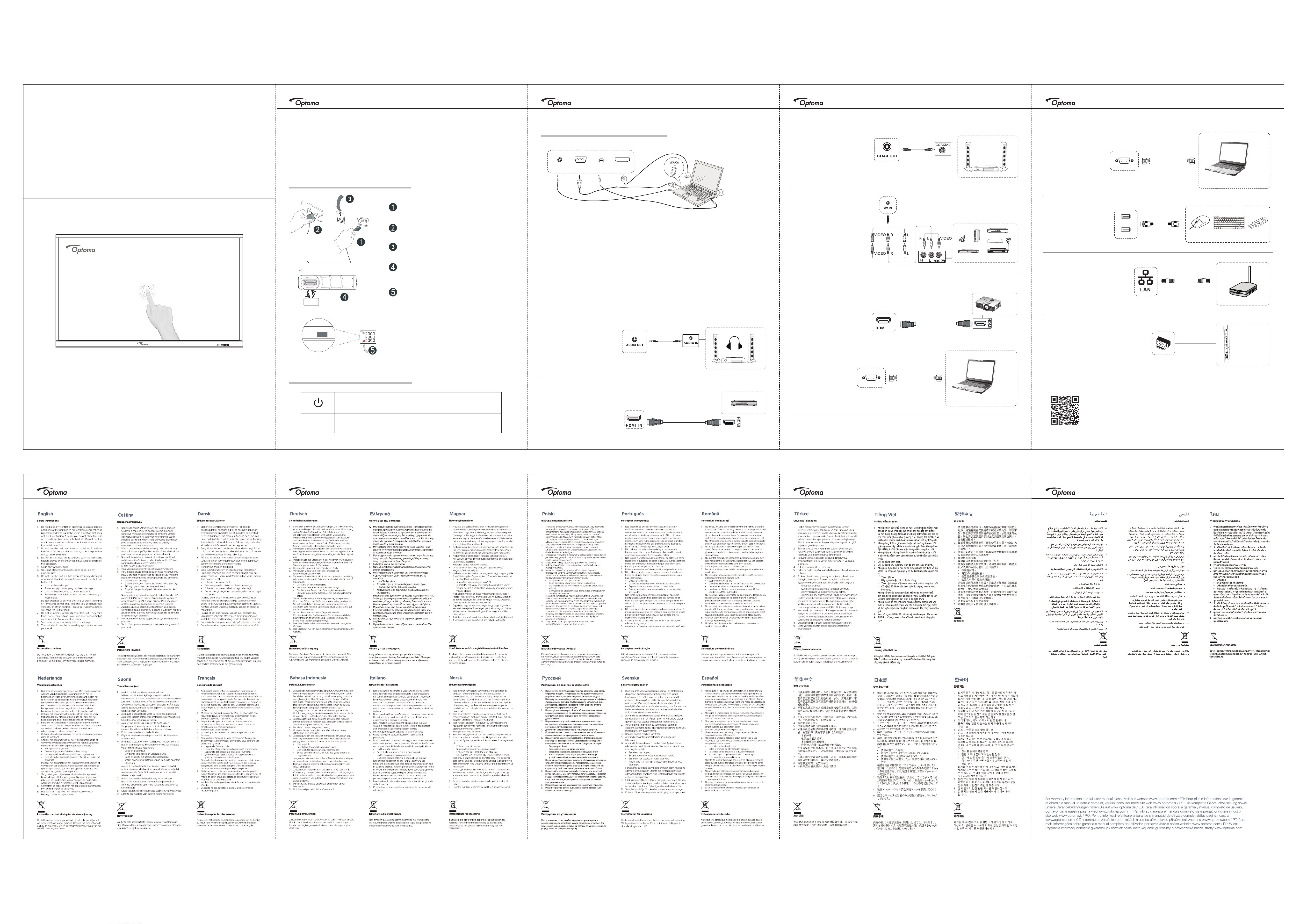
4/103/102/10
5/10
Interactive
Flat
Panel
Basic User Manual
Thank you for purchasing this Optoma product
This basic user manual will help you safely connect and operate the Interactive Flat Panel.
If you have any question, please refer to the instruction.
Powering on / off the device
Plug the power cable into the power socket.
Plug the power cable to the wall outlet.
Turn the power switch to the ON (I) position.
Remove the cover on the rear of the remote control,
insert two AAA batteries.
Press the POWER button on the remote control, the
indicator on the front of panel will turn blue and the
device will power on.
Press the power button on the remote control or
press the power button on the keypad for three
seconds and wait for the unit to shut down. Only
after the indicator light turns red should you turn off
the power switch.
Quick setup for touch control
TOUCHVGA INPC AUDIO IN
Use a VGA or HDMI cable, USB cable, and Audio cable to connect between an external computer and
the Interactive Flat Panel. Once both devices are connected the touch functionality can be used.
Input devices shown below are examples only
AUDIO OUT
HDMI
Audio cable
Coaxial output
AV
signal input
HDMI
signal output
yellow
yellow
OUT
Coaxial Audio cable
red
red
white
white
AV cable
HDMI cable
Amplifier/Acoustics
camera
consoles set-top boxe
VCR satellite TV receiver
DVD
Projector
VGA IN
USB
Network
signal input
WIFI
dongle installation
VGA IN
USB
USB
VGA Cable
USB cable
Network cable
Computer
USB device
Router and other network
signal output
Plug in the WIFI dongle in
USB port, it can receive the
signal in the area where
there is WIFI network
*The product images shown are for illustration purposes only and may not be an exact representation of the product.
Optoma reserves the right to change product images and specifications at any time without notice.
6/10
Hardware button description
Press this button for three seconds to put the device into standby mode.
USB
USB interface of Android & PC systems
HDMI
signal input
HDMI cable
Amplifier/Acoustics/Earphone
RS232 Connection
RS232
Serial Port Cable
Computer
For detailed instructions, please scan the QR code or visit the URL:
https://www.optoma.com/support/download
9/108/107/10
10/10
