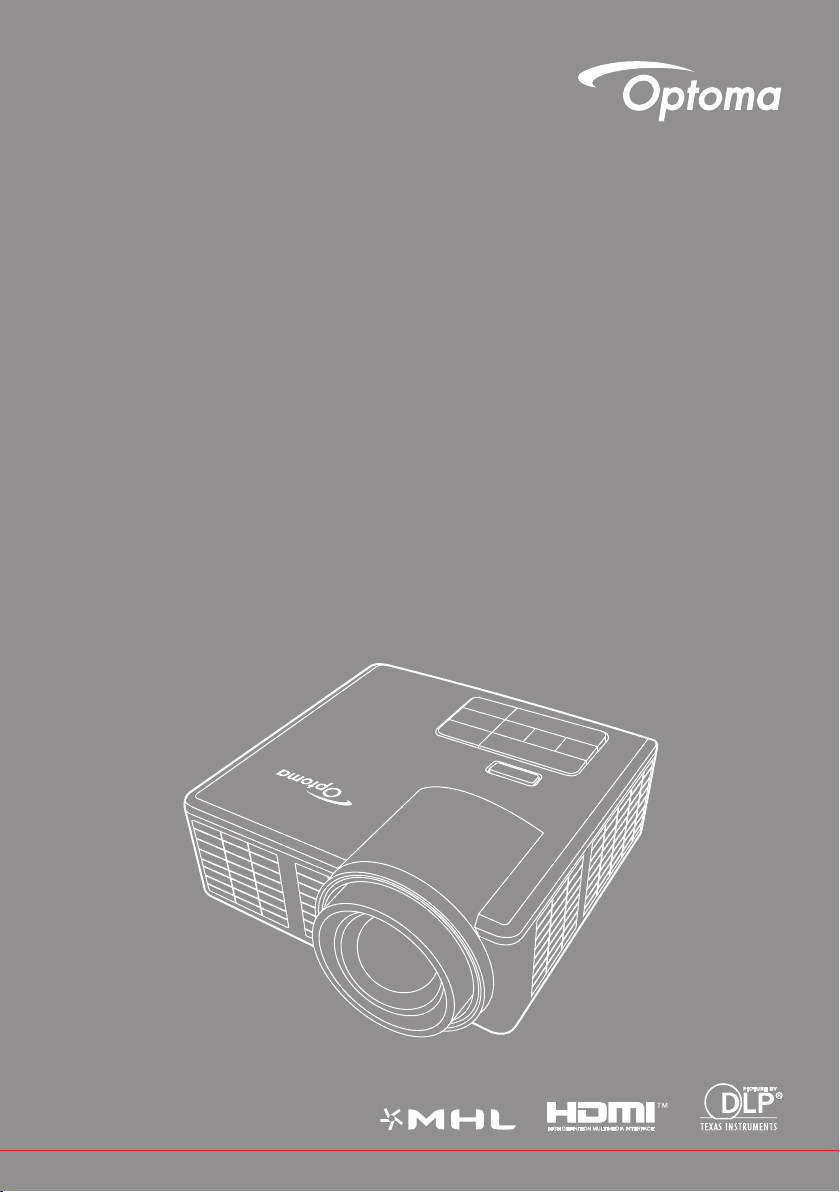
User manual
DLP® Projector
User manual
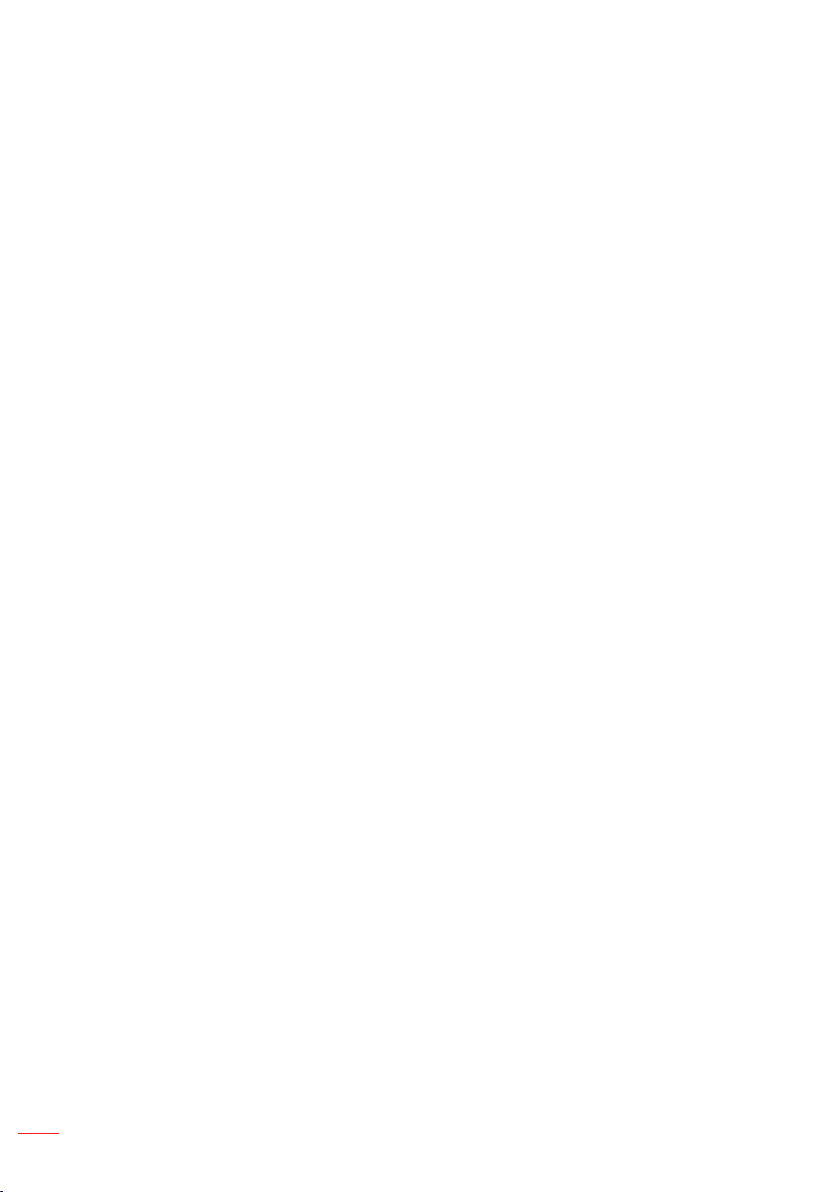
Contents
2
English
Safety Instructions ..........................................................................................................4
Intended Use Statement ........................................................................................................ 5
Safety Information .................................................................................................................. 5
Safety Labels ......................................................................................................................... 7
Trademarks ............................................................................................................................ 8
Video and Audio Decoder Notices ........................................................................................ 8
Regulatory Notices ................................................................................................................ 9
CE Statement ....................................................................................................................... 10
WEEE Statement .................................................................................................................. 10
Introduction ....................................................................................................................11
Package Contents ............................................................................................................... 11
About Your Projector ............................................................................................................ 12
Main Unit ................................................................................................................. 12
Input / Output Connections ..................................................................................... 13
Control Panel ........................................................................................................... 14
Remote Control ....................................................................................................... 15
Installing the Remote Control Battery ...................................................................... 16
Operating Range with Remote Control ................................................................... 16
Installation ......................................................................................................................17
Connecting to a Computer .................................................................................................. 17
Connecting to a DVD Player ................................................................................................ 18
Connecting to Multi-Media ................................................................................................... 19
Turning On/Off the Projector ................................................................................................ 20
Turning Your Projector On ....................................................................................... 20
Turning Your Projector Off ....................................................................................... 20
Adjusting the Projected Image ............................................................................................ 21
Raising the Projector Height ................................................................................... 21
Lowering the Projector Height ................................................................................. 21
Adjusting the Projector Focus ................................................................................. 21
Adjusting Projection Image Size ............................................................................. 22
User Controls .................................................................................................................24
Using the On-Screen Display .............................................................................................. 24
Main Menu ........................................................................................................................... 24
Image ...................................................................................................................... 25
Display .................................................................................................................... 26
Setup ....................................................................................................................... 27
Advanced ................................................................................................................ 29
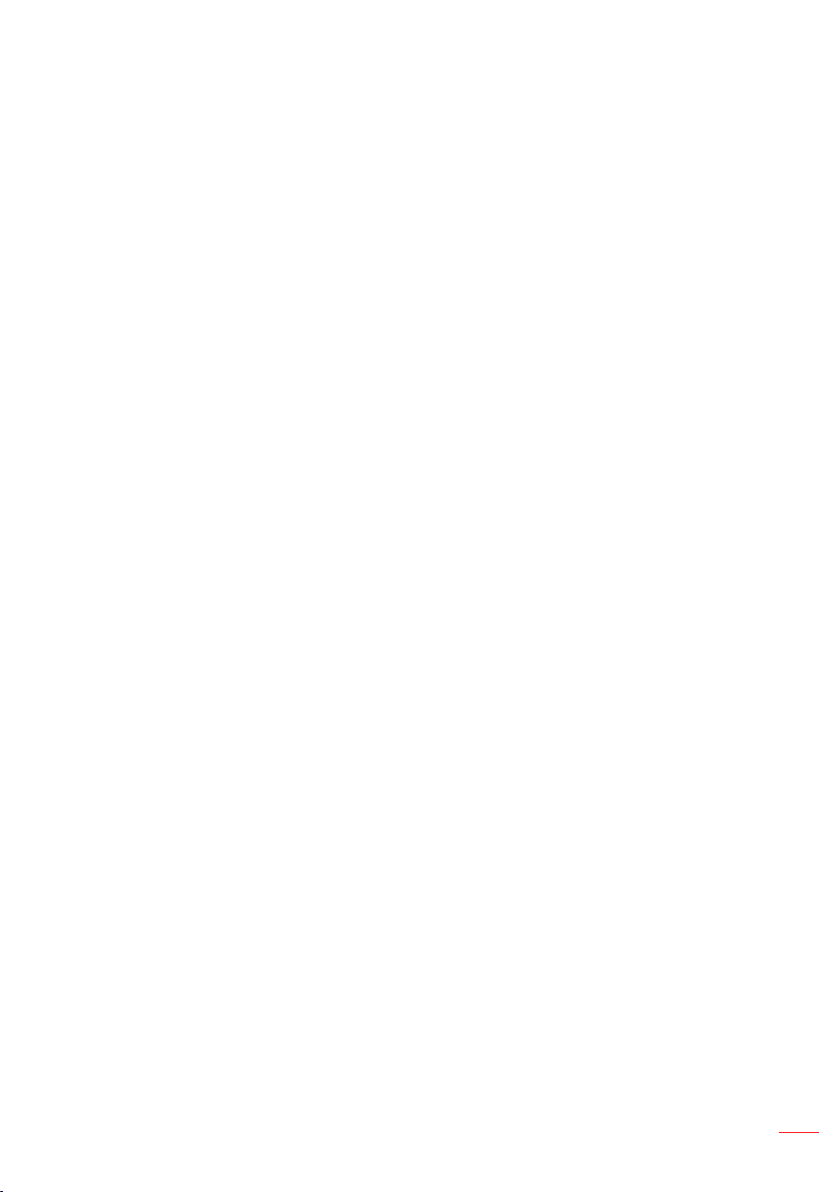
Multi-Media Introduction ...................................................................................................... 30
3
English
Photo Format ........................................................................................................... 30
Video Format ........................................................................................................... 30
Audio Format ........................................................................................................... 31
Office Viewer Format ............................................................................................... 31
How to set-up File Type for Multi-Media with USB .................................................. 33
How to set-up File Type for Multi-Media with MicroSD ............................................ 35
How to set-up File Type for Multi-Media with Internal Memory ............................... 37
Multi-Media Main Menu ........................................................................................... 39
Multi-Media SETTINGS for System, USB, MicroSD, and Internal Memory ............. 39
System Settings ....................................................................................................... 40
Photo Settings ......................................................................................................... 41
Video Setup ............................................................................................................. 42
Music Setup ............................................................................................................ 43
Other Multi-Media Connections .............................................................................. 44
Projecting Files from the PC .................................................................................... 44
Mirroring the Screen of the Portable Device ........................................................... 46
Appendices ....................................................................................................................49
Troubleshooting ................................................................................................................... 49
Guiding Signals ....................................................................................................... 51
Compatibility Modes (HDMI/VGA) ....................................................................................... 52
Tripod Mount the Projector ................................................................................................... 53
Specification ............................................................................................................ 54
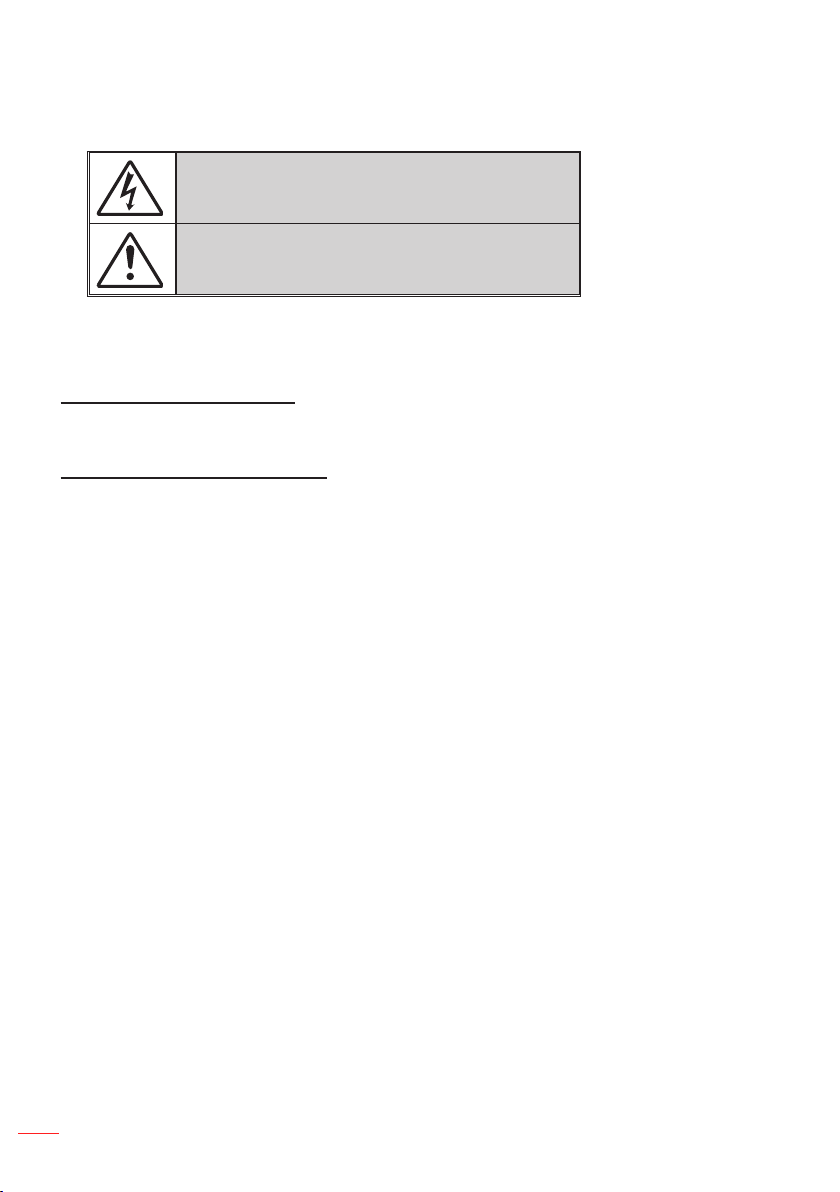
Safety Instructions
4
English
The lightning ash with arrow head within an equilateral triangle is
intended to alert the user to the presence of uninsulated “dangerous
voltage” within the product’s enclosure that may be of sufcient
magnitude to constitute a risk of electric shock to persons.
The exclamation point within an equilateral triangle is intended to alert
the user to the presence of important operating and maintenance
(servicing) instructions in the literature accompanying the appliance.
WARNING: TO REDUCE THE RISK OF FIRE OR ELECTRIC SHOCK, DO NOT EXPOSE THIS
APPLIANCE TO RAIN OR MOISTURE. DANGEROUS HIGH VOLTAGES ARE PRESENT INSIDE THE
ENCLOSURE. DO NOT OPEN THE CABINET. REFER SERVICING TO QUALIFIED PERSONNEL ONLY.
Class B emissions limits
This Class B digital apparatus meets all requirements of the Canadian Interference-Causing Equipment Regulations.
Important Safety Instruction
1. Do not block any ventilation openings. To ensure reliable operation of the projector and to
protect from over heating, it is recommended to install the projector in a location that does
not block ventilation. As an example, do not place the projector on a crowded coffee table,
sofa, bed, etc. Do not put the projector in an enclosure such as a book case or a cabinet that
restricts air ow.
2. Do not use the projector near water or moisture. To reduce the risk of re and/or electric shock,
do not expose the projector to rain or moisture.
3. Do not install near heat sources such as radiators, heaters, stoves or any other apparatus such
as ampliers that emits heat.
4. Clean only with dry cloth.
5. Only use attachments/accessories specied by the manufacturer.
6. Do not use the unit if it has been physically damaged or abused.
Physical damage/abuse would be (but not limited to):
Unit has been dropped.
Power supply cord or plug has been damaged.
Liquid has been spilled on to the projector.
Projector has been exposed to rain or moisture.
Something has fallen in the projector or something is loose inside.
Do not attempt to service the unit yourself. Opening or removing covers may expose you to
dangerous voltages or other hazards. Please call Optoma before you send the unit for repair.
7. Do not let objects or liquids enter the projector. They may touch dangerous voltage points and
short out parts that could result in re or electric shock.
8. See projector enclosure for safety related markings.
9. The unit should only be repaired by appropriate service personnel.
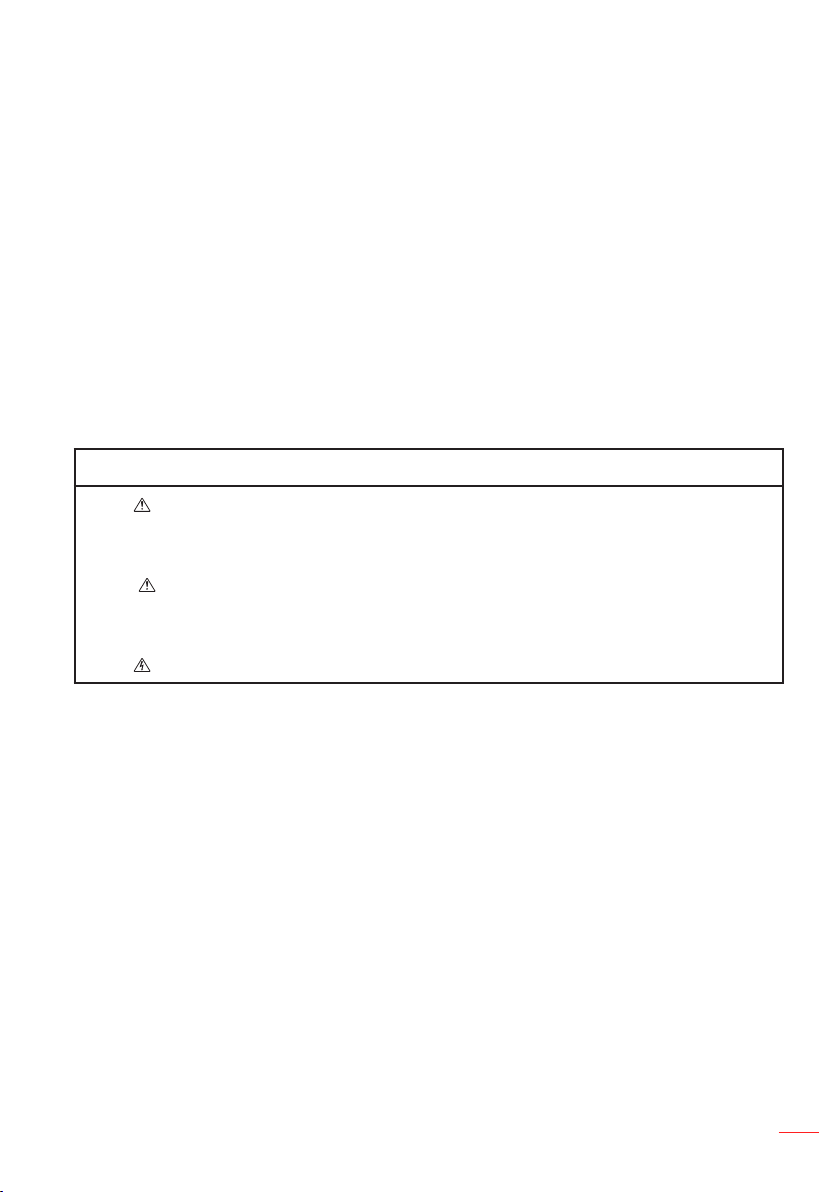
Intended Use Statement
5
English
Operation temperature: y
For 0 - 2500 ft, 5 °C ~ 40 °C For 2500 - 5000 ft, 5 °C ~ 35 °C For 5000 - 10000 ft, 5 °C ~ 30 °C -
Maximum Humidity: y
Operating: 10%~80%RH (Max.), Non-condensing Storage: 5%~95% RH, Non-condensing -
The ambient operating environment should be free of airborne smoke, grease, oil and
other contaminants that can affect the operation or performance of the projector.
Use of this product in adverse conditions will void the product warranty.
Safety Information
Please read, understand, and follow all safety information contained in these instructions prior to the use of this projector. Retain these instructions for future reference.
Explanation of Signal Word Consequences
Warning:
Caution:
Warning:
Indicates a potentially hazardous situation, which, if not
avoided, could result in death or serious injury and/or property
damage.
Indicates a potentially hazardous situation, which, if not
avoided, may result in minor or moderate injury and/or property
damage.
Hazardous voltage
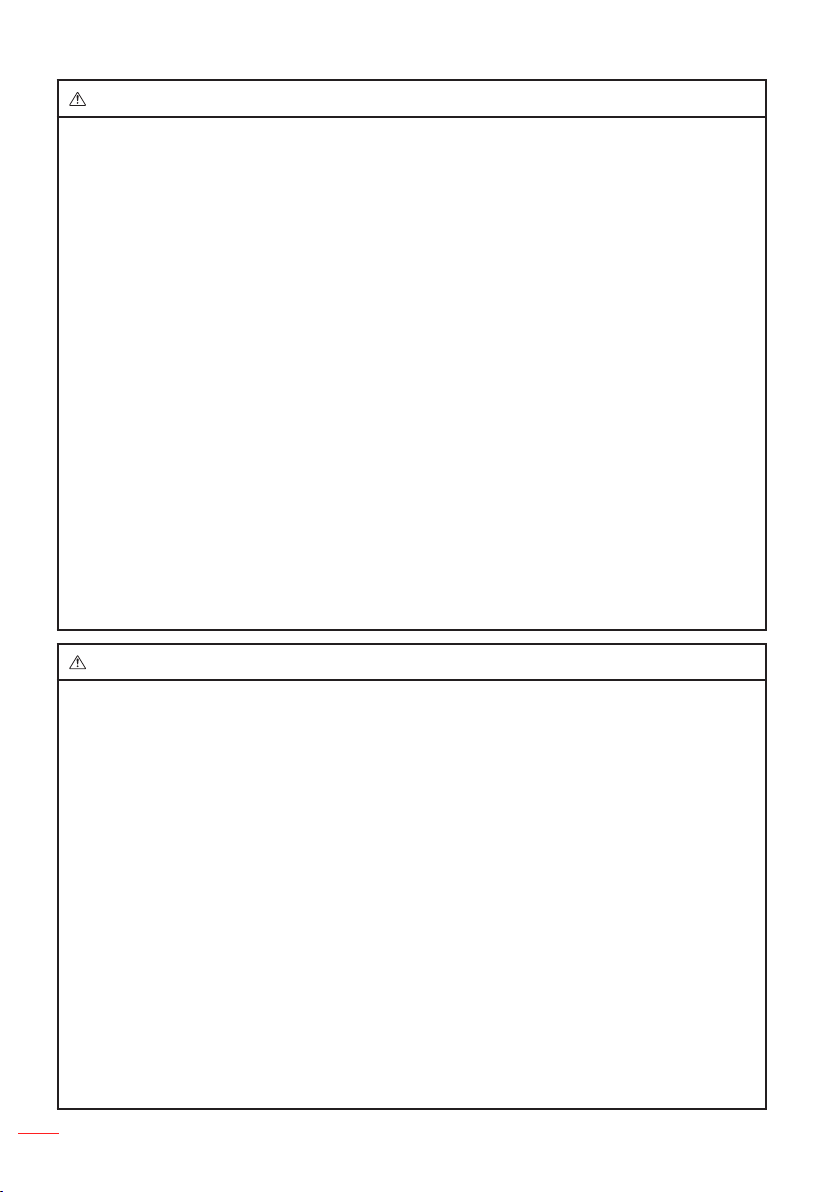
6
English
Warning
To reduce the risk associated with hazardous voltage:
Do not modify this product in any way. y
Do not attempt to service this projector. y
There are no user-serviceable parts. Service to be performed only by a Optoma y
authorized service provider using Optoma approved system components.
Do not use the wall power supply in a wet environment. y
Do not use with a damaged wall power supply. Replace damaged part prior to y
use.
To reduce the risk associated with re and explosion:
Do not immerse the projector in any liquid or allow either to get wet. y
Use only Optoma approved power supply. y
To reduce the risks associated with choking:
Keep all small parts like the remote control battery away from young children and y
pets.
To reduce the risk associated with hazardous voltage, impact, tripping, and
intense visible light:
Do not use this projector around unsupervised children. y
Caution
To reduce the risks associated with hearing loss:
Be sure to read earphone manufacturer's instructions with respect to volume y
level.
User is responsible to set a safe volume level. y
To reduce the risk associated with explosion, and/or chemicals from a leaking
batteries:
Use only with battery type CR2025. y
Orient the battery's plus (+) and minus (-) terminals of the batteries according to y
the markings found on the remote control.
Do not leave the battery in the remote for an extended period of time. y
Do not heat or expose the battery to fire. y
Do not disassemble, short, or recharge battery y
Do not carry batteries loose in your pocket or purse. y
Avoid eye and skin contact in the event that battery leaks. y
Do not recharge the battery near a heat source or in extremely hot conditions. y
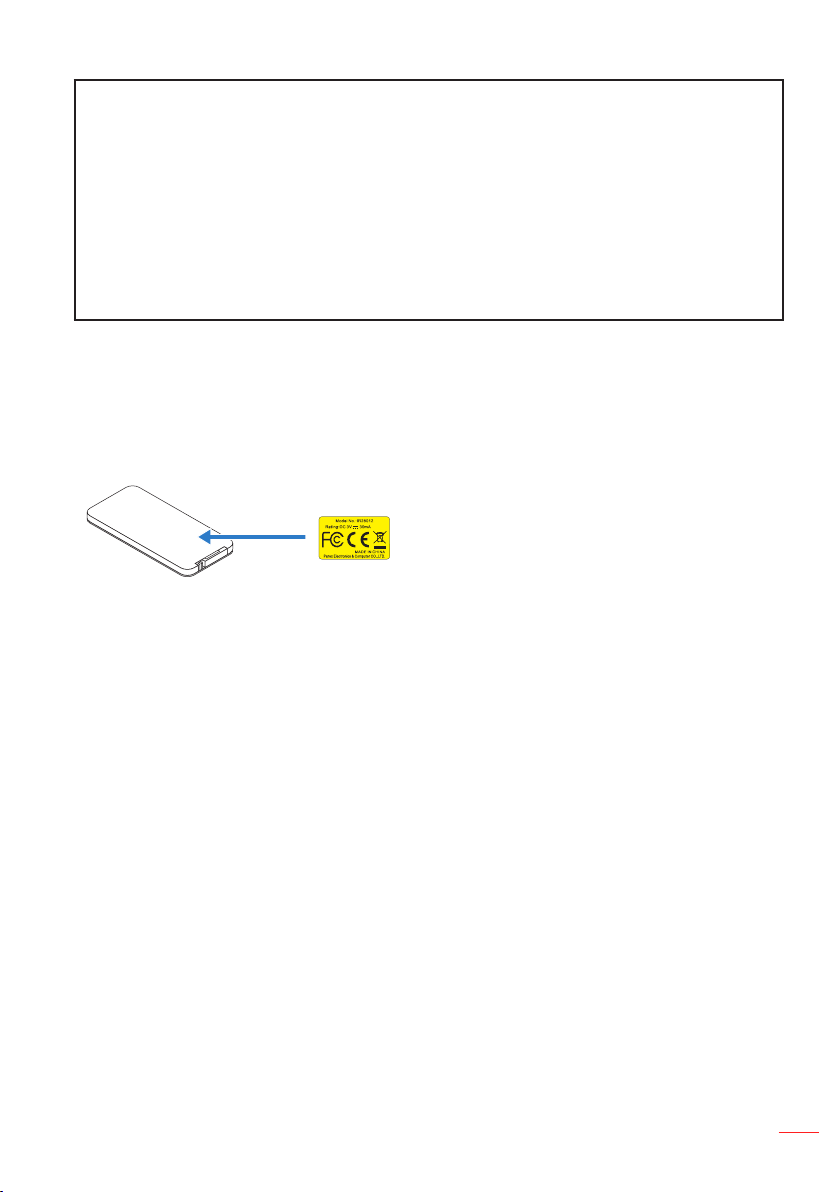
7
English
To reduce the risk associated with environmental contamination:
M
n
O
2
-
L
i
C
E
L
L
3
V
O
L
T
S
J
A
P
A
N
H
CR2025
Dispose of all system components in accordance with applicable government y
regulations.
To reduce the risks associated with LED bright light:
Do not stare directly into the projector lens. y
To reduce the risks associated with tripping and falling:
Position the charging cord and data cables so that they are not a tripping hazard. y
Important Note: Do not expose the projector to direct sunlight in a closed space such as a vehicle.
SAVE THESE INSTRUCTIONS
Safety Labels
Remote Control
Model No. IR28012
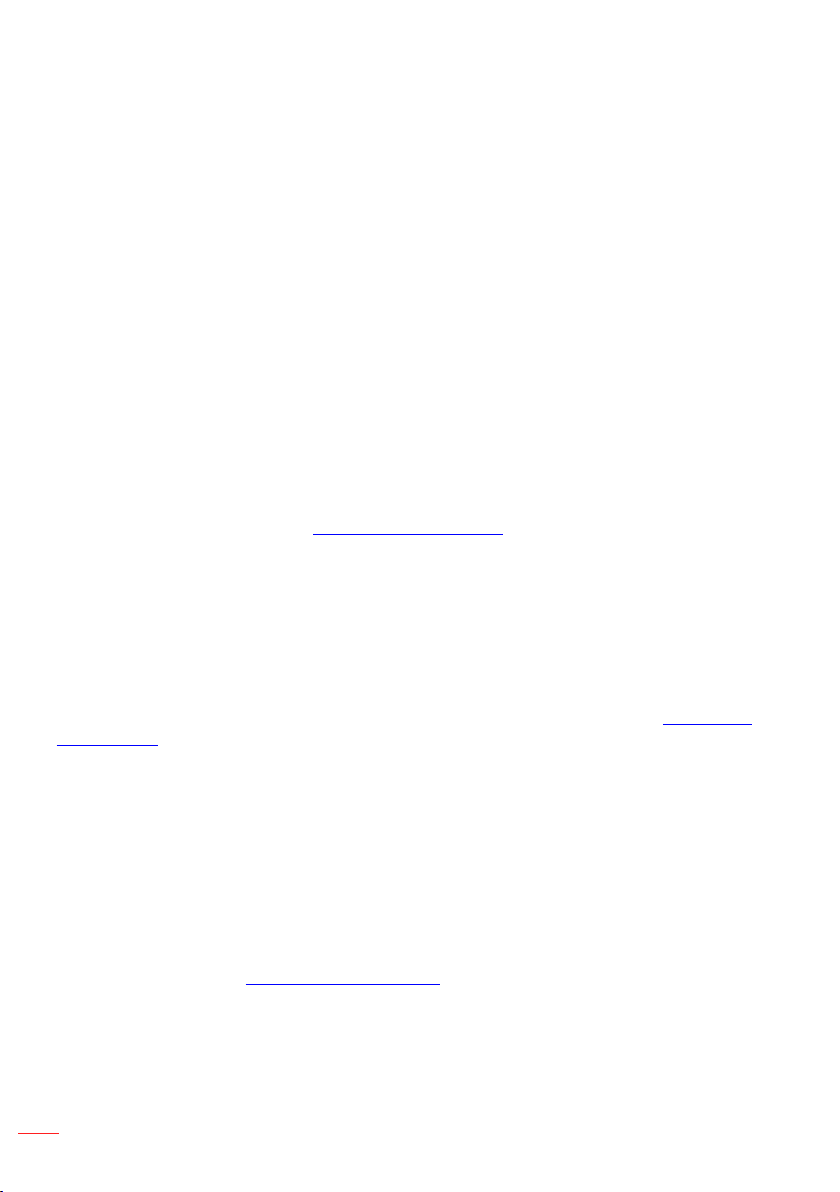
8
English
Trademarks
Optoma and the Optoma logo are trademarks of Optoma Company. Adobe and the
Adobe logo are either registered trademarks or trademarks of Adobe Systems Incorporated in the United States and/or other countries. Microsoft, PowerPoint, and Excel are
registered trademarks of Microsoft Corporation. microSD and microSDHC are trademarks of the SD Association.
All other trademarks or registered trademarks are property of their respective companies.
Video and Audio Decoder Notices
MPEG-4 NOTICE
This product is licensed under the mpeg-4 visual patent portfolio license for the personal and non-commercial use of a consumer for (i) encoding video in compliance with
the mpeg-4 visual standard ("mpeg-4 video") and/or (ii) decoding mpeg-4 video that
was encoded by a consumer engaged in a personal and noncommercial activity and/or
was obtained from a video provider licensed by mpeg la to provide mpeg-4 video. No
license is granted or shall be implied for any other use. Additional information including that relating to promotional, internal and commercial uses and licensing may be
obtained from mpeg la, llc. See http://www.mpegla.com.
AVC VIDEO NOTICE
This product is licensed under the avc patent portfolio license for the personal and
noncommercial use of a consumer to (i) encode video in compliance with the avc
standard (“avc video”) and/or (ii) decode avc video that was encoded by a consumer
engaged in a personal and non-commercial activity and/or was obtained from a video
provider licensed to provide avc video. No license is granted or shall be implied for any
other use. Additional information may be obtained from mpeg la, l.L.C. See http://www.
mpegla.com.
MPEG LAYER-3 NOTICE
Supply of this product does not convey a license nor imply any right to distribute MPEG
Layer-3 compliant content created with this product in revenue-generating broadcast
systems (terrestrial, satellite, cable and/or other distribution channels),streaming applications (via Internet, intranets and/or other networks), other content distribution systems
(pay-audio or audio-ondemand applications and the like) or on physical media (compact discs, digital versatile discs, semiconductor chips, hard drives, memory cards and
the like). An independent license for such use is required.
For details, please visit http://mp3licensing.com.
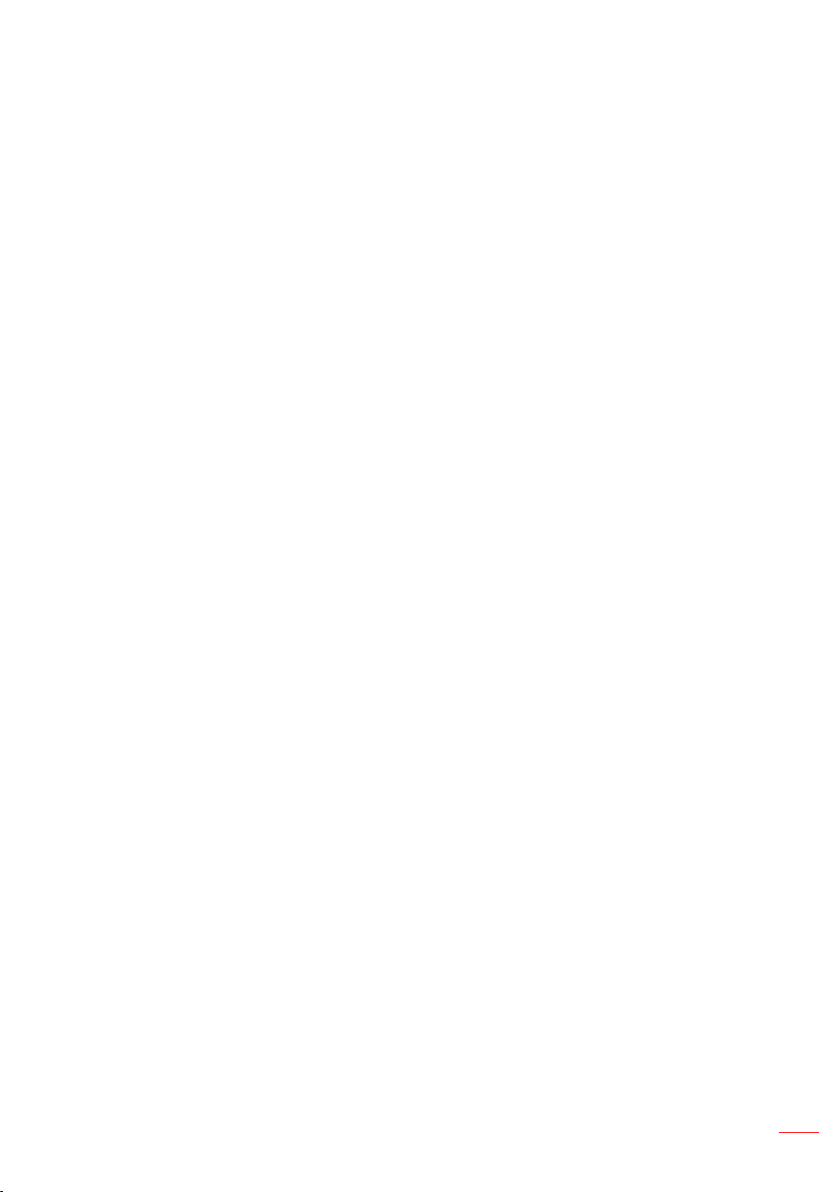
9
English
Regulatory Notices
FCC STATEMENT - CLASS B
This equipment generates, uses and can radiate radio frequency energy, and if not
installed and used in accordance with the instruction manual may cause interference to
radio communications. It has been tested and found to comply with the limits for a Class
“B” computing device pursuant to Subpart B of Part 15 of the FCC Rules, which are
designed to provide reasonable protection against such interference when operated in
a residential installation. However, there is no guarantee that interference will not occur
in a particular installation. If this equipment does cause harmful interference to radio
or television reception, which can be determined by turning the equipment off and on,
the user is encouraged to try to correct the interference by one or more of the following
measures:
Reorient or relocate the receiving antenna. y
Increase the separation between the equipment and receiver. y
Connect the equipment into an outlet on a circuit different from that to which the receiver is y
connected.
Consult the dealer or an experienced radio/TV technician for help. y
NOTICE: This Class B digital apparatus complies with Canadian ICES-003.
Cet appareil numérique de la classe B est conforme à la norme NMB-003 du Canada.
Industry Canada regulatory information
Operation is subject to the following two conditions:
(1) this device may not cause interference, and
(2) this device must accept any interference, including interference that may cause
undesired operation of the device.
The user is cautioned that this device should be used only as specified within this
manual to meet RF exposure requirements. Use of this device in a manner inconsistent
with this manual could lead to excessive RF exposure conditions.
This Class [B] digital apparatus complies with Canadian ICES-003.
Cet appareil numérique de la classe [B] est conforme à la norme NMB-003 du Canada.
INSTRUCTIONS TO USERS: This equipment complies with the requirements of FCC
equipment provided that the following conditions are met. If the cables include a EMI
ferrite core, attach the ferrite core end of the cable to the projector. Use the cables
which are included with the projector or specified.
Note: Changes or modifications not expressly approved by the party responsible for compliance
could void the user’s authority to operate the equipment.
Complies with IDA Standards DA103121
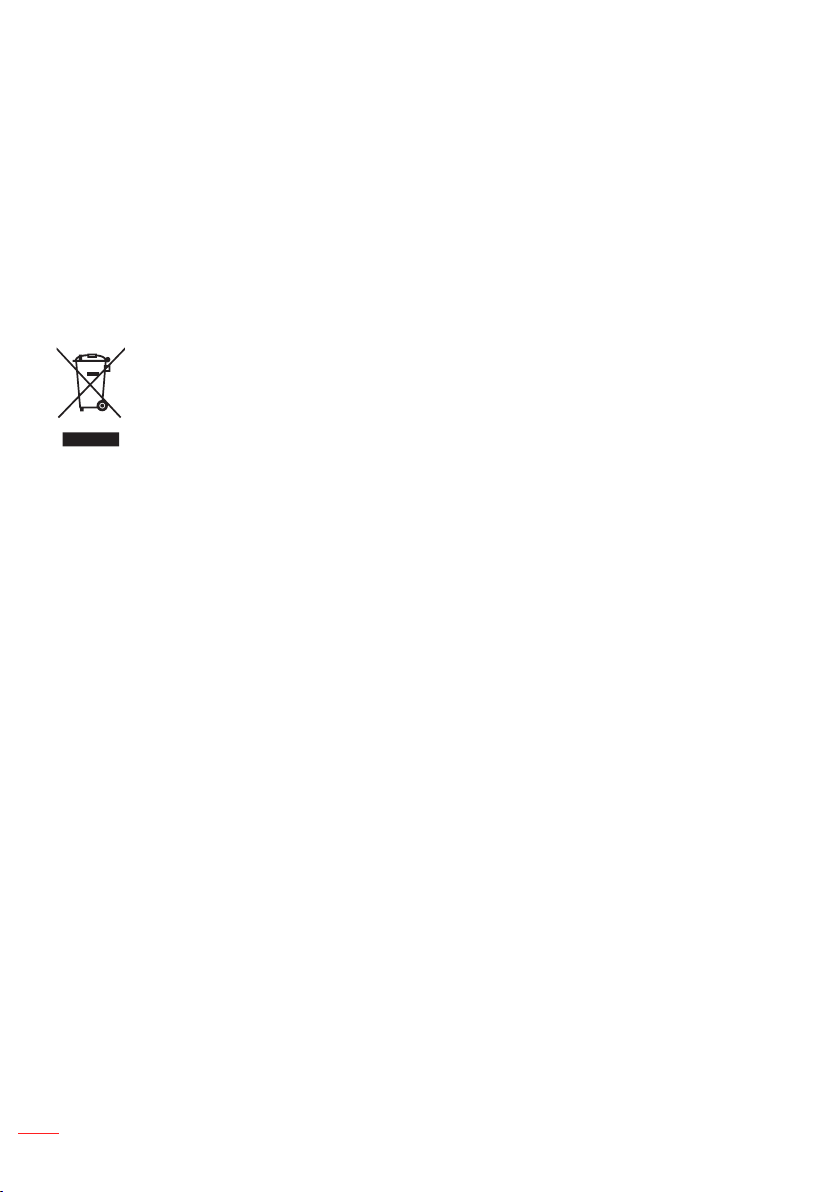
10
English
CE Statement
ElectroMagnectic Compatibility Statement: Meets 2004/108/EC Directive
Low Voltage Directive: Meets 2006-95-EC Directive.
WEEE Statement
The following information is only for EU-members States:
The mark shown to the right is in compliance with Waste Electrical and Electronic Equipment Directive 2002/96/EC (WEEE). The mark indicates the requirement NOT to dispose
the equipment as unsorted municipal waste, but use the return and collection systems
according to local law.
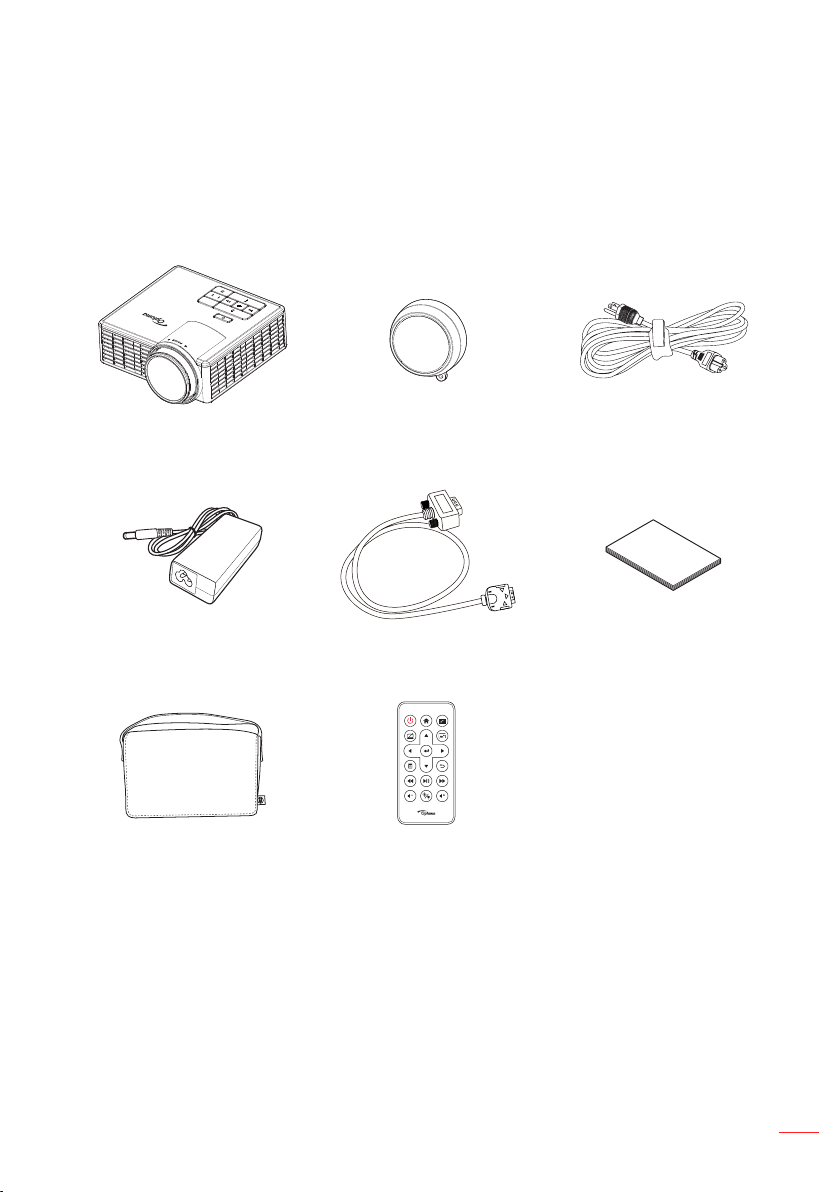
11
English
Introduction
Package Contents
Your projector comes with all the items shown below. Ensure that you have all
the items, and contact your local reseller or service center if anything is missing.
Projector Lens cap Power cable
AC adapter
Carrying case Remote control
Note: The remote control is shipped with battery.
Universal 24-pin to
VGA cable
Basic user manual
and documentation
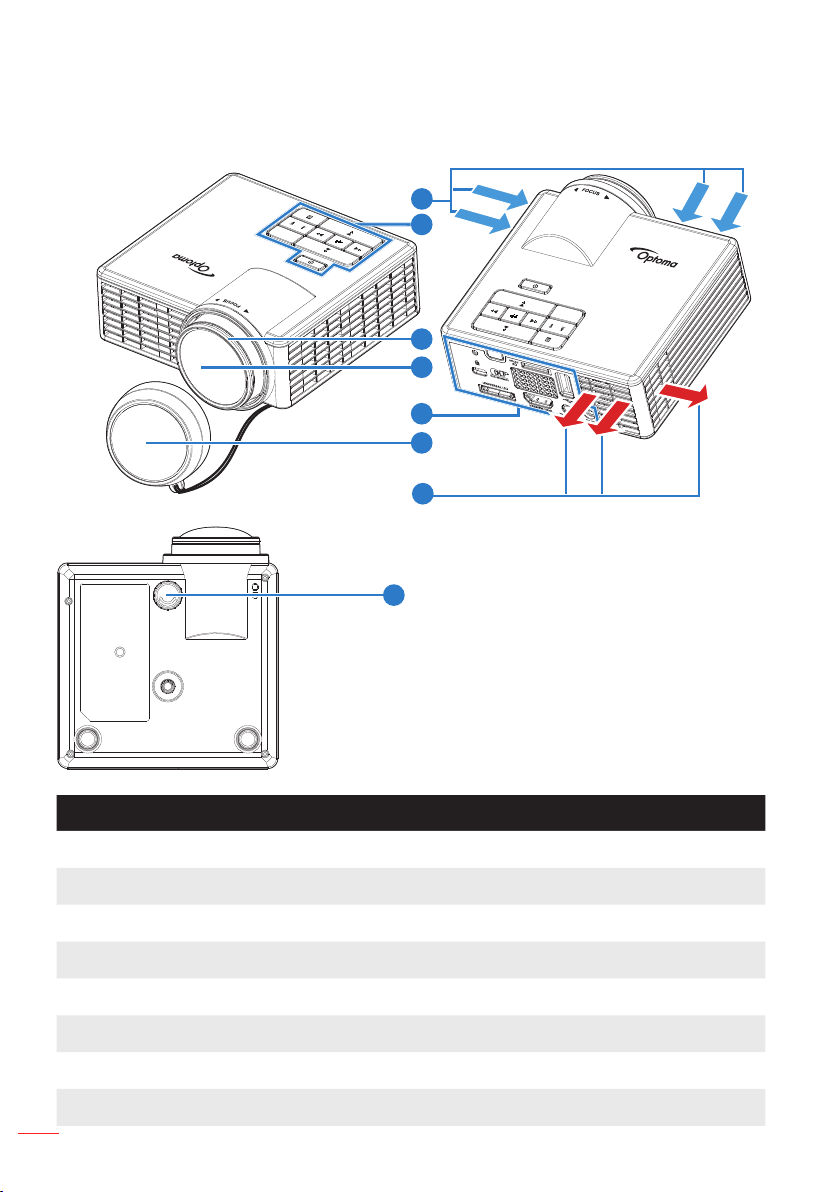
12
English
About Your Projector
Main Unit
1
2
3
4
5
6
7
8
# Description
1 Ventilation (inlet)
2 Control panel
3 Focus ring
4 Lens
5 Input / Output connections
6 Lens cap
7 Ventilation (outlet)
8 Tilt adjusting wheel
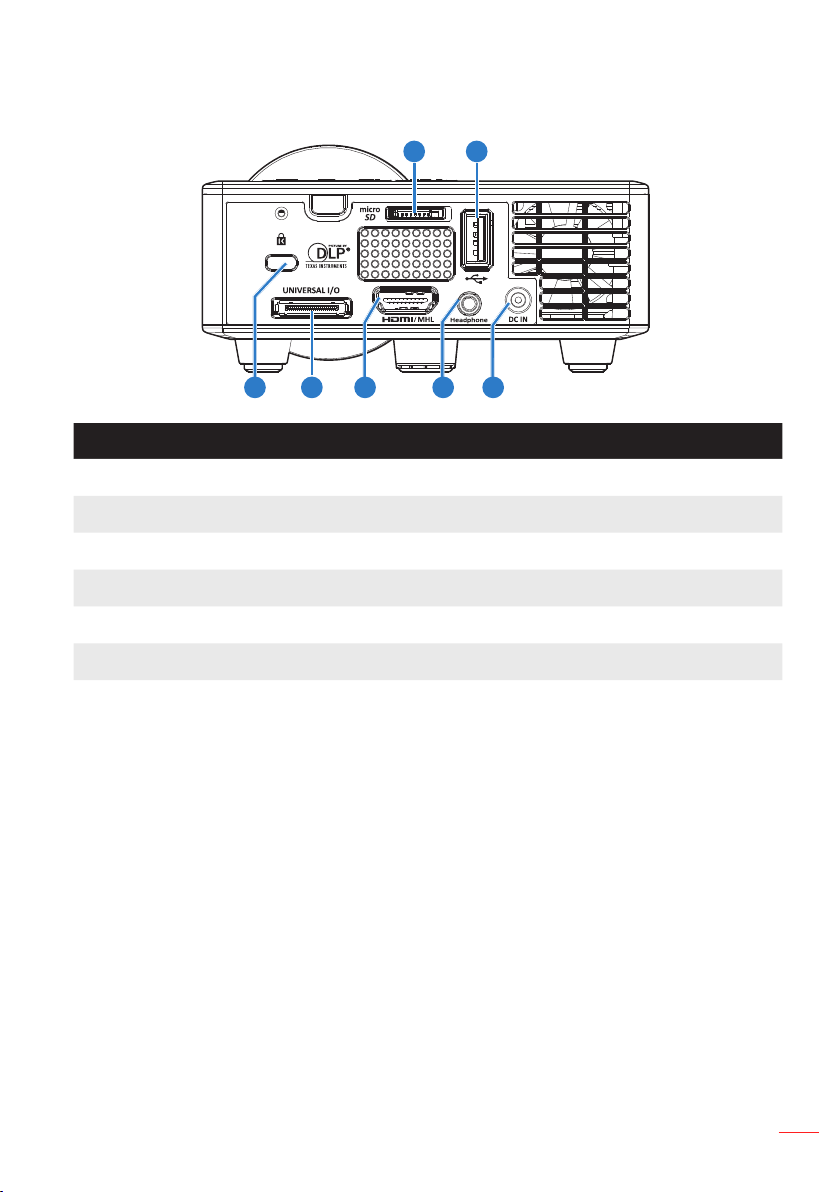
13
English
Input / Output Connections
1 2
7
# Description
1 MicroSD card slot
2 USB Type A connector
3 DC input connector
4 Headphone connector
5 HDMI / MHL connector
6 Universal I/O connector
7 Security cable slot
5 46 3
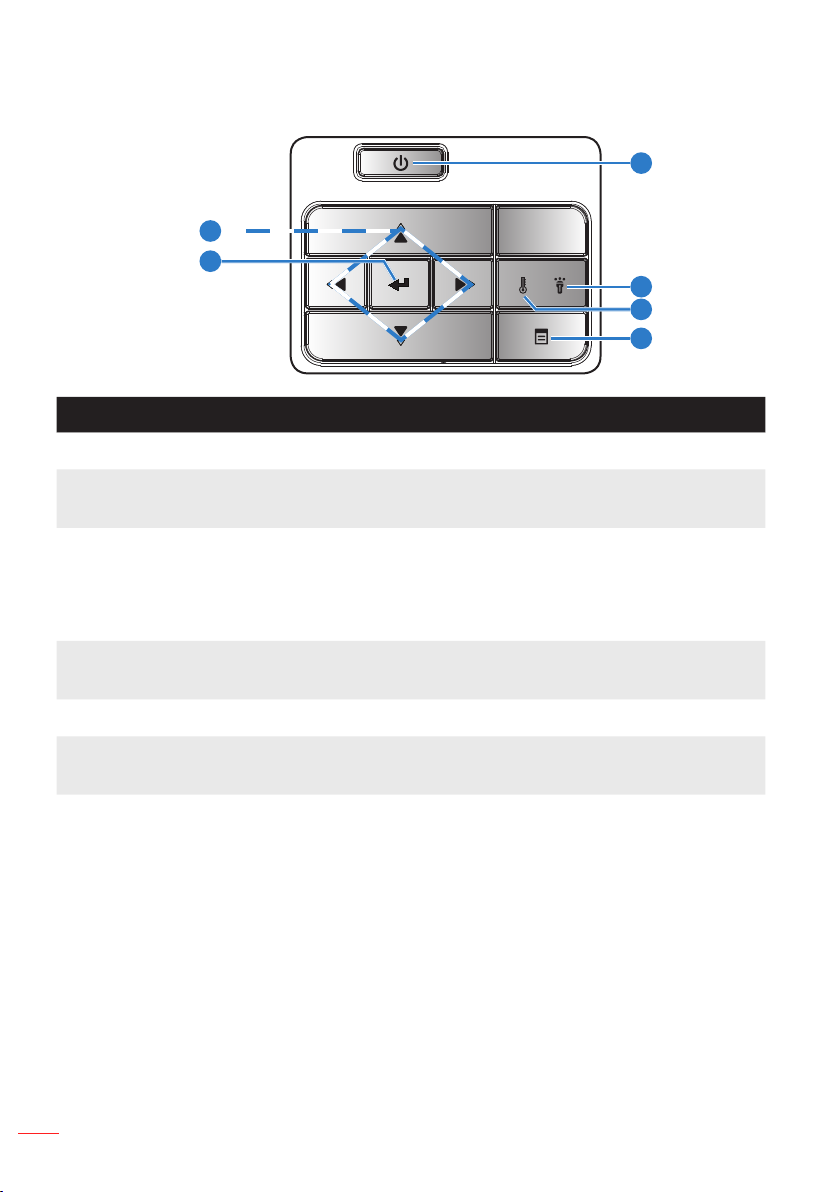
14
English
Control Panel
FOCUS
1
6
5
2
3
4
# Name Description
1 Power Turns the projector on or off.
2 Error LED Error LED is solid amber, one of the LED has failed. The projector
will automatically shut down.
3 Temp LED If the TEMP amber indicator is blinking, one of the following prob-
lems could be occurring:
Internal temperature of the projector is too high. y
The fans has failed. y
4 Menu Press to activate the OSD. Use the directional keys and the Menu
button to navigate through the OSD.
5 Enter Press to confirm the selection item.
6 Four Direction-
al Select Keys
Press to navigate through the On-Screen Display (OSD) Menu
items.
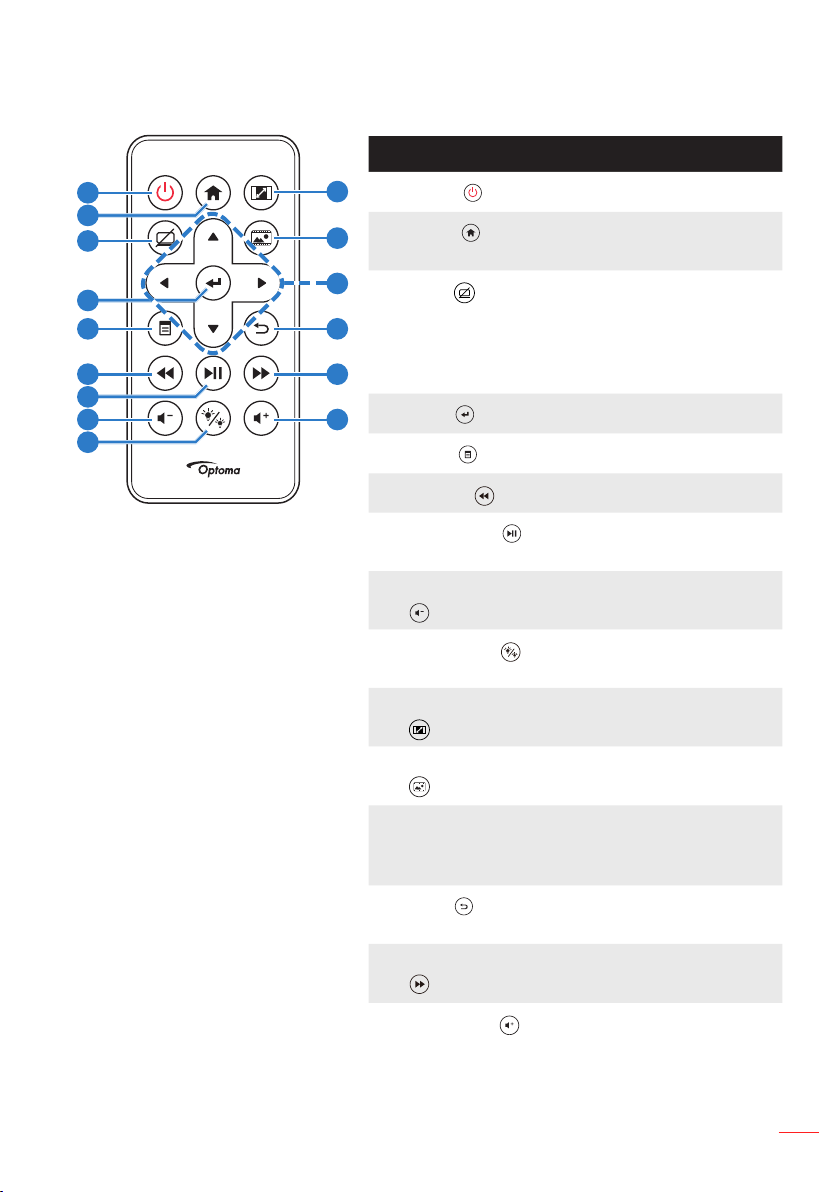
15
English
Remote Control
# Name Description
1
2
3
4
5
10
1
Power
2
11
Home
Turns the projector on or off.
Press to return to the home
page.
12
3
Mute
13
Press to mute/unmute audio
and/or video depneding
on the chosen mute option
in the OSD menu (Main >
6
7
8
9
14
4
15
Enter
5
Menu
6
Rewind
7
Play/Pause
Setup > Advanced > Mute).
Press to confirm the selection.
Press to activate the OSD.
Press to search backward.
Press to play/pause media
file.
8 Volume down Press to decrease the
volume.
9
LED mode
Allows you to select the
display mode.
10 Aspect ratio Press to change aspect ratio
of a displayed image.
11 Media mode Press to change Input
Source to Media.
12 Up/Down/Left/
Right
Press to navigate through
the On-Screen Display
(OSD) Menu items.
13
Back
Press to return to the
previous page.
14 Fast Forward Press to search forward.
15
Volume up
Note: Home and Back buttons can be used only in Media
mode.
Press to increase the volume.
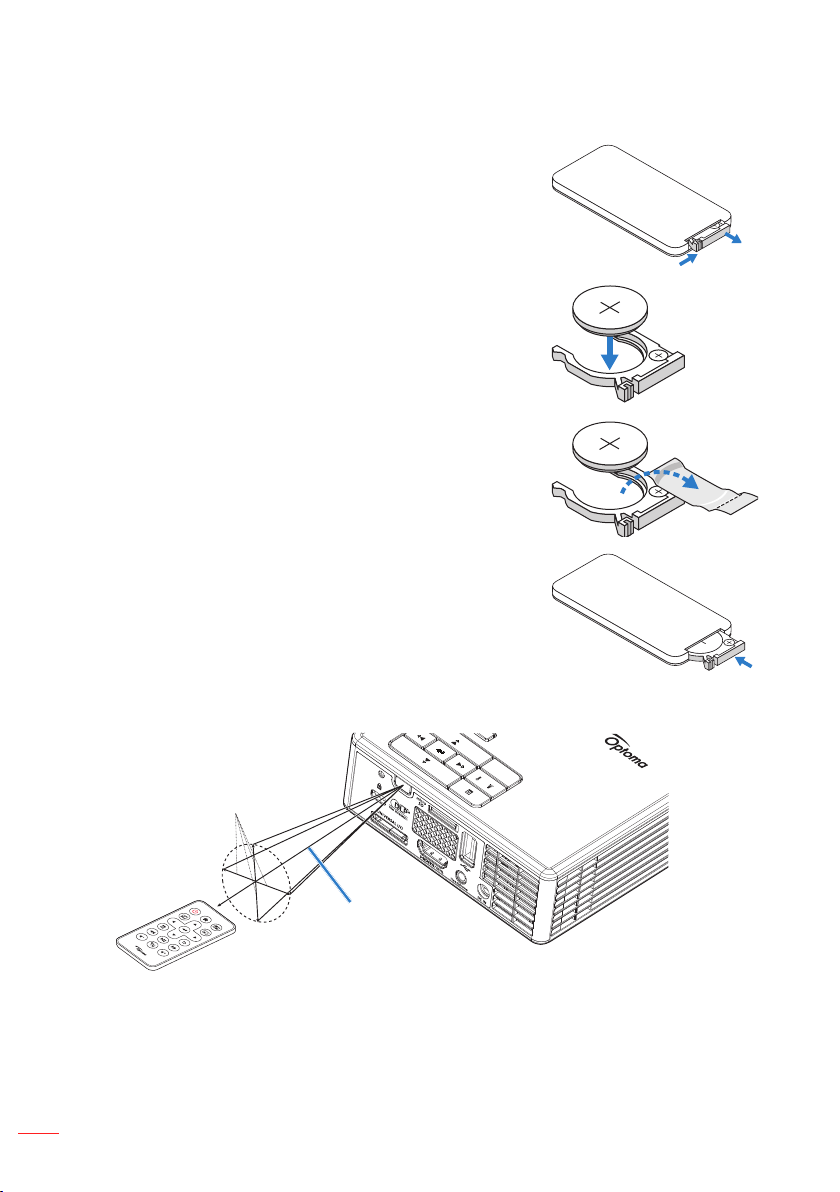
16
English
Installing the Remote Control Battery
3
V
O
L
T
S
CR2025
3
V
O
L
T
S
CR2025
M
3
V
O
L
T
S
CR2025
Remove the battery holder by holding down the side 1.
release firmly and pulling out the battery holder.
Insert a CR2025 coin cell battery and align the polarity 2.
correctly according to the marking in the battery holder.
Note: When you use the remote control for the first time, there
is a plastic sheet between the battery and its contact. Remove
the sheet before use.
Replace the battery holder.3.
Operating Range with Remote Control
±30°
3 m / 9.84 feet
Note: Actual operating range may slightly differ from the diagram. Additionally, a weak battery reduces
or eliminates the operating range of the remote control.
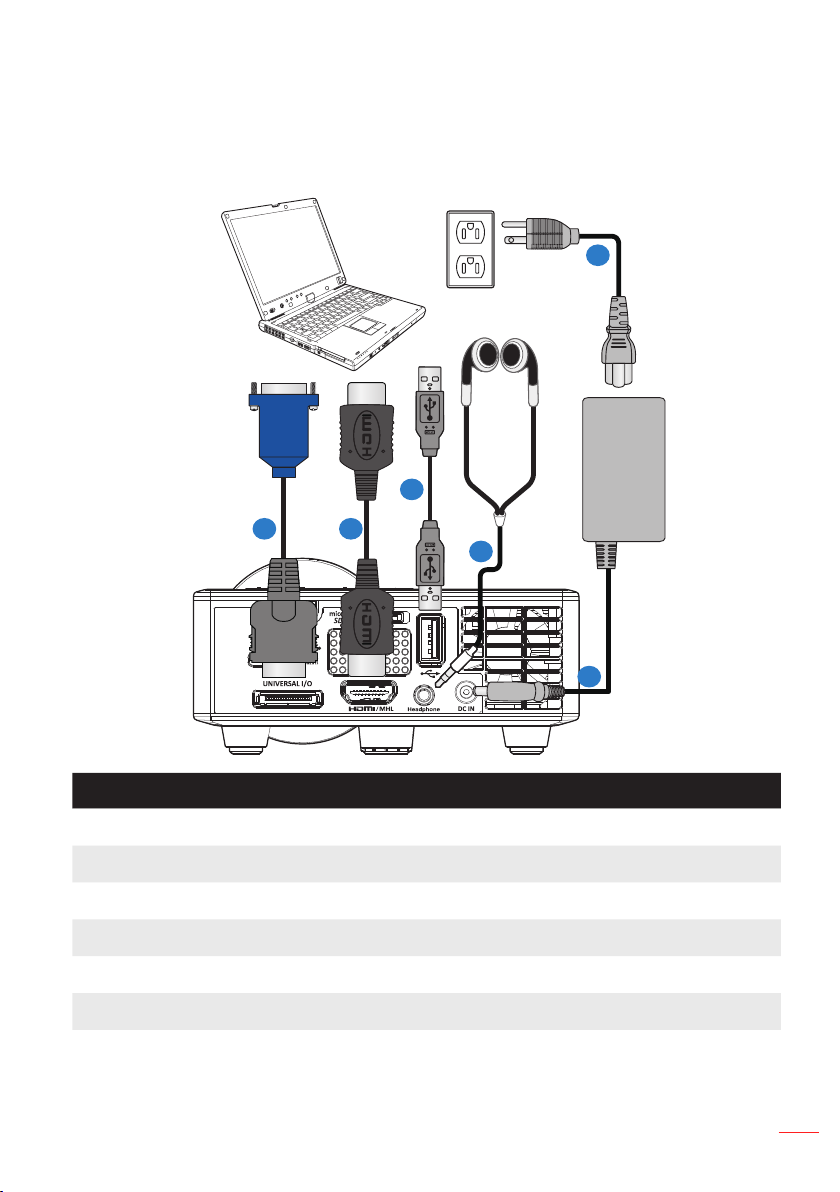
17
English
Installation
Connecting to a Computer
56
1
4
3
2
# Description
1 Power cord
2 AC adapter
3 Audio cable (*1)
4 USB-A to USB-A cable (*2)
5 HDMI cable (*2)
6 Universal 24-pin to VGA cable
Note:
- (*1)The projector supports only TRS-type audio cables (without microhpone function) which
may influence volume quality.
- (*2)The accessory is not shipped with your projector.
