Optoma EX540i User Manual
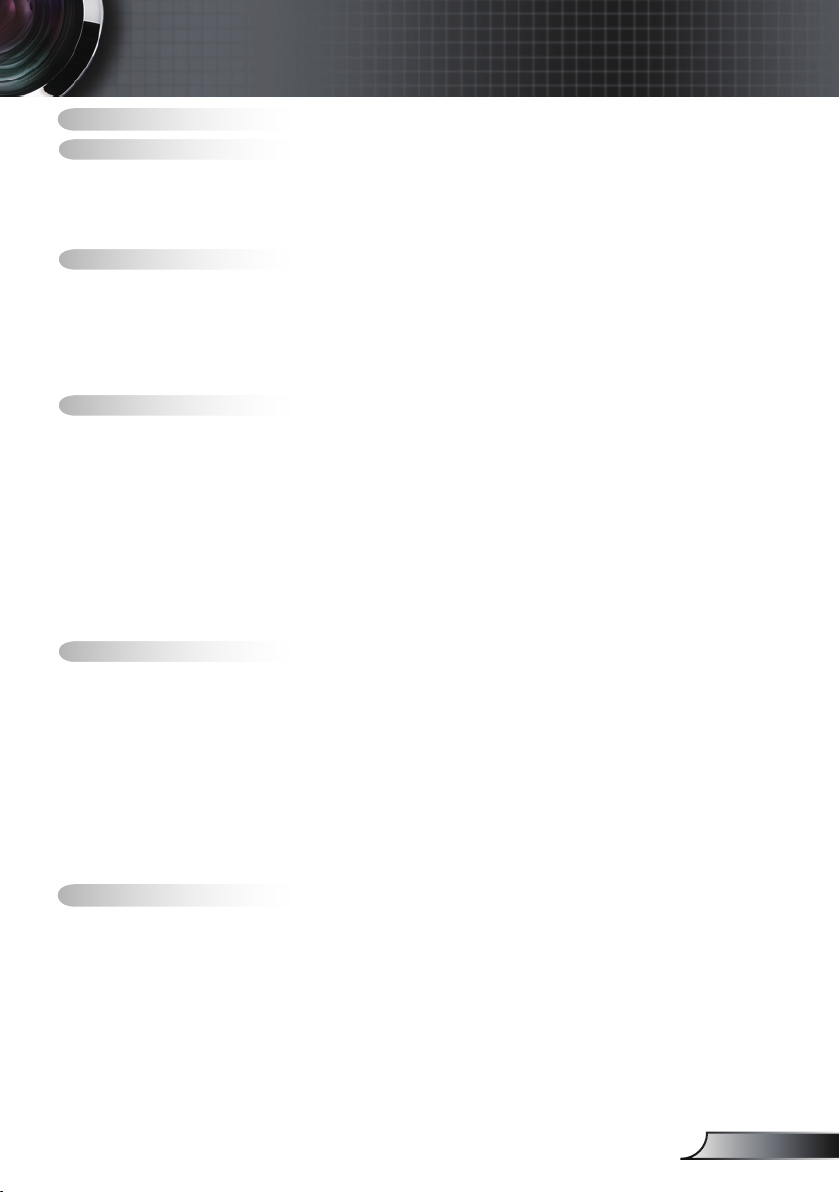
Table of Contents
Table of Contents ...................................................................................1
Usage Notice ..........................................................................................2
Safety Information .........................................................................................2
Precautions....................................................................................................3
Eye Safety Warnings .....................................................................................5
Product Features ...........................................................................................5
Introduction.............................................................................................6
Package Overview.........................................................................................6
Product Overview ..........................................................................................7
Main Unit ................................................................................................................ 7
Control Panel ......................................................................................................... 8
Input / Output Connections .................................................................................... 9
Remote Control .................................................................................................... 11
Installation ............................................................................................12
Connecting the Projector .............................................................................12
Connect to Computer/Notebook ..........................................................................12
Connect to Video Sources ................................................................................... 13
Powering On/Off the Projector .....................................................................14
Powering On the Projector ................................................................................... 14
Powering Off the projector ................................................................................... 15
Warning Indicator ................................................................................................. 15
Adjusting the Projected Image.....................................................................16
Adjusting the Projector’s Height ........................................................................... 16
Adjusting the Projector’s Zoom / Focus ............................................................... 17
Adjusting Projected Image Size ........................................................................... 17
User Controls .......................................................................................18
Control Panel & Remote Control .................................................................18
Control Panel ....................................................................................................... 18
Remote Control .................................................................................................... 19
Using the HELP button ........................................................................................21
On-screen Display Menus ...........................................................................24
How to operate .................................................................................................... 24
Menu Tree ............................................................................................................ 25
Image ................................................................................................................... 27
Display ................................................................................................................. 31
Setup .................................................................................................................... 35
Options ................................................................................................................. 45
Appendices...........................................................................................48
Troubleshooting ...........................................................................................48
Projector Status Indication ..........................................................................51
Remote Control ...........................................................................................52
Replacing the Lamp.....................................................................................53
Compatibility Modes ....................................................................................55
RS232 Commands and Protocol Function List............................................57
Ceiling Mount Installation ............................................................................61
Optoma Global Ofces ................................................................................62
Regulation & Safety notices ........................................................................64
1
English
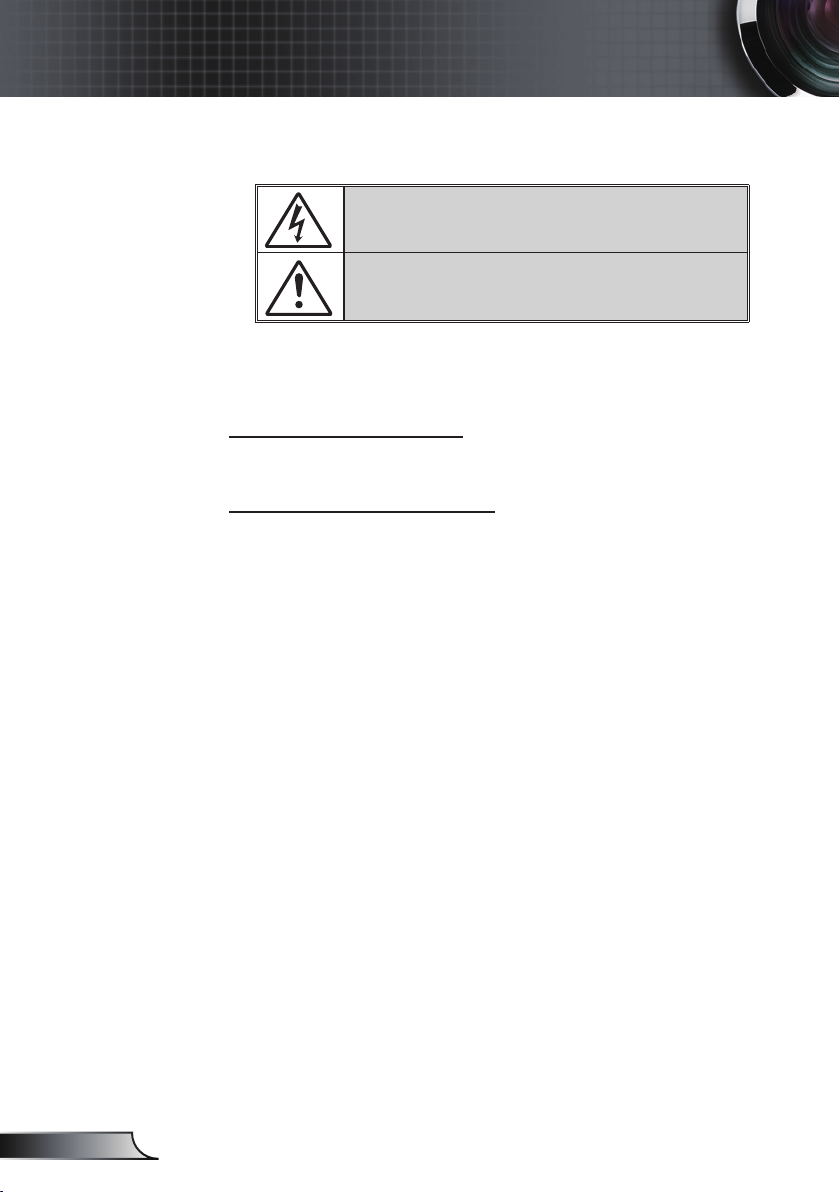
2
English
Usage Notice
Safety Information
The lightning ash with arrow head within an equilateral triangle is
intended to alert the user to the presence of uninsulated “dangerous
voltage” within the product’s enclosure that may be of suf cient
magnitude to constitute a risk of electric shock to persons.
The exclamation point within an equilateral triangle is intended to alert
the user to the presence of important operating and maintenance
(servicing) instructions in the literature accompanying the appliance.
WARNING: TO REDUCE THE RISK OF FIRE OR ELECTRIC SHOCK, DO NOT
EXPOSE THIS APPLIANCE TO RAIN OR MOISTURE. DANGEROUS HIGH
VOLTAGES ARE PRESENT INSIDE THE ENCLOSURE. DO NOT OPEN THE
CABINET. REFER SERVICING TO QUALIFIED PERSONNEL ONLY.
Class B emissions limits
This Class B digital apparatus meets all requirements of the Canadian
Interference-Causing Equipment Regulations.
Important Safety Instruction
1. Do not block any ventilation openings. To ensure reliable operation of
the projector and to protect from over heating, it is recommended to
install the projector in a location that does not block ventilation. As an
example, do not place the projector on a crowded coffee table, sofa,
bed, etc. Do not put the projector in an enclosure such as a book case
or a cabinet that restricts air ow.
2. Do not use the projector near water or moisture. To reduce the risk
of re and/or electric shock, do not expose the projector to rain or
moisture.
3. Do not install near heat sources such as radiators, heaters, stoves or
any other apparatus such as ampli ers that emits heat.
4. Clean only with dry cloth.
5. Only use attachments/accessories speci ed by the manufacturer.
6. Do not use the unit if it has been physically damaged or abused.
Physical damage/abuse would be (but not limited to):
Unit has been dropped.
Power supply cord or plug has been damaged.
Liquid has been spilled on to the projector.
Projector has been exposed to rain or moisture.
Something has fallen in the projector or something is loose inside.
Do not attempt to service the unit yourself. Opening or removing covers
may expose you to dangerous voltages or other hazards. Please call
Optoma before you send the unit for repair.
7. Do not let objects or liquids enter the projector. They may touch
dangerous voltage points and short out parts that could result in re or
electric shock.
8. See projector enclosure for safety related markings.
9. The unit should only be repaired by appropriate service personnel.
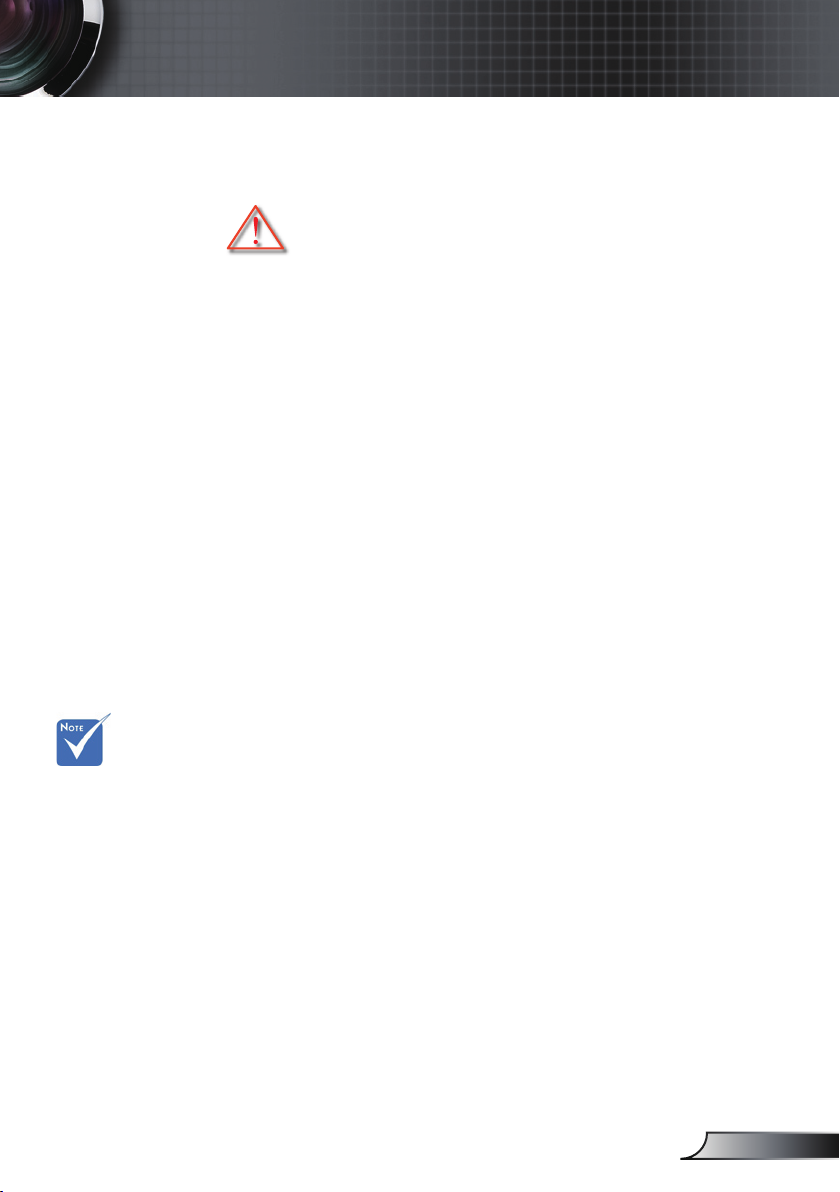
3
English
Usage Notice
When the lamp
reaches the end
of its life, the
projector will
not turn back on
until the lamp
module has
been replaced.
To replace the
lamp, follow
the procedures
listed under
“Replacing the
Lamp” section
on pages 53-54.
Precautions
Please follow all warnings, precautions and
maintenance as recommended in this user’s
guide.
▀■ Warning- Do not look into the projector’s lens when the lamp is
on. The bright light may hurt and damage your eyes.
▀■ Warning- To reduce the risk of re or electric shock, do not
expose this projector to rain or moisture.
▀■ Warning- Please do not open or disassemble the projector as
this may cause electric shock.
▀■ Warning- When replacing the lamp, please allow the unit to
cool down. Follow instructions as described on pages
53-54.
▀■ Warning- This projector will detect the life of the lamp itself.
Please be sure to change the lamp when it shows
warning messages.
▀■ Warning- Reset the “Lamp Reset” function from the on-screen
display “Options|Lamp Settings” menu after replacing
the lamp module (refer to page 47).
▀■ Warning- When switching the projector off, please ensure
the cooling cycle has been completed before
disconnecting power. Allow 90 seconds for the
projector to cool down.
▀■ Warning- Do not use lens cap when projector is in operation.
▀■ Warning- When the lamp is approaching the end of its lifetime,
the message “Lamp Warning: Lamp life exceeded.”
will show on the screen. Please contact your local
reseller or service center to change the lamp as soon
as possible.
▀■ Warning- Do not look into or point the laser pointer on your
remote control into your or someone’s eyes. Laser
pointer can cause permanent damage to eyesight.
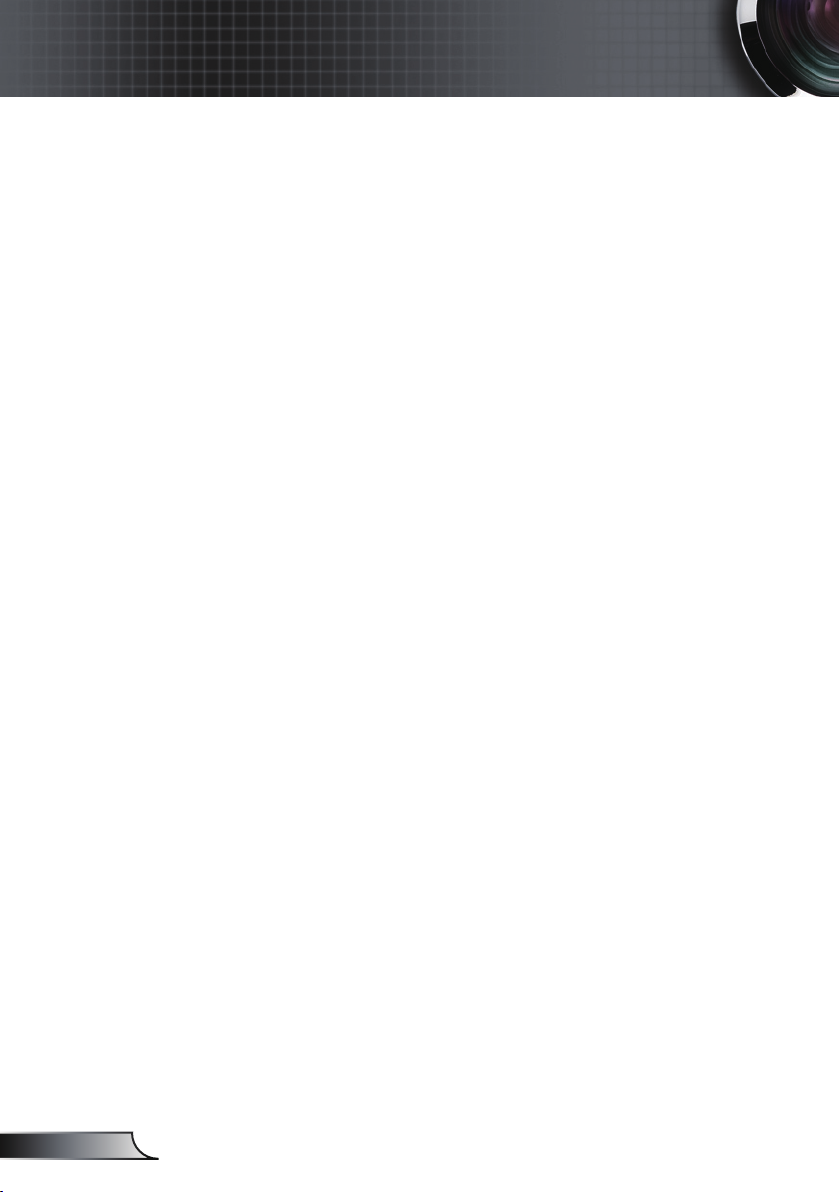
Usage Notice
Do:
Turn off and unplug the power plug from the AC outlet before
cleaning the product.
Use a soft dry cloth with mild detergent to clean the display
housing.
Disconnect the power plug from AC outlet if the product is
not being used for a long period of time.
Do not:
Block the slots and openings on the unit provided for
ventilation.
Use abrasive cleaners, waxes or solvents to clean the unit.
Use under the following conditions:
- In extremely hot, cold or humid environments.
Ensure that the ambient room temperature is within
5 - 35°C.
Relative Humidity is 5 - 35°C, 80% (Max.),
non-condensing.
-
- Near any appliance generating a strong magnetic eld.
- In direct sunlight.
In areas susceptible to excessive dust and dirt.
English
4
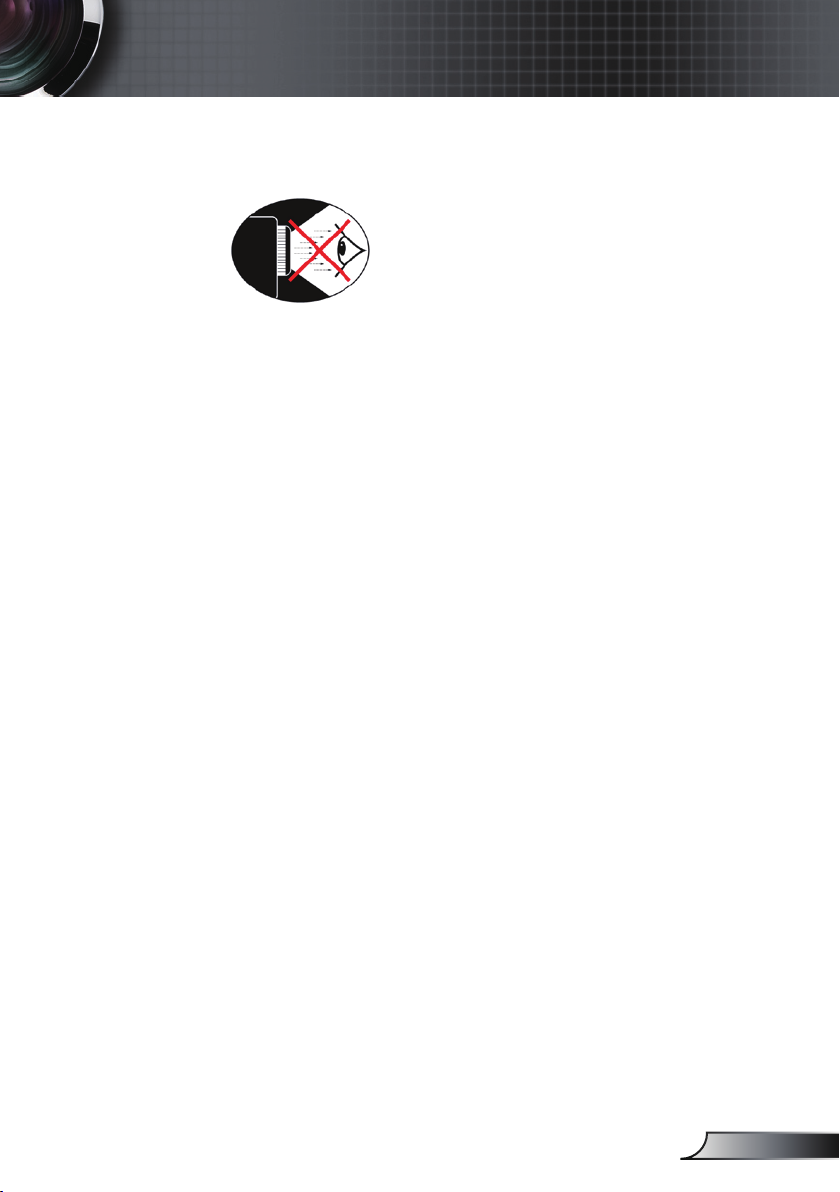
Usage Notice
Eye Safety Warnings
▀■ Avoid staring/facing directly into the projector beam at all
times. Keep your back to the beam as much as possible.
▀■ When projector is used in a classroom, adequately supervise
students when they are asked to point out something on the
screen.
▀■ In order to minimize the lamp power, use room blinds to
reduce ambient light levels.
Product Features
▀■ XGA (1024x768) Native resolution
▀■ HD compatible – 1080p supported
▀■ VGA monitor loop through
(works on standby mode > 1W)
▀■ BrilliantColorTM Technology
▀■ Security Bar and Kensington Lock
▀■ RS232 control
▀■ Rapid shutdown
▀■ Built-in speaker
▀■ Network support (on specic models)
5
English
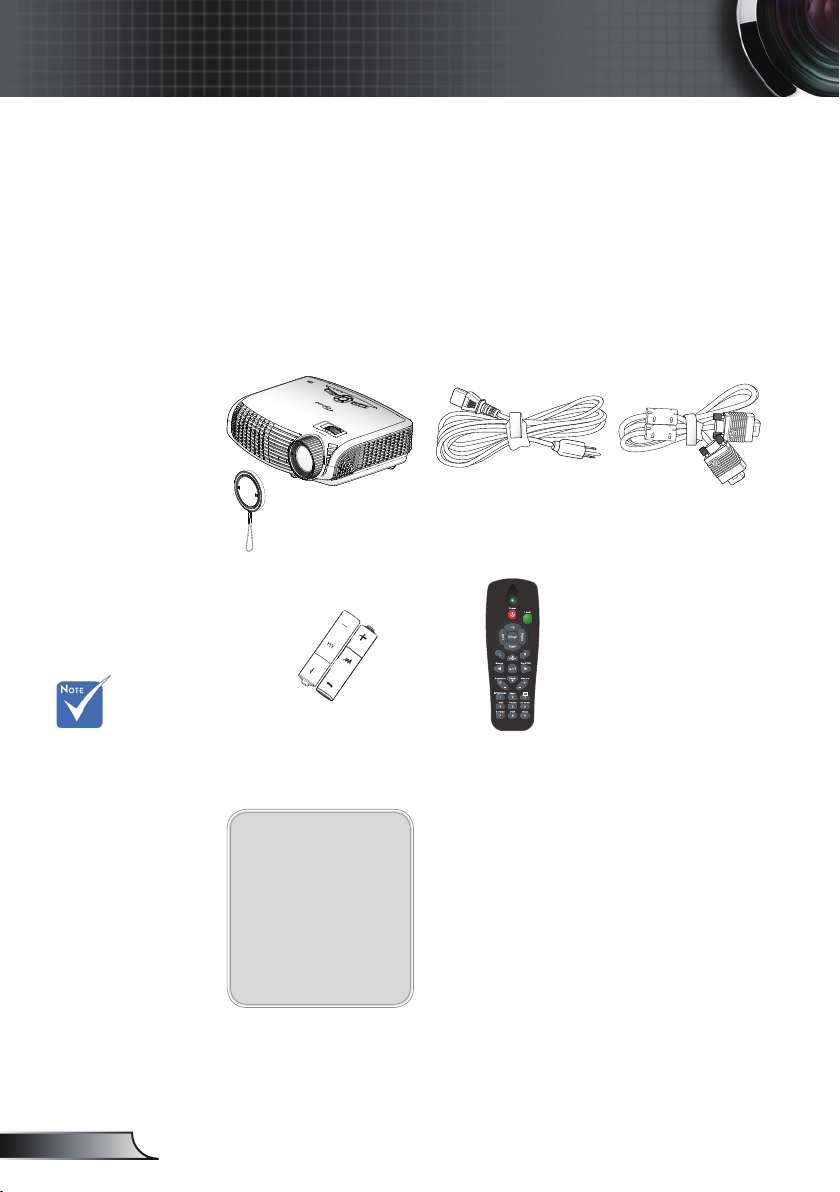
6
English
Introduction
Due to different
applications in
each Country,
some regions
may have
different
accessories.
Power Cord 1.8m
IR Remote Control
Package Overview
Unpack and inspect the box contents to ensure
all parts listed below are in the box. If something
is missing, please contact your nearest customer
service center.
Documentation :
User’s Manual
Warranty Card
Quick Start Card
WEEE Card
(for EMEA only)
2 × AAA Batteries
Projector with lens cap
POWER
?
VGA Cable 1.8m
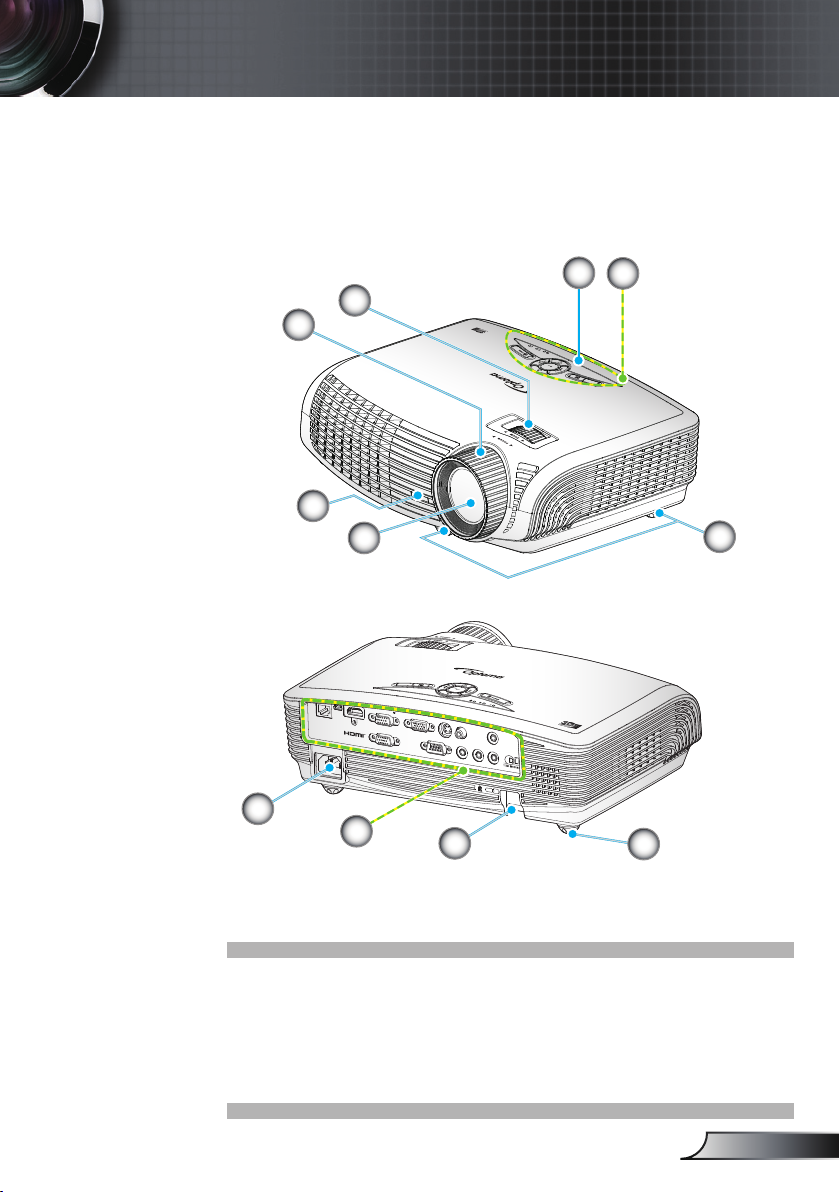
7
English
Introduction
Product Overview
1. Control Panel
2. Zoom Ring
3. Focus Ring
4. Zoom Lens
5. IR Receivers
6. Tilt-Adjustment Feet
7. Security Bar
8. Input / Output
Connections
9. Power Socket
VGA1-IN / YPbPr
/
VGA2-IN
/
SCART
/
YPbPr
VGA-OUT
S-VIDEO
VIDEO
AUDIO-OUT
(VGA1)
AUDIO1-IN
RS-232
USB
(VGA2)
AUDIO2-IN
HDMI
RJ-45
(S-VIDEO/VIDEO)
AUDIO3-IN
?
POWER
7
8
6
POWER
?
2
6
5
3
4
1
5
9
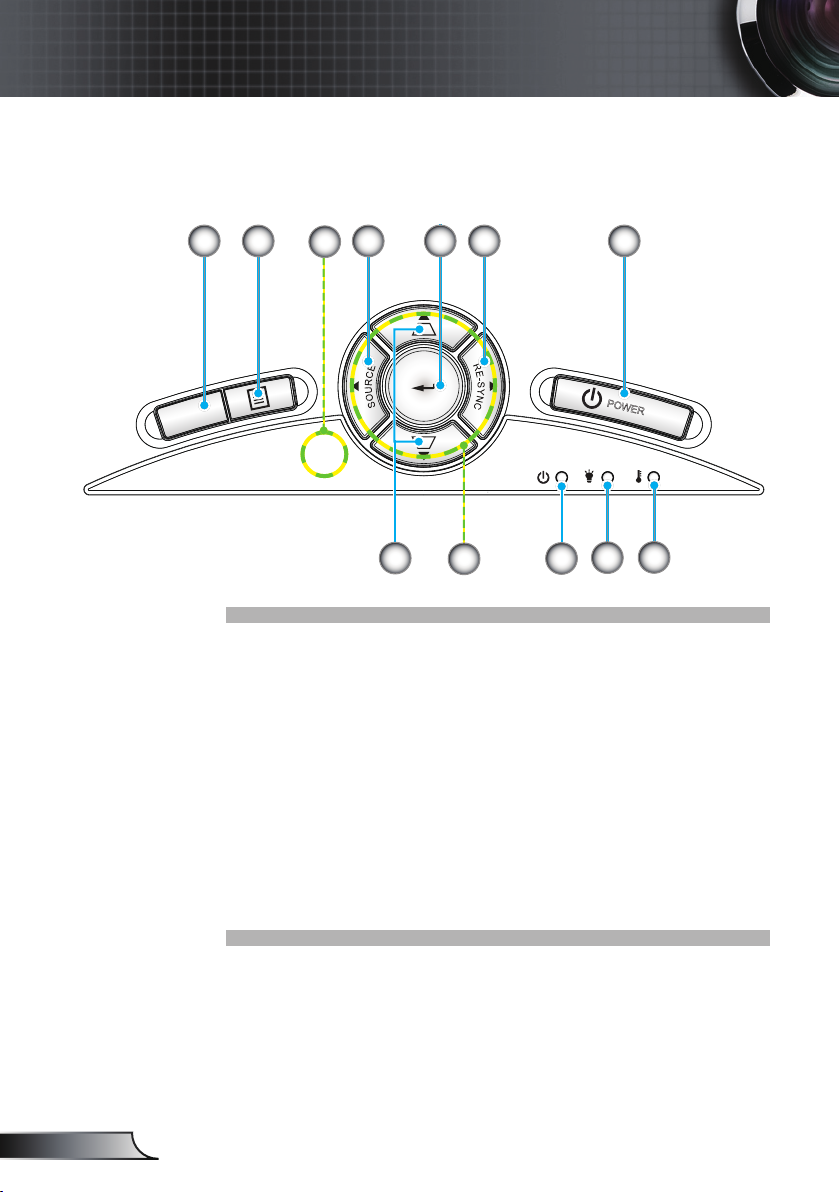
8
English
Introduction
Control Panel
POWER
?
8
62 4 53
7
11
10
9
1
1. Help
2. Menu
3. Source
4. Enter
5. Re-Sync
6. Power
7. Keystone Correction
8. Four Directional Select Keys
9. On/Standby LED
10. Lamp Fail LED
11. Temp LED
12. IR Receiver
12
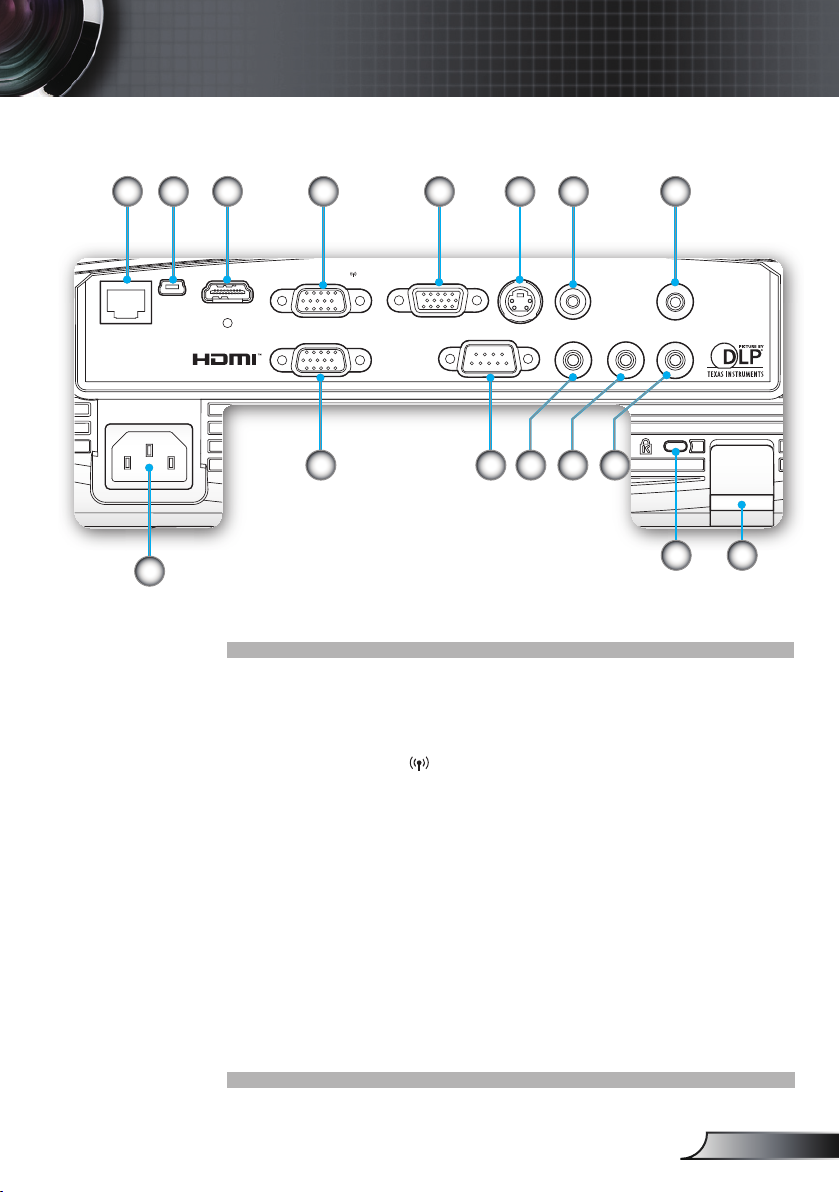
9
English
Introduction
Input / Output Connections
1. RJ-45 Networking Connector
2. USB Connector (Connect to PC for Remote Mouse function)
3. HDMI Connector
4. VGA1-In/YPbPr/ Connector
(PC Analog Signal/Component Video Input/HDTV/YPbPr/
Wireless Dongle)
5. VGA-Out Connector (Monitor Loop-through Output from
VGA1-In)
6. S-Video Input Connector
7. Composite Video Input Connector
8. Audio Output Connector (3.5mm Mini Jack)
9. VGA2-In/SCART/YPbPr Connector
(PC Analog Signal/Component Video Input/HDTV/SCART/
YPbPr)
10. RS-232 Connector (9-pin)
VGA1-IN / YPbPr/
VGA2-IN /SCART / YPbPr
VGA-OUT
S-VIDEO VIDEO
AUDIO-OUT
(VGA
1)
AUDIO1-IN
RS-232
USB
(VGA2)
AUDIO2-IN
HDMI
RJ-45
(S-VIDEO/VIDEO)
AUDIO3-IN
5
9
87642
10 13
14 15
16
1 3
1211
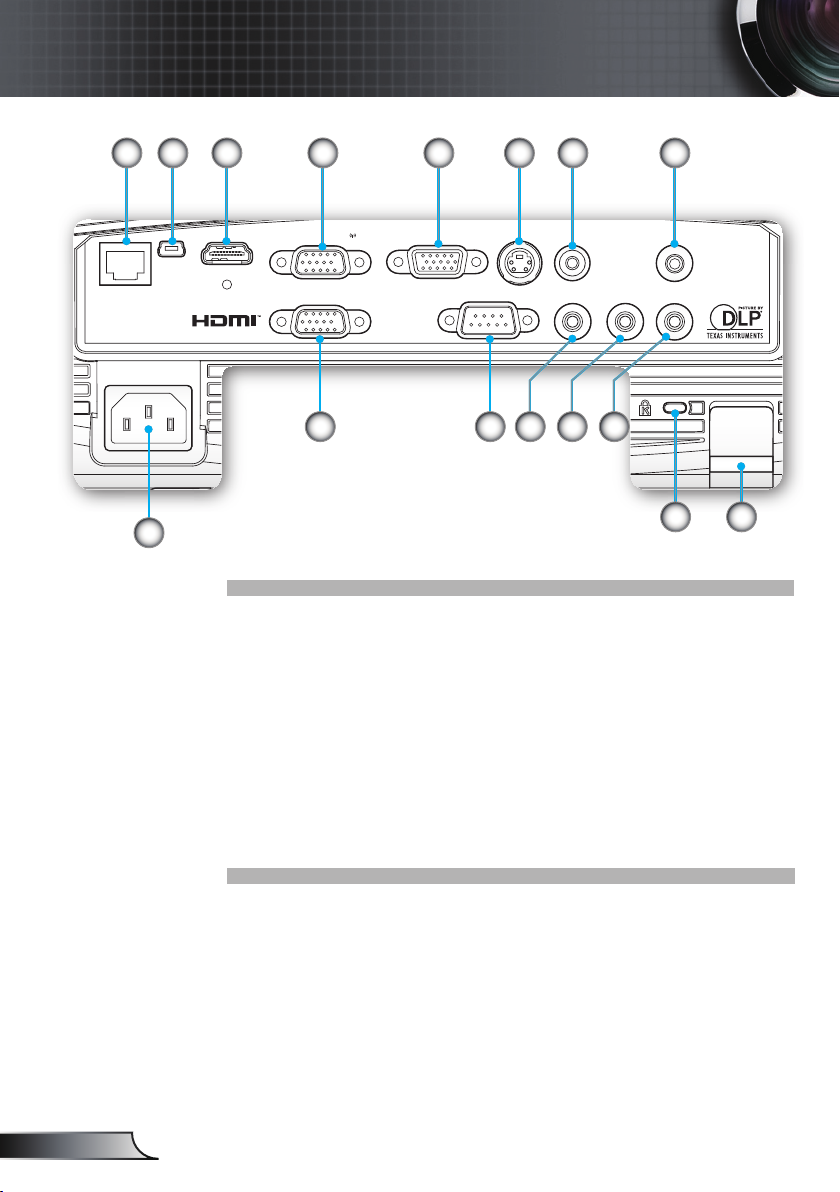
10
English
Introduction
VGA1-IN / YPbPr/
VGA2-IN /SCART / YPbPr
VGA-OUT
S-VIDEO VIDEO
AUDIO-OUT
(VGA
1)
AUDIO1-IN
RS-232
USB
(VGA2)
AUDIO2-IN
HDMI
RJ-45
(S-VIDEO/VIDEO)
AUDIO3-IN
5
9
87642
10 13
14 15
16
1 3
1211
11. Audio 3 Input connector (3.5mm mini jack)
(for S-Video/Video)
12. Audio 2 Input connector (3.5mm mini jack)
(for VGA2)
13. Audio 1 Input connector (3.5mm mini jack)
(for VGA1)
14. KensingtonTM Lock Port
15. Security Bar
16. Power Socket
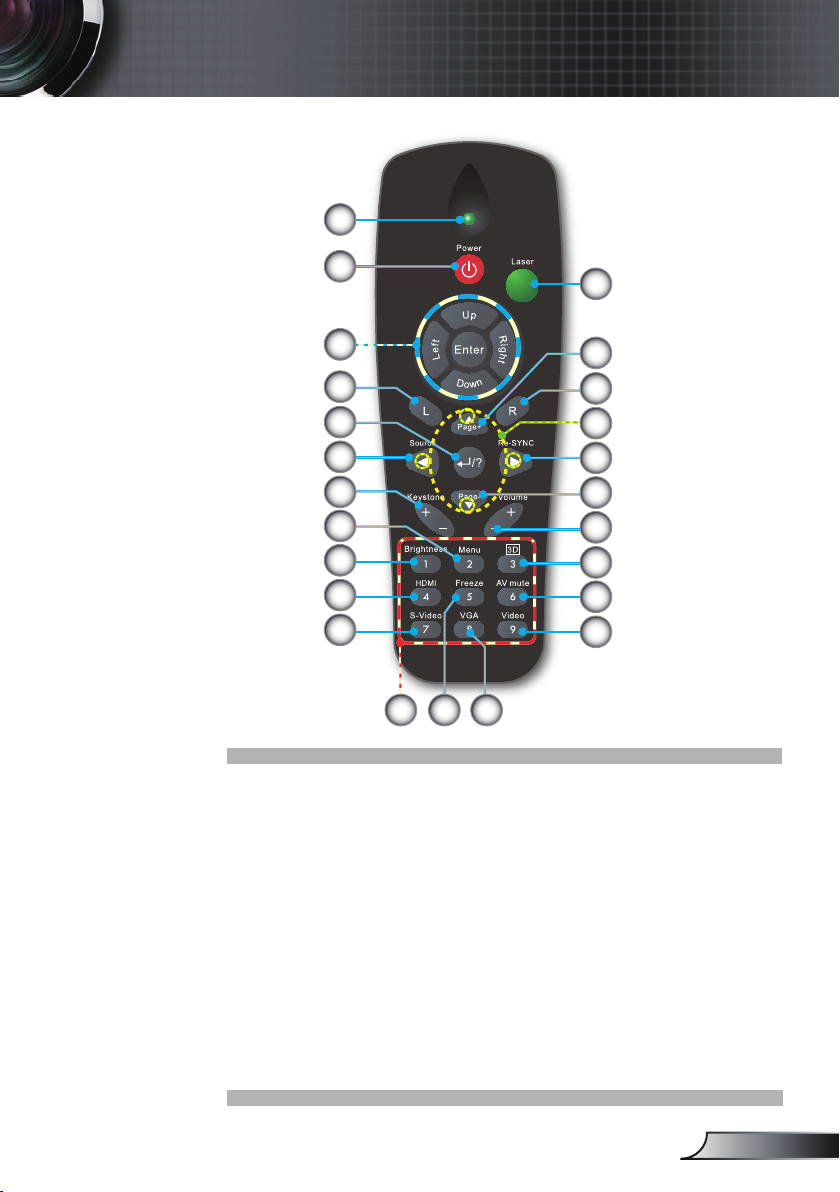
11
English
Introduction
Remote Control
1. LED Indicator
2. Power On/Off
3. Page Up
4. Mouse Right Click
5. Four Directional
Select Keys
6. Re-Sync
7. Page Down
8. Volume +/-
9. 3D
10. AV mute
11. Video
12. VGA
13. Freeze
14. S-Video
15. HDMI
16. Brightness
17. Menu
18. Keystone +/-
19. Source
20. Enter/Help
21. Mouse Left Click
22. PC/Mouse control
23. Numbered keypad
(for password input)
24. Laser Pointer
1
9
10
1213
22
14
15
16
20
17
8
11
23
19
6
4
2
18
3
7
5
21
24
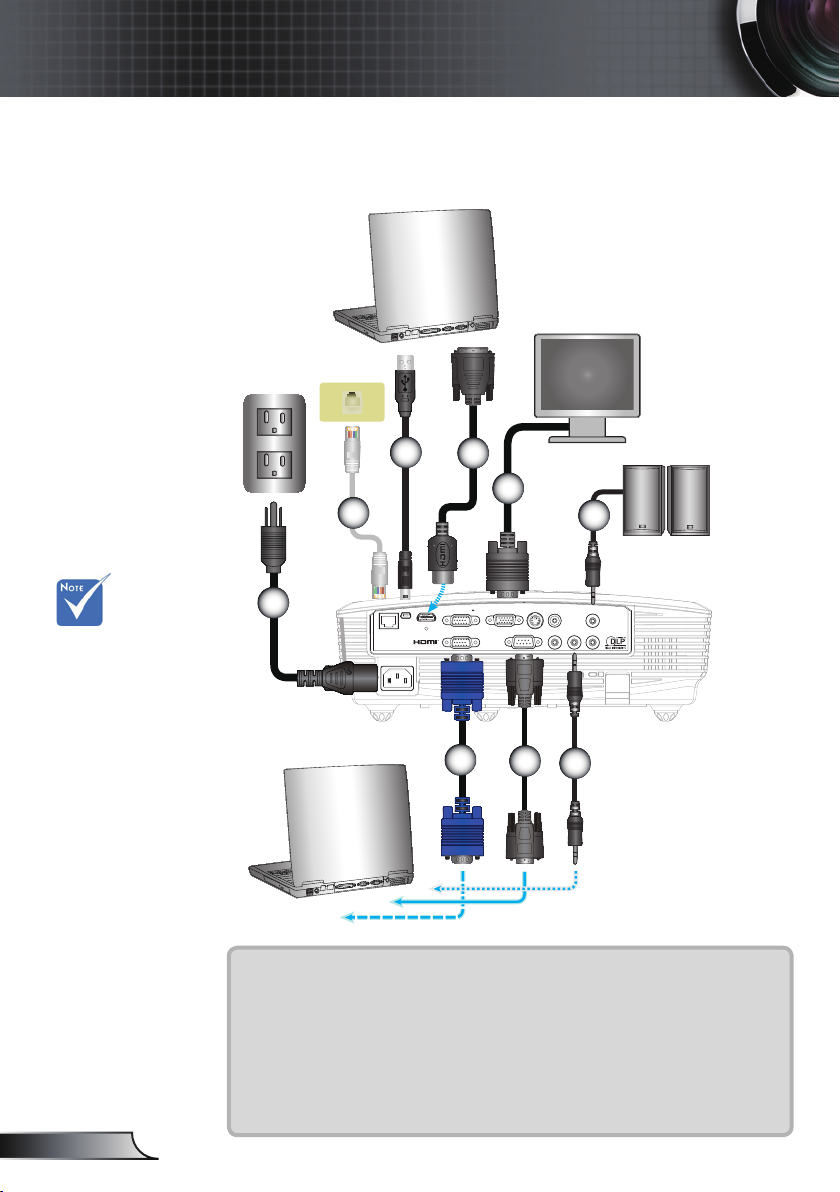
12
English
Installation
Connecting the Projector
Connect to Computer/Notebook
1....................................................................................................Power Cord
2.....................................................................................................VGA Cable
3..............................................................................................*Network Cable
4....................................................................................................*USB Cable
5...........................................................................................*DVI/HDMI Cable
6................................................................................................*RS232 Cable
7.........................................................................................*Audio Input Cable
8........................................................................................*VGA Output Cable
9......................................................................................*Audio Output Cable
VGA1-IN / YPbPr/
VGA2-IN/SCART /YPbPr
VGA-OUT
S-VIDEO VIDEO
AUDIO-OUT
(VGA
1)
AUDIO1-IN
RS-232
USB
(VGA2)
AUDIO2-IN
HDMI
R-J45
(S-VIDEO/VIDEO)
AUDIO3-IN
E62405SP
R
MOLEX
1
4
2
3
7
6
5
8
9
Due to the
difference in
applications for
each country,
some regions may
have different
accessories.
(*) Optional
accessory
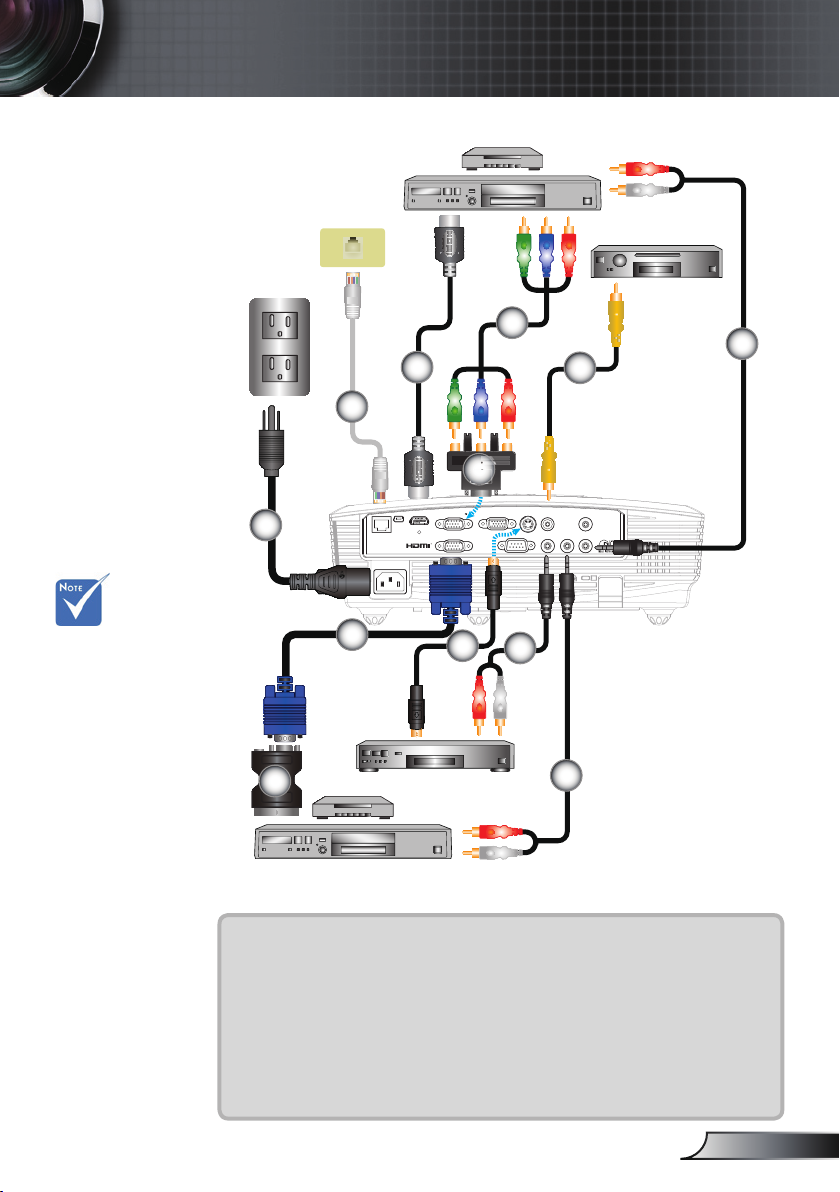
13
English
Installation
VGA1-IN / YPbPr/
VGA2-IN/SCART /YPbPr
VGA-OUT
S-VIDEO VIDEO
AUDIO-OUT
(VGA
1)
AUDIO1-IN
RS-232
USB
(VGA
2)
AUDIO2-IN
HDMI
R-J45
(S-VIDEO/VIDEO)
AUDIO3-IN
E62405SP
R
Connect to Video Sources
1....................................................................................................Power Cord
2.....................................................................................................VGA Cable
3................................................................................*Composite Video Cable
4.............................................................................................. *S-Video Cable
5................................................*15-Pin to 3 RCA Component/HDTV Adaptor
6.............................................................................*3 RCA Component Cable
7................................................................................... *SCART/VGA Adaptor
8.................................................................................*Audio Cable Jack/RCA
9..................................................................................................*HDMI Cable
10............................................................................................*Network Cable
Composite Video Output
DVD Player, Set-top Box,
HDTV receiver
S-Video Output
1
3
4
6
2
7
5
8
8
8
9
10
DVD Player, Set-top Box,
HDTV receiver
Due to the
difference in
applications for
each country,
some regions may
have different
accessories.
(*) Optional
accessory
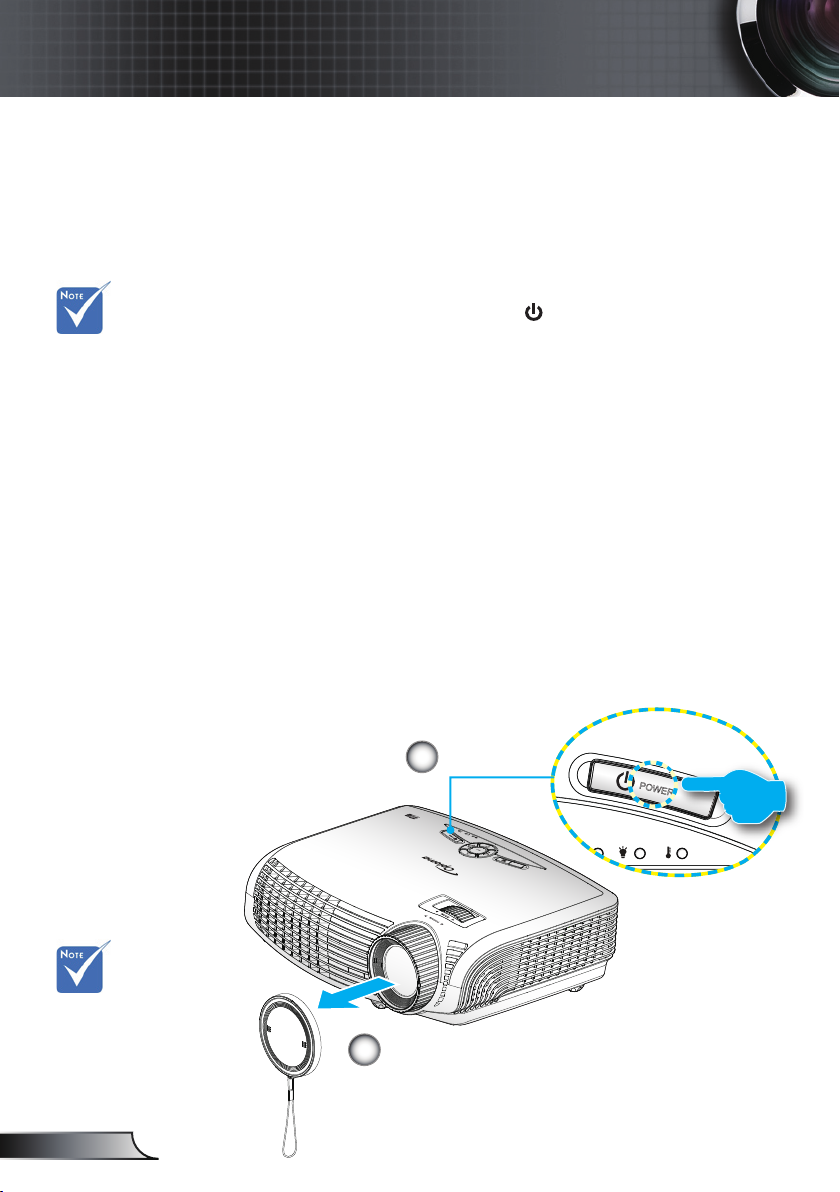
14
English
Installation
Powering On/Off the Projector
Turn on the
projector rst and
then select the
signal sources.
Powering On the Projector
1. Remove the lens cap.
2. Securely connect the power cord and signal cable. When
connected, the ON/STANDBY LED will turn Amber.
3. Turn on the lamp by pressing “ ” button either on the top of
the projector or on the remote. The ON/STANDBY LED will
now turn Green.
The startup screen will display in approximately 10 seconds.
The rst time you use the projector, you will be asked to
select the preferred language and power saving mode.(*)
4. Turn on and connect the source that you want to display
on the screen (computer, notebook, video player, etc). The
projector will detect the source automatically. If not, push
menu button and go to “OPTIONS”.
Make sure that the “Source Lock” has been set to “Off”.
If you connect multiple sources at the same time, press the
“SOURCE” button on the control panel or direct source keys
on the remote control to switch between inputs.
POWER
POWER
?
Lens Cap
1
Power
2
(*) When power
saving mode
is enabled, the
VGA & Audio
pass-through,
RS-232 and
RJ-45 will be
de-activated
during standby
mode.
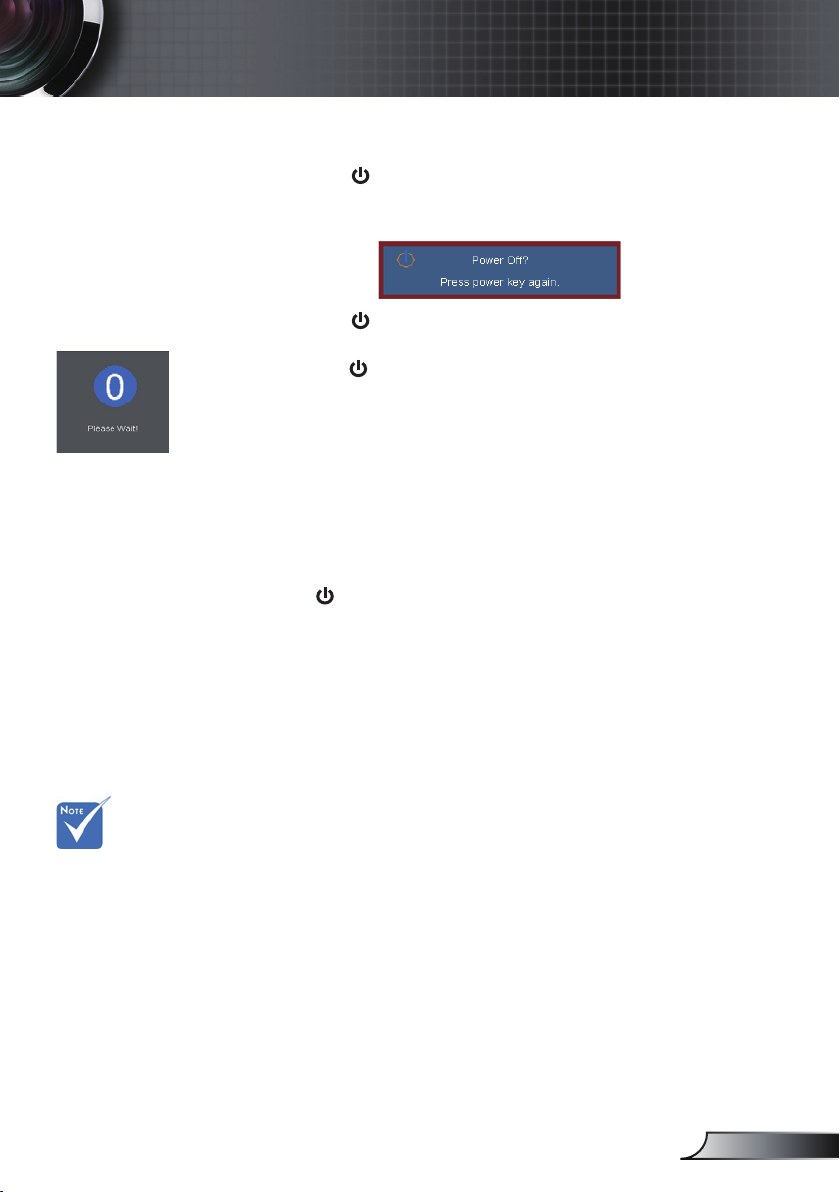
Installation
Powering Off the Projector
1. Press the “ ” button on the remote control or
on the control panel to turn off the projector.
The following message will be displayed on the screen.
Press the “ ” button again to conrm otherwise the
message will disappear after 15 seconds. When you
press the “ ” button for the second time, the projector will
display countdown timer and will shut down.
2. The cooling fans continue to operate for about 10 seconds
for cooling cycle and the ON/STANDBY LED will Flash
Green. When the ON/STANDBY LED lights solid Amber,
the projector has entered standby mode.
If you wish to turn the projector back on, you must wait
until the projector has completed the cooling cycle and
has entered standby mode. Once in standby mode, simply
press “ ” button to restart the projector.
3. Disconnect the power cord from the electrical outlet and
the projector.
4. Do not turn on the projector immediately following a power
off procedure.
Contact the
nearest service
center if the
projector displays
these symptoms.
See pages
62-63 for more
information.
Warning Indicator
When the warning indicators (see below) come on,
the projector will automatically shutdown:
“LAMP” LED indicator is lit red and if “On/Standby” indicator
ashes amber.
“TEMP” LED indicator is lit red and if “On/Standby”
indicator ashes amber. This indicates the projector has
overheated. Under normal conditions, the projector can be
switched back on.
“TEMP” LED indicator ashes red and if “On/Standby”
indicator ashes amber.
Unplug the power cord from the projector, wait for 30 seconds
and try again. If the warning indicator light up again, please
contact your nearest service center for assistance.
15
English
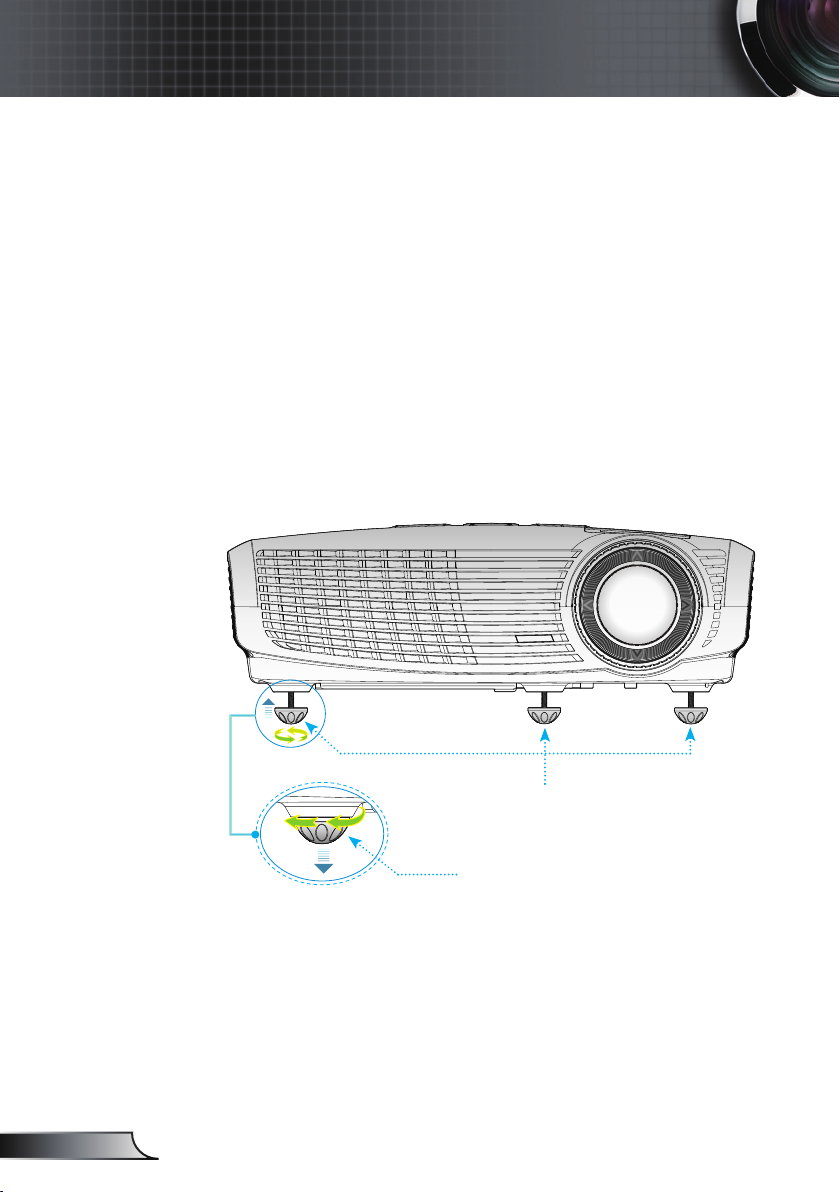
16
English
Installation
Adjusting the Projected Image
Adjusting the Projector’s Height
The projector is equipped with elevator feet for adjusting
the image height.
1. Locate the adjustable foot you wish to modify on the
underside of the projector.
2. Rotate the adjustable rings clockwise/anticlockwise to
lower or raise the projector. Repeat with the remaining feet
as needed.
Tilt-Adjustment Feet
Tilt-Adjustment Ring

17
English
Installation
Adjusting the Projector’s Zoom / Focus
You may turn the zoom lever to zoom in or out. To focus the
image, rotate the focus ring until the image is clear.
1.2x Zoom series will focus at distances from 4.92 to 32.81
feet (1.50 to 10.00 meters).
POWER
?
Focus Ring
Zoom Ring
Adjusting Projection Image Size
Hd
64.1"
(162.8cm)
83.3"
(211.6cm)
128.2"
(325.5cm)
205.1"
(520.8cm)
307.6"
(781.3cm)
46.1"
(117.2cm)
76.9"
(195.3cm)
100.0"
(253.9cm)
153.8"
(390.6cm)
246.1"
(625.0cm)
256.3"
(651.0cm)
38.4"
(97.7cm)
4.92'
(1.50m)
32.81'(10.00m)
26.25'(8.00m)
16.40'(5.00m)
10.66'(3.25m)
8.20'(2.50m)
Width
Height
Diagonal
This table is for user’s reference only.
Screen
(Diagonal)
Max.
46.1” (117.2cm) 76.9” (195.3cm)100.0” (253.9cm) 153.8” (390.6cm)246.1” (625.0cm)307.6” (781.3cm)
Min.
38.4” (97.7cm) 64.1” (162.8cm) 83.3” (211.6cm) 128.2” (325.5cm)205.1” (520.8cm) 256.3” (651.0cm)
Screen
Size
Max.
(WxH)
36.9” x 27.7”
93.8 x 70.3cm
61.5” x 46.1”
156.3 x 117.2cm
80.0” x 60.0”
203.1 x 152.3cm
123.0” x 92.3”
312.5 x 234.4cm
196.9” x 147.6”
500.0 x 375.0cm
246.1” x 184.5”
625.0 x 468.8cm
Min.
(WxH)
30.8” x 23.1”
78.1 x 58.6cm
51.3” x 38.4”
130.2 x 97.7cm
66.6” x 50.0”
169.3 x 127.0cm
102.5” x 76.9”
260.4 x 195.3cm
164.0” x 123.0”
416.7 x 312.5cm
205.1” x 153.8”
520.8 x 390.6cm
Hd
Max.
4.15” (10.55cm) 6.92” (17.58cm) 9.00” (22.85cm) 13.84” (35.16cm)22.15” (56.25cm) 27.68” (70.31cm)
Min.
3.46” (8.79cm) 5.77” (14.65cm) 7.50” (19.04cm) 11.53” (29.3cm) 18.45” (46.88cm) 23.07” (58.59cm)
Distance
4.92’ (1.50m) 8.20’ (2.50m) 10.66’ (3.25m) 16.40’ (5.00m) 26.25’ (8.00m) 32.81’ (10.00m)
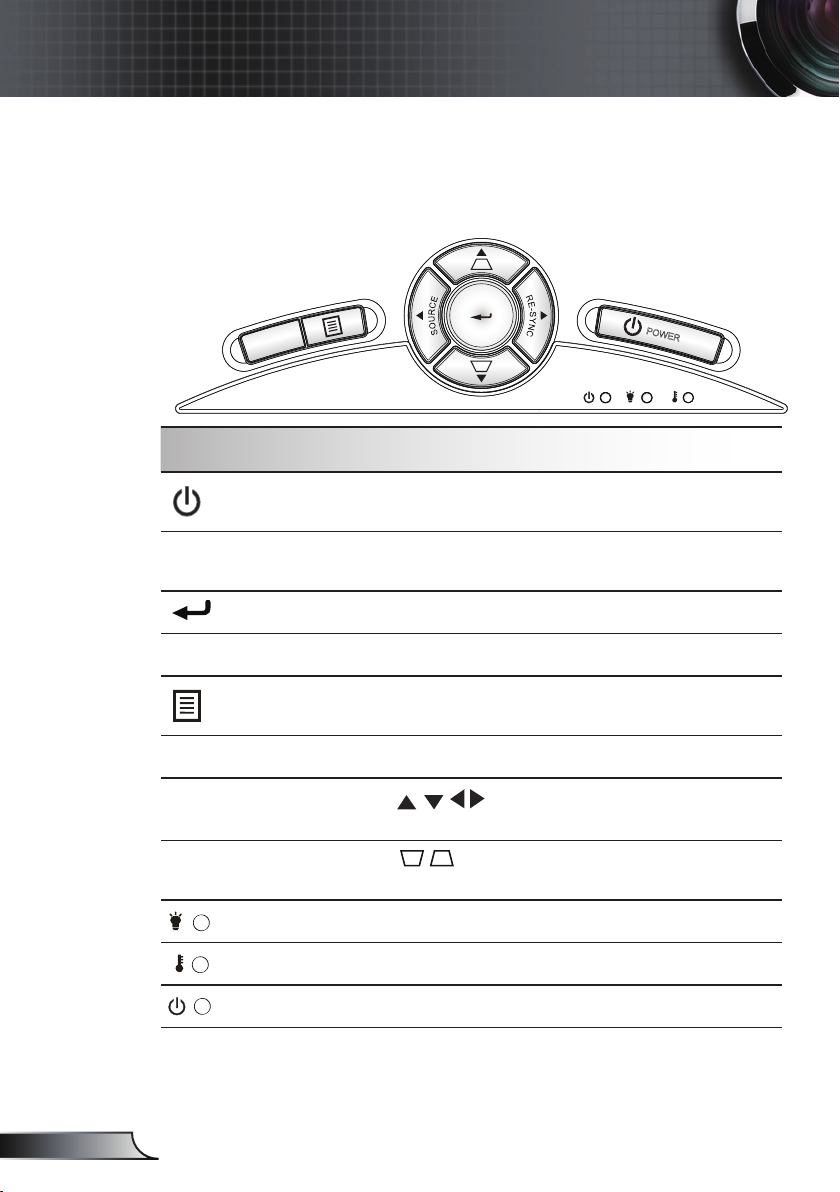
18
English
User Controls
Using the Control Panel
Power
Refer to the “Power On/Off the Projector” section on
pages 14-15.
RE-SYNC
Automatically synchronize the projector to the input
source.
Enter
Con rm your item selection.
SOURCE
Press “SOURCE” to select an input signal.
Menu
Press “Menu” to launch the on-screen display
(OSD) menu. To exit OSD, Press “Menu” again.
?
HELP
Help Menu (refer to page 21).
Four Directional
Select Keys
Use to select items or make adjustments to your selection.
Keystone
Use to adjust image distortion caused
by tilting the projector. (±40 degrees)
Lamp LED Indicates the projector’s lamp status.
Temp LED Indicates the projector’s temperature status.
ON/STANDBY LED Indicates the projector’s status.
Control Panel
Control Panel & Remote Control
POWER
?
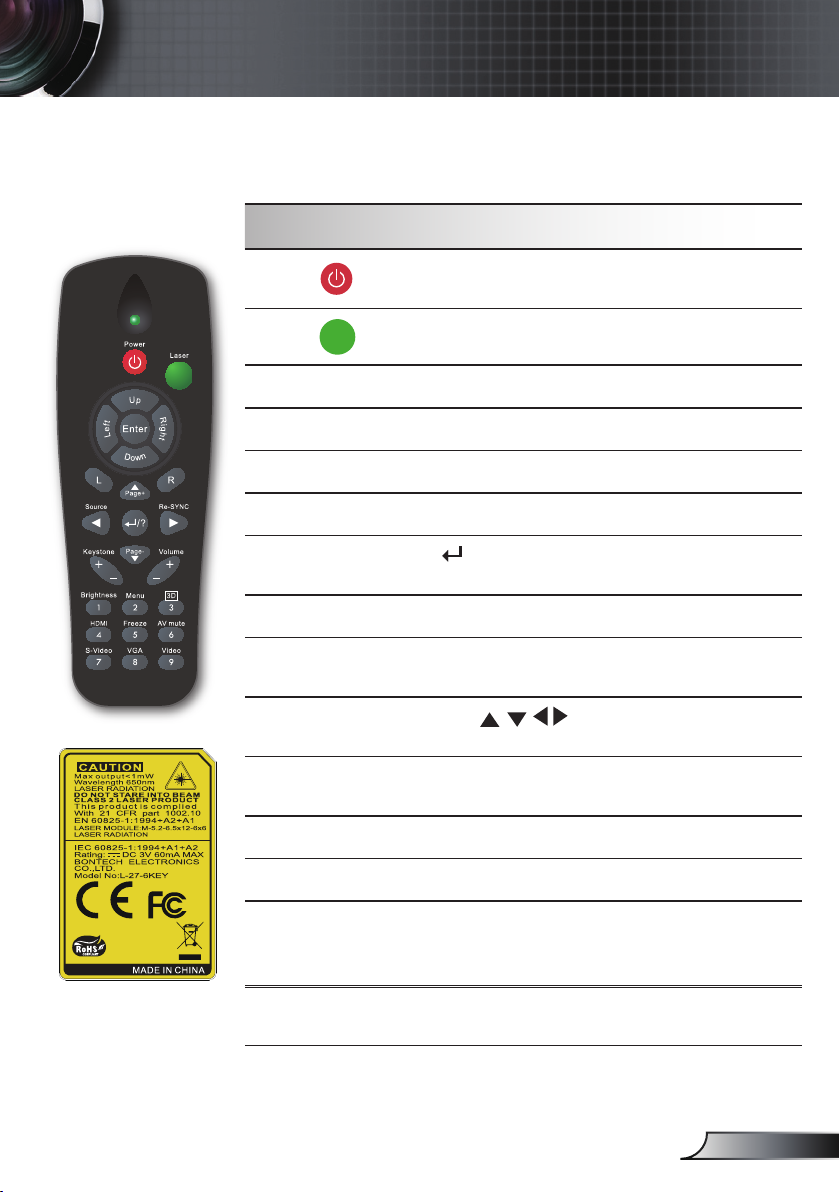
19
English
User Controls
Remote Control
Using the Remote Control
Power
Refer to the “Power On/Off the Projector”
section on pages 14-15.
Laser
Press to use laser pointer.
L Button
Mouse left click.
R Button
Mouse right click.
Page +
Use this button to page up.
Page -
Use this button to page down.
Enter/Help
Con rm your item selection.
? Help Menu (refer to page 21).
Source
Press “Source” to select an input signal.
Re-SYNC
Automatically synchronizes the projector to
the input source.
Four Directional
Select Keys
Use to select items or make
adjustments to your selection.
Keystone +/-
Adjust image distortion caused by tilting the
projector.
Volume +/-
Adjust to increase / decrease the volume.
Brightness
Adjust the brightness of the image.
Menu
Press “Menu” to launch the on-screen
display (OSD) menu. To exit OSD, press
“Menu” again.
3D
Press the “3D” to turn the 3D OSD menu
on/off.
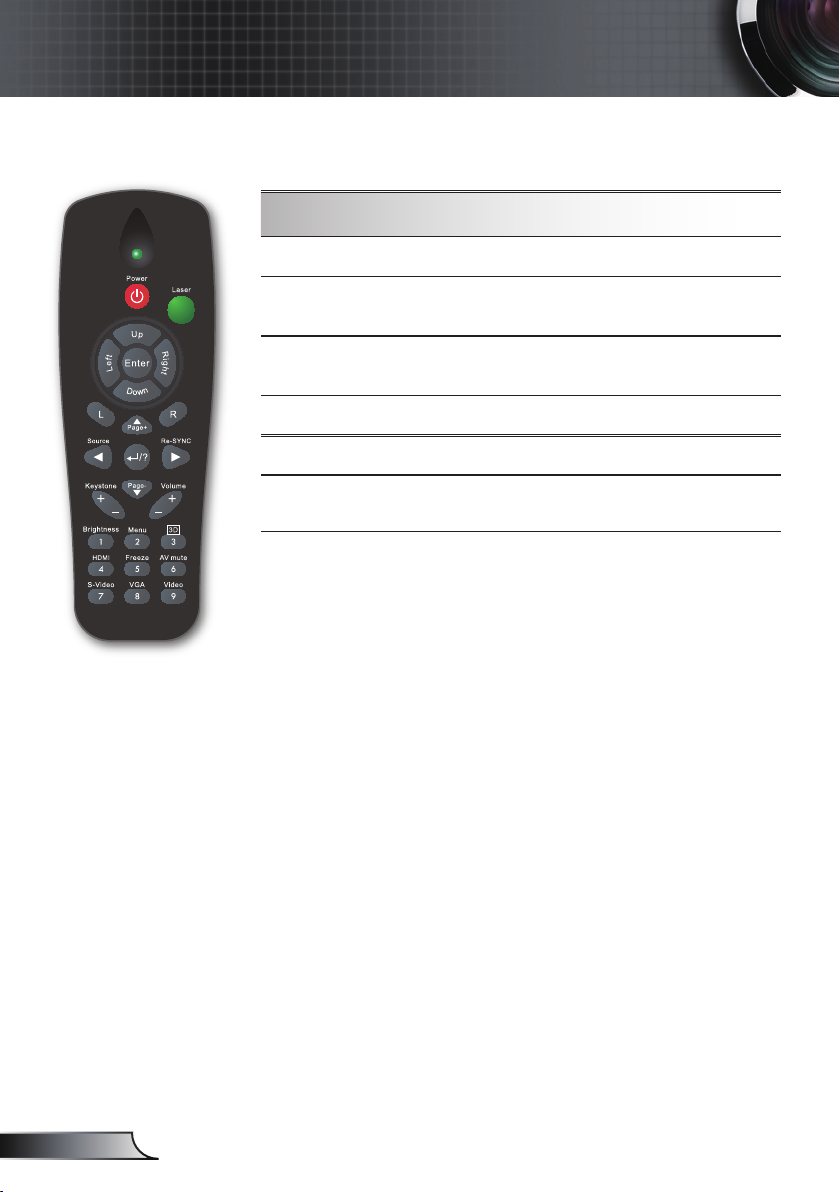
20
English
User Controls
Remote Control
Using the Remote Control
HDMI
Press “HDMI” to choose HDMI source.
Freeze
Press “Freeze” to pause the screen image.
Press this button again to unlock.
AV mute
Momentarily turns off/on the audio and
video.
S-Video Press “S-Video” to choose S-Video source.
VGA
Press “VGA” to choose VGA sources.
Video
Press “Video” to choose Composite video
source.
