Page 1
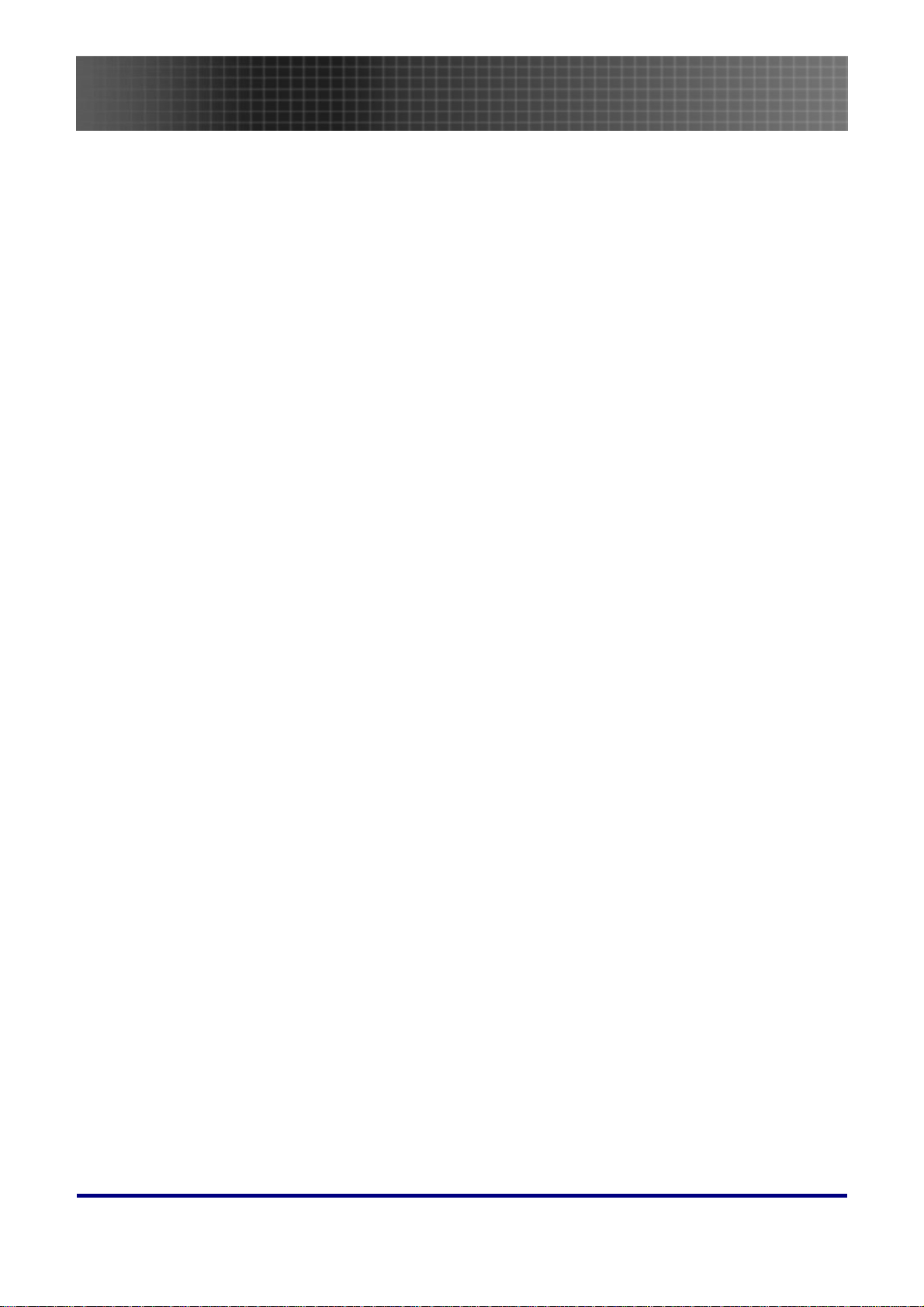
Table of Contents
Table of Contents
Table of Contents..........................................................................................................................................................1
Usage Notice..................................................................................................................................................................3
Introduction...................................................................................................................................................................6
Packing Checklist .......................................................................................................................................................6
Views of Projector ......................................................................................................................................................7
Remote Control.........................................................................................................................................................13
Remote Control Operating Range ............................................................................................................................15
Projector and Remote Control Buttons.....................................................................................................................15
Inserting the Remote Control Batteries....................................................................................................................16
Setup and Operation...................................................................................................................................................17
Connecting Input Devices.........................................................................................................................................17
Starting and Shutting down the Projector................................................................................................................19
Setting an Access Password (Security Lock)............................................................................................................21
Adjusting the Projector Level...................................................................................................................................23
Adjusting the Zoom, Focus and Keystone.................................................................................................................24
Adjusting the Volume................................................................................................................................................24
OSD Menu Controls .................................................................................................................................................25
Setting the OSD Language........................................................................................................................................26
Menu Setting ...............................................................................................................................................................27
OSD Menu Overview................................................................................................................................................27
Image Menu..............................................................................................................................................................28
Display Menu ............................................................................................................................................................30
Setup Menu ...............................................................................................................................................................32
Color setting Menu ...................................................................................................................................................35
Language Menu........................................................................................................................................................36
Management Menu ...................................................................................................................................................37
Appendices...................................................................................................................................................................39
Replacing the Projection Lamp................................................................................................................................39
Resetting the Lamp ...................................................................................................................................................42
Cleaning the Projector..............................................................................................................................................43
Using the Kensington® Lock....................................................................................................................................43
Common problems and solutions..............................................................................................................................44
Tips for Troubleshooting ..........................................................................................................................................44
1
Page 2
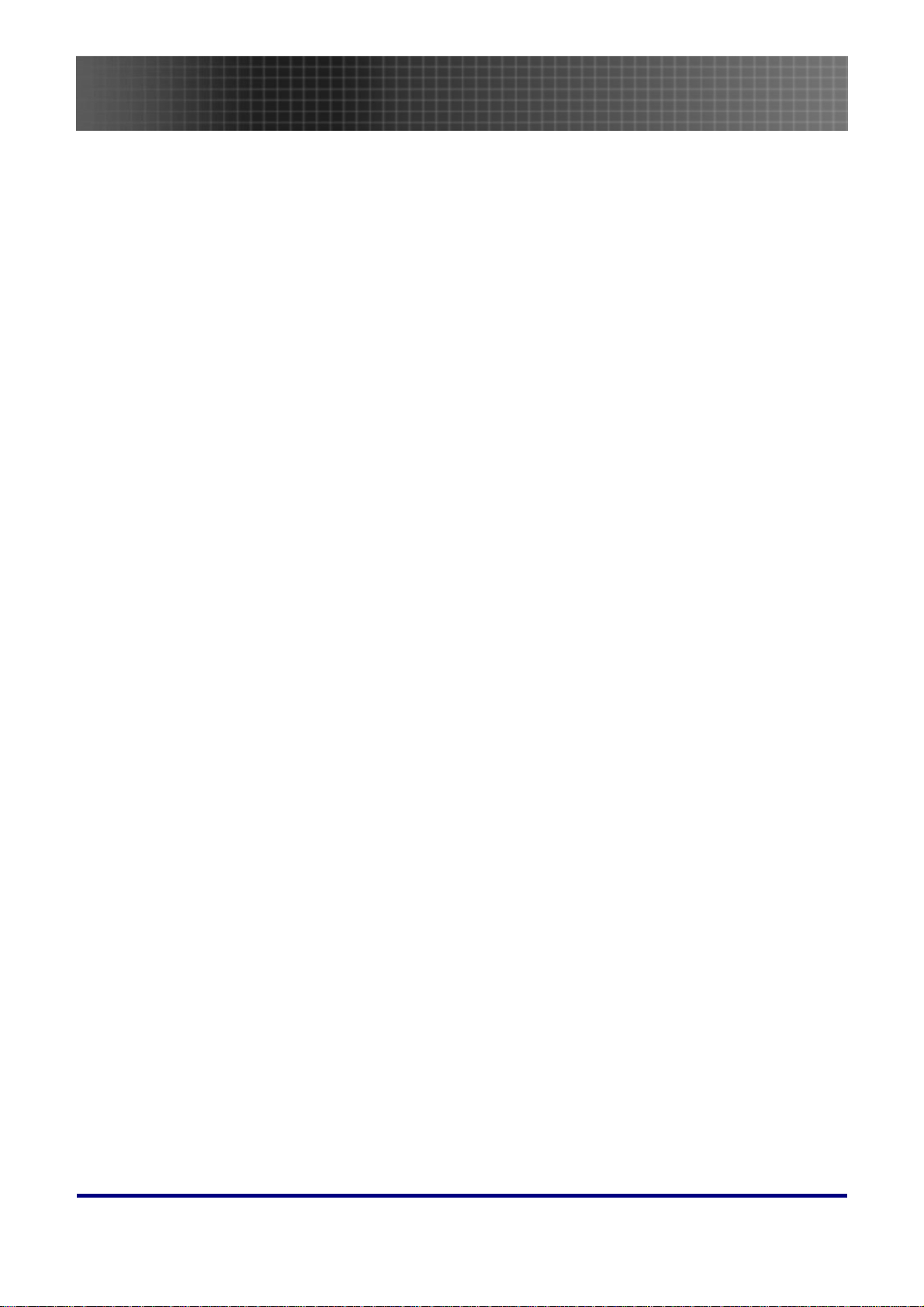
Table of Contents
LED Error Messages................................................................................................................................................45
Image Problems........................................................................................................................................................46
Lamp Problems.........................................................................................................................................................46
Remote Control Problems.........................................................................................................................................47
Audio Problems ........................................................................................................................................................47
Having the Projector Serviced..................................................................................................................................48
Specifications...............................................................................................................................................................49
Projection Distance V.S. Projection Size..................................................................................................................49
Timing Mode Table...................................................................................................................................................50
Projector Dimensions...............................................................................................................................................51
Projector Dimensions...............................................................................................................................................51
Regulatory Compliance..............................................................................................................................................52
FCC Warning............................................................................................................................................................52
Canada......................................................................................................................................................................52
Safety Certifications..................................................................................................................................................52
EN 55022 Warning ...................................................................................................................................................52
RoHS Compliant.......................................................................................................................................................52
2
Page 3
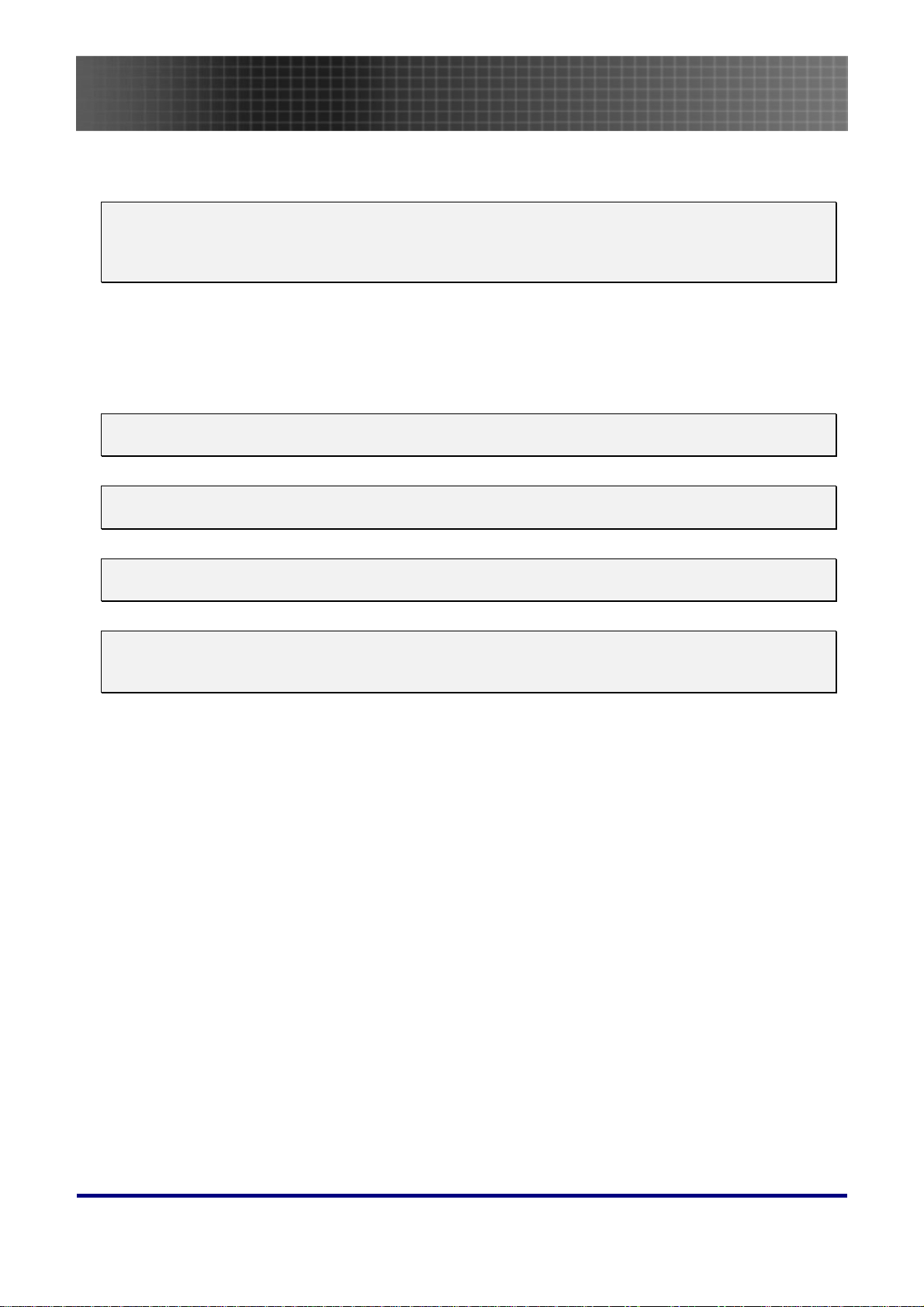
Usage Notice
Congratulations and thank you for choosing an Optoma DLP projector.
Important:
It is strongly recommended that you read this section carefully before using the projector. These
safety and usage instructions will ensure that you enjoy many years of safe use of the projector.
Keep this manual for future reference.
Precautions
Warning symbols are used on the unit and in this manual to alert you of hazardous situations.
The following styles are used in this manual to alert you to important information.
Note:
Provides additional information on the topic at hand.
Important:
Provides additional information that should not be overlooked.
Usage Notice
Caution:
Alerts you to situations that may damage the unit.
Warning:
Alerts you to situations that may damage the unit, create a hazardous environment, or cause personal injury.
Throughout this manual, component parts and items in the OSD menus are denoted in bold font as in this
example:
“Push the Menu button on the remote control to open the Main menu.”
Remote Control
Some remote controls have a laser for pointing out items on a screen.
DANGER: Do not point the laser in the eyes. Doing so can damage the eyes permanently.
General Safety Information
Do not open the unit case. Aside from the projection lamp, there are no user-serviceable parts in
the unit. For servicing, contact qualified service personnel.
Follow all warnings and cautions in this manual and on the unit case.
The projection lamp is extremely bright by design. To avoid damage to eyes, do not look into the
lens when the lamp is on.
Do not place the unit on an unstable surface, cart, or stand.
Avoid using the system near water, in direct sunlight, or near a heating device.
Do not place heavy objects such as books or bags on the unit.
3
Page 4
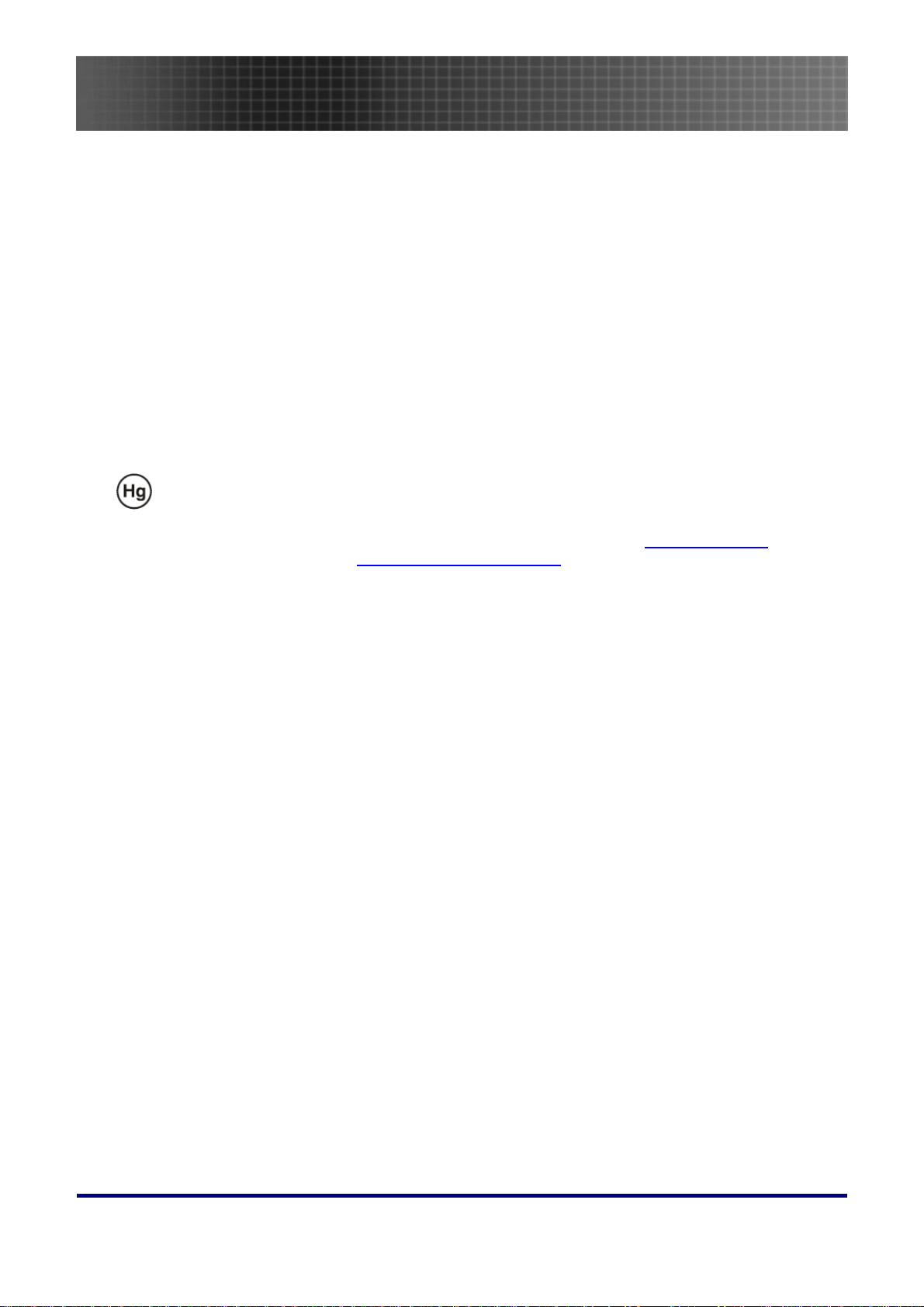
Usage Notice
Power Safety
Only use the supplied power cord.
Do not place anything on the power cord. Place the power cord where it will not be in the way of
foot traffic.
Remove the batteries from the remote control when storing or not in use for a prolonged period.
Replacing the Lamp
Replacing the lamp can be hazardous if done incorrectly. Refer to “Replacing the Projection Lamp” on
39 for clear and safe instructions for this procedure. Before replacing the lamp:
page
Unplug the power cord.
Allow the lamp to cool for about one hour.
Important Recycle Instructions:
Lamp(s) inside this product contain mercury. This product may contain other electronic waste that
can be hazardous if not disposed of properly. Recycle or dispose in accordance with local, state, or federal
Laws. For more information, contact the Electronic Industries Alliance at
specific disposal information check
WWW.LAMPRECYCLE.ORG.
WWW.EIAE.ORG. For lamp
Cleaning the Projector
Unplug the power cord before cleaning. Refer to “Cleaning the Projector” on page 43.
Allow the lamp to cool for about one hour.
Regulatory Warnings
Before installing and using the projector, read the regulatory notices in the “Regulatory Compliance” section on page
52.
4
Page 5
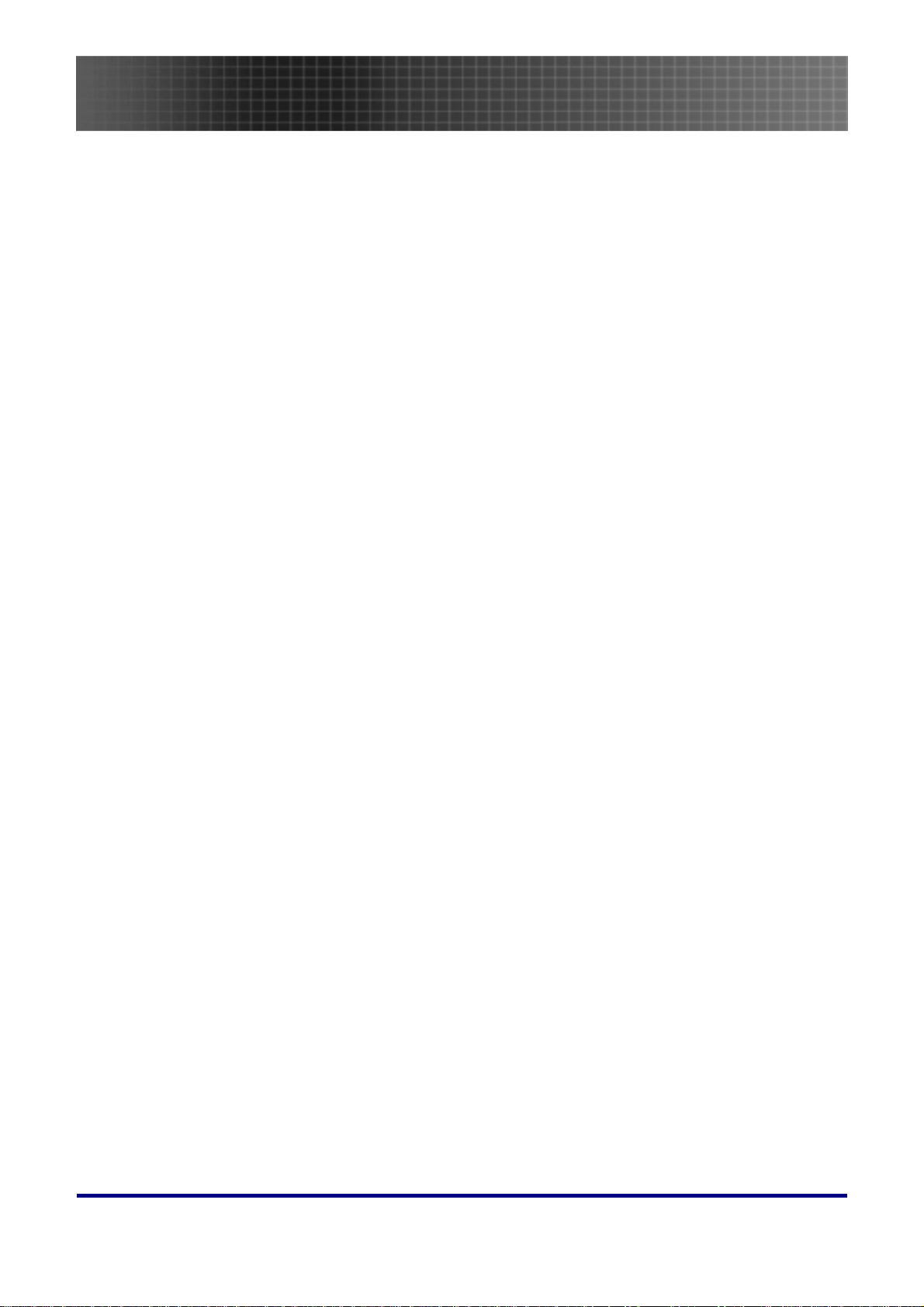
Usage Notice
Main Features
• Lightweight unit, easy to pack away and transport
• Compatible with all major video standards including NTSC, PAL, and SECAM
• A high brightness rating allows for presentations in daylight or in lit rooms
• Supports resolutions up to SXGA at 16.7 million colors to deliver crisp, clear images
• Flexible setup allows for front and rear projections
• Line-of-vision projections remain square, with advanced keystone correction for angled
projections
• Input source automatically detected
About this manual
This manual is intended for end users and describes how to install and operate the EP771 projector.
Wherever possible, relevant information—such as an illustration and its description—has been kept on
one page. This printer-friendly format is both for your convenience and to help save paper, thereby protecting the environment. It is suggested that you only print sections that are relevant to your needs.
5
Page 6
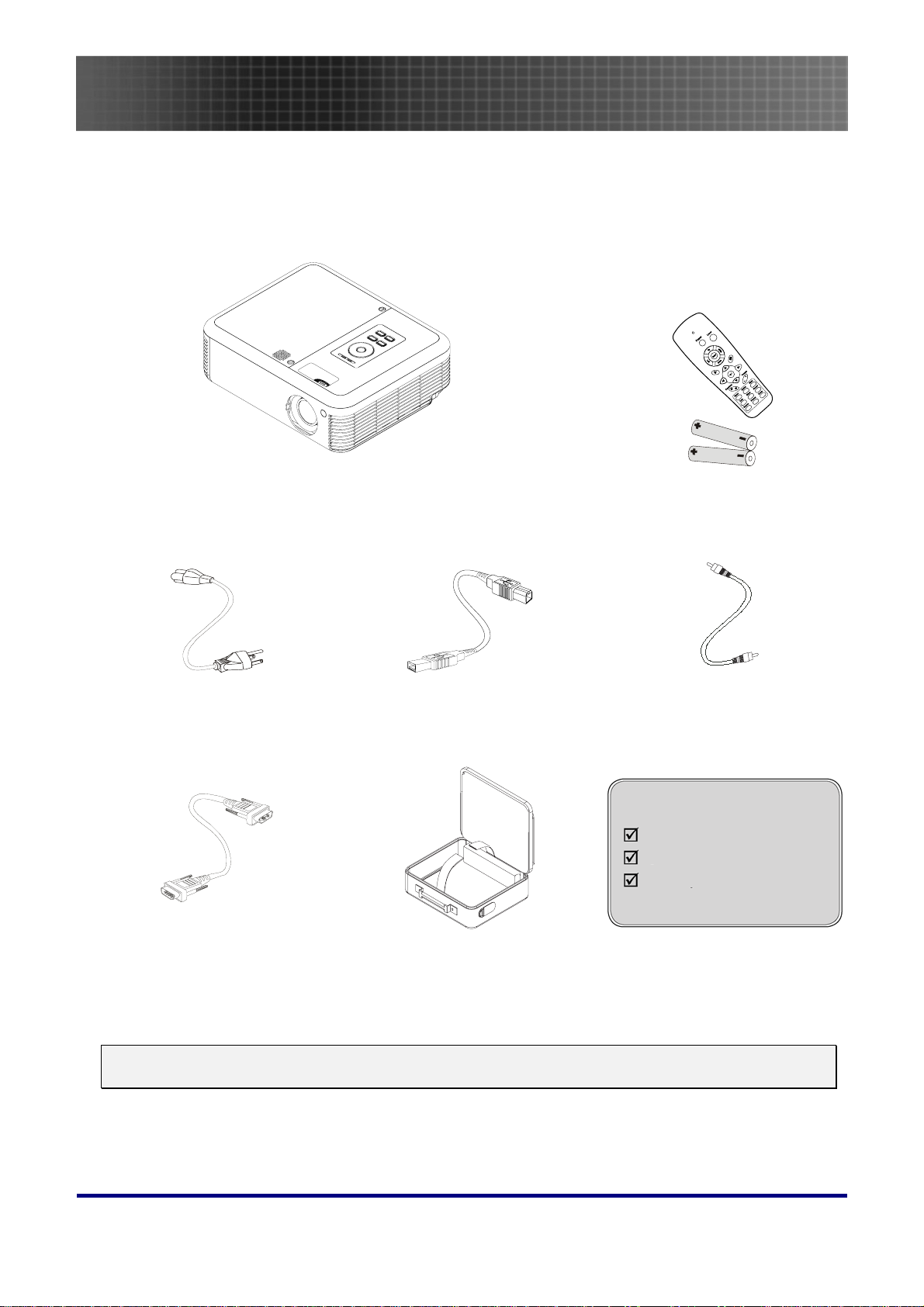
Packing Checklist
Carefully unpack the projector and check that the following items are included:
Introduction
Introduction
EP771
PROJECTOR REMOTE CONTROL
WITH TWO AAA BATTERIES)
(
VIDEO CABLE
(RCA X 1TO RCA X 1)
POWER CORD
USB
CABLE
TYPE A TO B USB)
(USB
Documents:
User’s Guide
Quick Start Card
Warranty Card
COMPUTER CABLE
- DB15)
(DB15
ARRYING CASE
C
Contact your dealer immediately if any items are missing, appear damaged, or if the unit does not work.
Caution:
Avoid using the projector in dusty environments.
6
Page 7
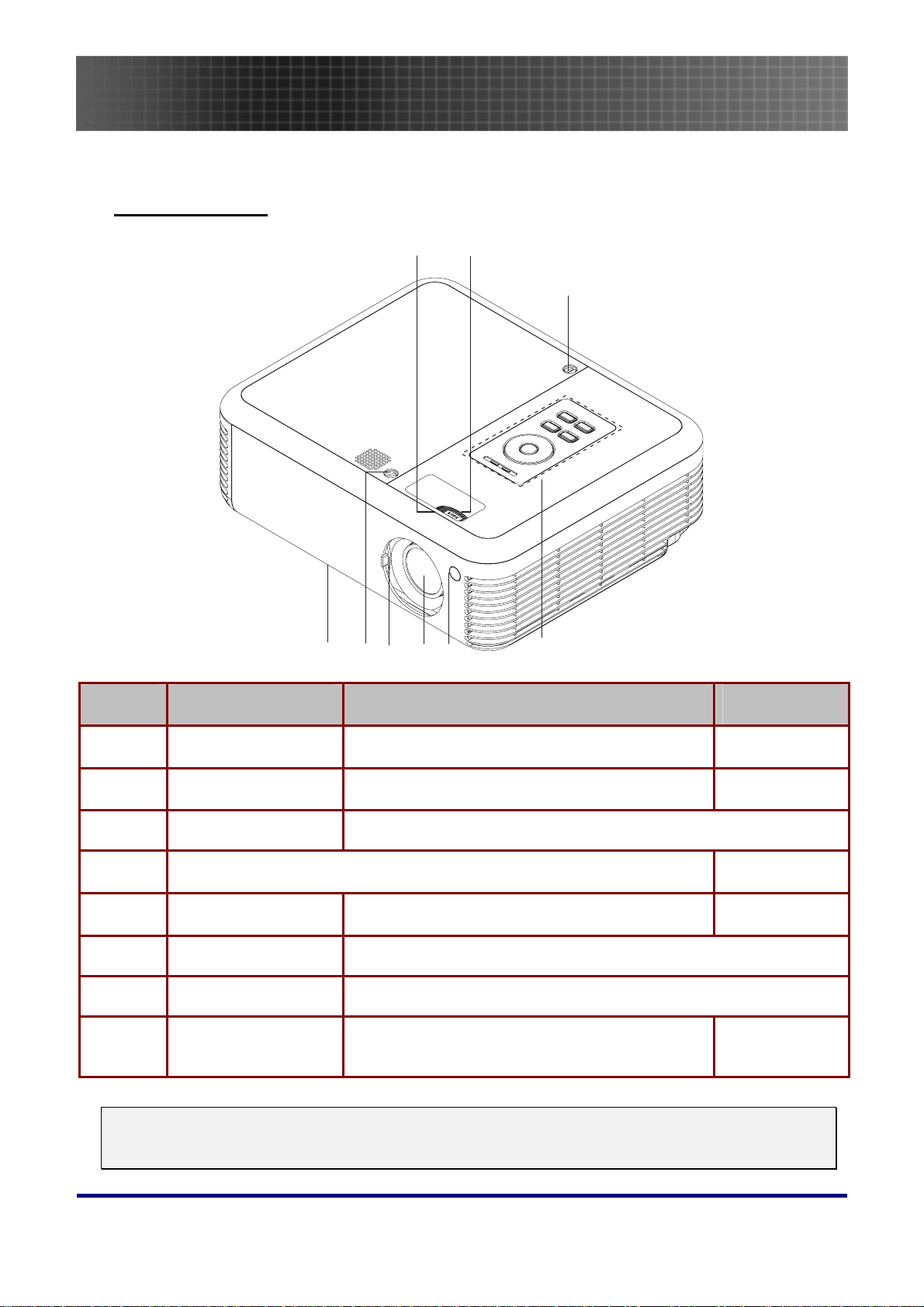
Views of Projector
Front-right View
Introduction
1
76
2
3
5 438
ITEM LABEL DESCRIPTION SEE PAGE:
1.
2.
3.
4.
5.
6.
7.
8.
Important:
Ventilation openings on the projector allow for good air circulation, which keeps the projector lamp
cool. Do not obstruct any of the ventilation openings.
Focus Focuses the projected image
Lens zoom Enlarges the projected image
Screws Holds lamp to projector
See “Top view—OSD buttons and LEDs”
IR receiver Receiver for IR signal from remote control
Lens Remove lens cap before use
Lens cover Slide across to protect lens when not in use
Height-adjuster button
Push to release height adjuster
24
24
8
15
23
7
Page 8
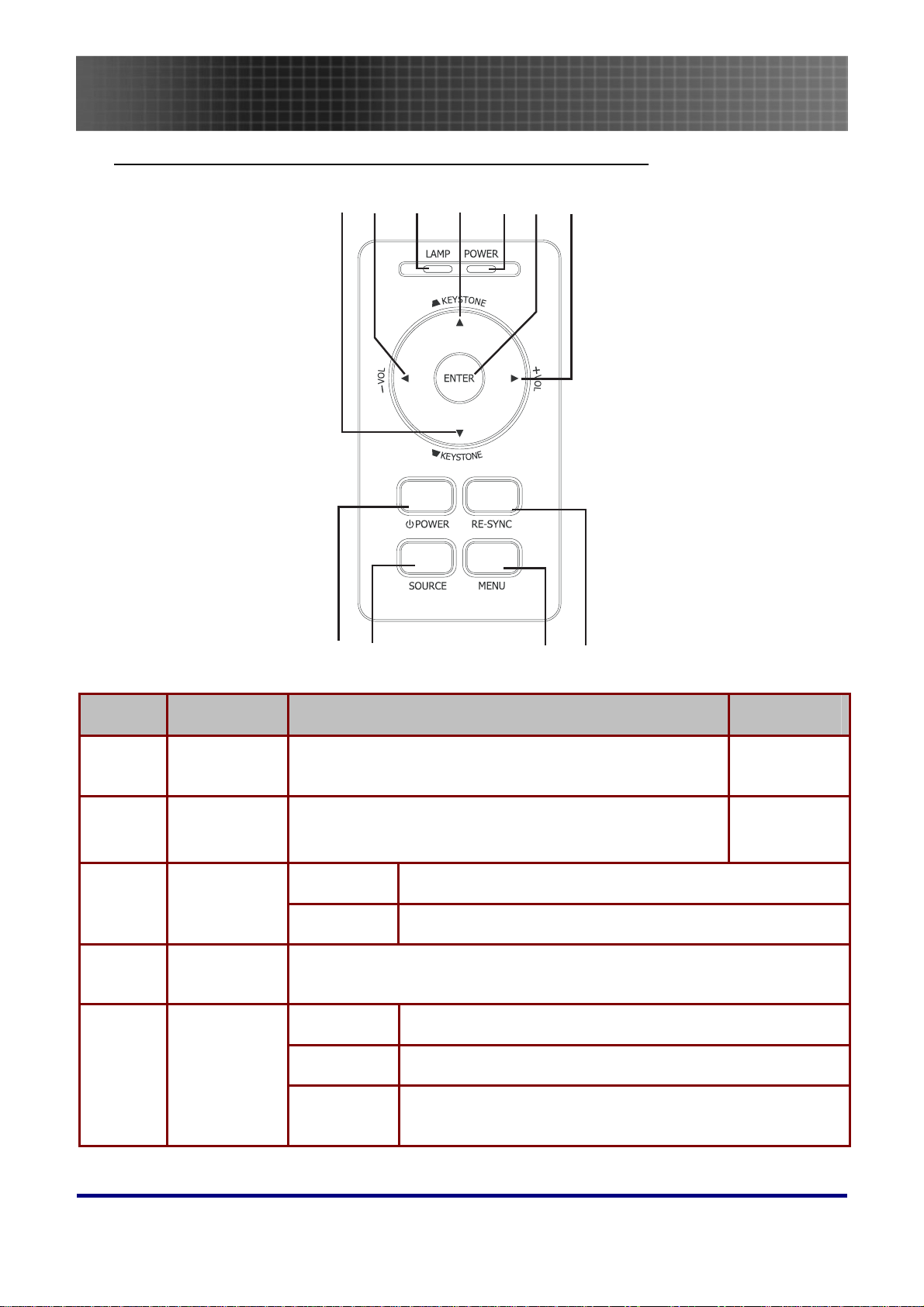
Introduction
Top view—On-screen Display (OSD) buttons and LEDs
1743625
811 10 9
ITEM LABEL DESCRIPTION SEE PAGE:
1.
2.
3.
4.
5.
Keystone/
Down cursor
VOL-/
Left cursor
Lamp LED
Keystone/
UP cursor
Power LED
Corrects image-trapezoid (wider bottom) effect
Navigates and changes settings in the OSD
Decreases volume
Navigates and changes settings in the OSD
Orange Lamp ready—you can safely turn on or off the projector
Flashing Lamp not ready—do not press the power button
Corrects image-trapezoid (wider top) effect
Navigates and changes settings in the OSD
Green Unit is powered on and working correctly
Off Unit is powered off
Flashing Operational error code
(Refer to “LED Error Messages” on page
45)
24
24
8
Page 9
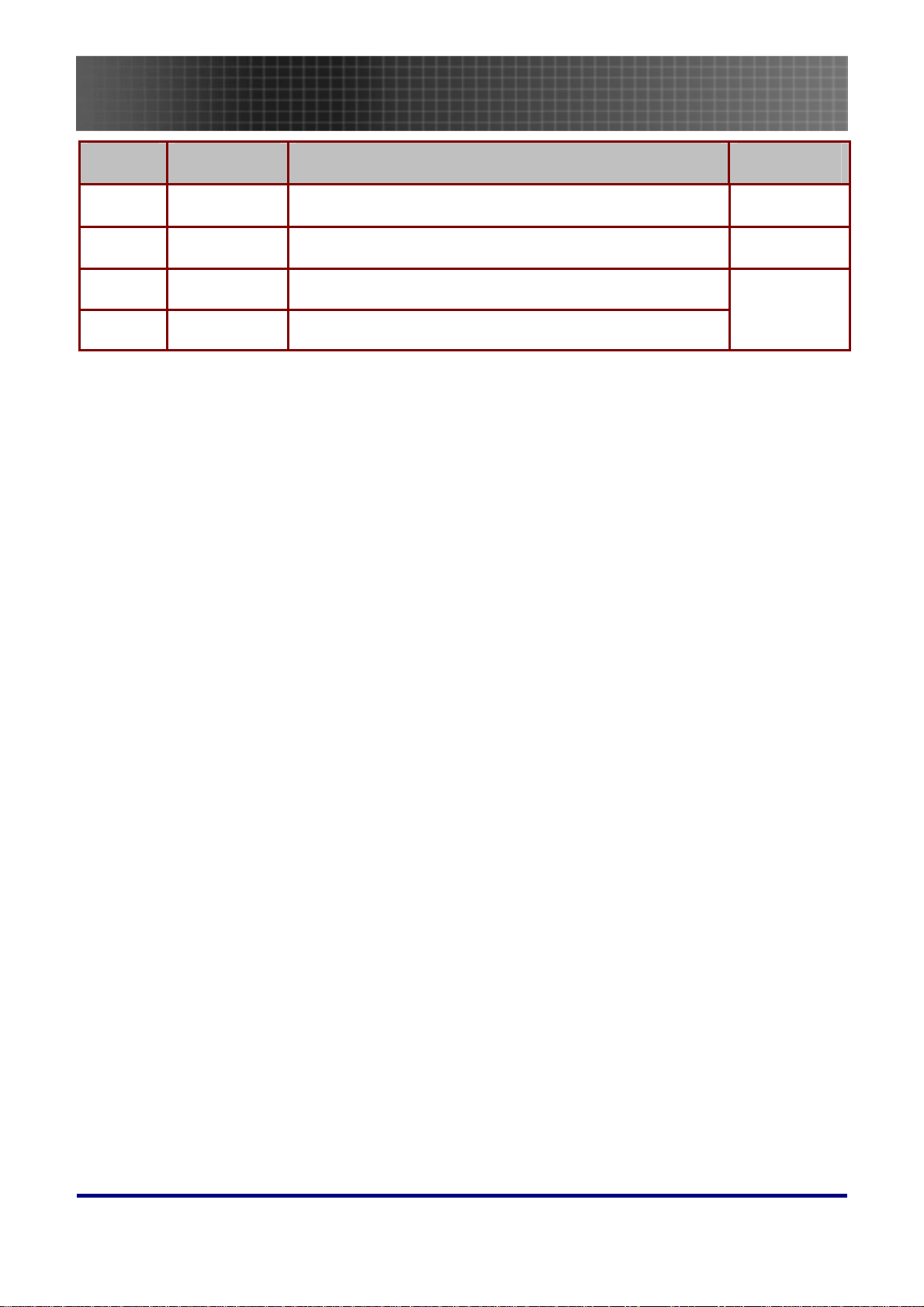
Introduction
ITEM LABEL DESCRIPTION SEE PAGE:
6.
7.
8.
9.
RE-SYNC Optimizes image size, position, and resolution
Menu Opens and exits the OSD
Source Detects the input device
Power Turns the projector on or off
19
25
19
9
Page 10
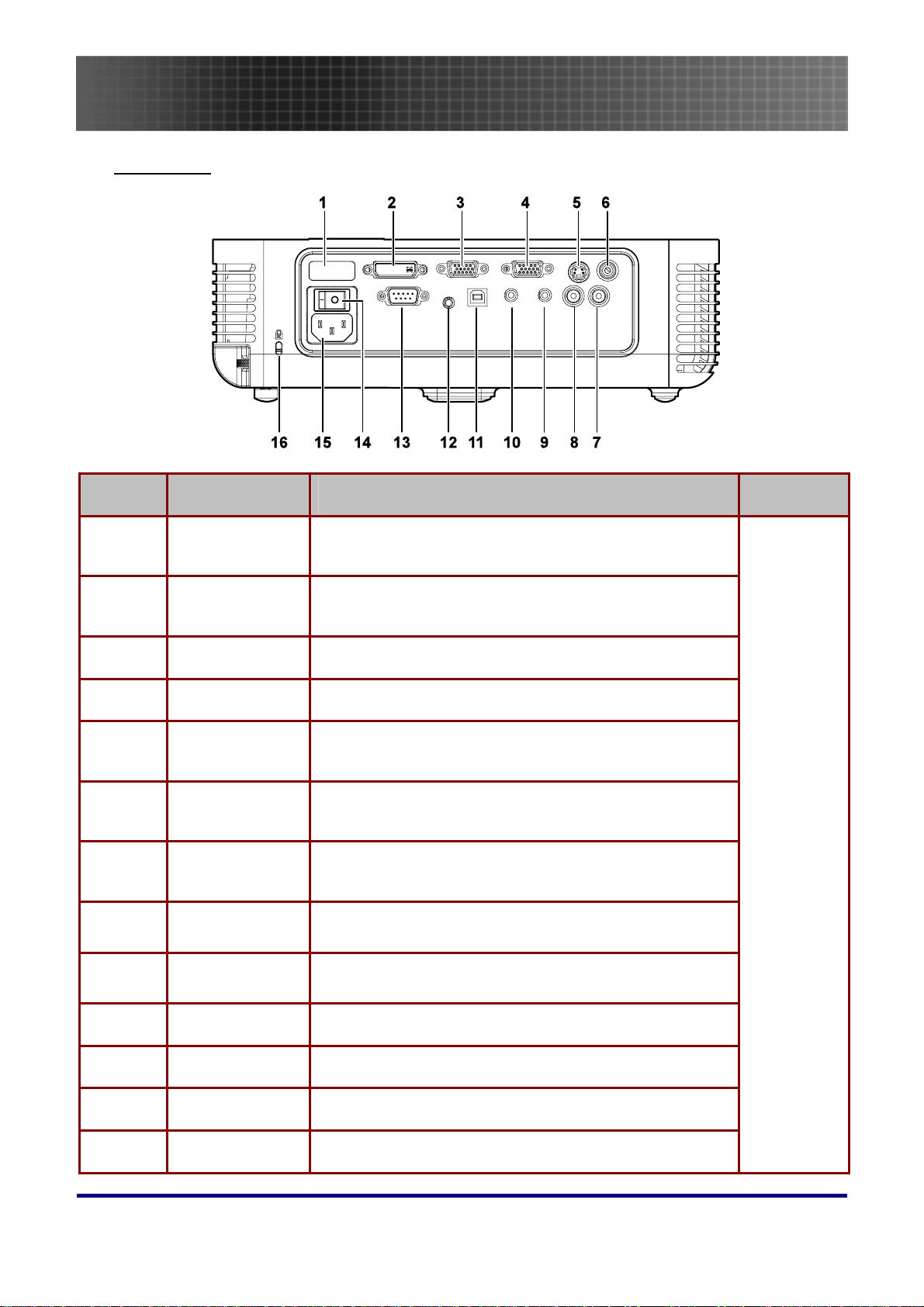
Introduction
Rear view
ITEM LABEL DESCRIPTION SEE PAGE:
1.
2.
3.
4.
5.
6.
7.
8.
9.
Rear IR Receiver
DVI-D Connect the computer cable from a computer. Both
VGA IN Connect a VGA cable (supplied) from a computer
VGA OUT Connect to a monitor
S-video Connect the composite or S-video cable (supplied)
Video Connect a composite video cable (supplied) from a
Audio in-R Connect the audio cable (not supplied) from an audio
Audio in-L Connect the audio cable (not supplied) from an audio
Audio-in Connect an audio cable (not supplied) from the com-
Receiver for IR signal from remote control.
DVI-I and DVI-D are supported.
from a video device
video device.
input device.
input device.
puter’s audio-out connector.
17
10.
11.
12.
13.
Audio-out Audio loop-through
USB Connect the USB cable (supplied) from a computer
12V Connector Connect the 12V power outlet
RS-232 Installation control
10
Page 11
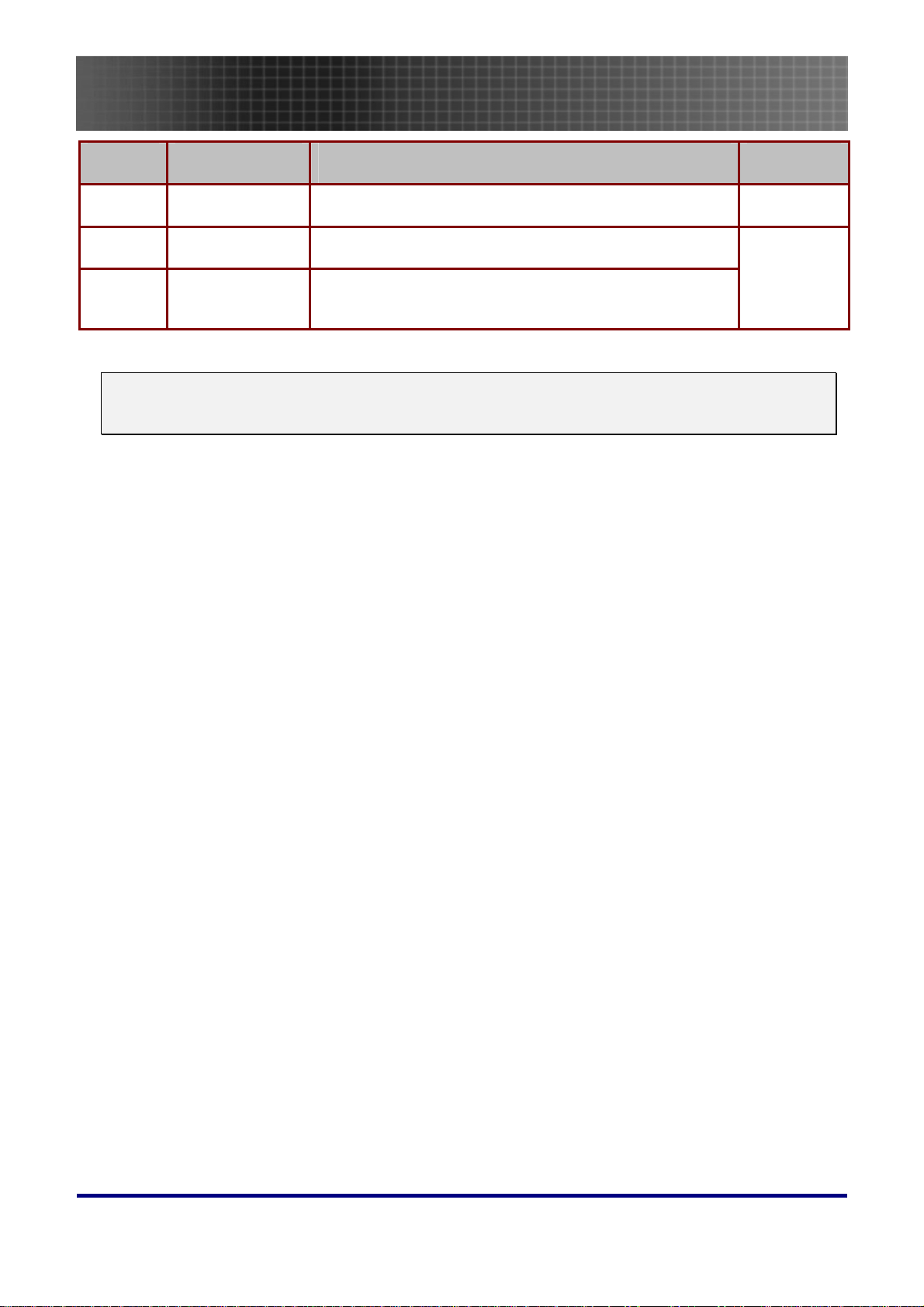
Introduction
ITEM LABEL DESCRIPTION SEE PAGE:
14.
15.
16.
Note:
If your video equipment has both S-video and RCA jacks (composite video) connect to the S-video
connector. S-video provides a better quality signal.
Power switch Turns the power on and off
Power Connect the supplied power cord
Security Lock Secure to permanent object with a Kensington® Lock
system
43
43
11
Page 12
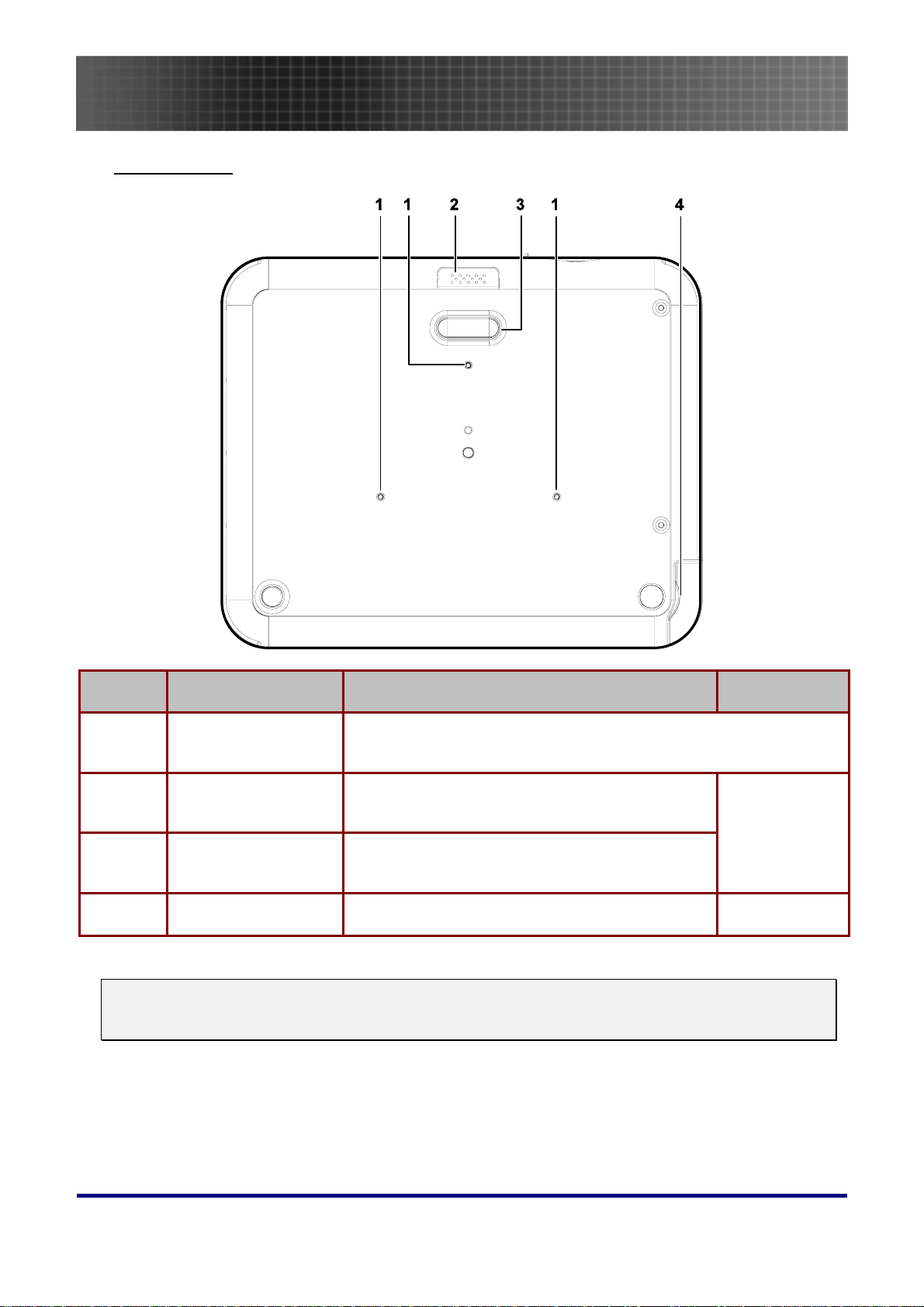
Bottom view
Introduction
ITEM LABEL DESCRIPTION SEE PAGE:
1.
2.
Ceiling support
holes.
Height adjuster button
Contact your dealer for information on mounting your projector
on the ceiling.
Push to release height adjuster
23
3.
4.
Note:
For ceiling installations, use approved mounting hardware and M3 screws with a maximum screw
depth of 8 mm (0.31 inch).
Height adjuster Adjuster drops down when adjuster button is
pushed
Tilt adjuster Adjust angle of the picture
23
12
Page 13
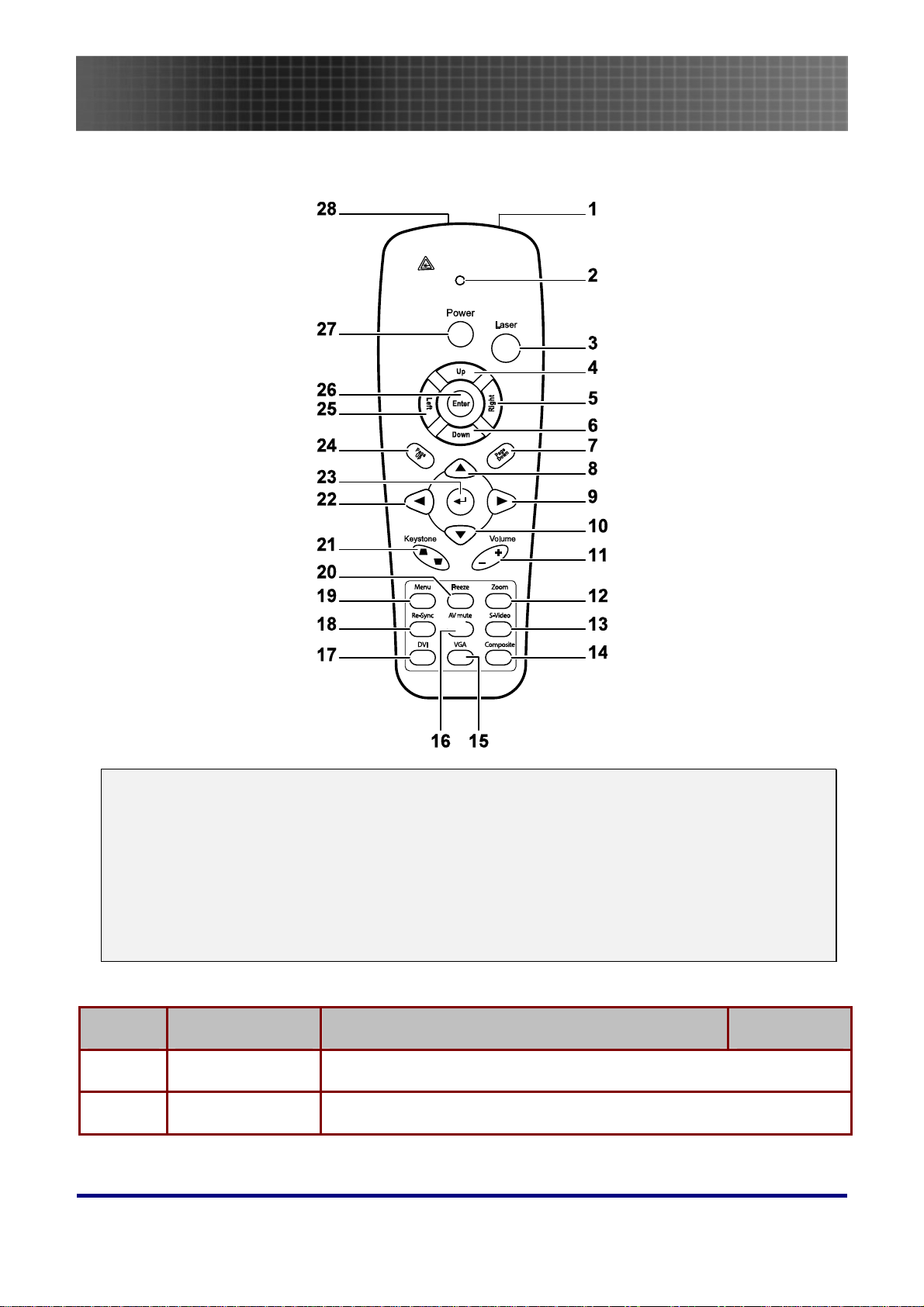
Remote Control
Introduction
Important:
1. Avoid using the projector with bright fluorescent lighting turned on. Certain high-frequency fluo-
rescent lights can disrupt remote control operation.
2. Be sure nothing obstructs the path between the remote control and the projector. If the path between the remote control and the projector is obstructed, you can bounce the signal off certain
reflective surfaces such as projector screens.
3. The buttons and keys on the projector have the same functions as the corresponding buttons on
the remote control. This user’s manual describes the functions based on the remote control.
ITEM LABEL DESCRIPTION SEE PAGE:
1.
2.
IR transmitter Transmits signals to projector
Status LED Lights when the remote control is used
13
Page 14

Introduction
ITEM LABEL DESCRIPTION SEE PAGE:
3.
4.
5.
6.
7.
8.
9.
10.
11.
12.
13.
Laser Press to operate the on-screen pointer
Up Up arrow when connected through USB to a PC
Right Right arrow when connected through USB to a PC
Down Down arrow when connected through USB to a PC
Page Down Page down when connected through USB to a PC
Up cursor
Right cursor Adjusts volume
Down cursor
Volume +/-
Zoom
S-Video Input source select S-Video
Navigates and changes settings in the OSD
Zoom in/out
24
14.
15.
16.
17.
18.
19.
20.
21.
22.
23.
24.
Composite Input source select Composite
VGA Input source select VGA
AV mute Display blank & Audio mute
DVI Input source select DVI
Re-Sync Re-Sync VGA source, adjustment for phase, tracking, size, position
Menu Opens the OSD
Freeze Freeze/unfreezes the on-screen picture
Keystone
top/bottom
Left cursor Navigates and changes settings in the OSD
Enter Changes settings in the OSD
Page Up Page up when connected through USB to a PC
Corrects image-trapezoid (wider top/bottom) effect
24
24
24
14
Page 15
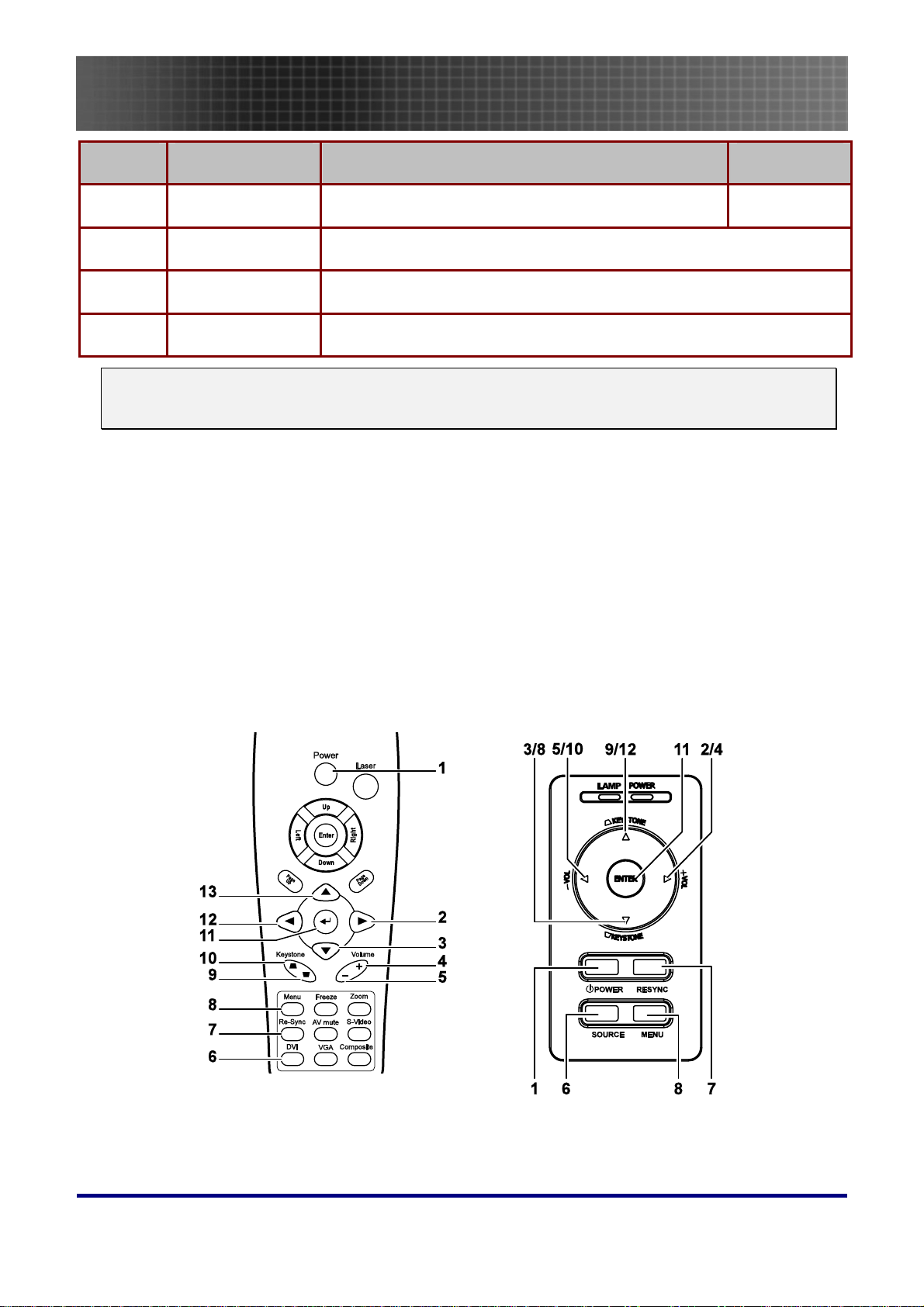
Introduction
ITEM LABEL DESCRIPTION SEE PAGE:
25.
26.
27.
28.
The remote control can only interface with a computer when connected to the computer through a
USB cable connection. The computer cable connects a computer to the projector for display purposes only.
Left Left arrow when connected through USB to a PC
Enter
Power Turns the projector on or off
Laser Use as on-screen pointer. DO NOT POINT IN EYES.
Enter key when connected through USB to a PC
Remote Control Operating Range
The remote control uses infrared transmission to control the projector. It is not necessary to point the
remote directly at the projector. Provided you are not holding the remote perpendicular to the sides or
the rear of the projector, the remote will function well within a radius of about 10 meters (33 feet) and
30 degrees above or below the projector level.
Projector and Remote Control Buttons
The projector can be operated using the remote control or the buttons on the top of the projector. All
operations can be carried out with the remote control; however the buttons on the projector are limited in use. The following illustration shows the corresponding buttons on the remote control and on
the projector.
Some buttons on the projector have two functions. For example, item 9/12 on the projector functions
both keystone button and as the up
cursor key in OSD menus.
15
Page 16
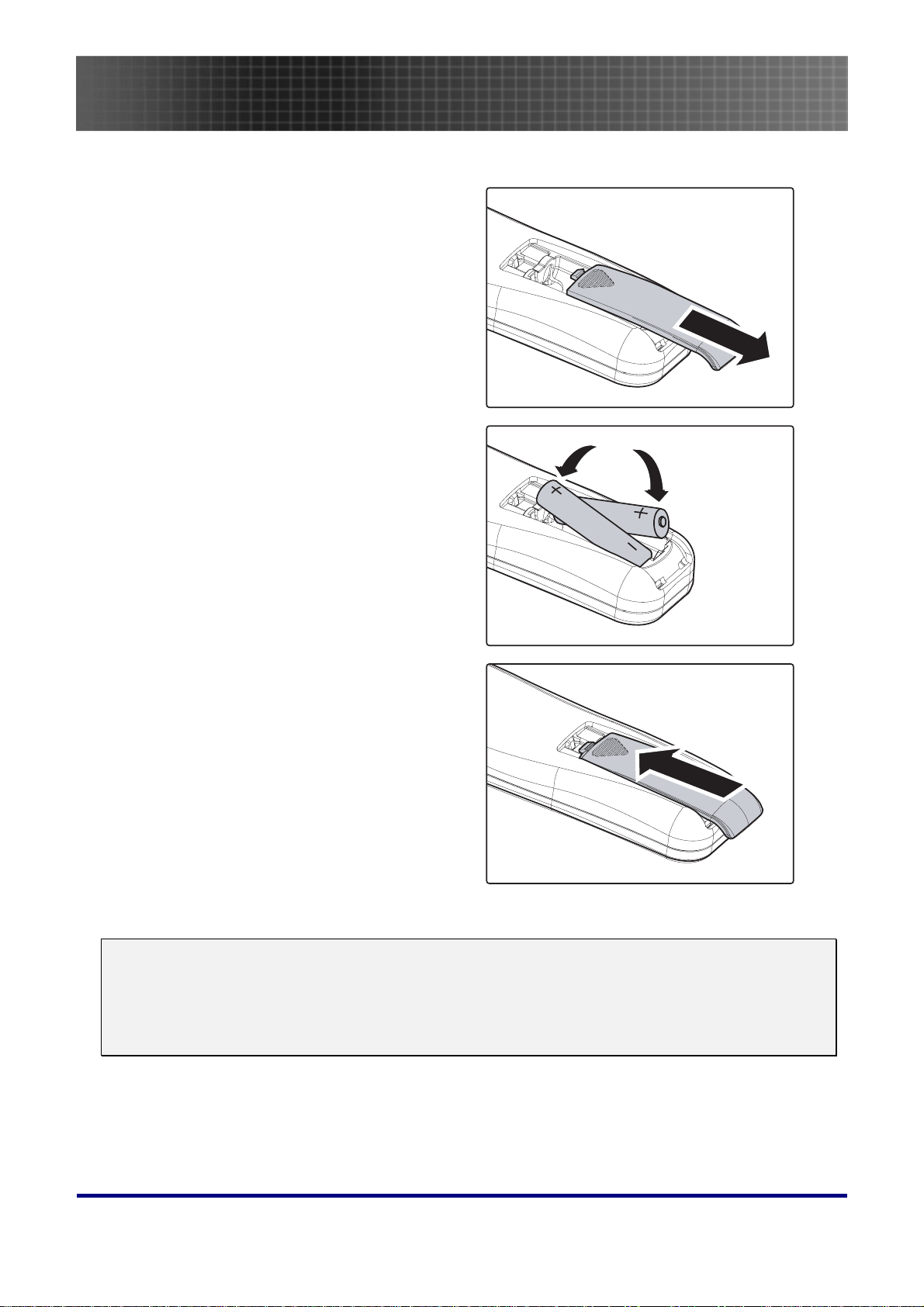
Inserting the Remote Control Batteries
Remove the battery compartment
1.
cover by sliding the cover in the
direction of the arrow.
Insert the supplied batteries taking
2.
note of the polarity (+/-) as shown
here.
Introduction
Replace the cover.
3.
Caution:
1. Only use AAA batteries.(Alkaline battery is better).
2. Dispose of used batteries according to local ordinance regulations.
3. Remove the batteries when not using the projector for prolonged periods.
16
Page 17

Setup and Operation
Setup and Operation
Connecting Input Devices
A PC or notebook computer as well as video devices can be connected to the projector at the same
time. Video devices include DVD, VCD, and VHS players, as well as movie camcorders and digital
still cameras. Check the user manual of the connecting device to confirm it has the appropriate output
connector.
ITEM LABEL DESCRIPTION
A
B
C
D
E
F
G
Rear IR
Receiver
DVI-D Connect the computer cable from a computer. Both DVI-I and DVI-D are
VGA in Connect a VGA cable (supplied) from a computer.
VGA out Connect a VGA cable (supplied) to a monitor.
S-video Connect the supplied S-video cable (not supplied) from a video device.
Video Connect a composite video cable (supplied) from a video device.
Audio inR
Receiver for IR signal from remote control.
supported.
Connect the audio cable (not supplied) from an audio input device.
H
I
Audio in-L Connect the audio cable (not supplied) from an audio input device.
Audio-in Connect an audio cable (not supplied) from the computer’s audio-out
Audio-out Audio loop-through
connector.
17
Page 18

Setup and Operation
ITEM LABEL DESCRIPTION
USB Connect the supplied USB cable from a computer for USB mouse func-
12V Connect a 12-volt trigger cable from the screen to this connector. When
RS-232 Reserved for installation control.
Warning:
As a safety precaution, disconnect all power to the projector and connecting devices before making
connections.
tion and firmware upgrades.
connected, the screen automatically adjusts vertically to match the
screen aspect ratio.
18
Page 19

Starting and Shutting down the Projector
Slide the lens cover.
1.
Connect the power cord to the projector
2.
[A] Connect the other end to a wall outlet.
Switch [B] from off (O) to on (
The POWER and LAMP LEDs on the
3.
projector turn on.
Turn on the connected devices.
Ensure the LAMP LED is on a steady (not
4.
flashing) orange and then press the
Power button to turn on the projector.
The projector splash screen displays and
connected devices are detected.
If the connected device is a PC, press the
appropriate keys on the computer keyboard to switch the display output to the
projector. (Check the user manual of the
PC to determine the appropriate Fn key
combination to change display output.)
See “Setting an Access Password (Security Lock)” on page
enabled.
21 if Security Lock is
— )
Setup and Operation
If more than one input device is con-
5.
nected, press the Source button
repeatedly to switch among devices.
(DVD and HDTV are supported through
the VGA connector.)
To turn off the projector, press the Power
6.
button. The projector prepares for shutdown and a “Wait a moment please…”
message appears.
19
Page 20

When the “Power Off? / Press Power
7.
again” message appears, press the
Power button. The projector will turn off.
Setup and Operation
Turn off the main Power switch when the
8.
Lamp LED stops flashing.
Caution:
Do not unplug the power cord until the Ready LED stops flashing, indicating the projector has
cooled down.
20
Page 21

Setup and Operation
Setting an Access Password (Security Lock)
You can use the cursor (arrow) buttons to set a password and prevent unauthorized use of the projector. When enabled, the password must be entered after you power on the projector. (See
Navigating the OSD on page
menus.)
Important:
Keep the password in a safe place. Without the password, you will not be able to use the projector.
If you lose the password, contact your reseller for information on clearing the password.
Press the Menu button to open the
1.
1.OSD menu.
Press the cursor button to move
2.
to the Management menu.
25 and Setting the OSD Language on page 26 for help on using OSD
Press the cursor button to select
3.
Security.
Press the cursor button to select
4.
Enable. (White text is selected.)
A password dialog box automatically
appears.
You can only use the following four
5.
cursor buttons:
in the password fields. You can use
any combination including the same
arrow five times, but not less than six.
Press the cursor buttons in any order
to set the password. When you confirm the password, OK appears.
21
Page 22

Every time you start the projector, a
6.
password dialog box appears.
Enter the password in the order you
set it on step 5. (Press the Menu button to cancel if you enter the wrong
password.)
Setup and Operation
22
Page 23

Adjusting the Projector Level
Take note of the following when setting up the projector:
• The projector table or stand should be level and sturdy.
• Position the projector so that it is perpendicular to the screen.
• Be sure cables are not in the way or can cause the projector to be knocked over.
A
Setup and Operation
1.
2.
3.
D
B
C
To raise the level of the projector, lift the projector [A] and press the heightadjuster button [B].
The height adjuster drops down [C].
To lower the level of the projector, press the height-adjuster button and push
down on the top of the projector.
To adjust the angle of the picture, turn the tilt adjuster [D] right or left until
desired angle has been achieved.
23
Page 24

Adjusting the Zoom, Focus and Keystone
Use the Image-zoom
1.
control (on the projector
only) to resize the projected image and
screen size
Use the Image-focus
2.
control (on the projector
only) to sharpen the
projected image.
B
.
A
Setup and Operation
Press the Keystone
3.
button on the remote
control.
The keystone control
appears on the display.
Use the Keystone but-
4.
ton to correct image
distortion.
Adjusting the Volume
Press the Volume +/-
1.
button on the remote
control.
The volume control appears on the display.
Use the Volume +/-
2.
button to adjust the
level.
Press the Mute button
3.
to turn off the volume.
24
Page 25

Setup and Operation
OSD Menu Controls
The projector has an OSD that lets you make image adjustments and change various settings.
Navigating the OSD
You can use the remote control cursor buttons or the buttons on the top of the projector to navigate
and make changes to the OSD. The following illustration shows the corresponding buttons on the remote control and on the projector.
6
5
4
3
1. To open the OSD, press the Menu button.
2. There are six menus. Press the cursor
button to move through the menus.
625
14
1
2
3
3. Press the cursor
down in a menu.
4. Press
then press Enter or
ting.
5. Press Menu to close the OSD or leave a sub-
menu.
Note:
Depending on the video source not all items in the OSD are available. For example, the Horizontal/Vertical Position items in the Setup menu can only be modified when connected to a PC. Items
that are not available cannot be accessed and are grayed out.
to change values for settings, and
button to move up and
to confirm the new set-
25
Page 26

Setup and Operation
Setting the OSD Language
You may want to reference the OSD on your projector while reading this section. Set the OSD language to your preference before continuing. (The default language is English.)
1. Press the Menu button. The Image menu appears.
2. Press the cursor button until Language is highlighted.
3. Press the cursor button until Language is highlighted.
4. Press the
5. Press the Menu button twice to close the OSD.
button until your language is displayed.
26
Page 27

Menu Setting
OSD Menu Overview
Use the following illustration* to quickly find a setting or determine the range for a setting.
Menu Setting
* Represents the default settings on the projector.
27
Page 28

Menu Setting
Image Menu
Press the Menu button to open the OSD menu.* Press the cursor button to move to the Image
menu. Press the cursor
values for settings, and then press Enter or
button to move up and down in the Image menu. Press to change
to confirm the new setting.
ITEM DESCRIPTION DEFAULT
Display Mode
Brightness Press the cursor button to adjust the brightness. (Range: 0 –
Contrast Press the cursor button to adjust the contrast. (Range: 0 – 100) 50
White
Peaking
Saturation Press the cursor button to adjust the video saturation. (Range:
Press the cursor
Presentation – TV)
100)
White Peaking increases the output in the brightest whites without
changing the blacks and dark grays. It crushes the whites slightly, but
it does not appear to clip them or seriously obscure white detail. If you
prefer a stronger image, adjust toward the maximum setting. For a
smoother, more natural image, adjust toward the minimum setting.
Press
0 – 100)
to adjust the value of white peaking. (Range: 0 – 10)
button to select different display mode. (Range:
Presentation
50
Data
source: 10
Video
source: 2
50
Tint Press the cursor button to adjust the video tint/hue. (Range: 0 –
100)
28
50
Page 29

Menu Setting
ITEM DESCRIPTION DEFAULT
Sharpness Press the cursor button to adjust the display sharpness (Range:
1-5)
Color
Temperature
*Note: Menu represents the default settings on the projector.
Press the cursor
(Range: Cool/Normal/Warm)
button to adjust the color temperature
Image Menu Functions Available for Connected Source
Function RGB DVI
Display Mode
Brightness
Contrast
White Peaking
O O O O O
O O O O O
O O O O O
O O O O O
Component
Video
Composite
Video
3
Normal
S-Video
Saturation
Tint
Sharpness
Color Temp
O = available to video source
O O O
O O O
O O O O O
O O O O O
29
Page 30

Menu Setting
Display Menu
Press the Menu button to open the OSD menu. Press the cursor button to move to the Display
menu. Press the cursor
values for settings, and then press Enter or
button to move up and down in the Display menu. Press to change
to confirm the new setting.
ITEM DESCRIPTION DEFAULT
H. Image
Shift
V. Image
Shift
Keystone Press the cursor button to correct distortion of the projected im-
Format Press the cursor button to toggle within the 4:3 standard format ,
Color
Space
Press the cursor button to adjust the display position in horizontal
direction. (Range: 0 – 100)
Press the cursor button to adjust the display position in vertical
direction. (Range: 0 – 100)
age.
(Range: -50 – +50)
the 16:9 High Definition TV (HDTV) format , Letter Box format and
Native format
Press the cursor button to adjust the color space.
(Range: Auto – RGB – YPbPr- YCbCr)
Center po-
Center po-
sition
sition
0
4:3
Auto
30
Page 31

Menu Setting
ITEM DESCRIPTION DEFAULT
Digital
Zoom
Digital operation for zoom and pan adjustment. Press Enter or
Zoom menu appears.
Press
the Pan menu. (You must zoom in before you can open the Pan
menu.)
Use the cursor buttons to pan the zoomed image. Press the Menu
button to exit.
to zoom in; press to zoom out. Press Enter or
.
to open
The
—
Frequency Press the cursor button to adjust the A/D sampling clock.
(Range: 0° –180°)
Tracking Press the cursor button to adjust the A/D sampling number.
(Range: 0 – 100)
—
—
Display Menu Functions Available for Connected Source
Function RGB DVI
H. Image Shift O
V. Image Shift O
Keystone O O O O O
Format O O O O O
Color Space O O O O O
Digital Zoom O O O O
Frequency O O
Component
Video
Composite
Video
S-Video
Tracking O
O = available to video source
31
Page 32

Menu Setting
Setup Menu
Press the Menu button to open the OSD menu. Press the cursor button to move to the Setup
menu. Press the cursor
values for settings, and then press Enter or
button to move up and down in the Setup menu. Press to change
to confirm the new setting.
ITEM DESCRIPTION DEFAULT
Projection
Type
Video Type Press the cursor button to select the video standard
Audio Input Press the cursor button to toggle between PC and Video input
Press the cursor button to choose from four projection methods:
Desktop mount, front of screen
Desktop mount, rear of screen
Ceiling mount, front of screen
Ceiling mount, rear of screen
(Range: Auto – NTSC – PAL – SECAM)
channels.
Desktop
front
Auto
Data
Source:
PC
Video
Source:
Video
32
Page 33

Menu Setting
ITEM DESCRIPTION DEFAULT
Volume Press the cursor button to adjust the audio volume level.
(Range: 0 – 8)
Source Lock Enable or disable the automatically searching of all input port to find
out the valid source.
Auto Power
Off (min.)
Direct Power
On
Lamp Mode Press the cursor button to choose the lamp mode.
Fan Mode
Automatically lamp off when no signal. (Range: Disable – 180)
Automatically power on when AC power applied.
Range: Eco , Normal and Bright.
Eco mode uses less power and extends lamp life, but decreases
lamp brightness.
Bright mode uses more power and reduces lamp life, but increases
lamp brightness.
Press the cursor
ing into high speed in high temperature, high humidity or high
altitude area.
button to change fan mode; recommend turn-
4
Off
Disable
Off
Bright
Normal
Set Fan mode to High Altitude over 1500 meters (5000 feet).
Note:
The Setup menu functions are available to all video sources.
33
Page 34

Menu Setting
Setup Menu Functions Available for Connected Source
Function RGB DVI
Projection Type
Video Type
Audio Input
Volume O O O O O
Source Lock
Auto Power Off
Direct Power On
Lamp Mode
Fan Mode
O = available video source
O O O O O
O O
O O O O O
O O O O O
O O O O O
O O O O O
O O O O O
O O O O O
Component
Video
Composite
Video
S-Video
34
Page 35

Menu Setting
Color setting Menu
Press the Menu button to open the OSD menu. Press the cursor button to move to the Color
setting menu. Press the cursor
to change values for settings, and then press Enter or
button to move up and down in the Color setting menu. Press
to confirm the new setting.
ITEM DESCRIPTION DEFAULT
Red Press the cursor button to adjust the red color level. (Range: 0 -
100)
Green
Blue
Cyan
Magenta
Yellow
White
Press the cursor
100)
Press the cursor
100)
Press the cursor
100)
Press the cursor
0 - 100)
Press the cursor
100)
Press the cursor
100)
button to adjust the green color level. (Range: 0 -
button to adjust the blue color level. (Range: 0 -
button to adjust the cyan color level. (Range: 0 -
button to adjust the magenta color level. (Range:
button to adjust the yellow color level. (Range: 0 -
button to adjust the white color level. (Range: 0 -
80
80
80
80
80
80
80
35
Page 36

Menu Setting
Language Menu
Press the Menu button to open the Main menu. Press the cursor button to move to the Language menu. Press the cursor
to change values for settings, and then press Enter or
button to move up and down in the Language menu. Press
to confirm the new setting.
ITEM DESCRIPTION DEFAULT
English
Français
Deutsch
Italiano
Español
Svenska
简体中文
繁體中文
한국어
Português
Русский
Nederlands
Norsk
Suomi
Ελληνικά
Dansk
Polski
Press the cursor
Press the Menu button twice to close the OSD
to select the desired language.
English
36
Page 37

Menu Setting
Management Menu
Press the Menu button to open the Main menu. Press the cursor button to move to the Management menu. Press the cursor
to change values for settings, and then press Enter or
button to move up and down in the Management menu. Press
to confirm the new setting.
ITEM DESCRIPTION DEFAULT
Menu Position Press the cursor button to select different OSD
location.:
Left
Right
Center
Up
Down
Menu Display Press the cursor button to select OSD timeout
delay. (Range: 10 – 20 seconds)
Center
15
37
Page 38

Menu Setting
ITEM DESCRIPTION DEFAULT
Translucent Menu Press the cursor button to select OSD back-
ground translucent level. (Range: 0% – 25% – 50% –
75% – 100%)
Blank Screen
Logo
Display
Security Press the cursor button to enable or disable Se-
Press the cursor
color for the blank screen. (Range: Black – Red –
Green – Blue – White)
Press
when the projector starts, and when no source is detected. (Range: On – Off)
curity Lock. When you enable Security Lock a
Register Password dialog box appears:
to enable or disable if the logo displays
button to select a background
0%
Blue
On
Disable
You can only use the following four cursor buttons,
in the password fields. Press the cursor buttons five times in any order and confirm to set
the password. When the password is enabled, it must
be entered every time after you power on the projector. See “Setting an Access Password (Security
Lock)” on page
Status Press the cursor or Enter button to enter the
Status menu.
You can see Lamp Hours , Video Information , Active
Source and Reset Lamp Hour in Status menu. See
“Resetting the Lamp” on page
Reset Press Enter or
21 for steps on setting the password.
42.
to reset all settings to default values
—
38
Page 39

Appendices
Replacing the Projection Lamp
The projection lamp should be replaced when it burns out. It should only be replaced with a certified
replacement part, which you can order from your local dealer.
Important:
1. The lamp contains a certain amount of mercury and should be disposed of according to local or-
dinance regulations.
2. Avoid touching the glass surface of the new lamp-doing so may shorten its operation life.
Warning:
Be sure to turn off and unplug the projector at least an hour before replacing the lamp. Failure to do
so could result in a severe burn.
Appendices
Loosen the two cap-
1.
tive screws on the
lamp compartment
cover (A).
A
A
39
Page 40

Open the lamp com-
2.
partment cover (B).
Appendices
B
Remove the two
3.
screws from the lamp
module (C).
Lift the module handle
4.
up (D).
C
D
40
Page 41

Pull firmly on the
5.
module handle to remove the lamp module
(D)
Appendices
D
Reverse steps 1 to 5
6.
to install the new lamp
module.
41
Page 42

Appendices
Resetting the Lamp
After replacing the lamp, you should reset the lamp hour counter to zero. Refer to the following:
Press the Menu button to open
1.
the Image menu.
Press the cursor button to
2.
move to the Management menu.
Press the cursor button to
3.
move down to Status.
Press the cursor or Enter
4.
button to enter Status menu
Press the cursor button to
5.
move down to Lamp Hour Reset.
Press the cursor
button.
A message screen appears.
Press the cursor buttons in this
6.
order:
The Status menu appears again
showing the Lamp Hours reset to
zero.
; ; ; .
or Enter
42
Page 43

Appendices
Cleaning the Projector
Cleaning the projector to remove dust and grime will help ensure trouble-free operation.
Warning:
1. Be sure to turn off and unplug the projector at least an hour before cleaning. Failure to do so
could result in a severe burn.
2. Use only a dampened cloth when cleaning. Do not allow water to enter the ventilation openings
on the projector.
3. If a little water gets into the projector interior while cleaning, leave unplugged in a well-ventilated
room for several hours before using.
4. If a lot of water gets into the projector interior when cleaning, have the projector serviced.
Cleaning the Lens
You can purchase optic lens cleaner from most camera stores. Refer to the following to clean the projector lens.
1. Apply a little optic lens cleaner to a clean soft cloth. (Do not apply the cleaner directly to
the lens.)
2. Lightly wipe the lens in a circular motion.
Caution:
1. Do not use abrasive cleaners or solvents.
2. To prevent discoloration or fading, avoid getting cleaner on the projector case.
Cleaning the Case
Refer to the following to clean the projector case.
1. Wipe off dust with a clean dampened cloth.
2. Moisten the cloth with warm water and mild detergent (such as used to wash dishes), and
then wipe the case.
3. Rinse all detergent from the cloth and wipe the projector again.
Caution:
To prevent discoloration or fading of the case, do not use abrasive alcohol-based cleaners.
Using the Kensington® Lock
If you are concerned about security,
attach the projector to a permanent
object with the Kensington slot and a
security cable.
43
Page 44

Appendices
Common problems and solutions
These guidelines provide tips to deal with problems you may encounter while using the projector. If
the problem remains unsolved, contact your dealer for assistance.
Often after time spent troubleshooting, the problem is traced to something as simple as a loose connection. Check the following before proceeding to the problem-specific solutions.
• Use some other electrical device to confirm that the electrical outlet is working.
• Ensure the projector is turned on.
• Ensure all connections are securely attached.
• Ensure the attached device is turned on.
• Ensure a connected PC is not in suspend mode.
• Ensure a connected notebook computer is configured for an external display. (This is usu-
ally done by pressing an Fn-key combination on the notebook.)
Tips for Troubleshooting
In each problem-specific section, try the steps in the order suggested. This may help you to solve the
problem more quickly.
Try to pin point the problem and thus avoid replacing non-defective parts.
For example, if you replace batteries and the problem remains, put the original batteries back and go
to the next step.
Keep a record of the steps you take when troubleshooting-the information may be useful when calling
for technical support or for passing on to service personnel.
44
Page 45

Appendices
LED Error Messages
ERROR CODE MESSAGE POWER LED/FLASHES READY LED/FLASHES
Lamp usage task created error 2 1
Environment usage task created error 2 2
Thermal break status error 3 0
T1 temperature over temperature 3 1
T1 sensor status fail 4 1
Lamp lit error 5 1
Ballast SCI error 5 2
Ballast UART error 5 3
Fan1 error (Lamp) 6 1
Fan2 error (Ballast) 6 2
Fan3 error (Burner) 6 3
Fan4 error (Power) 6 4
Lamp door sensor detect high 7 0
DMD error 8 0
Color wheel error 9 0
45
Page 46

Image Problems
Problem: No image appears on the screen
1. Verify the settings on your notebook or desktop PC.
2. Turn off all equipment and power up again in the correct order.
Problem: The image is blurred
1. Adjust the Focus on the projector.
2. Press the Auto button on the remote control or projector.
3. Ensure the projector-to-screen distance is within the 10-meter (33-feet) specified range.
4. Check that the projector lens is clean.
Problem: The image is wider at the top or bottom (trapezoid effect)
1. Position the projector so it is as perpendicular to the screen as possible.
2. Use the Keystone button on the remote control or projector to correct the problem.
Problem: The image is reversed or upside down
Check the Projection setting on the Utility menu of the OSD.
Appendices
Problem: The image is streaked
1. Set the Frequency and Tracking settings on the Utility menu of the OSD to the default
settings.
2. To ensure the problem is not caused by a connected PC’s video card, connect to another
computer.
Problem: The image is flat with no contrast
Adjust the Contrast setting on the Main menu of the OSD.
Problem: The color of the projected image does not match the source image.
Adjust the Color Temperature and Gamma settings on the Main menu of the OSD.
Lamp Problems
Problem: There is no light from the projector
1. Check that the power cable is securely connected.
2. Ensure the power source is good by testing with another electrical device.
3. Restart the projector in the correct order and check that the Power LED is green.
4. If you have replaced the lamp recently, try resetting the lamp connections.
5. Replace the lamp module.
6. Put the old lamp back in the projector and have the projector serviced.
Problem: The lamp goes off
1. Power surges can cause the lamp to turn off. Press the power button twice to turn off the
projector. When the Ready LED is on, press the power button.
2. Replace the lamp module.
3. Put the old lamp back in the projector and have the projector serviced.
46
Page 47

Remote Control Problems
Problem: The projector does not respond to the remote control
1. Direct the remote control towards remote sensor on the projector.
2. Ensure the path between remote and sensor is not obstructed.
3. Turn off any fluorescent lights in the room.
4. Check the battery polarity.
5. Replace the batteries.
6. Turn off other Infrared-enabled devices in the vicinity.
7. Have the remote control serviced.
Audio Problems
Problem: There is no sound
1. Adjust the volume on the remote control.
2. Adjust the volume of the audio source.
3. Check the audio cable connection.
4. Test the source audio output with other speakers.
5. Have the projector serviced.
Appendices
Problem: The sound is distorted
1. Check the audio cable connection.
2. Test the source audio output with other speakers.
3. Have the projector serviced.
47
Page 48

Appendices
Having the Projector Serviced
If you are unable to solve the problem, you should have the projector serviced. Pack the projector in
the original carton. Include a description of the problem and a checklist of the steps you took when
trying to fix the problem--the information may be useful to service personnel.
Optoma Global Offices
For service or support, please contact your local office.
USA
715 Sycamore Drive
Milpitas, CA 95035, USA
Tel: +1-408-383-3700
Fax: +1-408-383-3702
www.optomausa.com
Service: service@optoma.com
Canada
5630 Kennedy Road,
Mississauga, ON, L4Z 2A9, Canada
Tel: 905-882-4228
Fax: 905-882-4229
www.optoma.com
Europe
42 Caxton Way, The Watford Business Park
Watford, Hertfordshire, WD18 8QZ, UK
Tel : +44 (0) 1923 691 800
Fax: +44 (0) 1923 691 888
www.optomaeurope.com
Service Tel: +44 (0)1923 691865
Service: service@tsc-europe.com
Taiwan
5F., No. 108, Minchiuan Rd.
Shindian City, Taipei Taiwan 231
Tel: +886-2-2218-2360
Fax: +886-2-2218-2313
www.optoma.com.tw
Service: services@optoma.com.tw
Hong Kong
Rm. 2507, 25/F., China United Plaza,
No. 1008 Tai Nan West St., Kowloon, H.K.
Tel: +852-2396-8968
Fax: +852-2370-1222
www.optoma.com.hk
China
5F, No. 1205, Kaixuan Rd.,
Changning District, Shanghai, 200052, China
Tel: +86-21-62947376
Fax: +86-21-62947375
www.optoma.com.cn
Latin America
715 Sycamore Drive
Milpitas, CA 95035, USA
Tel: 408-383-3700
Fax: 408-383-3702
www.optoma.com.br
www.optoma.com.mx
48
Page 49

Projection Distance V.S. Projection Size
A
p
Anchura de pantalla
A
B
Lec
Max. Screen Size 1.8 Min. Screen Size(Tele) 2.1
Distancia de proyección
natsiD noitcejorP
Specifications
Specifications
ltura de
antalla
C
D
Projection
Distance L
1.00 m 0.69 m 0.56 m 0.42 m 0.60 m 0.48 m 0.36 m
3 ' 27 '' 21 '' 16 '' 23 '' 18 '' 14''
1.50 m 1.04 m 0.83 m 0.63 m 0.89 m 0.71 m 0.54 m
4 ' 41 '' 32 '' 24 '' 35 '' 28 '' 21 ''
2.40 m 1.67 m 1.33 m 1.00 m 1.43 m 1.14 m 0.86 m
7 ' 65 '' 52 '' 39 '' 56 '' 44 '' 33 ''
2.80 m 1.94 m 1.56 m 1.17 m 1.67 m 1.33 m 1.00 m
9 ' 76 '' 61 '' 45 '' 65 '' 52 '' 39 ''
3.20 m 2.22 m 1.78 m 1.33 m 1.90 m 1.52 m 1.14 m
10 ' 87 '' 69 '' 52 '' 74 '' 59 '' 44 ''
3.60 m 2.50 m 2.00 m 1.50 m 2.14 m 1.71 m 1.29 m
11 ' 98 '' 78 '' 59 '' 84 '' 67 '' 50 ''
4.00 m 2.78 m 2.22 m 1.67 m 2.38 m 1.90 m 1.43 m
13 ' 109 '' 87 '' 65 '' 93 '' 74 '' 56 ''
4.40 m 3.06 m 2.44 m 1.83 m 2.62 m 2.10 m 1.57 m
14 ' 120 '' 96 '' 72 '' 103 '' 82 '' 61 ''
4.80 m 3.33 m 2.67 m 2.00 m 2.86 m 2.29 m 1.71 m
15 ' 131 '' 104 '' 78 '' 112 '' 89 '' 67 ''
5.20 m 3.61 m 2.89 m 2.17 m 3.10 m 2.48 m 1.86 m
17 ' 142 '' 113 '' 85 '' 121 '' 97 '' 73 ''
5.60 m 3.89 m 3.11 m 2.33 m 3.33 m 2.67 m 2.00 m
18 ' 153 '' 122 '' 91 '' 131 '' 104 '' 78 ''
7.00 m 4.86 m 3.89 m 2.92 m 4.17 m 3.33 m 2.50 m
22 ' 191 '' 153 '' 114 '' 164 '' 131 '' 98 ''
10.00 m 6.94 m 5.56 m 4.17 m 5.95 m 4.76 m 3.57 m
32 ' 273 '' 218 '' 164 '' 234 '' 187 '' 140 ''
Diagonal
Width
A
Height
C
Diagonal
Width
B
Height
D
Shaded rows are equivalent measurement in feet and inches
49
Page 50

Specifications
Timing Mode Table
The projector can display several resolutions. The following table outlines the resolutions that can be
displayed by the projector.
Signal Resolution
NTSC
PAL / SECAM
VESA
-- 15.734 60.0
-- 15.625 50.0
640 x 350 37.9 85.1 --
720 x 400 31.5 70.0 --
720 x 400 37.9 85.0 --
640 x 480 31.5 60.0 --
640 x 480 37.9 72.8 --
640 x 480 37.5 75.0 --
640 x 480 43.3 85.0 --
800 x 600 37.9 60.3 --
800 x 600 46.9 75.0 --
800 x 600 48.1 72.2 --
800 x 600 53.7 85.1 --
1024 x 768 48.4 60.0 --
1024 x 768 56.5 70.1 --
1024 x 768 60.0 75.0 --
Frequency H.
(KHz)
Frequency V.
(Hz)
Video Digital Analog
Ο
Ο
-- --
-- --
Ο Ο
Ο Ο
Ο Ο
Ο Ο
Ο Ο
Ο Ο
Ο Ο
Ο Ο
Ο Ο
Ο Ο
Ο Ο
Ο Ο
Ο Ο
Ο Ο
Apple Macintosh
HDTV
SDTV
1024 x 768 68.7 85.0 --
1280 x 1024 64.0 60.0 --
1600 x 1200 ** 75.0 60.0 -- --
640 x 480 35.0 66.7 --
832 x 624 49.7 74.5 --
1024 x 768 60.2 74.9 --
1152 x 870 68.7 75.1 --
1920 x 1080 33.8 30.0 -- --
1920 x 1080 28.1 25.0 -- --
1280 x 720 45.0 60.0 -- --
720 x 576 31.3 50.0 -- --
720 x 480 31.5 60.0 -- --
Ο Ο
Ο Ο
Ο
Ο Ο
Ο Ο
Ο Ο
Ο Ο
Ο
Ο
Ο
Ο
Ο
Ο: Frequency supported
--: Frequency not supported
The native resolution is 1024 x 768. Resolution other than native mode may be displayed with
uneven size of text or lines.
UXGA resolution with half-sampling.
50
Page 51

Projector Dimensions
Specifications
300 mm (11.8”)
108 mm (4.3”) 244 mm (9.6”)
51
Page 52

Regulatory Compliance
Regulatory Compliance
FCC Warning
This equipment has been tested and found to comply with the limits for a Class B digital device pursuant to Part 15 of the FCC Rules. These limits are designed to provide reasonable protection
against harmful interference when the equipment is operated in a commercial environment.
This equipment generates, uses, and can radiate radio frequency energy and, if not installed and
used in accordance with the instruction manual, may cause harmful interference to radio communications. Operation of this equipment in a residential area is likely to cause harmful interference in which
case the user will be required to correct the interference at his own expense.
Changes or modifications not expressly approved by the parties responsible for compliance could
void the user’s authority to operate the equipment.
Canada
This class B digital apparatus complies with Canadian ICES-003.
Safety Certifications
FCC Class B, UL, C-UL, CE, CB, TUV-GS, CCC, ICES-003 (class B), MIC
EN 55022 Warning
This is a Class B product. In a domestic environment, it may cause radio interference, in which case
the user may be required to take adequate measures. The typical use is in a conference room, meeting room, or auditorium.
RoHS Compliant
52
Page 53

Copyright
This publication, including all photographs, illustrations and software, is protected under international copyright laws, with all rights reserved. Neither this manual, nor any of the material contained herein, may be
reproduced without written consent of the author.
© Copyright September, 2006
Disclaimer
The information in this document is subject to change without notice. The manufacturer makes no representations or warranties with respect to the contents hereof and specifically disclaims any implied
warranties of merchantability or fitness for any particular purpose. The manufacturer reserves the right to
revise this publication and to make changes from time to time in the content hereof without obligation of
the manufacturer to notify any person of such revision or changes.
