Page 1
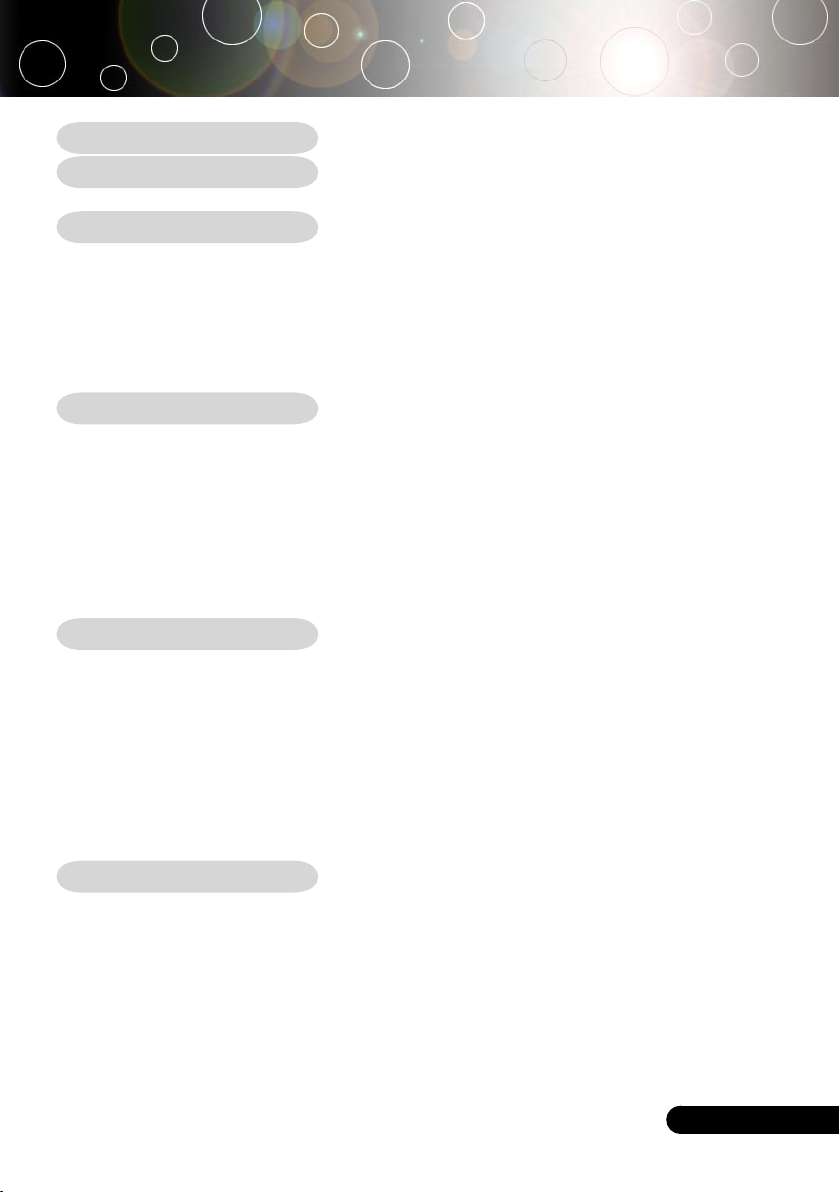
1
... English
Table of Contents
Table of Contents ....................................................................................... 1
Usage Notice .............................................................................................. 2
Precautions ..........................................................................................................2
Introduction ................................................................................................4
Product Features ..................................................................................................4
Package Overview ...............................................................................................5
Product Overview .................................................................................................6
Main Unit ........................................................................................................................6
Control Panel .................................................................................................................7
Connection Ports ...........................................................................................................8
Remote Control ..............................................................................................................9
Installation ................................................................................................10
Connecting the Projector ....................................................................................10
Powering On/Off the Projector ...........................................................................11
Powering On the Projector ...........................................................................................11
Powering Off the projector ...........................................................................................12
Warning Indicator .........................................................................................................12
Adjusting the Projected Image ...........................................................................13
Adjusting the Projector Image Height ..........................................................................13
Adjusting the Projector Zoom / Focus ..........................................................................14
Adjusting Projected Image Size ...................................................................................14
User Controls ........................................................................................... 15
Control Panel & Remote Control ........................................................................15
On-Screen Display Menus .................................................................................18
How to operate ............................................................................................................18
Language .....................................................................................................................19
Image-I ........................................................................................................................20
Image-II (Computer Mode) ...........................................................................................22
Image-II (Video Mode) .................................................................................................24
Audio ............................................................................................................................26
Management ................................................................................................................27
Lamp Setting ...............................................................................................................29
Appendices ............................................................................................... 30
Troubleshooting ..................................................................................................30
Replacing the lamp .............................................................................................34
Compatibility Modes ...........................................................................................35
Ceiling Mount Installation ...................................................................................36
RS232 Commands .............................................................................................37
Optoma Global Offices .......................................................................................38
Page 2
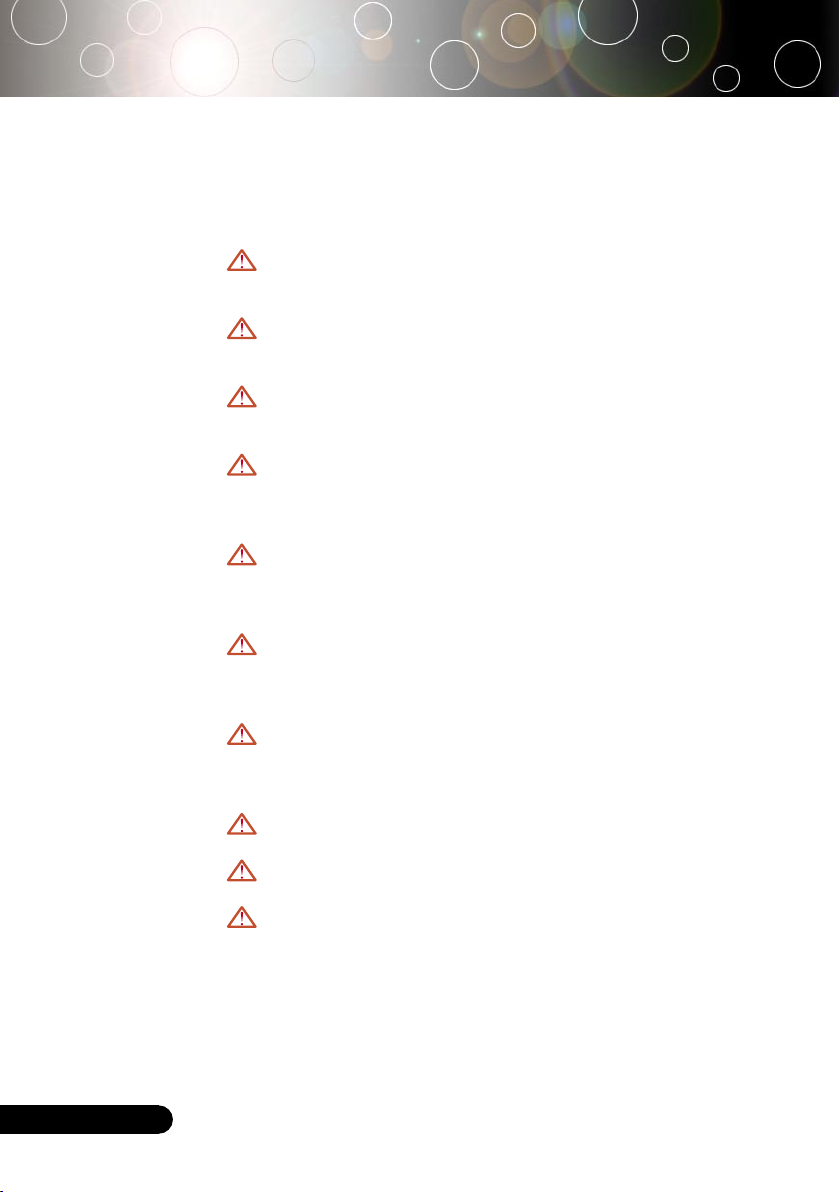
2
English ...
Usage Notice
Precautions
Follow all warnings, precautions and maintenance as recommended in this user’s guide to maximize the life of your unit.
Warning- Do not look into the projector’s lens when the lamp is
on. The bright light may hurt your eyes.
Warning- To reduce the risk of fire or electric shock, do not expose
this projector to rain or moisture.
Warning- Please do not open or disassemble the projector as this
may cause electric shock.
Warning- When replacing the lamp, please allow unit to cool
down, and follow all replacement instructions. See page
34.
Warning- This projector will detect the life of the lamp itself.
Please be sure to change the lamp when it shows warning messages.
Warning- Reset the “Lamp Reset” function from the on-screen
display “Lamp Setting” menu after replacing the lamp
module (refer to page 29).
Warning- When switching the projector off, please ensure the
cooling cycle has been completed before disconnecting
power.
Warning- Turn on the projector first and then the signal sources.
Warning- Do not use lens cap when projector is in operation.
Warning- When the lamp reaches the end of its life, it will burn
out and may make a loud popping sound. If this happens, the projector will not turn back on until the lamp
module has been replaced. To replace the lamp, follow
the procedures listed under “Replacing the Lamp”.
Page 3
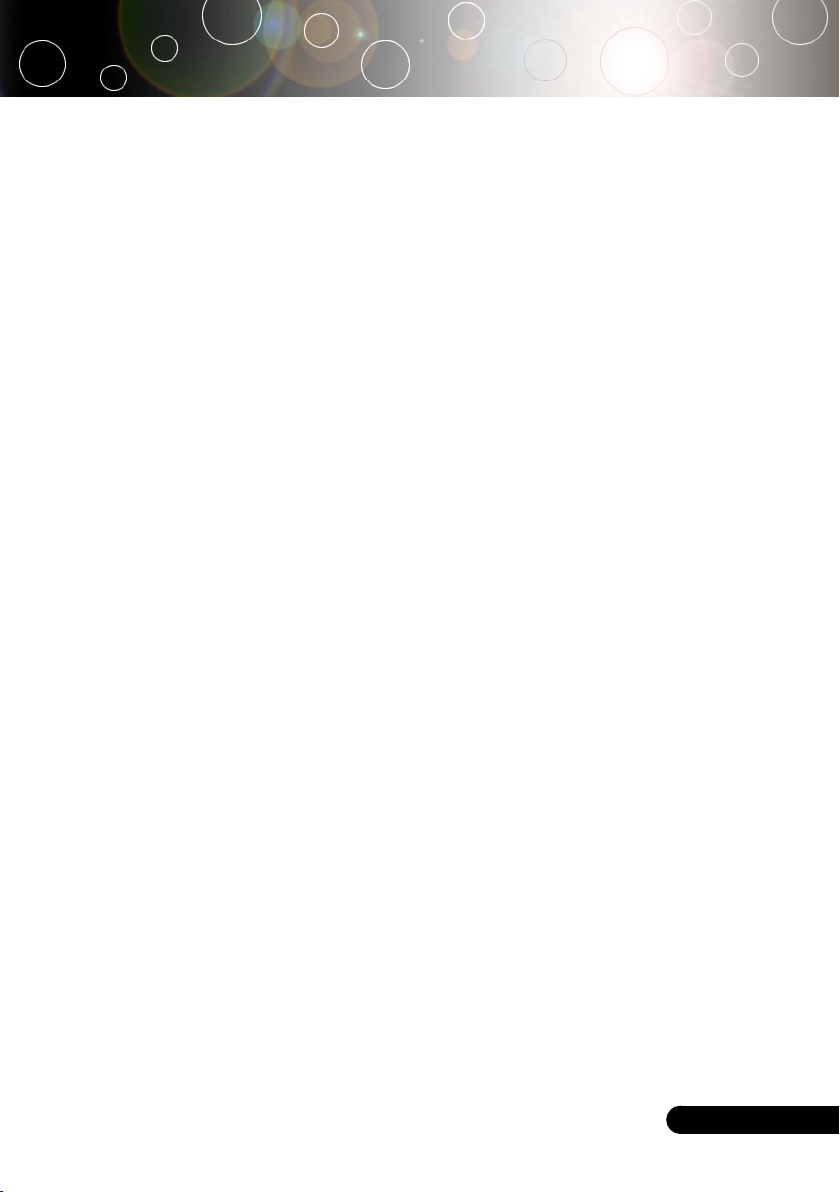
3
... English
Do:
Turn off the product before cleaning.
Use a soft cloth moistened with mild detergent to clean the
display housing.
Disconnect the power plug from AC outlet if the product is not
being used for a long period of time.
Don’t:
Block the slots and openings on the unit provided for ventila-
tion.
Use abrasive cleaners, waxes or solvents to clean the unit.
Use under the following conditions:
- In extremely hot, cold or humid environments.
- In areas susceptible to excessive dust and dirt.
- Near any appliance that generates a strong magnetic field.
- Place in direct sunlight.
Usage Notice
Page 4
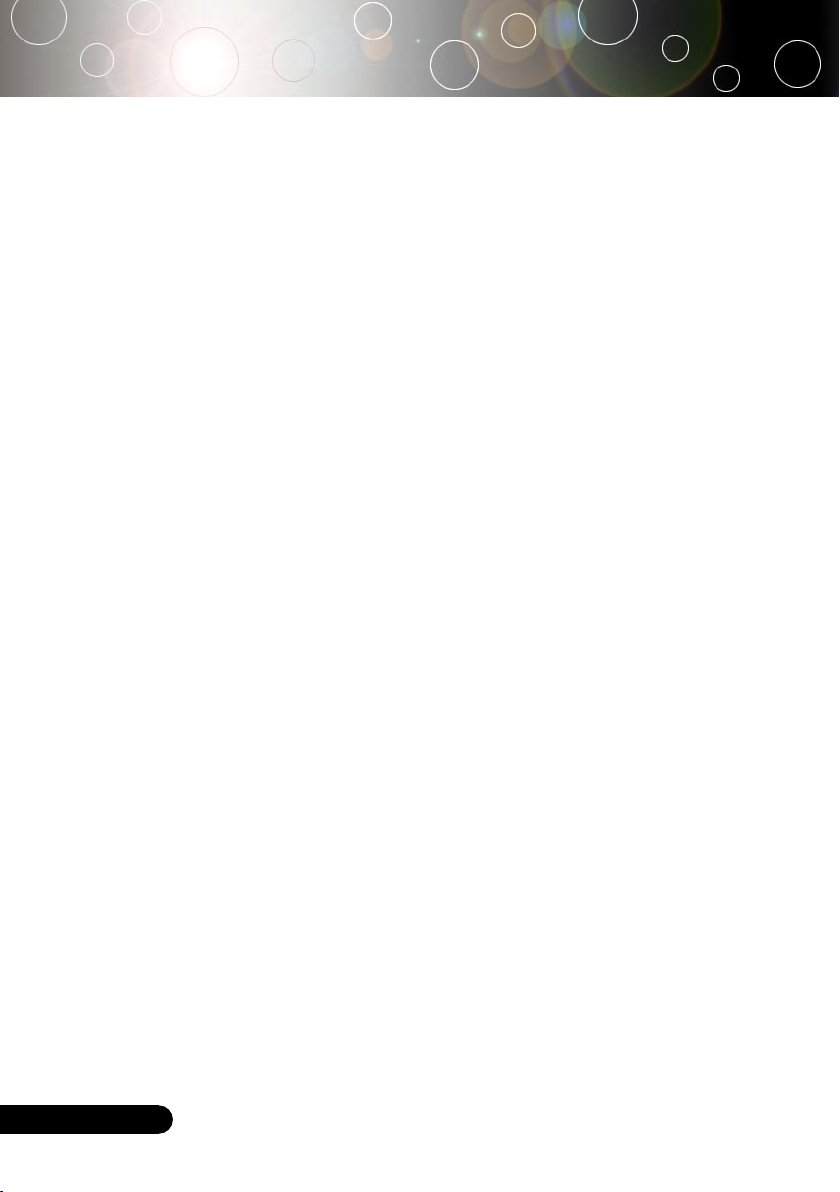
4
English ...
Product Features
Congratulations and Thank You for choosing Optoma projectors. This product is a XGA single chip 0.7” DLP® projector.
Features include:
True XGA, 1024 x 768 addressable pixels
Single chip DLP® technology
NTSC/NTSC4.43/PAL/PAL-M/PAL-N/SECAM and
HDTV compatible (480i/p, 576i/p, 720p, 1080i)
High-tech DVI connection for digital signal with HDCP
function and supports 480p, 576p, 720p and 1080i
Full function remote control
User friendly multilingual on screen display menu
Advanced digital keystone correction and high quality
full screen image re-scaling
User friendly control panel
SXGA+, SXGA compression and VGA, SVGA re-sizing
Mac compatible
Introduction
Page 5
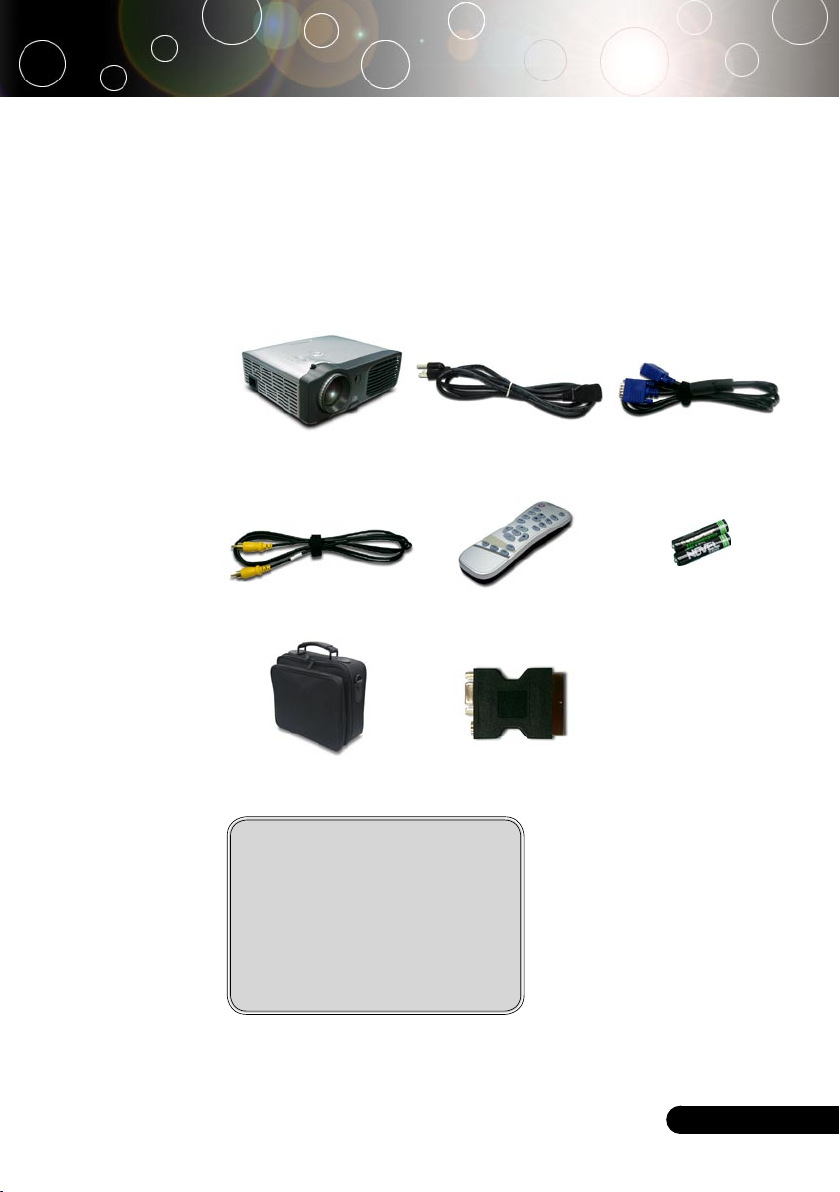
5
... English
Power Cord 1.8m VGA Cable 1.8m
Remote Control
2 x Battery
Introduction
Composite Video Cable
2.0m
Projector with lens cap
Package Overview
This projector comes with all the items shown below. Check to
make sure your unit is complete. Contact your dealer immediately if anything is missing.
Carrying Case
(Optional Accessory)
Documents :
User’s Guide
Quick Start Card
Warranty Card
WEEE Card
SCART RGB/S-Video
Adaptor
(Optional Accessory)
Page 6
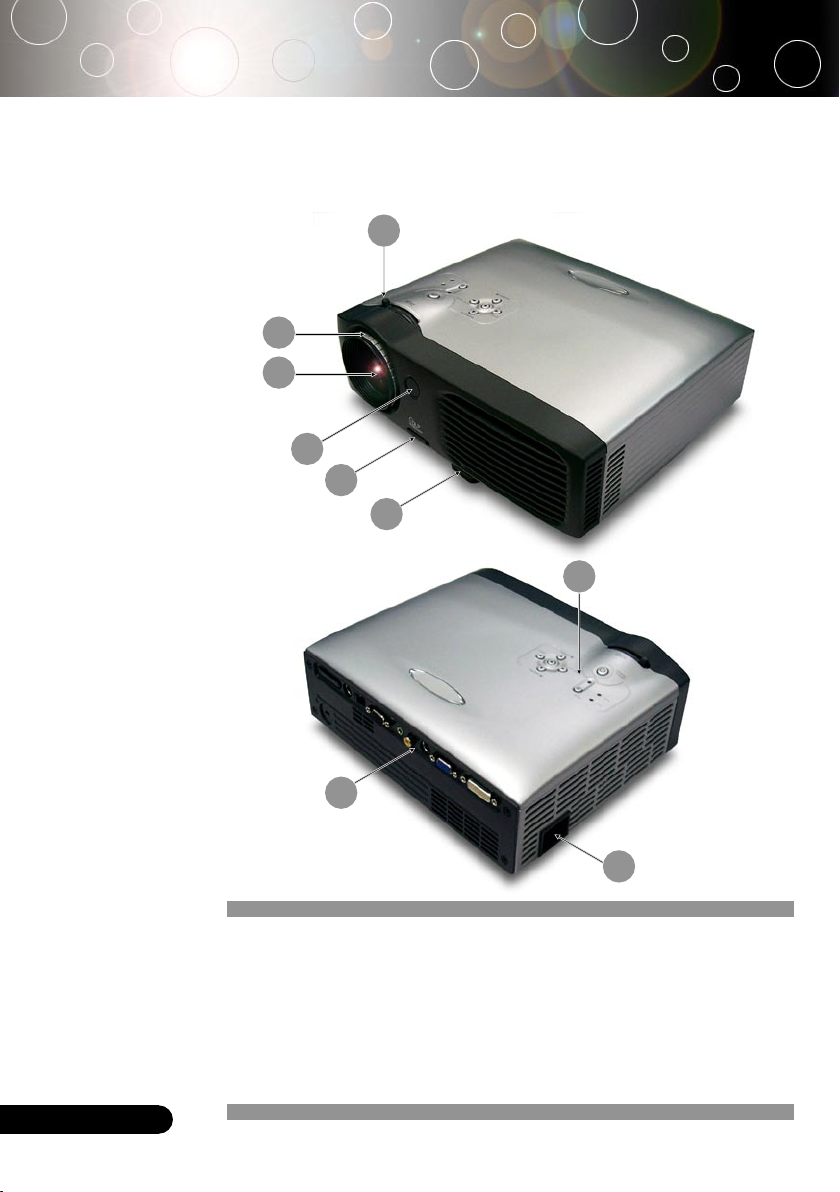
6
English ...
Main Unit
Product Overview
1. Focus Ring
2. Zoom Ring
3. Zoom Lens
4. Elevator Button
5. Elevator Foot
6. Remote Control Receiver
7. Connection Ports
8. Power Socket
9. Control Panel
4
2
5
Introduction
8
1
3
6
9
7
Page 7
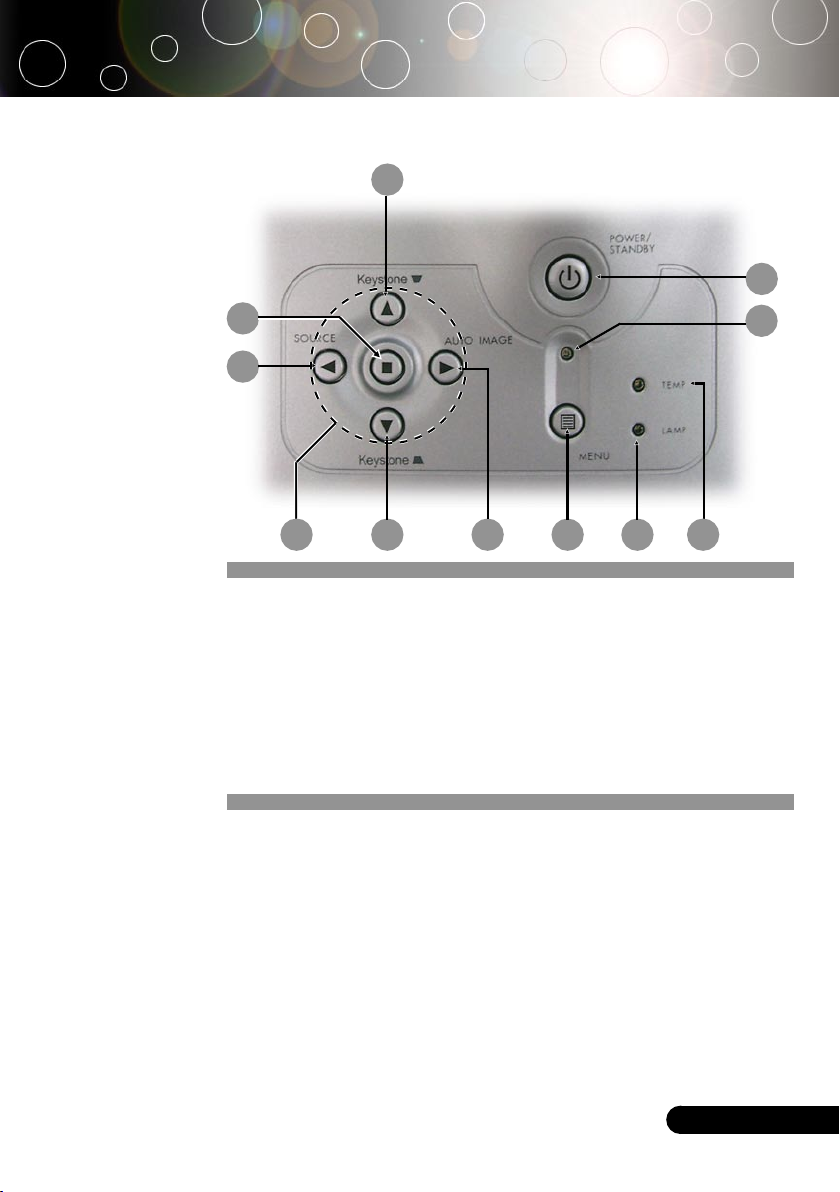
7
... English
Control Panel
1. Temp Indicator LED
2. Lamp Indicator LED
3. Power Indicator LED
4. Power/Standby
5. Source
6. Auto Image
7. Menu (On/Off)
8. Four Directional Select Keys
9. Enter
10. Keystone Correction
5
2
3
10
4
Introduction
9
10
1 6
8 7
Page 8
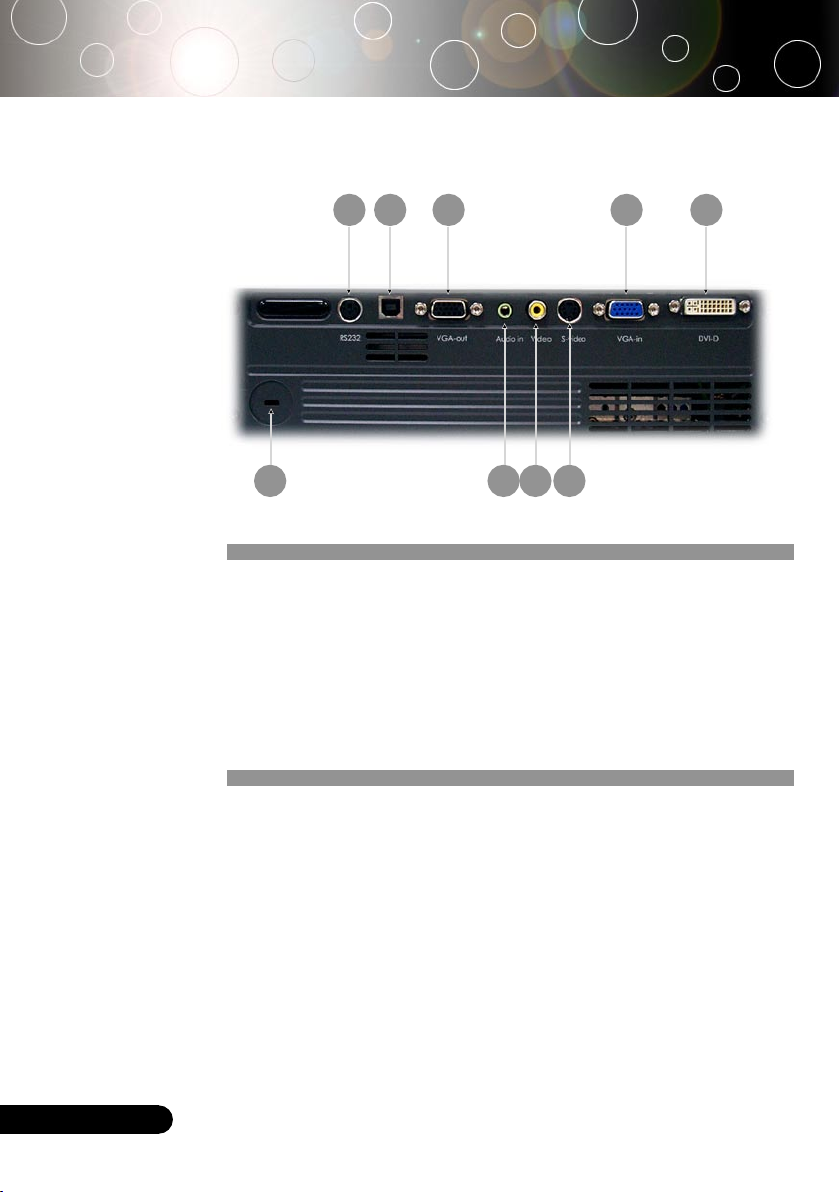
8
English ...
Introduction
Connection Ports
1. DVI-D Input Connector (for Digital signal with HDCP function)
2. PC Analog Signal SCART RGB/HDTV/Component Video Input
Connector
3. Monitor Loop-through Output Connector
4. USB Input Connector
5. RS232 Input Connector
6. S-Video Input Connector
7. Composite Video Input Connector
8. Audio Input Connector
9. KensingtonTM Lock Port
1
9 8
6
2
3
4
5
7
Page 9
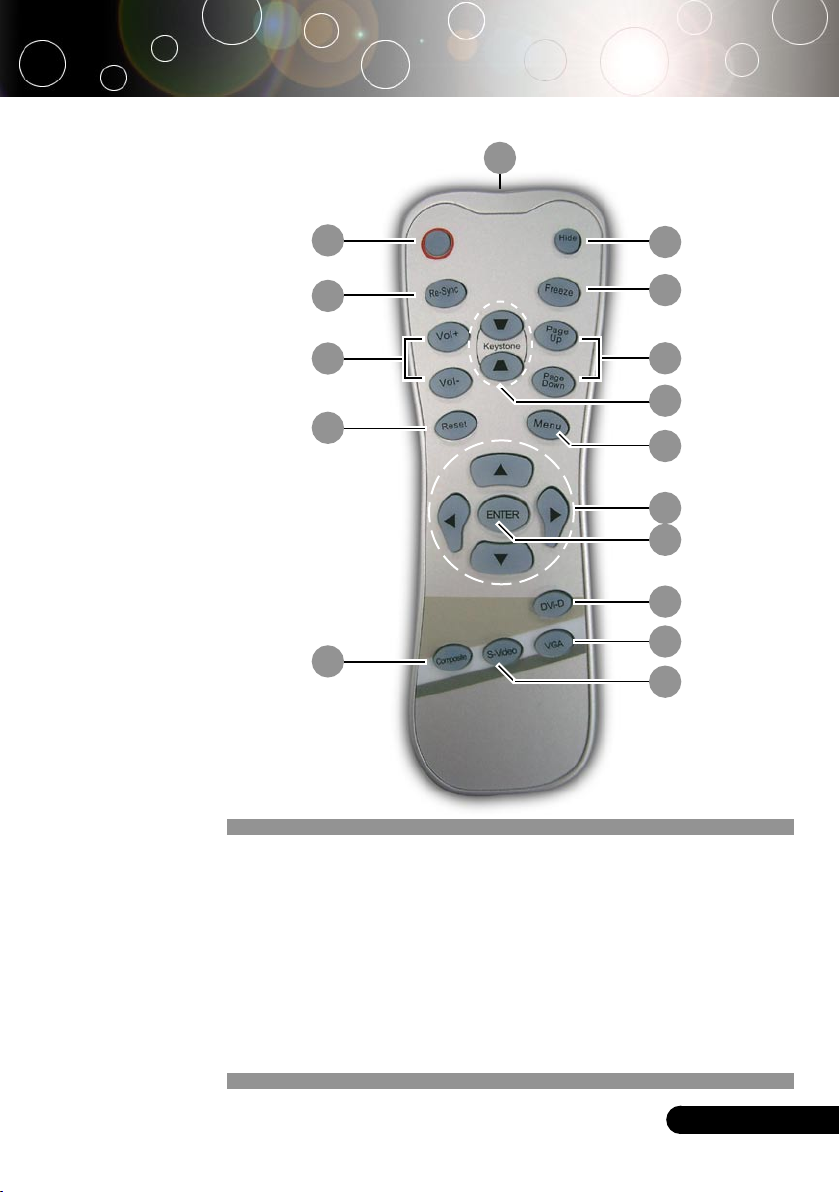
9
... English
1. Transmit Indicator Light
2. Power
3. Re-Sync
4. Volume ( + / - )
5. Reset
6. Hide
7. Freeze
8. Page Up / Page Down
9. Keystone Correction
10. Menu
11. Four Directional Select Keys
Remote Control
Introduction
12. Enter
13. DVI-D Source
14. VGA Source
15. S-Video Source
16. Composite Video Source
1
6
9
11
2
3
7
8
10
5
15
14
16
4
13
12
Page 10
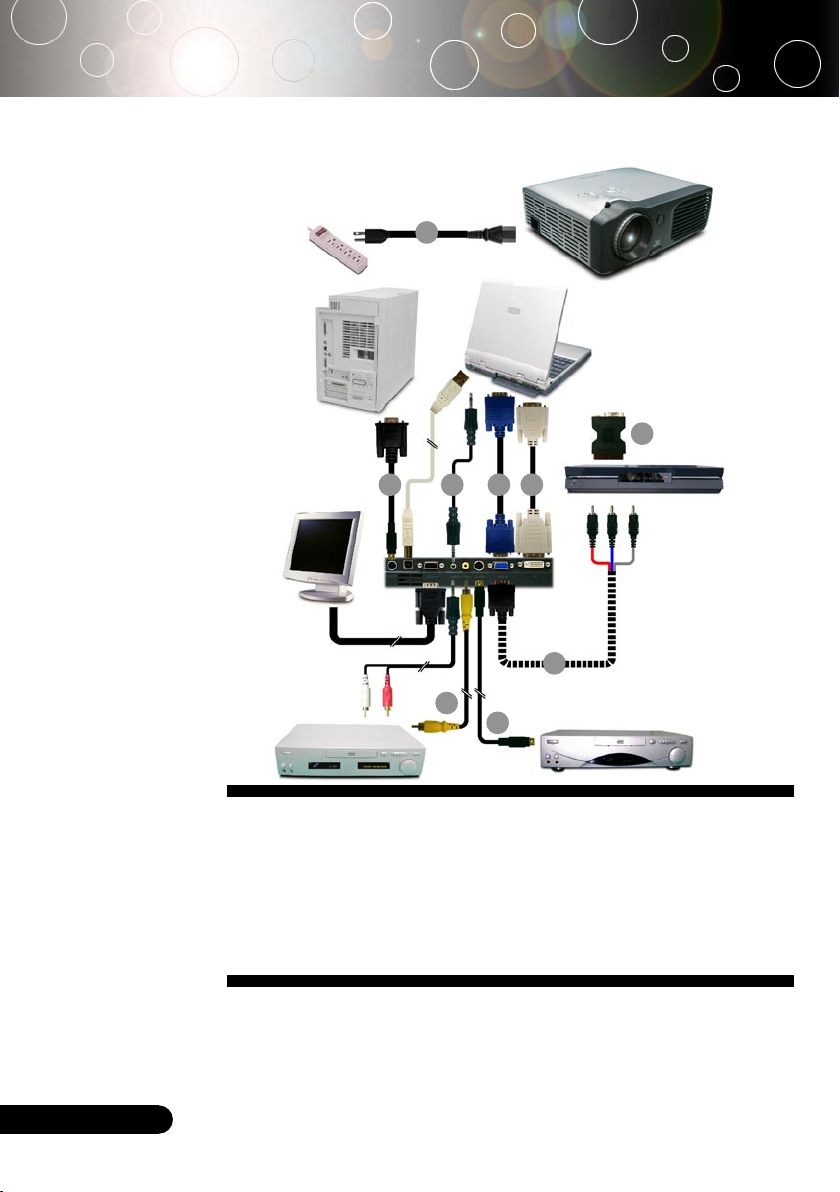
10
English ...
1. ....................................................................................................................Power Cord
2. ..................................................................................................................... VGA Cable
3. ............................................................................................... Composite Video Cable
4. .............................................................SCART RGB Adaptor (Optional Accessory)
5. .......................................................... Audio Cable Jack/Jack (Optional Accessory)
6. ..........................................................................S-Video Cable (Optional Accessory)
7. .................... D-Sub to RCA Cable for HDTV/Component (Optional Accessory)
8. ....................................................................DVI to DVI Cable (Optional Accessory)
9. .............................................................................RS232 Cable (Optional Accessory)
Connecting the Projector
To ensure the projector works well with your computer, please set
the display mode of your graphic card less than or equal to 1024 X
768 resolution. Make sure the timing of the display mode is compatible with the projector. Refer to the “Compatibility Modes” section on
page 35.
S-Video Output
Video Output
DVD Player,
Settop Box,
HDTV receiver
Installation
4
2
1
3
6
59
RS232
DVIRGB
USB
7
8
Page 11
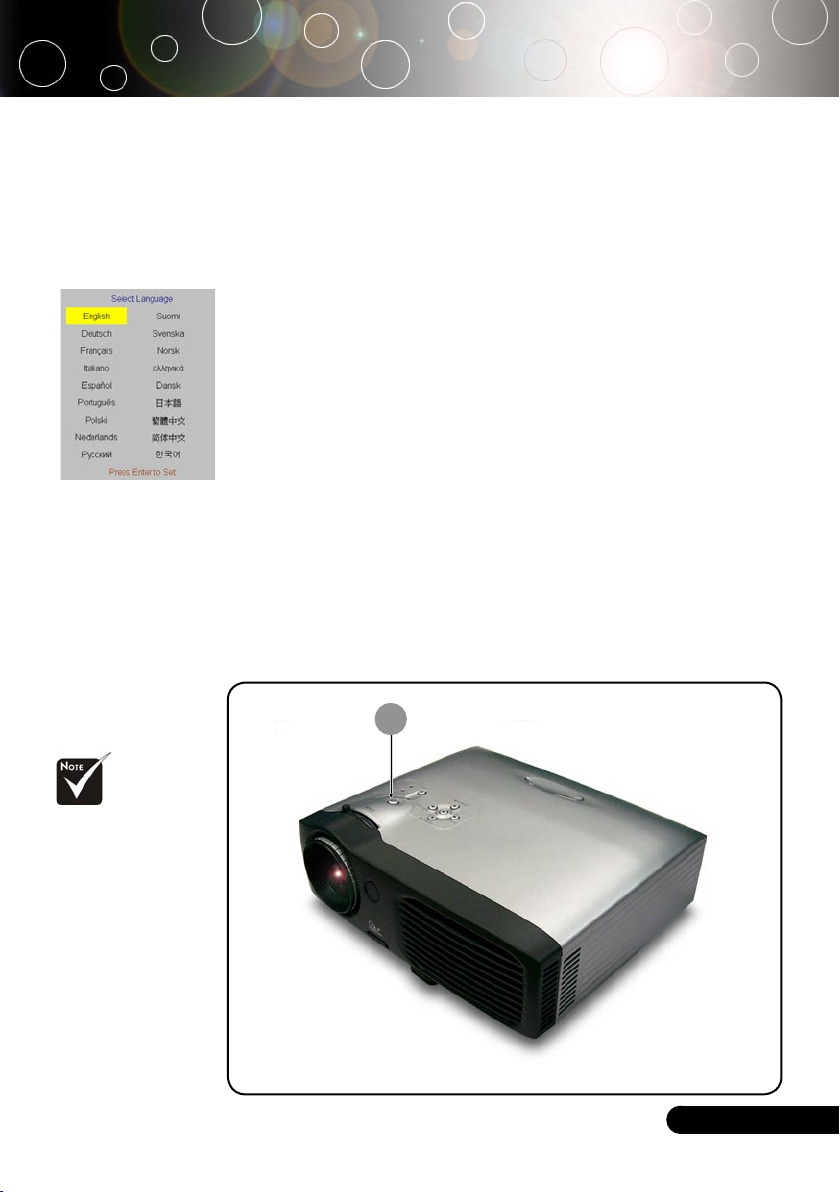
11
... English
Installation
Power/Standby
Powering On the Projector
1. Remove the lens cap.
2. Ensure that the power cord and signal cable are securely
connected. The Power LED will flash green.
3. Turn on the lamp by pressing “Power/Standby” button on
the control panel. And the Power LED will turn green.
The first time you use the projector, you can select your
preferred language from quick menu after the startup screen
display.
4. Turn on your source (computer, notebook, video player,
etc.). The projector will detect your source automatically.
If the screen displays “No Signal”, please make sure the signal
cables are securely connected.
If you connect multiple sources at the same time, use the “Source”
button on the control panel to switch.
Powering On/Off the Projector
Turn on the projector
first and then the signal
sources.
1
Quick Menu
Page 12
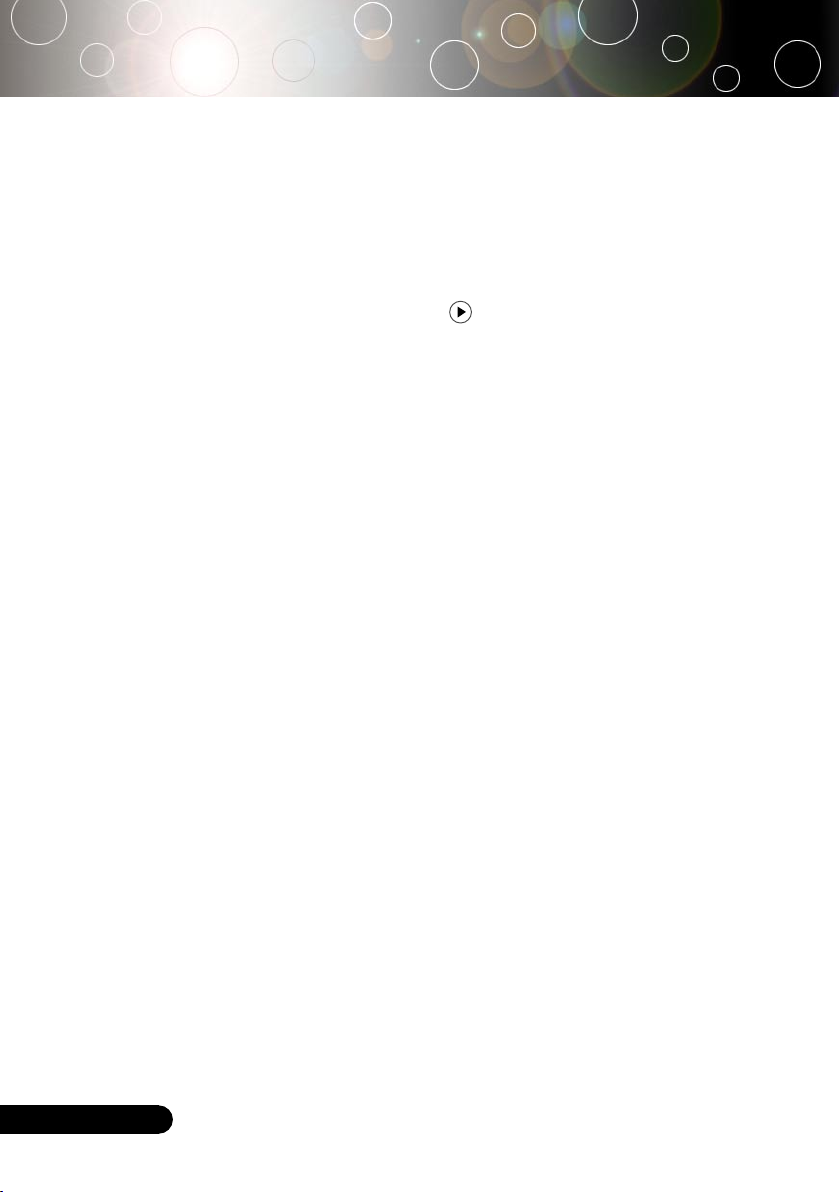
12
English ...
Installation
Warning Indicator
When the “LAMP” indicator lights solid red, the projector will
automatically shut itself down. Please contact your local reseller
or service center.
When the “TEMP” indicator lights solid red for about 20 sec-
onds, it indicates the projector has been overheated. You will see a
message “Projector Overheated. Lamp will automatically turn off
soon.” on the on-screen display. The projector will automatically
shut itself down.
Under normal conditions, the projector can be switched on again
after it has cooled down. If the problem persists, you should contact your local dealer or our service center.
When the “TEMP” indicator flashes red for about 10 seconds, you
will see a message “Fan failure. Lamp will automatically turn off
soon.” on the on-screen display. Please contact your local dealer or
our service center.
Powering Off the Projector
1. Press the “Power/Standby” button to turn off the projector
lamp, you will see a message “Power off the lamp? Picture
Mute” displayed on the projector’s screen. Press the “Power/Standby” button again to confirm, otherwise the message
will disappear after 5 seconds.
Please note that if the key is pressed instead, the projec-
tor will enter the “Picture Mute” mode and no image will
be displayed. To exit the “Picture Mute” mode, press the
“Power/Standby” button again.
2. The cooling fans continue to operate for about 60 seconds
for cooling cycle and the Power LED will turn green. When
the Power LED begins flashing, the projector has entered
standby mode.
If you wish to turn the projector back on, you must wait
until the projector has completed the cooling cycle and has
entered standby mode. Once in standby mode, simply press
“Power/Standby” button to restart the projector.
3. Disconnect the power cord from the electrical outlet and the
projector.
4. Do not turn on the projector immediately following a power
off procedure.
Page 13

13
... English
Adjusting the Projected Image
Adjusting the Projector Image Height
Tilt Adjusting Feet
Elevator Foot
2
3
Elevator Button
The projector is equipped with an elevator foot for adjusting the
image height.
To raise the image:
1. Press the elevator button .
2. Raise the image to the desired height angle , then release
the button to lock the elevator foot into position.
3. Use to fine-tune the display angle.
To lower the image:
1. Press the elevator button.
2. Lower the image, then release the button to lock the eleva-
tor foot into position.
3. Use to fine-tune the display angle.
Installation
1
Page 14

14
English ...
Max.
29.5"(75.0cm)
73.8"(187.5cm)
123.0"(312.5cm)
172.2"(437.5cm)
196.9"(500.0cm)
246.1"(625.0cm)
Min. 24.6"(62.5cm) 61.5"(156.3cm) 102.5"(260.4cm) 143.5"(364.6cm) 164.0"(416.7cm) 20 5.1"(520.8cm)
Max.(WxH)
23.60" x 17.70"
(60.0 x 45.0cm)
59.04" x 44.28"
(150.0 x 112.5cm)
98.40" x 73.80"
(250.0 x 187.5cm)
137.76" x 103.32"
(350.0 x 262.5cm)
157.52" x 118.14"
(400.0 x 300.0cm)
196.88" x 147.66"
(500.0 x 375.0cm)
Min.(WxH)
19.68" x 14.76"
(50.0 x 37.5cm)
49.20" x 36.90"
(125.0 x 93.8cm)
82.00" x 61.50"
(208.3 x 156.2cm)
114.80" x 86.10"
(291.7 x 218.8cm)
131.20" x 98.40"
(333.4 x 250.0cm)
164.08" x 123.06"
(416.6 x 312.5cm)
3.94'(1.2m)
9.84'(3.0m)
16.40'(5.0m)
22.97'(7.0m)
26.25'(8.0m)
32.81'(10.0m)
Focus Ring
Zoom Ring
Adjusting the Projector Zoom / Focus
You may turn the zoom ring to zoom in or out. To focus the image,
rotate the focus ring until the image is clear. The projector will
focus at distances from 3.9 to 32.8 feet (1.2 to 10.0 meters).
Adjusting Projection Image Size
61.5"
(156.3cm)
102.5"
(260.4cm)
143.5"
(364.6cm)
164.0"
(416.7cm)
205.1"
(520.8cm)
29.5" (75.0cm)
73.8"(187.5cm)
123.0"(312.5cm)
172.2"(437.5cm)
196.9"(500.0cm)
246.1"(625.0cm)
3.94'
32.81'
26.25'
22.97'
16.40'
9.84'
(1.2m)
(10.0m)
(8.0m)
(7.0m)
(5.0m)
(3.0m)
24.6"
(62.5cm)
Screen
(Diagonal)
Screen
Size
Distance
This graph is for user’s reference only.
Installation
Page 15

15
... English
User Controls
Remote ControlControl Panel
Control Panel & Remote Control
There are two ways for you to control the functions: Remote
Control and Control Panel.
Using the Control Panel
Power/Standby
Refer to the “Power On/Off the Projector” section on pages 11-
12.
Source
Press “Source” to choose RGB, Component-p, Component-i, SVideo, Composite Video and HDTV sources.
Menu
Press “Menu” to launch the on screen display (OSD) menu. To
exit OSD, press “Menu” again.
Keystone /Keystone
Adjusts image distortion caused by tilting the projector (±16
degrees).
Four Directional Select Keys
Use to select items or make adjustments to your
selection.
Enter
Confirm your selection of items.
Auto Image
Automatically synchronizes the projector to the input source.
Page 16

16
English ...
User Controls
Using the Remote Control
Power/Standby
Refer to the “Power On/Off the Projector” section on pages 11-
12.
Re-Sync
Automatically synchronizes the projector to the input source.
Volume + / - (Vol+/Vol-)
Increases/decreases speaker volume.
Reset
Changes the adjustments and settings to the factory default
value.
Hide
Press “Hide” to hide image, press again to restore display of the
image.
Keystone /
Adjusts image distortion caused by tilting the projector (±16
degrees).
Page Up (Computer mode only)
Use this button to page up. This function is only available when
the projector is connected to a computer via an USB cable.
Page Down (Computer mode only)
Use this button to page down. This function is only available
when the projector is connected to a computer via an USB cable.
Freeze
Press “Freeze” to pause the screen image.
Four Directional Select Keys
Use to select items or make adjustments to your
selection.
Menu
Press “Menu” to launch the on screen display menu. To exit
OSD, press “Menu” again.
Enter
Confirm your selection of items.
VGA
Press “VGA” to choose Analog RGB, component and SCART
/HDTV source.
S-Video
Press “S-Video” to choose S-Video source.
Page 17

17
... English
Composite
Press “composite” to choose Composite video source.
DVI-D
Press “DVI-D” to choose DVI-D connector.
User Controls
Page 18

18
English ...
The Projector has multilingual On Screen Display menus that
allow you to make image adjustments and change a variety of
settings. The projector will automatically detect the source.
How to operate
1. To open the OSD menu, press “Menu” on the Remote Control
or Control Panel.
2. When OSD is displayed, use keys to select any item in
the main menu. While making a selection on a particular page,
press “Enter ” key to enter sub menu.
3. Use keys to select the desired item and adjust the set-
tings by key.
4. Select the next item to be adjusted in the sub menu and adjust
as described above.
5. Press “Menu” to confirm, and the screen will return to the main
menu.
6. To exit, press “Menu” again. The OSD menu will close and the
projector will automatically save the new settings.
On Screen Display Menus
Main Menu
Sub Menu Setting
User Controls
Page 19

19
... English
Language
Language
Choose the multilingual OSD menu. Use the or key to select
your preferred language.
Press “Enter” to finalize the selection.
User Controls
Computer / Video Mode
Page 20

20
English ...
Image-I
Display Mode
There are many factory presets optimized for various types of images.
PC : For computer or notebook.
Movie : For home theater.
Game : For game.
sRGB : For PC standard color.
User : Memorize user’s settings.
Brightness
Adjust the brightness of the image.
Press the to darken image.
Press the to lighten the image.
Contrast
The contrast controls the degree of difference between the lightest
and darkest parts of the picture. Adjusting the contrast changes the
amount of black and white in the image.
Press the to decrease the contrast.
Press the to increase the contrast.
Keystone (Keystone Correction)
Adjust image distortion caused by tilting projector. (±16 degrees)
Color
Press “Enter” to adjust the red, green and blue colors.
User Controls
Computer / Video Mode
Page 21

21
... English
Image-I
User Controls
White Peaking
Use the white peaking control to set the white peaking level of
DMD chip. 0 stands for minimal peaking, and 10 stands for maximum peaking. If you prefer a stronger image, adjust towards the
maximum setting. For a smooth and more natural image, adjust
towards the minimum setting.
Color Temp.
Adjust the color temperature. At higher temperature, the screen
looks colder; at lower temperature, the screen looks warmer.
Computer / Video Mode
Page 22

22
English ...
Image-II
(Computer Mode)
User Controls
Frequency
“Frequency” changes the display data frequency to match the frequency of your computer’s graphic card. If you experience a vertical
flickering bar, use this function to make an adjustment.
Tracking
“Tracking” synchronizes the signal timing of the display with the
graphic card. If you experience an unstable or flickering image, use
this function to correct it.
H.Position (Horizontal Position)
Press the to move the image left.
Press the to move the image right.
V. Position (Vertical Position)
Press the to move the image down.
Press the to move the image up.
Degamma
This allows you to choose a degamma table that has been fine-tuned
to bring out the best image quality for the input.
Aspect Ratio
Use this function to choose your desired aspect ratio.
4:3 : The input source will be scaled to fit the projection
screen.
16:9 : The input source will be scaled to fit the width of the
screen.
Computer Mode
Page 23

23
... English
Image-II
(Computer Mode)
Window: When a 4:3 image is bigger than a 16:9 screen, select the “Window” mode to fit the image onto the screen without
changing the projection distance.
16:9 Image Position
Adjust the image position to up or down, when you select the
aspect ratio to 16:9.
Press the to move the image down.
Press the to move the image up.
WindowOriginal Pixel
Video Mode
Page 24

24
English ...
“Saturation”,
“Tint” and “Sharpness”
function is not supported under DVI-D
mode.
User Controls
Image-II
(Video Mode)
Degamma
This allows you to choose a degamma table that has been fine-tuned
to bring out the best image quality for the input.
Saturation
Adjusts a video image from black and white to fully saturated color.
Press the to decrease the amount of color in the image.
Press the to increase the amount of color in the image.
Tint
Adjusts the color balance of red and green.
Press the to increase the amount of green in the image.
Press the to increase the amount of red in the image.
Sharpness
Adjusts the sharpness of the image.
Press the to decrease the sharpness.
Press the to increase the sharpness.
Aspect Ratio
Use this function to choose your desired aspect ratio.
4:3 : The input source will be scaled to fit the projection
screen.
16:9 : The input source will be scaled to fit the width of the
screen.
Window: When a 4:3 image is bigger than a 16:9 screen, select the “Window” mode to fit the image onto the screen without
changing the projection distance.
Computer Mode
Page 25

25
... English
User Controls
Image-II
(Video Mode)
16:9 Image Position
Adjust the image position to up or down, when you select the
aspect ratio to 16:9.
Press the to move the image down.
Press the to move the image up.
WindowOriginal Pixel
Video Mode
Page 26

26
English ...
User Controls
Audio
Volume
Press the to decrease the volume.
Press the to increase the volume.
Mute
Choose the left icon to turn mute on.
Choose the right icon to turn mute off.
Computer / Video Mode
Page 27

27
... English
Menu Location
Choose the Menu location on the display screen.
Projection
Front-Desktop
The factory default setting.
Rear-Desktop
When you select this function, the projector reverses the image
so you can project behind a translucent screen.
Front-Ceiling
When you select this function, the projector turns the image
upside down for ceiling-mounted projection.
Rear-Ceiling
When you select this function, the projector reverses and turns
the image upside down at same time. You can project from behind a translucent screen with ceiling mounted projection.
Signal Type
Select signal type RGB or Video sources.
Source Lock
When source lock is turned off, the projector will search for other
signals if the current input signal is lost. When source lock is turned
on, it will continue to search for the “lost signal” after “Source “ is
pressed.
User Controls
Management
Computer / Video Mode
Page 28

28
English ...
Management
High Altitude
Choose “ON” to turn on High Altitude mode. Operates the fans at
full speed continuously to allow for proper high altitude cooling of
the projector.
Reset
Choose “Yes” to return the display parameters on all menus to the
factory default settings.
Zoom
Press the to reduce the size of an image.
Press the to magnify an image on the projection screen.
User Controls
Computer / Video Mode
Page 29

29
... English
Lamp Hour
Displays the lamp’s elapsed operating time (in hours).
Lamp Reset
Turns the lamp hour counter to 0 hours.
Lamp Reminder
Choose this function to show or to hide the warning message when
the changing lamp message is displayed. The message will show
up 30 hours before end of life.
STD Mode
Choose “On” to dim the projector lamp which will lower power
consumption and extend the lamp life by up to 130%. Choose ”Off”
to return BRIGHT mode.
Auto Power Off (min)
Sets the interval of power-off of the system, if there is no signal
input. (In minutes)
Lamp Setting
User Controls
Computer / Video Mode
Page 30

30
English ...
Appendices
Problem: No image appears on screen.
Ensure all the cables and power connections are correctly and
securely connected as described in the “Installation” section.
Ensure the pins of connectors are not crooked or broken.
Check if the projection lamp has been securely installed. Please
refer to the “Replacing the lamp” section.
Make sure you have removed the lens cap and the projector is
switched on.
Ensure that the “Hide” feature is not enabled.
Problem: Partial, scrolling or incorrectly displayed image.
Press the “Re-Sync” button on the Remote Control or press the
“Auto Image” button on the Control Panel.
If you use a PC:
If the resolution of your computer is higher than 1024 x 768. Follow
the steps outlined below to reset the resolution.
For Windows 3.x:
1. In the Windows Program Manager, click the “Windows Setup”
icon in the Main group.
2. Verify that your display resolution setting is less than or equal
to 1024 x 768.
For Windows 95,98,2000,XP:
1. Open “My Computer” icon, the “Control Panel” folder, and
then double click on the “Display” icon.
2. Select the “Setting” tab.
3. In the “Desktop Area” you will find the resolution setting.
Verify that the resolution setting is less than or equal to 1024 x
768 resolution.
If the projector is still not projecting the whole image, you will
also need to change the monitor display you are using. Refer to
the following steps.
4. Follow the above steps 1-2. Click on the “Advanced Properties”
button.
5. Select the “Change” button under the “Monitor” tab.
Troubleshooting
If you experience trouble with the projector, refer to the following information. If the problem persists, please contact your
local reseller or service center.
Page 31

31
... English
6. Click on “Show all devices”. Then select “Standard monitor
types” under the “Manufacturers” box ; choose the resolution
mode you need under the “Models” box.
7. Verify that the resolution setting of the monitor display is less
than or equal to 1024 x 768.
If you are using a Notebook PC:
1. You are required to implement the above steps of resolution
setting of the computer first.
2. Switch the Notebook PC display to the “external display only”
or “CRT only” mode.
If you experience difficulty in changing resolutions or your monitor
freezes, restart all the equipment and the projector.
Problem: The screen of the Notebook or PowerBook computer
is not displaying your presentation.
If you are using a Notebook PC:
Some Notebook PCs may deactivate their screens when a second
display device is in use. Refer to your computer’s documentation
for information on how to reactivate the monitor display.
If you are using an Apple PowerBook:
In Control Panels, open the PowerBook Display to select Video
Mirroring “On”.
Problem: Image is unstable or flickering
Use “Tracking” to correct it. Refer to page 22.
Change the monitor color setting from your computer.
Problem: Image has vertical flickering bar
Use “Frequency” to make an adjustment. Refer to page 22.
Check and reconfigure the display mode of your graphic card to
make it compatible with the product. Refer to page 30.
Problem: Image is out of focus
Adjusts the Focus Ring on the projector lens. Refer to page 14.
Make sure the projection screen is between the required distance
3.9 to 32.8 feet (1.2 to 10.0 meters) from the projector.
Appendices
Page 32

32
English ...
Problem: The image is stretched when displaying 16:9 DVD.
The projector automatically detects 16:9 DVD and adjusts the aspect
ratio by digitizing to full screen with 4:3 default setting.
If the image is still stretched, you will also need to adjust the aspect
ratio by referring to the following:
Please select 4:3 aspect ratio type on your DVD player if you are
playing a 16:9 DVD.
If you cannot select 4:3 aspect ratio type on your DVD player,
please select 4:3 aspect ratio in the on screen menu.
Problem: Image is reversed.
Select “Management” from the OSD and adjust the projection
direction. See page 27.
Problem: Lamp burns out or makes a popping sound
When the lamp reaches its end of life, it will burn out and may
make a loud popping sound. If this happens, the projector will not
turn on until the lamp module has been replaced. To replace the
lamp, follow the procedures in the “Replacing the Lamp”. See page
34.
Problem: LED lighting message
Appendices
Message
Power LED
(Green)
Temp-LED Lamp-LED
Standby State
(Input power cord)
Flashing
Lamp lighting
Power on
Power off (Cooling)
Error (Lamp fail)
Error (Thermal fail)
Error (Fan fail) Flashing
Error (Over Temp.)
Error (Lamp Breakdown)
Page 33

33
... English
Problem: Message Reminders
“Lamp is approaching the end of its useful life in full power opera-
tion. Replacement Suggested!” will be shown about 10 seconds,
when lamp is nearing end of life.
“Projector Overheated. Lamp will automatically turn off soon.”
will be shown when the system temperature is too high.
“Fan failure. Lamp will automatically turn off soon.” will be shown
when the fan is out of order.
Appendices
Page 34

34
English ...
Replacing the lamp
The projector will detect the lamp life itself. It will show you
a warning message “Lamp is approaching the end of its useful
life in full power operation. Replacement Suggested!” When
you see this message, changing the lamp as soon as possible.
Make sure the projector has been cooled down for at least 30
minutes before changing the lamp.
Warning: Lamp
compartment is hot!
Allow it to cool down
before changing lamp!
Lamp Changing Procedure:
1. Switch off the power to the projector by pressing the Power
button.
2. Allow the projector to cool down at least 30 minutes.
3. Disconnect the power cord.
4. Use a screwdriver to remove the screw from the cover.
5. Push up and remove the cover.
6. Remove the 2 screws from the lamp module.
7. Pull out the lamp module.
To replace the lamp module, reverse the previous steps.
Warning: To
reduce the risk of
personal injury, do not
drop the lamp module
or touch the lamp bulb.
The bulb may shatter
and cause injury if it is
dropped.
1
3
4
Appendices
2
Page 35

35
... English
Compatibility Modes
Remark : “*” com-
pressed computer
image.
Mode
Resolution
Appendices
(ANALOG)
V.Frequency
(Hz)
H.Frequency
(kHz)
(DIGITAL)
V.Frequency
(Hz)
H.Frequency
(kHz)
VESA VGA
640 x 350
70
31.5
70
31.5
VESA VGA
640 x 350
85
37.9
85
37.9
VESA VGA
640 x 400
85
37.9
--
--
VESA VGA
640 x 480
60
31.5
60
31.5
VESA VGA
640 x 480
72
37.9
72
37.9
VESA VGA
640 x 480
75
37.5
75
37.5
VESA VGA
640 x 480
85
43.3
85
43.3
VESA VGA
720 x 400
70
31.5
70
31.5
VESA VGA
720 x 400
85
37.9
85
37.9
SVGA
800 x 600
56
35.2
56
35.2
SVGA
800 x 600
60
37.9
60
37.9
SVGA
800 x 600
72
48.1
72
48.1
SVGA
800 x 600
75
46.9
75
46.9
SVGA
800 x 600
85
53.7
85
53.7
VESA XGA
1024 x 768
60
48.4
60
48.4
VESA XGA
1024 x 768
70
56.5
70
56.5
VESA XGA
1024 x 768
75
60.0
75
60.0
VESA XGA
1024 x 768
85
68.7
85
68.7
* VESA SXGA
1152 x 864
70
63.8
-
-
* VESA SXGA
1152 x 864
75
67.5
-
-
* VESA SXGA
1152 x 864
85
77.1
-
-
* VESA SXGA
1280 x 1024
60
63.98
60
63.98
* VESA SXGA
1280 x 1024
75
79.98
-
-
* VESA SX GA+
1400 x 1050
60
63.98
-
-
MAC LC 13"
640 x 480
66.66
34.98
-
-
MAC II13"
640 x 480
66.68
35
-
-
MAC 16"
832 x 624
74.55
49.725
-
-
MAC 19"
1024 x 768
75
60.24
-
-
* MAC
1152 x 870
75.06
68.68
-
-
MAC G4
640 x 480
60
31.35
-
-
i Mac DV
1024 x 768
75
60
-
-
* i Mac DV
1152 x 870
75
68.49
-
-
* i Mac DV
1280 x 960
75
75
-
-
Page 36

36
English ...
104.31
72.31
235.01
232.31
50.50
82.15
50.15
55.00
67.00
119.00
110.00
Max. / Min.
602.5 / 402.50
49.83
Please note that
damage resulting from
incorrect installation
will invalidate the warranty.
Appendices
Ceiling Mount Installation
1. To prevent damaging your projector, please use the ceiling
mount package for installation.
2. If you wish to use a third party ceiling mount kit, please
ensure the screws used to attached a mount to the projector
met the following specifications:
Screw type: M3
Maximum screw length: 10mm
Minimum screw length: 8mm
Warning:
1. If you buy the ceiling
mount from other company, please ensure
that there is at least
10cm distance between
the bottom cover of
the projector and the
ceiling.
2. Avoid placing the
projector near sources
of heat such air-conditioning units and
heaters otherwise it
may overheat and shut
down automatically.
3. Ceiling mounting
shall be mounting on
metal or concrete.
Page 37

37
... English
VGA-In Connector
RS232 Commands
Pin no. Name
I/O (From Projec-
tor Side
1
TXD
OUT
2 RXD IN
3 GND __
Pin no. Spec.
1
R(RED)/Cr
2
G(GREEN)/Y
3 B(BLUE)/Cb
4 NC
5 GND
6 GND
7 GND
8 GND
9 DDC 5V
10 HOT_DET
11 NC
12 DDC Date
13 HS/CS
14 VS
15 DDC Clock
12345
678910
1112131415
1
2
3
RS232 Connector
Appendices
Page 38

38
English ...
Appendices
Optoma Global Offices
For service or support please contact your local office.
USA
715 Sycamore Drive Tel : 408-383-3700
Milpitas, CA 95035, USA Fax: 408-383-3702
www.optomausa.com Service : service@optoma.com
Canada
5630 Kennedy Road, Mississauga, ON, L4Z 2A9
Tel : 905-882-4228 Fax: 905-882-4229
www.optoma.com
Europe
42 Caxton Way, The Watford Business Park
Watford, Hertfordshire, WD18 8QZ, UK
Tel : +44 (0) 1923 691 800 Fax: +44 (0) 1923 691 888
www.optomaeurope.com
Service Tel : +44 (0)1923 691865 Service : service@tsc-europe.com
Taiwan
5F., No. 108, Minchiuan Rd. Tel : +886-2-2218-2360
Shindian City, Taipei Taiwan 231, Fax: +886-2-2218-2313
R.O.C. www.optoma.com.tw
Service : services@optoma.com.tw asia.optoma.com
Hong Kong
Rm. 2507, 25/F., China United Plaza,
No. 1008 Tai Nan West St., Kowloon, H.K.
Tel : +852-2396-8968 Fax: +852-2370-1222
www.optoma.com.hk
China
5F, No. 1205, Kaixuan Rd., Tel : +86-21-62947376
Changning District Fax: +86-21-62947375
Shanghai, 200052, China www.optoma.com.cn
Latin America
715 Sycamore Drive Tel : 408-383-3700
Milpitas, CA 95035, USA Fax: 408-383-3702
www.optoma.com.br www.optoma.com.mx
Page 39

i
... English
Regulation & safety notices
This appendix lists the general notices of your Projector.
FCC notice
This device has been tested and found to comply with the limits
for a Class B digital device pursuant to Part 15 of the FCC rules.
These limits are designed to provide reasonable protection
against harmful interference in a residential installation. This
device generates, uses, and can radiate radio frequency energy
and, if not installed and used in accordance with the instructions, may cause harmful interference to radio communications.
However, there is no guarantee that interference will not occur
in a particular installation. If this device does cause harmful
interference to radio or television reception, which can be determined by turning the device off and on, the user is encouraged
to try to correct the interference by one or more of the following
measures:
• Reorient or relocate the receiving antenna.
• Increase the separation between the device and receiver.
• Connect the device into an outlet on a circuit different
from that to which the receiver is connected.
• Consult the dealer or an experienced radio/television
technician for help.
Notice: Shielded cables
All connections to other computing devices must be
made using shielded cables to maintain compliance with
FCC regulations.
Caution
Changes or modifications not expressly approved by the
manufacturer could void the user’s authority, which is
granted by the Federal Communications Commission, to
operate this computer.
Page 40

ii
English ...
Operation conditions
This device complies with Part 15 of the FCC Rules. Operation
is subject to the following two conditions:
1.this device may not cause harmful interference, and
2.this device must accept any interference received, including interference that may cause undesired operation.
Notice: Canadian users
This Class B digital apparatus complies with Canadian
ICES-003.
Remarque à l’intention des utilisateurs canadiens
Cet appareil numerique de la classe B est conforme a la norme
NMB-003 du Canada.
Declaration of Conformity for EU countries
• EMC Directive 89/336/EEC (including amendments)
• Low Voltage Directive 73/23/EEC (amended by 93/68/
EEC)
• R & TTE Directive 1999/EC (if product has RF function)
