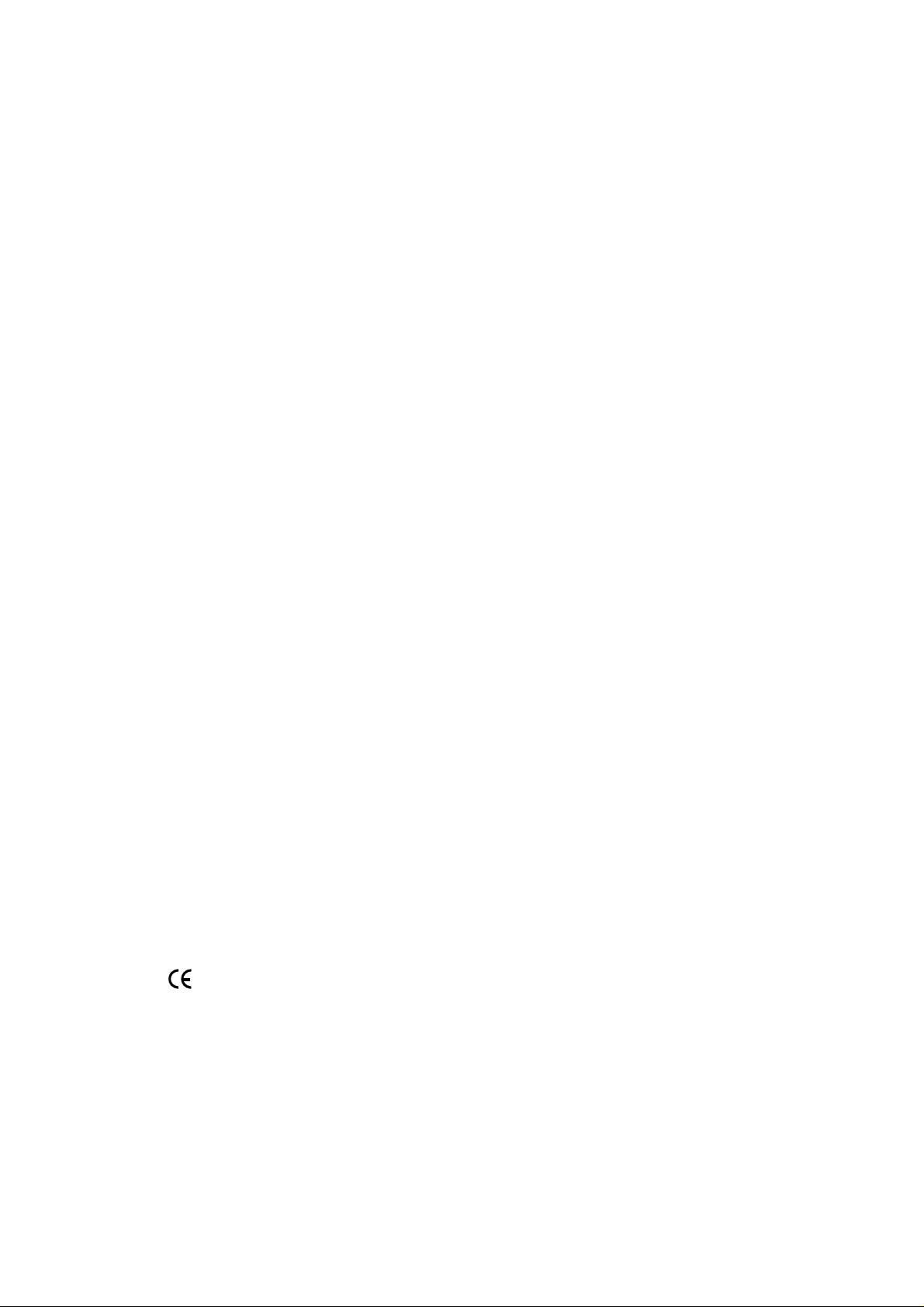
FCC Notice
This equipment has been tested and found to comply
with the limits for a Class B digital device, pursuant to
Part 15 of FCC Rules. These limits are designed to provide reasonable protection against harmful interference
in a residential installation.
Trademarks
Trademarks are the rights of their respective owners.
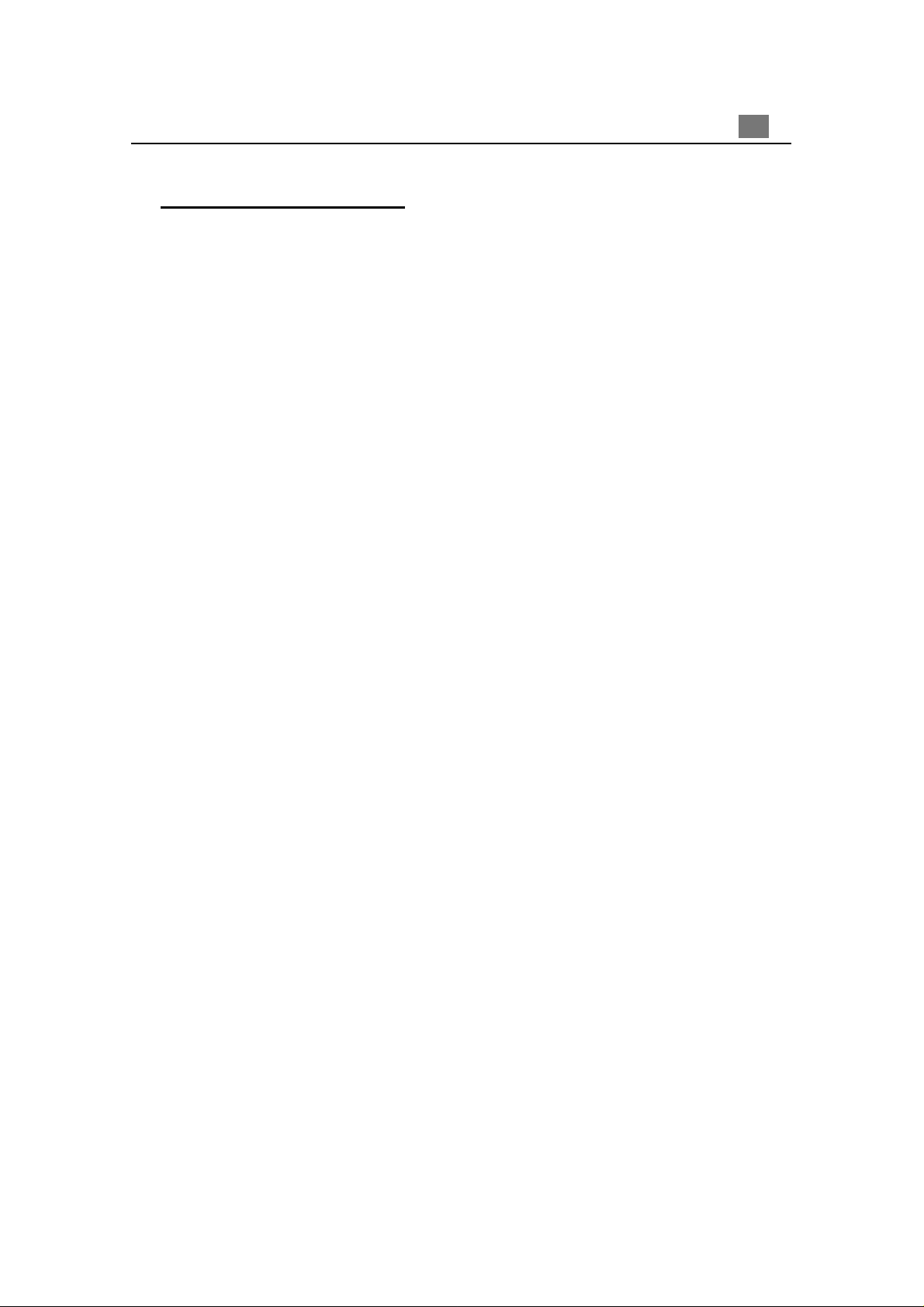
Table of Contents
Usage Notice
Precautions .......................................................................................... 2
Introduction
Product Features.................................................................................. 3
Package Overview ............................................................................... 4
Product Overview ................................................................................. 5
Installation
Connecting the Projector ...................................................................... 7
Powering On/Off the Projector.............................................................. 8
Adjusting the Projected Image.............................................................. 10
1
English
User Controls
Panel Control & Remote Control .......................................................... 12
On-Screen Display Menus ................................................................... 14
Appendices
Troubleshooting .................................................................................... 21
Changing the Lamp............................................................................... 24
Specifications ....................................................................................... 25
Compatibility Modes............................................................................. 26
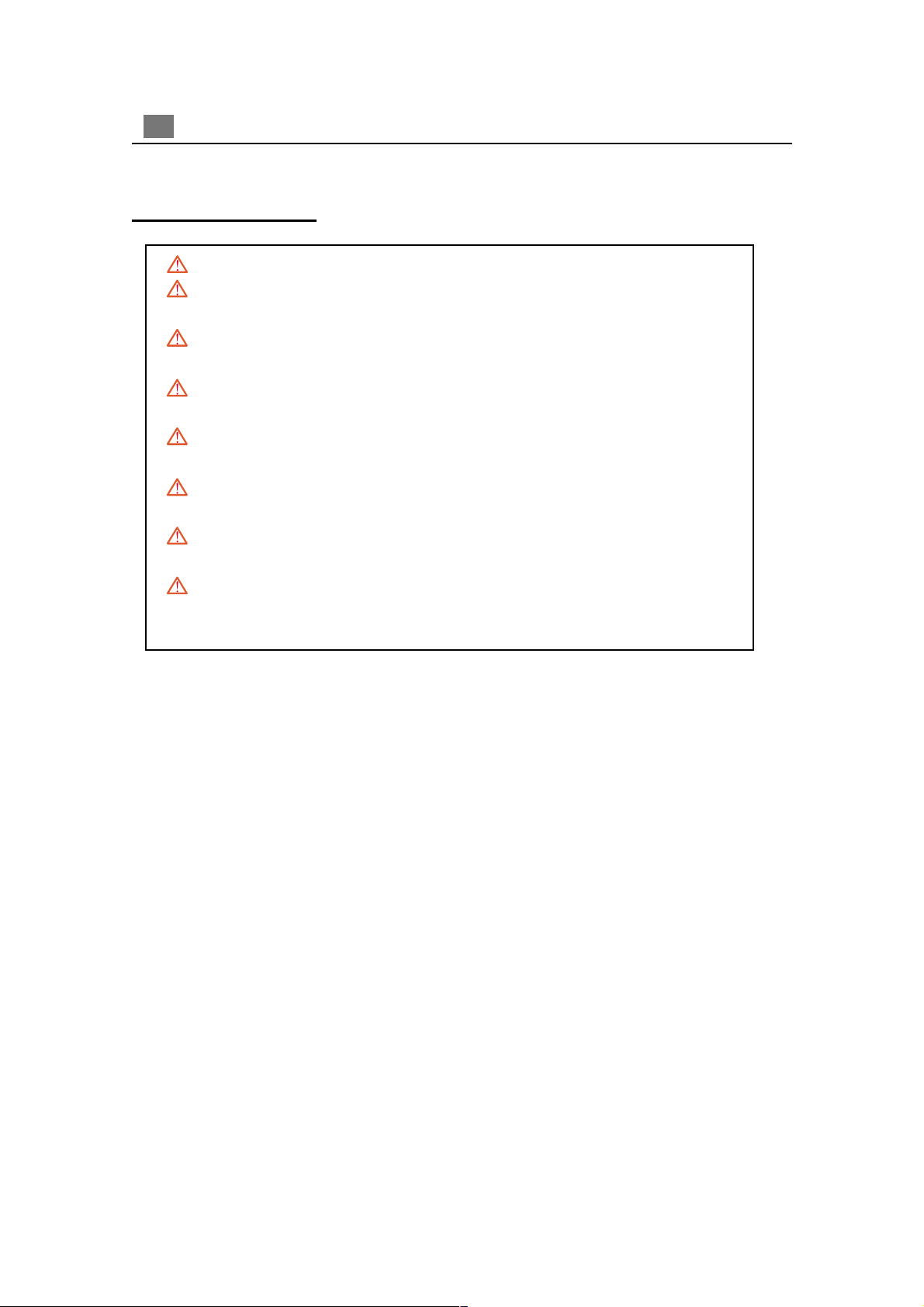
2
English
Usage Notice
Warning- Do not look into the lens. The bright light may hurt your eyes.
Warning- To reduce the risk of fire or electric shock, do not expose this
product to rain or moisture.
Warning- Please do not open or disassemble the product as this may cause
electric shock.
Warning- When cha nging the la mp, plea se allow unit to cool down, and follow
all cha nging instructions.
Warning- This product will detect the life of the lamp itself. Please be sure to
change the lamp when it shows warning messages.
Warning- After changing a new lamp, please reset the lamp life from OSD
menu.
Warning- Before switching off the product, please keep the cooling fan
running for a few minutes.
Warning- Connecting the projector to computer, please turn on the projector
first.
Precautions
Follow all warnings, precautions and maintenance as recommended in this
user’s manual to maximize the life of your unit.
Do:
q Turn off the product before cleaning.
q Use a soft cloth moistened with mild detergent to clean the display housing.
q Disconnect the power plug from AC outlet if the product is not being used for a
long period of time.
Don’t:
q Block the slots and openings on the unit provided for ventilation.
q Use abrasive cleaners, waxes or solvents for your cleaning.
q Use under the following conditions:
- Extremely hot, cold or humid environment.
- In areas susceptible to excessive dust and dirt.
- Near any appliance generating a strong magnetic field.
- Place in direct sunlight.
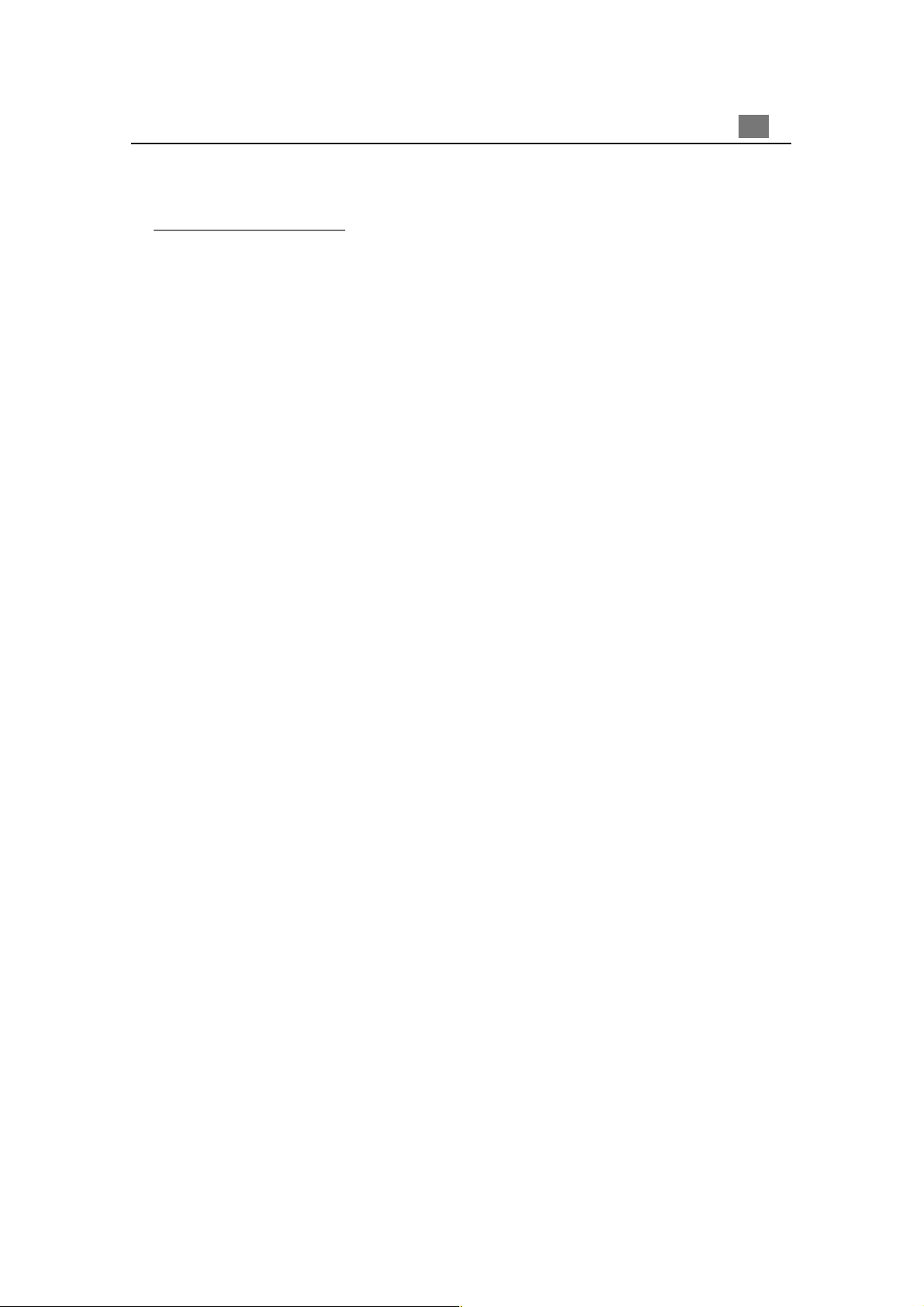
Introduction
Product Features
This product, is an SVGA single chip 0.7” DLPä Projector. The outstanding
features of it are listed as follows:
q True SVGA, 800 x 600 a ddre ssa ble pixels
q 3.3 lbs. (1.5 kgs) lightweight compact design
q Single chip DLPä technology
q XGA compression and VGA, SV GA re-sizing
q 130 Watts user replaceable P-VIP lamp
q Mac/NEC PC-98/FM Towns compatible
3
English
q NTSC/NTSC4.43/PAL/P AL-M/PAL-N/SECAM and HDTV (720P,480i/P)
compatible
q Full function remote control
q High definition TV compatibility
q User friendly Multilingual on-screen display menu
q Advanced electronic keystone correction
q User friendly keypad control with backlight
q Luxurious carrying case included
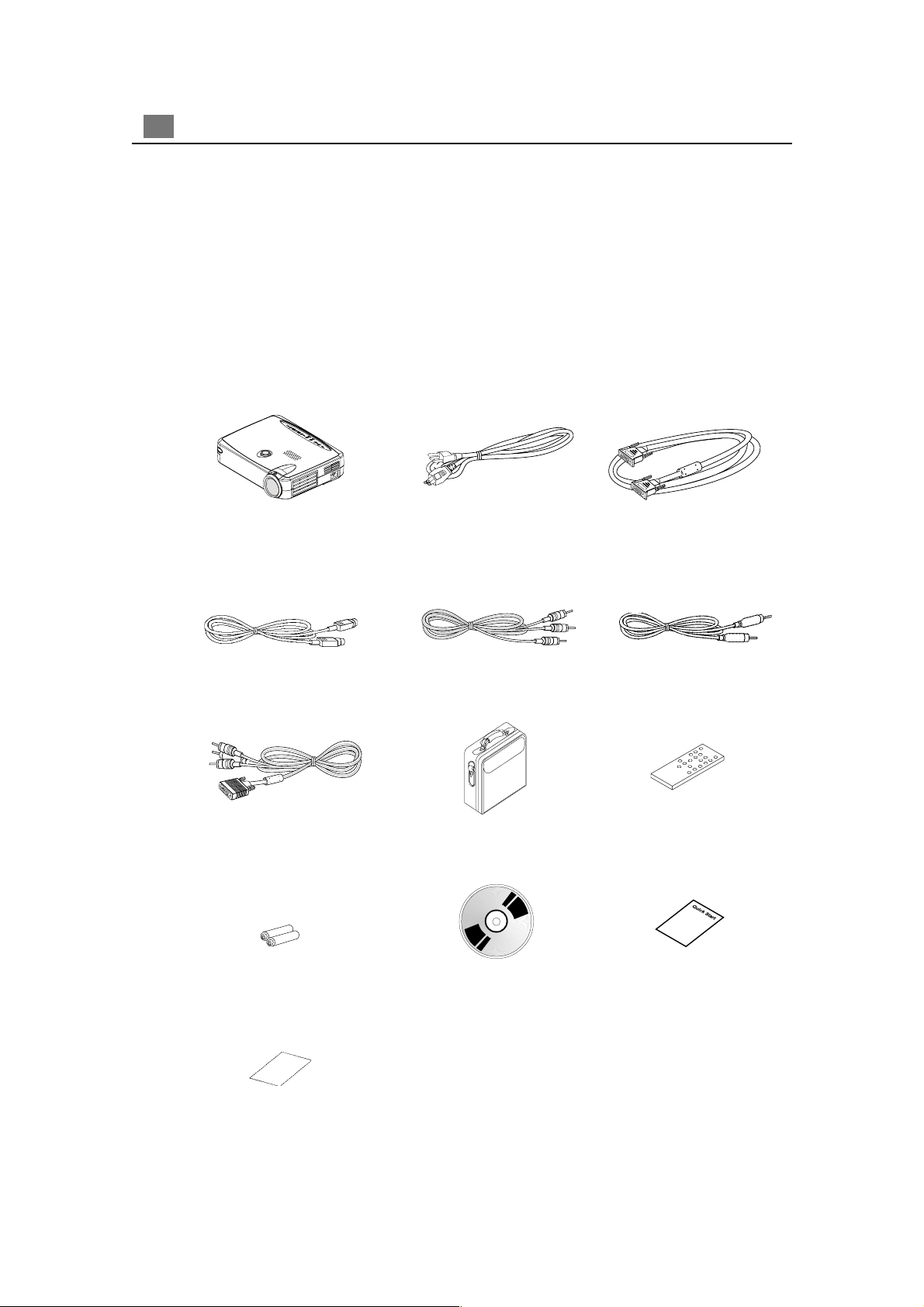
4
English
Package Overview
This projection display comes with all the items shown below. Check to make
sure your unit is complete. Contact your dealer immediately if anything is
missing.
Projection Display
S-Video Cable
RCA to D-Sub Cable
Power Cord
RCA Audio Cable
VGA Signal Cable
Composite Video Cable
Remote ControlCarrying Case
Battery x 2
Warranty Card
User’s Guide
Quick Start Card
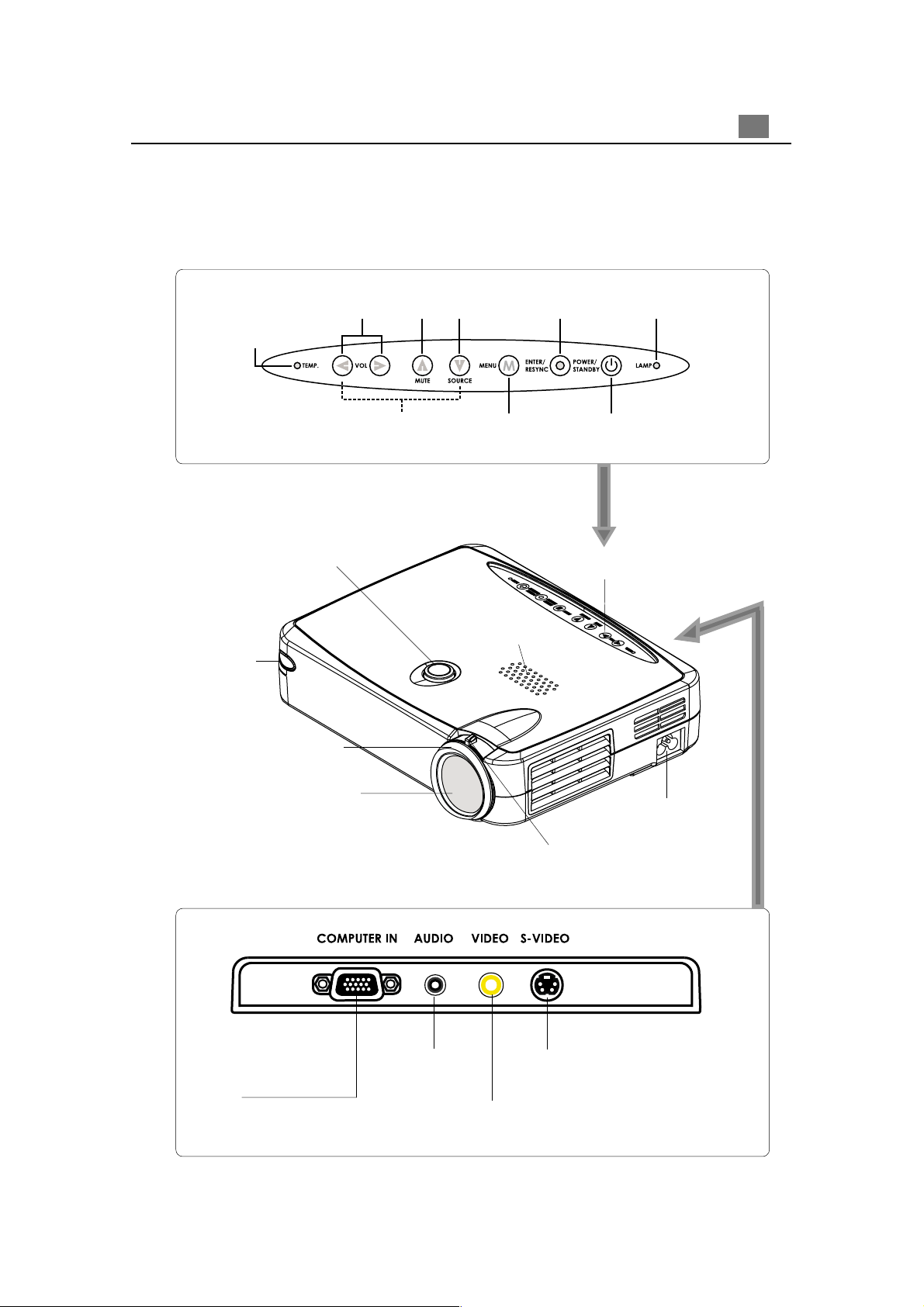
Product Overview
Panel Control
5
English
Temperature
Warning LED
Main Unit
Remote Control
Receiver
Four Directional
Select Keys
Elevator Button
Enter /
Source
MuteVolume
(On/Off)
Resync
Power On / StandbyMenu
Lamp
Warning LED
Panel Control
Speaker
Focus Ring
Zoom Lens
Connection Ports
HDTV/Component
Video & Computer
Input Connector
Audio Input
Connector
Composite Video
Input Connector
Power Connector
Zoom Ring
S-video Input
Connector
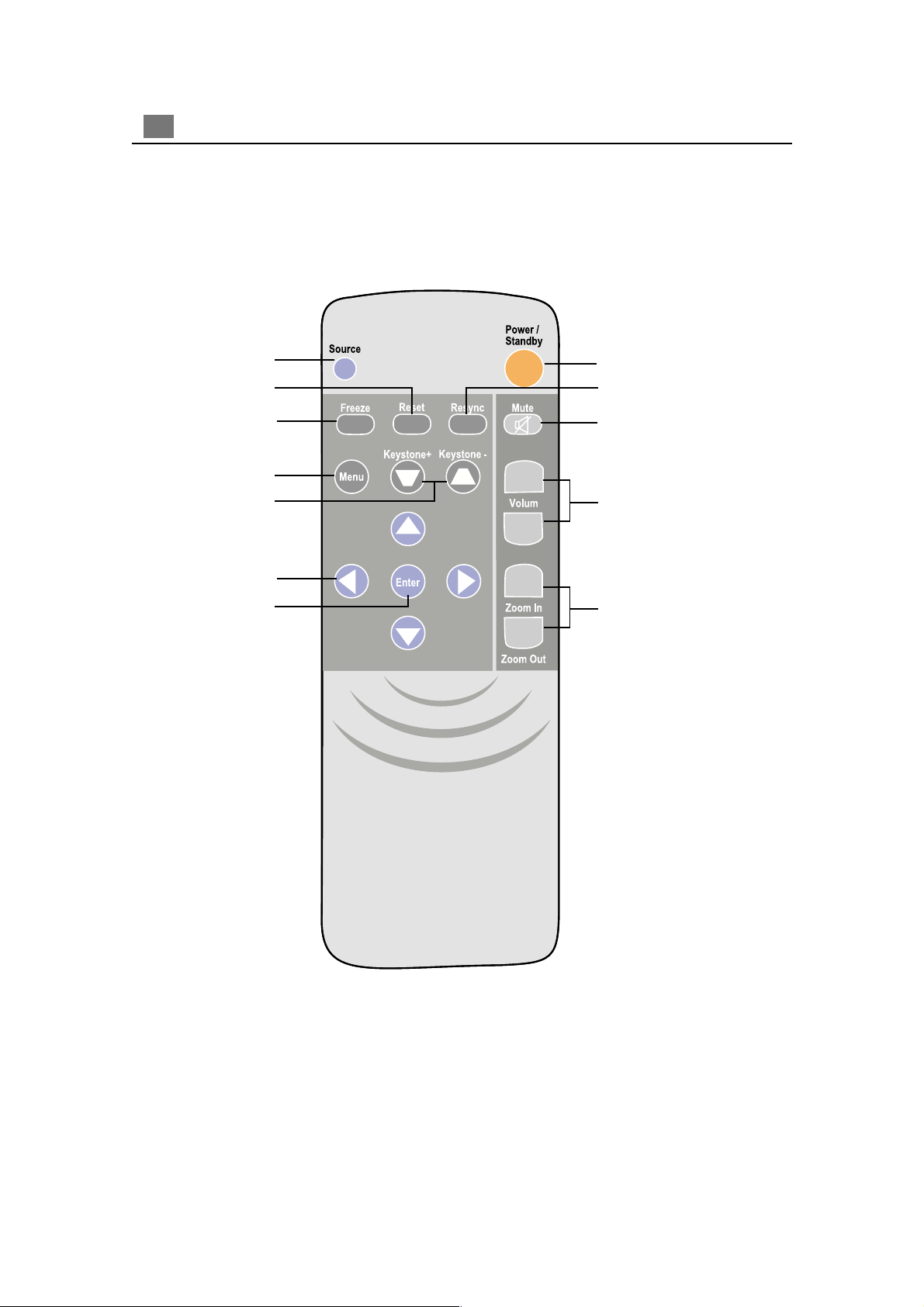
6
English
Remote Control
Source
Reset
Freeze
Menu
Keystone Correction
Four Directional
Select Keys
Enter
Power / Standby
Resync
Mute
Volume ( + / - )
Zoom In / Zoom Out
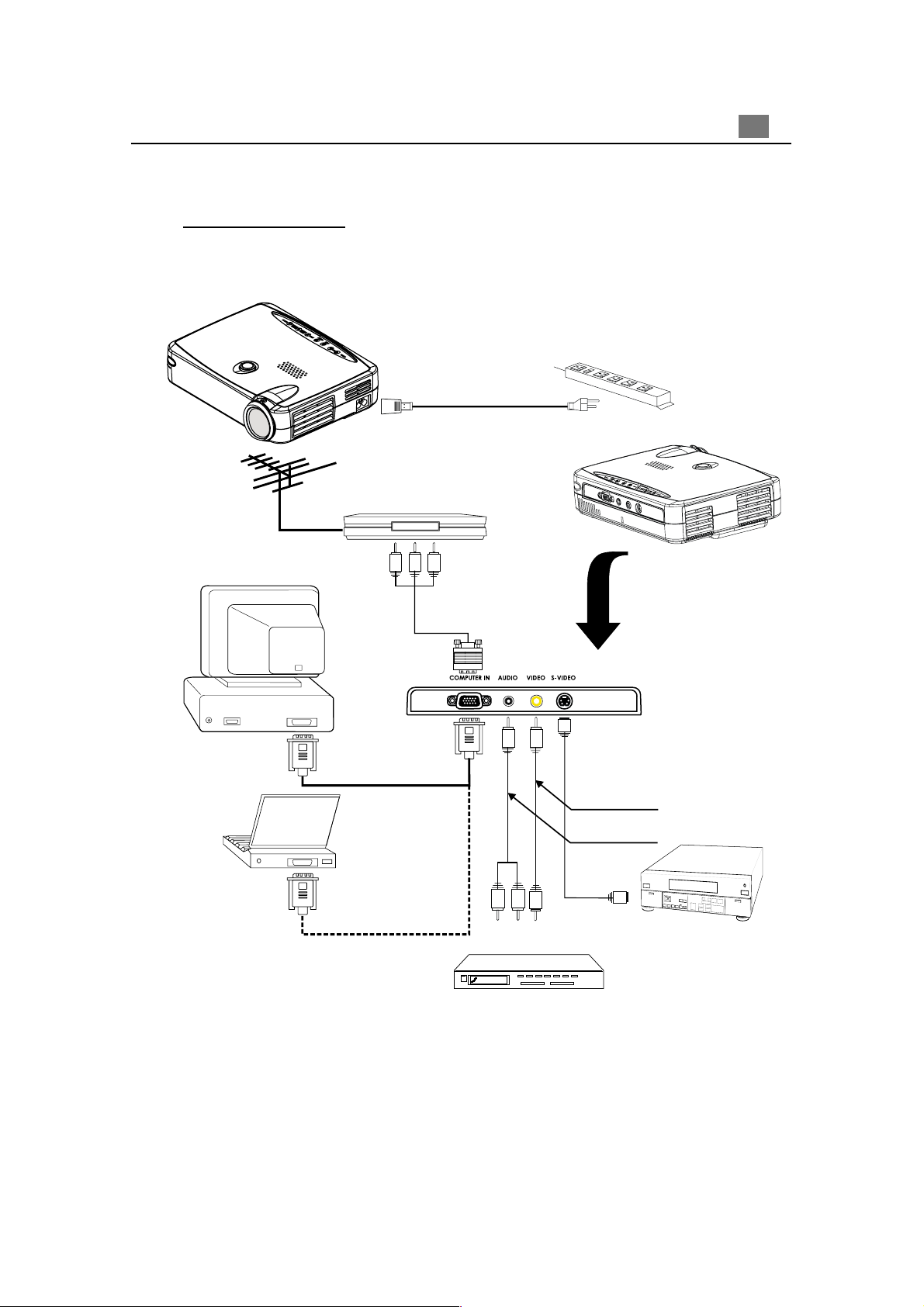
Installation
Connecting the Projector
Digital Tuner Output
Antenna
7
English
Power Cord
RCA to D-Sub Cable
RGB Port
VGA Signal Cable
Composite Video Cable
RGB Port
VGA Signal Cable
RCA Audio Cable
S-Video
Cable
Video Output
Audio Output
S-Video Output
v To ensure the projector works well with your computer, please configure
the display mode of your graphic card to make it less than or equal to 800 X 600
resolution. Make sure timimg of the display mode is compatible with the projector.
Refer to the“Compatibility Modes”section on page 26.
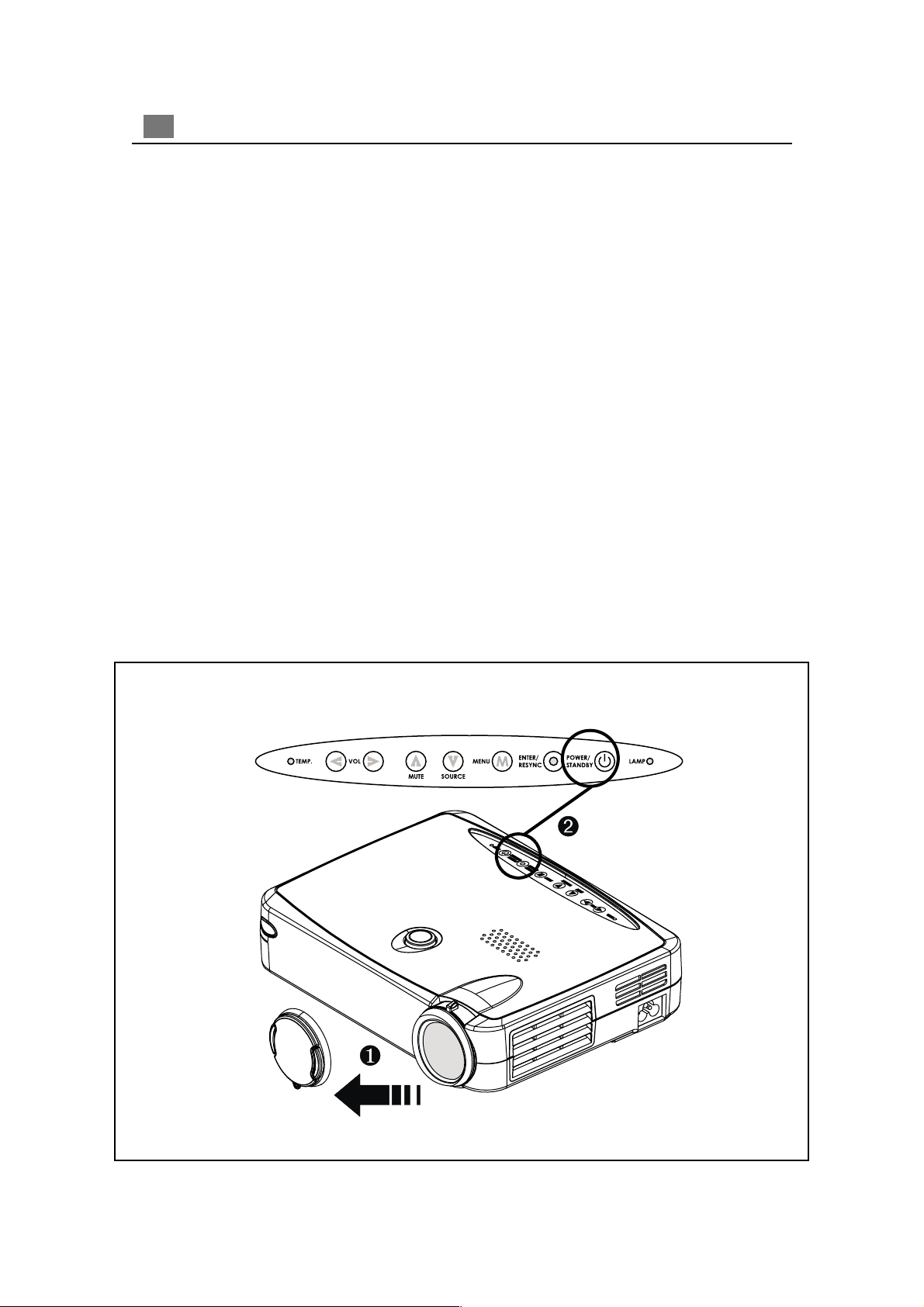
8
English
Power On/Off the Projector
uu
u Powering On the Projector
uu
1. Remove the lens cap.
2. Ensure that the power cord and signal cable are securely connected.
3. The “Power/Standby” indicator will flash. And press the “Power/Standby” button
again to start on your projector.
The startup screen will display for 20 seconds and the Power/Standby indicator will
light solid amber .
4. Turn on your source (computer, notebook, or video player ,etc.). The projector will
detect your source automatically.
* If the screen displays “No Signal” , please make sure the signal cables are
securely connected.
* If you connect multiple sources at the same time, use the “Source” button
onthe Remote Control or Panel Control to switch.
* Turn on the projector first and then the computer.
Power /
Standby
Lens cap
