Page 1
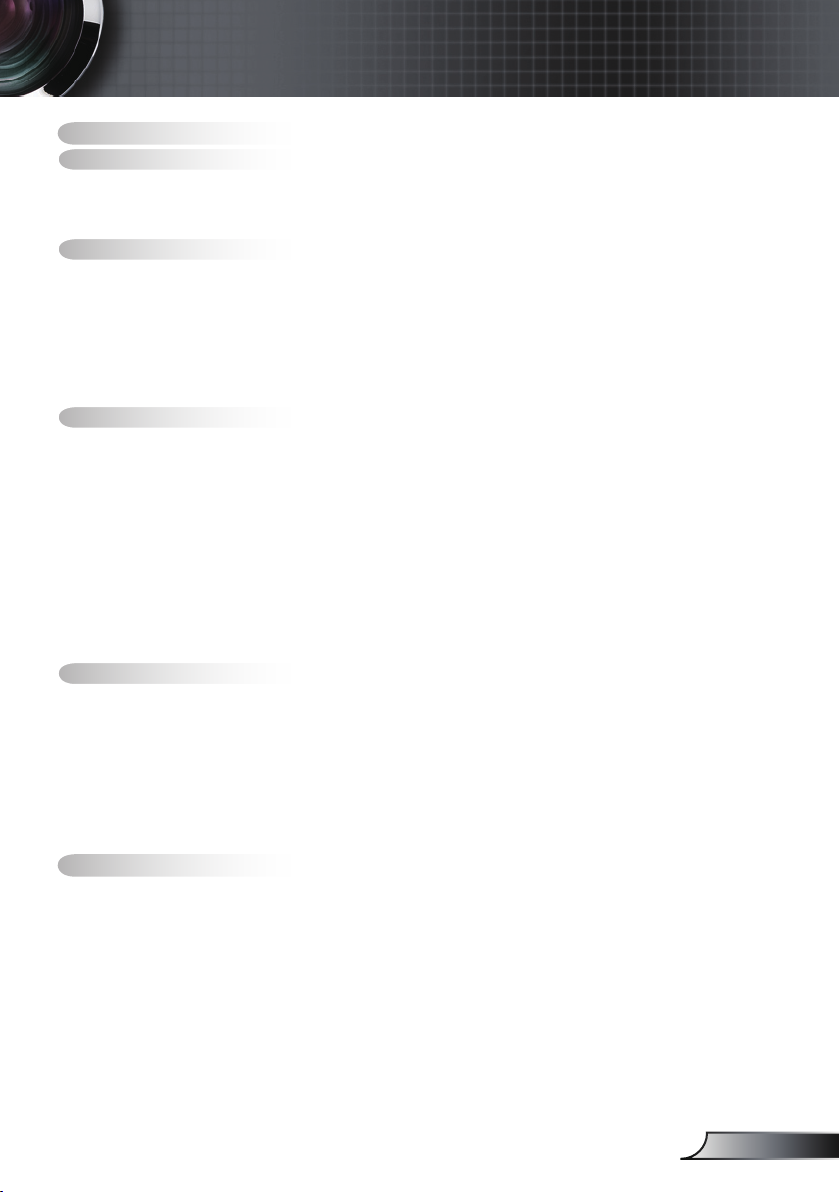
Table of Contents
Table of Contents ...................................................................................1
Usage Notice ..........................................................................................2
Safety Information .........................................................................................2
Precautions....................................................................................................3
Eye Safety Warnings .....................................................................................5
Introduction.............................................................................................6
Product Features ...........................................................................................6
Package Overview.........................................................................................7
Product Overview ..........................................................................................8
Main Unit ................................................................................................................ 8
Control Panel ......................................................................................................... 9
Connection Ports .................................................................................................10
Remote Control .................................................................................................... 11
Installation ............................................................................................12
Connecting the Projector .............................................................................12
Connect to Computer/Notebook ..........................................................................12
Connect to Video Sources ................................................................................... 13
Powering On/Off the Projector .....................................................................14
Powering On the Projector ................................................................................... 14
Powering Off the projector ................................................................................... 15
Warning Indicator ................................................................................................. 15
Adjusting the Projected Image.....................................................................16
Adjusting the Projector’s Height ........................................................................... 16
Adjusting the Projector’s Zoom / Focus ............................................................... 17
Adjusting Projected Image Size ........................................................................... 17
User Controls .......................................................................................18
Control Panel & Remote Control .................................................................18
On-screen Display Menus ...........................................................................21
How to operate .................................................................................................... 21
Menu Tree ............................................................................................................ 22
Image ................................................................................................................... 23
Display ................................................................................................................. 28
Setup .................................................................................................................... 31
Options ................................................................................................................. 37
Appendices...........................................................................................41
Troubleshooting ...........................................................................................41
Image Problems .................................................................................................. 41
Intermission Problems ........................................................................................ 44
Projector Status Indication .................................................................................. 44
Remote Control Problems ................................................................................... 46
Replacing the Lamp.....................................................................................47
Compatibility Modes ....................................................................................49
Ceiling Mount Installation ............................................................................50
Optoma Global Ofces ................................................................................51
Regulation & Safety notices ........................................................................53
1
English
Page 2
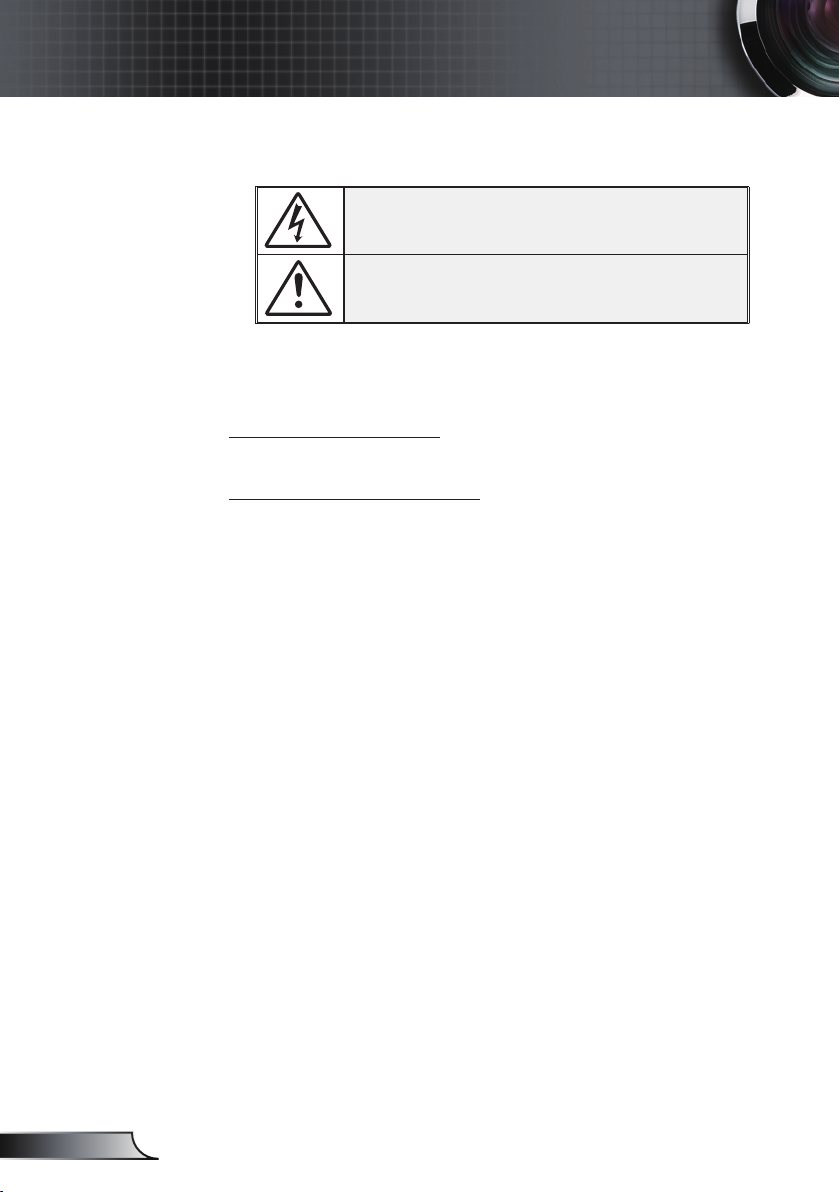
English
Usage Notice
Safety Informations
The lightning ash with arrow head within an equilateral triangle is
intended to alert the user to the presence of uninsulated “dangerous
voltage” within the product’s enclosure that may be of sufcient magnitude to constitute a risk of electric shock to persons.
The exclamation point within an equilateral triangle is intended to alert
the user to the presence of import operating and maintenance (servicing)
instructions in the literature accompanying the appliance.
WARNING: TO REDUCE THE RISK OF FIRE OR ELECTRIC SHOCK, DO NOT
EXPOSE THE PROJECTOR TO RAIN OR MOISTURE. DANGEROUS HIGH
VOLTAGES ARE PRESENT INSIDE THE ENCLOSURE. DO NOT OPEN THE
CABINET. REFER SERVICING TO QUALIFIED PERSONNEL ONLY.
Class B emissions limits
This Class B digital apparatus meets all requirements of the Canadian Interference-Causing Equipment Regulations.
Important Safety Instruction
1. Read these instructions –before using this projector.
2. Keep these instructions –for future reference.
3. Follow all instructions.
4. Install in accordance with the manufacturer’s instructions :
A. Do not block any ventilation openings. To ensure reliable
operation of the projector and to protect it from overheating, put the
projector in a position and location that will not interfere with its proper
ventilation. For example, do not place the projector on a bed, sofa,
carpet, or similar surface that may block the ventilation openings. Do not
put it in an enclosure, such as a bookcase or a cabinet that may keep air
from owing through its ventilation openings.
B. Do not use this projector near water or moisture. To reduce
the risk of re or electric shock, do not expose the projector to rain or
moisture.
C. Do not install near any heat sources, such as radiators, heaters,
stoves or other apparatus (including ampliers) that produce heat.
5. Clean only with a dry cloth.
6. Only use attachments/accessories specied by the manufacturer.
7. Refer all servicing to qualied service personnel. Servicing is required
when the projector has been damaged in any way, such as:
Power supply cord or plug is damaged.
Liquids have spilled or objects have fallen into the apparatus.
The projector has been exposed to rain or moisture, does not operate
normally, or has been dropped.
Do not attempt to service this projector yourself. Opening or removing
covers may expose you to dangerous voltages or other hazards. Please
call Optoma to be referred to an authorized service center near you.
8. Do not let objects or liquids enter the projector as they may touch
dangerous voltage points or short-out parts that could result in a re or
electric shock.
9. See projector enclosure for safety related markings.
10. The projector should not be adjusted or repaired by anyone except prop-
2
erly qualied service personnel.
Page 3
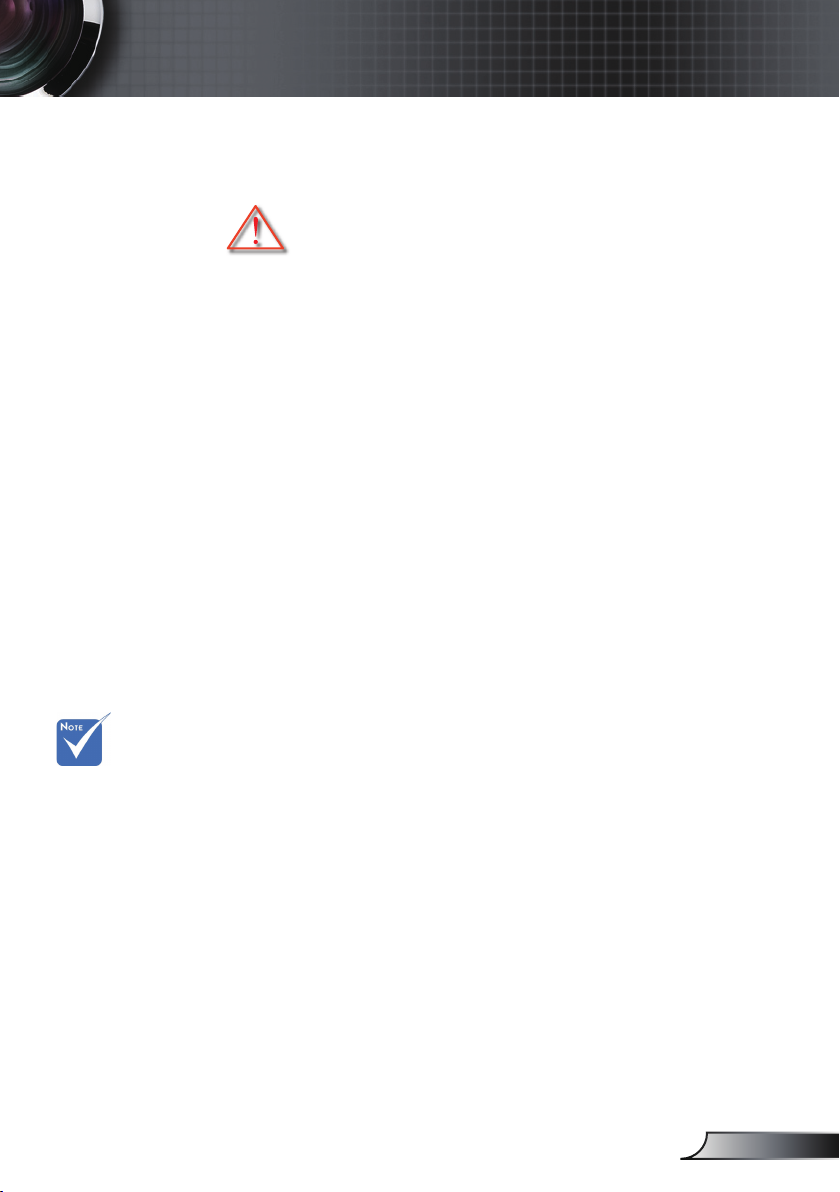
3
English
Usage Notice
When the lamp
reaches the end
of its life, the
projector will
not turn back on
until the lamp
module has
been replaced.
To replace the
lamp, follow
the procedures
listed under
“Replacing the
Lamp” section
on pages 47-48.
Precautions
Please follow all warnings, precautions and
maintenance as recommended in this user’s
guide.
▀■ Warning- Do not look into the projector’s lens when the lamp is
on. The bright light may damage your eyes.
▀■ Warning- To reduce the risk of re or electric shock, do not
expose this projector to rain or moisture.
▀■ Warning- Please do not open or disassemble the projector as
this may cause electric shock.
▀■ Warning- When replacing the lamp, please allow unit to cool
down, and follow all replacement instructions.
See pages 47-48.
▀■ Warning- This projector will detect the life of the lamp itself.
Please be sure to change the lamp when it shows
warning messages.
▀■ Warning- Use the “Lamp Reset” function from the on-screen
display “Options|Lamp Settings” menu after
replacing the lamp module (refer to page 40).
▀■ Warning- When switching the projector off, please ensure the
cooling cycle has been completed before
disconnecting the power. Allow 90 seconds for the
projector to cool down.
▀■ Warning- Do not use the lens cap when projector is in opera-
tion.
▀■ Warning- When the lamp is approaching to the end of its life,
the message “Lamp Warning: Lamp life exceeded.”
will show on the screen. Please contact your local
reseller or service center to change the lamp as soon
as possible.
Page 4
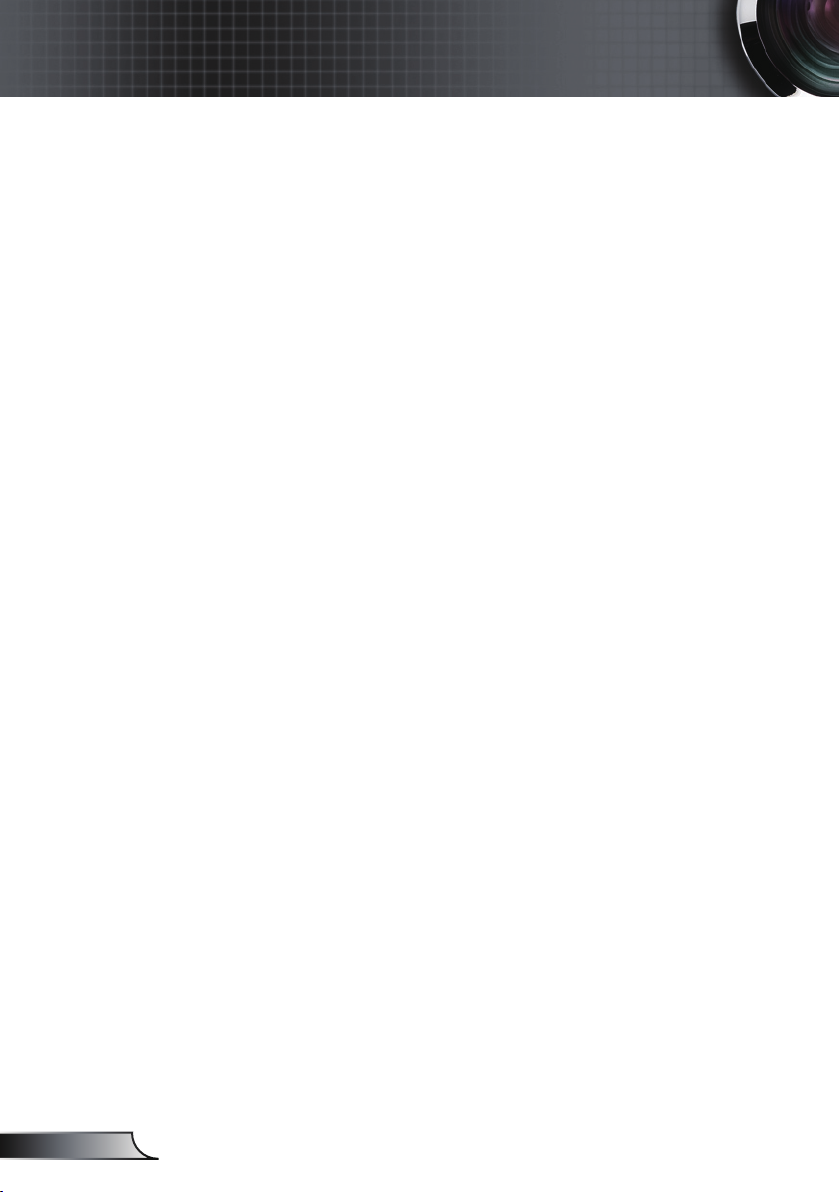
Usage Notice
Do:
Turn off the product before cleaning.
Use a soft cloth moistened with a mild detergent to clean the
display housing.
Disconnect the power plug from the AC outlet if the product
is not being used for a long period of time.
Don’t:
Do not block the ventilation slots and openings on the unit.
Do not use abrasive cleaners, waxes or solvents to clean the
unit.
Do not use under the following conditions:
- In extremely hot, cold or humid environments.
- In areas susceptible to excessive dust and dirt.
- Near any appliance that generates a strong magnetic eld.
- In direct sunlight.
English
4
Page 5
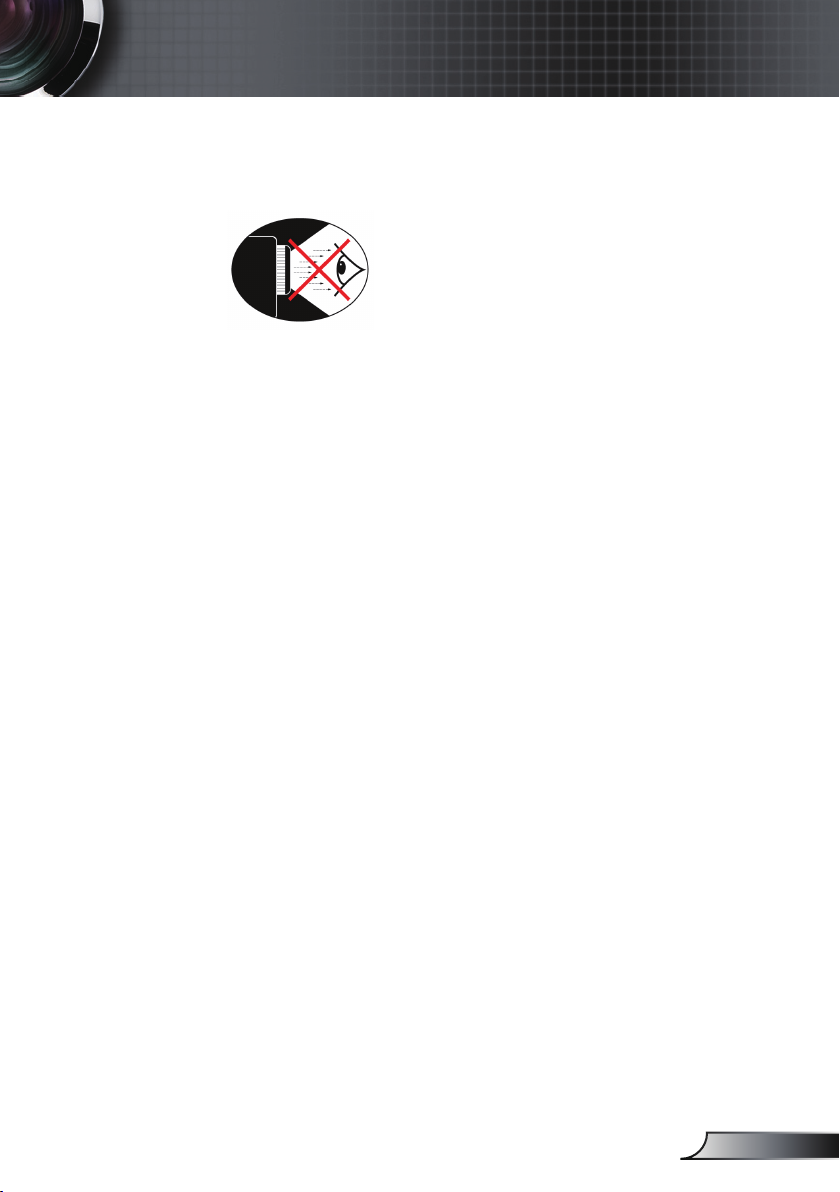
Usage Notice
Eye Safety Warnings
▀■ Avoid staring directly into the projector’s beam of light at all
times.
▀■ Minimize standing facing into the beam. Keep your back to
the beam as much as possible.
▀■ Use a stick or laser pointer is recommended to avoid the need
for the presenter to enter the beam.
▀■ Ensure that projectors are located out of the line of sight from
the screen to the audience; this ensures that, when presenters
look at the audience, they do not also have to stare at the projector lamp. The best way to achieve this is by ceiling-mounting the projector rather than placing it on oor or table top.
▀■ When projector is used in a classroom, adequately supervise
students when they are asked to point out something on the
screen.
▀■ In order to minimize the lamp power needed, use room blinds
to reduce ambient light levels.
5
English
Page 6
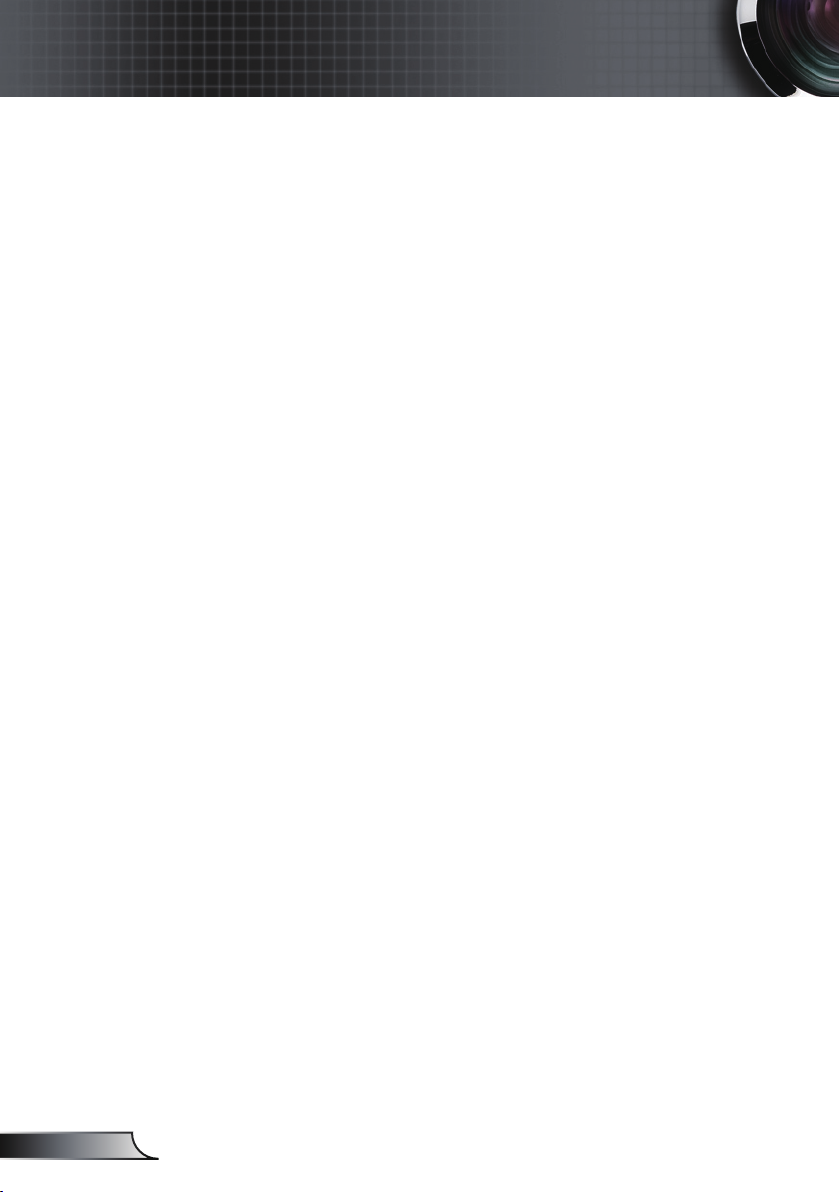
Introduction
Product Features
This product is a single chip 0.55” DLP® projector.
Outstanding features include:
Texas Instruments Single chip DLP® Technology
Computer Compatibility:
Apple Macintosh, iMac, and VESA Standards:
UXGA, SXGA+, SXGA, WXGA, XGA, SVGA, VGA
Video Compatibility:
■NTSC, NTSC4.43
■PAL/PAL-M/PAL-N/SECAM
■SDTV compatible (480i/p, 576i/p)
■HDTV compatible (720p, 1080i)
English
Auto source detection with user denable settings
Full function IR remote control and mouse control
User friendly multilingual On Screen Menu
Advanced digital keystone correction and high quality
full screen image re-scaling
User friendly control interface
One built-in speaker with 1 Watt amplier
Macintosh and PC compatible
6
Page 7

7
English
Introduction
Power Cord 1.8m
IR Remote Control
Package Overview
This projector comes with all the items shown
below. Check to make sure your unit is complete.
Contact your dealer immediately if anything is
missing.
Documentation :
User’s Manual
Warranty Card
Quick Start Card
WEEE Card
Due to the
difference in
applications for
each country,
some regions may
have different
accessories.
2 x AAA Batteries
Projector with lens cap
VGA Cable 1.8m
USB Cable 1.8m
(Available in USA and
EMEA version only)
Page 8

Introduction
Product Overview
Main Unit
7
1
2
3
4
7
6
5
English
9
1. Control Panel
2. Zoom
3. Focus
4. Zoom Lens
5. Elevator Button
8
6. Elevator foot
7. IR Receivers
8. Connection Ports
9. Power Socket
10. Tilt-Adjustment Foot
10
8
Page 9
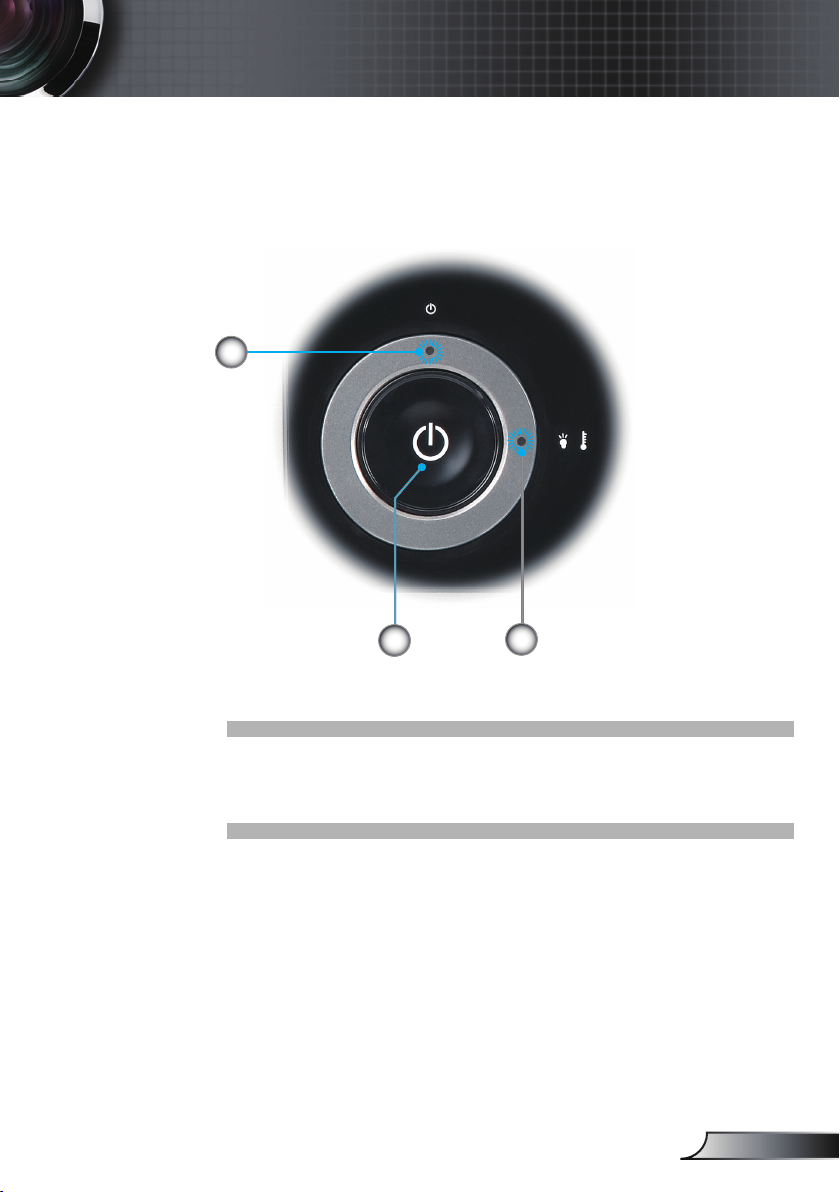
Control Panel
2
Introduction
1
1. Power
2. Power LED
3. Warning LED (Lamp and Temp)
3
9
English
Page 10
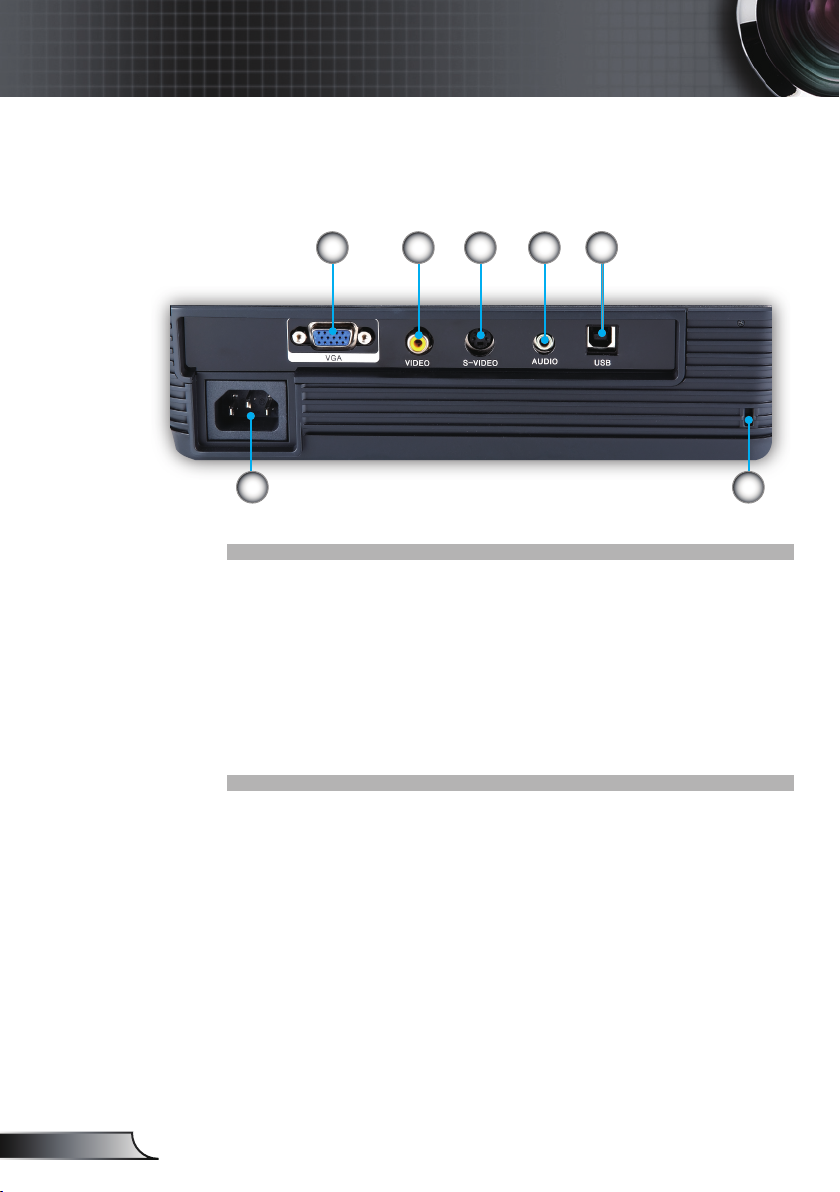
10
English
Introduction
Connection Ports
1. USB Connector (Connect to PC for Remote Mouse function)
2. Audio Input Connector
3. S-Video Input Connector
4. Composite Video Input Connector
5. VGA In/SCART Connector (PC Analog Signal/Component
Video Input, HDTV/SCART Input)
6. Power Socket
7. KensingtonTM Lock Port
1
2345
6 7
Page 11
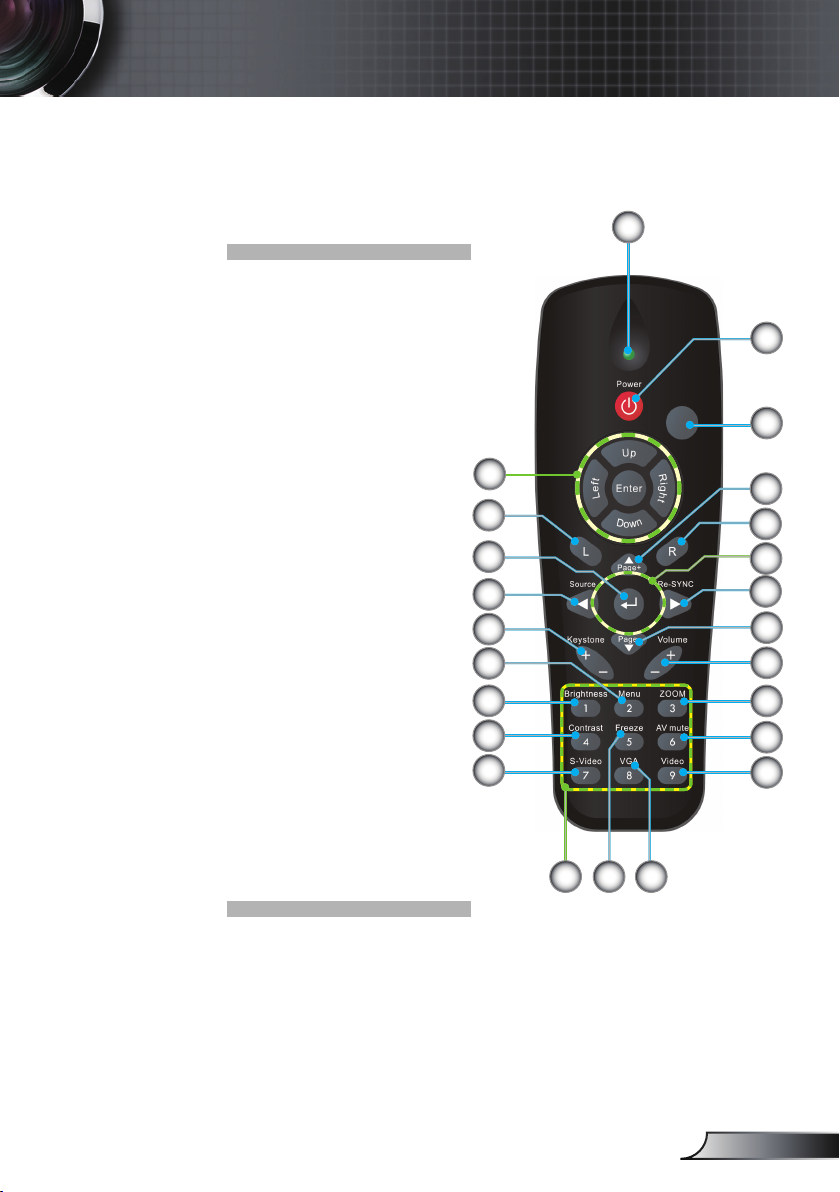
Remote Control
1. Button LED
2. Power On/Off
3. No Function Button
4. Page Up
5. Mouse Right Click
6. Four Directional
Select Keys
7. Re-Sync
8. Page Down
9. Volume +/-
10. Zoom
11. AV mute
12. Video Source
13. VGA Source
14. Freeze
15. S-Video Source
16. Contrast
17. Brightness
18. Menu
19. Keystone +/-
20. Source
21. Enter
22. Mouse Left Click
23. PC/Mouse control
24. Number Buttons
(for password input)
Introduction
1
23
22
21
20
19
18
17
16
15
24
1314
2
3
4
5
6
7
8
9
10
11
12
11
English
Page 12
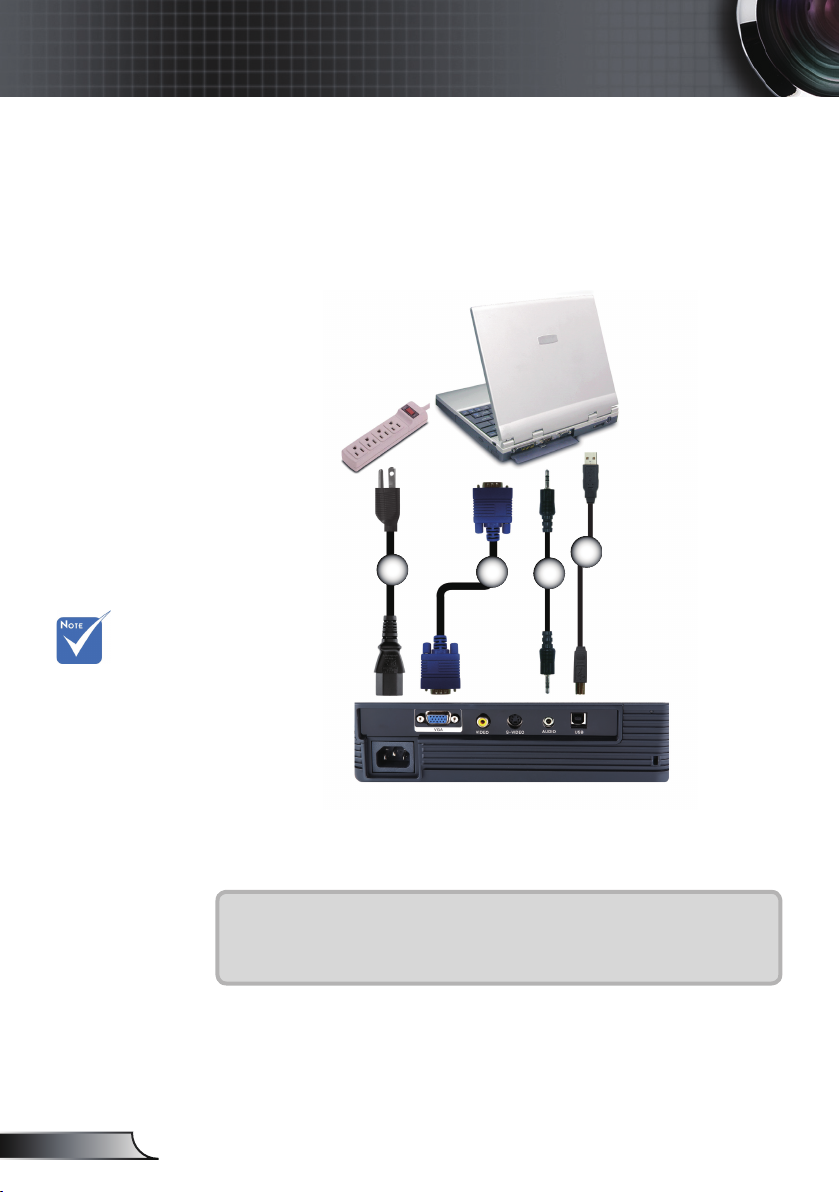
Installation
Connecting the Projector
Connect to Computer/Notebook
Due to the
difference in
applications for
each country,
some regions may
have different
accessories.
1
1...............................................................................................................Power Cord
2................................................................................................................VGA Cable
3................................................................................Audio Input Cable (Optional)
4......................................................................USB Cable (for USA & EMEA only)
2
4
3
English
12
Page 13
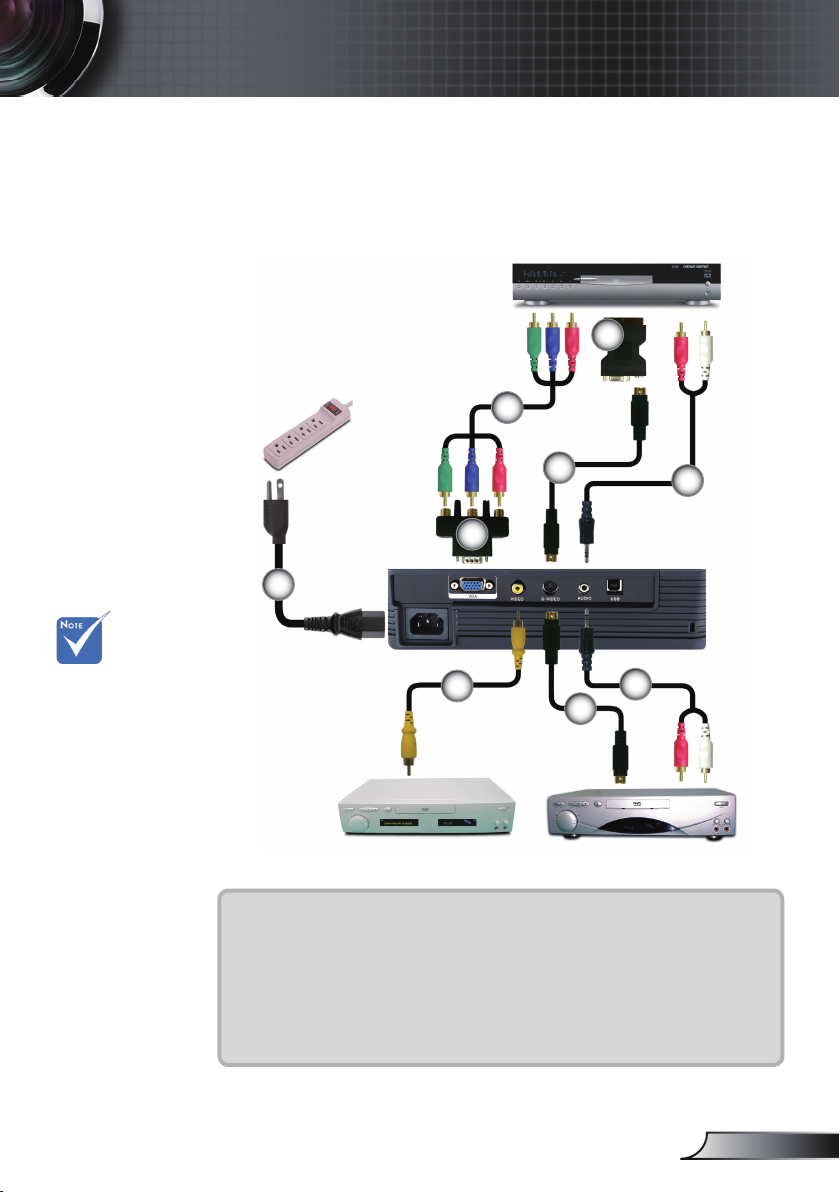
Installation
Connect to Video Sources
DVD Player, Set-top Box,
6
HDTV Receiver
5
Due to the
difference in
applications for
each country,
some regions may
have different
accessories.
3
4
1
2
3
Video Output
1...............................................................................................................Power Cord
2.......................................................................Composite Video Cable (Optional)
3........................................................................................S-Video Cable (Optional)
4................................ 15-Pin to 3 RCA Component/HDTV Adaptor (Optional)
5.............................. SCART RGB/S-Video Adaptor (Optional for EMEA only)
6....................................................................3 RCA Component Cable (Optional)
7.......................................................................Audio Cable Jack/RCA (Optional)
S-Video Output
7
7
13
English
Page 14
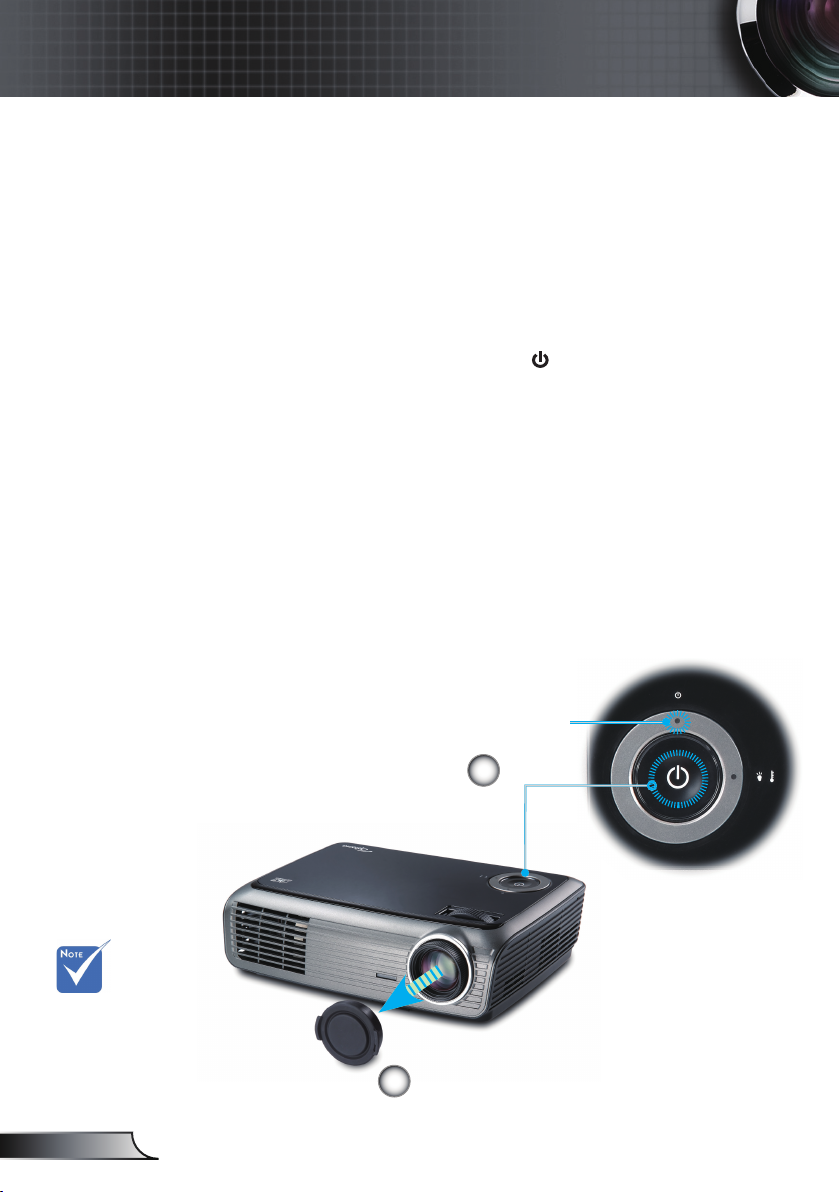
Installation
Powering On/Off the Projector
Powering On the Projector
1. Remove the lens cap.
2. Ensure that the power cord and signal cable are securely
connected. The Power LED will be ash Green (1.0s on,
1.0s off).
3. Turn on the lamp by pressing “ ” button either on the top
of the projector or on the remote. The Power LED will ash
green (0.5s on, 0.5s off).
The startup screen will display in approximately 10 seconds.
The rst time you use the projector, you can select your
preferred language from quick menu after the startup screen
display.
4. Turn on your source (computer, notebook, video player,
etc.). The projector will detect your source automatically.
If you connect multiple sources at the same time, press
the “Source” button on the remote control to switch
between inputs.
Turn on the
projector rst and
then select the
signal sources.
English
14
1
Power LED
2
Lens Cap
Power
Page 15
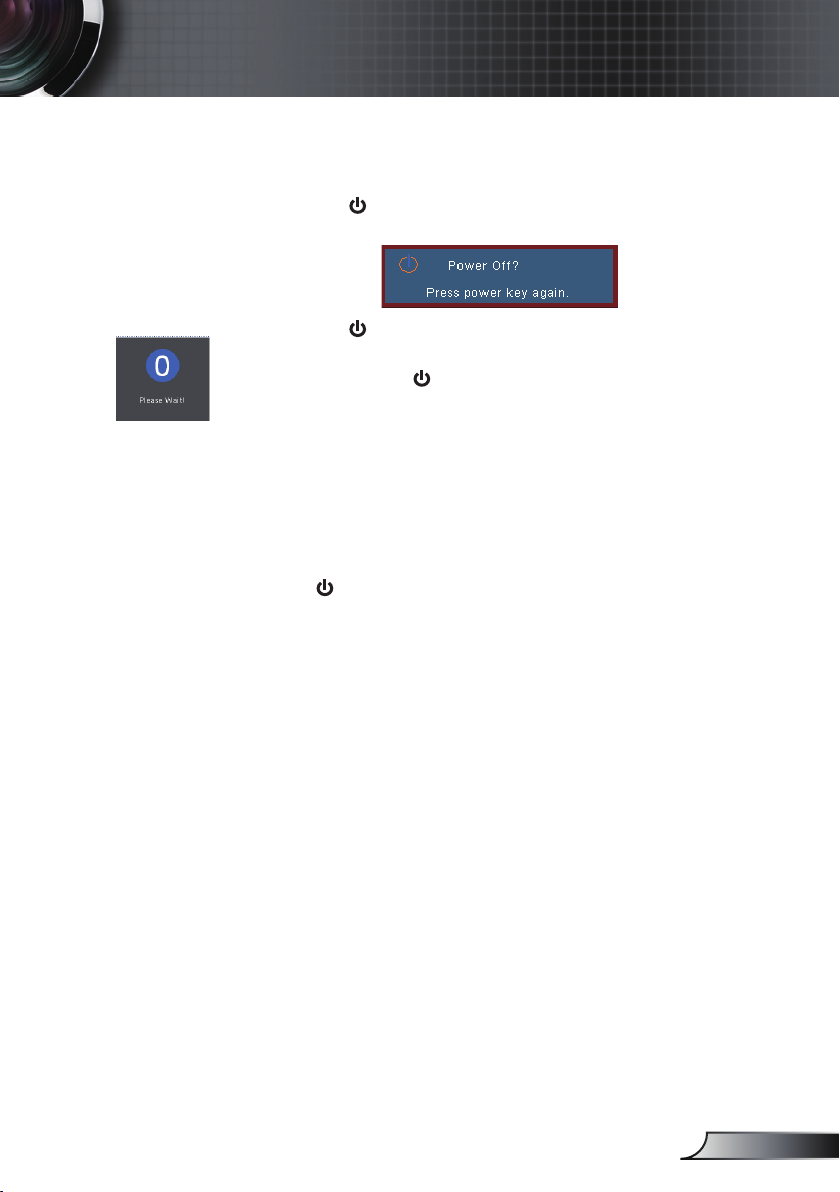
Installation
Powering Off the Projector
1. Press the “ ” button to turn off the projector lamp, you
will see a message displayed on the projector’s screen.
2. Press the “ ” button again to conrm,
otherwise the message will disappear after 15 seconds.
When you press “ ” button second, the system will show
the timing countdown on the screen.
3. The cooling fans continue to operate for about 10 seconds
for cooling cycle. When the Power LED turn ashing
Green (1.0s on, 1.0s off), the projector has entered standby
mode.
If you wish to turn the projector back on, you must wait
until the projector has completed the cooling cycle and
has entered standby mode. Once in standby mode, simply
press “ ” button to restart the projector.
4. Disconnect the power cord from the electrical outlet and
the projector.
5. Do not turn on the projector immediately following a
power off procedure.
Warning Indicator
When the lamp fails, the indicator goes red and then the
projector will automatically shut itself down. Please contact
your local reseller or service center. See pages 51-52.
When the projector has overheated, the indicator ashes red
(1.0s on, 1.0s off). The projector will automatically shut itself
down.
Under normal conditions, the projector can be switched on
again after it has cooled down. If the problem persists, you
should contact your local dealer or our service center.
See pages 51-52.
When the fan fails, the indicator ashes red (2.0s on, 2.0s
off). Please contact your local dealer or our service center.
See pages 51-52.
15
English
Page 16

Installation
Adjusting the Projected Image
Adjusting the Projector’s Height
The projector is equipped with elevator foot for
adjusting the image height.
To raise the image:
1. Press the elevator button
2. Raise the image to the desired height angle
the button to lock the elevator foot into position.
3. Use screw in foot
To lower the image:
1. Press the elevator button.
2. Lower the image, then release the button to lock the
elevator feet into position.
3. Use screw in foot to ne-tune the display angle.
to ne-tune the display angle.
.
, then release
English
16
3
Tilt-Adjustment Foot
2
Elevator Foot
1
Elevator Button
Page 17
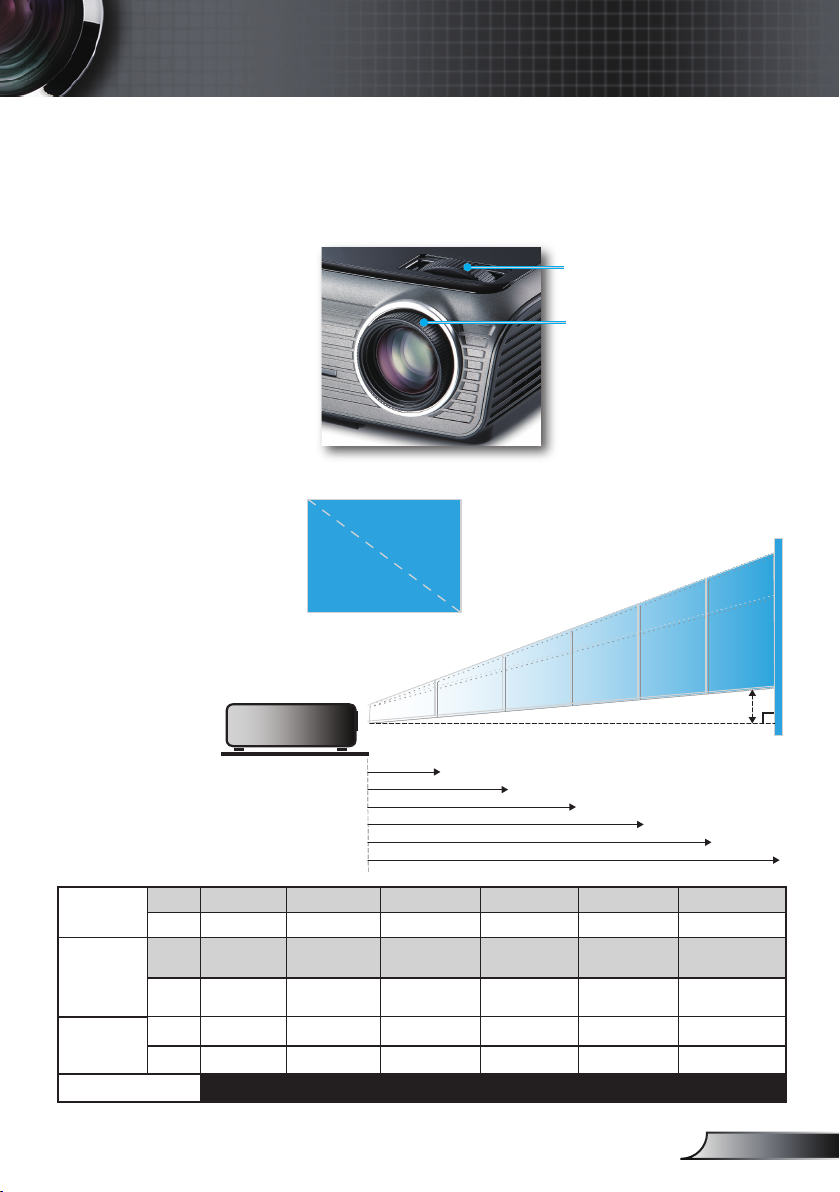
17
English
Installation
Focus Ring
Zoom Ring
Adjusting the Projector’s Zoom / Focus
Adjusting Projection Image Size
You may turn the zoom lever to zoom in or out. To focus the
image, rotate the focus ring until the image is clear. The projector
will focus at distances from 3.9 to 39.4 feet (1.2 to 12.0 meters).
68.8"
(174.8cm)
114.7"
(291.4cm)
160.6"
(407.9cm)
206.5"
(524.5cm)
275.3"
(699.3cm)
30.3"
(76.9cm)
75.7"
(192.3cm)
126.2"
(320.5cm)
176.7"
(448.7cm)
227.1"
(576.9cm)
302.9"
(769.2cm)
3.9'
(1.2m)
39.4'(12.0m)
29.5'(9.0m)
23.0'(7.0m)
16.4'(5.0m)
9.8'(3.0m)
27.5"
(69.9cm)
Width
Height
Diagonal
Hd
Screen
(Diagonal)
Max.
30.3” (76.9cm) 75.7” (192.3cm) 126.2” (320.5cm) 176.7” (448.7cm) 227.1” (576.9cm) 302.9” (769.2cm)
Min.
27.5” (69.9cm) 68.8” (174.8cm) 114.7” (291.4cm) 160.6” (407.9cm) 206.5” (524.5cm) 275.3” (699.3cm)
Screen
Size
Max.
(WxH)
24.2” x 18.2”
61.5 x 46.2cm
60.6” x 45.4”
153.8 x 115.4cm
101.0” x 75.7”
256.4 x 192.3cm
141.3” x 106.0”
359.0 x 269.2cm
181.7” x 136.3”
461.5 x 346.2cm
242.3” x 181.7”
615.4 x 461.5cm
Min.
(WxH)
22.0” x 16.5”
55.9 x 42.0cm
55.1” x 41.3”
139.9 x 104.9cm
91.8” x 68.8”
233.1 x 174.8cm
128.5” x 96.4”
326.3 x 244.8cm
165.2” x 123.9”
419.6 x 314.7cm
220.3” x 165.2”
559.4 x 419.6cm
Hd
Max.
2.73” (6.9cm) 6.81” (17.3cm) 11.36” (28.8cm) 15.9” (40.4cm) 20.44” (51.9cm) 27.26” (69.2cm)
Min.
2.48” (6.3cm) 6.19” (15.7cm) 10.32” (26.2cm) 14.45” (36.7cm) 18.58” (47.2cm) 24.78” (62.9cm)
Distance
3.9’ (1.2m) 9.8’ (3.0m) 16.4’ (5.0m) 23.0’ (7.0m) 29.5’ (9.0m) 39.4’ (12.0m)
This graph is for user’s reference only.
Page 18

User Controls
Control Panel & Remote Control
There are two ways for you to control the functions:
Control Panel and Remote Control.
Control Panel
Using the Control Panel
English
18
Power
Power LED
Lamp LED
Temp LED
Refer to the “Power On/Off the Projector” section
on pages 14-15.
Indicate the projector’s status.
Warning LED
Indicate the projector’s lamp/temperature
status.
Page 19

User Controls
Using the Remote Control
Remote Control
Power
PC/Mouse
control
L Button
R Button
Page +
Page -
Enter
Source
Re-Sync
Four
Directional
Select Keys
Keystone +/-
Refer to the “Power On/Off the Projector”
section on pages 14-15.
The PC/Mouse control can be used to control mouse movement. The mouse function
is enabled using the USB cable to connect
your computer and the projector.
Mouse left click.
Mouse right click.
Use this button to page up.
Use this button to page down.
Conrm your item selection.
Press “Source” to select an input signal.
Automatically synchronizes the projector to
the input source.
Use to select items or make adjustments to your selection.
Adjust image distortion caused by tilting
the projector. (±18 degrees)
Volume +/-
Brightness
Adjust to increase/decrease the volume.
Adjust the brightness of the image.
19
English
Page 20

User Controls
Using the Remote Control
Remote Control
Menu
Zoom
Contrast
VGA
AV Mute
S-Video
Freeze
Video
Press “Menu” to launch the on-screen
display (OSD) menu. To exit OSD, Press
“Menu” again.
Press “+/-” button to zoom in of an image.
Control the degree of difference between
the lightest and darkest parts of the picture.
Press “VGA” to choose source from VGA
connector.
Momentarily turns off/on the audio and
video.
Press “S-Video” to choose S-Video source.
Press “Freeze” to pause the screen image.
Press “Video” to choose Composite Video
source.
English
20
Page 21

User Controls
On-screen Display Menus
The Projector has multilingual On-screen Display menus
that allow you to make image adjustments and change a
variety of settings. The projector will automatically detect
the source.
How to operate
1. To open the OSD menu, press “Menu” on the Remote Control.
2 When OSD is displayed, use
main menu. While making a selection on a particular page, press
or “ ” key to enter sub menu.
3. Use
by key.
4. Select the next item to be adjusted in the sub menu and adjust as
described above.
5. Press “ ” to conrm, and the screen will return to the main
menu.
6. To exit, press “Menu” again. The OSD menu will close and the
projector will automatically save the new settings.
keys to select the desired item and adjust the settings
keys to select any item in the
Main Menu
Sub Menu
Setting
21
English
Page 22

User Controls
Menu Tree
English
22
Page 23

User Controls
Image
Display Mode
There are many factory presets optimized for various types of
images.
Presentation: Good color and brightness from PC input.
Bright: Maximum brightness from PC input.
Movie: For home theater.
sRGB: Standardised accurate color.
User: User’s own settings.
Brightness
Adjust the brightness of the image.
Press the to darken image.
Press the to lighten the image.
Contrast
The contrast controls the degree of difference between the lightest
and darkest parts of the picture. Adjusting the contrast changes the
amount of black and white in the image.
Press the to decrease the contrast.
Press the to increase the contrast.
Sharpness
Adjust the sharpness of the image.
Press the to decrease the sharpness.
Press the to increase the sharpness.
23
English
Page 24

User Controls
Saturation
Adjust a video image from black and white to fully saturated
“Saturation” and
“Tint” functions
are only supported
under video source.
color.
Tint
Adjust the color balance of red and green.
Image
Press the to decrease the amount of saturation in the image.
Press the to increase the amount of saturation in the image.
Press the to increase the amount of green in the image.
Press the to increase the amount of red in the image.
English
24
Page 25

Image | Color
Color
Select the Red/Green/Blue Gain for brightness adjustments and
Bias for contrast adjustments for the whole picture. Individual
color adjustments for Cyan, Magenta, Yellow can also be adjusted.
Reset
Choose “Yes” to return the factory default settings for color
adjustments.
User Controls
25
English
Page 26

User Controls
Image | Advanced
Degamma
This allows you to choose a degamma table that has been
ne-tuned to bring out the best image quality for the input.
Film: for home theater.
Video: for video or TV source.
Graphics: for image source.
PC: for PC or computer source.
BrilliantColor
This adjustable item utilizes a new color-processing algorithm and
system level enhancements to enable higher brightness while
providing true, more vibrant colors in picture. The range is from
“0” to “10”. If you prefer a stronger enhanced image, adjust
toward the maximum setting. For a smoother, more natural image,
adjust toward the minimum setting.
TM
English
Color Temp.
Adjust the color temperature. Cold temperature, the screen looks
colder; with Warm temperature, the screen looks warmer.
Color Space
Select an appropriate color matrix type from AUTO, RGB, YUV.
26
Page 27

Image | Advanced
Input Source
Enable input sources. Choose
below and then use or to select. Press “ ” to nalize the
selection.
The projector will not search inputs that are de-selected.
User Controls
“ ”
into the next menu as
27
English
Page 28

User Controls
Display
Format
Use this function to choose your desired aspect ratio.
4:3: This format is for 4x3 input sources not enhanced for Wide
screen TV.
16:9 I: This format is for 16x9 input sources, like HDTV and
DVD enhanced for Wide screen TV.
16:9 II: The non-standard wide-screen display format of the
projector. Part of the original image will be cut if the image
aspect ratio is less than 1.67:1.
Window: When a 4:3 image is bigger than a 16:9 screen, select
the “Window” mode to t the image onto the screen without
changing the projection distance.
English
28
Page 29

window format
16 : 9-I format
or
or
16 : 9-II format
4 : 3 format
Input Signal
User Controls
Display area
Picture area
Display on Screen
29
English
Page 30

User Controls
Display
Overscan
Overscan function removes the noise in a video image. Overscan
the image to remove video encoding noise on the edge of video
source.
Zoom
Press the to reduce the size of an image.
Press the to magnify an image on the projection screen.
H Image Shift
Shift the projected image position horizontally.
V Image Shift
Shift the projected image position vertically.
English
30
V Keystone
Press the or to adjust image distortion vertically and makes a
squarer image.
Page 31

Setup | Language
Language
Choose the multilingual OSD menu. Press or into the sub
menu and then use the or key to select your preferred
language. Press “ ” to nalize the selection.
User Controls
31
English
Page 32

User Controls
Setup
Projection
Front-Desktop
The factory default setting.
Rear-Desktop
When you select this function, the projector reverses the image
so you can project behind a translucent screen.
English
32
Front-Ceiling
When you select this function, the projector turns the image
upside down for ceiling-mounted projection.
Rear-Ceiling
When you select this function, the projector reverses and turns
the image upside down at same time. You can project from
behind a translucent screen with ceiling mounted projection.
Information Hide
On: Choose “On” to hide the searching message.
Off: Choose “Off” to show the searching message.
Page 33

User Controls
Setup
Start up Logo
Use this function to select your desired start-up screen.
On: Choose “On” to show the Optoma logo.
Off: Choose “Off” to show a blank image.
33
English
Page 34

User Controls
Setup | Security
Security
On: Choose “On” to use security verication when the turning
Security Timer
Can be select the time (Month/Day/Hour) function to set the
on the projector.
Off: Choose “Off” to be able to switch on the projector without
password verication.
number of hours the projector can be used. Once this time has
elapsed you will be requested to enter your password again.
English
34
Page 35

Setup | Security
■ First Time:
1.ThePasswordis4digits,DEFAULTVALUEis“1234”.(rsttime)
2.Usenumberbuttonsontheremotetoselectyourpassword,andthen
press “ ”keytoconrmyourselection.
Change Password
1. Press “ ” to input old password.
2. Use number button to enter current password, and then
press “ ” key again to reveal next OSD menu.
3. Scroll down to highlight Password, and then press “
to activate.
4. Enter new password (4 digits in length) using the
number buttons on the remote, then press “ ” to
conrm.
5. Enter new password again and press “
User Controls
”
” to conrm.
35
English
Page 36

User Controls
Setup | Signal
Phase
“Phase” synchronizes the signal timing of the display with the
graphics card. If you experience an unstable or ickering image,
use this function to correct it.
Frequency
“Frequency” changes the display data frequency to match the
frequency of your computer’s graphics card. If you experience a
vertical ickering bar, use this function to make an adjustment.
English
36
H. Position
Press the to move the image left.
Press the to move the image right.
V. Position
Press the to move the image down.
Press the to move the image up.
Page 37

User Controls
Options
Menu Location
Choose the menu location on the display screen.
Source Lock
On: The projector will search specied connection port.
Off: The projector will search for other signals if the current
High Altitude
Choose “On” to turn on High Altitude mode. Operates the fans at
full speed continuously to allow for proper high altitude cooling of
the projector.
input signal is lost.
Keypad Lock
When the keypad lock function is on, the control panel will be
locked, but the projector can still be operated by the remote
control. If canceling this function, press the “ ” key on the remote
control for 7 seconds to turn it off.
Background Color
Use this feature to display a “Blue” or “Black” screen when no
signal is available.
Mute
Choose the “On” to turn mute on.
Choose the “Off” to turn mute off.
37
English
Page 38

User Controls
Options
Volume
Press the to decrease the volume.
Press the to increase the volume.
Reset
Choose “Yes” to return the display parameters on all menus to the
factory default settings.
English
38
Page 39

User Controls
Options
Direct Power On
Choose “On” to turn on Direct Power On mode. The projector
will automatically power on when AC power is supplied, without pressing the “ ” key on the projector control panel or “ ”
key on the remote control.
Auto Power Off (min)
Set the countdown timer interval. The countdown timer will
start, when there is no signal being sent to the projector. Then
projector will automatically power off when the countdown has
nished (in minutes).
Sleep Timer (min)
Set the countdown timer interval. The timer will begin, with or
without a signal input. Then the projector will automatically
power off then the sleep timer countdown has nished.
39
English
Page 40

User Controls
Options |
Lamp Settings
Lamp Hours
Display the projection time.
Lamp Reminder
Choose this function to show or to hide the warning message
when the changing lamp message is displayed. The message will
appear 30 hours before suggested replacement of lamp.
Brightness Mode
STD: Choose “STD” to dim the projector lamp which will lower
power consumption and extend the lamp life by up to 130%.
BRIGHT: Choose “BRIGHT” to increase the brightness.
English
Lamp Reset
Reset the lamp life hour after replacing the lamp.
40
Page 41

Appendices
Troubleshooting
If you experience a problem with your projector,
please refer to the following information. If a
problem persists, please contact your local
reseller or service center.
(See pages 51-52 for details)
Image Problems
No image appears on-screen
Ensure all the cables and power connections are correctly and
securely connected as described in the “Installation” section.
Ensure all the pins of connectors are not bent or broken.
Check if the projection lamp has been securely installed. Please
refer to the “Replacing the lamp” section.
Make sure you have removed the lens cap and the projector is
switched on.
Ensure that the “AV mute” feature is not turned on.
Partial, scrolling or incorrectly displayed image
Press “Re-Sync” on the remote.
If you are using a PC:
For Windows 95, 98, 2000, XP:
1. Open the “My Computer” icon, the “Control Panel” folder, and
then double click on the “Display” icon.
2. Select the “Settings” tab.
3. Verify that your display resolution setting is lower than or equal
to UXGA (1600 x 1200).
4. Click on the “Advanced Properties” button.
If the projector is still not projecting the whole image, you will also
need to change the monitor display you are using. Refer to the following steps.
5. Verify the resolution setting is lower than or equal to UXGA
(1600 x 1200).
41
English
Page 42

Appendices
6. Select the “Change” button under the “Monitor” tab.
7. Click on “Show all devices”. Next, select “Standard monitor
types” under the SP box; choose the resolution mode you need
under the “Models” box.
8. Verify that the resolution setting of the monitor display is
lower than or equal to UXGA (1600 x 1200). (*)
If you are using a Notebook:
1. First, follow the steps above to adjust resolution of the
computer.
2. Press the toggle output settings. Example: [Fn]+[F4]
Acer
Asus [Fn]+[F8]
Dell [Fn]+[F8]
Gateway [Fn]+[F4]
Mac Apple:
System Preference Display Arrangement Mirror
display
If you experience difculty changing resolutions or your monitor
freezes, restart all equipment including the projector.
The screen of the Notebook or PowerBook computer is not
[Fn]+[F5]
IBM/Lenovo [Fn]+[F7]
HP/Compaq [Fn]+[F4]
NEC [Fn]+[F3]
Toshiba [Fn]+[F5]
displaying your presentation
If you are using a Notebook PC
Some Notebook PCs may deactivate their own screens when a
second display device is in use. Each has a different way to be
reactivated. Refer to your computer’s manual for detailed
information.
Image is unstable or ickering
Use “Phase” to correct it. See page 36 for more information.
Change the monitor color setting on your computer.
English
42
Image has vertical ickering bar
Use “Frequency” to make an adjustment. See page 36 for more
information.
Check and recongure the display mode of your graphic card to
make it compatible with the projector.
Page 43

Appendices
Image is out of focus
Make sure the lens cap is removed.
Adjusts the Focus Ring on the projector lens.
Make sure the projection screen is between the required distance
3.9 to 39.4 feet (1.2 to 12.0 meters) from the projector.
See page 17.
The image is stretched when displaying 16:9 DVD title
When you play anamorphic DVD or 16:9 DVD, the projector will
show the best image in 16:9 format on projector side.
If you play 4:3 format DVD title, please change the format as 4:3
in projector OSD.
If the image is still stretched, you will also need to adjust the
aspect ratio by referring to the following:
Please setup the display format as 16:9 (wide) aspect ratio type on
your DVD player.
Image is too small or too large
Adjust the Zoom Ring on the top of the projector.
Move the projector closer to or further from the screen.
Press [Menu] button on the remote control, go to “Display
Format” and try the different settings.
Use of Keystone is
not recommended.
Image has slanted sides
If possible, reposition the projector so that it is centered on the
screen and below the bottom of the screen.
Press [Keystone +/-] button until the sides are vertical on the
remote control.
Image is reversed
Select “Setup Projection” from the OSD and adjust the
projection direction.
43
English
Page 44

Appendices
Intermission Problems
The projector stops responding to all controls
If possible, turn off the projector, then unplug the power cord and
wait at least 60 seconds before reconnecting power.
Lamp burns out or makes a popping sound
When the lamp reaches its end of life, it will burn out and may
make a loud popping sound. If this happens, the projector will not
turn on until the lamp module has been replaced. To replace the
lamp, follow the procedures in the “Replacing the Lamp” section
on pages 47-48.
Projector Status Indication
LED lighting message
English
44
Message
Standby State
(Input power cord)
Power on (Warming)
Lamp strike retry
Error (Over Temp.)
Error (Fan fail)
Error (Lamp fail)
Steady light No light
Power LED Warning LED
(Green) (Red)
Flashing
(1.0s on, 1.0s off)
Flashing
(0.5s on, 0.5s off)
Flashing
(0.5s on, 0.5s off)
Flashing
(1.0s on, 1.0s off)
Flashing
(2.0s on, 2.0s off)
Page 45

Message Reminders
Fan failed:
Temperature warning:
Replacing the lamp:
Appendices
Out of range: (refer to page 49)
45
English
Page 46

Appendices
Remote Control Problems
If the remote control does not work
Check the operating angle for the remote control is approximately
±22.5°.
Make sure there are no obstructions between the remote
control and the projector. Move to within 6 m (20 ft) of the
projector.
Make sure the batteries are inserted correctly.
Replace weak batteries in the remote control.
English
46
Page 47

Appendices
Replacing the lamp
The projector automatically detects the lamp life. When the
lamp life is nearing the end of use, you will receive a warning
message.
When you see this message, please contact your local reseller
or service center to change the lamp as soon as possible. Make
sure the projector has been cooled down for at least 30 min-
utes before changing the lamp.
Warning: If ceiling mounted, please use caution when
opening the lamp access panel. It is recommended to wear
safety glasses if changing the bulb when ceiling mounted.
“Caution must be used to prevent any loose parts from falling
out of projector.”
Warning: Lamp compartment may be hot! Allow it to cool
down before changing the lamp!
Warning: To reduce the risk of personal injury, do not drop
the lamp module or touch the lamp bulb. The bulb may
shatter and cause injury if it is dropped.
47
English
Page 48

48
English
Appendices
Lamp Replacement Procedure:
1. Switch off the power to the projector by pressing the “ ” button.
2. Allow the projector to cool down for at least 30 minutes.
3. Disconnect the power cord.
4. Use a screwdriver to unscrew the 2 screws from the cover.
5. Push up and remove the cover.
6. Use a screwdriver to unscrew the 2 screws from the lamp module.
7. Pull up the lamp handle carefully.
8. Remove the lamp module.
To replace the lamp module, reverse the previous steps.
9. Turn on the projector and use “Lamp Reset” after the lamp module is
replaced.
Lamp Reset: (i) Press “Menu” (ii) Select “Options” (iii) Select
“Lamp settings” (iv) Select “Lamp reset (v) Select “Yes”.
3
5
6
4
2
1
Page 49

Appendices
Compatibility Modes
Computer Compatibility
Mode Resolution
VGA 640 x 480 60, 72, 75, 85
VGA 720 x 400 70, 85
SVGA 800 x 600 56, 60, 72, 75, 85
SVGA 832 x 624 72
XGA 1024 x 768 60, 70, 75, 85
XGA 1152 x 864 60, 70, 75, 85
WXGA 1280 x 720 50, 60
WXGA 1280 x 768 60
WXGA 1280 x 800 60
SXGA 1280 x 1024 60, 75, 85
SXGA+ 1400 x 1050 60
UXGA 1600 x 1200 60
MAC LC 13 640 x 480 66.66
MAC II 13 640 x 480 66.68
MAC 19 1024 x 768 75
MAC 1152 x 870 75.06
MAC G4 640 x 480 60
i MAC DV 1024 x 768 75
i MAC DV 1152 x 870 75
i MAC DV 1280 x 960 75
V-Sync (Hz)
Analog
Video Compatibility
NTSC M (3.58MHz), 4.43 MHz, 480i/p @60Hz
PAL B, D, G, H, I, M, N, 576i/p @50Hz
SECAM B, D, G, K, K1, L
HDTV 480p, 576p, 720p, 1080i (50/60 Hz)
49
English
Page 50

Appendices
Please note that
damage resulting from incorrect
installation will
invalidate the
warranty.
Warning:
1. If you buy the ceiling
mount from other
company, please
ensure that there is at
least 10cm distance
between the bottom
cover of the projector
and the ceiling.
2. Avoid placing
the projector near
sources of heat such
as air-conditioning
units and heaters,
otherwise, it may
overheat and shut
down automatically.
Ceiling Mount Installation
1. To prevent damaging your projector, please use the
Optoma’s recommended mount package for installation.
2. If you wish to use a third party ceiling mount kit, please
ensure the screws used to attached a mount to the projec-
tor met the following specications:
Screw type: M3
Maximum screw length: 10mm
Minimum screw length: 7.5mm
English
50
Page 51

Appendices
Optoma Global Ofces
Forserviceorsupportpleasecontactyourlocalofce.
USA
715 Sycamore Drive Tel : 408-383-3700
Milpitas, CA 95035, USA Fax : 408-383-3702
www.optomausa.com Service : services@optoma.com
Canada
5630 Kennedy Road, Mississauga,
ON, L4Z 2A9, Canada Tel : 905-361-2582
www.optoma.ca Fax : 905-361-2581
Europe
42 Caxton Way, The Watford Business Park
Watford, Hertfordshire,
WD18 8QZ, UK Tel : +44 (0) 1923 691 800
www.optoma.eu Fax : +44 (0) 1923 691 888
Service Tel : +44 (0)1923 691865 Service : service@tsc-europe.com
France
Bâtiment E Tel.: +33 1 41 46 12 20
81-83 avenue Edouard Vaillant Fax : +33 1 41 46 94 35
92100 Boulogne Billancourt, France Service : savoptoma@optoma.fr
Spain
Paseo de la Castellana Tel.: +34 91 790 67 01
135 7 Planta +34 91 790 67 02
Madrid, Spain Fax : + 34 91 790 68 69
Deutschland
Werftstrasse 25 Tel : +49 (0) 211 506 6670
D40549 Düsseldorf, Fax : +49 (0) 211 506 66799
Germany Service : info@optoma.de
Scandinavia
Grev Wedels Plass 2 Tel : +47 32 26 89 90
3015 Drammen Fax : +47 32 83 78 98
Norway Service : info@optoma.no
Latin America
715 Sycamore Drive Tel : 408-383-3700
Milpitas, CA 95035, USA Fax : 408-383-3702
www.optoma.com.br www.optoma.com.mx
51
English
Page 52

Appendices
Korean
WOOMI TECH.CO.,LTD.
4F,Minu Bldg.33-14, Kangnam-Ku, Tel : +82+2+34430004
seoul,135-815, KOREA Fax : +82+2+34430005
Japanese
東京都足立区綾瀬3-25-18
オーエス本社ビル E-mail : info@osscreen.com
サポートセンター:0120-46-5040 www.os-worldwide.com
Taiwan
5F., No. 108, Minchiuan Rd. Tel : +886-2-2218-2360
Shindian City, Fax : +886-2-2218-2313
Taipei Taiwan 231, R.O.C. Service : services@optoma.com.tw
www.optoma.com.tw asia.optoma.com
Hong Kong
Unit A, 27/F Dragon Centre,
79 Wing Hong Street, Tel : +852-2396-8968
Cheung Sha Wan, Fax : +852-2370-1222
Kowloon, Hong Kong www.optoma.com.hk
English
China
5F, No. 1205, Kaixuan Rd., Tel : +86-21-62947376
Changning District Fax : +86-21-62947375
Shanghai, 200052, China www.optoma.com.cn
52
Page 53

53
English
Appendices
Regulation & Safety notices
Thisappendixliststhegeneralnoticesofyourprojector.
FCC notice
This device has been tested and found to comply with the
limits for a Class B digital device pursuant to Part 15 of the
FCC rules. These limits are designed to provide reasonable
protection against harmful interference in a residential
installation. This device generates, uses, and can radiate radio
frequency energy and, if not installed and used in accordance
with the instructions, may cause harmful interference to radio
communications.
However, there is no guarantee that interference will not
occur in a particular installation. If this device does cause
harmful interference to radio or television reception, which
can be determined by turning the device off and on, the user is
encouraged to try to correct the interference by one or more of
the following measures:
• Reorient or relocate the receiving antenna.
• Increase the separation between the device and receiver.
• Connect the device into an outlet on a circuit different
from that to which the receiver is connected.
• Consult the dealer or an experienced radio/television
technician for help.
Notice: Shielded cables
All connections to other computing devices must be
made using shielded cables to maintain compliance
with FCC regulations.
Caution
Changes or modi cations not expressly approved by the
manufacturer could void the user’s authority, which is
granted by the Federal Communications Commission,
to operate this computer.
Page 54

54
English
Appendices
Operation conditions
This device complies with Part 15 of the FCC Rules. Operation
is subject to the following two conditions:
1. This device may not cause harmful interference, and
2. This device must accept any interference received,
including interf erence that may cause undesi red
operation.
Notice: Canadian users
This Class B digital apparatus complies with Canadian
ICES-003.
Remarque à l’intention des utilisateurs
canadiens
Cet appareil numerique de la classe B est conforme a la norme
NMB-003 du Canada.
Declaration of Conformity for EU countries
• EMC Directive 89/336/EEC (including amendments)
• Low Voltage Directive 73/23/EEC
(amended by 93/68/EEC)
• R & TTE Directive 1999/EC (if product has RF function)
Disposal instructions
Do not throw this electronic device into the
trash when discarding. To minimize pollution
and ensure utmost protection of the global
environment, please recycle it.
