Page 1
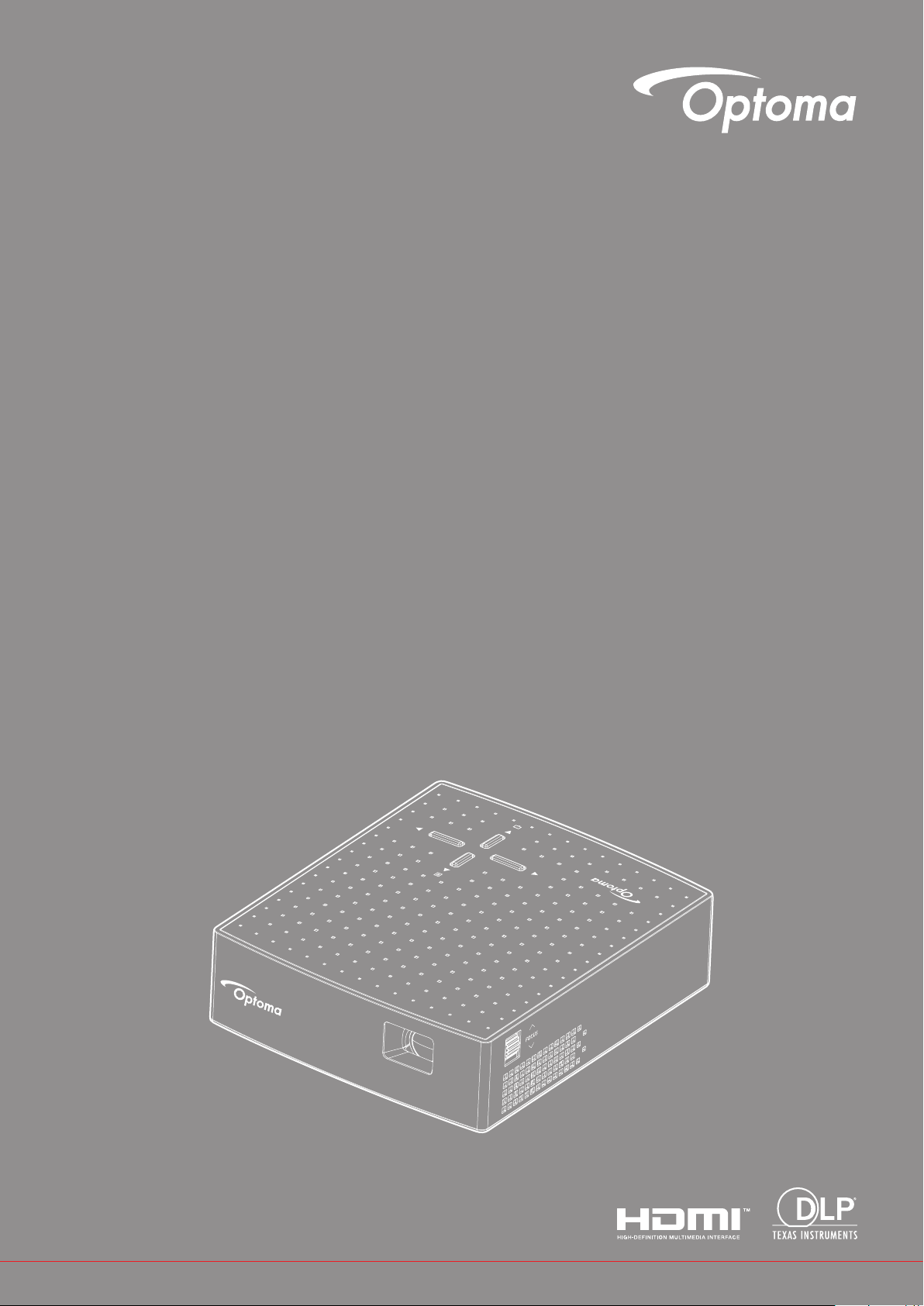
DLP® Projector
User manual
Page 2
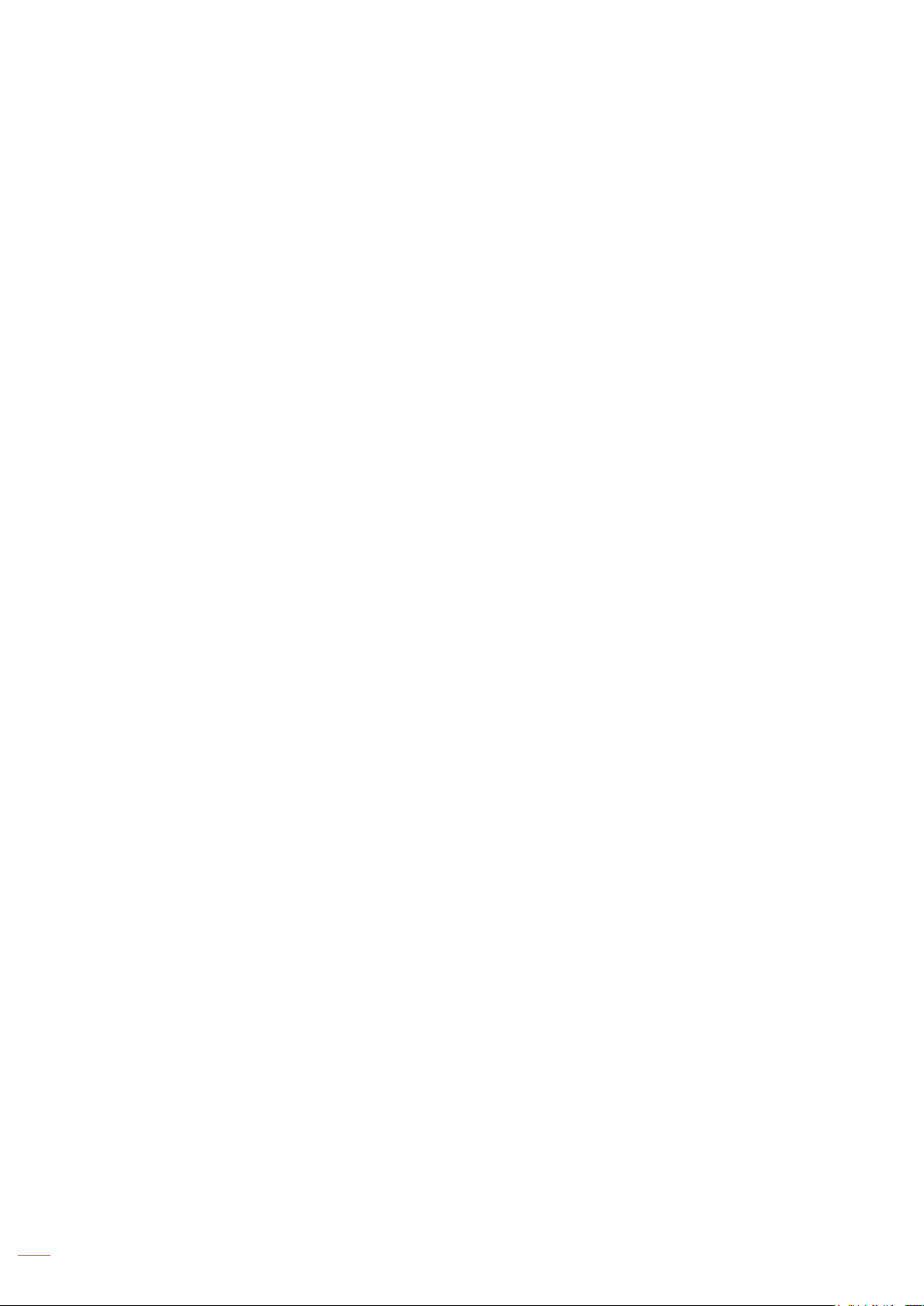
TABLE OF CONTENTS
SAFETY ............................................................................................... 3
Important Safety Instruction....................................................................................................... 3
Copyright ................................................................................................................................... 4
Disclaimer .................................................................................................................................. 4
Trademark Recognition ............................................................................................................. 4
FCC ........................................................................................................................................... 5
Declaration of Conformity for EU countries ............................................................................... 5
WEEE ........................................................................................................................................ 5
INTRODUCTION .................................................................................. 6
Package Overview..................................................................................................................... 6
Standard accessories ................................................................................................................ 6
Optional accessories ................................................................................................................. 6
Product Overview ...................................................................................................................... 7
Connections............................................................................................................................... 8
Keypad ...................................................................................................................................... 8
SETUP AND INSTALLATION .............................................................. 9
Connecting sources to the projector .......................................................................................... 9
Focus ........................................................................................................................................ 10
USING THE PROJECTOR .................................................................. 11
Powering on / off the projector.................................................................................................. 11
Menu navigation and features .................................................................................................. 12
OSD Menu tree......................................................................................................................... 13
ADDITIONAL INFORMATION ............................................................ 17
Compatible resolutions ............................................................................................................. 17
Image size and projection distance .......................................................................................... 18
Troubleshooting ........................................................................................................................ 19
LED lightning messages ........................................................................................................... 20
Specications ........................................................................................................................... 21
Optoma global ofces ............................................................................................................... 22
2
English
Page 3
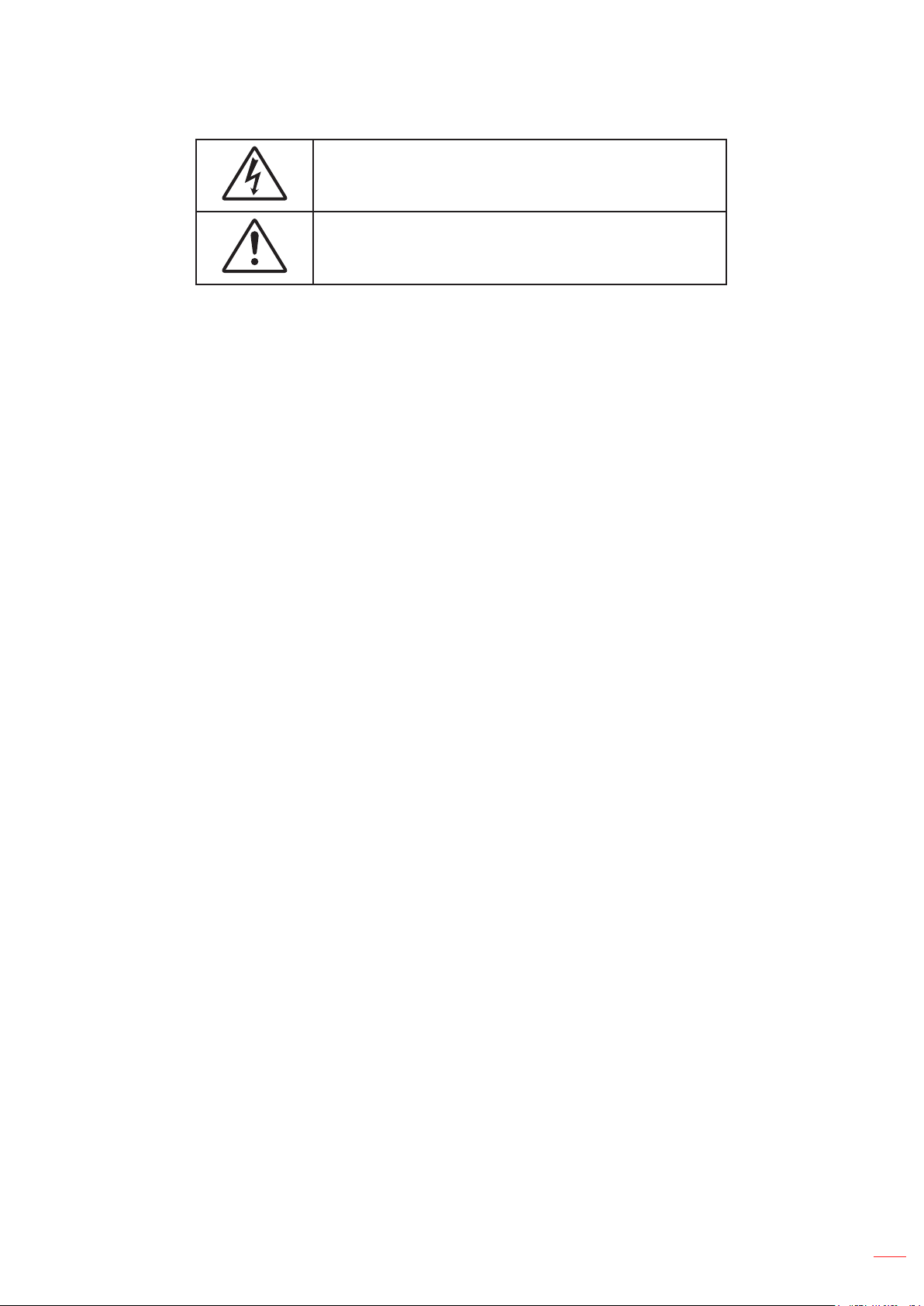
SAFETY
The lightning ash with arrow head within an equilateral triangle is
intended to alert the user to the presence of uninsulated "dangerous
voltage" within the product's enclosure that may be of sufcient
magnitude to constitute a risk of electric shock to persons.
The exclamation point within an equilateral triangle is intended to alert
the user to the presence of important operating and maintenance
(servicing) instructions in the literature accompanying the appliance.
Please follow all warnings, precautions and maintenance as recommended in this user's guide.
Important Safety Instruction
RG1 IEC 62471-5:2015.
Do not block any ventilation openings. To ensure reliable operation of the projector and to protect from
over heating, it is recommended to install the projector in a location that does not block ventilation.
As an example, do not place the projector on a crowded coffee table, sofa, bed, etc. Do not put the
projector in an enclosure such as a book case or a cabinet that restricts air ow.
To reduce the risk of re and/or electric shock, do not expose the projector to rain or moisture. Do not
install near heat sources such as radiators, heaters, stoves or any other apparatus such as ampliers
that emits heat.
Do not let objects or liquids enter the projector. They may touch dangerous voltage points and short
out parts that could result in re or electric shock.
Do not use under the following conditions:
± In extremely hot, cold or humid environments.
(i) Ensure that the ambient room temperature is within 5°C ~ 40°C
(ii) Relative humidity is 10% ~ 80%
± In areas susceptible to excessive dust and dirt.
± Near any appliance generating a strong magnetic eld.
± In direct sunlight.
Do not use the unit if it has been physically damaged or abused. Physical damage/abuse would be
(but not limited to):
± Unit has been dropped.
± Power supply cord or plug has been damaged.
± Liquid has been spilled on to the projector.
± Projector has been exposed to rain or moisture.
± Something has fallen in the projector or something is loose inside.
Do not place the projector on an unstable surface. The projector may fall over resulting in injury or the
projector may become damaged.
Do not block the light coming out of the projector lens when in operation. The light will heat the object
and could melt, cause burns or start a re.
Please do not open or disassemble the projector as this may cause electric shock.
Do not attempt to service the unit yourself. Opening or removing covers may expose you to dangerous
voltages or other hazards. Please call Optoma before you send the unit for repair.
See projector enclosure for safety related markings.
The unit should only be repaired by appropriate service personnel.
Only use attachments/accessories specied by the manufacturer.
English
3
Page 4
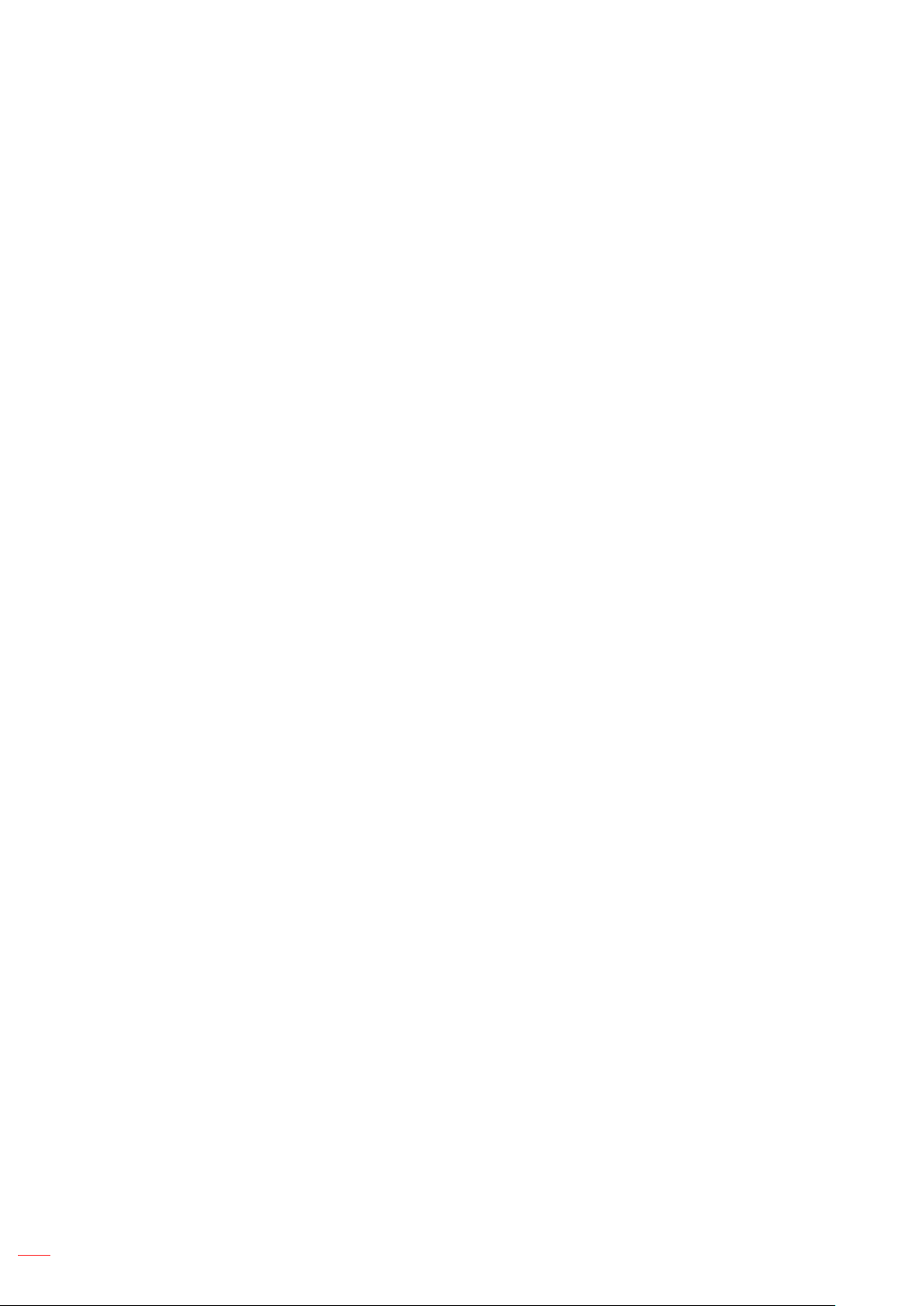
Do not look into straight into the projector lens during operation. The bright light may harm your eyes.
When switching the projector off, please ensure the cooling cycle has been completed before
disconnecting power. Allow 90 seconds for the projector to cool down.
Turn off and unplug the power plug from the AC outlet before cleaning the product.
Use a soft dry cloth with mild detergent to clean the display housing. Do not use abrasive cleaners,
waxes or solvents to clean the unit.
Disconnect the power plug from AC outlet if the product is not being used for a long period of time.
Do not setup the projector in places where it might be subjected to vibration or shock.
Do not touch the lens with bare hands.
Do not use or store the projector in places where smoke from oil or cigarettes may be present, as it
can adversely affect the quality of the projector performance.
Please follow the correct projector orientation installation as non standard installation may affect the
projector performance.
Use a power strip and or surge protector. As power outages and brown-outs can KILL devices.
Copyright
This publication, including all photographs, illustrations and software, is protected under international copyright
laws, with all rights reserved. Neither this manual, nor any of the material contained herein, may be reproduced
without written consent of the author.
© Copyright 2018
Disclaimer
The information in this document is subject to change without notice. The manufacturer makes no representations
or warranties with respect to the contents hereof and specically disclaims any implied warranties of
merchantability or tness for any particular purpose. The manufacturer reserves the right to revise this publication
and to make changes from time to time in the content hereof without obligation of the manufacturer to notify any
person of such revision or changes.
Trademark Recognition
Kensington is a U.S. registered trademark of ACCO Brand Corporation with issued registrations and pending
applications in other countries throughout the world.
HDMI, the HDMI Logo, and High-Denition Multimedia Interface are trademarks or registered trademarks of HDMI
Licensing LLC in the United States and other countries.
DLP®, DLP Link and the DLP logo are registered trademarks of Texas Instruments and BrilliantColorTM is a
trademark of Texas Instruments.
Manufactured under license from Dolby Laboratories. Dolby and the double-D symbol are trademarks of Dolby
Laboratories.
All other product names used in this manual are the properties of their respective owners and are Acknowledged.
4
English
Page 5
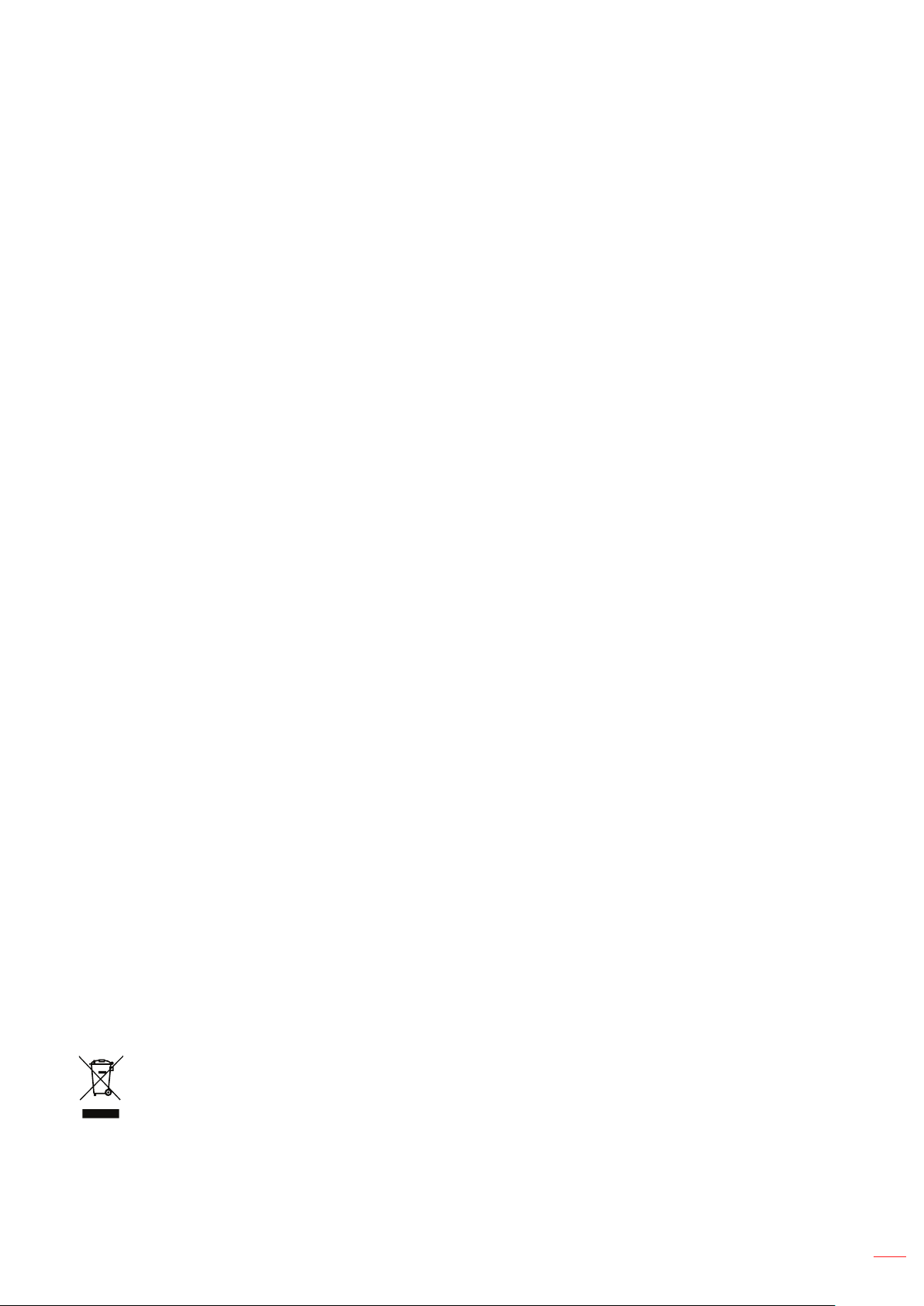
FCC
This device has been tested and found to comply with the limits for a Class B digital device pursuant to Part 15
of the FCC rules. These limits are designed to provide reasonable protection against harmful interference in a
residential installation. This device generates, uses and can radiate radio frequency energy and, if not installed and
used in accordance with the instructions, may cause harmful interference to radio communications.
However, there is no guarantee that interference will not occur in a particular installation. If this device does cause
harmful interference to radio or television reception, which can be determined by turning the device off and on is
encouraged to try to correct the interference by one or more of the following measures:
Reorient or relocate the receiving antenna.
Increase the separation between the device and receiver.
Connect the device into an outlet on a circuit different from that to which the receiver is connected.
Consult the dealer or an experienced radio/television technician for help.
Notice: Shielded cables
All connections to other computing devices must be made using shielded cables to maintain compliance with FCC
regulations.
Caution
Changes or modications not expressly approved by the manufacturer could void the user's authority, which is
granted by the Federal Communications Commission, to operate this projector.
Operation Conditions
This device complies with Part 15 of the FCC Rules. Operation is subject to the following two conditions:
1. This device may not cause harmful interference and
2. This device must accept any interference received, including interference that may cause undesired operation.
Notice: Canadian users
This Class B digital apparatus complies with Canadian ICES-003.
Remarque à l'intention des utilisateurs canadiens
Cet appareil numerique de la classe B est conforme a la norme NMB-003 du Canada.
Declaration of Conformity for EU countries
EMC Directive 2014/30/EC (including amendments)
Low Voltage Directive 2014/35/EC
R & TTE Directive 1999/5/EC (if product has RF function)
WEEE
Disposal instructions
Do not throw this electronic device into the trash when discarding. To minimize pollution and ensure
utmost protection of the global environment, please recycle it.
English
5
Page 6
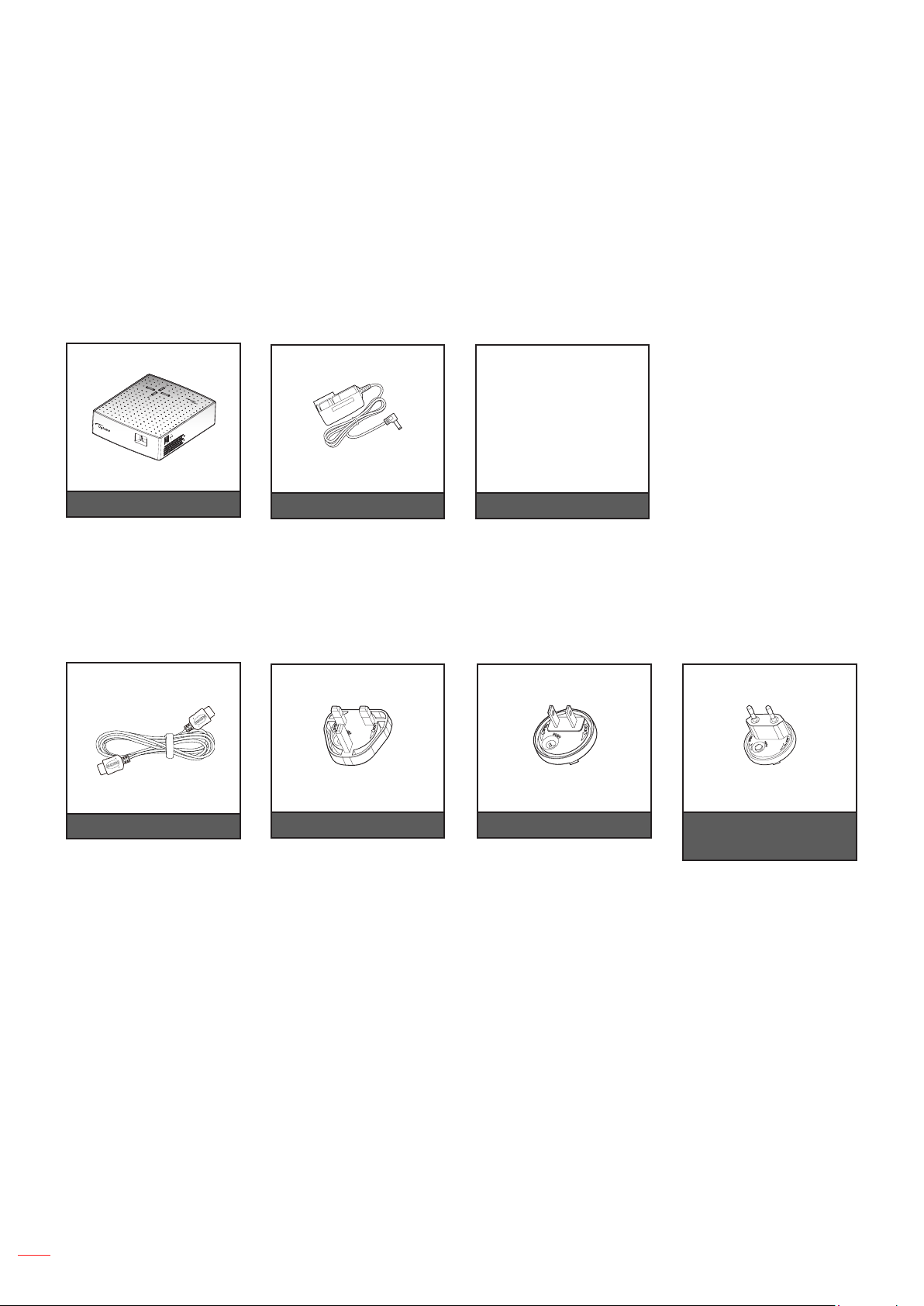
INTRODUCTION
Package Overview
Carefully unpack and verify that you have the items listed below under standard accessories. Some of the items
under optional accessories may not be available depending on the model, specication and your region of
purchase. Please check with your place of purchase. Some accessories may vary from region to region.
The warranty card is only supplied in some specic regions. Please consult your dealer for detailed information.
Standard accessories
Warranty Card*
Basic User Manual
Projector
Note: *For European warranty information, please visit www.optoma.com
Power adapter
Documentation
Optional accessories
HDMI cable
Note: Optional accessories vary depending on model, specication and region.
Power plug for UK Power plug for US Power plug for EU
(except UK)
6
English
Page 7
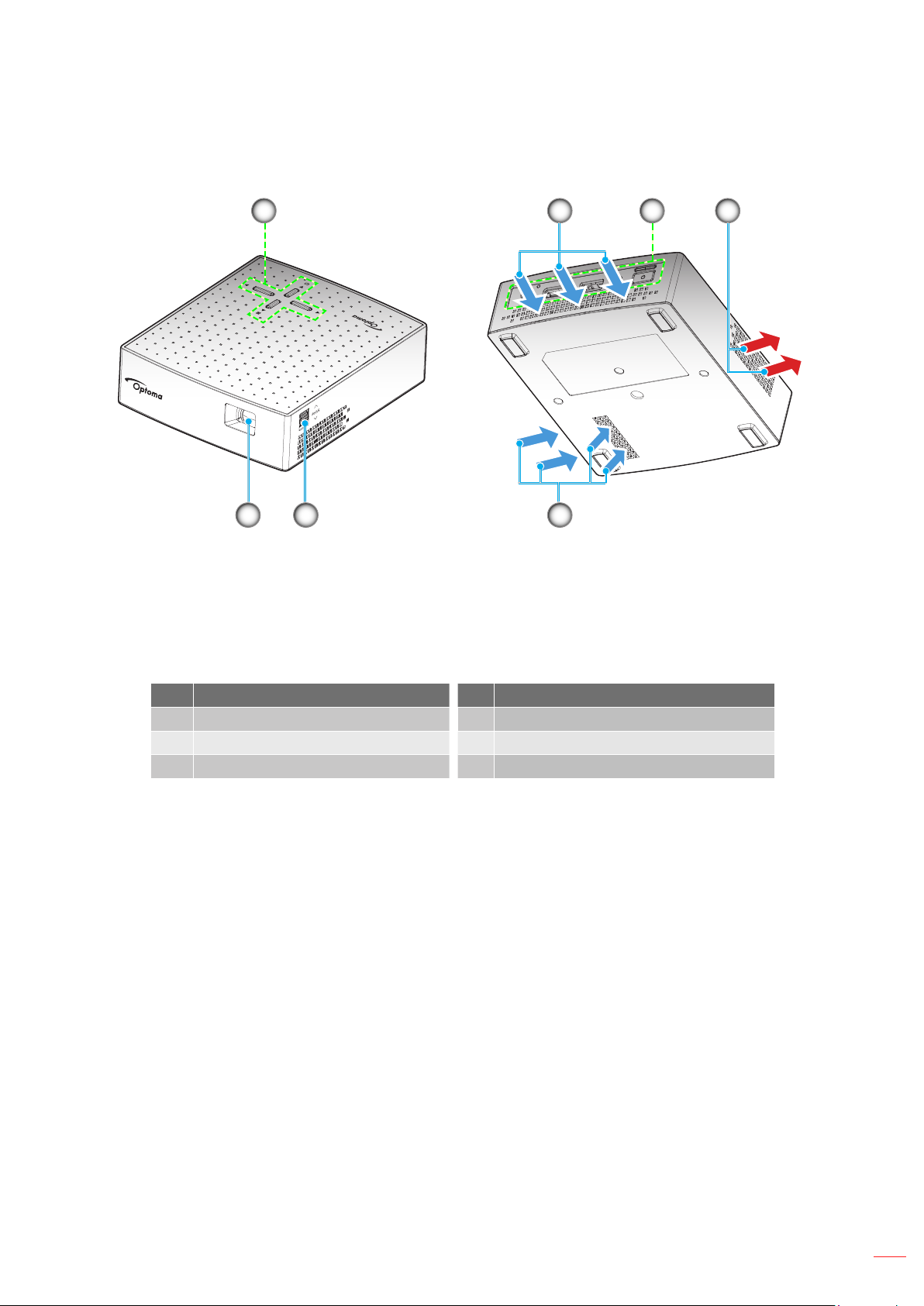
INTRODUCTION
Product Overview
1 3
56
Note:
Do not block projector intake and exhaust vents.
When operating the projector in an enclosed space, allow at least 20cm clearance around the intake
and exhaust vents.
2 4
2
No Item No Item
1. Keypad 4. Ventilation (outlet)
2. Ventilation (inlet) 5. Focus Wheel
3. Input / Output 6. Lens
English
7
Page 8

INTRODUCTION
Connections
No Item No Item
1. Headphone Connector 3. USB Connector (5V 1A)
2. HDMI / MHL Connector 4. DC IN Connector
2 3 41
Keypad
Top View
1
5
Rear View
2
4
3
8
Note:
English
No Item No Item
1. Menu 4. Mode Selection*
2. LED Indicator 5. Four Directional Select Keys*
1
2
3. Power Button
*1Press the key in a sequence to toggle through the display modes while the OSD menu is on.
*2Press the tu key to decrease or increase the internal speaker/headphone volume respectively
while the OSD menu is off.
Page 9

SETUP AND INSTALLATION
Connecting sources to the projector
2
3
4
1
MOLEX
7
6
No Item No Item
1. Audio Out Cable 5. Power Adapter
2. HDMI Cable 6. USB Power Supply (5V 1A)
3. MHL Cable 7. HDMI Dongle
4. USB Cable
5
Note: If you charge the battery using a USB cable and display an HDMI source with an audio output
simultaneously, the cooling fan speed may increase.
English
9
Page 10

SETUP AND INSTALLATION
Focus
To adjust the focus, turn the focus wheel clockwise or counterclockwise until the image is sharp and legible.
Focus Wheel
Note: The projector will focus at a distance of 0.6m to 1.9m.
10
English
Page 11

USING THE PROJECTOR
Powering on / off the projector
Powering on
Note: Before powering on the projector for the rst time, you need to fully charge the battery.
1. Attach the correct power plug that is supported in your region to the power adapter.
2. Connect one end of the power adapter to the DC IN connector on the projector.
3. Connect the other end of the power adapter to the electrical outlet. When connected, the LED indicator
will turn red and the battery starts charging.
Wait until the LED indicator will turn blue which means the battery is fully charged. More information
on LED colors, refer to page 20.
4. Connect the signal/source cable.
5. Long press (> 1s) the Power button on the rear panel of the projector.
LED Indicator
Power Button
The rst time the projector is powered on, you will be prompted to select a preferred OSD language. Press the tu
keys to select your preferred language.
Language
Language
Language
Language
English
Note:
Short press (< 1s) the Power button to turn on or turn off the power bank while running on battery
mode (power adapter is unplugged).
In active mode (the projector is powered on), the power output through the MHL connector and USB
connector simultaneously is not supported. The MHL connector has higher priority, meaning the power
output from the USB connector will be cut off.
English
11
Page 12

USING THE PROJECTOR
Powering off
1. Turn off the projector by pressing the Power button on the rear panel. The following message will
be displayed:
Power off?
Press power key
again.
2. Press the Power button again.
3. Disconnect the power adapter from the projector and the electrical outlet.
Note: It is not recommended that the projector is turned on immediately, right after a power off procedure.
Menu navigation and features
The projector has multilingual on-screen display menus that allow you to make image adjustments and change a
variety of settings.
1. To open the OSD menu, press the key on the projector keypad.
2. When the OSD is displayed, press the tu keys to select any item in the Main Menu. While making a
selection on a particular tab, press the pq keys to select sub menu items.
3. Press the tu keys to select the setting or adjust a value.
4. To exit, press the key again. The OSD menu will close and the projector will automatically save the
new settings.
Main Menu
Sub Menu
Settings
Language
Language
English
12
English
Page 13

USING THE PROJECTOR
OSD Menu tree
Level 1 Level 2 Level 3 Default Value
Bright
Display Mode
Brightness 0~10 5
Contrast 0~10 5
Display
Projection
Aspect Ratio
Auto Keystone
Keystone
Volume 0~10 5
Information
Language
Setting
Manual Keystone -40~40 0
V Keystone -40~40 0
Software Version Read only
Input Source Read only
Signal Type Read only
English English
Deutsch
Español
Français
Italiano
Português
Русский
日本語
中文(繁)
한국어
Logo
Reset
Standard
Eco
Front
Rear
Front-Ceiling
Rear-Ceiling
Auto
16:9
On
Off
Default
Neutral
No
Yes
Standard
Front
Auto4:3
On
Default
No
English
13
Page 14

USING THE PROJECTOR
Display menu
Display
Display mode
Brightness
Display mode
There are many factory presets optimized for various types of images.
Bright: Choose this mode for brighter and more saturated colors.
Standard: Choose this mode for natural looking colors with a balance of warm and cool tones.
Eco: Choose this mode to dim the projector light source which will lower power consumption and
extend the light source life.
Brightness
Adjust the brightness of the image.
Contrast
Adjust the contrast of the image.
Projection
Specify the orientation to use for the image.
Aspect ratio
Select the aspect ratio of the displayed image.
Auto: Automatically selects the appropriate display format.
4:3: This format is for 4:3 input sources.
16:9: This format is for 16:9 input sources, like HDTV and DVD enhanced for Wide screen TV.
Note: A 16:9 image is scaled down automatically to the size 1280x720.
Keystone menu
Keystone
Auto Keystone
Manual Keystone
Auto Keystone
Correct keystone digitally to t the projected image on the area on which you are projecting.
Manual Keystone
Correct keystone manually to t the projected image on the area on which you are projecting.
English
14
Page 15

USING THE PROJECTOR
V Keystone
Adjust image distortion vertically and make a squarer image. Vertical keystone is used to correct a keystoned
image shape in which the top and bottom are slanted to one of the sides. This is intended when for use with
vertically on-axis applications.
Volume menu
Volume
Volume
Volume
Adjust the audio volume level.
Information menu
Information
Software Version
Input Source
Signal Type
Information
Review software version, current input source, and signal type.
Language menu
Language
Language
Language
Select the multilingual OSD menu between English, German, Spanish, French, Italian, Portuguese, Russian,
Japanese, Traditional Chinese, and Korean.
English
15
Page 16

USING THE PROJECTOR
Setting menu
Setting
Reset
Logo
Select the logo that is displayed when no signal is available.
Reset
Return the factory default settings for all settings.
16
English
Page 17

ADDITIONAL INFORMATION
Compatible resolutions
HDMI - PC Signal
Mode Resolution Refresh Rate (Hz) Notes for Mac
VGA 640x480 60.0 31.5
SVGA 800x600 60.0 37.9
XGA 1024x768 60.0 48.4
1280x1024 60.0 64.0
SXGA+ 1400x1050 60.0 65.3
UXGA 1600x1200 60.0 75.0
PowerBook G4 640x480 60.0 31.4
PowerBook G4 800x600 60.0 37.9
PowerBook G4 1024x768 60.0 48.4
HDMI - Extended Wide Timing
Mode Resolution Refresh Rate (Hz) Notes for Mac
1280x720 60.0 44.8
1280x800 60.0 49.6
WSXGA+
1280x960 60.0 59.7
1680x1050 60.0 65.3
1920x1080 (1080P) 60.0 67.5
1366x768 60.0 47.7
HDMI - Video Signal
Mode Resolution Refresh Rate (Hz) Notes for Mac
480i 720(1440)x480 16:9 59.94(29.97)
576i 720x576 (1440x576) 16:9 50(25)
480p 720x480 16:9 59.9
576p
720p
720x576 16:9
1280x720
720p 1280x720
1080i 1920x1080
1080i 1920x1080
1080p 1920x1080
1080p 1920x1080
1080p 1920x1080
1080p 1920x1080
1080p 1920x1080
50.0
60.0
50.0
60(30)
50(25)
23.97/24
60.0
50.0
25.0
30.0
Note: I-frame will slightly jitter due to the chip limitation.
15.7
15.6
31.5
31.3
45.0
37.5
33.8
28.1
27.0
67.5
56.3
28.1
33.8
English
17
Page 18

ADDITIONAL INFORMATION
MHL Digital
Mode Resolution Refresh Rate (Hz) Notes for Mac
VGA
480i 720x480(1440x480) 59.94/60 15.7
576i 720x576(1440x576) 50(25) 15.6
480p 720x480 59.94/60 31.5
576p 720x576 50.0 31.3
720p 1280x720 59.94/60 45.0
720p 1280x720 50.0 37.5
1080i 1920x1080 60(30) 33.8
1080i 1920x1080 50(25) 28.1
1080p 1920x1080 23.97/24 27.0
1080p 1920x1080 25.0 28.1
1080p 1920x1080 29.97/30 33.8
640x480 59.94/60 31.5
Image size and projection distance
Diagonal Length
Size of (16:9) Screen
25 0.55 0.31 21.79 12.2 0.6 0.3 1.97 0.98 0.00 0.00
30 0.66 0.37 26.15 14.7 0.7 0.3 2.30 0.98 0.00 0.00
40 0.89 0.5 34.87 19.6 1.0 0.5 3.28 1.64 0.00 0.00
60 1.33 0.75 52.30 29.4 1.5 0.7 4.92 2.30 0.00 0.00
70 1.55 0.87 61.02 34.3 1.7 0.8 5.58 2.62 0.00 0.00
80 1.77 1 69.74 39.2 1.9 0.9 6.23 2.95 0.00 0.00
90 1.99 1.12 78.46 44.1 2.2 1.0 7.22 3.28 0.00 0.00
100 2.21 1.24 87.17 49 2.4 1.2 7.87 3.94 0.00 0.00
Note: Zoom ratio: N/A
Width Height Width Height Wide Tele Wide Tele (m) (inch)
W
Screen Size W x H Projection Distance (D)
(m) (inch) (m) (feet)
H
H
Offset (Hd)
18
English
2.065 cm
D
Page 19

ADDITIONAL INFORMATION
Troubleshooting
If you experience a problem with your projector, please refer to the following information. If a problem persists,
please contact your local reseller or service center.
Image problems
No image appears on-screen
Ensure all the cables and power connections are correctly and securely connected as described in the
"Installation" section.
Ensure the pins of connectors are not crooked or broken.
Ensure that the volume is not set to “0”.
Image is out of focus
Adjust the focus using the focus wheel. Please refer to page 10.
Make sure the projection screen is between the required distance from the projector. Please refer to
page 18.
The image is stretched when displaying 16:9 DVD title
When you play anamorphic DVD or 16:9 DVD, the projector will show the best image in 16: 9 format
on projector side.
If you play 4:3 format DVD title, please change the format as 4:3 in projector OSD.
Please setup the display format as 16:9 (wide) aspect ratio type on your DVD player.
Image is too small or too large
Move the projector closer to or further from the screen.
Press the key on the projector panel, go to “Display > Aspect Ratio”. Try the different settings.
Image has slanted sides:
If possible, reposition the projector so that it is centered on the screen and below the bottom of the
screen.
Use “Keystone > Auto Keystone or Manual Keystone” from the OSD to make an adjustment.
Image is reversed
Select “Display > Projection” from the OSD and adjust the projection direction.
Other problems
The projector stops responding to all controls
If possible, turn off the projector, then unplug the power cord and wait at least 20 seconds before
reconnecting power.
English
19
Page 20

ADDITIONAL INFORMATION
LED lightning messages
Message
Color Blue Red Green Orange Red
Battery Charging On
Battery Charging is
Complete
Battery Capacity
70%~100%
Battery Capacity
40%~70%
Battery Capacity
5%~40%
Battery Level <5%*
Fan Failure*
Projector has
Overheated*
Battery has
Overheated*
2
2
3
1
On
Power Battery
LED Indicator
On
On
Flashing
(0.5 sec on /
0.5 sec off)
On
Flashing for 10 sec
(0.5 sec on /
0.5 sec off)
Flashing for 30 sec
(1 sec on /
0.5 sec off)
Flashing for 30 sec
(0.5 sec on /
1 sec off)
Note:
*1: The projector will automatically shut down after the event.
*2: The projector will automatically shut down before the event.
*3: The LED indicator keeps ashing until the battery temperature becomes normal.
Warning messages
Power off:
Power off?
Press power key
again.
No signal warning:
No Signal Found
20
English
Page 21

ADDITIONAL INFORMATION
Specications
Optical Description
Native resolution FWVGA 854x480
Lens Fixed focus
Image size (diagonal)
Projection distance
Electrical Description
Inputs
Outputs - Headphone jack
Scan rate
Built-in speaker 1.5W mono speakers
Power requirement AC adapter, input 100-240V, AC 50/60Hz, output 19V DC (to projector)
Input current DC in 2.1A
- Mechanical range: 15”~150”
- Optical range: 25”~80”, optimized at 40”
- Mechanical range: 0.36m~3.66m
- Optical range: 0.6m~1.9m
- HDMI v1.4b, MHL v.2.2, HDCP
- USB DC 5V output @ 1A
- Horizontal scan rate: 15~75 KHz
- Vertical scan rate: 24~60 Hz
Mechanical Description
Installation orientation Front, Rear, Front-Ceiling, Rear-Ceiling
Dimensions (W x D x H) 108 x 126.2 x 35.5 mm
Weight 0.4 kg
Environmental conditions Operating in 5~40°C , 10% to 80% humidity (non-condensing)
Note: All specications are subject to change without notice.
English
21
Page 22

ADDITIONAL INFORMATION
Optoma global ofces
For service or support, please contact your local ofce.
USA
3178 Laurelview Ct. 888-289-6786
Fremont, CA 94538, USA 510-897-8601
www.optomausa.com services@optoma.com
Canada
3178 Laurelview Ct. 888-289-6786
Fremont, CA 94538, USA 510-897-8601
www.optomausa.com services@optoma.com
Latin America
3178 Laurelview Ct. 888-289-6786
Fremont, CA 94538, USA 510-897-8601
www.optomausa.com services@optoma.com
Europe
Unit 1, Network 41, Bourne End Mills,
Hemel Hempstead, Herts,
HP1 2UJ, United Kingdom +44 (0) 1923 691 800
www.optoma.eu +44 (0) 1923 691 888
Service Tel : +44 (0)1923 691865 service@tsc-europe.com
Benelux BV
Randstad 22-123 +31 (0) 36 820 0252
1316 BW Almere +31 (0) 36 548 9052
The Netherlands
www.optoma.nl
Japan
東京都足立区綾瀬3-25-18
株式会社オーエス info@os-worldwide.com
コンタクトセンター:0120-380-495 www.os-worldwide.com
Taiwan
12F., No.213, Sec. 3, Beixin Rd., +886-2-8911-8600
Xindian Dist., New Taipei City 231, +886-2-8911-6550
Taiwan, R.O.C. services@optoma.com.tw
www.optoma.com.tw asia.optoma.com
Hong Kong
Unit A, 27/F Dragon Centre,
79 Wing Hong Street, +852-2396-8968
Cheung Sha Wan, +852-2370-1222
Kowloon, Hong Kong www.optoma.com.hk
China
5F, No. 1205, Kaixuan Rd., +86-21-62947376
Changning District +86-21-62947375
Shanghai, 200052, China www.optoma.com.cn
France
Bâtiment E +33 1 41 46 12 20
81-83 avenue Edouard Vaillant +33 1 41 46 94 35
92100 Boulogne Billancourt, France savoptoma@optoma.fr
Spain
C/ José Hierro,36 Of. 1C +34 91 499 06 06
28522 Rivas VaciaMadrid, +34 91 670 08 32
Spain
Deutschland
Wiesenstrasse 21 W +49 (0) 211 506 6670
D40549 Düsseldorf, +49 (0) 211 506 66799
Germany info@optoma.de
Scandinavia
Lerpeveien 25 +47 32 98 89 90
3040 Drammen +47 32 98 89 99
Norway info@optoma.no
PO.BOX 9515
3038 Drammen
Norway
Korea
WOOMI TECH.CO.,LTD. +82+2+34430004
4F, Minu Bldg.33-14, Kangnam-Ku, +82+2+34430005
Seoul,135-815, KOREA
korea.optoma.com
22
English
Page 23

www.optoma.com
