Page 1
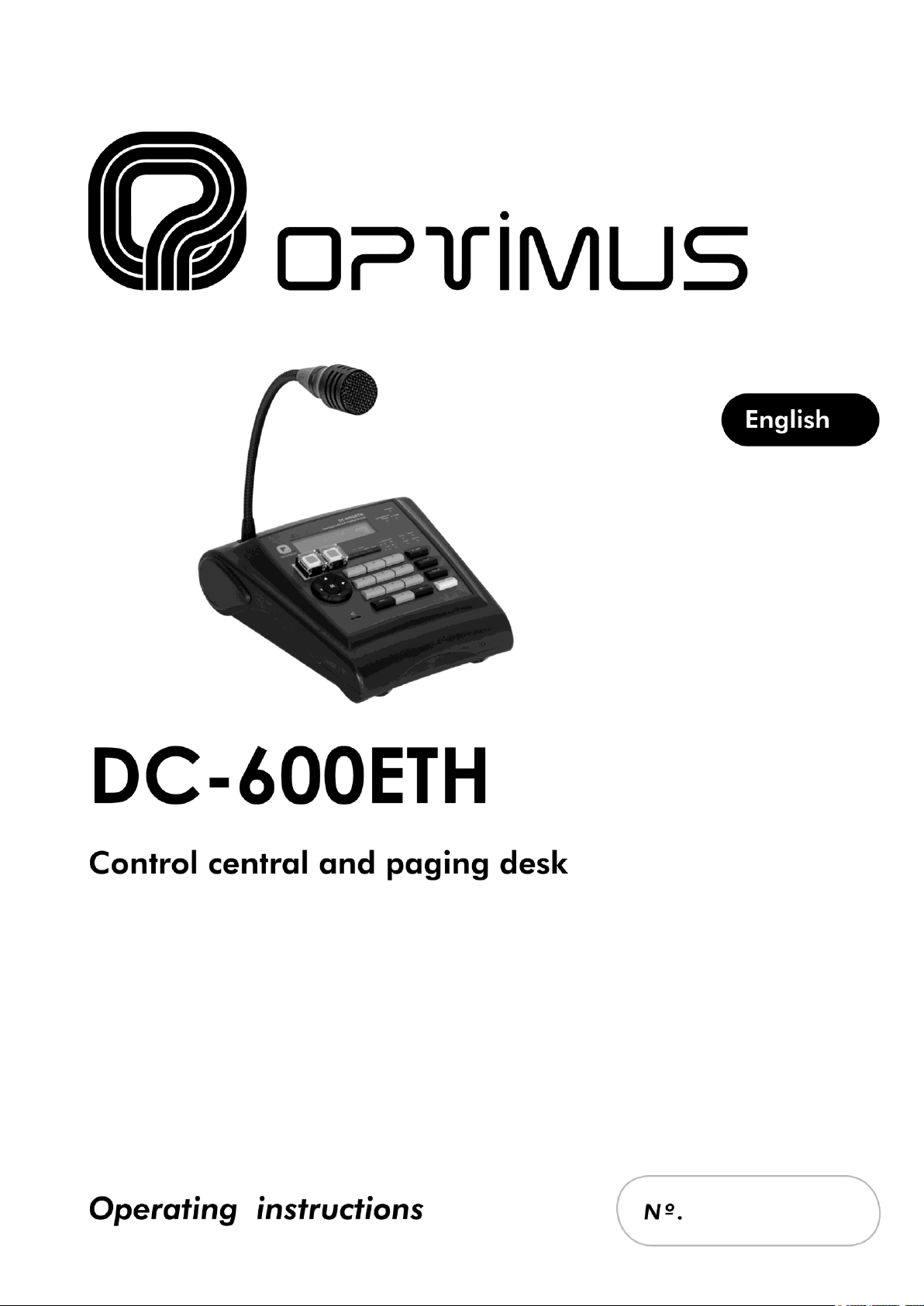
9I040 27/12/10
Page 2
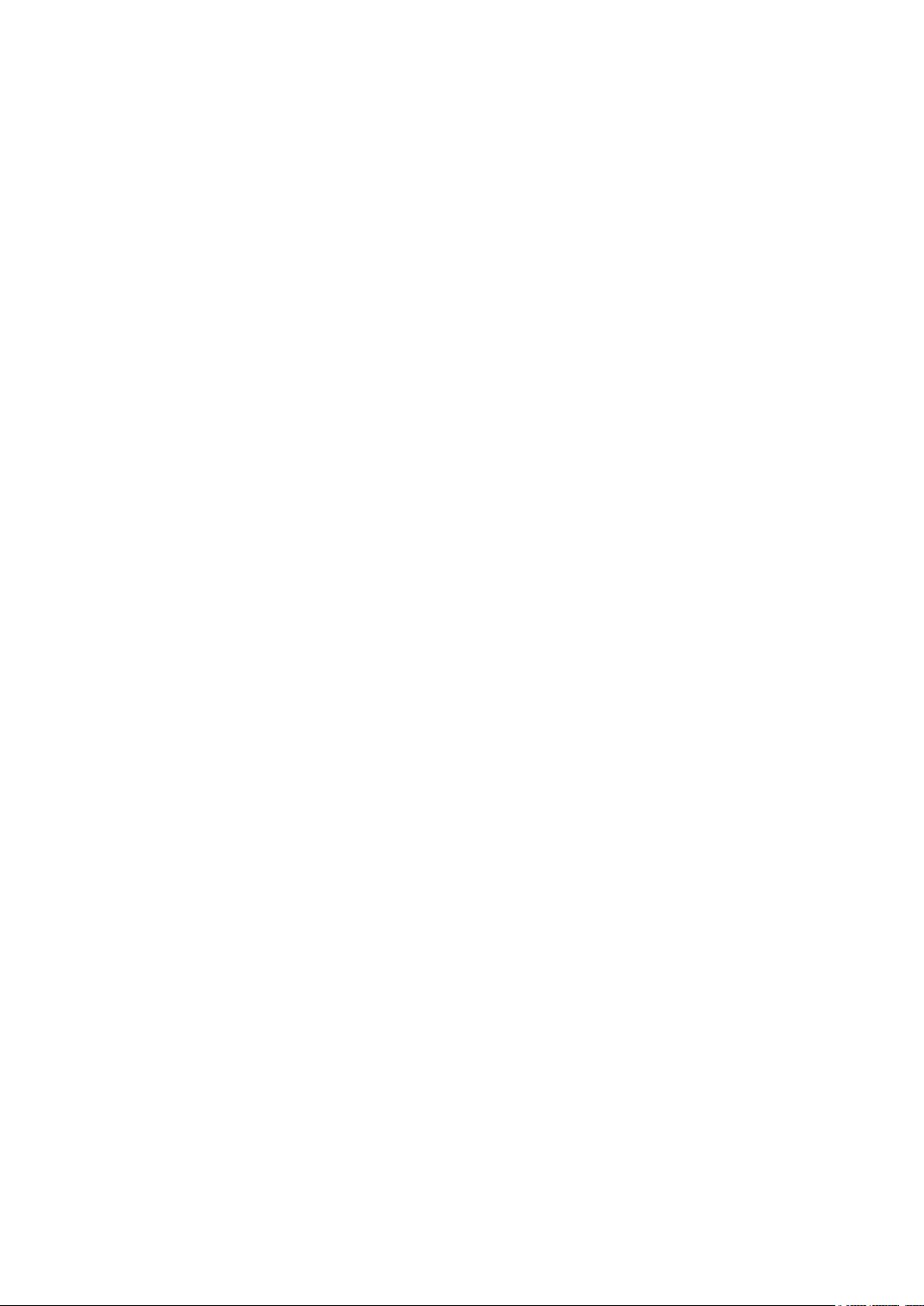
Page 3
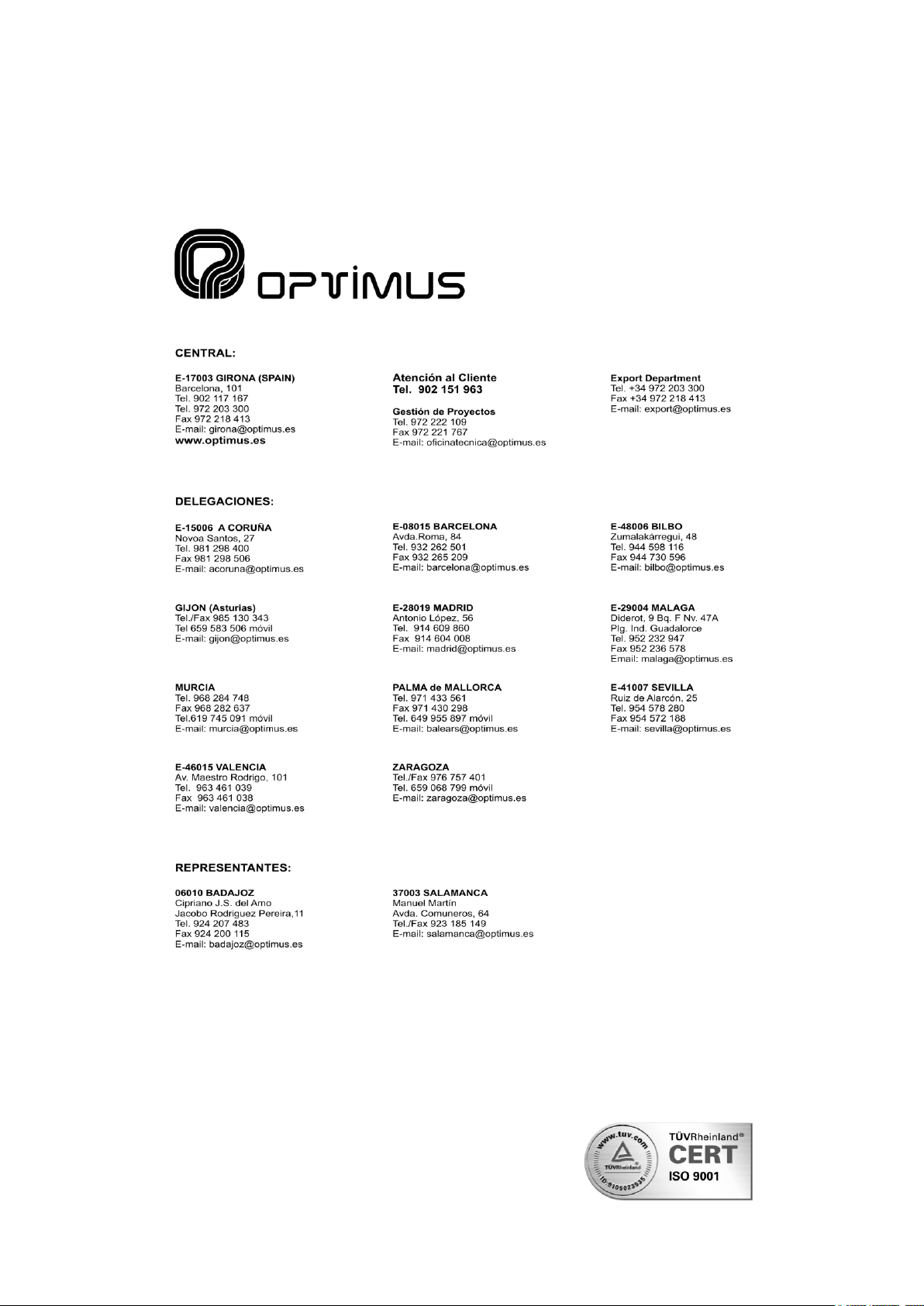
Page 4
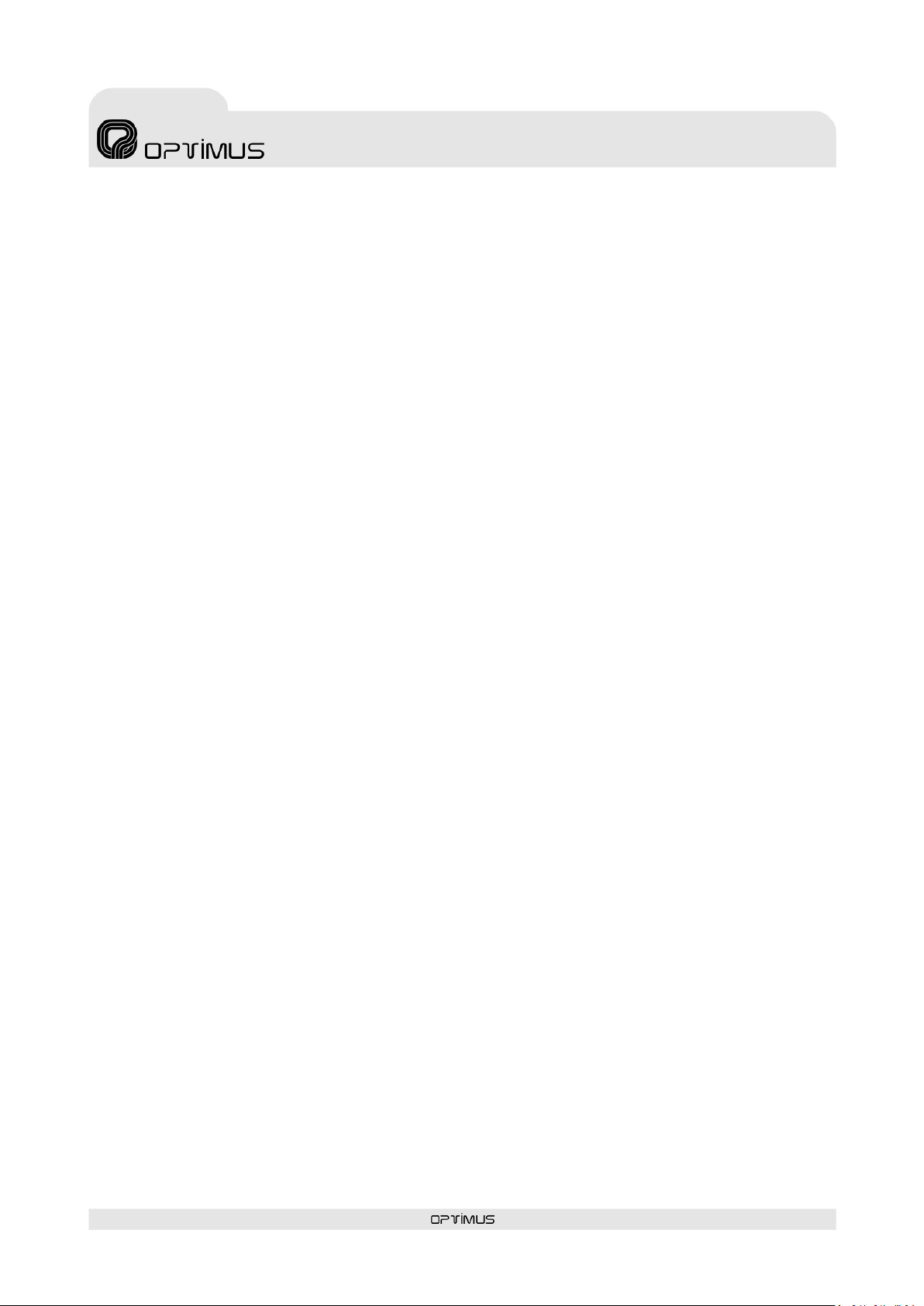
DC-600ETH version 1.4
4
Control central and
paging desk
DC-600ETH
Contents
1. INTRODUCTION ................................................................................................................... 6
2. FRONT VIEW ........................................................................................................................ 7
3. REAR VIEW .......................................................................................................................... 9
4. CONNECTIONS ..................................................................................................................... 9
4.1. Standard connection ................................................................................................. 9
4.2. Connection in installations with redundant Ethernet network and double power supply ..... 10
4.3. Connection of a music source to the desk ................................................................... 10
4.4. Connection of the input contacts ............................................................................... 11
4.4.1. Connection of the input contacts in Emergency System Mode ............................ 11
4.4.2. Connection of the input contacts in Announcement System Mode ...................... 11
4.5. Fitting the ETHERCON NE8MC connectors and compatibility with RJ45 ............................ 12
5. SETTINGS AND CONFIGURATION ...................................................................................... 13
6. PRE-RECORDED MESSAGES ................................................................................................ 15
6.1. Pre-recorded messages resident in the MP3 circuit memory .......................................... 15
6.1.1. Characteristics ........................................................................................... 15
6.1.2. Transfer of messages to the MP3 memory of the desk ...................................... 15
6.2. Pre-recorded messages resident in the flash memory of the Coldfire circuit (WAV) ........... 16
6.2.1. Characteristics ........................................................................................... 16
6.2.2. Transfer of messages to the Coldfire flash memory .......................................... 16
7. STARTING UP A DESK ........................................................................................................ 17
7.1. Configuration of the desk in the installation by means of the P.A. Manager software ......... 17
7.2. Desk configuration parameters ................................................................................. 18
7.2.1. General tab ............................................................................................... 18
7.2.2. Parameters 1 tab ........................................................................................ 21
7.2.3. Parameters 2 tab ........................................................................................ 22
7.2.4. Availability tab ........................................................................................... 23
7.3. Connecting the equipment in the installation structure ................................................. 23
7.4. Connection to the installation network ....................................................................... 24
7.5. Sending configurations to the desk ........................................................................... 24
7.6. Editing the configured parameters ............................................................................ 24
8. CHANGE OF THE IP ADDRESS OF THE UNIT BY SOFTWARE ................................................ 25
9. NAVIGATION THROUGH THE DESK MENUS ........................................................................ 27
10. MENU STRUCTURE ............................................................................................................. 28
11. OPERATIONS FROM THE DESK ........................................................................................... 30
11.1. General operations .............................................................................................. 30
11.1.1. User levels and changes .............................................................................. 30
11.1.2. Change of menu language ........................................................................... 30
11.2. Basic operations in zone selection mode ................................................................. 31
11.2.1. Sending a live paging to a zone .................................................................... 31
11.2.2. Sending a live paging to a group ................................................................... 31
11.2.3. Sending a live paging to several zones and/or groups ...................................... 31
Page 5
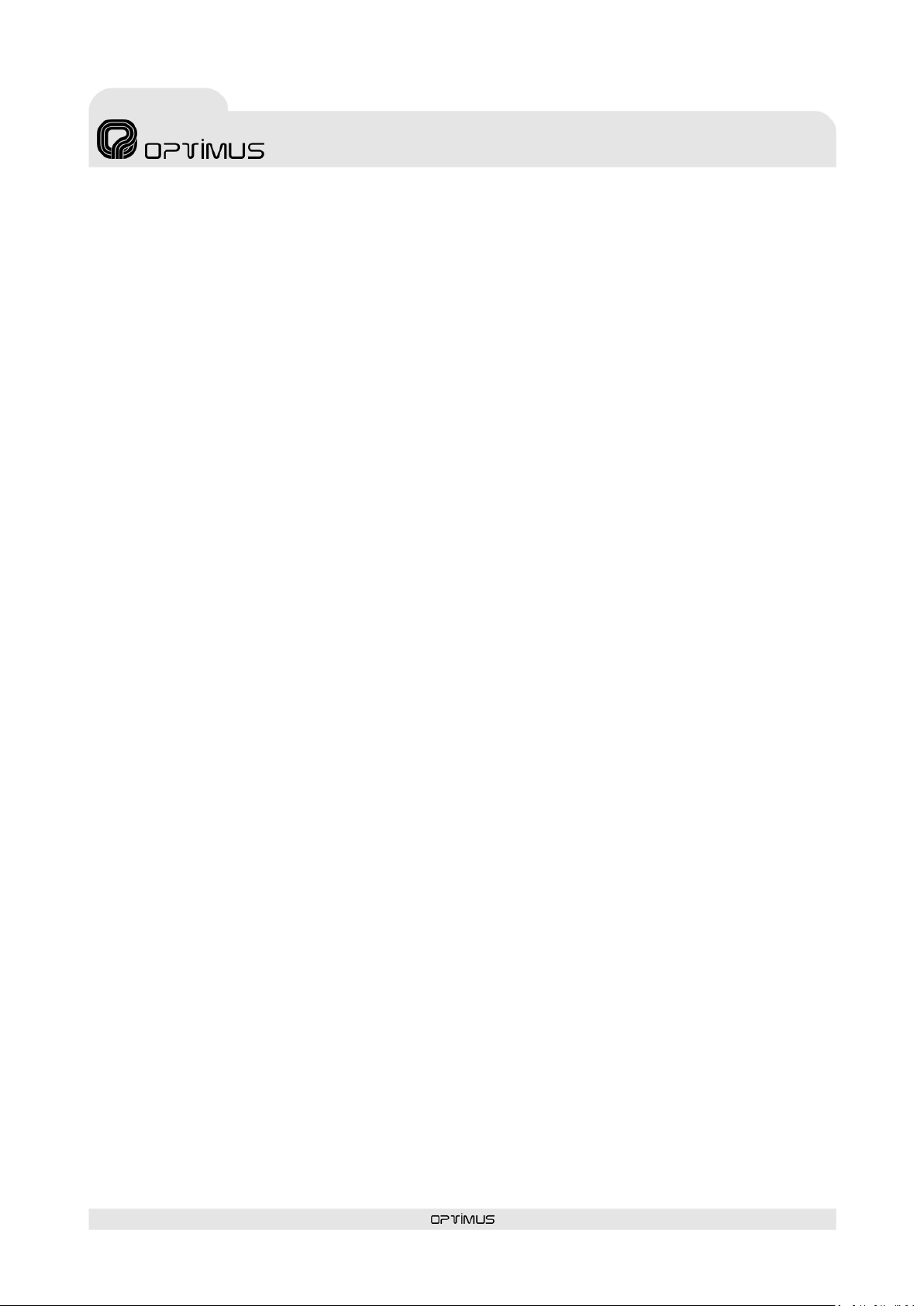
DC-600ETH version 1.4
5
Control central and
paging desk
DC-600ETH
11.2.4. Sending a pre-recorded general purpose message to zones or groups ................ 31
11.2.5. Sending a Warning message to zones or groups .............................................. 32
11.2.6. Sending an Evacuation message to zones or groups ........................................ 32
11.2.7. Display of busy zones ................................................................................. 32
11.2.8. Information about busy zones, unavailable zones and zone errors, after sending an
announcement or message ...................................................................................... 32
11.3. Basic operations in Emergency Mode...................................................................... 33
11.3.1. Enter Emergency Mode ............................................................................... 33
11.3.2. Exit Emergency Mode .................................................................................. 33
11.3.3. Sending a live voice emergency announcement .............................................. 33
11.3.4. Sending a pre-recorded warning message in Emergency Mode .......................... 33
11.3.5. Sending a pre-recorded evacuation message in Emergency Mode ...................... 33
11.4. Advanced operations ........................................................................................... 34
11.4.1. Changing the ADMINISTRATOR password....................................................... 34
11.4.2. Changing the OPERATOR password ............................................................... 34
11.4.3. Modifying the volume of a zone .................................................................... 34
11.4.4. Monitoring pre-recorded MP3 messages ......................................................... 34
11.4.5. Configuring the origin of the WARNING and EVACUATION messages .................. 35
11.4.6. Configuring the WARNING and EVACUATION button messages .......................... 35
11.4.7. Assigning the Emergency Group ................................................................... 35
11.4.8. Updating the MP3 memory ........................................................................... 36
11.4.9. Formatting the MP3 memory ........................................................................ 36
11.4.10. Changing the IP address of the desk by means of the keypad ........................... 36
11.4.11. Re-establishing the IP address on the desk by DIP switch ................................. 36
12. SYSTEM ALARMS ................................................................................................................ 36
12.1. Alarms on the LCD screen of the desk .................................................................... 36
12.2. Alarm acoustic indicator (buzzer) .......................................................................... 37
12.2.1. Acceptance of an alarm ............................................................................... 37
12.2.2. Activation or deactivation of the acoustic indicator .......................................... 37
12.3. Alarm light indicator ............................................................................................ 37
12.4. List of alarms ..................................................................................................... 38
13. DIMENSIONS ..................................................................................................................... 39
14. TECHNICAL SPECIFICATIONS ............................................................................................ 39
15. NETWORK SPECIFICATIONS .............................................................................................. 40
16. SOFTWARE AND FIRMWARE VERSIONS ............................................................................. 42
17. DOCUMENT VERSION TRACKING ....................................................................................... 42
18. GUARANTEE ....................................................................................................................... 43
Page 6
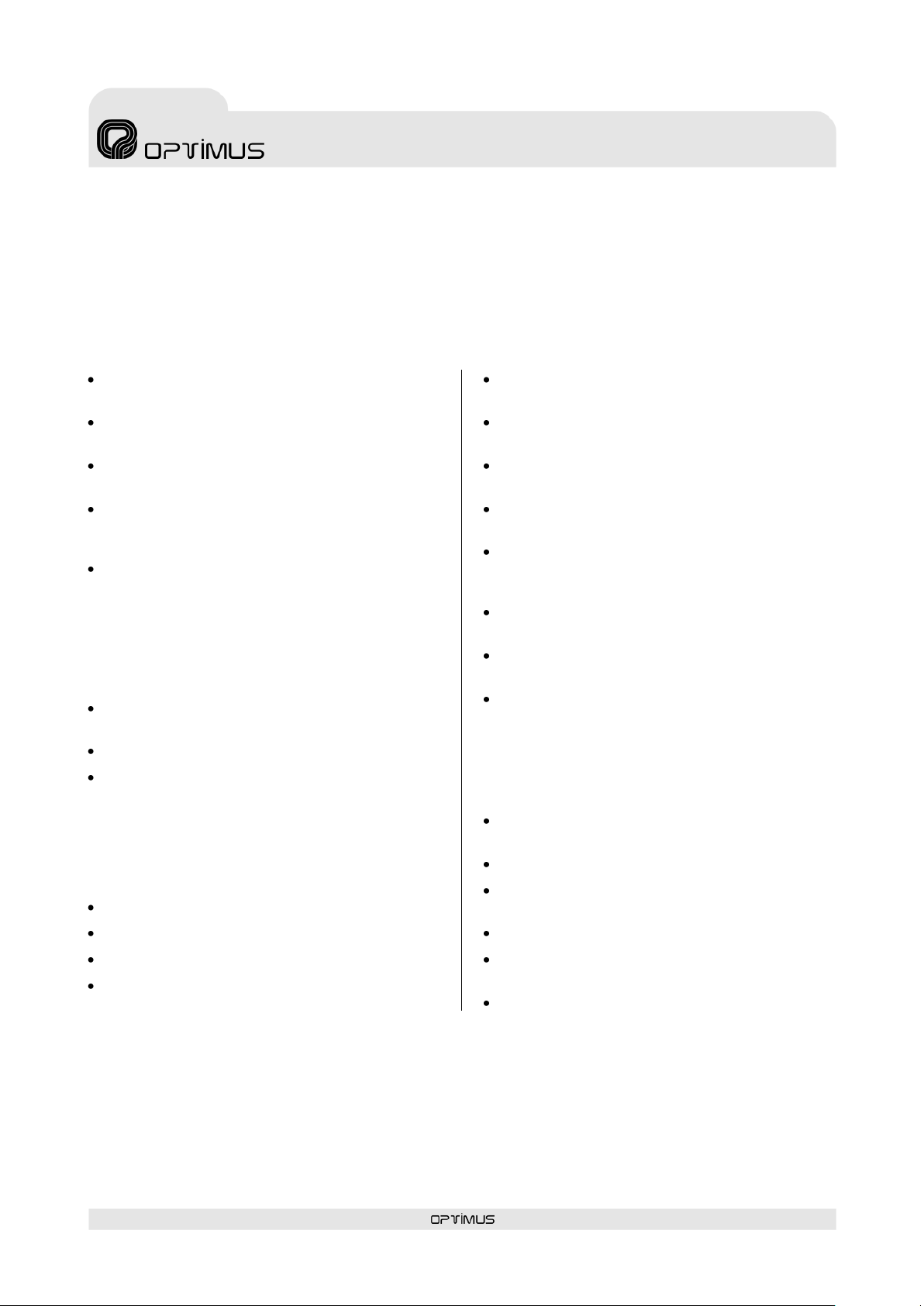
DC-600ETH version 1.4
6
Control central and
paging desk
DC-600ETH
1. INTRODUCTION
Control central with connection to IP network.
Supports the broadcast of announcements and music through an IP network, via streaming, in addition to
control data and equipment configuration.
Principal characteristics:
Digital audio and control data via an IP
connection (UDP/IP Multicast).
Double Ethernet connection for installations
with redundant network systems.
Operation in stand-alone mode or with P.A.
Manager control software.
Surveillance of equipment operation by means
of P.A. Manager software and/or basic TELNET
functions.
IP address configuration:
o By means of a DIP switch, facilitating the
replacement of equipment in an
installation.
o By means of the desk configuration menus.
o In flash memory, through software.
Constant (IP) notification of the equipment
status by means of Heart beat.
Volume control of digital amplifiers.
Pre-recorded messages resident in the desk,
located in:
o Flash memory (remotely updateable by
IP).
o MP3 memory, locally updateable through
USB connection.
Display of system alarms.
Display of zone status.
Critical path surveillance (from capsule).
Internal status surveillance.
Primary and secondary power supply
surveillance.
Dispatch of announcements to zones and/or
groups.
Activation of pre-recorded general purpose
messages.
Key for repetition of the last live voice
message.
Special features as an emergency desk, with
broadcast of live voice messages, evacuation
and warning message.
Warning and evacuation message activation
buttons.
Distinct work modes: Zone Selection Mode
and Emergency Mode.
Activation of emergency mode:
o By activation of a contact.
o Via password protected keypad.
o By pressing the Evacuation or Warning
button (configurable).
Announcements with or without a pre-
announcement tone (Gong).
Customizable gong.
Supports the connection of a music source,
sending the music program via IP.
Alarm LED indicator.
Configurable input contacts (emergency mode
/ announcement mode).
Monitor loudspeaker.
Page 7
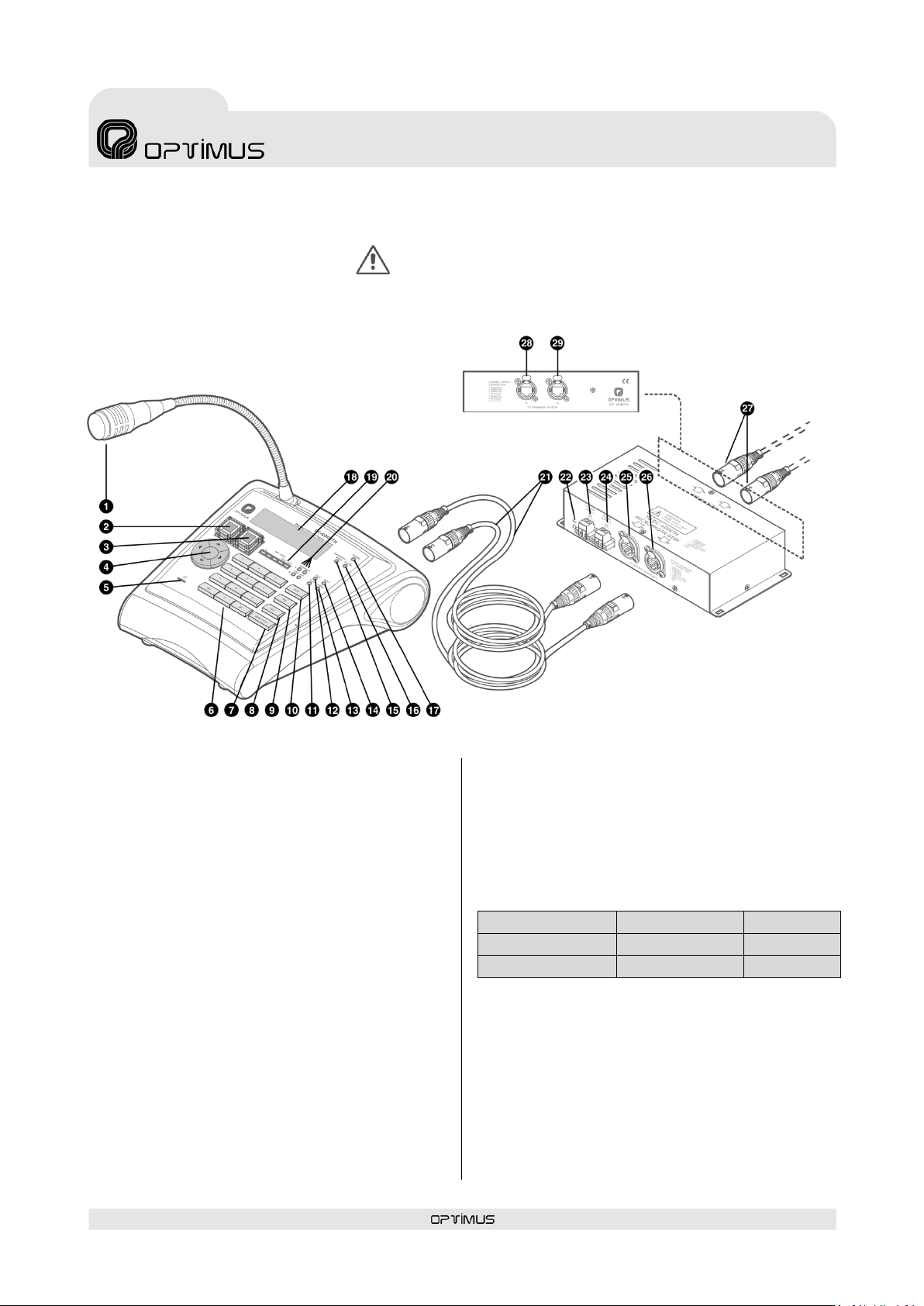
DC-600ETH version 1.4
7
Control central and
paging desk
DC-600ETH
Zone (amplifier)
Desk
Flash memory (WAV)
Message 1, 2 or 3
Message 1 or 2
Memory (MP3)
Message 1 or 2
Any MP3
Figure 1
ATTENTION: WHEN CONNECTING THE CC-600ETH BOX TO THE IP
NETWORK, ENSURE THAT THE CONNECTORS MARKED “TO SWITCH” ARE
USED. IF THE CONNECTORS MARKED “TO OPTIMUS EQUIPMENT” ARE USED
BY ERROR, THE SWITCH OR ROUTER IN THE INSTALLATION MAY BE
DAMAGED.
2. FRONT VIEW
(1) Microphone
(2) WARNING button
Pre-evacuation announcement activation key.
Functionality:
a) In emergency mode, it sends the message
assigned to the button to the emergency
group.
b) In button emergency mode, it goes into
emergency mode and sends the message
assigned to the button to the emergency
group.
c) In zone selection mode, it sends the message
assigned to the button to the zone selected.
(3) EVACUATION button
Evacuation announcement activation key.
Its functionality is the same as the Warning
button, but it has priority over this button (when
the EVACUATION button is activated, the
assigned message is activated and it cuts off the
WARNING message if this is being played).
The messages assigned to the WARNING and
EVACUATION buttons can be stored in the desks
or in the power units of the OPTIMAX series. Both
equipment units have two memories for storing
messages: flash memory (WAV) and MP3
memory.
Depending on the configuration, the messages
assigned can be the following:
(4) MENU navigation keys and OK/CANCEL
selection
(5) Monitor loudspeaker
This serves to monitor the MP3 messages and the
music input of the desk itself.
(6) Numeric keypad
Page 8

DC-600ETH version 1.4
8
Control central and
paging desk
DC-600ETH
(7) GONG+TALK key
Used to send a live paging preceded by a GONG.
First, select the zones to which the
announcement is to be sent. Hold the key down
while you speak.
(8) TALK button
Used to send a live voice announcement. First,
select the zones to which the announcement is to
be sent. Hold the key down while you speak.
(9) REP key
Key for repetition of the last live voice message
sent.
(10) PLAY key
Used to send a pre-recorded message. First,
select the message as well as the zones to which
it is to be sent.
(11) PLAY indicator
Indicates that a pre-recorded message is being
played.
(12) TALK indicator
When it lights, it indicates that you can begin to
make the announcement.
(13) GONG indicator
When it lights, it indicates that the desk is
generating the GONG.
(14) BUSY indicator
When it lights, it indicates that the system is
busy.
(15) EMERGENCY MODE indicator
When it lights, it indicates that the desk is in
emergency mode.
(19) MIC LEVEL indicator
Indicates the audio level of the microphone, the
MP3 messages and the music input of the desk.
The LED marked Peak indicates that the signal is
saturated. This LED should not light.
(20) ETH A and B indicators
LINK: When lit, it indicates connection to the
network through the ETHERNET A or B inputs.
ACT: When it blinks, it indicates that data is
being sent or received through the ETHERNET A
or B inputs.
(21) Interconnection cables between the
desk and the junction box.
(22) POWER indicator
Indicates that the interconnection box is
receiving power.
(23) POWER SUPPLY 1 input
24 V DC input to power the desk.
(24) POWER SUPPLY 2 input
24 V DC input to power the desk. The power
supply inputs have been doubled, so that if—on
account of safety regulations—the installation so
requires, two independent power supplies can be
connected.
(25) Connector A “To OPTIMUS
Equipment”
Connection A between the desk and the
CC-600ETH connection box.
(26) Connector B “To OPTIMUS
Equipment”
Connection B between the desk and the
CC-600ETH connection box.
(16) ALARM indicator
Indicates an alarm. Software configurable.
(17) POWER indicator
Indicates that the desk is receiving power.
(18) Display
(27) ETHERCON aerial connectors for
connection to the IP network.
(28) Connector B “To Ethernet Switch”
Used, in a redundant network, as a secondary
connection to the ETHERNET network.
(29) Connector A “To Ethernet Switch”
Used for connection of the desk to the IP
network.
Page 9
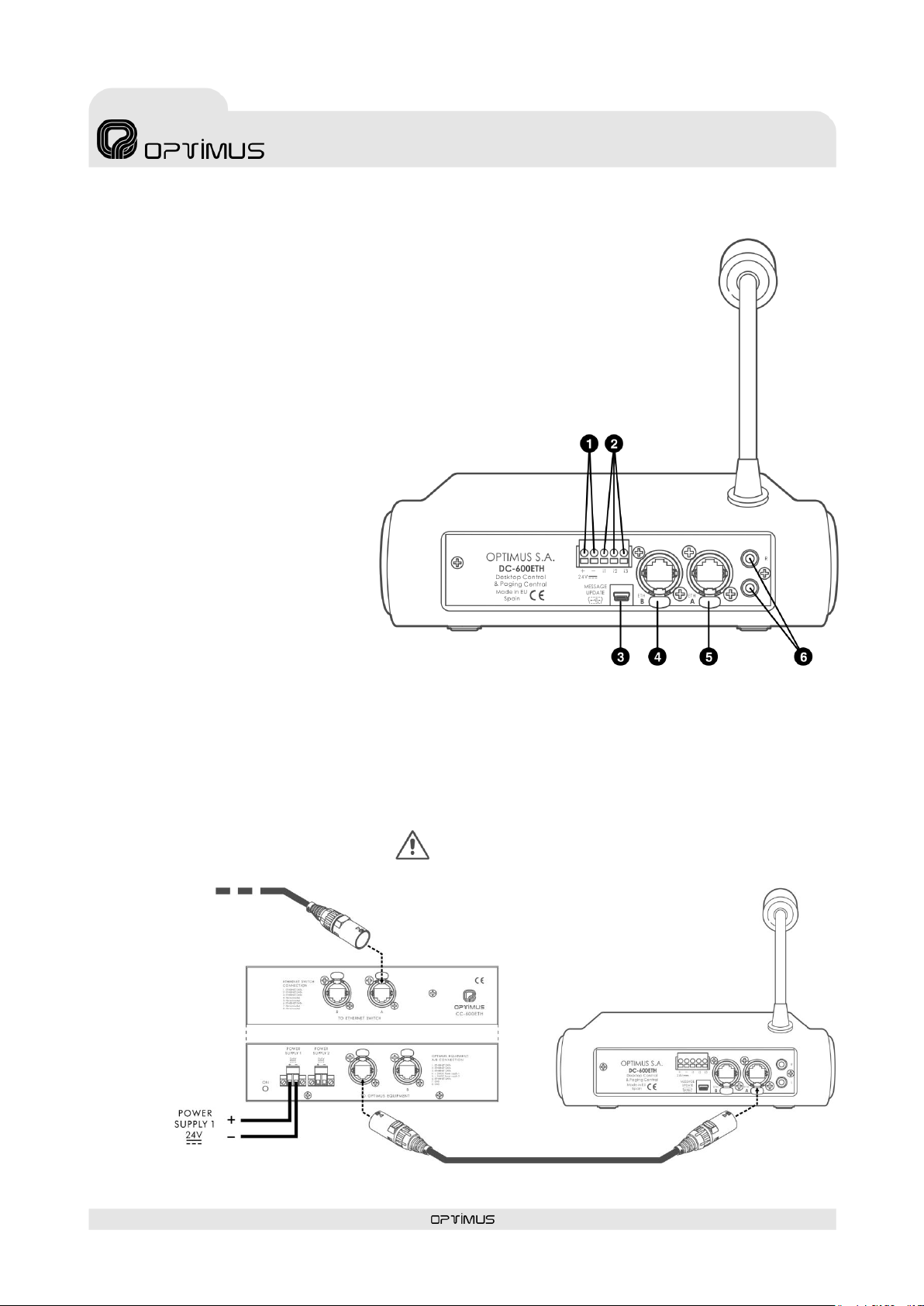
DC-600ETH version 1.4
9
Control central and
paging desk
DC-600ETH
Connection
to the
Ethernet
switch
Figure 3
Figure 2
ATTENTION: WHEN CONNECTING THE CC-600ETH BOX
TO THE IP NETWORK, ENSURE THAT THE CONNECTORS MARKED
“TO SWITCH” ARE USED. IF THE CONNECTORS MARKED “TO
OPTIMUS EQUIPMENT” ARE USED BY ERROR, THE SWITCH OR
ROUTER IN THE INSTALLATION MAY BE DAMAGED.
3. REAR VIEW
(1) 24 V DC power supply input
It can be used to power the desk
without the CC-600ETH connection
box.
(2) I1, I2 and I3
Configurable input contacts.
(3) MESSAGE UPDATE connector
USB connector. Through this
connector, pre-recorded messages can
be copied into the internal MP3
memory of the desk, where up to 16
Mb of audio files in MP3 format can be
stored.
(4) ETH B connector
Used, in a redundant network, as a
secondary connection to the IP
network.
(5) ETH A connector
Used for connection of the desk to the
IP network.
(6) RCA connectors R and L
They support the connection of a music source, sending the music program via IP.
4. CONNECTIONS
4.1. Standard connection
Page 10
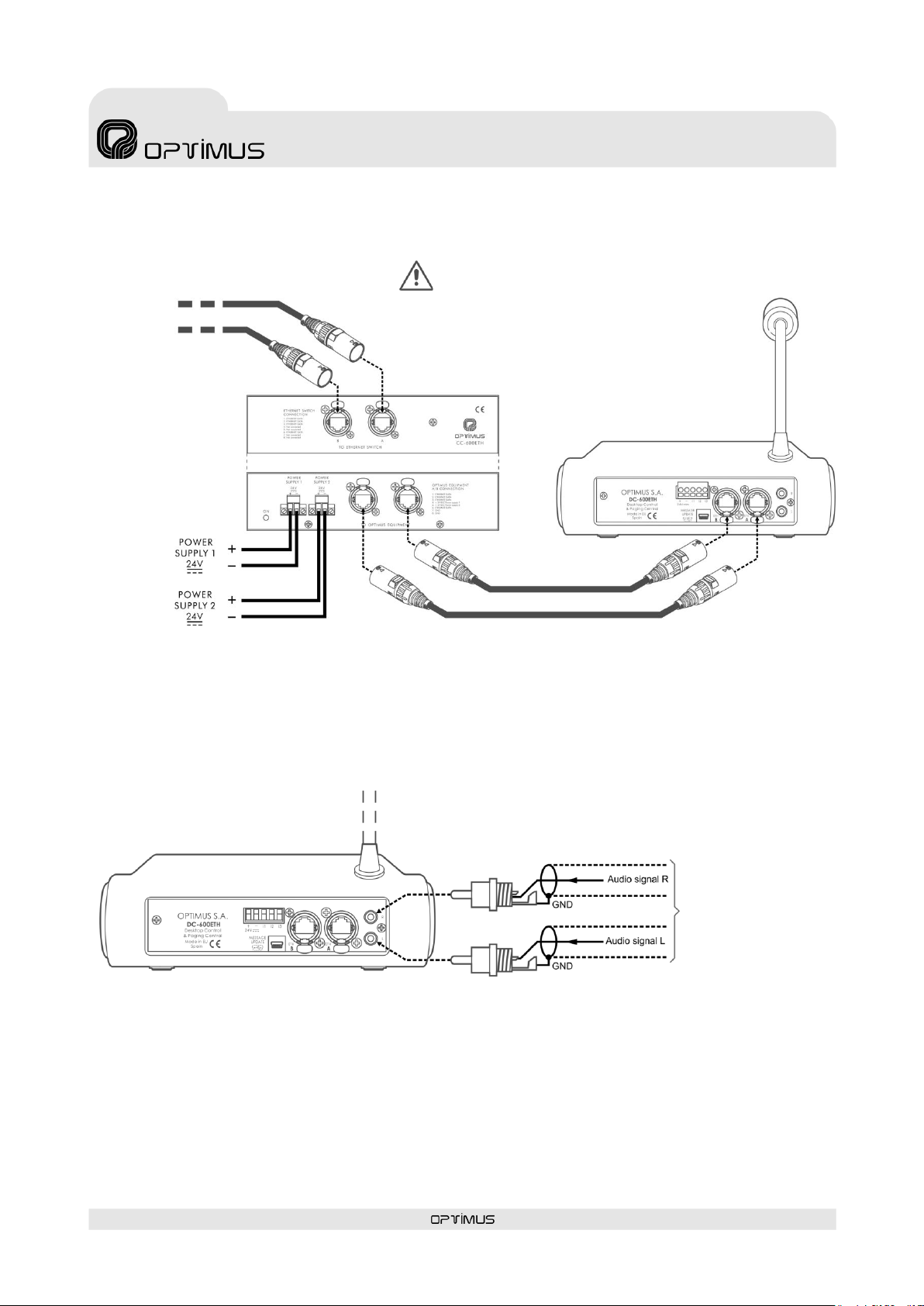
DC-600ETH version 1.4
10
Control central and
paging desk
DC-600ETH
Connection
to the
Ethernet
switch
Music
source
Figure 4
Figure 5
ATTENTION: WHEN CONNECTING THE CC-600ETH BOX
TO THE IP NETWORK, ENSURE THAT THE CONNECTORS MARKED
“TO SWITCH” ARE USED. IF THE CONNECTORS MARKED “TO
OPTIMUS EQUIPMENT” ARE USED BY ERROR, THE SWITCH OR
ROUTER IN THE INSTALLATION MAY BE DAMAGED
4.2. Connection in installations with redundant Ethernet network and
double power supply
4.3. Connection of a music source to the desk
Page 11
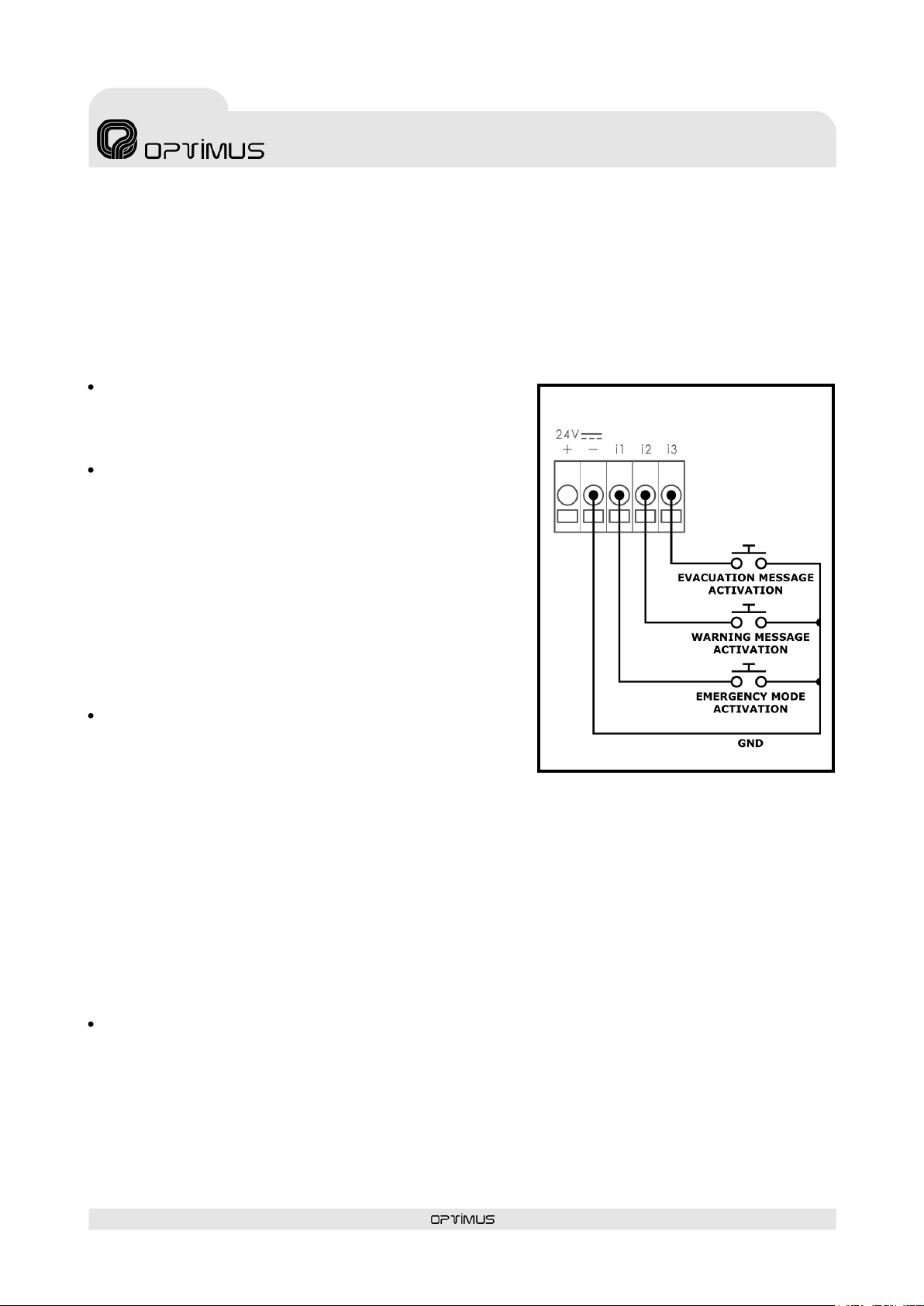
DC-600ETH version 1.4
11
Control central and
paging desk
DC-600ETH
EMERGENCY SYSTEM
Figure 6
4.4. Connection of the input contacts
The input contacts of the DC-600ETH have two different modes of operation: Emergency System Mode
and Announcement System Mode. To define the mode of operation of the contacts, see section 7.2.2,
number (10).
In both cases, the connections are the same, although the functionality of the contacts varies.
4.4.1. Connection of the input contacts in Emergency System Mode
Input CONTACT "I1":
If this is connected to the ground contact, the desk goes into
emergency mode and remains in this mode as long as the
contact is activated.
Input CONTACT "I2":
By connecting it to the ground contact, it is used to activate
the warning message.
If the desk is in selection by zones mode, it is necessary to
select the zone or zones for which the message is intended
by means of the numeric keypad on the desk and then to
activate this contact. The warning message is repeated while
the contact is activated.
If the desk is in emergency mode, when this contact is
activated, the warning message will be sent to the
emergency group (by default to all the zones). The message
is repeated while the contact is activated or until the
emergency mode is cancelled.
Input CONTACT "I3":
By connecting it to the ground contact, it is used to activate
the evacuation message.
If the desk is in selection by zones mode, it is necessary to
select the zone or zones for which the message is intended by means of the numeric keypad on the desk
and then to activate this contact. The evacuation message is repeated while the contact is activated.
If the desk is in emergency mode, when this contact is activated, the evacuation message will be sent to
the emergency group (by default to all the zones). The message is repeated while the contact is activated
or until the emergency mode is cancelled.
4.4.2. Connection of the input contacts in Announcement System Mode
In this mode, the rear contacts function as if they were the GONG+TALK, TALK and REPEAT keys on the
desk.
Ideal for remote control of the desks when integrators are used.
Input CONTACT "I1":
If this is connected to the ground contact, the REPEAT function is activated, in the same way as when the
REP key on the desk is pressed.
This functionality is activated by pressing for at least 500 ms.
Page 12
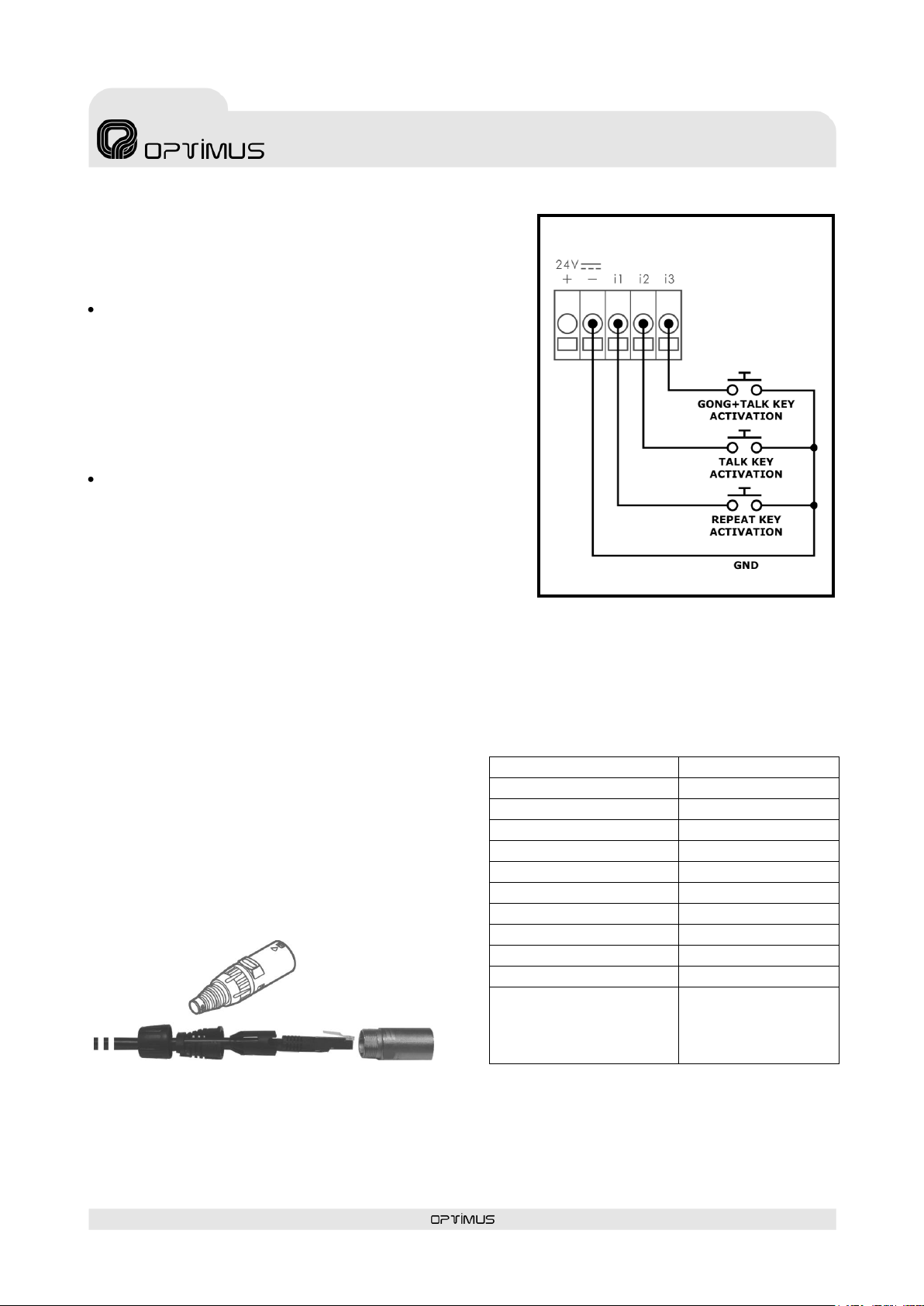
DC-600ETH version 1.4
12
Control central and
paging desk
DC-600ETH
ANNOUNCEMENT SYSTEM MODE
Figure 7
RJ 45 CONNECTOR TYPE
RJ PART No.
HIROSE
TM11
NEXUS
E5088-011021
MOLEX
44915-0011
MH CONNECTORS
RJ45SRB-FS-R
EFB
37541.3
BOMAR
300068S
CANFORD
46-606
BLACK BOX
FM731
STEWART
943-SP-370808S
EUCON
MPS-88R30
DRATHEX
220.9026
220.0210
220.0200
220.0201
Figure 8
If you wish to stop the repetition of the message before it
ends, activate contact I1 once again.
Before activating the repeat function, it is necessary to select
the destination zones and/or groups for the message.
Input CONTACT "I2”:
If this is connected to the ground contact, the TALK function
is activated, in the same way as when the TALK key is
pressed on the desk keypad.
This functionality remains active while the contact remains
activated.
Before activating the TALK function, it is necessary to select
the destination zones and/or groups for the message.
Input CONTACT "I3":
If this is connected to the ground contact, the GONG+TALK
function is activated (Pre-announcement tone + Talk), in the
same way as when the GONG+TALK key is pressed on the
desk keypad.
This functionality remains active while the contact remains
activated.
Before activating the GONG+TALK function, it is necessary to select the destination zones and/or groups
for the message.
4.5. Fitting the ETHERCON NE8MC connectors and compatibility with
RJ45
The desk has NE8MC model Ethercon connectors. Four
are pre-fitted on the two interconnection cables
between the desk and the CC-600ETH box and
another two are supplied as accessories for the
connection of the box with the switch.
These connectors reinforce the connection and so it is
highly recommended to fit them.
The table to the right shows the RJ45 brands and
models that are compatible with this connector.
Page 13
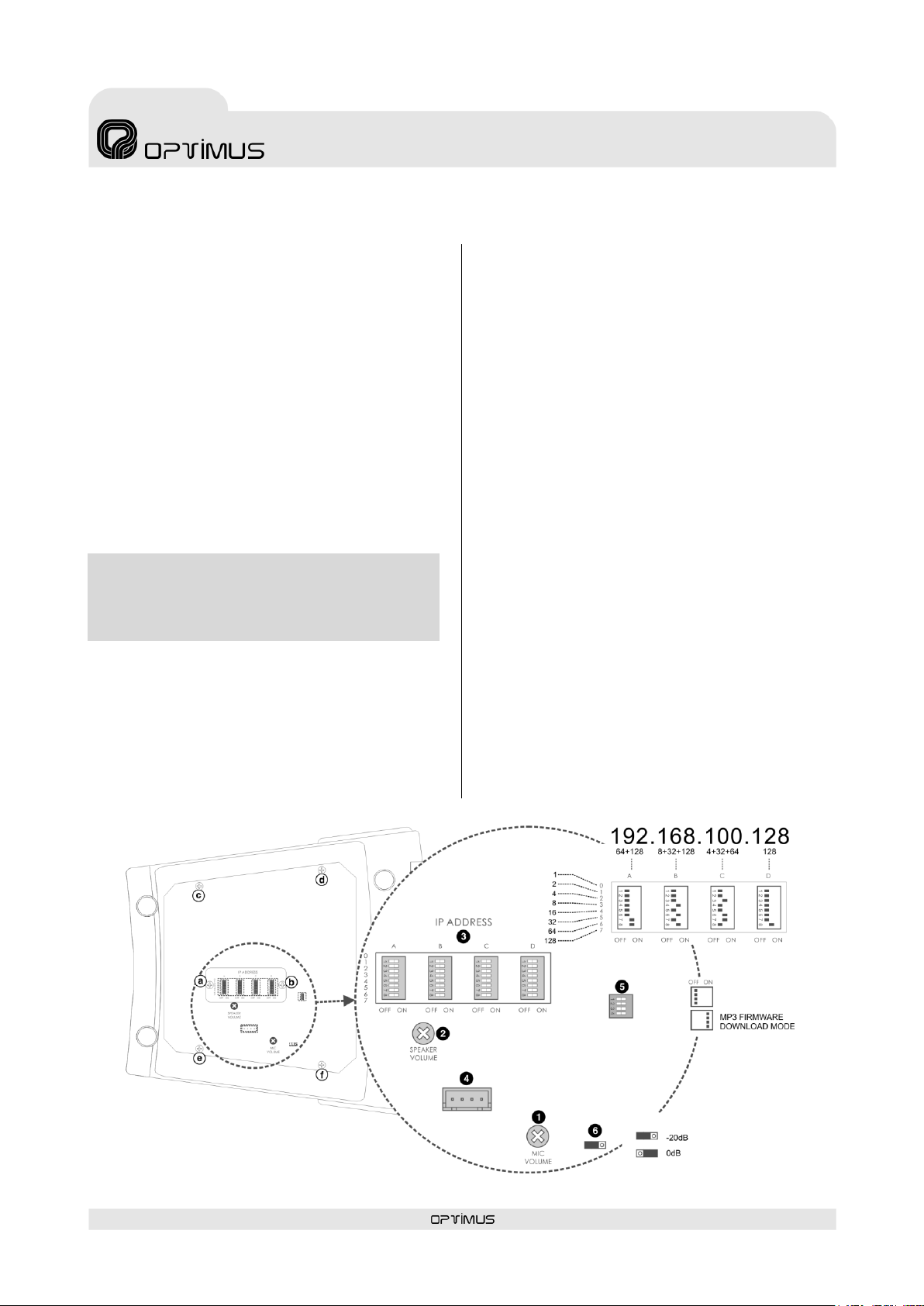
DC-600ETH version 1.4
13
Control central and
paging desk
DC-600ETH
NB: The IP address can also be set by software (see
section 8) or by the keypad (see section 11.4.10). If this
action is taken, the desk IP ADDRESS DIP switches cease to
be operative.
IP address
Figure 9
5. SETTINGS AND CONFIGURATION
Situated on the underside of the desk, these
controls can be used to configure the IP address,
the microphone volume, the volume of the
monitor and the sensitivity of the analog input
(rear RCA connectors).
(1) MIC. VOLUME
Adjustment of the microphone gain.
(2) SPEAKER VOLUME
Volume of the monitor loudspeaker.
(3) IP ADDRESS
DIP switches to configure the IP address of the
desk. This address identifies the equipment unit
in the network, so each unit must have a unique
IP address.
An IP address is represented by means of a 32bit binary number. The IP addresses are
expressed as decimal notation numbers: the 32
bits of the address are divided into four octets
(an octet is a group of 8 bits). In the desk, each
octet is represented by A0 to A7 for the first
octet, B0 to B7 for the second octet, C0 to C7 for
the third octet, and D0 to D7 for the fourth octet.
In an octet, each bit can have the value 0 (DIP
switch OFF) or 1 (DIP switch ON). In order to
obtain the decimal value of the octet, the decimal
values of each bit that is in the ON position must
be added up (1, 2, 4, 8, 16, 32, 64 and 128).
Remove screws a and b indicated in Figure 9 to
gain access to the DIP switches. This figure
shows an example in which the IP address
192.168.100.128 is configured.
On the next page, Table I shows all the DIP
switch combinations from 0 to 255.
(4) MP3 FIRMWARE UPDATE
Firmware download connector for the MP3 circuit.
Contact Optimus technical staff for its use.
Remove screws c, d, e and f indicated in Figure 9
to gain access to the connector.
(5) MODE CONFIG.
Configuration DIP switch to enable the MP3
firmware download. Contact Optimus technical
staff for its use. Remove screws c, d, e and f
indicated in Figure 9 to gain access to the DIP
switch.
(6) ANALOG INPUT SENSITIVITY
Internal jumper for configuration of the analog
audio input sensitivity to either 0 dB or -20 dB.
Remove screws c, d, e and f indicated in Figure 9
to gain access to the jumper.
Page 14
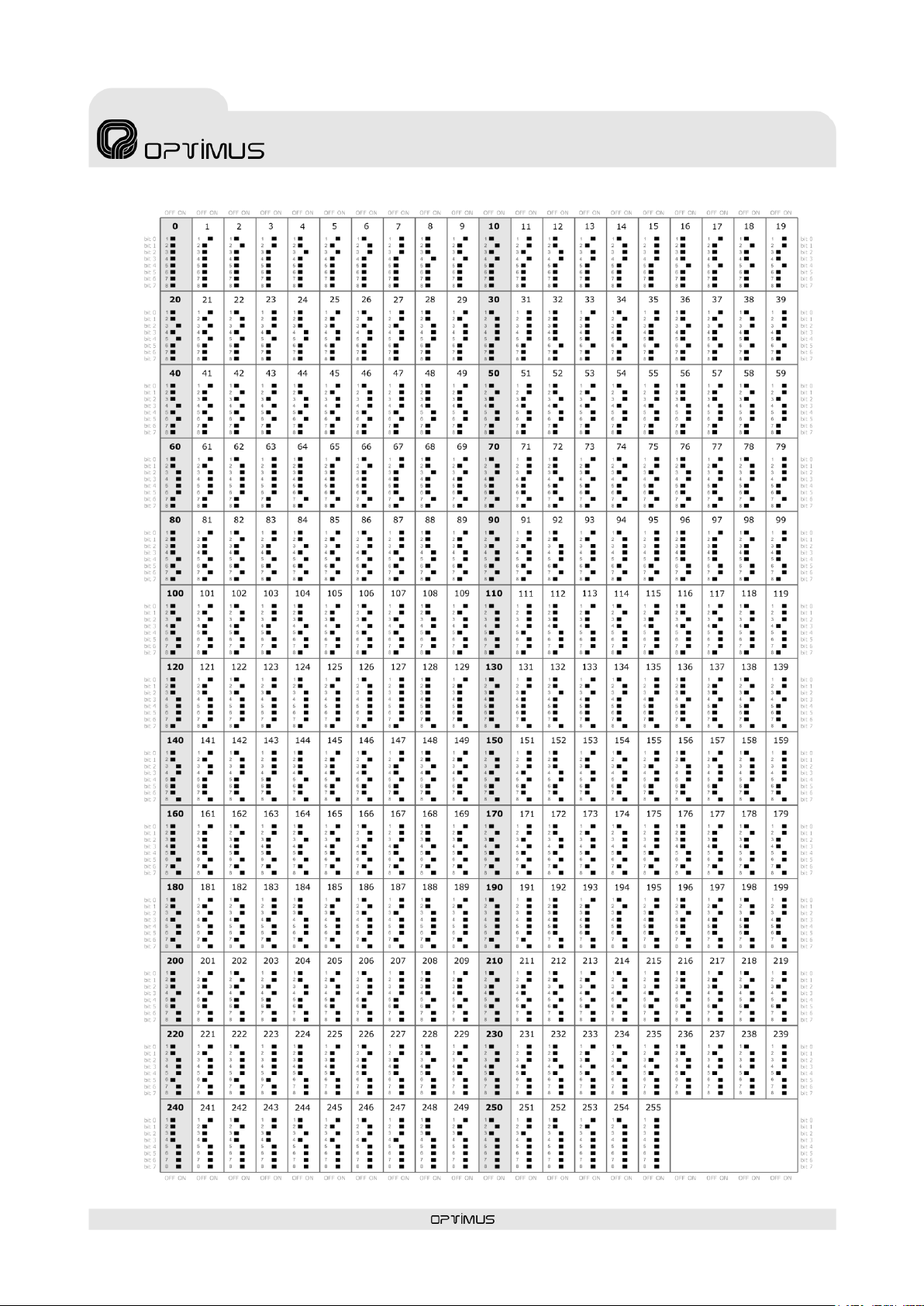
DC-600ETH version 1.4
14
Control central and
paging desk
DC-600ETH
Table I. Configuration of the IP address.
Page 15

DC-600ETH version 1.4
15
Control central and
paging desk
DC-600ETH
Access/Updating of messages
Through the USB connector on the rear panel, by means of a PC.
Memory capacity
16 Mb
Maximum number of messages
20
File format
MP3
ATTENTION: Once the files have been copied to the desk, it is necessary to UPDATE the memory of the desk. To do so, follow the
instructions in section 11.4.8. Updating the MP3 memory.
6. PRE-RECORDED MESSAGES
The desk has two internal memories in which files can be stored for subsequent use as pre-recorded
messages: MP3 Circuit Memory and Coldfire Flash Memory.
6.1. Pre-recorded messages resident in the MP3 circuit memory
6.1.1. Characteristics
6.1.2. Transfer of messages to the MP3 memory of the desk
The files must be copied to the MP3 memory with a specific name format. Otherwise the messages
cannot be played.
The MP3 files must have the CRC protection activated (most recording programs support this option).
This ensures constant surveillance of the integrity of messages 1 and 2 in the MP3 memory (files 0001…
and 0002…). If there were to be any problem in these files, the desk displays and sends an alarm
message through the Ethernet connection towards the different units in the installation that have the
capacity to receive it (FC-600ETH, DC-600ETH, DVA-102ETH, UMX-02/0, control computer…).
To transfer the MP3 files to the desk, connect the computer that contains the messages to the DC600ETH by means of the USB connector on the rear panel. Use the PC browser to copy the files to the
MP3 memory of the desk, which will be shown as an additional disk unit. The files must be copied into the
root directory of the unit; do not use folders.
Page 16

DC-600ETH version 1.4
16
Control central and
paging desk
DC-600ETH
NB: The file transfer operations shown hereunder can be performed with version 2.6.3 and upwards of the Optimus Flasher
software.
Access/Updating of messages
Remotely, by means of a PC, through the IP connection
Memory capacity
6 Mb
Maximum number of messages
2 messages (maximum size of 3 Mb/message)
File format
.WAV
Sampling rate: 48000 Hz, 24000 Hz and 12000 Hz (mono)
Sample size: 16 bits
(2)
(1)
(4)
(3)
(4)
(5)
6.2. Pre-recorded messages resident in the flash memory of the
Coldfire circuit (WAV)
6.2.1. Characteristics
6.2.2. Transfer of messages to the Coldfire flash memory
To transfer the WAV files to the flash memory, it is necessary to have a PC connected to the same IP
network as the desk and to use the Optimax Flasher application. This application is supplied together
with the P.A. Manager software. To install it, run the file Optimax Flasher x.x.exe which can be found
in the folder 02_FIRMWARE of the installation CD and follow the instructions of the assistant.
Once the software has been installed, proceed as follows:
1. Start the Optimax
Flasher application.
2. Select the Advanced
tab (1).
3. Enter the IP address of
the desk in the IP Host
field (2).
4. Select DC/FC600ETH
from the Equipment
Type drop-down menu
(3).
5. Tick the box
corresponding to the
message that you wish
to transfer (4) and
indicate the route and
file that you wish to use.
(Local Message 1
corresponds to the
EVACUATION message
and Local Message 2 to
the WARNING
message).
6. Press the button Start
Update Process (5) to begin to transfer the files.
7. Press OK when the process has been completed.
8. Exit the application (File>Quit).
Page 17

DC-600ETH version 1.4
17
Control central and
paging desk
DC-600ETH
7. STARTING UP A DESK
To start up a DC-600ETH, proceed as follows:
1. By means of the P.A. Manager software, add the desk to the installation. Refer to section 7.1.
2. Configure the parameters of the desk. Refer to section 7.2.
3. Connect the unit to the installation structure. Refer to section 7.3.
4. Configure the IP address and make the connections. Refer to section 7.4.
5. Send configurations to the desk. Refer to section 7.5.
If the desk is already configured, connect it and when it starts up, it will already be operative.
a) If the installation has a Server PC, the desk will download the configuration variations from the Server
PC in the installation.
b) If the installation does not have a Server PC, on start-up the desk will use the configurations of its
local memory.
7.1. Configuration of the desk in the installation by means of the P.A.
Manager software
To configure the desk, it is necessary to have a PC connected to the network that has the SCF-01 or
SCM-01 (P.A. Manager) software.
1. If the software is the SCM-01, start the application, open the Options menu and select Installations
(administrator user level is required). If the software is the SCF-01, start the application.
NB: Prior to configuration of the desk parameters, it is necessary to have configured the parameters of the installation and the PA
areas.
2. From the installation screen, click on the PA area to which you wish to add the desk.
3. Open the Add Equipment menu and select DC600ETH/FC600ETH. The desk configuration window
appears.
4. Refer to section 7.2. Desk configuration parameters.
Page 18

DC-600ETH version 1.4
18
Control central and
paging desk
DC-600ETH
(1)
(2)
(3)
(4)
(5)
(6)
(7)
(8)
(9)
(10)
(11)
7.2. Desk configuration parameters
7.2.1. General tab
(1) Name
Enter a name to identify the
equipment unit. Maximum of 50
characters.
(2) Priority source
Click on the drop-down menu and
assign one of the Priority type
sound sources available to the
desk. These sound sources are
defined during the configuration of
Modes and sound sources.
Each sound source has a Mode or
priority level assigned to it, and so
the source selected will determine
the priority of the desk with respect
to the other audio signals in the
installation when an announcement
is sent (for more information, see
the Optimax Installations
Configuration Manual).
(3) Program source
Configure this option if you have a music source
connected to the desk (through the RCA
connectors on the rear panel).
Click on the drop-down menu and assign one of
the Program type sound sources available to the
desk. These sound sources are defined during the
configuration of Modes and sound sources.
Each sound source has a Mode or priority level
assigned to it, and so the source selected will
determine the priority with which the desk is to
send the music with respect to the other audio
signals in the installation (for more information,
see the Optimax Installations Configuration
Manual).
IP DATA
(4) IP Address
Enter the IP address of the unit. This IP must be
unique to the installation and it must coincide
with the configuration of the DIP switches on the
underside of the unit, or with the address
configured through the Web connection (see
section 8), or with the address configured
through the keypad (see section 11.4.10). It
must be a fixed IP address.
(5) Netmask and
(6) Gateway
In installations that require this. Consult the
network administrator of the installation.
MULTICAST DATA (see also page 19)
(7) IP Multicast
Default setting 239.5.5.5. Do not modify this field
unless the installation topology makes it
necessary. All the units with an IP connection in
the installation must have the same IP multicast
address.
(8) Multicast port
Default setting 5000. Do not modify this field
unless the installation topology makes it
necessary. All the units with an IP connection in
the installation must have the same multicast
port.
(9) Send “Heart beat” every n seconds
Frequency with which the unit sends a heart beat
signal to the multicast group. This signal informs
the other units with an IP connection in the
installation that the desk is operating perfectly.
(10) Local Manager and (11) Global
Manager
Defines whether the desk is to function as a
priority manager of the Optimax system, either
locally at PA Area level or globally for the
installation, and establishes the priority of this
management with respect to other equipment
units (1 = maximum priority). It is not advisable
to activate this management on the DC-600ETH
desk (see Notes on Local and Global Co-
ordinators on page 20).
Page 19

DC-600ETH version 1.4
19
Control central and
paging desk
DC-600ETH
a) Information about the multicast configuration on Optimax equipments
It is possible to modify the multicast configuration of all the equipment units in the installation simultaneously. Proceed as follows:
1. From the installation screen,
open the Options menu and
select Multicast Configuration.
2. A window with the
configurations of the multicast
group appears. Double click on
the data item that you wish to
change.
3. Modify the value and click on
OK.
4. Confirm the change by clicking
on Yes.
5. Close the multicast configuration window by clicking on OK.
ATTENTION: The values that are modified from the multicast configuration window affect all the equipment units in the
multicast group in the installation.
Page 20

DC-600ETH version 1.4
20
Control central and
paging desk
DC-600ETH
Broadcast address
Broadcast port
Initial configuration download
255.255.255.255
3333
Multicast address
Multicast port
Initial configuration download
239.5.5.5
8001
Multicast address
Multicast port
Others
Control data
239.5.5.5
5000
Heart beat every 10 seconds
Global audio channels
239.1.0.x
6000 + x
8 simultaneous channels
Local audio channels
239.1.PAArea.x
6000 + (PAArea*100) + x
5 simultaneous channels
Multicast address
Multicast port
Others
Control data
Between 239.0.0.0 and
239.255.255.255
Between 1025 and 65536
Heart beat between 1 and 65000
seconds.
Global audio channels
Between 239.0.0.0 and
239.255.255.255
Between 1025 and 65536
1-50 simultaneous channels
Local audio channels
Between 239.0.0.0 and
239.255.255.255
Between 1025 and 65536
1-50 simultaneous channels
CC-100ETH
UMX-CC
UMX-ETH
(Control)
COU-02/0ETH
SU-114N
SU-214/0N
UP-xETH
(Backup amplifier)
UP-xETH
UMX-ETH
(program
or priority)
DVA-102ETH
DC-600ETH
FC-600ETH
> > > > >
Default base Multicast addresses, ports and configurations
Valid ranges (according to the IANA Guidelines for IPv4 Multicast Address)
b) Notes on Local and Global Co-ordinators
The system requires management of the digital audio channels at all times, so that the data may circulate freely across the network.
This function is performed by two applications: one at a local level, known as LCC, which manages the digital channels at PA Area
level, and another, known as GCC, which manages the digital channels at a global level (between different PA areas and/or servers).
Each PA Area needs at least one LCC process on one of its equipment units.
If there is more than one PA Area in an installation, and announcements have to made or music programs have to be sent between
PA Areas, a minimum of one GCC process is required on an equipment unit in the installation.
If the number of equipment units so permits, it is advisable to have each process available on at least two equipment units. In this
way, the applications continue to work even when a fault in one of the equipment units occurs.
There are specific equipment to run these applications: CC-100ETH, UMX-CC and UMX-ETH (Control). It is recommended that they
are the ones who made the role of coordinator. If these equipment are not present in the installation, it is advisable that the COU02/0ETH, performs the functions of co-ordinator.
The recommended order of priority depending on the model is as follows:
Page 21

DC-600ETH version 1.4
21
Control central and
paging desk
DC-600ETH
(1)
(2)
(3)
(5)
(4)
(6)
(7)
(8)
(9)
(11)
(12)
(13)
(14)
(10)
7.2.2. Parameters 1 tab
(1) Language
Configures the language in which
the messages appear on the LCD
screen of the DC-600ETH.
(2) Compressor
Activates or deactivates the
compressor of the microphone
desk.
(3) Buzzer
The desk has a buzzer which is
activated when an alarm is
received. This control activates or
deactivates the buzzer.
(4) Keypad Sound
Activates or deactivates the sound
of the keys (PLAY, REP, TALK and
GONG+TALK make no sound).
(5) Capsule Surveillance
Activates or deactivates
surveillance of the microphone capsule. If this
option is activated, the system will generate an
alarm when a fault is detected in the capsule.
(6) Power Supply Surveillance
Activates or deactivates surveillance of the power
supply to the junction box of the desk. If this
option is activated, the system detects when
either of the two power supply inputs to the
junction box fails, and generates an alarm.
(7) Program Return
Activates or deactivates the return of the
program signal to some zones after an
announcement has been sent from the desk to
these zones.
(8) Emergency mode at buttons
If this option is enabled, the desk will go into
emergency mode whenever the WARNING or
EVACUATION button is pressed.
(9) VU meter Level Indicator
The volume bar can show the audio signal level
when a message is sent (Only during the
announcement) or at all times.
(10) Rear contacts functionality
Configures the functionality of input contacts I1,
I2 and I3 of the desk.
Emergency / Warning / Evacuation. If
this option is selected, when I1 is activated,
the desk goes into Emergency System
Mode; activating I2 launches the Warning
message; and activating I3 launches the
Evacuation message.
Repeat/Talk/Gong+Talk. Activates the
Announcement System Mode functionality.
Through this option the functions REP
(repetition), TALK and GONG+TALK can be
activated from contacts I1, I2 and I3
(I1=REP, I2=TALK, I3=GONG+TALK).
(11) Operator Control and (12)
Administrator Control
In order to restrict access to certain functions of
the DC-600ETH from the controls on the front, 3
user levels have been established: Basic,
Operator and Administrator.
Through these parameters, the Administrator
password and the Operator password can be
established.
Basic: Default level when the unit is switched
on. Without password. Allows basic
operations such as sending pre-recorded
messages and viewing the status of the
volume.
Operator: With password (by default 1234).
In addition to all the operations available to
the basic user, the zone volume can be
modified.
Administrator: With password (by default
1234). Without any restriction.
(13) Emergency Mode
Password for access to emergency mode.
Default value 1234.
Page 22

DC-600ETH version 1.4
22
Control central and
paging desk
DC-600ETH
Logic diagram of the volume controls
(1)
(2)
(3)
(6)
(7)
(8)
(9)
(4)
(5)
(10)
(14) Associated Group
Through this option, a group can be assigned to
the Emergency Mode, so that this group will be
the destination of the messages when the desk
goes into Emergency Mode. To assign a group,
the group must first have been created by means
7.2.3. Parameters 2 tab
(1) Zone number
Not used.
(2) Mater Volume
General volume of the desk audio.
(3) Prerecorded Volume
Volume of the pre-recorded
messages of the desk.
(4) Music Volume
Audio volume of the music source
connected to the desk.
(5) Mic. Volume
Audio volume of the desk
microphone.
(6) Prerecorded message Source
Configures the origin of prerecorded messages activated by
the WARNING and EVACUATION
buttons on the desk.
Paging Desk: Messages resident in the desk.
Amplifier: Messages resident in the amplifier.
It is only possible to select Amplifier if the
installation has UP-ETH amplifiers.
(7) Prerecorded message - Type
Select the type of pre-recorded messages to be
activated by the WARNING and EVACUATION
buttons on the desk.
WAV: Pre-recorded WAV messages resident
in the Coldfire flash memory of the unit.
MP3: Pre-recorded MP3 messages resident in
the MP3 circuit of the unit.
(8) Evacuation Message
Enter the number of the message that will be
used as the EVACUATION message (EVACUATION
button).
(9) Warning Message
Enter the number of the message that will be
used as the pre-evacuation message (WARNING
button).
of the Groups menu on the P.A. Manager
software installations screen.
If this parameter is left without configuration (None-), the emergency messages are sent to all
the zones.
(10) Timeout Active Keys (minutes)
Time length during which the last zones and/or
messages selection is available on the
microphone desk display. Values between 1 and
254 minutes. Typewrite 255 to show it
indefinitely.
Page 23

DC-600ETH version 1.4
23
Control central and
paging desk
DC-600ETH
= Unit disconnected
= Unit connected
(1)
(2)
(2)
(2)
7.2.4. Availability tab
By clicking on this tab, it is possible
to restrict or enable the access of a
desk to specific zones, groups or PA
Areas in the installation.
If this is not configured, the desk
has access to all the zones in its
own PA Area. Click on this tab if you
wish to modify the default
accessibility of the desk.
(1) Enable available zones,
groups or areas
Tick this box if you wish to modify
the default accessibility of the desk.
When this option is activated, the
desk will ONLY have access to the
zones, groups and PA Areas that
appear in the windows on the right.
(2) Add and Remove buttons
Click on these to add or delete
access to zones, groups and PA Areas.
From the windows on the left, select the elements to which you wish to allow messages to be sent and
click on the button Add to add them to the list on the right.
7.3. Connecting the equipment in the installation structure
When equipment units are added to the installation, they appear in the structure with their name in red,
preceded by the “disconnection” icon. While their status is shown as disconnected, these equipment units
are not operative.
To connect the equipment, proceed as follows:
1. In the installation structure, right click with the mouse on the
disconnected equipment unit.
2. Click on Connect Equipment. The connection icon appears
and the name of the equipment is shown in green.
Page 24

DC-600ETH version 1.4
24
Control central and
paging desk
DC-600ETH
ATTENTION: WHEN CONNECTING THE CC-600ETH BOX TO THE IP NETWORK, ENSURE THAT THE CONNECTORS MARKED “TO
SWITCH” ARE USED. IF THE CONNECTORS MARKED “TO OPTIMUS EQUIPMENT” ARE USED IN ERROR, THE SWITCH OR ROUTER IN THE
INSTALLATION MAY BE DAMAGED.
7.4. Connection to the installation network
1. Before connecting the desk, configure the IP address by means of the DIP switches on the underside
of the unit (see section 5).
2. Using the cables supplied with the desk, make the connections between the desk and the CC-600ETH
connection box.
3. Connect the junction box to the IP network.
4. Connect the power supply to the connection box.
7.5. Sending configurations to the desk
Before sending configurations to any equipment unit, it is advisable to save the configuration. To do this,
open the File menu and select Save.
1. On the installation tree, right click with the mouse on the DC-600ETH that has just been configured
and select the option Send configurations.
2. A progress bar appears. Upon completion, click on OK.
You can exit the installation screen by opening the File menu and selecting Exit. The P.A. Manager
software will start up automatically.
7.6. Editing the configured parameters
If required, the configurations of the desk can be edited. Proceed as follows:
1. Open the installation screen of the P.A. Manager software.
2. In the installation structure, right click with the mouse on the name of the DC-600ETH desk whose
configuration you wish to edit.
3. Select Edit Equipment.
4. The desk configuration window appears. Edit the parameters as required.
5. Once the parameters have been configured, click on the button OK.
6. Save the configuration by opening the File menu and selecting Save.
7. Send the configurations to the unit (Section 7.5).
Page 25

DC-600ETH version 1.4
25
Control central and
paging desk
DC-600ETH
NB: To view the page, it is
necessary to deactivate the
proxy in the configuration of the
web page browser.
(1)
(2)
8. CHANGE OF THE IP ADDRESS OF THE UNIT BY SOFTWARE
It is possible to change the IP address of the unit by means of the DIP switches situated on the underside
of the unit, by means of the desk configuration menus and by software.
The software option allows
the change to be made
remotely, without the need
for access to the desk.
To make the change by
software, from the installation
screen of the P.A. Manager
software right click with the
mouse on the name of the
unit and select the option
Web Connection (1).
If the PC is remote with
respect to the installation,
open the Internet browser
and enter the IP of the unit in
the address bar (for example:
http://10.1.1.2).
This IP address is the address
configured by means of the IP
ADDRESS DIP switches
situated on the underside of
the desk or the address
configured from the menus of
the desk.
In both cases, a web page belonging to the unit will load.
Proceed as follows:
1. Enter the password in the
Administrator Login
section (2) (contact
technical staff at Optimus
and they will provide you
with this) and click on the
button Login.
Page 26

DC-600ETH version 1.4
26
Control central and
paging desk
DC-600ETH
ATTENTION:
If the IP is activated by software, the functionality of IP address selection by DIP switches will be deactivated.
Once the change has been made, it can be undone by deleting the IP software via the web, or by selecting the address 0.0.0.0
on the DIP switches and restarting the unit.
ATTENTION:
Once the IP address of the unit has been changed, it is necessary to modify this in the P.A. Manager software as well (see
section 7.2.1) and send configurations to the unit (see section 7.5).
(3)
(4)
(5)
(6)
2. Open the Expert menu (3) and click on
the Set IP address option (4).
3. Write the new IP in the
IP Address field (5)
(for example:
10.1.1.100) and click
on Save IP Address
(6).
Page 27

DC-600ETH version 1.4
27
Control central and
paging desk
DC-600ETH
Moves the user to the
higher level menu.
On the volume setting
screen, it lowers the
volume.
Selects the element
situated to the left of
the present selection.
Moves the user to the next menu on the
same level.
From the start screen, it shows the
system alarms.
Moves the user to the previous menu on
the same level.
From the start screen, it shows the busy
zones.
Provides access to the menu selected on
the screen.
From the start screen, it provides access
to the main menu.
Confirms or saves a data entry.
Selects the element
situated to the right of
the present selection.
On the volume setting
screen, it increases the
volume.
9. NAVIGATION THROUGH THE DESK MENUS
The navigation buttons provide access to the various menus and configurations of the DC-600ETH.
Basic menu navigation:
Page 28

DC-600ETH version 1.4
28
Control central and
paging desk
DC-600ETH
10. MENU STRUCTURE
Page 29

DC-600ETH version 1.4
29
Control central and
paging desk
DC-600ETH
Page 30

DC-600ETH version 1.4
30
Control central and
paging desk
DC-600ETH
In installations with a Server PC, when the DC-600ETH is restarted, this will download the configurations from the PC, so all the
changes in configuration made from the desk keypad will be lost.
11. OPERATIONS FROM THE DESK
11.1. General operations
11.1.1. User levels and changes
To restrict access to certain functions of the desk,
3 user levels have been established: Basic,
Operator and Administrator.
Basic
Default level when the desk is switched on.
Without password. Allows basic operations
such as making live voice announcements,
sending pre-recorded messages and viewing
the status of the volume.
Operator
With password (by default 1234). In addition
to all the operations available to the basic
user, the zone volume can be modified. To
change the password, refer to section 11.4.2.
Administrator
With password (by default 1234). Without any
restriction. To change the password, refer to
section 11.4.1.
A. Enter as ADMINISTRATOR USER
1. Press OK to access the main menu.
2. Select USER and press OK.
3. Select LOGIN ADMINISTRATOR and press
OK.
4. Enter the administrator user password (1 2 3
4 by default) and press OK.
B. End ADMINISTRATOR session
1. Press OK to access the main menu.
2. Select USER and press OK.
3. Select LOGOUT ADMINISTRATOR and press
OK.
If no key is pressed for 8 minutes, this
operation is performed automatically.
C. Enter as OPERATOR USER
1. Press OK to access the main menu.
2. Select USER and press OK.
3. Select LOGIN OPERATOR and press OK.
4. Enter the operator user password (1 2 3 4 by
D. End OPERATOR session
1. Press OK to access the main menu.
2. Select USER and press OK.
3. Select LOGOUT OPERATOR and press OK.
If no key is pressed for 8 minutes, this
11.1.2. Change of menu language
1. Press OK to access the main menu.
2. Select ADVANCED and press OK.
3. Select OPTIONS and press OK.
4. Select LANGUAGE and press OK.
5. Using the navigation keys / select a
6. Press the navigation key until you return to
default) and press OK.
operation is performed automatically.
language and press OK.
the start menu.
Page 31

DC-600ETH version 1.4
31
Control central and
paging desk
DC-600ETH
11.2. Basic operations in zone selection mode
11.2.1. Sending a live paging to a zone
1. Using the numeric keypad, enter the identifier
number of the zone where you wish to send
the announcement.
If you do not know the identifier number
corresponding to the zone where you wish to
send the announcement, press the key and
then OK. A list will appear with the name of
each of the zones. Use the navigation keys
/ to locate the required zone and press
OK.
To delete, use the DEL key.
2. Press and hold down GONG+TALK (or
TALK).
3. When the green TALK LED lights and TALK…
appears on the screen, you can begin to
speak.
4. To end the announcement, release
GONG+TALK (or TALK).
5. Press the navigation key to return to the
start screen.
11.2.2. Sending a live paging to a
group
1. Using the numeric keypad, press 0 and the
identifier number of the group where you wish
to send the announcement (groups always
begin with the number 0).
If you do not know the identifier number
corresponding to the group where you wish to
send the announcement, press the key and
then OK. A list will appear with the name of
each of the zones. Press once again and the
list of groups will appear. Use the navigation
keys / to locate the required group and
press OK.
To delete, use the DEL key.
2. Press and hold down GONG+TALK (or
TALK).
3. When the green TALK LED lights and TALK…
appears on the screen, you can begin to
speak.
4. To end the announcement, release
GONG+TALK (or TALK).
5. Press the navigation key to return to the
start screen.
11.2.3. Sending a live paging to
several zones and/or groups
1. Using the numeric keypad, enter the identifier
numbers of each of the zones or groups where
you wish to send the announcement,
separating each element by means of the
key (remember that the group identifier must
begin with 0).
If you do not know the identifier number
corresponding to a zone or group where you
wish to send the message:
1) Press the key and then OK. A list will
appear with the name of each of the zones.
Press the key once again and the list of
groups will appear. Using the and
keys, you can alternate between the list of
groups and the list of zones.
2) From any of the lists, use the navigation
keys / to select the element required
and press OK.
To delete, use the DEL key.
2. Press and hold down GONG+TALK (or
TALK).
3. When the green TALK LED lights and TALK…
appears on the screen, you can begin to
speak.
4. To end the announcement, release
GONG+TALK (or TALK).
5. Press the navigation key to return to the
start screen.
11.2.4. Sending a pre-recorded general
purpose message to zones or groups
1. Using the numeric keypad, enter the identifier
numbers of the zone or group where you wish
to send the message.
If you do not know the identifier number
corresponding to a zone or group, follow
points 1) and 2) in section 11.2.3.
To delete, use the DEL key.
2. Press or to position the cursor on the
MP3: line and proceed to select the prerecorded message.
3. Using the numeric keypad, enter the identifier
of the message that you wish to send. To send
several messages in a chain, enter the
identifiers of each message, separating each
element by means of the key.
Page 32

DC-600ETH version 1.4
32
Control central and
paging desk
DC-600ETH
If you have configured the desk enabling the option
Emergency mode at buttons (see section 7.2.2),
when WARNING or EVACUATION is pressed, the desk
automatically goes into emergency mode and plays
the message to the emergency group, regardless of
the zone selected.
In zone selection mode, the messages assigned to the
WARNING and EVACUATION buttons are not available
when these messages are selected from the keypad.
If you do not know the identifier of the
message, press OK and a list with the name
of each message and its identifier will appear.
Use the navigation keys / to locate the
pre-recorded message that you require and
press OK.
To delete, use the DEL key.
4. Press the PLAY key.
If you wish to stop the message before it
ends, press the PLAY key.
5. Once the message has ended, press the
navigation key to return to the start screen.
11.2.5. Sending a Warning message to
zones or groups
1. Using the numeric keypad, enter the identifier
numbers of the zone or group where you wish
to send the message.
If you do not know the identifier number
corresponding to a zone or group, follow
points 1) and 2) in section 11.2.3.
To delete, use the DEL key.
2. Press the WARNING key.
The message is repeated until the WARNING
key is pressed once again.
3. Press the navigation key to return to the
start screen.
11.2.6. Sending an Evacuation
message to zones or groups
1. Using the numeric keypad, enter the identifier
numbers of the zone or group where you wish
to send the message.
If you do not know the identifier number
corresponding to a zone or group, follow
points 1) and 2) in section 11.2.3.
To delete, use the DEL key.
2. Press the EVACUATION key.
The message is played indefinitely until the
EVACUATION key is pressed once again.
The evacuation message takes priority over
the warning message. If the evacuation
message is activated while the warning
message is being played, the warning
message will stop.
3. Press the navigation key to return to the
start screen.
11.2.7. Display of busy zones
It is possible to view a list of busy zones (the
zones must belong to the same PA Area as the
desk or the desk must belong to a Global PA
Area).
1. From the start menu, press .
2. The list of busy zones appears. You can
navigate through the list by means of the
and keys.
The list shows the name of the busy zone and
the mode (priority level) of the source
occupying that zone.
3. Press the navigation key to return to the
start screen.
11.2.8. Information about busy zones,
unavailable zones and zone errors, after
sending an announcement or message
Once an announcement has been sent, if it has
not been possible to broadcast this in any of the
zones or groups selected, a list appears of the
zones in which an incident has occurred,
classifying the incident as follows:
Busy: Zones in which it has not been possible
to play the announcement because an
announcement of higher priority is being
played.
Unavailable: The zones or groups do not
exist or access to these zones or groups from
the desk is restricted.
Zones error: Zones in which it has not been
possible to play the announcement.
Use the and keys to move from one list to
another.
Press OK to return to the start screen.
Page 33

DC-600ETH version 1.4
33
Control central and
paging desk
DC-600ETH
ATTENTION:
If you have configured the desk enabling the option Emergency mode at buttons (see section 7.2.2, no.(8)), when the
WARNING or EVACUATION button is pressed, the desk automatically goes into Emergency Mode, without the need for a
password to be entered, and the message assigned is played.
To exit Emergency Mode, refer to section 11.3.2.
Access to Emergency Mode is PASSWORD protected: 1 2 3 4 (by default).
All the messages, be they live voice or pre-recorded, will be sent to the EMERGENCY GROUP (see sections 7.2.2. (14) and
11.4.7).
The live voice announcement has priority over the Evacuation message, which in turn has priority over the Warning message.
11.3. Basic operations in Emergency Mode
11.3.1. Enter Emergency Mode
1. Press OK to enter the main menu.
2. Press OK once again to enter the
EMERGENCY MODE menu.
3. Press OK once again to enter the LOGIN
menu.
4. Using the numeric keypad, enter the
emergency mode password (1234 by default)
and press OK. The EMERGENCY MODE LED
flashes.
5. Press the navigation key until you return to
the start screen.
11.3.2. Exit Emergency Mode
1. Press OK to enter the main menu.
2. Press OK once again to enter the
EMERGENCY MODE menu.
3. Select LOGOUT and press OK.
4. Press the navigation key to return to the
start screen.
11.3.3. Sending a live voice emergency
announcement
1. Press and hold down GONG+TALK (or
TALK).
2. When the green TALK LED lights up, begin to
speak. When you have finished, release
GONG+TALK (or TALK).
11.3.4. Sending a pre-recorded
warning message in Emergency Mode
1. Press the WARNING key. The message
assigned to the Warning button is
continuously repeated.
2. To stop it, press the WARNING key once
again.
11.3.5. Sending a pre-recorded
evacuation message in Emergency
Mode
1. Press the EVACUATION key. The message
assigned to the Evacuation button is
continuously repeated.
2. To stop it, press the EVACUATION key once
again.
Page 34

DC-600ETH version 1.4
34
Control central and
paging desk
DC-600ETH
Remember that in installations with a Server PC, when the DC-600ETH is restarted, this will download the configurations from
the PC, so all the changes in configuration made from the desk keypad will be lost.
11.4. Advanced operations
11.4.1. Changing the ADMINISTRATOR
password
(Requires Administrator user level).
1. Press OK to access the main menu.
2. Select ADVANCED and press OK.
3. Select OPTIONS and press OK.
4. Select CHANGE CODE ADMINISTRATOR
and press OK.
5. Enter the new administrator password and
press OK.
6. Repeat the new password and press OK.
11.4.2. Changing the OPERATOR
password
(Requires Administrator user level).
1. Press OK to access the main menu.
2. Select ADVANCED and press OK.
3. Select OPTIONS and press OK.
4. Select CHANGE CODE OPERATOR and press
OK.
5. Enter the new operator password and press
OK.
6. Repeat the new password and press OK.
11.4.3. Modifying the volume of a zone
(Requires Administrator user level)
Only the volume of zones that correspond to
digital amplifiers can be modified.
1. Press OK to access the main menu.
2. Select VOLUMES and press OK.
3. Use the navigation keys / to locate the
zone where you wish to modify the volume
and press OK.
4. Using the navigation keys /, select the
volume channel that you wish to modify
(LOCAL PROGRAM, LOCAL PRIORITY, ETH
PROGRAM and ETH PRIORITY).
5. Modify the volume of the option selected by
means of the navigation keys /.
6. Save the volume configuration by pressing the
OK key or reject the changes by pressing
DEL.
The data with respect to the volume
established are saved in the digital amplifier of
the corresponding zone and in the Server PC,
so the volume level established is maintained
although the unit may be restarted.
7. Press the navigation key to return to the
start screen.
11.4.4. Monitoring pre-recorded MP3
messages
(Requires Administrator user level).
NB: This functionality is not available when the desk is
sending a music program.
1. Press OK to access the main menu.
2. Select MONITOR MP3 and press OK.
3. Use the navigation keys / to locate the
message that you wish to monitor.
4. Press OK to begin monitoring.
5. If you wish to stop the message, press OK
once again.
6. Press the navigation key to return to the
start screen.
Page 35

DC-600ETH version 1.4
35
Control central and
paging desk
DC-600ETH
ATTENTION:
The messages from the desk assigned to the WARNING
or EVACUATION buttons cannot be used as general
purpose messages.
11.4.5. Configuring the origin of the
WARNING and EVACUATION messages
(Requires Administrator user level).
The WARNING and EVACUATION messages can
be stored in the DC-600ETH desk or in the power
units of the OPTIMAX series.
If the desk is configured to store these
messages, when they are activated, they are
sent through the Ethernet connection to the
emergency group zones. If, on the other hand,
the configuration is such that the amplifiers
contain these messages, when they are
activated, the desk sends the order to the
amplifiers to play the message.
1. Press OK to access the main menu.
2. Select ADVANCED and press OK.
3. Select MESSAGES and press OK.
4. Select MESSAGES SOURCE and press OK.
5. Using the navigation keys /, select the
origin of the WARNING and EVACUATION
messages: PAGING DESK or ZONE.
6. Press OK.
7. Press the navigation key to return to the
start screen.
11.4.6. Configuring the WARNING and
EVACUATION button messages
(Requires Administrator user level).
Both the desks and the amplifiers in the OPTIMAX
series have two internal memories in which files
can be stored for subsequent use as pre-recorded
messages:
MP3 circuit memory, for files in MP3 format
Coldfire flash memory, for files in WAV format.
This configuration establishes which memory the
desk is to access in order to search for the
evacuation or warning message, and what the
content of each of these messages is.
1. Press OK to access the main menu.
2. Select ADVANCED and press OK.
3. Select MESSAGES and press OK.
4. Select WARNING PUSH-BUTTON MESSAGE
or EVACUATION PUSH-BUTTON MESSAGE.
5. Use the navigation keys / to select the
type of message that you wish to assign (MP3
or WAV) and press OK.
6. Use the navigation keys / to locate the
message that you wish to assign and press
OK.
7. Press the navigation key to return to the
start screen.
NB: If this option is not configured and there are
messages in the memory, message 1 in the MP3
memory of the desk is automatically assigned to
the EVACUATION button and message 2 in the
MP3 memory of the desk is assigned to the
WARNING button.
11.4.7. Assigning the Emergency
Group
(Requires Administrator user level).
This group will be the destination of the
messages whenever the desk goes into
Emergency Mode. To assign a group, the group
must first have been created by means of the
Group menu on the P.A. Manager software
installations screen.
If this is left unconfigured, the emergency
messages are sent to all the zones.
To configure this, proceed as follows:
1. Press OK to enter the main menu.
2. Press OK once again to enter the
EMERGENCY MODE menu.
3. Select EMERGENCY GROUP and press OK.
4. Use the navigation keys / to select the
group that you wish to assign and press OK.
5. Press the navigation key to return to the
start screen.
Page 36

DC-600ETH version 1.4
36
Control central and
paging desk
DC-600ETH
Alarm generated by the desk itself
System alarm
11.4.8. Updating the MP3 memory
(Requires Administrator user level).
Whenever files are recorded in or deleted from
the MP3 memory of the desk, it is necessary to
update the memory.
1. Press OK to access the main menu.
2. Select ADVANCED and press OK.
3. Select OPTIONS and press OK.
4. Select MP3 PLAYER and press OK.
5. Select MEMORY UPDATE and press OK.
6. Press the navigation key to return to the
start screen.
11.4.9. Formatting the MP3 memory
(Requires Administrator user level).
ATTENTION: This action deletes all files
from the MP3 memory of the desk.
1. Press OK to access the main menu.
2. Select ADVANCED and press OK.
3. Select OPTIONS and press OK.
4. Select MP3 PLAYER and press OK.
5. Select FORMAT and press OK.
6. Press the navigation key to return to the
start screen.
11.4.10. Changing the IP address of the
desk by means of the keypad
(Requires Administrator user level).
1. Press OK to access the main menu.
2. Select ADVANCED and press OK.
3. Select IP ADDRESS (X.X.X.X) and press OK.
4. Use the numeric keypad to enter the IP
address, separating each octet by means of
the key.
5. Press OK to save the IP address.
6. Press the navigation key to return to the
start screen.
11.4.11. Re-establishing the IP address
on the desk by DIP switch
(Requires Administrator user level).
1. Disconnect the power supply to the desk.
2. Remove the panel from the underside of the
desk and compose the IP ADDRESS 0.0.0.0 by
means of the DIP switches.
3. Reconnect the power supply to the desk.
4. Once the desk has started up, turn it off
again.
5. Compose the IP address required by means of
the bottom DIP switches. Put the panel back
on and turn the desk on.
12. SYSTEM ALARMS
The desk has several alarm systems which indicate that a fault has occurred in an element of the PA
system.
Information on the LCD screen: On-screen display of icons indicating an alarm and information about
the alarm.
Alarm light indicator: Red LED on the front panel of the desk.
Alarm acoustic indicator: Intermittent beep.
12.1. Alarms on the LCD screen of the desk
The appearance of alarm icons on the screen of the desk
indicates that the desk is receiving one or several alarms
from the system, or the desk itself is generating an alarm.
These icons are visible on any of the desk menus.
Page 37

DC-600ETH version 1.4
37
Control central and
paging desk
DC-600ETH
The number that appears next to each alarm indicates
the number of alarms that exist of each type (alarms
generated by the desk and system alarms).
To view each of the alarms in detail:
1. From the start screen, press .
2. Use the navigation keys / to view each of the
alarms.
The name of the unit causing the alarm appears on
the top line and the category of alarm appears on the
bottom line. In the case of alarms generated by the desk itself, “(INTERNAL MIC.)” appears instead of
the name.
3. Press the navigation key to return to the start screen.
ATTENTION: Depending on the configuration of the P.A. Manager software, some of the alarms may not
appear on the list (Installations Screen, menu Options>Alarm Management).
12.2. Alarm acoustic indicator (buzzer)
The desk has a buzzer which sounds whenever an alarm is received. The acoustic indication, a beep
lasting 0.5 seconds, is repeated every 5 seconds until the alarm is accepted (see section 12.2.1).
12.2.1. Acceptance of an alarm
Reception of an alarm activates the acoustic
indicator. When an alarm is accepted, the
acoustic indicator for that alarm stops (if there
are more unaccepted alarms, the acoustic
indicator will remain activated).
To accept an alarm:
1. Press to access the list of alarms.
2. Use the navigation keys / to view the
alarm that you wish to accept.
3. Press OK. When the alarm is accepted, the
validation symbol appears.
4. Press the navigation key to return to the
start screen.
12.2.2. Activation or deactivation of
the acoustic indicator
(Requires Administrator user level).
The acoustic indicator can be activated or
deactivated. If it is deactivated, the alarm
acoustic indicator stops operating.
Press OK to access the main menu.
1. Select ADVANCED and press OK.
2. Select OPTIONS and press OK.
3. Select BUZZER and press OK.
Select ACTIVATE or DEACTIVATE and press OK
to save.
12.3. Alarm light indicator
This lights when the desk receives one or several system alarms, or when it generates an alarm itself.
Acceptance of the alarms does not turn the ALARM LED off.
Page 38

DC-600ETH version 1.4
38
Control central and
paging desk
DC-600ETH
IP DISCONNECTION
Occurs when a unit loses the Ethernet connection.
DSP FAIL
Error in the DSP of the unit
SPI(n) FAIL
Internal hardware error in the unit
LINK A FAIL
Unit without Ethernet connection in port A
LINK B FAIL
Unit without Ethernet connection in port B
POWER SUPPLY A FAIL
In OPTIMAX power units with dual power supply (230 V AC mains supply and 24 V
DC battery supply), failure of the 230 V AC power supply.
In DC-600ETH or FC-600ETH desks, failure of power supply A (24 V DC).
POWER SUPPLY B FAIL
In OPTIMAX power units with dual power supply (230 V AC mains supply and 24 V
DC battery supply), failure of the 24 V DC battery supply.
In DC-600ETH or FC-600ETH desks, failure of power supply B (24 V DC).
ANM SENSOR FAIL
Failure of RS485 communication between the OPTIMAX power unit and the NS-485
noise sensor.
DIF TEMP SENSORS>20
There is a difference in temperature of more than 20 °C between the values read by
the internal temperature sensors of the amplifier.
TEMPERATURE ALARM
The temperature of the amplifier is higher than the temperature set by
configuration.
LINE FAIL – HIGH
Appears if a high impedance error occurs in Optimax amplifiers whose line
surveillance is activated.
LINE FAIL – LOW
Appears if a low impedance error occurs in Optimax amplifiers whose line
surveillance is activated.
EMERG. LINK FAIL
Appears if the emergency input connection fails on Optimax amplifiers with
emergency input surveillance activated.
EVAC. CONTACT FAIL
Appears if the connection of the contact activating the emergency input evacuation
message fails. Only on Optimax amplifiers with surveillance of emergency input
contacts activated.
WARNING CONTACT FAIL
Appears if the connection of the contact activating the emergency input preevacuation message fails. Only on Optimax amplifiers with surveillance of
emergency input contacts activated.
EMERG. CONTACT FAIL
Appears if the connection of the priority contact of the emergency input of the
amplifier fails. Only on Optimax amplifiers with surveillance of emergency input
contacts activated.
PROTECTION ALARM
Protection of the amplifier is activated.
MP3 FILE FAIL
Possible corruption of the data corresponding to the MP3 file in the OPTIMAX
power unit memory.
FRONT SENSOR FAIL
The internal temperature sensor at the front of the OPTIMAX amplifier is not
communicating correctly.
REAR SENSOR FAIL
The internal temperature sensor at the rear of the OPTIMAX amplifier is not
communicating correctly.
CAPSULE FAIL – HIGH
Detection of open line in the capsule of a DC-600ETH or FC-600ETH desk.
12.4. List of alarms
Page 39

DC-600ETH version 1.4
39
Control central and
paging desk
DC-600ETH
DC-600ETH
Inputs
2 Ethernet and 1 music program input (RCA connectors)
Power supply
24 V DC
Consumption
500 mA
Weight
Desk + junction box + accessories: 2.7 kg
Finishing
Desk: Plastic Bayblend RAL7021
Front polyester adhesive Pantone 447C
Junction box: Black skinplate
MICROPHONE
Capsule
Dynamic
Polar diagram
Unidirectional
Frequency response
150 Hz 8 kHz
Sensitivity
-76dB 3 dB (0 dB = 1 V/microbar at 10,000 Hz)
Output impedance
500 Ohm 30% (at 1 kHz)
Finishing
Aluminium
13. DIMENSIONS
14. TECHNICAL SPECIFICATIONS
Page 40

DC-600ETH version 1.4
40
Control central and
paging desk
DC-600ETH
Dirección Broadcast
Puerto Broadcast
Initial configuration download
255.255.255.255
3333
Dirección Multicast
Puerto Multicast
Initial configuration download
239.5.5.5
8001
Multicast address
Multicast port
Others
Control data
239.5.5.5
5000
Heart beat every 10 seconds
Global audio channels
239.1.0.x
6000 + x
8 simultaneous channels
Local audio channels
239.1.PAArea.x
6000 + (PAArea*100) + x
5 simultaneous channels
Multicast address
Multicast port
Others
Control data
Between 239.0.0.0 and
239.255.255.255
Between 1025 and 65536
Heart beat between 1 and 65000
seconds.
Global audio channels
Between 239.0.0.0 and
239.255.255.255
Between 1025 and 65536
1-50 simultaneous channels
Local audio channels
Between 239.0.0.0 and
239.255.255.255
Between 1025 and 65536
1-50 simultaneous channels
15. NETWORK SPECIFICATIONS
The Optimax PA system supports audio and control data communication through Ethernet and IP
networks. Since it works on levels 3 and 4 of the OSI scale, the Optimax protocol supports
communication through routers (IP protocol) by means of the configurations of the gateways and
subnetwork masks. Thanks to these features, Optimax can work on both LANs and WANs.
Most of the communications in the Optimax systems use multicast. Multicast is an effective means of
providing transit services from one sender to many receivers. It is absolutely essential to exhaustively
and rigorously check the network configuration in order to ensure that the system operates correctly.
The multicast networks include a wide range of protocols, from filter protocols (IGMP, MLD) to routing
protocols (MOSPF, DVMRP, PIM-DM and PIM-SM/SSM).
Optimax incorporates an application-level control (ACK) (level 7 of the OSI scale) of the management
data sent.
1. Default multicast base addresses, ports and configurations
2. Valid ranges (according to the IANA Guidelines for IPv4 Multicast Address)
3. Local network (LAN) specifications
- Dedicated VLAN
- Bandwidth: 4 Mb for each audio channel.
- Number of audio channels:
Up to 50 global channels (from the exchange to the satellites)
Up to 50 local channels (internal to the satellite, they do not consume backbone bandwidth)
Page 41

DC-600ETH version 1.4
41
Control central and
paging desk
DC-600ETH
(*) Multicast addresses and reserved ports
4. Switch/router specifications for LAN and
WAN networks
- Protocols:
UDP/ IP multicast for Audio.
UDP/ IP multicast for Control. Security of
reception by means of ACK management
protocol in Application Layer.
- Multicast snooping:
Multicast filtering
IGMP v2
- For large installations:
Multicast routing (Spanning Tree)
Capacity to handle TOS (Type Of Service)
6. Network protocol stack
5. Certified hardware
- Large installations:
Nortel: BayStack 470, Ethernet Routing
Switch 3510 and higher
Cisco: 36XX or higher
Alcatel: Level 3 switches
- Medium-sized installations:
NKF: XSNET 1800
Hirschmann: RS30-0802O6O6SDAEHH01.0
- Small installations, with a proprietary
network:
Nortel: BayStack 425
Cisco: 500G and 29600 families
Equitel: N950
Page 42

DC-600ETH version 1.4
42
Control central and
paging desk
DC-600ETH
DC-600ETH Firmware
Image (Operating System) 2.4
Coldfire Application 2.6.13
P.A. Manager Software
Version 2.6 / Revision 3995.26517
Optimus Flasher Software
Version 2.6.7
Reference system
Type of Document
Confidentiality
N/A
Optimax
Installation and operation guide
Rev
Date
Modifications Content
Written by:
1.0
September 06
First version
R&D Department
1.1
October 07
The following sections are added:
R&D Department
1.2
September 08
Pagination and spelling corrections
R&D Department
1.3
November 09
The following sections are added or modified:
1. INTRODUCTION
2. FRONT VIEW
3. REAR VIEW
4. CONNECTIONS
5. SETTINGS AND CONFIGURATION
6. PRE-RECORDED MESSAGES
7. STARTING UP THE DESK
8. CHANGE OF THE IP ADDRESS OF THE UNIT BY SOFTWARE
9. NAVIGATION THROUGH THE DESK MENUS
10. MENU STRUCTURE
11. OPERATIONS FROM THE DESK
12. SYSTEM ALARMS
15. NETWORK SPECIFICATIONS
16. SOFTWARE AND FIRMWARE VERSIONS
17. DOCUMENT VERSION TRACKING
R&D Department
1.4
December 10
7.2.1. General tab. Multicast addresses and valid ranges
7.2.3. Parameters 2 tab
15. NETWORK SPECIFICATIONS
16. SOFTWARE AND FIRMWARE VERSIONS
R+D Department
Approved By
Function
Date
Ferran Gironès i Puig
R&D Director
01/2010
16. SOFTWARE AND FIRMWARE VERSIONS
The functionalities described in this user’s manual are valid for the following software and firmware
versions (or later versions):
17. DOCUMENT VERSION TRACKING
Page 43

DC-600ETH version 1.4
43
Control central and
paging desk
DC-600ETH
18. GUARANTEE
1. GUARANTEE CERTIFICATE
1. OPTIMUS S.A. guarantees that its products are free from material and
manufacturing defects when they are first delivered to the purchaser.
2. In accordance with the conditions outlined here, OPTIMUS S.A.
guarantees its products for two (2) years from the date on which the
purchaser acquires the product. If, within this guarantee period, defects
appear which are not due to factors outlined in section 2, OPTIMUS S.A.
shall replace or repair the unit using equivalent, new or reconstructed
replacement parts, as it deems fit. If replacement parts are applied which
improve the unit, OPTIMUS S.A. reserves the right to charge the client for
the additional cost of these components.
3. No guarantee benefits shall be provided other than those cited here.
4. In order to claim the guarantee rights, it shall be an essential
requirement to present the original purchase invoice or the guarantee
certificate.
2. GUARANTEE PROVISIONS
1. In the event that the product had to be modified or adapted to comply
with local requirements concerning technical specifications or safety, and if
the country in question is not the country for which the product was
originally designed and manufactured, defects are not considered to be
material or manufacturing defects. Furthermore, the guarantee does not
cover the execution of these modifications or adaptations, regardless of
whether or not they have been carried out correctly.
Nor shall OPTIMUS S.A. be responsible for any costs under this guarantee
for these types of modifications.
2. The guarantee shall not entitle the purchaser to inspection or free
maintenance or repair of the unit, particularly if the defects are due to
inappropriate use. Nor do the guarantee rights cover defects in wearing
parts that become worn as a result of normal wear and tear. Wearing parts
are, in particular, potentiometers, switches/keys, and similar parts.
3. The guarantee does not cover defects in the equipment unit caused by:
Abuse or incorrect use of the unit for purposes other than those for
which it is intended, in non-compliance with the service and
maintenance instructions specified in the Manual and/or Technical
Instructions for the unit.
Connection or use of the product in a manner that does not correspond
to the technical or safety requirements of the country in which the unit
is used.
Installation in conditions other than those indicated in the Manual
and/or Technical Instructions.
Deficiency or interruptions in the electricity supply or installation
defects which imply use in abnormal conditions.
Damage caused by other equipment units that are connected to the
product.
The use or installation of Software (programmes), interfaces, parts or
supplies not provided and/or not authorised by OPTIMUS S.A.
Failure to use the original packaging for transportation.
Damage caused by force majeure or other causes not attributable to
OPTIMUS S.A.
4. The following elements are not covered by this guarantee:
All plastic surfaces and all parts exposed to outdoor conditions which
have been scratched or damaged as a result of normal or abnormal
use.
Breakages, knocks, damage due to a fall or scratches caused by
moving the unit in any way.
Damage caused by tests, use, maintenance, installation or
inappropriate adjustments, or as a result of any alteration or
modification of any kind not carried out by a Service Authorised by
OPTIMUS S.A. in compliance with this guarantee.
Damage to persons or property that might be caused by the improper
use of the equipment, including lack of maintenance.
5. The guarantee shall not be valid whenever the following is observed:
Amendments or corrections made to the details of the guarantee
certificate or purchase invoice.
Failure to produce the original invoice or the absence of a date on this.
Absence of the serial or batch number on the equipment.
6. In the case of personal computers, the guarantee will not cover the
elimination of computer viruses, the restoration of programmes damaged
by these or the reinstallation of the disk following its deletion.
7. The rights of this guarantee are invalidated if the product has been
repaired or opened by staff unauthorised by OPTIMUS S.A. or by the client
himself.
8. If OPTIMUS S.A. were to establish before the client that the damage
affecting the unit does not entitle a claim to be made under the guarantee,
the costs of checking the equipment incurred by OPTIMUS S.A. shall be
borne by the client.
9. Products not covered by the guarantee shall only be repaired once
payment has been effected by the client. In the event that the guarantee
rights do not apply, OPTIMUS S.A. shall duly inform the client. If, within a
period of 6 weeks from this communication, no written repair order is
received from the client confirming acceptance of the costs, OPTIMUS S.A.
shall return the unit in question to the client. In this case, the transport and
packaging costs shall be invoiced separately and payment shall be made on
delivery. In the event that a repair order is sent by the client, confirming
that he assumes the costs of repair, the transport and packaging costs shall
be invoiced additionally, and also separately.
10. If the equipment needs to be transferred to the Authorised Service
Centre, transportation shall be effected by the responsible party according
to the guarantee, who will also bear the freight and insurance costs.
11. In the event of a defect, OPTIMUS S.A. guarantees that the repair
and/or replacement of parts so that the unit operates correctly will be made
within a period of no more than 30 days. Nevertheless, OPTIMUS S.A.
would like to clarify that the normal period does not exceed 30 days.
12. All parts or products replaced as part of the guarantee services shall
become the property of OPTIMUS S.A.
3. TRANSFER OF GUARANTEE
The guarantee is solely awarded to the original purchaser (principal client)
and is not transferable. With the exception of OPTIMUS S.A., no third party
(dealers, etc.) is authorised to award additional guarantees on behalf of
OPTIMUS S.A.
4. CLAIMS FOR DAMAGE
In the event that OPTIMUS S.A. cannot provide a suitable guarantee
service, the purchaser shall not be entitled to claim any indemnity for
damages arising. The responsibility held by OPTIMUS S.A. is limited in all
cases to the invoicing price of the product.
5. RELATION WITH OTHER GUARANTEE RIGHTS AND NATIONAL
LAW
1. This guarantee does not affect the rights of the purchaser with respect to
the vendor arising from the contract of sale accomplished.
2. These conditions of the guarantee provided by OPTIMUS S.A. are valid as
long as they do not contradict the corresponding national law on guarantee
provisions.
3. OPTIMUS S.A. guarantees that this product complies with the safety
regulations in force in the country.
THIS LIMITED GUARANTEE DECLARATION IS THE EXCLUSIVE GUARANTEE
OFFERED BY OPTIMUS S.A. ALL OTHER EXPLICIT OR IMPLICIT
GUARANTEES ARE EXCLUDED, AND THIS ALSO APPLIES TO GUARANTEES
OF MARKETABILITY AND SUITABILITY FOR A PARTICULAR PURPOSE.
(EXCEPT WHEN THESE GUARANTEES ARE REQUIRED BY AN APPLICABLE
LAW). NO GUARANTEE, EITHER EXPLICIT OR IMPLICIT, SHALL BE APPLIED
ONCE THE GUARANTEE PERIOD HAS EXPIRED
OPTIMUS S.A.
After-Sales Service
C/ Barcelona 101
17003 - GIRONA
Tel. 902 151 96 / 972 203 300
Fax. 972 21 84 13
e-mail:girona@optimus.es 9/44/CE1999/44/CE
Page 44

