Optimus Concertmate 980 Owner's Manual
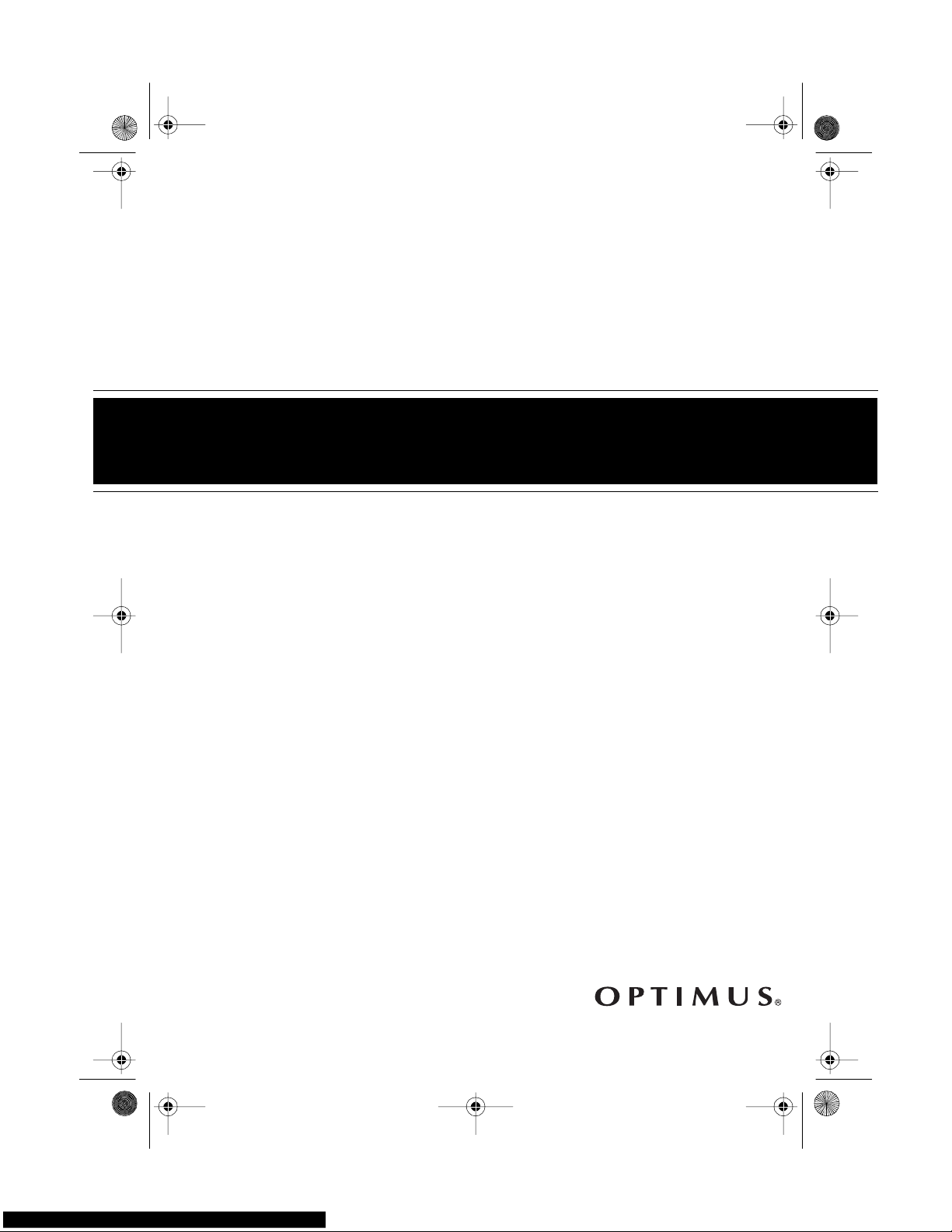
Cat. No. 42-4038
OWNER’S MANUAL
Please read before using this equipment.
Concertmate® 980
42-403 8.fm Page 1 Thursday, August 12, 1999 8:50 AM
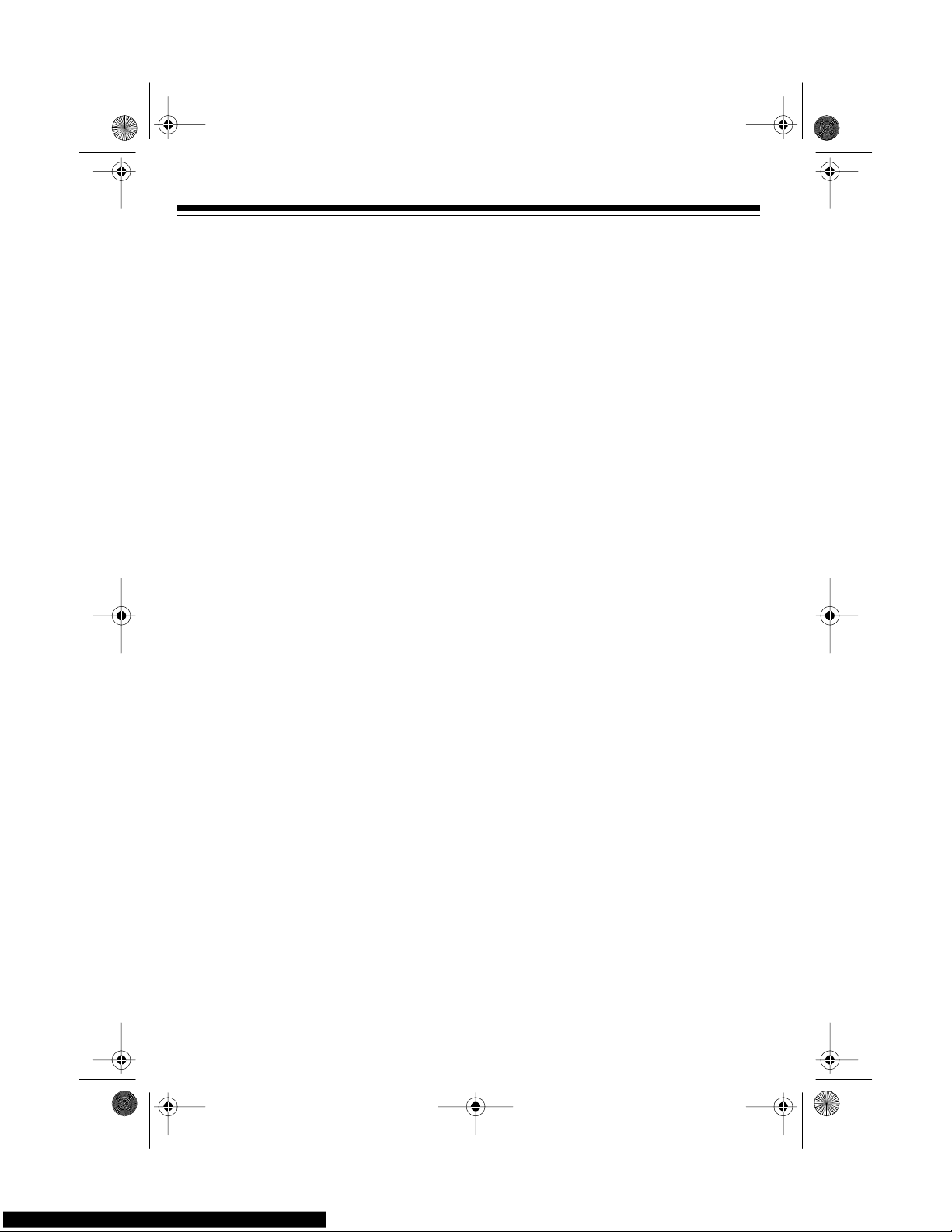
2
FEATURES
© 1998 Tandy Corporation.
All Rights Reserved.
Concertmate, Optimus, and RadioShack are registered trademarks used by Tandy Corporation.
Your Optimus Concertmate 980 is a
state-of-the-art keyboard with many
exciting features. You can set the keyboard to sound like 100 different musical
instrument s or sound effe cts. To accompany your music, the keyboard has 100
rhythms, as well as auto accompaniments and percussion sounds.
Your keyboard also includes a MIDI
(Musical Instrument Digital Interface)
feature, which lets you connect it to other
MIDI-equipped musical instruments or
devices, even your personal computer.
This versatile keyboard can provide
hours of fun and is ideal for anyone who
wants to make mus ic, from the begi nner
to the experienced musician.
Note:
The Concertmate 980 conforms
to most, but not all, General MIDI specifications. Because of this, you m ight experience some incompatibility when
using the Concertmate 980 with another
General MIDI device. For more information, see “Using MIDI” on Page 25.
Your keyboard’s features include:
100 Prerecorded Tunes
— let you hear
a sample of what you and the keyboard
can do. You can play the tunes either
one at a time or consecutively, and you
can turn off the melody or accompaniment portion so you can pl ay along with
the tunes.
100 Tones
— you can set your keyboard to sound like anything from a
harpsichord to a honky-tonk piano.
12-Note Pol
y
phonic Sound
— lets you
play and hear up to 12 notes at the
same time so you can play or create almost any type of music.
Tempo Control
— lets you speed up or
slow down the tempo of any selected
music pattern.
100 Auto-Rh
y
thms
— give you a
steady beat for many styles of music,
from rhumba to slow rock.
Fill-In Rh
y
thm
— lets you insert a short
variation into any auto-rhythm.
Auto Accompaniment
— lets you automatically play a preset harmonic pattern to match the selected auto-rhythm.
Tune Control
— lets you adjust the
pitch of your keyboard s o you can play
in tune with other instruments.
Transpose Function
— lets you instantly change the key of the music,
even while you are playing.
Chord Book
— lets you easily see
which keys to press and which fingers to
use to form a chord, as well as a chord’s
name.
Two Built-In Speakers
— provide excellent sound to help make your music
come alive.
42-403 8.fm Page 2 Thursday, August 12, 1999 8:50 AM
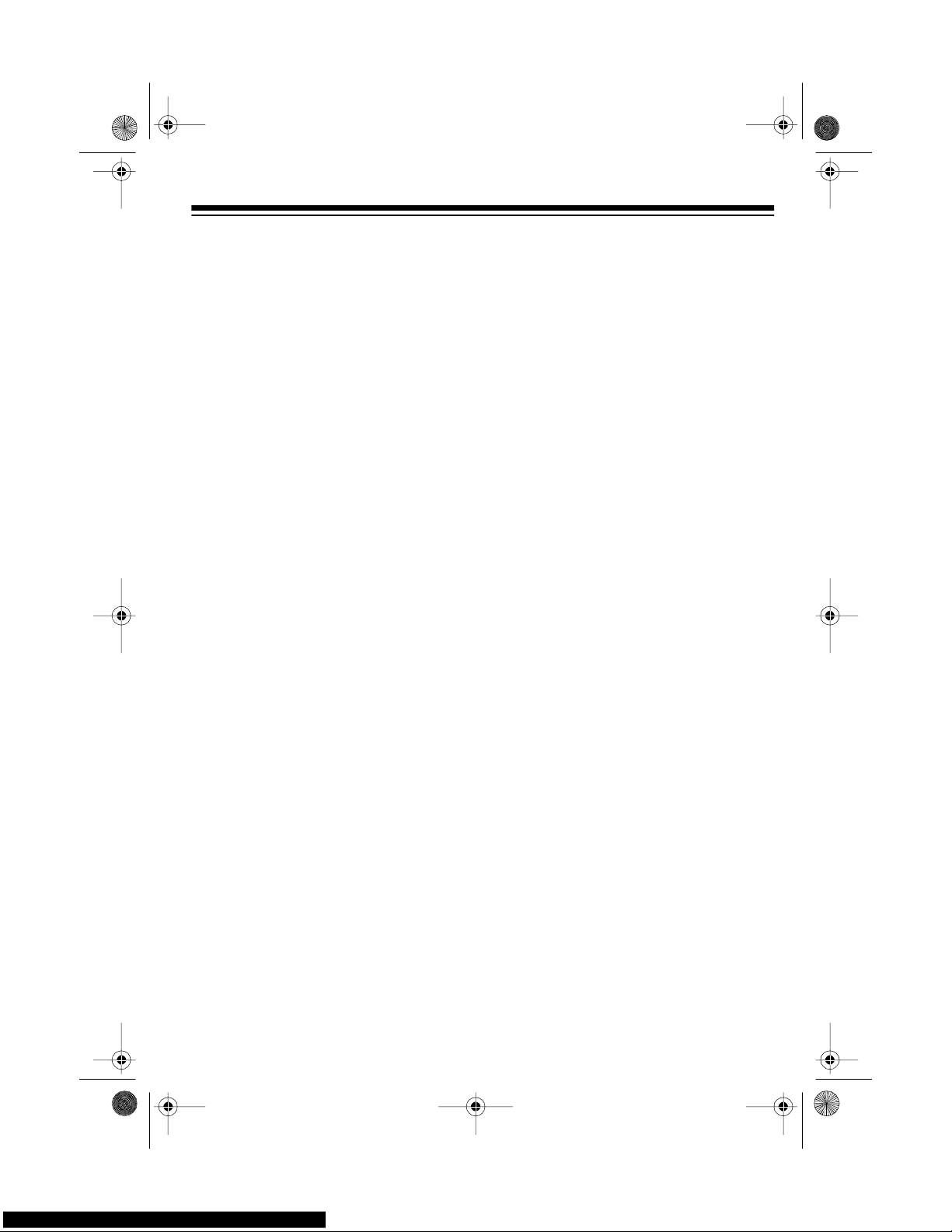
3
Headphones/Output Jack — lets you
connect headphones so you can play
without disturbing others, or an external
amplifier so you can play for a crowd.
Sustain Jack — lets you connect a sustain pedal (not supplied) to the Concertmate 980 so you can sustain your
keyboard’s sound.
Three Pow e r O pti ons — let you power
the keyboard from internal batteries (not
supplied), standard AC power (with an
optional adapter), or your vehicle’s cigarette-lighter socket (with an optional
adapter) so you can make music almos t
anywhere.
To fully enjoy the features and functions
of this electronic key board, please read
this manual carefully and completely.
Notes:
• If the keyboard is left in one place
for a very long time, its feet could
mar your furniture’s finish. We recommend you place the feet on felt
cloth pads to protect your furniture
or use an optional keyboard stand
such as RadioShack Cat. No. 42-
4050.
• This owner’s manual explains how
to use this electronic keyboard. It
does not teach music.
We recommend you record your keyboard’s serial number here. The number
is in the battery compartment of the keyboard.
Serial Number _________________
THE FCC WANTS YOU TO
KNOW
This keyboard complies with the limits
for a Class B digital device as specified
in Part 15 of
FCC Rules
. These limits
provide reasonable protection against
radio and TV interference in a residential
area. However, your keyboard might
cause TV or radio interference even
when it is operating properly. To eliminate interference, you can try one or
more of the following corrective measures:
• Reorient or relocate the receiving
antenna.
• Increase the distance between the
keyboard and the radio or TV.
• Use outlets on different electrical circuits for the keyboard and the radio
or TV .
Consult your local RadioShack store if
the problem still exists.
You must use shielded i nterface cables
with this equipment.
42-403 8.fm Page 3 Thursday, August 12, 1999 8:50 AM
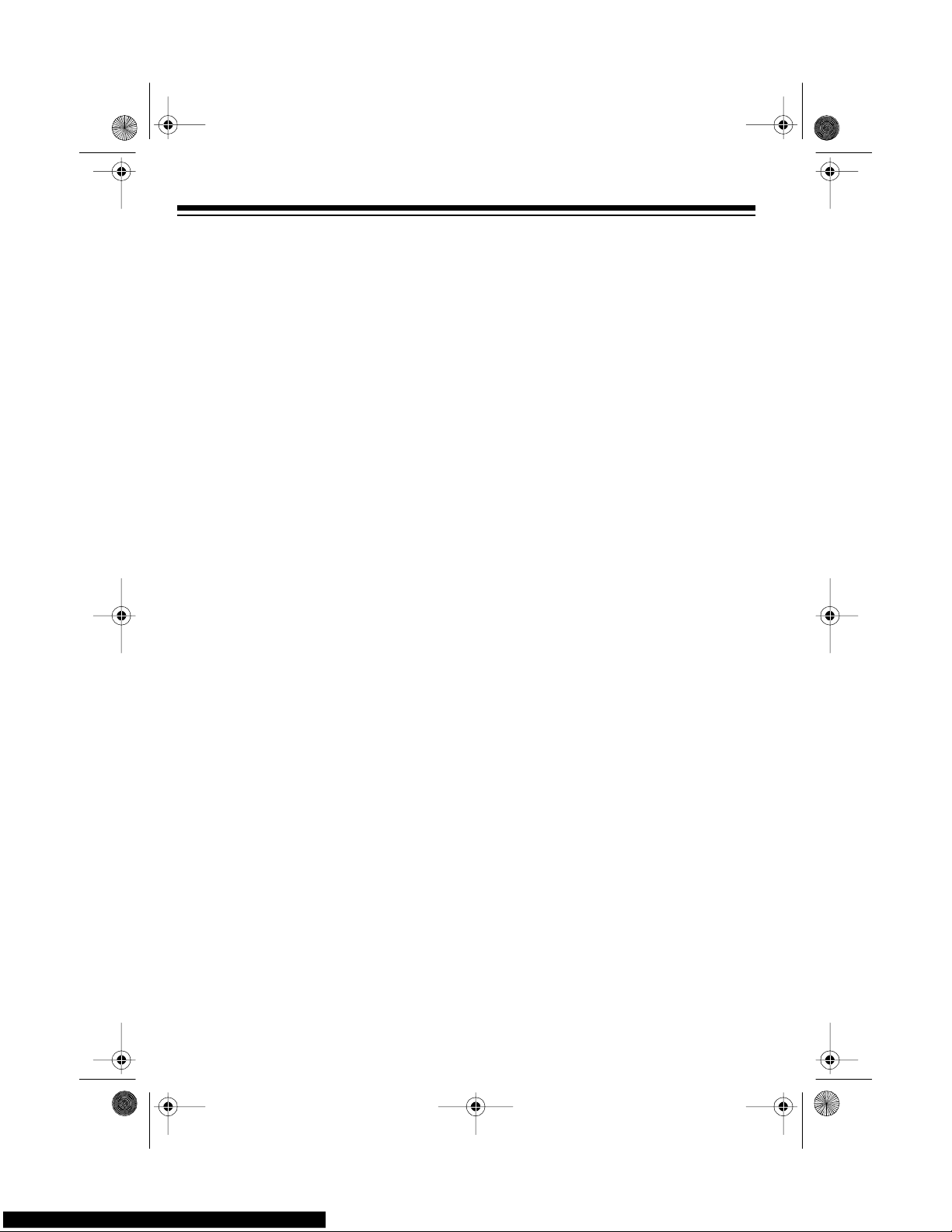
4
CONTENTS
Preparation ...... ........................ ................ ........................ ........................ ................ 6
Connecting Power .............................................................................................. 6
Using Batteries ............................................................................................. 6
Using AC Power ........................................................................................... 7
Using Vehicle Battery Power ........................................................................ 7
Connecting Headphones .................................................................................... 8
Listening Safely ............................................................................................ 8
Connecting an External Amplifier ....................................................................... 8
Using the Sheet Music Stand ............................................................................. 9
Control Locations ................................................................................................. 10
Operation ....................... ........................ ........................ ................ ........................ 11
Basic Operat io n .................. ........................ ....................... ................. .............. 11
Cancelling Auto Power Off ......................................................................... 11
Playing the Prerecorded Tunes ........................................................................ 12
Playing Back a Prere corded Tune ............................................................. 12
Playing Along with a Prerecorded Tune ..................................................... 14
Turning Applause Off/On ........................................................................... 14
Consecutively Playing Back the Tunes ...................................................... 14
Using the Preset Tones ............................................................ ....... .......... .. ..... 15
Selecting/Playing a Preset Tone ................................................................ 15
Keyboard Split Tones ................................................................................. 16
Layered Tones ........................................................................................... 16
Percussion Sounds .................................................................................... 16
Using the Preset Auto-Rhythms ....................................................................... 17
Selecting/Playing an Auto-Rhythm ............................................................ 17
Using SYNCHRO ....................................................................................... 18
Using FILL-IN ............................................................................................. 18
Using Auto Accompaniment ............................................................................. 18
Adjusting the Accompaniment Volume ...................................................... 19
Concert Chord ............................................................................................ 19
Standard Fingering .................................................................................... 20
Using the Cho rd Book ...................................................................................... 21
Special Features ................................................................................................... 23
Changing Keys ................................................................................................. 23
Tuning the Keyboard ........................................................................................ 24
Using a Sustain Pedal ...................................................................................... 24
42-403 8.fm Page 4 Thursday, August 12, 1999 8:50 AM
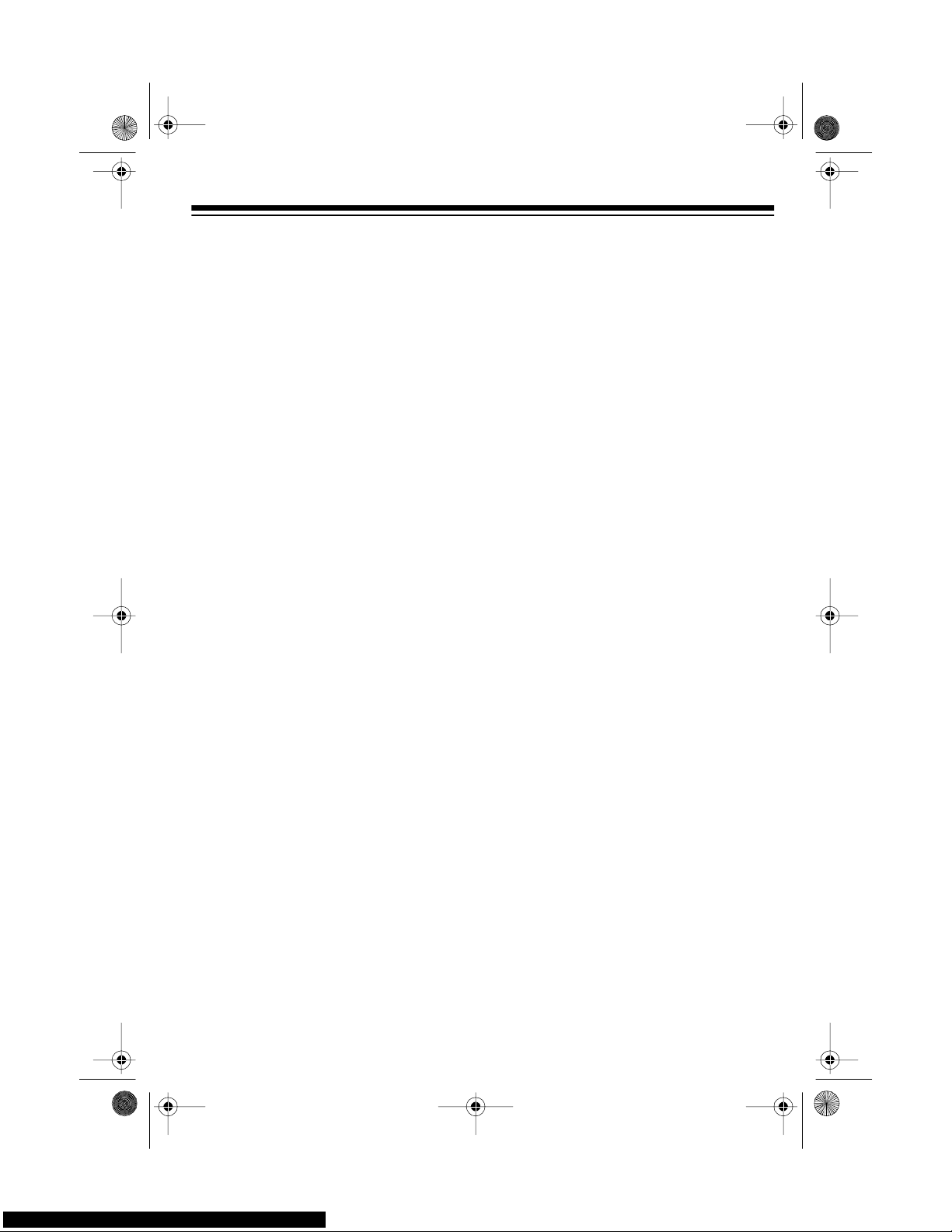
5
Using MIDI ............................................................................................................. 25
About MIDI ....................................................................................................... 25
Making the MIDI Connections .......................................................................... 25
MIDI Data ......................................................................................................... 26
Changing MIDI Settings ................................................................................... 27
Notes About the MIDI Implementation Chart .................................................... 27
Troubleshooting .................................................................................................... 29
Standard Fin gering Chord Charts ....................................................................... 31
Note Table .............................................................................................................. 34
MIDI Implementation Chart .................................................................................. 36
Care and Main tenance .......................................................................................... 38
Specifications ....................................................................................................... 39
42-403 8.fm Page 5 Thursday, August 12, 1999 8:50 AM
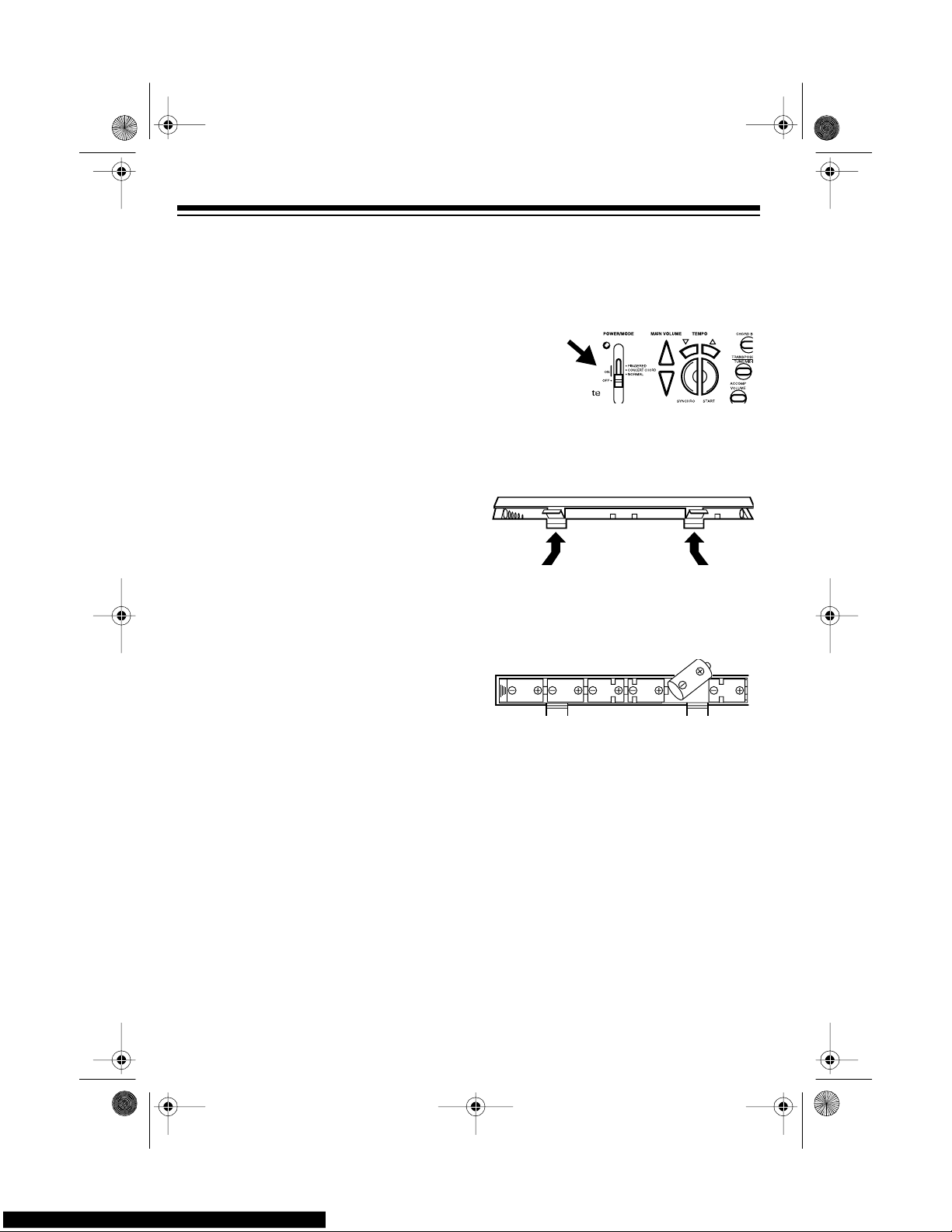
6
PREPARATION
Note:
To co nnect a MIDI device to your
keyboard, see “Making the MIDI Connections” on Page 25.
CONNECTING POWER
You can pow er your keyboard in any of
these ways:
• internal batteries
• standard AC power using an
optional AC adapter
• a vehicle’s cigarette-lighter socket
using an optional DC adapter
Notes
:
• Connecting an AC or DC adapter
automatically disconnects any internal batteries.
• Always disconnect the AC or DC
adapter when you finish using the
keyboard.
Using Batte ries
Your keyboard can use six D batteries
(not supplied) for power. For the best
performance, we recommend alkaline
batteries, such as RadioShack Cat. No.
23-550.
Cautions:
• Use only fresh batteries of the
required size and recommended
type.
• Do not mix old and new batteries,
different types of batteries (standard, alkaline, or rechargeable), or
rechargeable batteries of different
capacities.
1. Set
POWER/MODE
to
OFF
.
2. While pressing both tabs on the battery compartment cover on the bottom of the keyboard, pull the cover
up to remove it.
3. Put six D b atteries into the compartment as indicated by the polarity
symbols (+ and –) marked below the
compartment.
4. Replace the cover.
When the keyboard stops operating
properly, replace all six batteries.
Cautions
:
• If you do not plan to use the keyboard for a week or more, or if you
plan to use only an AC or DC
adapter, remove the batteries. Batteries can leak chemicals that can
destroy electronic parts.
• Dispose of old batteries promptly
and properly. Do not burn or bury
them.
42-403 8.fm Page 6 Thursday, August 12, 1999 8:50 AM
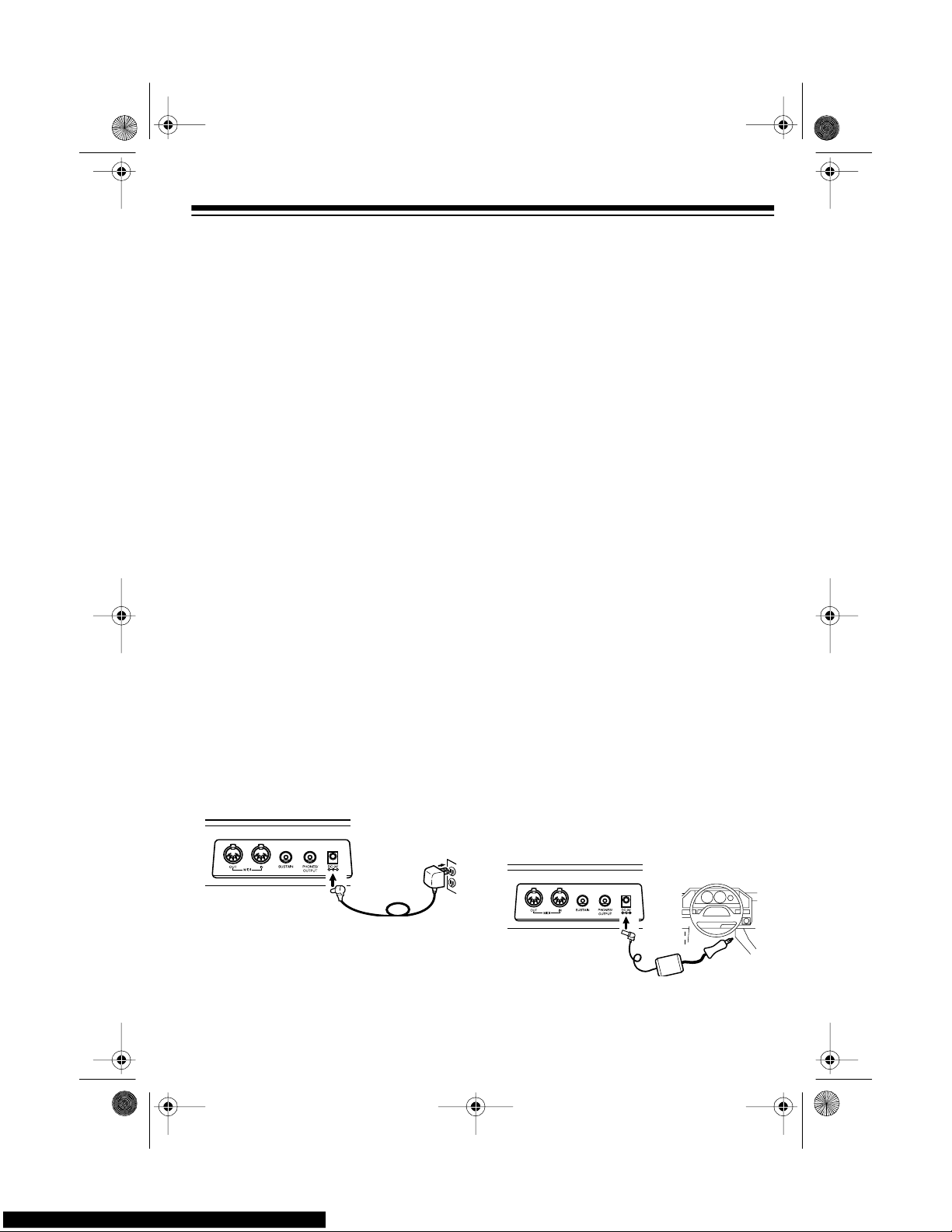
7
Using AC Power
You can power your keyboard from
standard AC po wer using an optional 9volt AC adapter (such as RadioShack
Cat. No. 273-1656).
Cautions
:
• You must use an AC adapter that
supplies 9 volts and delivers at least
800 mA. Its center tip must be set to
negative and its plug must fit the
keyboard’s
DC 9V
jack. The recommended adapte r m eet s t hese s pe cifications. Using an adapter that
does not meet these specifications
could damage the keyboard or the
adapter.
• Always plug the AC adapter into the
keyboard before you plug it into the
AC outlet. Always unplug the AC
adapter from the AC outlet before
you unplug it from the keyboard.
•Be sure
POWER/MODE
is set to
OFF
before you connect or disconnect
the adapter.
Follow these steps to connect an AC
adapter to the keyboard.
1. Connect the AC adapter’s 5.5 mm
outer diameter/2.1 mm inner di ameter barrel plug to the
DC 9V
jack on
the back of the keyboard.
2. Plug the AC adapter’s other end into
a standard AC outlet.
Using Vehicl e Battery Power
You can power your keyboard from your
vehicle’s cigarette-lighter socket using
an optional 9-volt DC adapter (such as
RadioShack Cat. No. 273-1815).
Cautions:
• You must use a DC adapter that
supplies 9 volts and delivers at least
800 mA. Its center tip must be set to
negative and its plug must fit the
keyboard’s
DC 9V
jack. Using an
adapter that does not meet these
specifications could damage the
keyboard or the adapter.
• Always plug the DC adapter into
the keyboard before you plug it into
the ci ga ret te -li g hter so c ke t. A lw ays
unplug the DC adapter from the
cigarette-lighter socket before you
unplug it from the keyboard.
•Be sure
POWER/MODE
is set to
OFF
before you connect or disconnect
the adapter.
Follow these steps to connect a DC
adapter to the keyboard.
42-403 8.fm Page 7 Thursday, August 12, 1999 8:50 AM
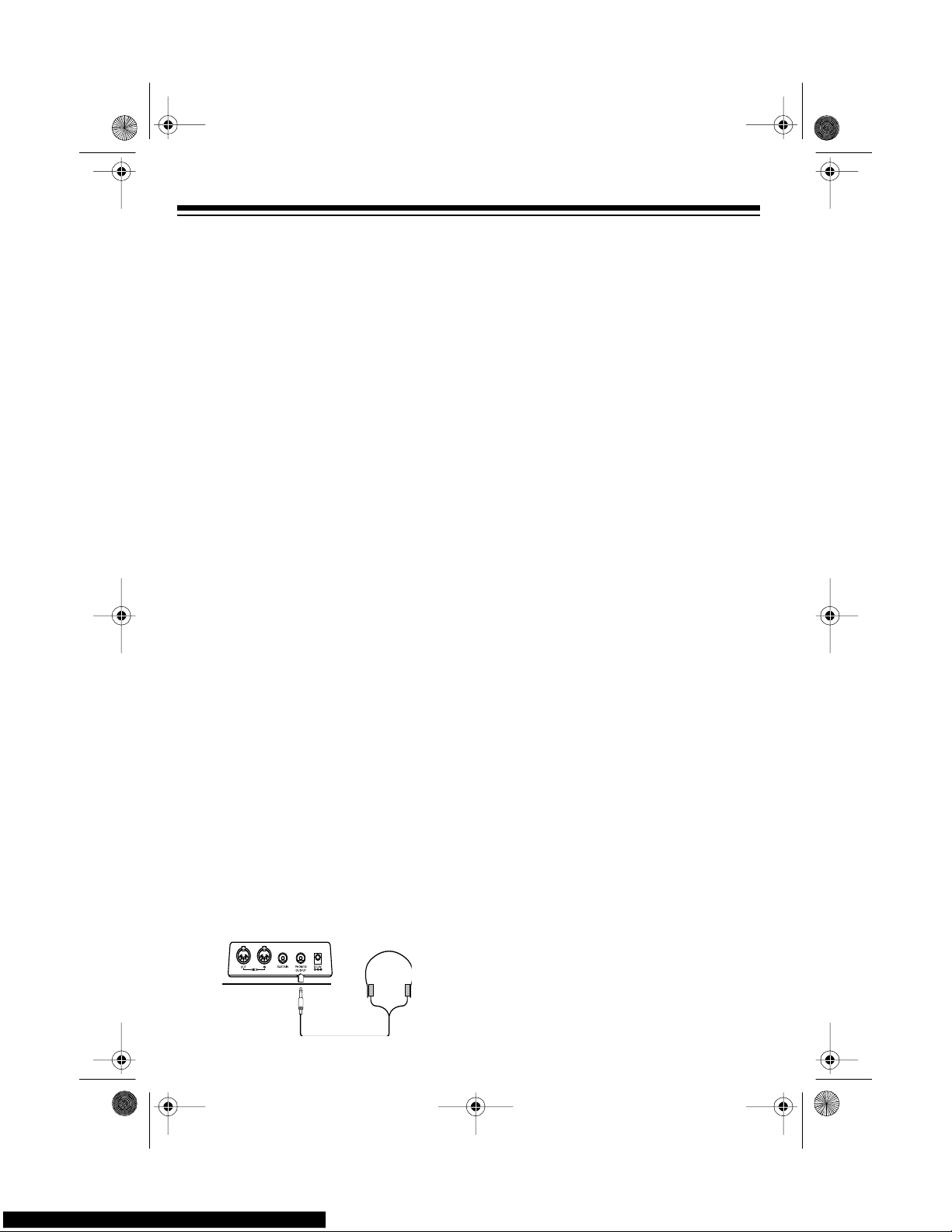
8
1. Plug the DC adapter ’s 5.5 mm out er
diameter/2.1 mm inner diameter
barrel plug into the cable so it reads
– TIP.
2. Set the DC adapter ’s voltage switc h
to 9 vo lts.
3. Connect the DC adapter’s barrel
plug to the
DC 9V
jack on the back of
the keyboard.
4. Plug the DC adapter’s other end into
your vehicle’s cigarette-lighter
socket.
Note:
If the keyboard does not operate
when you use the DC adapter, unplug
the cord from the cigarette-lighter socket
and clean any ashes or debris from the
socket. If your keyboard still does not
work, check the fuse in the DC adapter
and replace it if necessary.
CONNECTING
HEADPHONES
To listen to your keyboard without disturbing others, you can connect an optional pair of stereo headphone s with a
1
/4-inch (6.4-mm) plug. Your local RadioShack store sells a wide selection of
headphones.
Insert the headphones’ plug into the
PHONES/OUTPUT
jack on the back of
the keyboard.
Note
: Connecting headphones discon-
nects the keyboard’s built-in speakers.
Listening Safely
To protect your hearing, follow these
guidelines when you use headphones.
• Set the volume to t he lowest se tting
before you begin li stening. A fter you
begin listening, adjust the volume to
a comfortable level.
• Do not listen at extremely high volume levels. Extended high-volume
listening can lead to permanent
hearing loss.
• Once you set the volume, do not
increase it. Over time, your ears
adapt to the volume level, so a volume level that does not cause discomfort might still damage your
hearing.
CONNECTING AN
EXTERNAL AMPLIFIER
To amplify your key board’s sound, you
can connect it to an optional external
amplifier using an audio cable with a
1
/4-
inch (6.4-mm) plug (not supplied).
To connect an e xternal am plifier to y our
keyboard, insert the cable’s plug into the
PHONES/OUTPUT
jack on the back of
the keyboard, and connect the cable’s
other end to the a mplifier’s input jack(s)
(such as AUX IN or TAPE IN).
42-403 8.fm Page 8 Thursday, August 12, 1999 8:50 AM
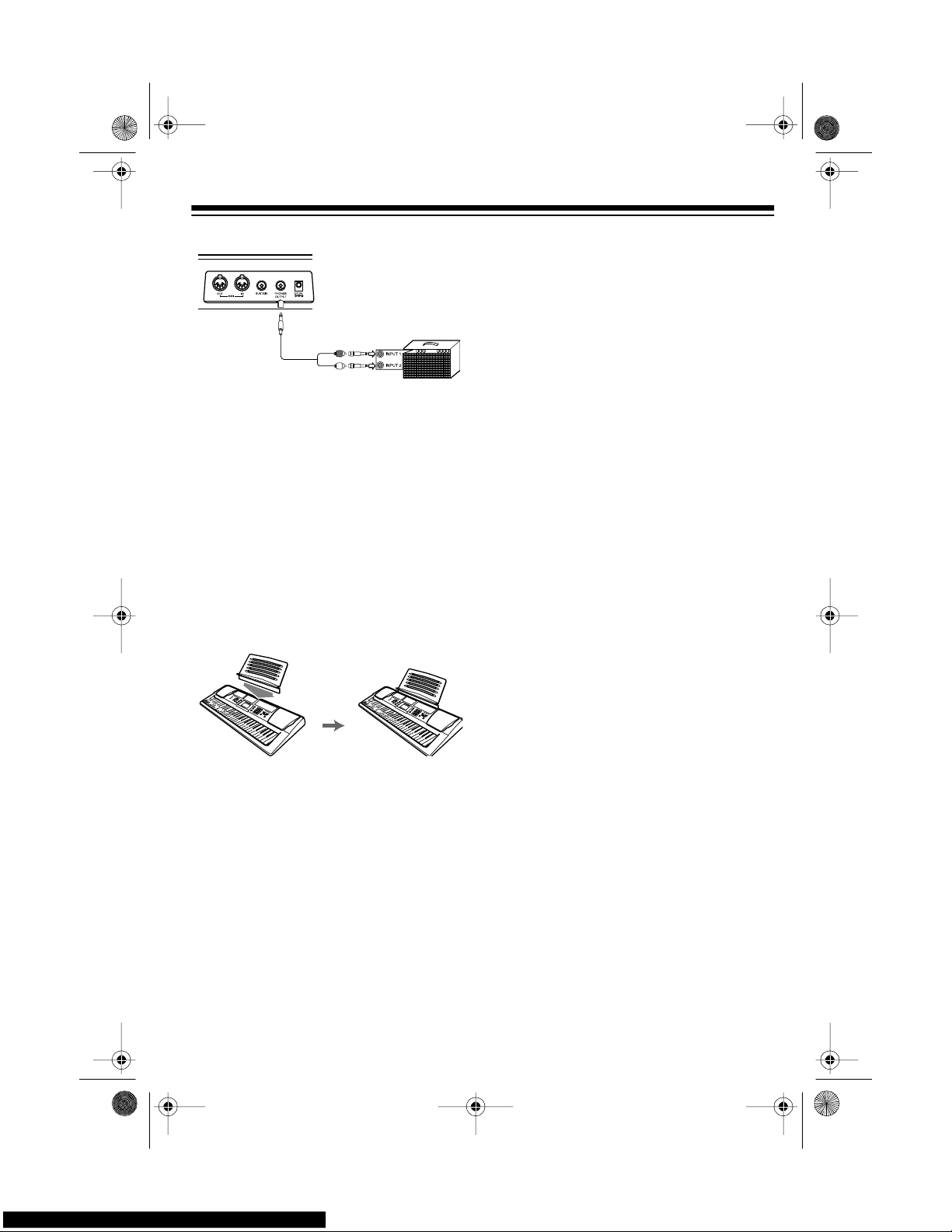
9
Your local RadioShack store sells a full
line of amplifiers, speakers, and connection cables.
USING THE SHEET MUSIC
STAND
To easily view sheet music while playing
your keyboard, insert the supplied sheet
music stand into the slot on the top back
panel.
42-403 8.fm Page 9 Thursday, August 12, 1999 8:50 AM
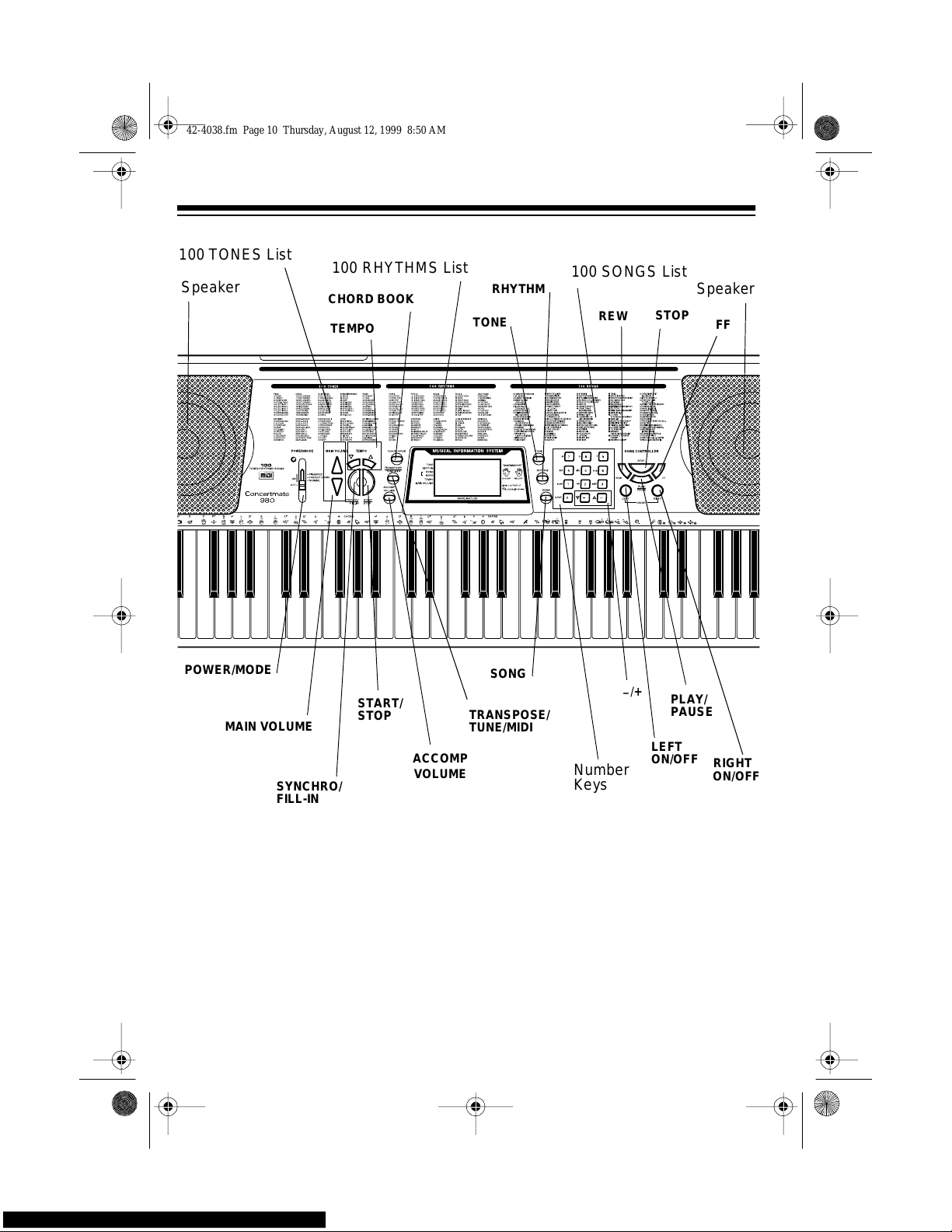
10
CONTROL LOCATIONS
Speaker
Speaker
PLAY/
STOP
TRANSPOSE/
TUNE/MIDI
RHYTHM
TEMPO
START/
SYNCHRO/
MAIN VOLUME
POWER/MODE
Number
_
/
+
TONE
SONG
100 TONES List
Keys
PAUSE
100 SONGS List
100 RHYTHMS List
LEFT
ON/OF
F
ON/OFF
RIGHT
CHORD BOOK
ACCOMP
VOLUME
REW
FF
STOP
FILL-IN
42-403 8.fm Page 10 Thursday, August 12, 1999 8:50 AM
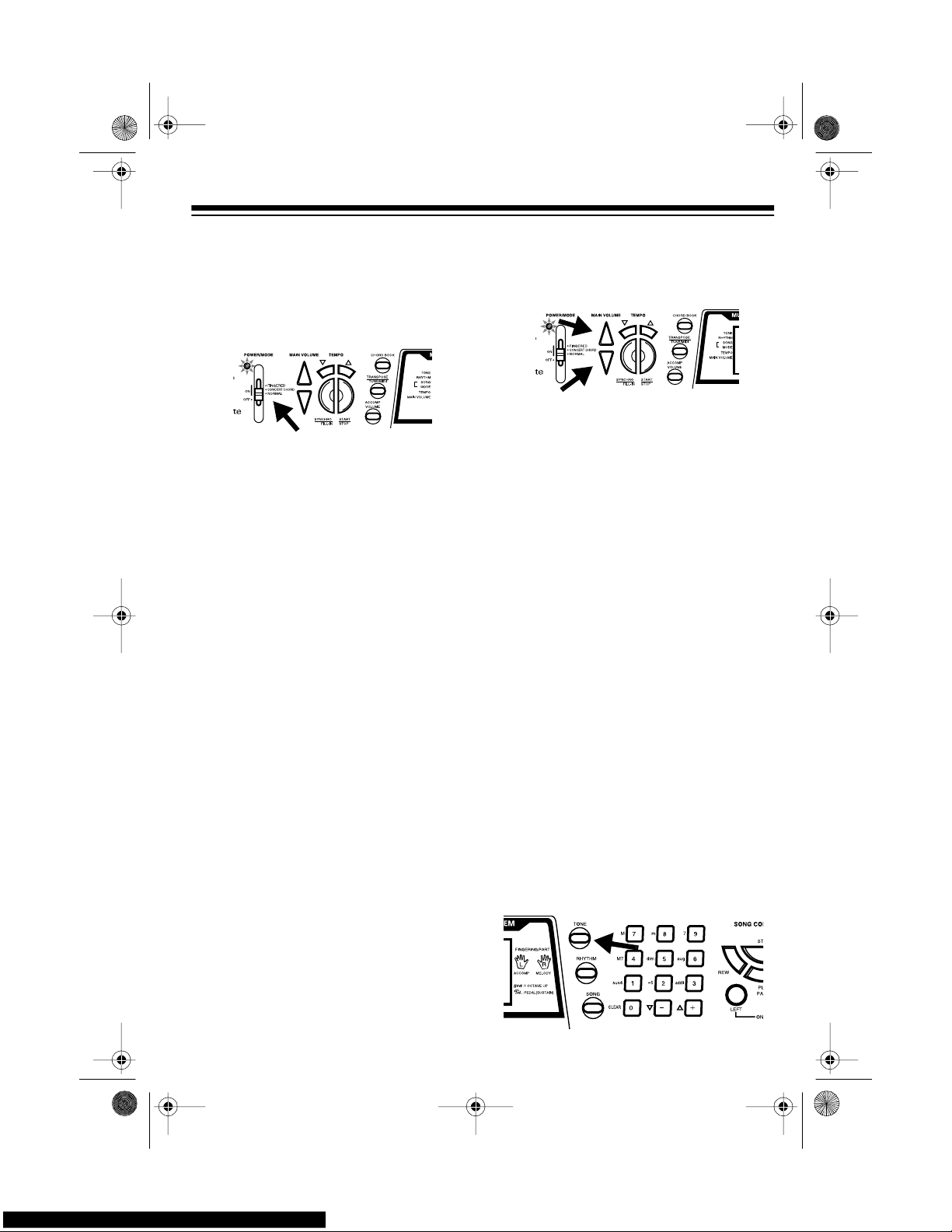
11
OPERATION
BASIC OPERATION
1. To turn on the keyboard, set
POWER/MODE
to
NORMAL.
The
POWER/MODE indicator lights.
Note:
To save power when operating on batteries, the key board automatically turns off after about 6
minutes if you do not press a key. To
turn on the keyboard again, set
POWER/MODE
to
OFF
then back to
NORMAL
.
2. To hear a sample of the Concertmate 980’s many sounds, play a
prerecorded tune (see “Playing the
Prerecorded Tunes” on Page 12).
To make your own music, simply
begin playing the keyboard.
Notes:
• The keyboard automatically
selects the tone PIANO 1 (No. 00)
when you turn the power on. To
select a different tone, see
“Selecting/Playing a Pres et Tone”
on Page 15.
• To select an auto-rhythm, see
“Using the Preset Auto-Rhythms”
on Page 17.
• To play auto accompaniment , see
“Using Auto Accompaniment” on
Page 18.
3. Repeatedly press
MAIN VOLUME
s
or t to increase or dec rease the volume. The current setting ap-pears.
Notes:
• The keyboard’s volume ranges
from 0 (no sound) to 9 (maximum). Each time you turn on the
keyboard, the volume is set to 7.
• To quickly change the volume set-
ting, hold down
MAIN VOLUME
s
or t.
• To quickly return to the default
volume setting of 7, press both
MAIN VOLUME
buttons at the
same time.
• The volume level differs depend-
ing on the tone, accom paniment,
or song you selected.
4. To turn off the keyboard, set
POWER/MODE
to
OFF
. The POWER/
MODE indicator turns off.
Cancelling Auto Power Off
To have the keyboard not automatica lly
turn off during a session, turn on the
keyboard while holding down
TONE
.
42-403 8.fm Page 11 Thursday, August 12, 1999 8:50 AM
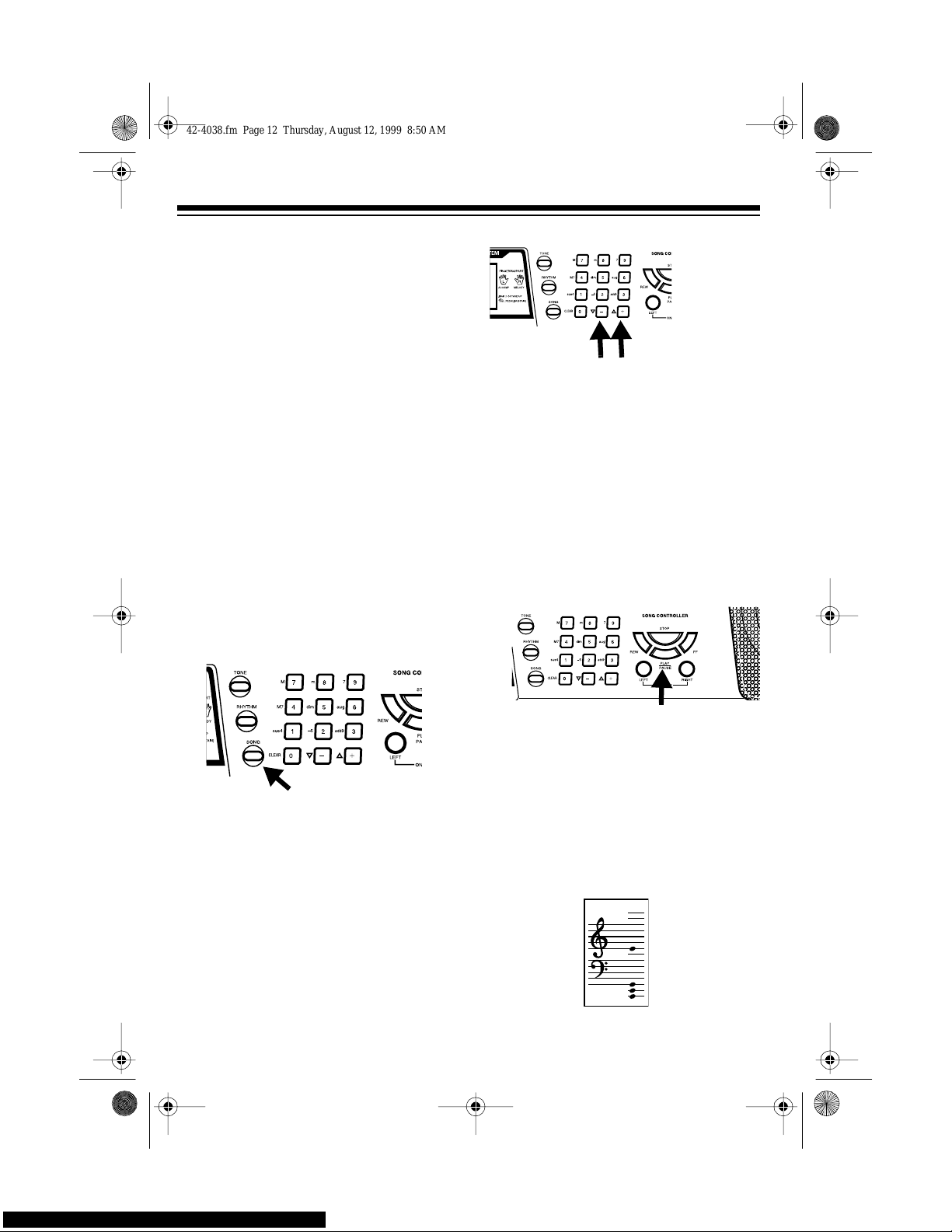
12
The next time you t urn the keyboard off
then back on again, it will automatically
turn off after about 6 minutes.
PLAYING THE
PRERECORDED TUNES
You can sit back and listen to the 100
tunes that come prerecorded in the keyboard, or you can turn of f a tun e’s m elody or accompaniment and play along on
the keyboard.
Playing Back a Prerecor d ed
Tune
1. Press
SONG
. An indicator appears
next to
SONG
on the display and
the number of the current tune
appears.
Note:
The keyboard always selects
the tune “How Deep is Your Love”
(No. 00) the first time you press
SONG
after turning the power on.
2. Choose a tune from the 100
SONGS list and enter its two-digit
number on the keypad.
Or, you can press
– or +
to move to
the next higher or lower numbered
tune.
Notes:
• Precede a single-digit number
with a 0. For example, to select
07 (“Killing Me Softly with His
Song”) press
0 7
.
• If you enter an incorrect first d igit,
press
SONG
to clear your entry,
then enter the correct digit.
3. Press
PLAY/PAUSE
to start playing
the tune.
You can change the tune by repeating Step 2 even while a tune is playing. The new tune immediately
begins to play.
As a tune plays, the display shows:
• a “score” to show you the notes
that are playing (right side of the
display)
42-403 8.fm Page 12 Thursday, August 12, 1999 8:50 AM
