Optimus CD/Dual-CassetteKaraoke System, 32-1163 Owner's Manual
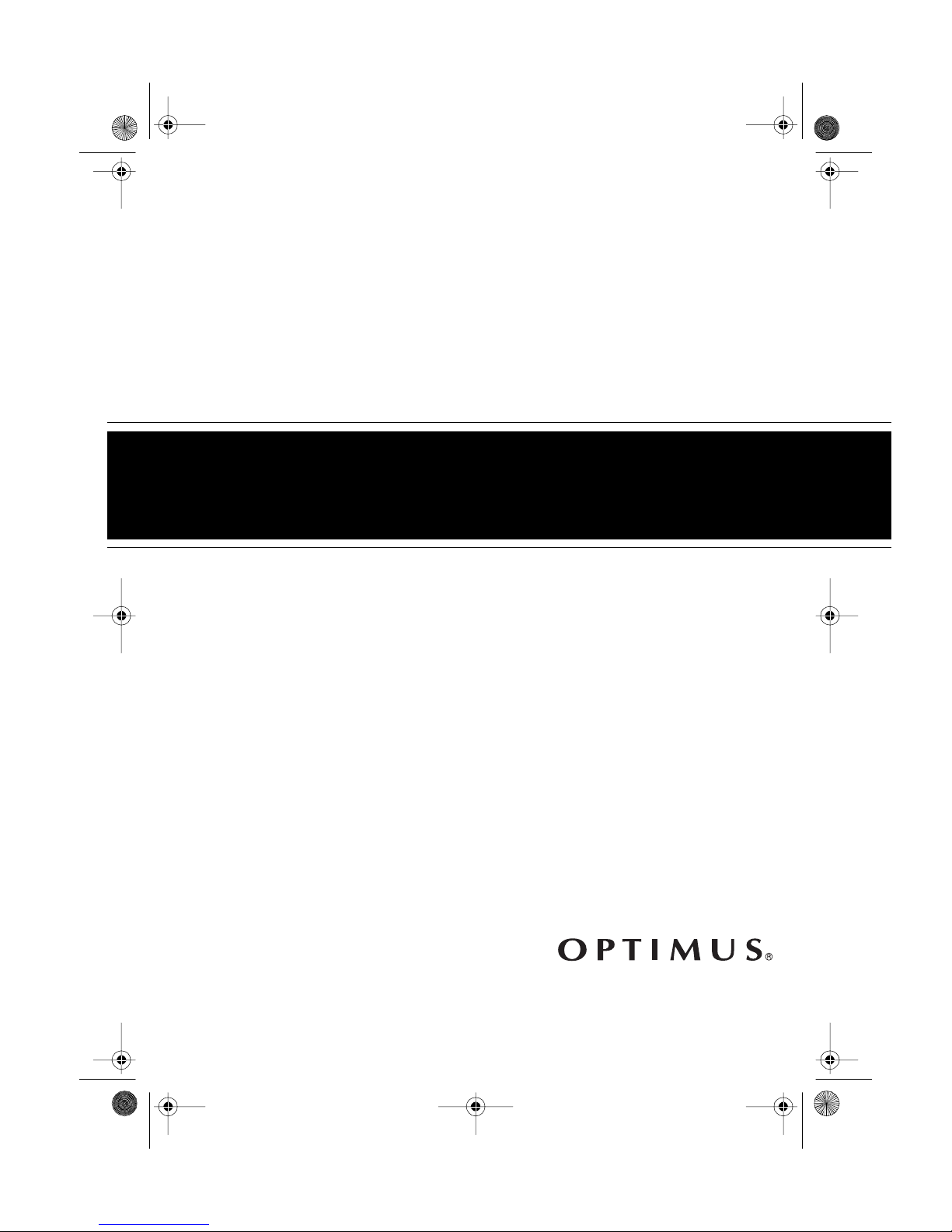
32-116 3.fm Page 1 Monda y, August 9, 1999 3:07 PM
Cat. No. 32-1163
OWNER’S MANUAL
Please read before using this equipment.
CD/Dual-Cassette
Karaoke System
CD+Graphics
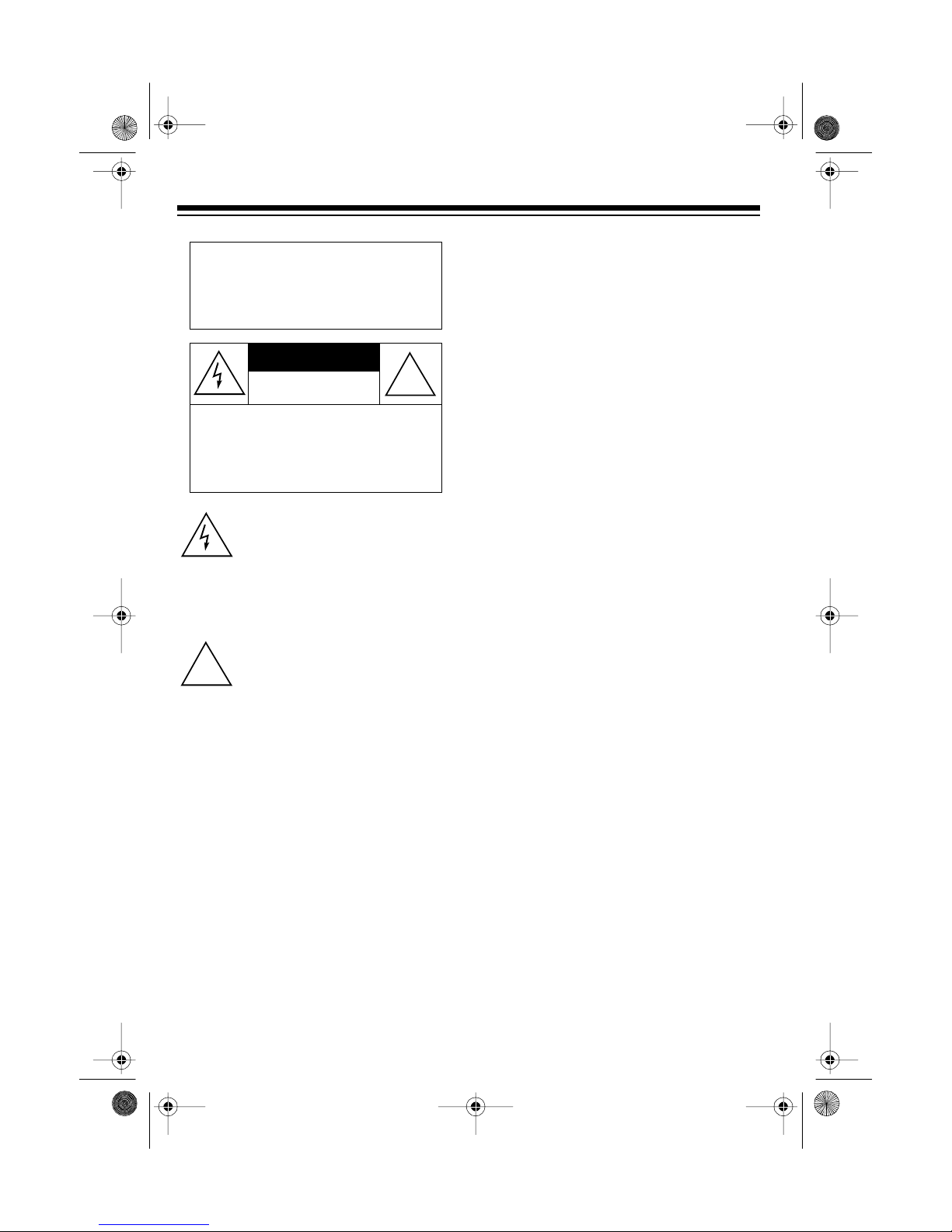
g
32-116 3.fm Page 2 Monda y, August 9, 1999 3:07 PM
WARNING
: To reduce the risk of
fire or shock hazard, do not expose this product to rain or moisture.
CAUTION
RISK OF ELECTRIC SHOCK.
DO NOT OPEN.
CAUTION
ELECTRIC SHOCK, DO NOT REMOVE
COVER OR BACK. NO USER -SERVICEABLE PARTS INSIDE. REFER SERVICING TO QUALIFIED PERSONNEL.
: TO REDUCE THE RISK OF
This CD player is made and tested to
meet exacting safety standards. It meets
FCC requirements and complies with
safety performance standards of the
U.S. Department of Health and Human
Services.
!
Warnin
s:
• This CD player employs a laser light
beam. Only a qualified service person should remove the cover or
attempt to service this device, due
to possible eye injury.
This symbol is intended to alert you to
the presence of uninsulated dangerous voltage within t he product’s enclosure that might be of sufficient
magnit ude t o co nsti tut e a r isk of el ectric shock. Do not open the product’s
case.
This symbol is intended to inform you
that important operating and mainte-
!
nance instruc tions ar e incl uded in the
literature accompanying this product.
• The use of controls, adjustments, or
procedures other than those specified herein might result in hazardous
radiation exposure.
: Most material on compact discs
Note
and prerecorded tapes is copyrighted.
Unauthorized duplication of copyrighted
material is a violation of the copyright
laws of most countries and such duplication may result in fines and/or imprisonment. Note, however, that in the United
States, it is not a violation of U.S. copyright laws for a consum er to use an audio recording device to duplicate
musical recordings for noncommercial
(personal) use.
Optimus and RadioShack are registered trademarks used by Tandy Corporation.
2
© 1998 Tandy Corporation.
All Rights Reserved.
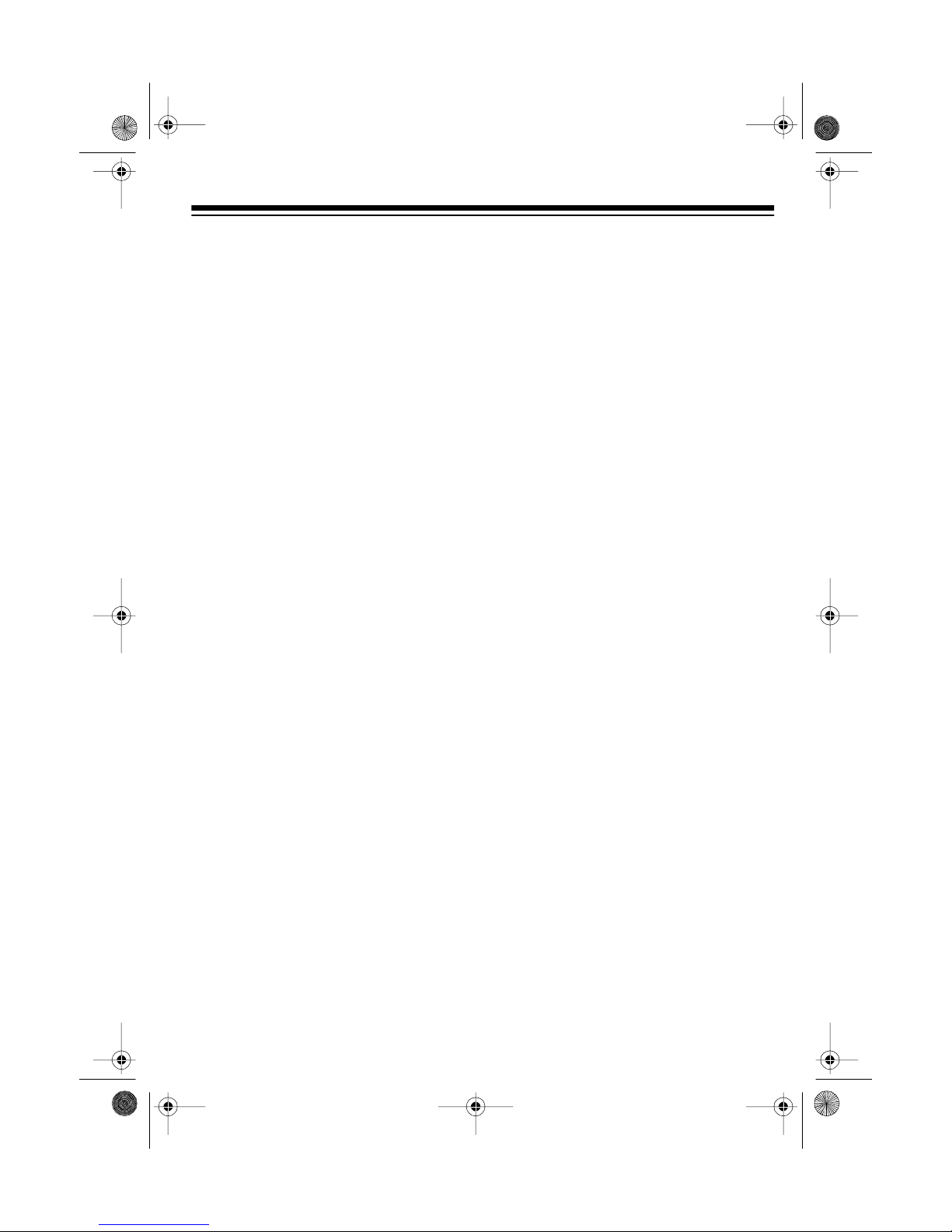
y
g
y
y
g
32-116 3.fm Page 3 Monda y, August 9, 1999 3:07 PM
FEATURES
Your Optimus CD/Dual-Cassette
Karaoke System i s one of the most versatile karaoke systems available. It lets
you be the “star” as you sing along with
your favorite recordings on a CD, a CDG
(a compact disc with a graphic track), a
cassette tape, or a video tape, and he ar
your voice with the music through the
powerful built-in speaker.
The karaoke system’s CDG capability is
the latest advancement in karaoke t echnology. It lets you connect the karaoke
system to a TV or monitor and read the
lyrics of your favorite tunes as they scroll
by in front of a still vi deo graphic, such
as a picture or drawing related to the
music.
You can sing along without video grap hics using special karaoke audio cassette
tapes (such as the one we have included to get you started) that let you balance the volume of the original singer’s
voice and the music tracks. O r, you can
sing along with a regular prerecorded
cassette tape or CD (not supplied).
You can also connect another audio
source to the karaoke syste m, such a s a
stereo VCR, and play a karaoke video
cassette (not supplied).
Additional karaoke CDs, audio
Note:
cassettes, and video cassettes are
available by special order through your
local RadioShack store.
Plus, your karaoke system can be used
as a small PA system for speaking at
parties or other gatherings — just plug in
the microphone and turn on the power!
Your karaoke system’s features include:
CD/CD+G Pla
lar or karaoke CDs, or special CD+Gs
so you can experience digital images —
the latest in karaoke fun! Plus, the player’s 16 bit D/A converter and 8 times
oversampling produce high quality
sound.
Di
ital K ey Control
the musical key that suits your voice
best so you can give your best performance.
18-Watt Output Power
along and listen through one of the biggest amps offered in a karaoke system,
including a 10'' woofer and 3'' tweeter.
32-Ke
control most of the system’s functions
from a distance.
OSD
your TV’s screen the system function
(CD/CD+G, cassette, or auxiliary) currently in use.
5 Band Frequenc
you precisely adjust the tone and s ound
to your preference and your room’s
unique acoustics.
Remote Control
(On Screen Display) — displays on
lets you play regu-
er —
— lets you choose
— lets you sing-
— lets you
Equalizer
— lets
Di
ital Echo Control
echo to the sound for a concert hall effect.
— lets you add an
3

32-116 3.fm Page 4 Monda y, August 9, 1999 3:07 PM
Automatic Voice Control — lets you
replace the prerecorded original singer’s
voice with your voice when you use a
karaoke tape, so you can sing solo.
Dual-Cassette Decks — let you play
two cassette tapes in a row, or dub from
one tape to another.
Auto-Stop — automatically stops a tape
when it finishes playing or recording, to
protect the tape and tape-handling
parts.
20-Track Programmable Memory —
lets you pace your own performance by
programming up to 20 CD tracks in the
order you want to hear them.
18-Watt External Speaker Jack — so
you can connect an external spea ke r for
stereo effects.
Auxiliary Input Jacks — so you can
connect to another audio source, such
as a stereo VCR or another CD player.
Auxiliary Output Jacks — for conn ecting another audio component, such as
an equalizer/booster or a PA system.
Automatic Search — lets you quickly
locate and play any track on the loaded
CD/CD+G.
Repeat Play — repeats a single track or
a programmed sequence of tracks.
Random Play — lets you play all the
tracks in random order.
Mute — lets you temporarily silence the
sound.
Audio Select — lets you choose between singing along to the m us ic with or
without the original singer’s voice or with
a stereo effect.
Supplied Karaoke Audio Tape and CD
+ G — lets you sing along with the music
and adjust the vol ume of the prerecorded voice and music.
Dual Microphone Jacks — let you use
the supplied microphone a nd an optional microphone simultaneously to sing
duets or for lead and background vocals.
Recording — lets you record your voice
as you sing along with a tape or CD/
CD+G or an external audio source c onnected to the system.
Tape Speed Control — lets you ad just
the tape speed to match your voice
pitch.
Audible Search — l ets you q uickly locate a par ticular s ection of track wh ile it
is playing.
Intro Sc an — lets you play the f irst 10
seconds of each track on a CD/CD+G to
help you locate a certain track.
4
Note: The system’s remote requires two
AA batteries (not included).
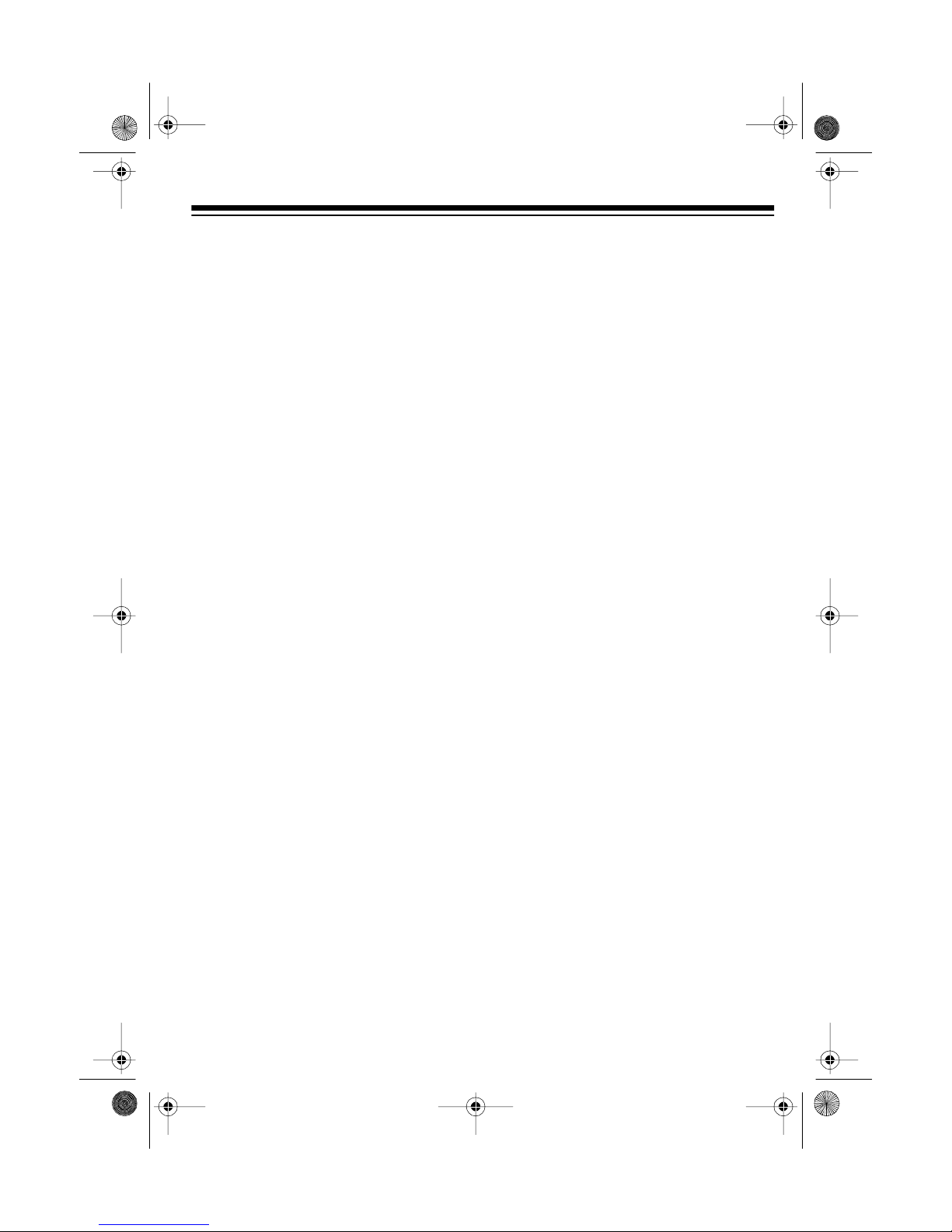
ging
y
y
32-116 3.fm Page 5 Monda y, August 9, 1999 3:07 PM
CONTENTS
Connections ................................ ............................... ...................................... .... 7
Connecting Microphones ................................................................................. 7
Connecting Other Audio Components ............................................................. 7
Connecting an External Audio Source for Input ........................................ 8
Connecting an External Audio Component for Output . ............................. 8
Connecting an External Speaker .............................................................. 8
Connecting to a TV .......................................................................................... 9
Connecting Power .......................................... ...................................... ........... 9
Installing the Remote Control’s Batteries ........................................................ 9
Sin
S
CD/CD+G Pla
Along/Quick Start .................. ...................................... ........................ 11
Singing with a CD/CD+G or a Cassette Tape ............................................... 11
With Another Audio Source ........................................................................... 13
Through Another Audio Component ...................................... ....... .......... ....... 13
stem Operation .............................................................................................. 14
Turning the System On/Off ............................................................................ 14
Adjusting the Sound ...................................................................................... 14
Using the 5 Band Equalizer .................................................................... 15
Using Mute .............................................................................................. 15
er Operation ............................................................................... 16
Using the Remote Control ............................................................................. 16
Playing a CD/CD+G ...................................................................................... 17
Special CD/CD+G Player Features ............................................................... 18
Automatic Search ................................................................................... 18
Audible Search ....................................................................................... 18
Intro Scan ............................................................................................... 19
Repeat Play ............................................................................................ 19
Random Play .......................................................................................... 20
Programmed Play .......................................................................................... 20
Programming and Playing a Sequence of Tracks. .................................. 20
Reviewing/Replacing a Programmed Sequenc e .................................... 21
Erasing a Programmed Sequen ce .......................................................... 21
CD/CD+G Care Tips ...................................................................................... 22
Cassette Deck Operation .................................................................................. 23
Loading a Tape .............................................................................................. 23
Playing a Tape ............................................................................................... 23
Normal Play ............................................................................................ 23
Consecutive Play .................................................................................... 24
Tape Care Tips .............................................................................................. 25
Preventing Accidental Erasure ... ............................................................ 25
5
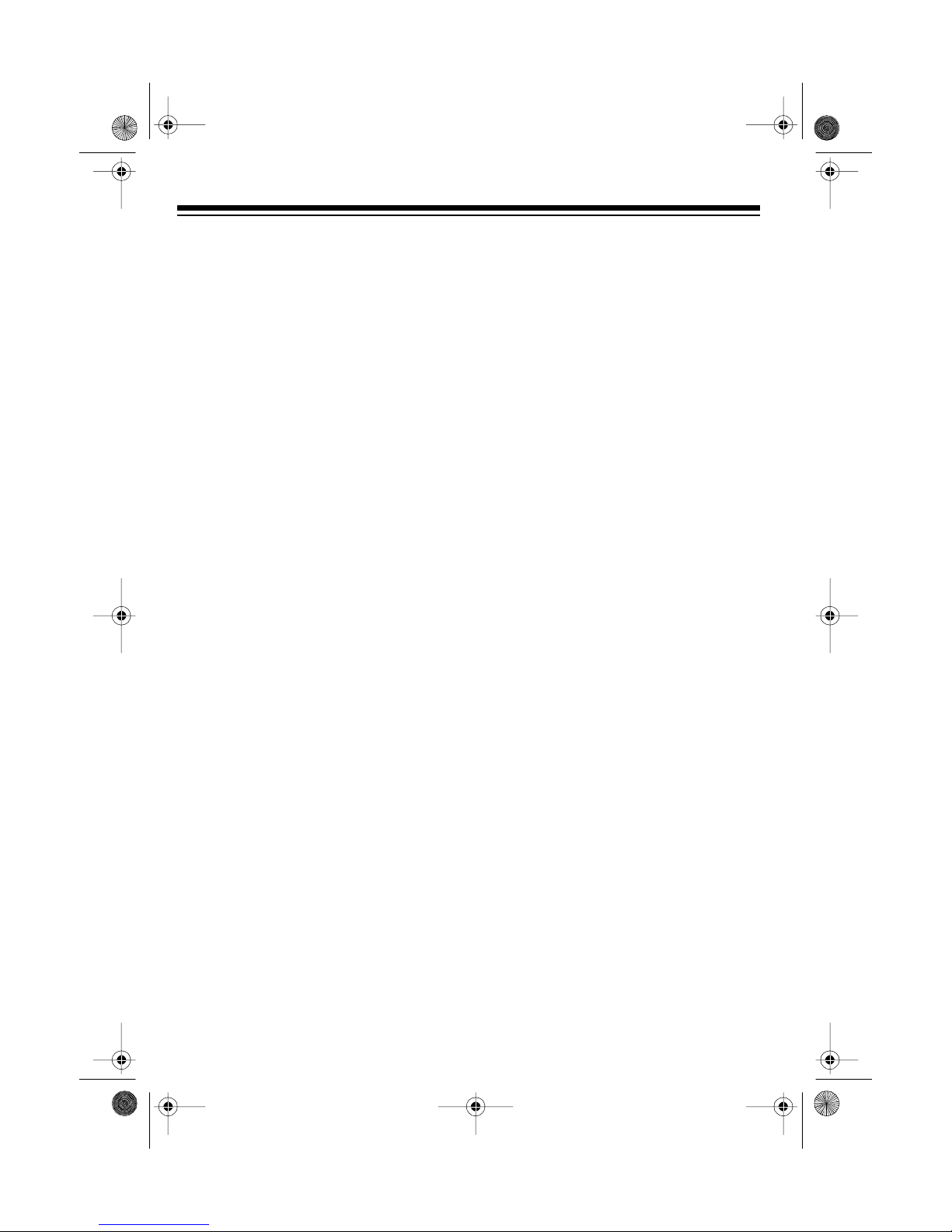
32-116 3.fm Page 6 Monda y, August 9, 1999 3:07 PM
Erasing a Cassette Tape ......................................................................... 25
Cleaning the Tape-Handling Parts ..................................... ..... ....... ....... .. 25
Restoring Tape Tension and Sound Quality ............................................ 26
Using Optional Components ............................................................................ 27
Listening to Another Audio Source ................................................................ 27
Listening Through Another Audio Component .............................................. 27
Recording A Cassette Tape ............................................................................... 28
Recording Your Voice with Music .................................................................. 28
Dubbing a Cassette Tape ............................................. .......... .. ....... .......... .... 29
Troubleshooting ................................................................................................. 30
Care and Maintenance ....................................................................................... 31
The FCC Wants You to Know ........................................................................ 32
Specifications ..................................................................................................... 33
6
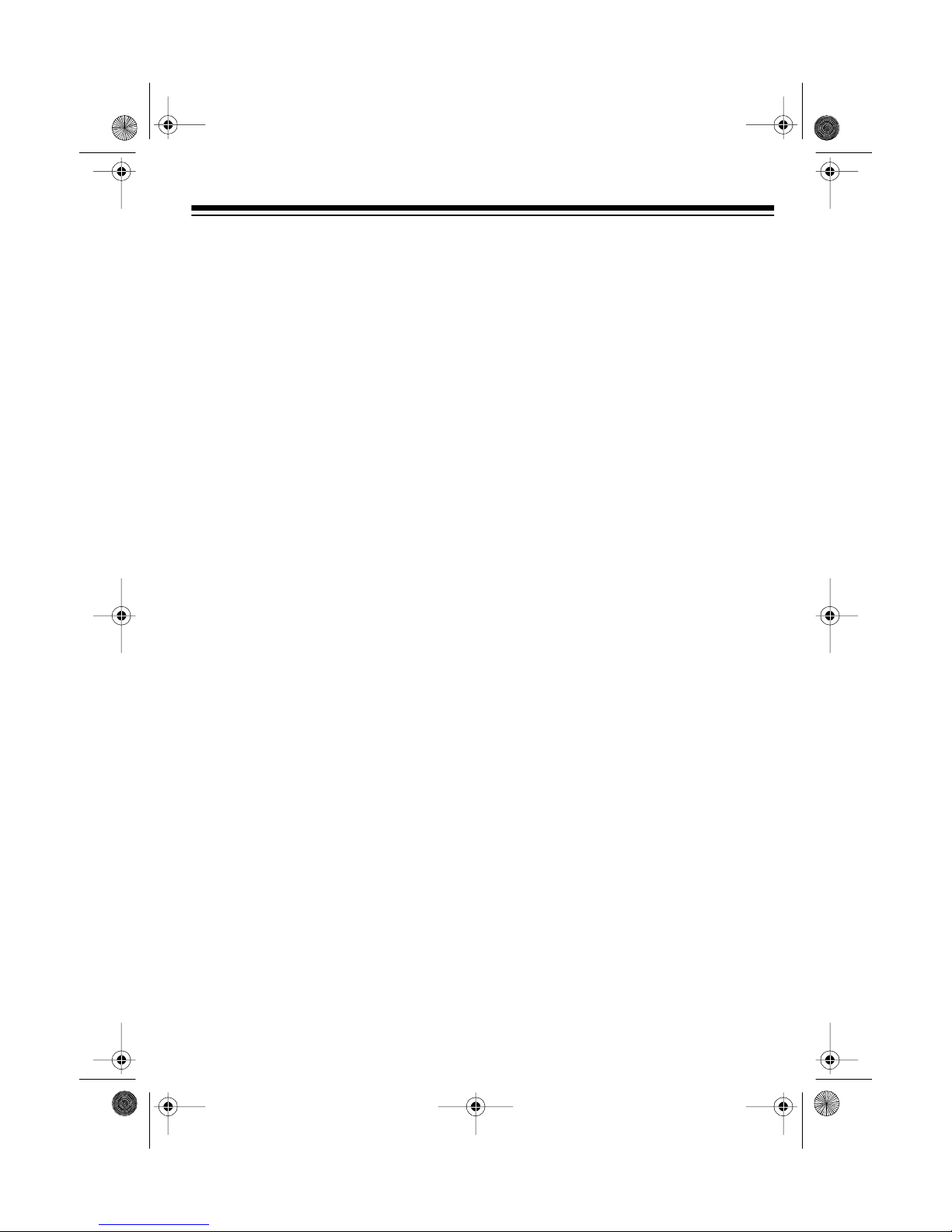
32-116 3.fm Page 7 Monda y, August 9, 1999 3:07 PM
CONNECTIONS
Caution:
not connect the system to AC power until all other connections are complete.
To avoid electrical shock, do
CONNECTING
MICROPHONES
The system has two microphone jacks
so you can use the supplied microphone
to sing along to your favorite recordings,
and connect an additional microphone
(not supplied) for duets or lead and
background vocals.
For the best performance, the additional
microphone should be a unidirectional
600-ohm dynamic microphone with a
inch (6.35-mm) plug and an ON/OFF
switch. Your local RadioShack store has
a wide selection of microphones.
Before you connect a microphone, always turn
MIC 2
microphone).
VOLUME
if you are connecting an addition al
MIN on MIC 1,
to
1
/
(and
If you are connecting only one microphone, plug it into
ing a second microphone, plug it into
MIC 2
.
The system has built-in microphone
holders on either side of the system. To
use a holder, pull it down from the side
of the system, and place the microphone
in the holder’s grip.
-
4
MIC 1
. If you are add-
CONNECTING OTHER
AUDIO COMPONENTS
You can connect an external audio
source or component to the karaoke
system, so you can sing along with other
audio formats or videos, or hear the
karaoke’s sound from another speaker
or a PA system. To make the connection, you need optional audio patch cables (such as Cat. No. 42-2352).
7
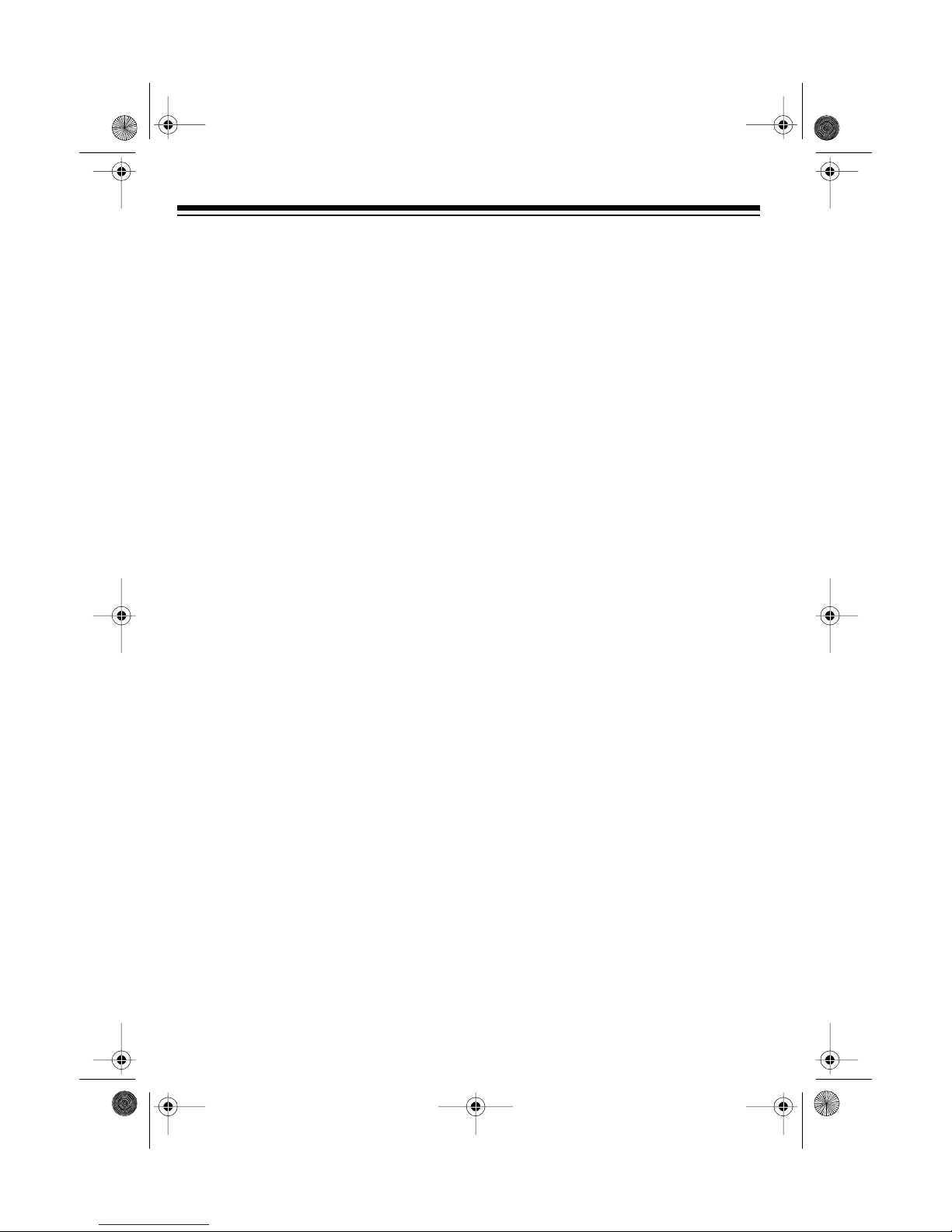
32-116 3.fm Page 8 Monda y, August 9, 1999 3:07 PM
Connecting an External Audio
Source for Input
You can connect anot her audio source,
such as a stereo VCR or another CD
player, so you can sing along with the
audio source’s sound. Connect the
source’s stereo audio output jacks to the
system’s
Note:
have AUX OUT R and L ja cks, but has
only a headphone o r line out jack (such
as on a portable tape or CD player), use
a shielded Y-adapter cord with phono
jacks on each end (such as Cat. No. 42-
2475). Connect the single-plug end to
the audio source’s headphone or line
out jack, and connect the other end’s
two phono plugs to the system’s
R
and L jacks.
AUX IN R
If your audio source does not
and L jacks.
AUX IN
Connecting an External Audio
Component for Output
You can broadcast the karaoke system’s sound through an external audio
component such as a PA system amplifier. Connect the ex ternal audio component’s audio input jacks to the karaoke
system’s
AUX OUT R
and L jacks.
Connecting an External
Speaker
You can connect an external 20-watt
stereo speaker with 8-ohm impedance
to the system for a stereo effect. Plug
the speaker’s phono plug into
OHM SPEAKER
system.
RIGHT CHANNEL
/
EXT. 8
on the
8
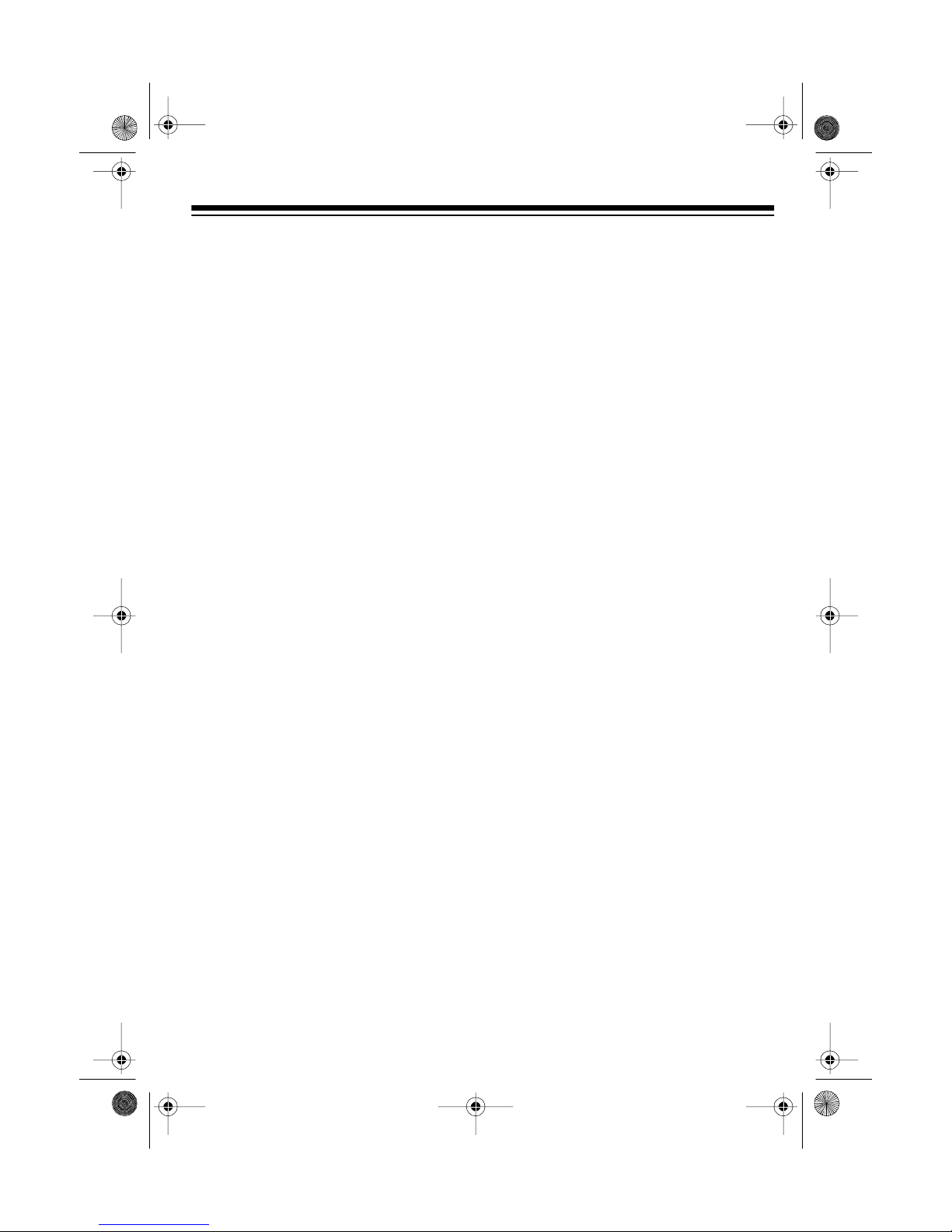
32-116 3.fm Page 9 Monda y, August 9, 1999 3:07 PM
CONNECTING TO A TV
You can conne ct the CD/CD+G k arao ke
system to a TV or monitor and see the
words and images produced by a special karaoke video cassette or CD/
CD+G. Plug one end of the supplied cable into
into your TV’s video in jack.
Note
dio/video input jack, use a video RF
modulator (such as Cat. No. 15-1283).
Connect the RF modulator to
OUT
terminal, following the instructions in the
modulator’s owner’s manual.
VIDEO OUT
: For TVs that d o not have an au-
and to the TV’s 7 5-Ohm V HF in put
and the other end
VIDEO
CONNECTING POWER
When you have made all other connections, plug your system’s power cord
into a standard AC outlet. The power
standby indicator lights (see “Turning
the System On/Off” on Page 14).
Caution
polarized plug that fits into the outlet
only one way. If the plug does not fit
properly, turn it over and try again. Do
not force it.
: The supplied power cord has a
INSTALLING THE
REMOTE CONTROL’S
BATTERIES
Your karaoke system’s remote control
requires two AA batteries (not supplied)
for power. We recommend alkaline batterie s, such as Cat. No. 2 3-552 , for the
best performance and longest life.
9
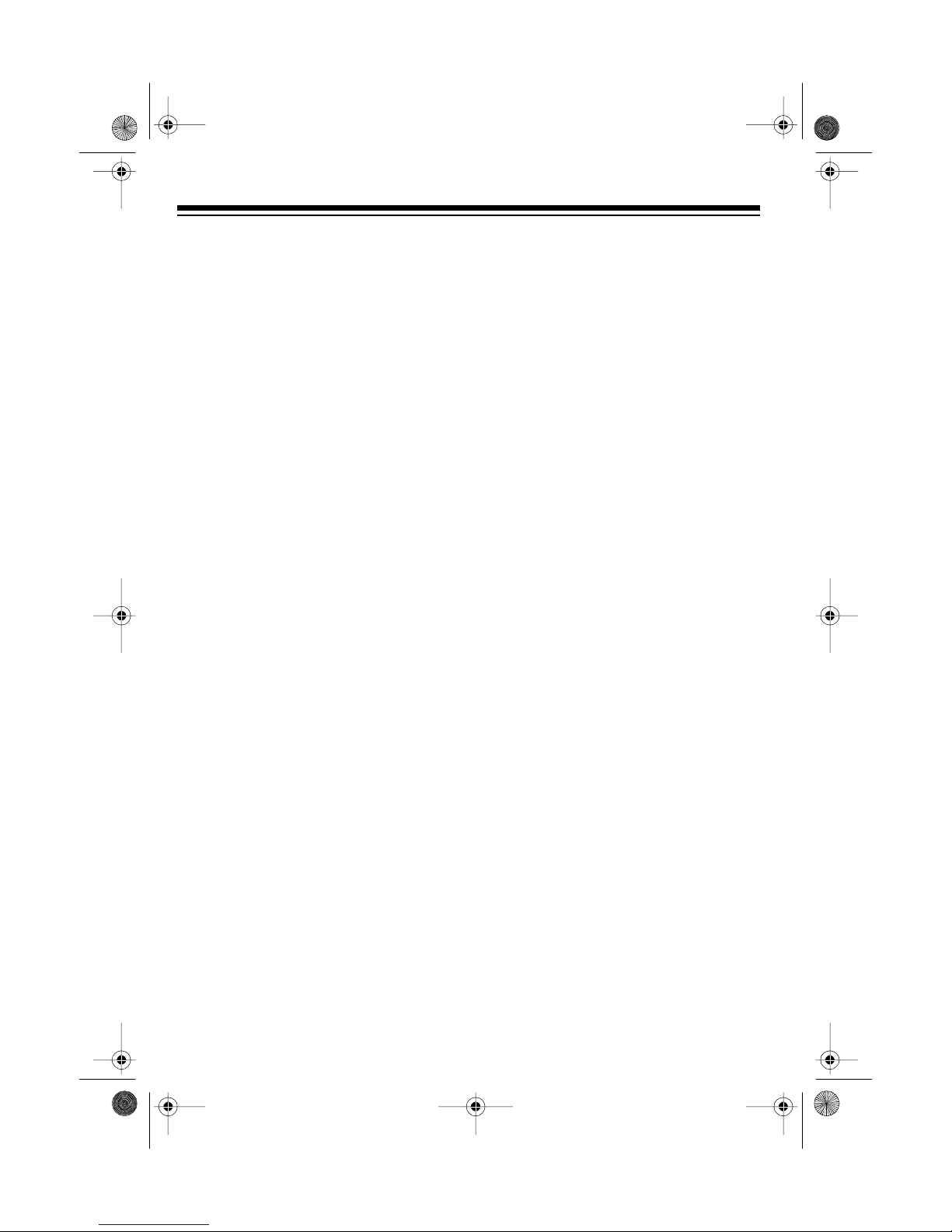
32-11 63 .f m Pag e 10 Mon da y , August 9, 1999 3:07 PM
Cautions:
• Use only fresh batteries of the
required size and recommended
type.
• Do not mix old and new batteries,
different types of batteries (standard, alkaline, or rechargeable), or
rechargeable batteries of different
capacities.
1. Press the arrow on t he battery compartment cover and slide the cover
off.
2. Install the batteries in the compartment as indicated by the polarity
symbols (+ and –) marked inside.
Cautions:
• Dispose of old batteries promptly
and properly. Do not burn or bury
them.
• Always remove old or weak batteries. Batteries can leak chemicals
that can destroy electronic parts.
• If you do not plan to us e the remo te
control for a month or mo re, remove
the batteries. Batteries can leak
chemicals that can destroy electronic pa rts.
3. Replace the cover.
You can use the rem ote control f rom up
to 23 feet (7 meters) away from the system. If the remote operates erratically or
not at all, replace both batteries.
10
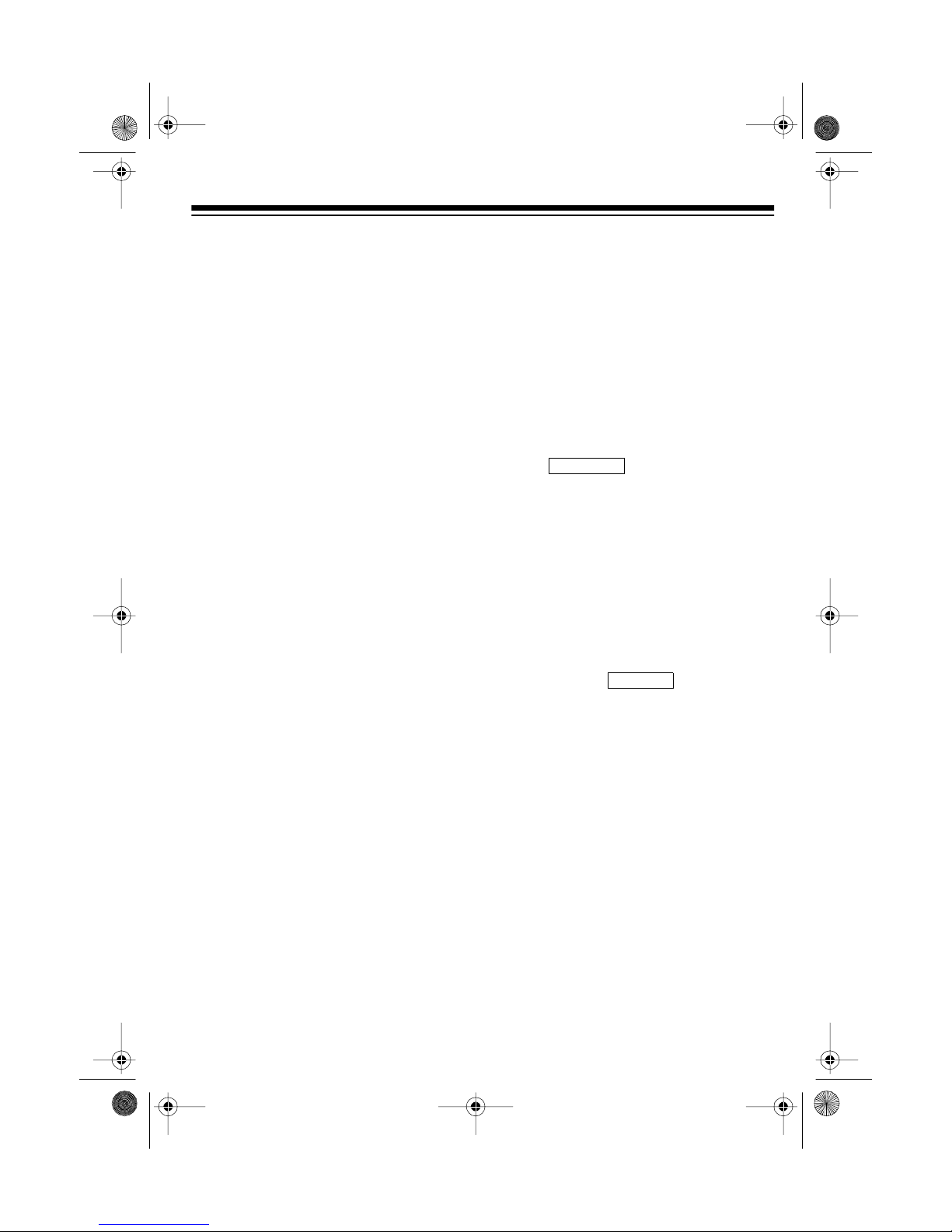
KARAOKE
32-11 63 .f m Pag e 11 Mon da y , August 9, 1999 3:07 PM
SINGING ALONG/QUICK START
The instructions in this section prov ide a
quick reference to he lp you get started
singing along with your karaoke CD/
CD+G system. For details on using the
system’s various features such as the
CD/CD+G player, cassette decks, or optional sound sources and components,
see that feature’s section in this Owner’s
Manual.
SINGING WITH A CD/
CD+G OR A CASSETTE
TAPE
Follow these steps to sing along with a
CD/CD+G or a cassette tape (such as
the ones supplied).
1. Press
POWER
on the system. The POWER
standby indicator turns off.
(if necessary) to turn
3. Set
4. Press
FUNCTION SELECTOR
CDG
so appears on the display.
Note
to play music without singing a long,
press
to display . Then follow
the steps for playing a CD/CD+G or
cassette. See “Playing a CD/CD+G”
on Page 17 or “Playing a Tape” on
Page 23.
TAPE
or
: If you want to use the system
.
MODE
on the remote control
MODE
on the remote control
NORMAL
to
CD/
2. Load a CD/CD+G in the CD compartment. Or, if you want to sing
along with a prerecorded tape, load
it in TAPE 1 or TAPE 2.
5. Repeatedly press
tem or
remote to set the system to the
desired sound setting. The setting
appears on the display.
AUDIO SELECT
AUDIO
on the sys-
on the
11
