Page 1

OP-900 SERIES INDICATOR
USER’S MANUAL
(OP-900A, OP-900B Series)
optimascale.com
Page 2
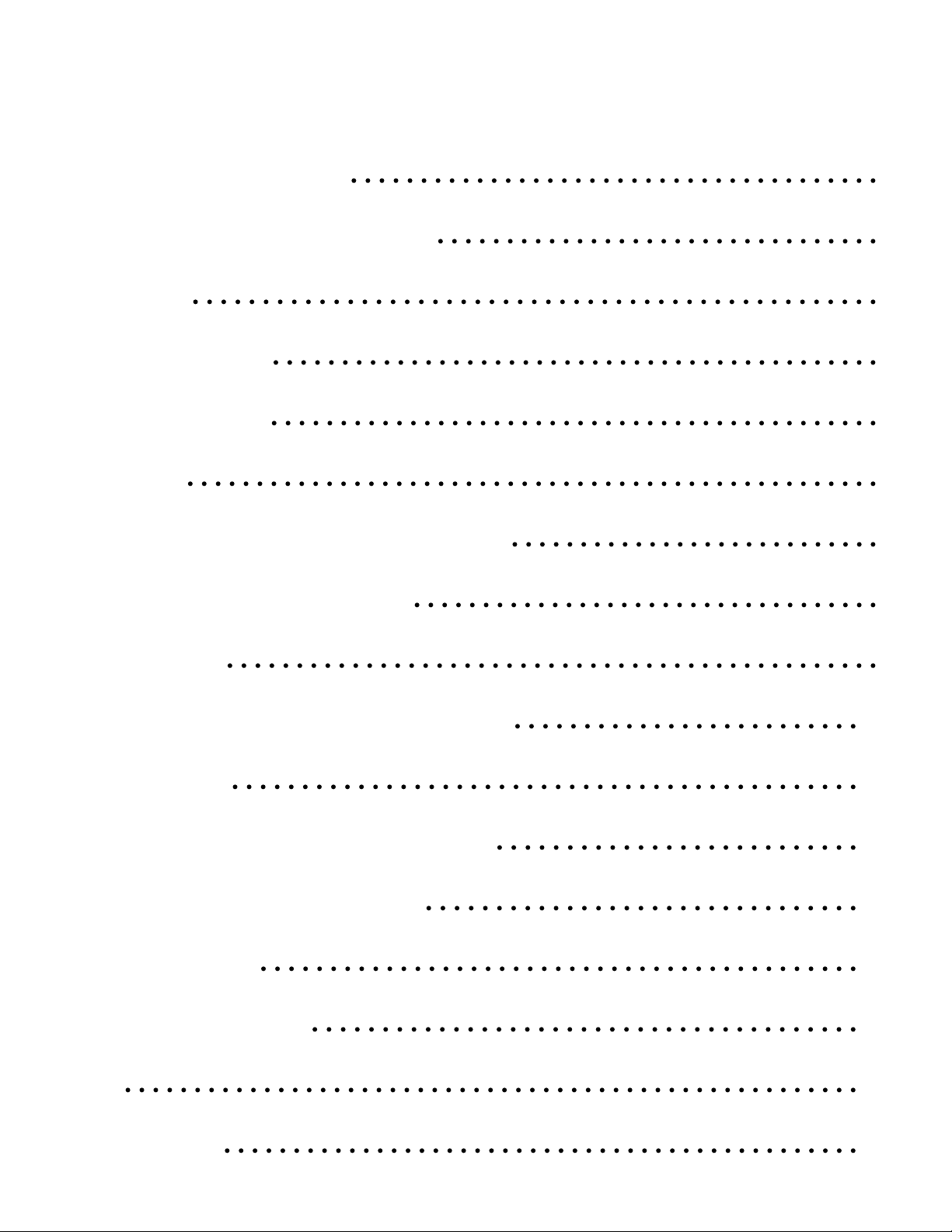
TABLE OF CONTENTS
Safety Precautions 1
Preparations and Set Up 1
Features 2
Specications 3
Power Supply 4
Displays 5
Display and Key Descriptions 6
Operating Instructions 7
Calibration 9
Indicator Parameter Settings 11
Connectors 16
RS232 Serial Output Format 18
4-20 mA Analog Output 22
Relay Output 23
Troubleshooting 24
Q&A 25
Contact Us 26
Page 3
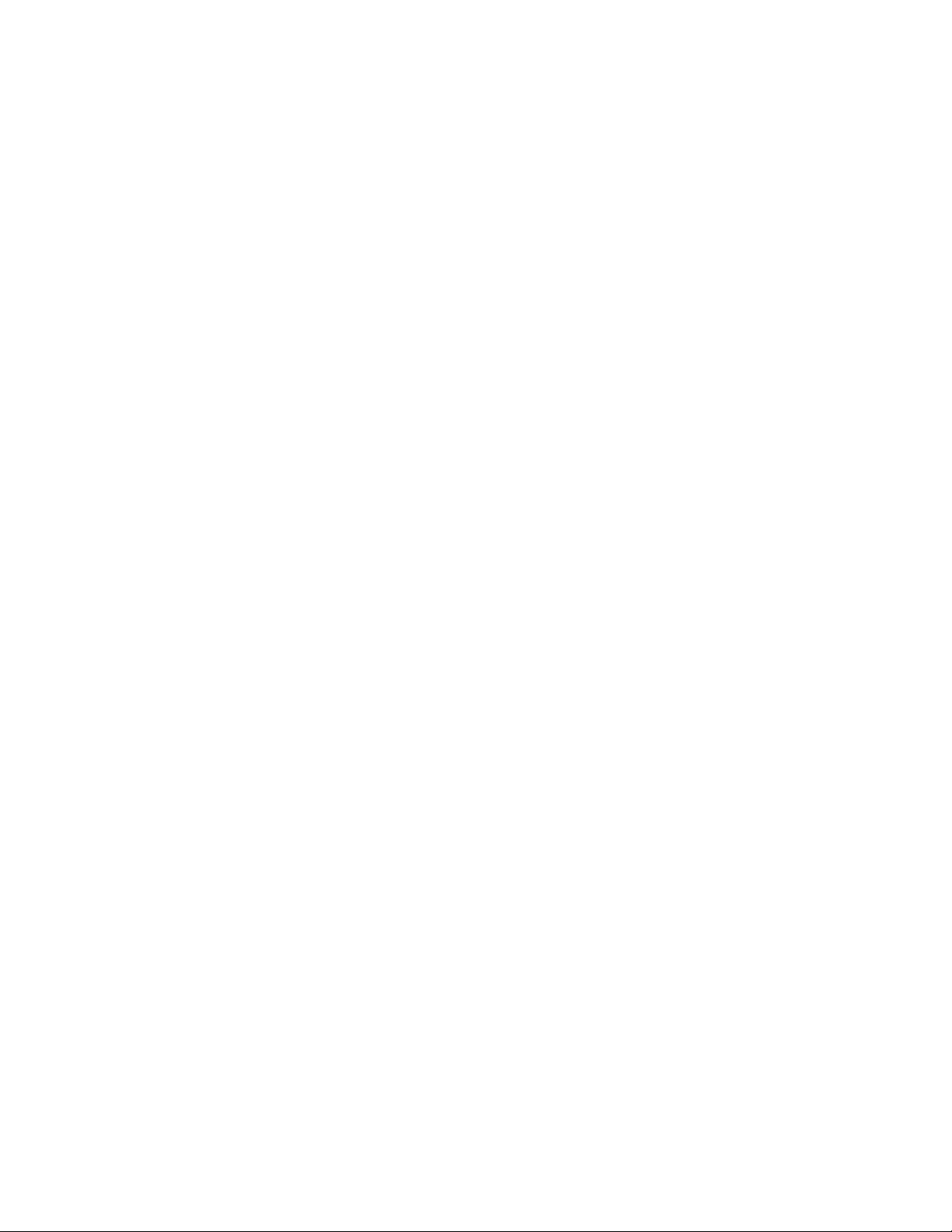
SAFETY PRECAUTIONS
For safe operation of the weighing indicator, please follow these
instructions:
● Calibration inspection and maintenance of the indicator are prohibited by non-pro-
fessional staff
● Please ensure that the indicator rests on a stable surface
● The indicator is a piece of static sensitive equipment; Please cut off power during
electrical connections
● Touching the internal components by hand is prohibited
● DO NOT exceed the rated load limit of the unit
● DO NOT step on the unit
● DO NOT jump on the scale
● DO NOT use this product if any of the components are cracked
● DO NOT use for purposes other then weight taking
● To avoid damaging the battery do not keep charger plugged in once battery is fully
charged
● Make sure the weight is not over the Max capacity as it could damage the load cell
inside
● Material that has a static electric charge could inuence the weighing. Discharge
the static electricity of the samples, if possible. Another
solution to the problem is to wipe both sides of the pan and the top of the case with
an anti-static agent
Please take anti-static prevention measures
Any accumulated charge on the body of the human operator should be discharged rst
before opening the protective container with ESDS devices inside. The discharge can
be accomplished by:
● Putting a hand on a grounded surface or, ideally, by wearing a grounded Anti-static
Wrist Strap and an Anti-static Mat
PREPARATION & SET UP
● Plug into a wall outlet to avoid interference with other wirings
● Turn on the balance while there is no load
● We suggest to warm-up the balance by powering on 5 minutes before use for
accurate weighing
● Calibration may be required before weighing when the balance is initially installed
or moved from a location
Page 4
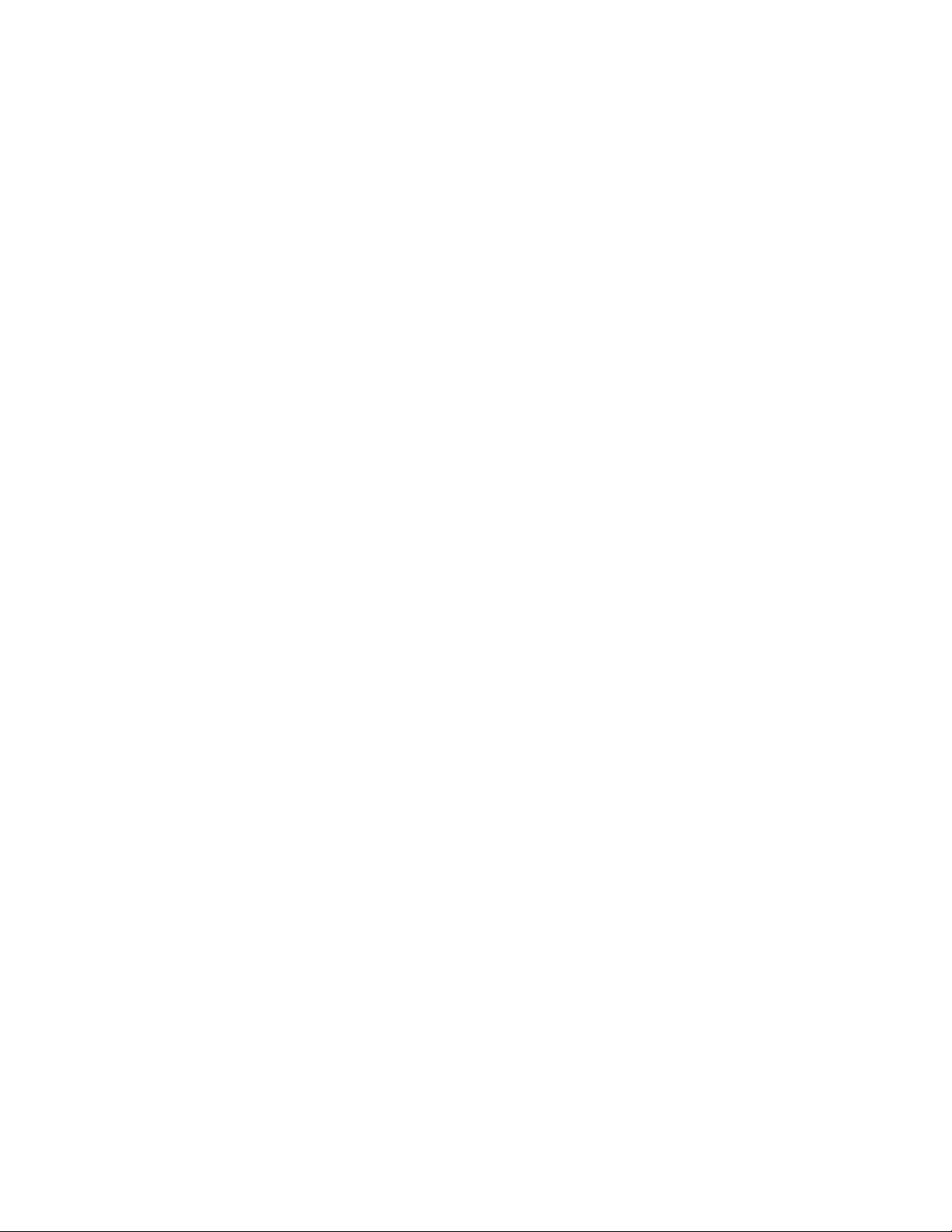
FEATURES
● Multiple weighing units: (kg/g/lb/oz/lb:oz)
● Gross/Tare/Zero
● Count weighing
● Accumulation weighing
● Overload / Underload indication
● Print
● Splash proof keyboard and display
● Can connect to a secondary large display/scoreboard
● Relay output (optional)
● 4-20mA analog output (optional)
● Can connect to a PC or printer for data logging (optional)
● Wireless capability (optional)
Indicator Model Options
The OP-900 series consists of the OP-900A (LED) series and OP-900B (LCD)
series. Options for rechargeable battery, stainless steel enclosure, computer connection,
relay output and analog output can be added.
Please contact sales@optimascale.com for a list of possible options.
Technical Parameters
● Accuracy class: 5000 e
● Resolution - Display: 30,000 ; ADC: 2,000,000
● Zero stability error: TK0 < 0.1μV//K
● Span stability error: TKspn < ± 6 ppm//K
● Sensitivity (internal): 0.3 μV / d
● Input voltage: -30 to +30mV DC
● Excitation circuit: 5 VDC, 4 wire connection, 6 load cell of 350ohm max
● AC power: AC 100-250V (use only the included 9V adapter supplied)
● Operation temperature: -10 °C ~ +40 °C
● Operation humidity: ≤90%RH
● Storage temperature: -40 °C ~ +70 °C (32-104°F)
Page 5
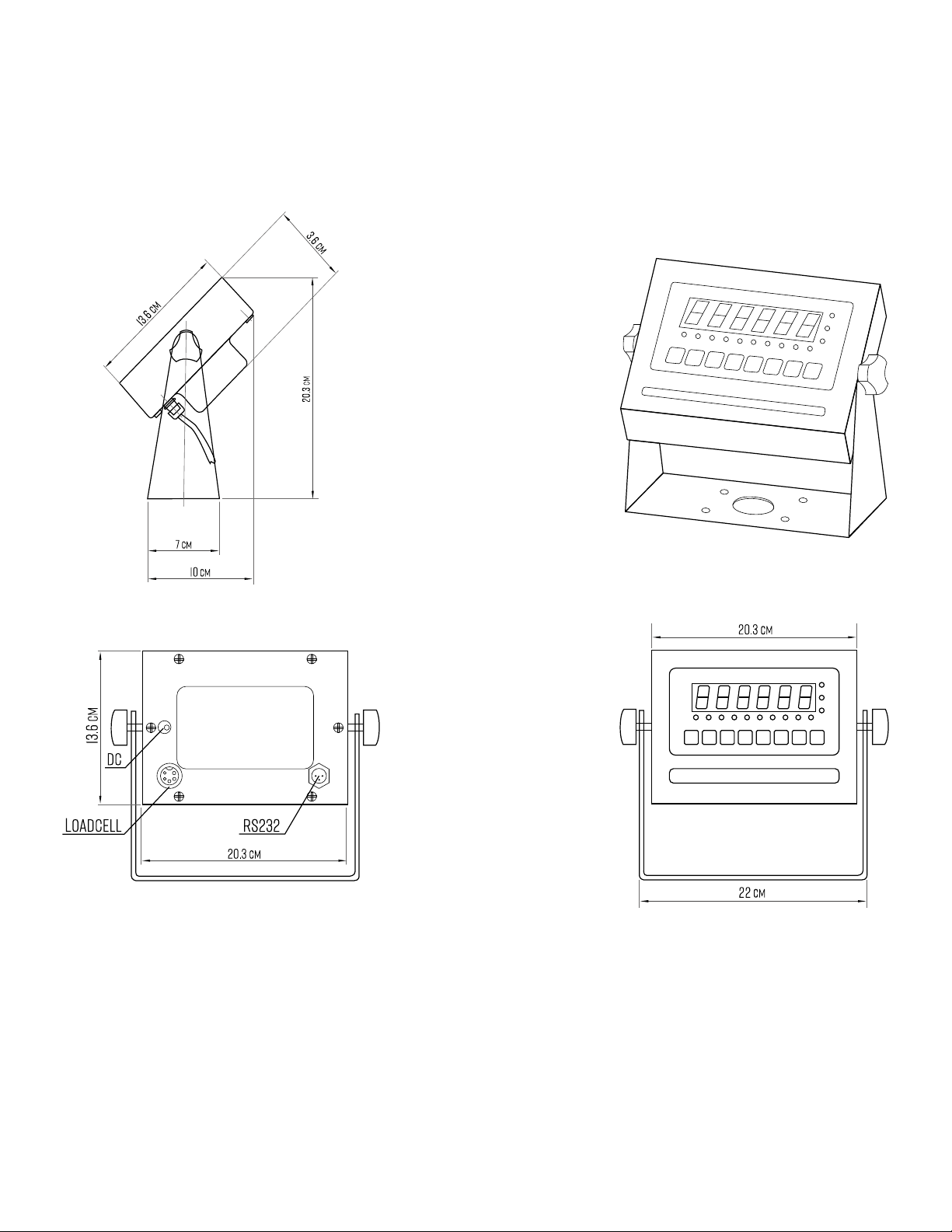
SPECIFICATIONS
FIGURE 1: INDICATOR MEASUREMENTS
Page 6
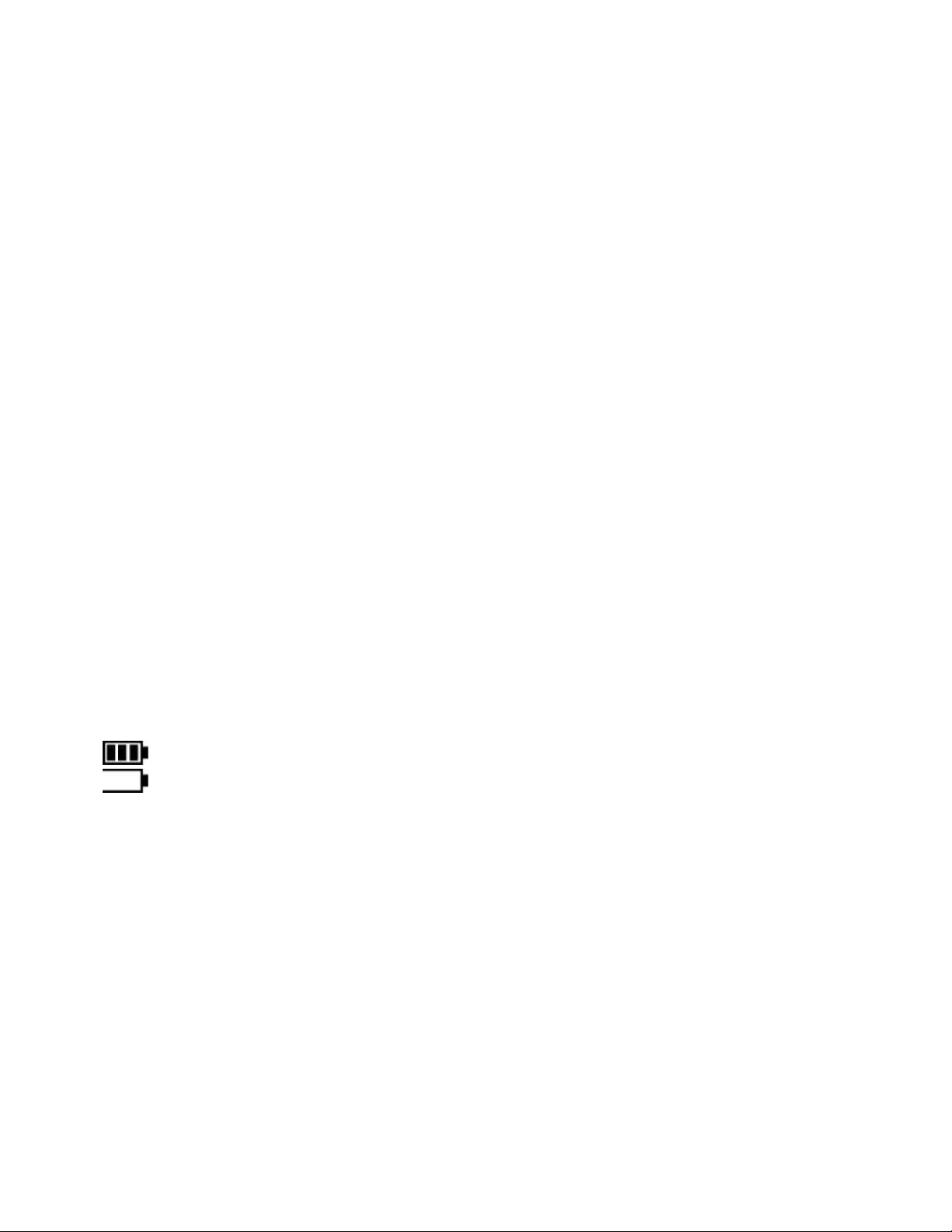
POWER SUPPLY
AC Adapter
If the indicator is powered by an adapter, plug the adapter directly into the “DC” pin
located at the bottom of the indicator. We recommend to plug into a wall outlet to avoid
interference with other wirings.
Battery (Optional)
If you have an indicator with the rechargeable battery option, please charge the
internal battery fully before rst time use. A 110 to 220V AC adapter should be
provided with your indicator. Please use only the AC adapter provided to prevent damage to your indicator. To keep the battery in best condition, fully discharge the battery
every month by leaving the indicator on until the indicator powers off, and then recharge
fully. If the battery is not going to be used for a long period of time it is recommended to
remove it to avoid leakage.
On OP-900A
● When the Battery is low the battery indicator light ashes red
● During charging the red light will stay lit
● The light will turn green once fully charged
ON OP-900B
●
●
symbol will indicate battery’s charge
symbol indicates that the battery needs to be charged
Page 7
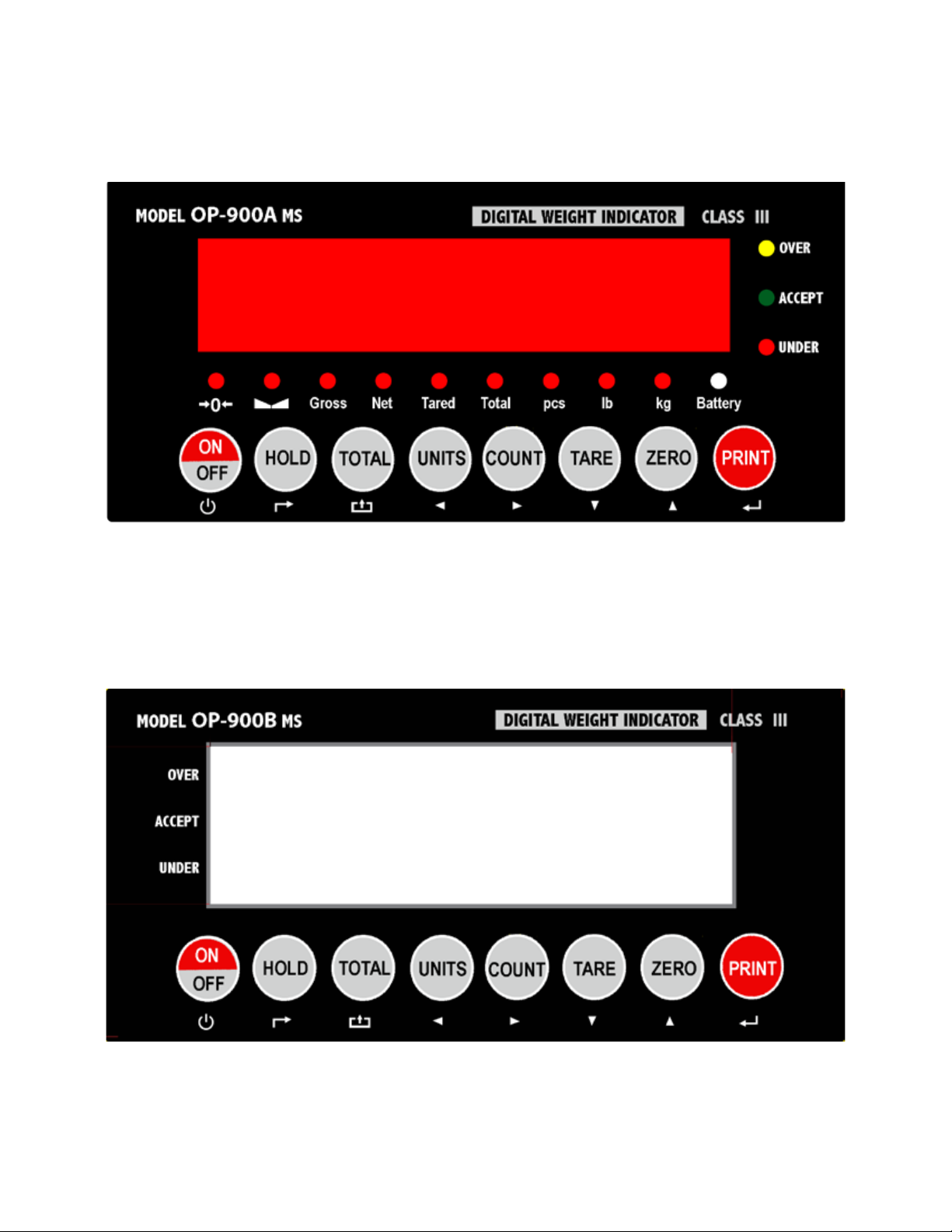
OP-900A (LED)
OP 900B (LCD)
Page 8
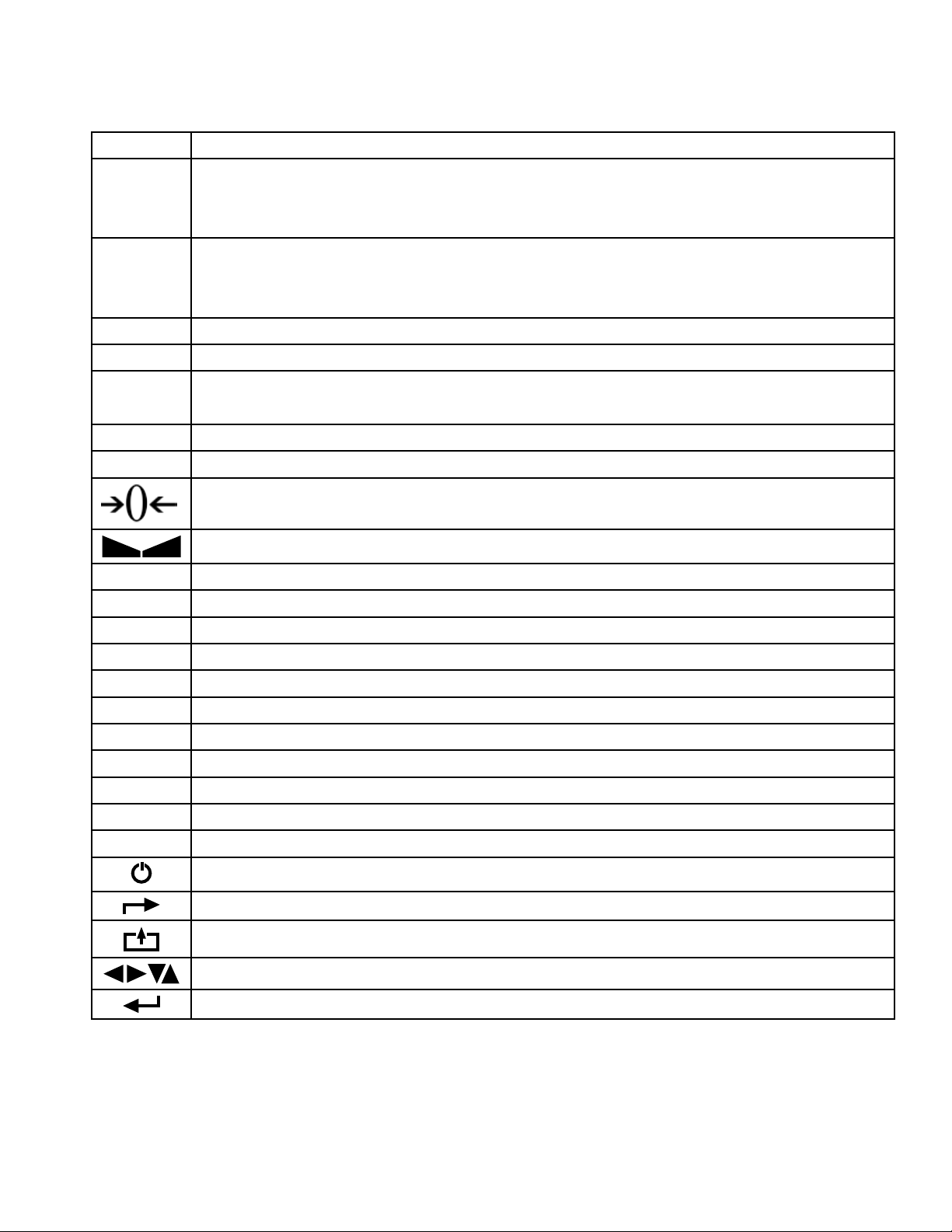
DISPLAY AND KEY DESCRIPTION
ON/OFF Powers the Indicator On or Off if held for 2 seconds
Hold 1. Peak hold - Grabs the highest weight (for tension and pulling force)
2. Data hold - Holds the current weight value (ex. for use with weighing
moving animals)
TOTAL 1. Accumulates weights
2. Works with “Print” to perform the accumulation function and check the
accumulation result
UNITS Shifts between weighing units (kg/lb)
COUNT Use the scale to count product based on a sample weight
TARE 1. Zero’s the scale. Used when using a container to hold objects
2. Clears the tare to see the gross weight
ZERO Zero’s the scale
PRINT Print data
The scale is at zero
The scale is stable
Gross Shows you are in Gross weight mode (includes tare); default mode
Net Shows you are in Net weight mode (without tare)
pcs Shows you are in Counting mode
total Shows you are in Accumulation mode
hold Shows you are in Hold mode
lb The weight is shown in pounds
kg The weight is shown in kilograms
battery Flashes red = low battery, Solid red = charging, Green = fully charged
Over Flashes when weight is higher than set alarm parameter
Accept Flashes when weight is within the set alarm parameters
Under Flashes when weight is lower than set alarm parameter
Power
Back
Save and Exit
Arrow keys
Return/Enter
Page 9
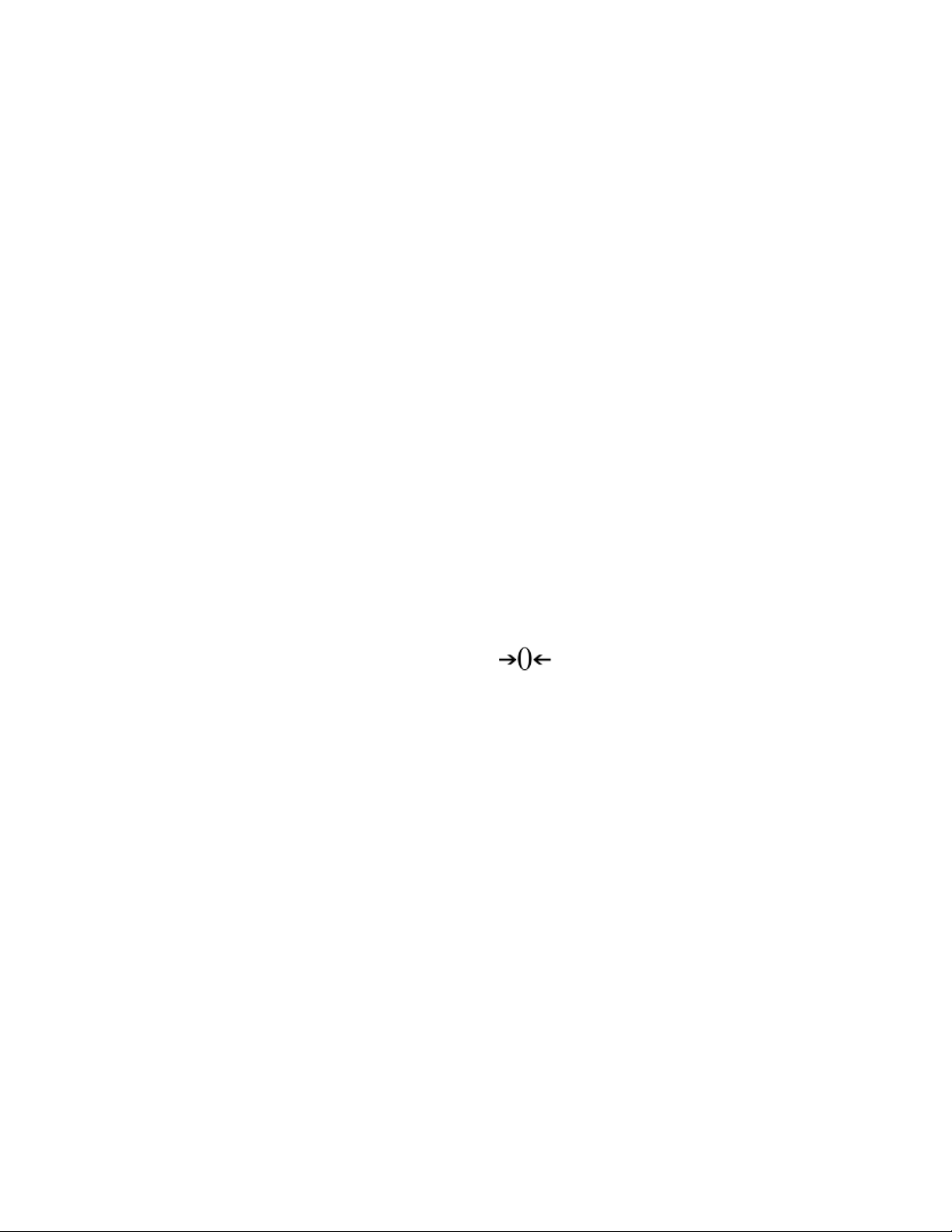
OPERATING INSTRUCTIONS
Power On
● Turn on the power by pressing the power button for 2 seconds. Once on, the scale
will ash the voltage and then begin to auto-check and count down from 0-9
sequentially before entering the weighing mode
Note: Anything on the scale before powering on will automatically be tared out.
Zeroing
● When indicator is turned on the screen should read 0
● If the screen reads any number other than 0 before weighing, press the ZERO key
to set to 0
Unit Selection
● To switch between measuring units (kg, lb, oz) press the UNITS key
Tare Function
● When the indicator is in gross mode (gross light is shown) pressing the TARE key
will Tare the current weight on the scale and enter the net mode (net light shown)
● For example if you are using a container add the container to the scale, press tare
and the display will show the tare symbol
● Add your sample to the scale to weigh without the weight of the container
● To exit Tare mode press the TARE key again to enter gross mode
Note: If you remove the container the scale will show the minus weight of the container
To use a pre-set tare weight
● Press and hold the tare key for 2 seconds
● Input the tare weight using the arrow keys
● Press print key to conrm
and reset back to 0
Counting Function
● In weighing mode: Put a sample weight on the scale
● Then press the COUNT key to go to the counting mode (“pcs” will light up)
● It will then display the sample number (ex. PCS 0) which you can change using the
up or down arrows (Sample options are 5, 10, 20, 50, 100, 200, 500)
● Press the PRINT key to conrm your sample number
● The scale is now ready to start counting, load your product on the scale and the
indicator will show the quantity
● To exit counting mode press the COUNT key
● If you want to count a different product hold the PRINT and COUNT key together
and the sample pieces will reset back to zero
Page 10

Accumulation
● In weighing mode load the rst weight, once stable press the ACCUM key to enter
the accumulation mode. The “total” light will display.
● Remove weight and press ZERO key before adding the second weight to the scale
● Once stable press ACCUM key to add the weight to the accumulated total
● Press ZERO Key before adding the next weight to the scale
● Repeat previous step until all desired weights have been added to the total (max 999
times)
● When you are done and want to display the accumulated total, press the ACCUM
and PRINT key together. The accumulated number “n###” (the number of weights
you are adding together) will ash on the display followed by the total. The total will
display by ashing between 2 sets of numbers
● There are 8 digits in total, the display will ash 4 at a time, the rst 4 on the left and
the last 4 on the right. For example if the rst 4 digits are “0012” and the last 4 digits
are “3456” the actual weight is 001234.56 or 1234.56 lbs/kg
● If you want to print the accumulated total, hold the PRINT key while the last 4
digits of the total are shown
● To exit accumulation mode, wait for the last 4 digits to the right of the screen to
appear, and then press and hold the ACCUM key. “CLr n” will be displayed, asking you if
you want to keep the data?
● If NO you do not want to clear the accumulated total, then keep “CLr n”.
● If YES you do want to clear the accumulated total, then use the arrow key to change
to “CLr y”.
● Finally, press the PRINT key to select exit accumulation mode
Print
● If the indicator is connected to a printer and the weight on the scale is stable press the
PRINT key to print the current weight
● In accumulation mode press the PRINT key when the last 4 digits of the total weight
are shown to print the total weight
Note: In tare mode the printer can not print if negative weight is shown
Hold
There are 2 different hold functions
Peak Hold: Grabs the highest weight
force)
Data Hold: Grabs the current weight and holds it so it will not change/uctuate (ex. for
use with weighing moving animals)
(for materials testing, such as tension and pulling
Page 11

CALIBRATION PROCEDURE
1. Turn on the scale by holding the ON/OFF key. (If the scale does not turn on, plug in
the ac adapter because the battery is low.)
2. Press the HOLD key and the PRINT key simultaneously to access the setup menu.
3. If done correctly, the display should now show C01.
4. Press the PRINT key to access the C1 channel. The display should show [C1 X].
5. Press the ZERO key to change the value of C1 to 2. (The value of 2 sets the scale
6. up in pounds.)
7. Press the PRINT key to set the value. The display will now show C02.
8. Press the PRINT key to access the C2 channel. The display should show [C2 X].
9. Press the ZERO key to change the setting to the decimal places desired. (The C2
channel is used to adjust the decimal point on the scale. A value of 1 means there is
one digit behind the decimal point.)
10. Press the PRINT key to set the value. The display will now show C03.
11. Press the PRINT key to access the C3 channel. The display should show [C3 X].
12. Press the ZERO key to cycle through the values until the desired graduation appears.
(The C3 channel adjusts the divisions on the scale. A value of 1 selected and C2 set
to 1, the scale will read in 0.1 lb. increments.)
13. Press the PRINT key to set the value. The display will now show C04.
14. Press the PRINT key to access the C4 channel. The display will show [XXXXXX].
15. Enter in the maximum capacity you want to use for this scale by using the UNIT and
GROSS keys to move the cursor left and right, and the TARE and ZERO keys move
the values down and up. (The C4 channel is used to enter in the max capacity of the
scale; Make sure this doesn’t exceed the max capacity of the scale; Max capacity
divided by the increment set in C02 and C03 above cannot exceed 5000)
16. Press the PRINT key to set the value. The display will now show C05.
17. Press the PRINT key to access the C5 channel. The display should show [C5 0].
18. The C5 channel calibrates zero on the scale. Make sure the scale is empty.
19. Press the ZERO key to change the value to 1.
20. Press the PRINT key. The display will count down from 10 while the scale is calibrating zero. When the display shows 0 the zero calibration is complete.
21. Press the PRINT key to continue. The display will now show C06.
22. Press the PRINT key to access the C06 channel. The display will show [C6 0].
23. The C6 channel is used to calibrate the scale with a known weight. Press the ZERO
key to set the value of C6 to 1. Press the PRINT key. The display will ash SPAN, and
then show [XXXXXX].
24. Enter the calibration weight value you will use (at least 10% of max capacity you set
in C04 by using the UNIT and GROSS keys to move the cursor left and right, and the
TARE and ZERO keys move the values down and up.
25. Place the calibration weight you have on the empty scale and press the PRINT key.
Page 12

26. The scale will count down from 10 to 0. Once 0 has been reached, the display will
show CALEnd.
27. Press the PRINT key to continue. The display will now show C07.
28. Press the ACCUM/TOTAL key to save and exit the setup menu.
29. The scale has now been calibrated. The display will show the value of the calibration
weight on the scale.
30. If the scale does not show the value of the calibration weight, check that the feet on
the platform are not screwed in too tightly, and verify that the platform is level.
31. Unload the scale; the display should read 000000.
32. If the scale does not display 00000, check that the feet on the platform are not
screwed in too tightly, and verify that the platform is level.
Page 13

INDICATOR PARAMETER SETTINGS
The parameter settings menu has a calibration section (C01 to C07 explained above) and a
parameter settings section (C08 and up).
To access the calibration section the seal switch (located at one corner of the PCB) must be
OFF. This will allow access to all C01 and up settings. If the seal switch is ON, then only C08 and up
can be accessed by the user. If you break the ofcial seal by opening the back of the indicator to
access the seal switch, you may need to have the indicator recertied. Be sure to adjust the seal
switch back to the original setting after calibration/conguration has been performed.
To enter calibration/parameter settings, follow the procedure below:
1. Press and hold the HOLD and PRINT key at the same time for 2 seconds
2. Navigate through the settings (C01 to C45) as shown in the table 4 below by using the arrow
keys and return keys as labeled under each indicator button
3. Press the PRINT
Press the ACCUM key to save and exit settings at any time
Table 1. Indicator Parameter Settings
key to enter/edit the parameter setting
Function Parameter Settings/Options
Weighing Unit C01 1 = kg
2 = lb
3 = gram
4 = oz
Note: for calibration only kg or lb are allowed
Decimal Setting C02 0 = no decimal
1 = #.#
2 = #.##
3 = #.###
4 = #.####
Graduation Setting
(readability of the least
signicant digit)
Maximum Capacity C04 set max capacity ex. 100kg = 0100.00
Zero Calibration C05 0 = zero calibration
Calibration C06 0 = calibration not needed
Restore Default
Settings
C03 options: 1/2/4/10/20/50
Example with no decimal places (ie C02=0)
1 = 1 lb
2 = 2 lb
5 = 5 lb
10 = 10 lb
20 = 20 lb
50 = 50 lb
1 = set the zero calibration (Please ensure scale is empty and the
stable light is on)
1 = ready to calibrate with calibration weight
C07 0 = do not restore
1 = restore to default settings
Page 14

Function Parameter Settings/Options
Warning Tone C08 0 = turn off warning tone
1 = turn on warning tone
Automatic
Power Off
Power Saving Mode C10 LED Version OP900A:
Hold Function C11 0 = turn off hold function
Unit Conversion C12 * See table 2
Upper Limit Alarm C13 Set upper limit within the max. capacity
Lower Limit Alarm C14 Set lower limit within the max. capacity
Inner Code Display C15 check the inner code (raw data)
Set Date C16 Set date from left to right: month/day/year
Set Time C17 Set the time from left to right: hour/minute/second
Communication
Setting
C09 0 = turn off auto power off
10 = power off automatically if no change within 10 minutes
30 = power off automatically if no change within 30 minutes
60 = power off automatically if no change within 60 minutes
0 = turn off power saving setting
3 = turn off display if no change within 3 minutes
5 = turn off display if no change within 5 minutes
LCD Version OP900B:
0 = turn off the backlight
1 = backlight only when the weight changes or keyboard is pressed
2 = constant backlight
1 = Peak hold
2 = Data hold
3 = Reserved
Peak hold - Grabs the highest weight (for tension and pulling force)
Data hold - Holds the current weight value (ex. for use with
weighing moving animals)
C18 Set the serial interface data output method:
0 = Turn off serial interface data output
1 = Continuous sending, connect big display
2 = Print method, connect printer
3 = Command request method, connect computer.
4 = PC continuous sending format, connect computer
5 = PC/big display, continuous sending format
6 = Print to adhesive label printer
Baud Rate C19
0=1200
1=2400
2=4800
3=9600
Manual
Zero Range
C20 0 = turn off manually zero setting
1 = ±1% max capacity
2 = ±2% max capacity
4 = ±4% max capacity
10 = ±10% max capacity
20 = ±20% max capacity
100 = ±100% max capacity
Page 15

Function Parameter Settings/Options
Initial Zero Range C21 0 = no initial zero setting
1 = ±1% max capacity
2 = ±2% max capacity
5 = ±5% max capacity
10 = ±10% max capacity
20 = ±20% max capacity
Zero Tracking C22
0= turn off zero tracking
0.5 = ±0.5d d = division
1.0 = ±1.0d
2.0 = ±2.0d
3.0 = ±3.0d
4.0 = ±4.0d
5.0 = ±5.0d
Note: the zero tracking range can not be bigger than manual
zero range
Zero Tracking Time C23 0 = turn off zero tracking time
1 = 1 second
2 = 2 seconds
3 = 3 seconds
Overload Range C24 00 = turn off overload range
01-99d = overload range setting d = division
Negative Display C25 0 = -9d
10 = 10% max. capacity
20 = 20% max. capacity
50 = 50% max. capacity
100 = 100% max. capacity
Standstill Time C26 0 = quick
1 = medium
2 = slow
Standstill Range C27
Digital Filter
(for ltering moving
weight such as
animals)
C28 0 = turn off dynamic lter
1 = 1d
2 = 2d
5 = 5d
10 = 10d
1 = 1 digital lter strength
2 = 2 digital lter strength
3 = 3 digital lter strength
4 = 4 digital lter strength
5 = 5 digital lter strength
6 = 6 digital lter strength
Note: The higher the number, the higher the lter strength
Noise Filter C29 0 = turn off noise lter
1 = 1 digital lter strength
2 = 2 digital lter strength
3 = 3 digital lter strength
Print Time and Date C30 0 = yy.mm.dd
1 = mm.dd.yy
2 = dd.mm.yy
3 = yy.mm.dd
Analog Output Setting C31 0 = 0 - 5V ouput
1 = 4 - 20mA output
Calibrate Current C32 4 - 20mA current
d= division
Page 16

Function Parameter Settings/Options
Relay Output Setting C33 0 = turn off relay output
1 = turn on relay output function 1
2 = turn on relay output function 2
3 = Reserved menu
Multi-connection add. C34
Wireless Communication
Gravity of Calibration
Location
Gravity of Destination C37
Version No. C38
Preserved Menu C39
Print Mode C41 0 = auto mode
Print Carriage Return C42 0 - 9
Space Print C43 0 - 9
Date Print C44 0 = do not print the date
Time Print C45 0 = do not print the time
C35
C36
0 - 99 Add. Code
0 - 99 signal
9.7000 - 9.9999
9.7000 - 9.9999
1 = gross mode
2 = tare mode
1 = print the date
1 = print the time
Table 2. Unit Conversion Parameter Settings
Parameter Settings Units Available
C01= 3 & C12= 0 gram only
C01= 4 & C12= 0 oz only
C01= 1 & C12= 0 kg only
C01= 1 & C12= 1 kg/lb
C01= 1 & C12= 2 kg/lb/oz
C01= 1 & C12= 3 kg/lb/lb:oz/oz
C01= 1 & C12= 4 kg only
C01= 2 & C12= 0 lb only
C01= 2 & C12= 1 lb/kg
C01= 2 & C12= 2 kg/lb/oz
C01= 2 & C12= 3 kg/lb/lb:oz/oz
C01= 3 & C12= 4 lb only
Page 17

Table 3. Default Parameter Settings
Function Parameter Default Setting
Weighing Unit C01 1
Decimal Setting C02 0
Graduation Setting C03 1
Maximum Capacity C04 1000
Zero Calibration C05 0
Calibration C06 0
Restore Default C07 0
Warning Tone C08 1
Automatic
Power Off
Power Saving Mode C10 0
Hold Function C11 0
Unit Conversion C12 1
Upper Limit Alarm C13 000000
Lower Limit Alarm C14 000000
Inner Code Display C15
Set Date C16
Set Time C17
Communication Setting C18 0
Baud Rate C19 3 (9600)
Manual Zero Range C20 10
Initial Zero Range C21 10
C09 0
Zero Tracking C22 0.5
Zero Tracking Time C23 1
Overload Range C24 9
Negative Display C25 10
Standstill Time C26 1
Standstill Range C27 2
Digital Filter C28 0
Noise Filter C29 2
Print Time and Date C30 0
Analog Output Setting C31 1
Calibrate Current C32 4
Relay Output Setting C33 1
Multi-connection add. C34 0
Wireless Communication
Gravity of Calibration
Location
Gravity of Destination C37 9.7936
C35 6
C36 9.7936
Page 18

CONNECTORS
Connecting load cells to the indicator
● The indicator can connect with 6 load cells of 350Ω at most
● 4 wire or 6 wire load cell connections are both okay
● Please contact us directly if you have other special needs for your application.
● There are two connection methods between the load cell and indicator
Quick Disconnect as shown below:
FIGURE 2: QUICK DISCONNECT CONNECTION DIAGRAM
Hardwire (Using Inner Terminal Block Connection:
Note: Make sure you follow all the anti-static rules to avoid damage to your indicator
● Excitation voltage: 5V DC
● Largest output current: 120 mA
● Excitation circuit: 5 VDC, 4 wire connection, 6 load cell of 350ohm maximum
● Open the back cover of the weighing indicator, and insert signal cable to the
terminal block (see gure 3); Make sure the screw on terminal block is xed tightly
Page 19

FIGURE 3: INNER TERMINAL BLOCK CONNECTION DIAGRAM
Table 4. Wiring Color Code
Signal Name Color Code Description
+Exe/ +EX RED Positive excitation voltage to load cell
+IN / +SIG GREEN Positive output signal from load cell
HD / SHLD YELLOW/THICK BLACK Shield Wire
-IN / -SIG WHITE Negative output signal from load cell
-EXC / -EX BLACK Negative excitation voltage to load cell
DB9 Connection (9 pin Serial Connector)
The DB9 9 pin serial connector is used for different purposes depending on the
indicator model
● Figure 4 shows the pin assignment on the DB9 9 pin connector
FIGURE 4: DB9 SERIAL CONNECTOR PINOUT
There are 3 Output formats to choose from
1. RS232 Serial Output Format (Standard)
2. 4-20 mA Analog Output (Optional)
3. Relay Output (Optional)
Page 20

RS232 SERIAL OUTPUT FORMAT
Follow the pin out of Table 5 below to connect the indicator the RS-232 Serial device
Table 5. DP9 Pin Description
DP9 Pin Denition Function
2 TXT Transmit Data
3 RXD Receive Data
5 GND Ground Interface
The serial output format depends on the settings for parameter C18. The serial output
consists of a string of ASCII characters. Here is a list of the serial parameters
● 8 data bits
● 1 stop bits
● No parity
● No handshaking
Below are the formats of the serial output
● 2nd Display Continuous Output Format (C18=1)
● RS232 Output Formats
● Computer Continuous Output Format (C18=2)
● Serial Command Mode (C18=3)
● Print Format (C18 = 4)
● PC or 2nd Display Continuous Format (C18=5)
Note: With the RS232 Output option we have data logging software available as seen in
Figure 5.
FIGURE 5. DATA LOGGING SOFTWARE
Page 21

2nd Display Continuous Output Format (C18=1)
Output Continuous Format
S
T
X
1 2 3 4 5 6
S
S
S
W
W
W
A
B
0 1 2 Decimal point position
1 0 0 XXXXXX0
0 1 0 XXXXXXX
1 1 0 XXXXX.X
0 0 1 XXXX.XX
1 0 1 XXX.XXX
0 1 X1
1 0 X2
X X X X X X X X X X X X
C
State A
Bits0,1,2
Bits3,4 Division
C
R
C
K
S
State B
BitsS function
Bits0 gross=0, net=1
Bits1 Symbol: positive=0, negative=1
Bits2 Overload (or under zero)=1
Bits3 dynamic=1
Bits4 unit: lb=0, kg=1
Bits5 Constant 1
Bits6 Constant 0
State C
Bit2 Bit1 Bit0 unit
0 0 0 Kg or lb
0 0 1 g
0 1 0 t
Bit 3 printing=1
Bit 4 Extend display=1
Bit 5 Constant 1
Bit 6 Constant 0
Page 22

Computer Continuous Ouput Format (C18=2)
, , CR LF
{
S 1 S 2 S 3 Data S 4
S1: weight status, ST=standstill, US=not standstill, OL=overload
S2: weight mode, GS=gross mode, NT=net mode
S3: weight of positive and negative, “+” or “-”
S4: “kg” or “lb”
Data: weight value, including decimal point
CR: carriage return
LF: line feed
{
{
Serial Command Mode (C18=3)
In this mode, the indicator can recieve ASCII commands as listed below
Command Name Function
T Tare Save and clear tare
Z Zero Zero gross weight
P Print Print the weight
R G.W/N.W Read gross weight or net weight
C Kg/lb Kg/lb conversion
G G.W Check gross weight at net weight mode
The R command will trigger the indicator to output the followind data format:
<STX> <POL> XXXXX.XX <SP> <LB/KG> <SP> <GR/NT> <CR> <LF>
Start
Transmission
Polarity:
<SP> = Positive
“-” = Negative
Weight Data Space Units:
lb = punt
kg = kilogram
pcs = pieces*
Space
Gross/Net:
GR = Gross
NT = Net
Carriage
Return
Line Feed
Page 23

Print Format (C18 = 4)
ID.NO. 004 (Serial No.)
Date: XX.XX. XX (yy.mm.dd)
Time: XX.XX.XX (hh.mm.ss)
GROSS 8.88kg (gross weight)
TARE 2.88kg (tare)
NET 6.00kg (net weight)
PC or 2nd Display Continuous Format (C18=5)
<STX> <POL> XXXXX.XX <L/K> <G/N> <STAT> <CR> <LF>
Start
Transmission
Polarity:
<SP> = Positive
“-” = Negative
Weight Data
Units:
lb = punt
kg = kilogram
pcs = pieces*
Gross/Net:
GR = Gross
NT = Net
Carriage
Status:
<SP> = Valid
M = Motion
O = Over/under range
Return
Line Feed
Page 24

4-20 mA ANALOG OUTPUT (OPTIONAL)
The 4-20 mA analog output of the OP-900
scale is a voltage sourcing sensor that will
output current which is proportional to the
calibrated scale’s weight range (i.e. 4 mA = 0
LBS and 20 mA = 10,000 LBS). It is
important to note, that this is a sourcing
output sensor (i.e. the sensor will source
9VDC with an output current range of 4-20
mA). Unlike many other “loop powered” type 4-20 mA
sensors, an external supply voltage should not be connected
to the unit’s 4-20 mA circuit, however, the ground connection
(pin 6) of the DB-9 connector will need to be connected to
the same ground as the data acquisition device which will be
responsible for interoperating the 4-20 mA signal. This ground
connection is imperative, as both the data acquisition device’s
power supply and the scale’s internal 9VDC power supply will
need to be on the same ground plane for the output current to
FIGURE 6. CONNECTION DIAGRAM
be synced and measured correctly. Please reference Figure 6 as a visual clarication on
how to connect your scales 4-20 mA output to a data acquisition device.
Below is a list of important notes when using the indicator with the 4-20 mA option
● Resolution: 1/1000
● Outside Load: 100-350ohms
● Inside connection: load input port pin “1” of J2, ground port pin “GND” of J2
● Outside connection: load input port pin 1 of DB9, ground port pin 6 of DB9
● To test the connection, connect a 250 ohm load; Locate a volt meter, and probe
across the 250 ohm load. As the weight input to the indicator varies, the voltage of
the volt meter will change accordingly
● Pressing the TARE key will reset to output current to 4mA
● 0-20mA output can be set by setting parameter C31 to 0
● Please note that this option will disable the RS232 weigh data output (serial ASCII
data) that comes in the standard indicator
Calibration:
● Press PRINT and HOLD key to go into conguration mode
● Go to C32 and press PRINT key
● The display should show [out-4] and output should be at 4mA
● Press the up/down arrow keys and the [out-#] will increase/decrease
Note: X corresponds to the output current. For example if out-12 is displayed, then
12mA should be the output. If not, press the left and right arrow key to adjust/calibrate
Page 25

RELAY OUTPUT (OPTIONAL)
● The indicator can output 4 signals, which when connected to outside equipment,
can perform an automatic control function and an upper/lower limit alarm function.
● Change parameter setting C33 following Table 6 below:
Table 6: Relay Output Parameter Setting
Output Port Port Denition Function
Out1 Turn off output function No Output Signal
C33=0
C33=1
C33=2,3 Preserved, no function
Out2 Turn off output function No Output Signal
Out3 Turn off output function No Output Signal
Out4 Turn off output function No Output Signal
Out1 Turn on overload control function Output overload control signal
Out2 Turn on compliance control function Output compliance control signal
Out3 Turn on under-load control function Output under-load control signal
Out4 Turn on stable control function Output stable control signal
Table 7 below shows the DB9 port pinout for the relay output option. Please note that
this is optional and only available for the OP-900 indicator ordered with this option.
The relay output option will disable the RS232 weigh data output (serial ASCII data) that
comes in the standard indicator.
Table 7: Relay Output Pin Denition
DP9 Pin Denition Port
1 1st output signal pin Out1
st
6 1
2 2
7 2
3 3
8 3
4 4
9 4
output signal pin Out1
nd
output signal pin Out2
nd
output signal pin Out2
rd
output signal pin Out3
rd
output signal pin Out3
th
output signal pin Out4
th
output signal pin Out4
Page 26

Error Codes
Error Reason Solution
UUUUUU
nnnnnnn
ERR1 During calibration, weight is not used or
ERR2
ERR3 During calibration, the input signal is
ERR4 During calibration signal is unstable After the platform is stable, start calibration
ERR5 EEPROM Error Change PCB
ERR6 Exceed Zero Range See Q&A section
TROUBLESHOOTING
1. Overload
2. Wrong connection with load cell
3. Load cell has quality problem
1. Calibration is no good
2. Wrong connection with load cell
3. Load cell has quality problem
the weight is above the max. capacity
During calibration, the weight is below
the minimum required weight
negative
1. Reduce the weight
2. Check load cell connection
3. Inspect load cell; Check the input/output
4. See Q&A section
1. Make sure scale is level
2. Check load cell connection
3. Check load cell input and output resistance
4. See Q&A section
Use correct weight within the dened range
The calibration weight minimum is 10% of
the max. capacity set in C04.
Recommended to use 60%-80% of max.
capacity if possible
1. Check all wire connections
2. Check load cell
3. Recalibrate
4. PCB replacement needed if steps 1-3 fail
Page 27

Q&A
Q: The scale does not turn on
A: Make sure the power cord is plugged in, and that there is power. One easy way to
test this is by connecting another appliance to the same outlet and see if it’s
operational
Q: The reading goes negative when a load is applied
A: Try interchanging the Sig+ and Sig- wiring connected to the load cell and/or
junction box (if one is used)
Q: How do I resolve ERR6 error?
A: Please follow the procedure below:
1) Turn on the indicator and make sure nothing is on the scale, and that the scale
is level and not wobbling
2) Press and hold the “PRINT and HOLD” key simultaneously for a few of seconds
3) The screen will read “C01”
4) Using the arrow keys, change C01 to C20. You have to change the 1st digit
from 0 to 2 rst before you can change the 2nd digit 1 to a 0.
5) Press “PRINT” key to enter C20 parameter
6) Change the value of C20 on the right to 100 if possible using the up arrow key.
If 100 is not available change to 20
7) Press “PRINT” key to enter your selection
8) The screen will read “C21” now
9) Press “PRINT” key to enter C21 parameter
10) Change the value on the right of C21 to 100 if available, 20 if not
11) Press “PRINT” key to enter your selection
12) he screen will read “C22” now
13) Press “TOTAL” key to save and exit
14) Power the indicator off and then on, and see if this resolves the ERR 6 issue.
If not, then following the Q&A answers below for resolving “nnnnnn”and “uuuuuu”
errors
Q: How do I resolve “nnnnnn” and “uuuuuu” error?
A: 1) Check to see if the cable that runs from the indicator to the junction box is
damaged. If it is, replace the cable.
2) Open up the junction box (if available) and check to see if there is any water
damage. If so, replace the junction box
3) Make sure all the wires on all 5 terminal blocks (5 wires on each terminal block)
are not loose. Re-tighten the screws even if the wires seem to be connected
4) Recalibrate
5) If steps 1-4 do not work, there is a possibility one or more load cells are
defective (consult with support@optimascale.com for further instructions)
Page 28

CONTACT US
Please e-mail sales@optimascale.com for any sales related question
Please e-mail support@optimascale.com for any support related questions
Don’t forget to visit our website at:
optimascale.com
