Page 1

Rugged Portable Data Terminal
PHL 8000 series
The PHL 8100 and PHL 8200 Portable Data Terminals
are rugged devices compatible with Microsoft
Windows
®
CE .Net technology.
User Manual
Page 2
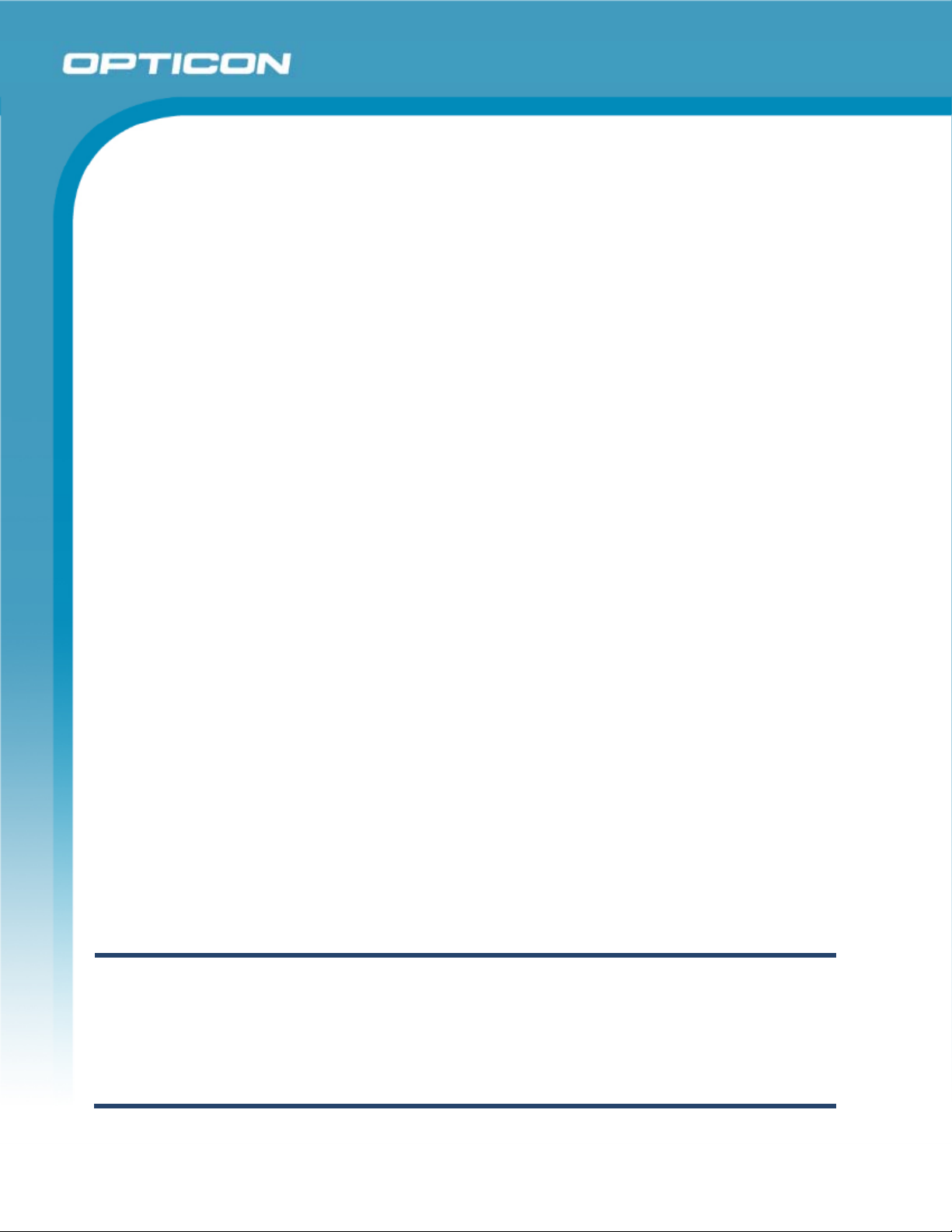
All information subject to change without notice.
Document History
Opticon
PHL 8000 series
User Manual
Model Number:
Edition:
Date:
PHL 8100 / PHL 8200
1
2008/2009
Copyright 2008 Opticon. All rights reserved.
This manual may not, in whole or in part, be copied, photocopied, reproduced, translated or converted to any electronic or
machine readable form without prior written consent of Opticon.
Limited Warranty and Disclaimers
PLEASE READ THIS MANUAL CAREFULLY BEFORE INSTALLING OR USING THE
PRODUCT.
Serial Number
A serial number appears on all Opticon products. This official registration number is directly related to the device
purchased. Do not remove the serial number from your Opticon device. Removing the serial number voids the warranty.
Warranty
Unless otherwise agreed in a written contract, all Opticon products are warranted against defects in materials and
workmanship for two years after purchase. Opticon will repair or, at its option, replace products that are defective in
materials or workmanship with proper use during the warranty period. Opticon is not liable for damages caused by
modifications made by a customer. In such cases, standard repair charges will apply. If a product is returned under
warranty and no defect is found, standard repair charges will apply. Opticon assumes no liability for any direct, indirect,
consequential or incidental damages arising out of use or inability to use both the hardware and software, even if Opticon
has been informed about the possibility of such damages.
Packaging
The packing materials are recyclable. We recommend that you save all packing material to use should you need to
transport your scanner or send it for service. Damage caused by improper packaging during shipment is not covered by
the warranty.
Trademarks
Trademarks used are the property of their respective owners.
Opticon Inc. and Opticon Sensors Europe B.V. are wholly owned subsidiaries of OPTOELECTRONICS Co., Ltd., 12-17,
Tsukagoshi 4-chome, Warabi-shi, Saitama, Japan 335-0002. TEL +81-(0) 48-446-1183; FAX +81-(0) 48-446-1184
SUPPORT
USA Europe
Phone: 800-636-0090
Email: support@opticonusa.com Email: support@opticon.com
Web: www.opticonusa.com Web: www.opticon.com
2
Page 3
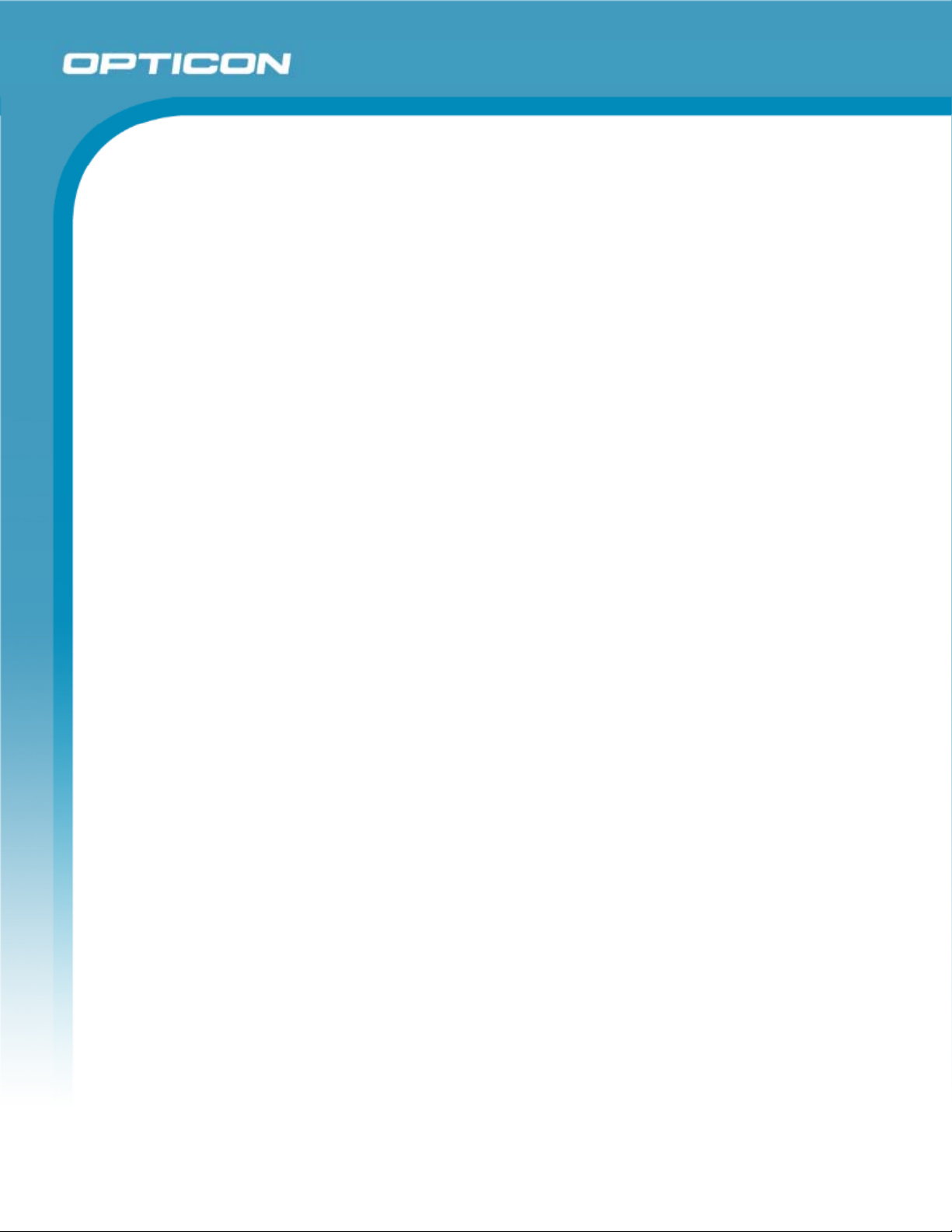
Opticon
PHL 8000 series
User Manual
Contents
1. Introduction................................................................................................................................. 9
1.1. About this Manual ...............................................................................................................9
1.2. Safety ................................................................................................................................ 10
1.3. Battery Safety.................................................................................................................... 10
1.4. CE Statement....................................................................................................................11
1.5. Federal Communication Commission (FCC) Statement ................................................... 12
1.5.1. LED and Laser Safety Information ............................................................................ 13
1.6. Recycling & Disposal ........................................................................................................ 13
1.7. Regulatory Information...................................................................................................... 13
1.8. Product Labeling ............................................................................................................... 14
1.9. System Specifications ....................................................................................................... 16
1.10. Environmental Specifications ............................................................................................ 17
1.11. Warranty and Service........................................................................................................ 17
2. Getting Started.......................................................................................................................... 18
2.1. Product Overview.............................................................................................................. 20
2.1.1. PHL 8100 .................................................................................................................. 20
2.1.2. PHL 8200 .................................................................................................................. 22
2.2. Charging the Battery Pack ................................................................................................ 24
2.2.1. Installing the Battery Pack ........................................................................................ 24
2.2.2. Charging the Battery Pack Using the Power Adapter ............................................... 26
2.2.3. Charging the Battery Pack with Single Dock ............................................................ 27
2.3. Handling the PDT.............................................................................................................. 28
2.3.1. Starting the PDT ....................................................................................................... 28
2.3.2. Power On/Power Off ................................................................................................. 28
2.3.3. Sound........................................................................................................................ 29
2.3.4. Using the Stylus ........................................................................................................ 30
2.3.5. Using the PHL 8100 Keypad..................................................................................... 30
2.3.6. Using the PHL 8200 Keypad..................................................................................... 32
2.3.7. Using the Earpiece Microphone................................................................................ 34
2.4. Navigating the Display ...................................................................................................... 35
2.4.1. Setting Time and Date .............................................................................................. 35
3
Page 4
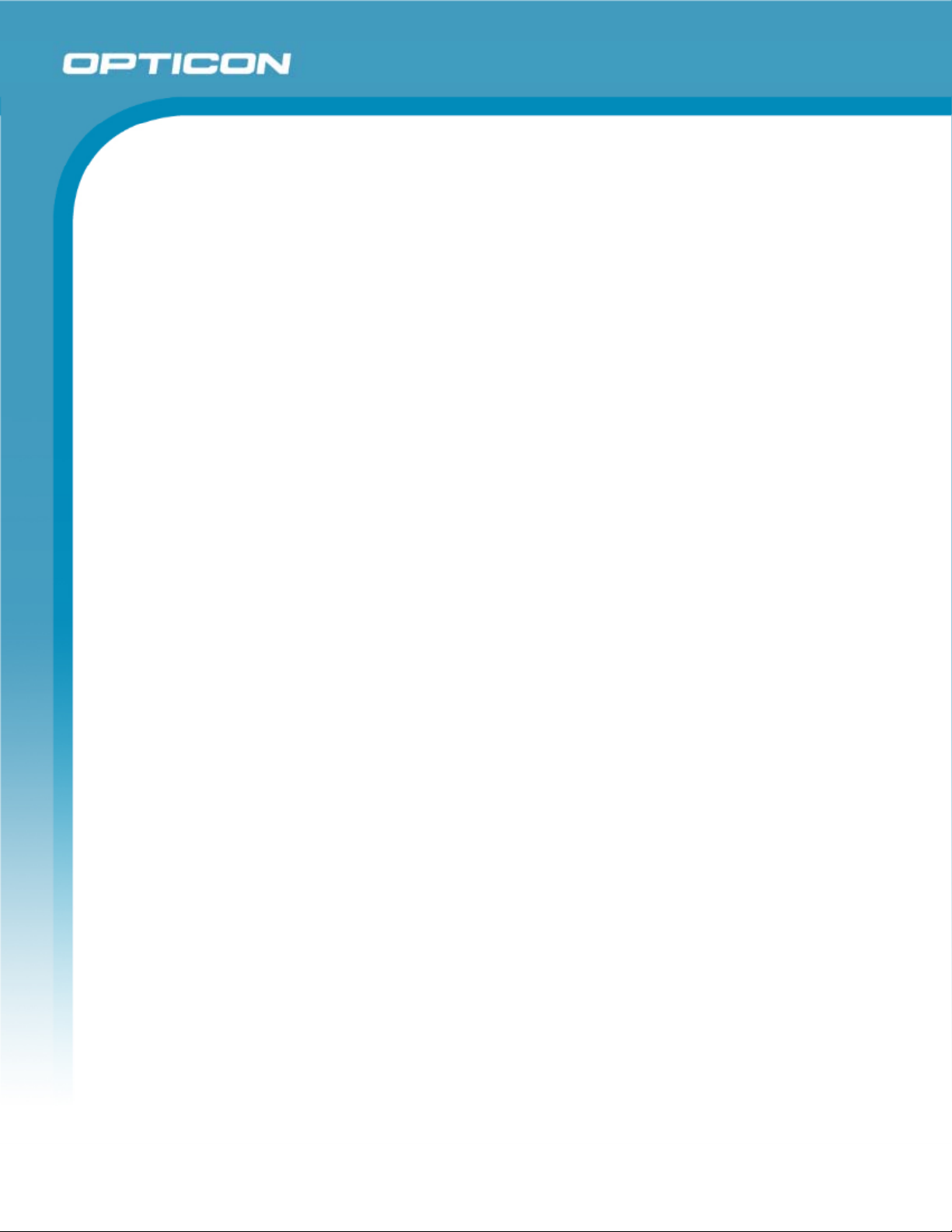
Opticon
PHL 8000 series
User Manual
2.4.2. Entering Data ............................................................................................................ 36
2.4.3. The Command Bar.................................................................................................... 36
2.4.4. The Task Bar ............................................................................................................ 37
2.4.5. The Soft Keypad ....................................................................................................... 37
2.4.6. Setting Up Wireless LAN RF..................................................................................... 38
2.4.7. Reading Barcodes .................................................................................................... 45
2.4.8. Help........................................................................................................................... 46
2.5. Power Management .......................................................................................................... 47
2.5.1. Suspend Mode.......................................................................................................... 47
2.5.2. Resuming.................................................................................................................. 48
2.6. Resetting the PDT............................................................................................................. 48
2.6.1. Soft (Warm) Reset .................................................................................................... 48
2.6.2. Hard (Cold) Reset ..................................................................................................... 48
3. Settings ..................................................................................................................................... 49
3.1. Introduction ....................................................................................................................... 49
3.2. Control Panel .................................................................................................................... 49
3.2.1. Certificates ................................................................................................................ 54
3.2.2. Control Center........................................................................................................... 57
3.2.3. Date/Time ................................................................................................................. 61
3.2.4. Dialing Properties...................................................................................................... 61
3.2.5. Display Properties..................................................................................................... 64
3.2.6. Input Panel................................................................................................................ 66
3.2.7. Internet Options ........................................................................................................ 67
3.2.8. 3.2.11 Keyboard........................................................................................................ 69
3.2.9. Network and Dial-up Connections ............................................................................ 70
3.2.10. Owner ....................................................................................................................... 74
3.2.11. Password .................................................................................................................. 76
3.2.12. PC Connection.......................................................................................................... 77
3.2.13. Power........................................................................................................................ 78
3.2.14. Regional and Language Settings.............................................................................. 80
3.2.15. Remove Programs.................................................................................................... 82
3.2.16. Stylus Properties....................................................................................................... 83
3.2.17. System...................................................................................................................... 85
4
Page 5
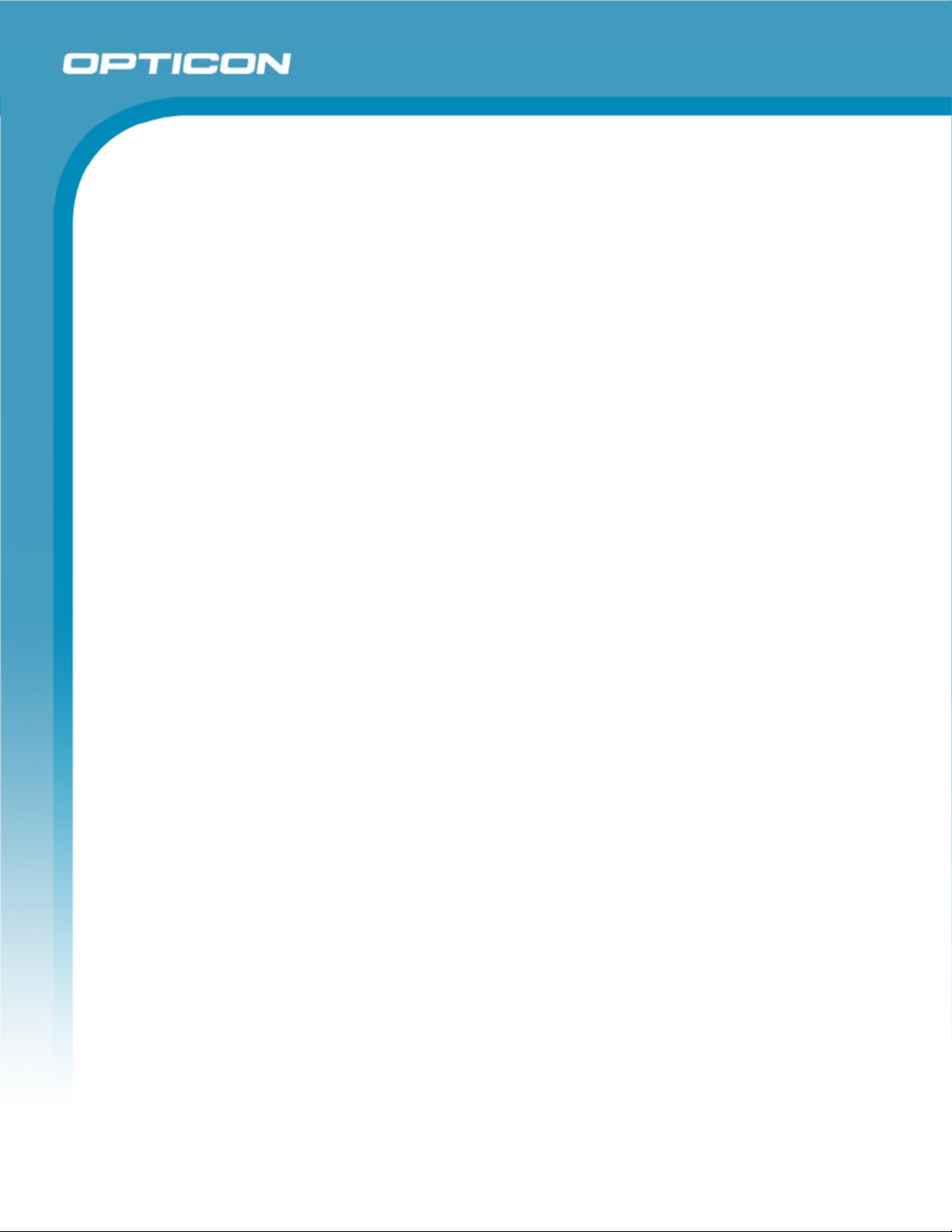
Opticon
PHL 8000 series
User Manual
3.2.18. Volume & Sounds Properties.................................................................................... 87
3.3. Task Bar and Start Menu .................................................................................................. 88
4. Communication ........................................................................................................................ 89
4.1. Installing & Setting Up Microsoft ActiveSync .................................................................... 89
4.1.1. Installing Microsoft ActiveSync on the Host PC ........................................................ 89
4.1.2. Connecting PDT to Host PC ..................................................................................... 89
4.2. Using ActiveSync .............................................................................................................. 89
4.2.1. Setting up a Partnership ........................................................................................... 89
4.2.2. ActiveSync File Synchronization............................................................................... 91
4.3. Networking ........................................................................................................................ 91
5. Software Applications.............................................................................................................. 92
5.1. Introduction ....................................................................................................................... 92
5.2. Software Applications........................................................................................................ 92
5.2.1. Inbox ......................................................................................................................... 92
5.2.2. Internet Explorer ..................................................................................................... 100
5.2.3. Microsoft WordPad ................................................................................................. 103
5.2.4. Remote Connection ................................................................................................ 107
5.2.5. Windows Explorer ................................................................................................... 108
5.3. DiskOnChip ..................................................................................................................... 110
5.3.1. Saving to Flash ....................................................................................................... 110
5.3.2. DiskOnChip Location .............................................................................................. 111
5.3.3. DiskOnChip Size..................................................................................................... 111
6. Appendix A – Enabling GPRS Module.................................................................................. 112
6.1. Inserting a SIM Card ....................................................................................................... 112
6.2. Setting up a GPRS connection ....................................................................................... 112
Table of Figures
Figure 1-1: PHL 8100 product labels.......................................................................................... 14
Figure 1-2: PHL 8200 labels....................................................................................................... 15
Figure 2-3: PHL 8100 package contents .................................................................................... 18
Figure 2-4: PHL 8200 package contents .................................................................................... 19
Figure 2-5: PHL 8100 overview .................................................................................................. 20
Figure 2-6: PHL 8200 overview .................................................................................................. 22
Figure 2-7: Release the hand strap ............................................................................................ 24
Figure 2-8: Detach the battery cover .......................................................................................... 25
5
Page 6
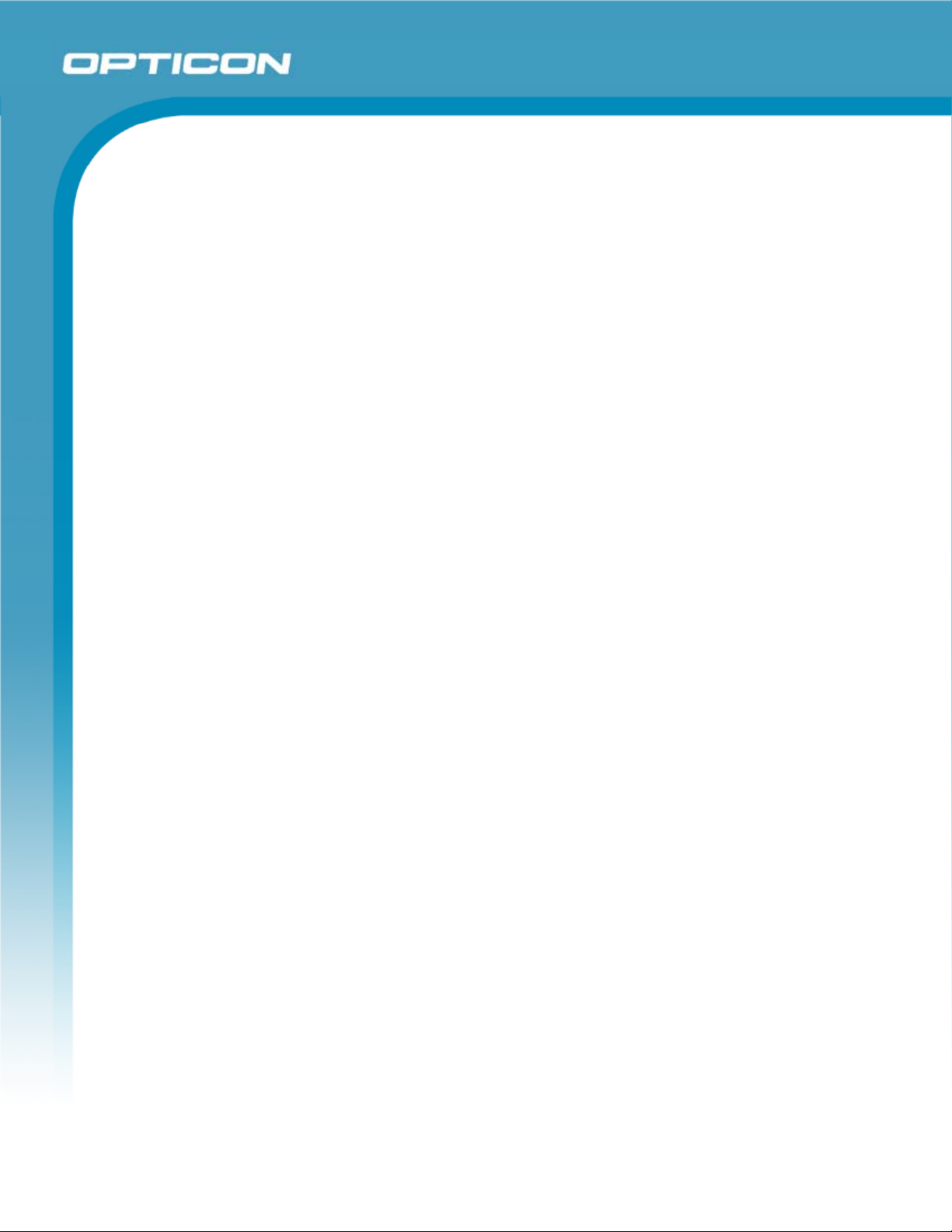
Opticon
PHL 8000 series
User Manual
Figure 2-9: Insert the battery pack.............................................................................................. 25
Figure 2-10: Replace the battery cover....................................................................................... 26
Figure 2-11: Charging using the power adapter ......................................................................... 26
Figure 2-12: Charging with Single Dock ..................................................................................... 27
Figure 2-13: Power-on splash screen......................................................................................... 28
Figure 2-14: Calibration .............................................................................................................. 29
Figure 2-15: PHL 8100 keypad................................................................................................... 30
Figure 2-16: PHL 8200 keypad................................................................................................... 32
Figure 2-17: Earpiece microphone ............................................................................................. 34
Figure 2-18: Date/Time properties.............................................................................................. 35
Figure 2-19: The Command bar and Task bar............................................................................ 37
Figure 2-20: Main tab.................................................................................................................. 39
Figure 2-21: Profile tab ............................................................................................................... 40
Figure 2-22: Status tab ............................................................................................................... 42
Figure 2-23: Diags tab ................................................................................................................ 43
Figure 2-24: Global tab............................................................................................................... 44
Figure 2-25: Aiming the scanning beam ..................................................................................... 45
Figure 2-26: Good scanning position.......................................................................................... 45
Figure 2-27: Bad scanning position ............................................................................................ 46
Figure 2-28: Schemes tab .......................................................................................................... 47
Figure 3-29: Control Panel ......................................................................................................... 49
Figure 3-30: Enable Bluetooth Device........................................................................................ 51
Figure 3-31: Enable Bluetooth Successful ................................................................................. 51
Figure 3-32: Bluetooth Manager Scan Device............................................................................ 51
Figure 3-33: Bluetooth Manager scan inquiry............................................................................. 51
Figure 3-34: Bluetooth hardware error........................................................................................ 52
Figure 3-35: Bluetooth authentication error ................................................................................ 52
Figure 3-36: Bluetooth Enter PIN ............................................................................................... 52
Figure 3-37: Bluetooth Scan Device Trusted/Active ................................................................... 52
Figure 3-38: Bluetooth Manager COM port inquiry..................................................................... 53
Figure 3-39: Bluetooth Manager COM port success .................................................................. 53
Figure 3-40: Certificates: Stores tab ...........................................................................................55
Figure 3-41: Certificates: Trusted Authorities.............................................................................. 55
Figure 3-42: Certificates: your Trusted Authorities...................................................................... 56
Figure 3-43: Certificates: Import ................................................................................................. 56
Figure 3-44: Certificate Details ................................................................................................... 56
Figure 3-45: Control Center........................................................................................................ 57
Figure 3-46: Brightness .............................................................................................................. 59
Figure 3-47: Fn key settings: Select a function key.................................................................... 59
Figure 3-48: Fn key settings: Select an application.................................................................... 59
Figure 3-49: Backup/Restore...................................................................................................... 60
Figure 3-50: Backup & Restore Start .......................................................................................... 60
Figure 3-51: Backup OK ............................................................................................................. 61
Figure 3-52: Restore OK ............................................................................................................ 61
Figure 3-53: Dialing Properties: location .................................................................................... 62
Figure 3-54: Dialing Properties: new location............................................................................ 62
Figure 3-55: Dialing Properties: new location............................................................................ 63
Figure 3-56: Dialing Properties: dialing patterns........................................................................ 63
6
Page 7
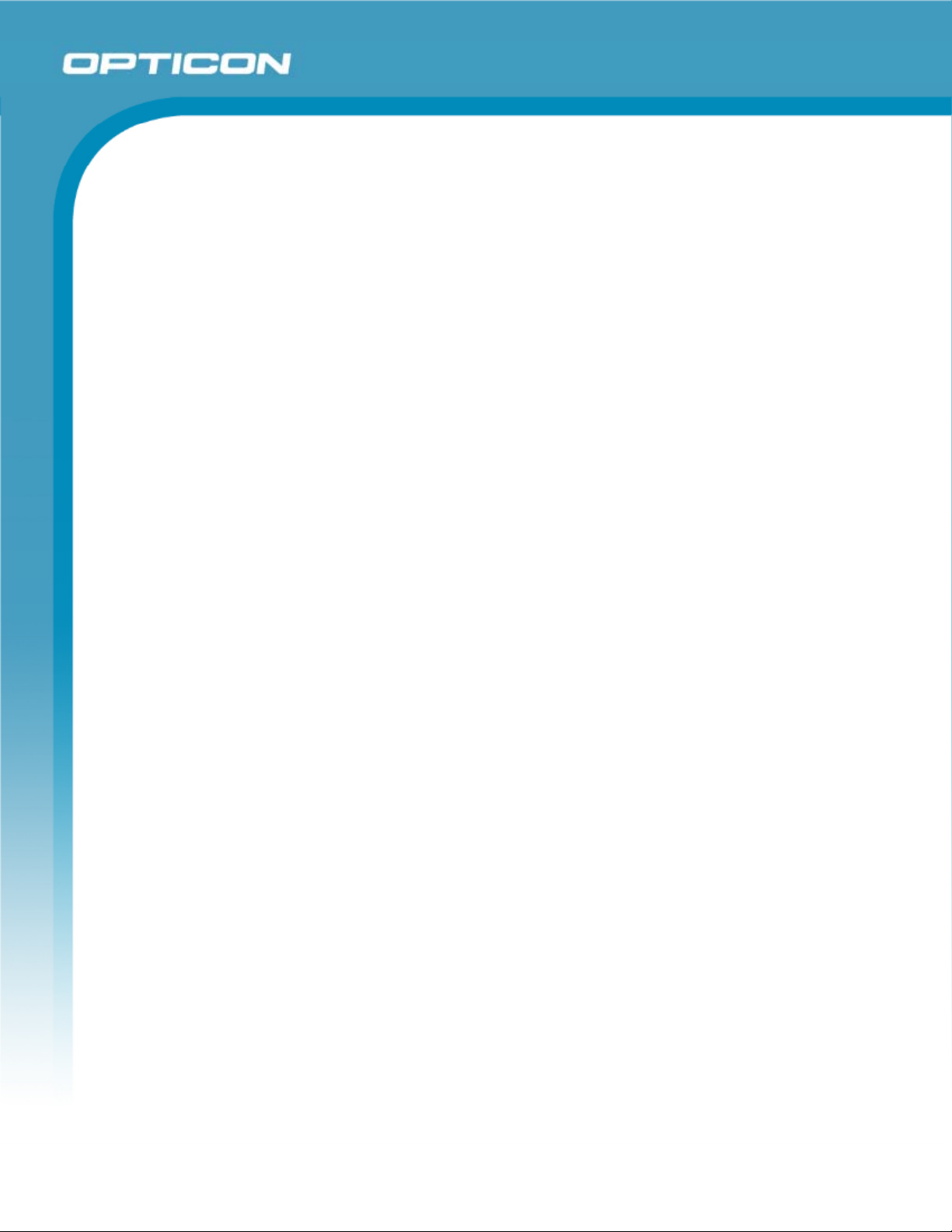
Opticon
PHL 8000 series
User Manual
Figure 3-57: Display Properties .................................................................................................. 64
Figure 3-58: Display Background Image .................................................................................... 65
Figure 3-59: Display Properties Browse ..................................................................................... 65
Figure 3-60: Display Properties Scheme.................................................................................... 65
Figure 3-61: Display Properties Scheme selection..................................................................... 65
Figure 3-62: Input Panel Properties............................................................................................ 66
Figure 3-63: Input Panel Soft Keyboard Options........................................................................ 66
Figure 3-64: Internet Options: General tab................................................................................. 68
Figure 3-65: Internet Options: Connection tab............................................................................ 68
Figure 3-66: Internet Options: Security tab................................................................................. 68
Figure 3-67: Internet Options: Privacy tab.................................................................................. 68
Figure 3-68: Keyboard Properties .............................................................................................. 69
Figure 3-69: Network & dial-up connections: Connection icon................................................... 71
Figure 3-70: Network & dial-up connections: Name the connection........................................... 71
Figure 3-71: Network & dial-up connections: Select a modem................................................... 72
Figure 3-72: Network & dial-up connections: Port Settings ........................................................ 72
Figure 3-73: Network & dial-up connections: Call Options ......................................................... 72
Figure 3-74: Network & dial-up connections: Phone Number..................................................... 72
Figure 3-75: Network & dial-up connections: Advanced Security Settings ................................. 73
Figure 3-76: Network & dial-up connections: TCP/IP Settings - General ................................... 73
Figure 3-77: Network & dial-up connections: Name Servers...................................................... 73
Figure 3-78: Owner Properties: Identification ............................................................................. 74
Figure 3-79: Owner Properties: Notes........................................................................................ 74
Figure 3-80: Owner Properties: Network ID................................................................................ 75
Figure 3-81: Password Properties .............................................................................................. 76
Figure 3-82: PC Connection Properties...................................................................................... 77
Figure 3-83: PC Connection Properties: Change Connection.................................................... 77
Figure 3-84: Power Properties: Battery ...................................................................................... 79
Figure 3-85: Power: Schemes/AC Power................................................................................... 79
Figure 3-86: Power Properties: Switch state to Suspend ........................................................... 79
Figure 3-87: Power: main batteries very low .............................................................................. 79
Figure 3-88: Regional and Language Settings: Region.............................................................. 80
Figure 3-89: Regional and Language Settings: Language ......................................................... 80
Figure 3-90: Regional and Language Settings: Input ................................................................. 81
Figure 3-91: Remove Programs ................................................................................................. 82
Figure 3-92: Stylus Properties: Double Tap ................................................................................ 83
Figure 3-93: Stylus Properties: Recalibrate................................................................................ 83
Figure 3-94: Stylus Properties: Calibration................................................................................. 84
Figure 3-95: System: General ....................................................................................................86
Figure 3-96: System: Memory .................................................................................................... 86
Figure 3-97: System: Device Name............................................................................................ 86
Figure 3-98: System: Copyrights ................................................................................................ 86
Figure 3-99: Volume & Sounds Properties: Volume ................................................................... 87
Figure 3-100: Volume & Sounds Properties: Sounds ................................................................. 87
Figure 4-101: Communication .................................................................................................... 90
Figure 4-102: Connected............................................................................................................ 91
Figure 5-103: Inbox .................................................................................................................... 92
Figure 5-104: Internet Explorer................................................................................................. 100
7
Page 8
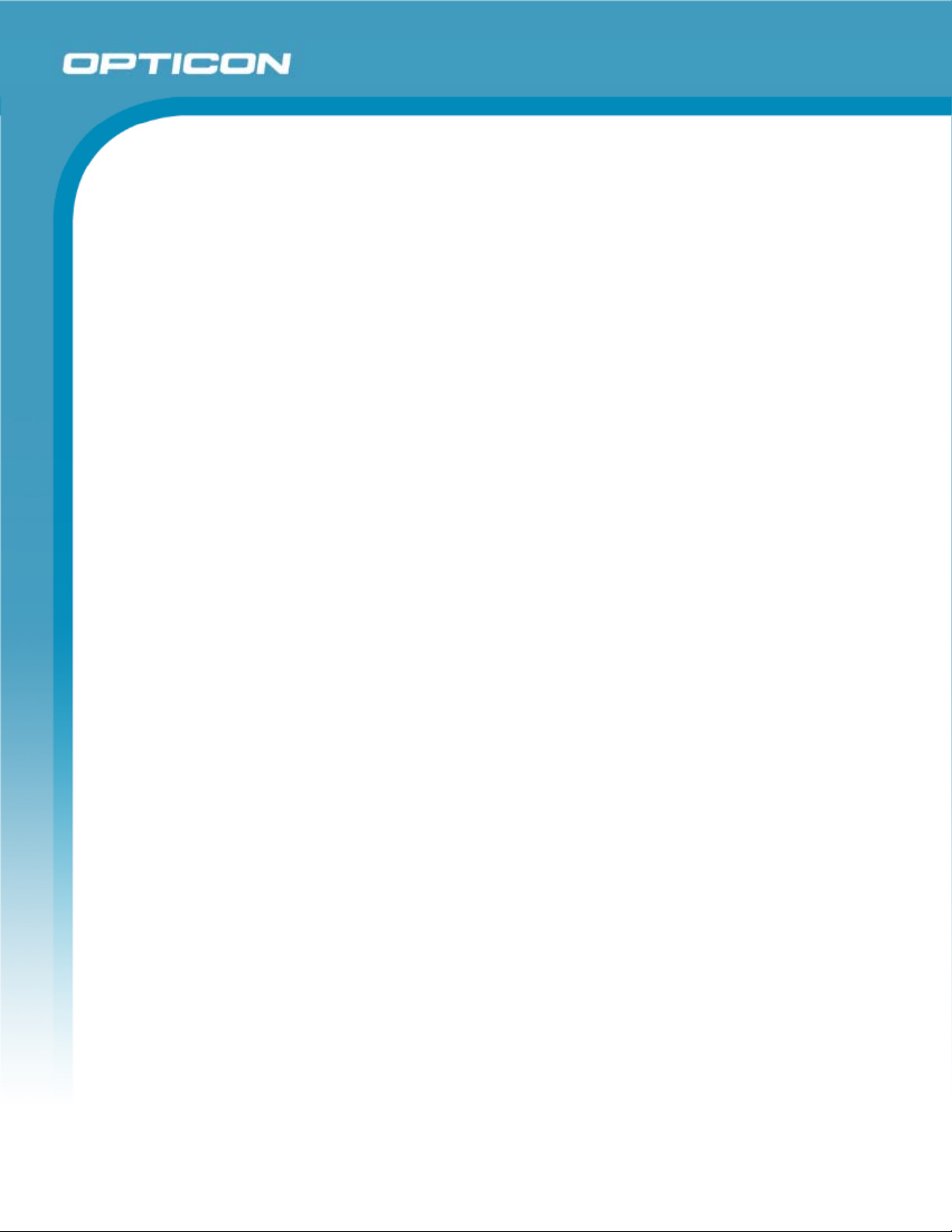
PHL 8000 series
User Manual
Figure 5-105: Remote Connection ........................................................................................... 108
Figure 5-106: Windows Explorer .............................................................................................. 109
Figure 5-107: DiskOnChip ......................................................................................................... 111
Figure 5-108: DiskOnChip size..................................................................................................111
Table of Tables
Table 1-1. Standards....................................................................................................................11
Table 1-2. PHL 8100 product labels............................................................................................ 14
Table 1-3. PHL 8200 product labels............................................................................................ 15
Table 1-4. System specifications ................................................................................................16
Table 2-5. PHL 8100 package contents...................................................................................... 18
Table 2-6. PHL 8200 package contents...................................................................................... 19
Table 2-7. PHL 8100 overview....................................................................................................21
Table 2-8. PHL 8200 overview....................................................................................................23
Table 2-9. The PHL 8100 keypad ............................................................................................... 30
Table 2-10. Special Assembler Key ............................................................................................ 31
Table 2-11. Keypad List .............................................................................................................. 32
Table 2-12. Special Assembler Key ............................................................................................ 33
Table 3-13. Bluetooth Device Properties .................................................................................... 50
Table 3-14. Bluetooth Icons ........................................................................................................ 54
Table 3-15. Certificates............................................................................................................... 55
Table 3-16. Control Center Icons................................................................................................58
Table 3-17. Backup Restore ....................................................................................................... 60
Table 3-18. Date/Time ................................................................................................................ 61
Table 3-19. Dialing Properties .................................................................................................... 62
Table 3-20. Display Properties.................................................................................................... 64
Table 3-21. Input Panel............................................................................................................... 66
Table 3-22. Internet Options ....................................................................................................... 67
Table 3-23. Keyboard ................................................................................................................. 69
Table 3-24. Network and Dial-up Connections ........................................................................... 70
Table 3-25. Owner ...................................................................................................................... 74
Table 3-26. Password ................................................................................................................. 76
Table 3-27. PC Connection......................................................................................................... 77
Table 3-28. Power Properties ..................................................................................................... 78
Table 3-29. Regional and Language Settings............................................................................. 80
Table 3-30. Remove Programs................................................................................................... 82
Table 3-31. Stylus Properties ...................................................................................................... 83
Table 3-32. System..................................................................................................................... 85
Table 3-33. Volume and Sounds................................................................................................. 87
Table 3-34. Task Bar and Start Menu.......................................................................................... 88
Opticon
8
Page 9
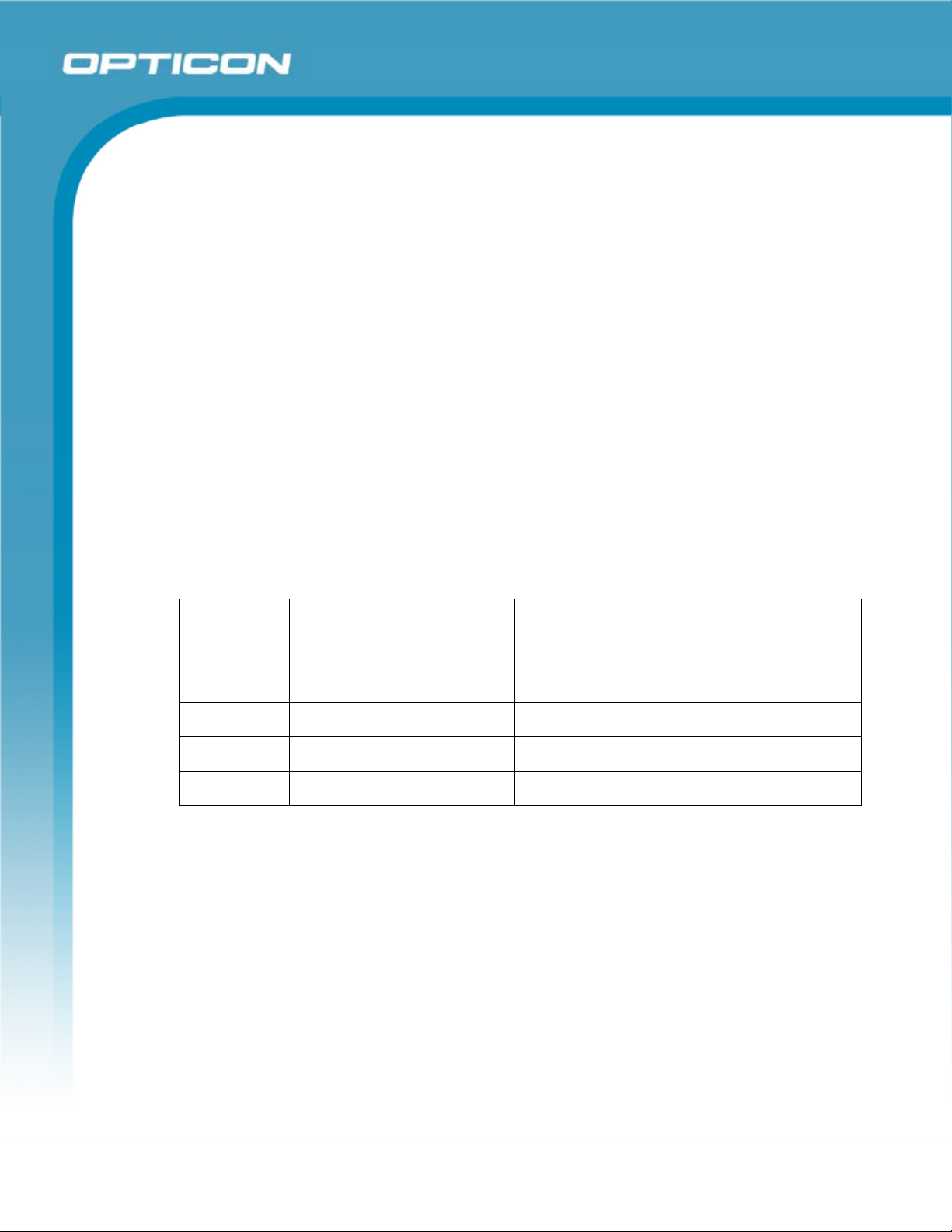
1. Introduction
Congratulations on purchasing the PHL 8100/PHL 8200 Portable Data Terminal (PDT), a
Microsoft Windows
for using in a wide range of applications. These features include:
®
• Intel
XScaleTM PXA270 520 MHz 32 bits RISC processor
• Windows
• 128 MB SDRAM & 128 MB Flash ROM
• Open architecture: User-accessible SD slot
• 240 x 320, 3.5” color TFT display with touch panel
• Numeric keypad or alphanumeric keypad with LED backlight
• 802.11 b/g radio support (Bluetooth optional)
• Optional built-in GPRS module
• Integrated 1D barcode scanner
®
CE .Net rugged PDT. Its special combination of features makes it perfect
®
CE .NET 5.0 operating system
Opticon
PHL 8000 series
User Manual
1.1. About this Manual
This manual contains the following chapters:
Chapter 1: Introduction General information about the PDT
Chapter 2: Getting started Basic use of the PDT
Chapter 3: Setting Basic instructions for customizing the PDT
Chapter 4: Communication Communicating with the PDT
Chapter 5: Software Applications Installed applications on the PDT
Appendix A. Phone Tools (GPRS) Instructions for the Phone Tools Utility
9
Page 10
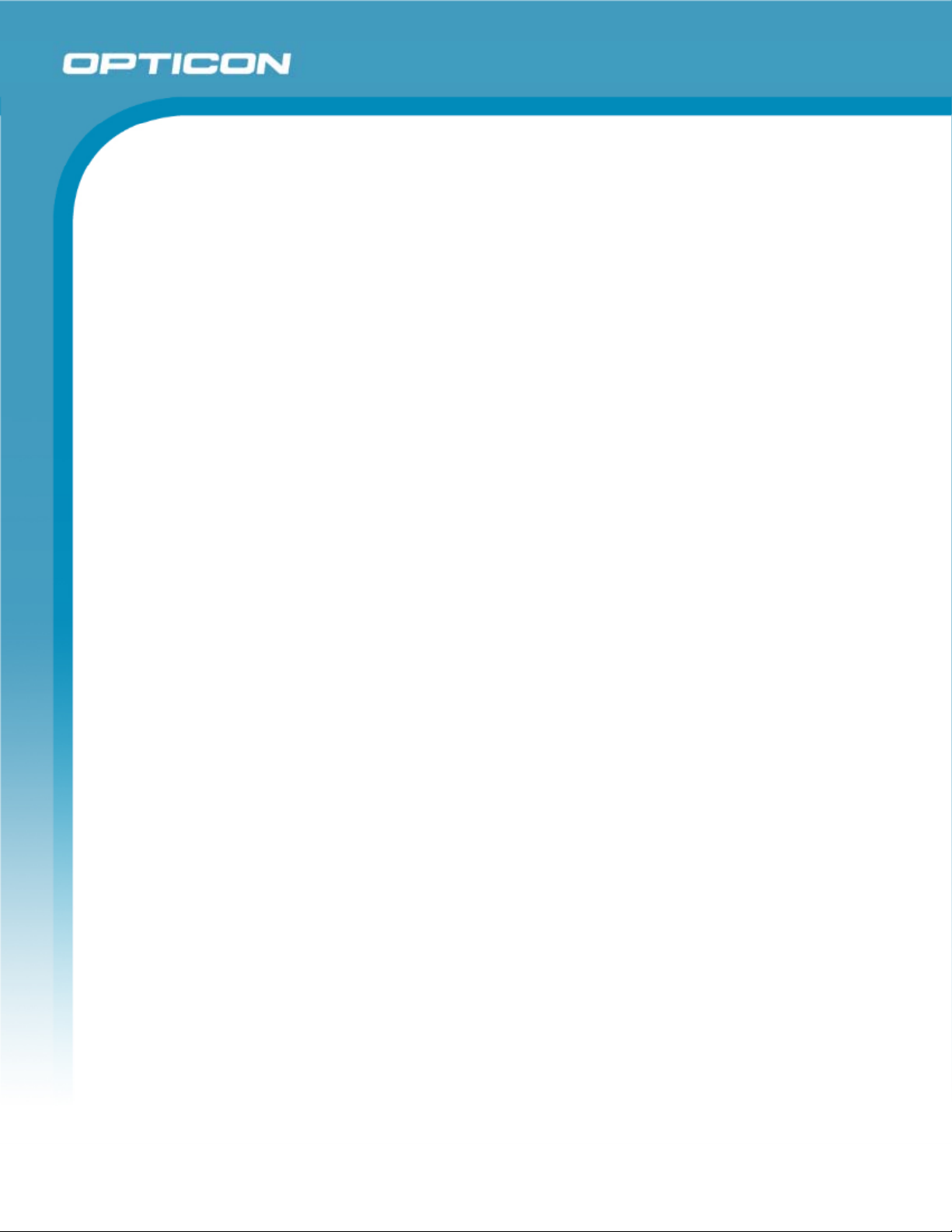
PHL 8000 series
1.2. Safety
• Do not stare into the laser or LED beam directly or shine it into eyes.
• Never use strong pressure on the screen or subject it to severe impact, as the LCD
panel could become cracked and possibly cause personal injury. If the LCD panel is
broken, never touch the liquid inside because the liquid irritates the skin.
• Although the PDT meets the IP54 standard for water and dust resistance, avoid
prolonged exposure to rain or other concentrated moisture. These conditions exceed
the IP54 standard and could result in water or other contaminants entering the PDT.
• Use only the original approved AC adapter. Use of an unapproved AC adapter could
result in electrical problems, fire, or electrical shock. Opticon shall not be held
responsible for any damages caused by using an AC adapter not provided by
Opticon.
• Do not disassemble the PDT. Servicing should be done by a qualified supplier only. If
the PDT or accessories are damaged due to wrong handling or unauthorized repair,
the warranty is void. The warranty is also void if the warranty seals are broken.
Opticon
User Manual
• Make regular back-ups of all important data.
• Under no circumstance will the supplier be liable for any direct, indirect,
consequential or incidental damages resulting from the use or inability to use the
hardware and software and/or any data loss, even if the supplier has been informed
of the possibility of such damages.
1.3. Battery Safety
Lithium-ion battery packs may get hot, explode, ignite, and/or cause serious injury if used
inappropriately. Please note the following safety warnings:
• Do not throw the battery pack in a fire. Do not expose the battery to high
temperatures.
• Do not connect a positive battery pack to a negative battery pack using any metal
object (like wire).
• Do not carry or store the battery pack with metal objects.
• Do not pierce the battery pack with nails or drills, strike the battery pack with a
hammer, step on the battery pack or otherwise expose it to strong impacts, shocks, or
excessive force.
• Do not solder the battery pack.
• Do not expose battery pack to liquid or allow the battery contacts to get wet.
• Do not disassemble or modify the battery pack. The battery pack contains safety and
protection measures, which, if damaged, may cause the battery pack to generate
heat, explode, or ignite.
• Do not discharge the battery pack using any device other than the specified device.
When it is used in devices other than the specified device, the battery pack may be
10
Page 11
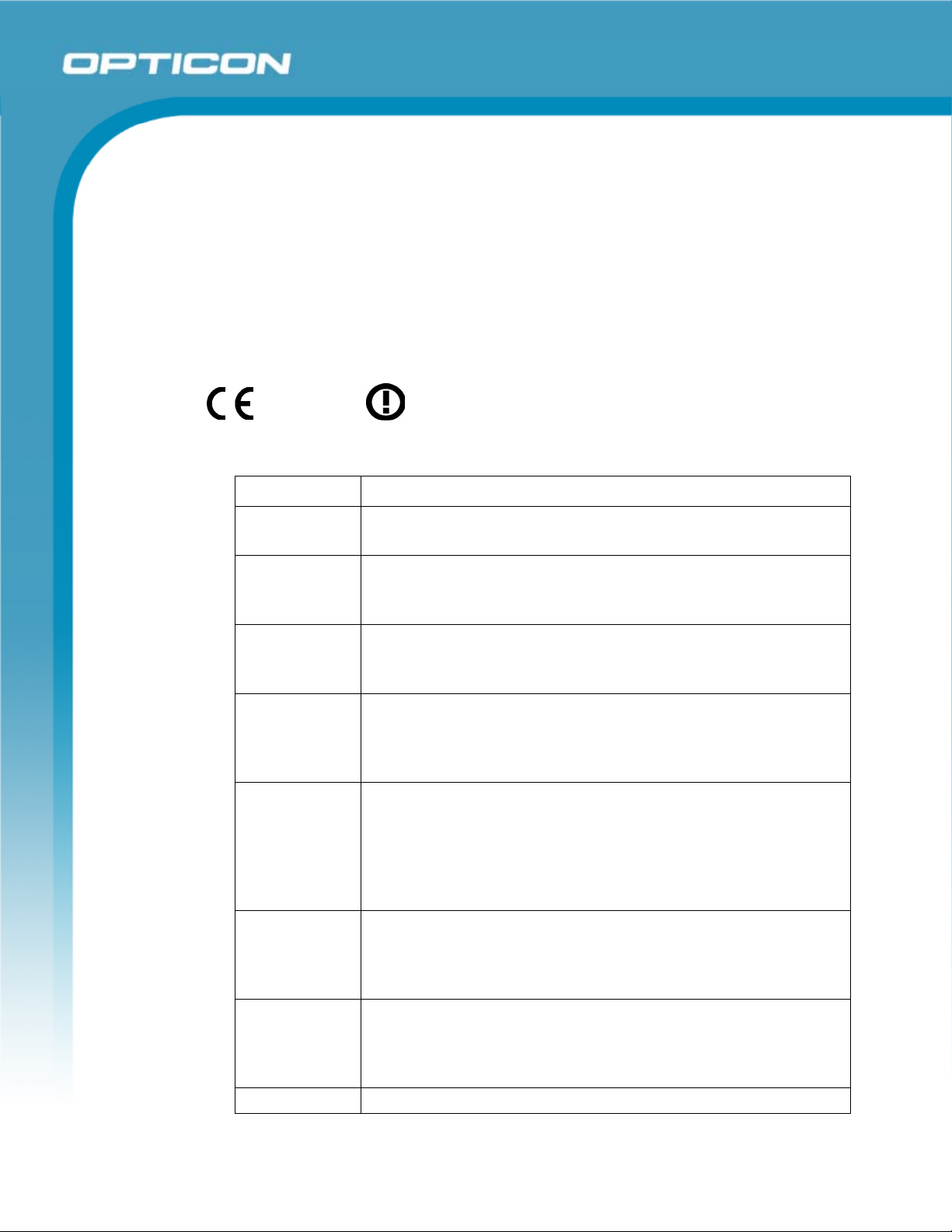
damaged or its life expectancy reduced. If the device causes any abnormal current to
flow, it may cause the battery pack to overheat, explode, or ignite and cause serious
injury.
• In the event that the battery pack leaks and the fluid gets into one’s eye, do not rub
the eye. Rinse well with water and immediately seek medical care. If left untreated,
the battery fluid could cause damage to the eye.
1.4. CE Statement
This device complies with the essential requirements of the R&TTE Directive
1999/5/EC.
0560
Table 1-1. Standards
Standard Description
Opticon
PHL 8000 series
User Manual
EN 60950-1:
2006
EN50360:
(2001-07)
EN50361:
(2001-07)
EN50371:
(2002-03)
EN 300 328
V1.7.1: (2006-
10)
EN 301 511
V9.0.2: (2003-
03)
Safety of Information Technology Equipment
Product standard to demonstrate the compliance of mobile
phones with the basic restrictions related to human exposure
to electromagnetic fields (300 MHz–3 GHz)
Basic standard for the measurement of specific absorption
rate related to human exposure to electromagnetic fields from
mobile phones (300 MHz–3 GHz)
Generic standard to demonstrate the compliance of low power
electronic and electrical apparatus with the basic restrictions
related to human exposure to electromagnetic fields (10 MHz–
00 GHz)—General public
Electromagnetic compatibility and Radio Spectrum Matters
(ERM); Wideband Transmission systems; Data transmission
equipment operating in the 2.4 GHz ISM band and using
spread spectrum modulation techniques; Harmonized EN
covering essential requirements under article 3.2 of the
R&TTE Directive
Global System for Mobile communications (GSM);
Harmonized standard for mobile stations in the GSM 900 and
DCS 1800 bands covering essential requirements under
article 3.2 of the R&TTE directive (1999/5/EC)
EN 301 489-1
V1.6.1: (2005-
09)
Electromagnetic compatibility and Radio Spectrum Matters
(ERM); ElectroMagnetic Compatibility (EMC) standard for
radio equipment and services; Part 1: Common technical
requirements
EN 301 489- Electromagnetic compatibility and Radio spectrum Matters
11
Page 12
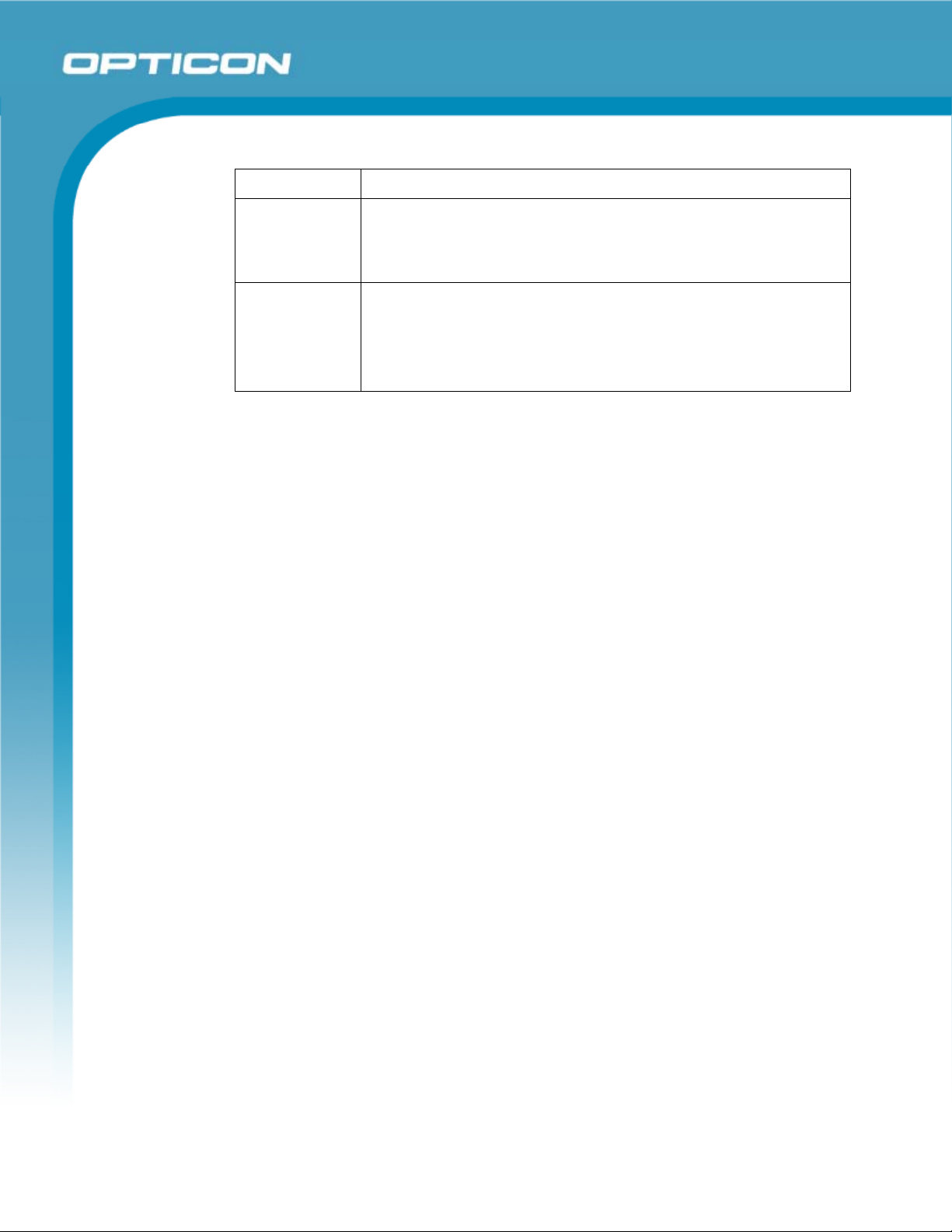
Opticon
PHL 8000 series
User Manual
Standard Description
17 V1.2.1
(2002-08)
(ERM); ElectroMagnetic Compatibility (EMC) standard for
radio equipment and services; Part 17: Specific conditions for
2,4 GHz wideband transmission systems and 5 GHz high
performance RLAN equipment
EN 301 489-7
V1.2.1: (2002-
08)
ElectroMagnetic compatibility and Radio spectrum Matters
(ERM); ElectroMagnetic Compatibility (EMC) standard for
radio equipment ad services; Part 7: Specific conditions for
mobile and portable radio and ancillary equipment of digital
cellular radio telecommunications systems (GSM and DCS).
This device is a 2.4 GHz wideband transmission system (transceiver), intended
for use in all EU member states and EFTA countries, except in France and Italy,
where restrictive use applies.
In Italy the end-user should apply for a license at the national spectrum authorities
in order to obtain authorization to use the device for setting up outdoor radio links
and/or for supplying public access to telecommunications and/or network
services.
This device may not be used for setting up outdoor radio links in France and in
some areas the RF output power may be limited to 10 mW EIRP in the frequency
range of 2454–2483.5 MHz. For detailed information, the end-user should contact
the national spectrum authority in France.
1.5. Federal Communication Commission (FCC) Statement
This equipment has been tested and found to comply with the limits for a Class B digital
device, pursuant to Part 15 of the FCC Rules. These limits are designed to provide
reasonable protection against harmful interference in a residential installation. This
equipment generates, uses, and can radiate radio frequency energy and, if not installed
and used in accordance with the instructions, may cause harmful interference to radio
communications. However, there is no guarantee that interference will not occur in a
particular installation. If this equipment does cause harmful interference to radio or
television reception, which can be determined by turning the equipment off and on, the
user is encouraged to try to correct the interference by one of the following measures:
• Reorient or relocate the receiving antenna.
• Increase the separation between the equipment and receiver.
• Connect the equipment into an outlet on a circuit different from that to which the
receiver is connected.
• Consult the dealer or an experienced radio/TV technician for help.
FCC Caution: Any changes or modifications not expressly approved by the party
responsible for compliance could void the user's authority to operate this equipment.
This device complies with Part 15 of the FCC Rules. Operation is subject to the following
two conditions: (1) This device may not cause harmful interference, and (2) this device
must accept any interference received, including interference that may cause undesired
12
Page 13
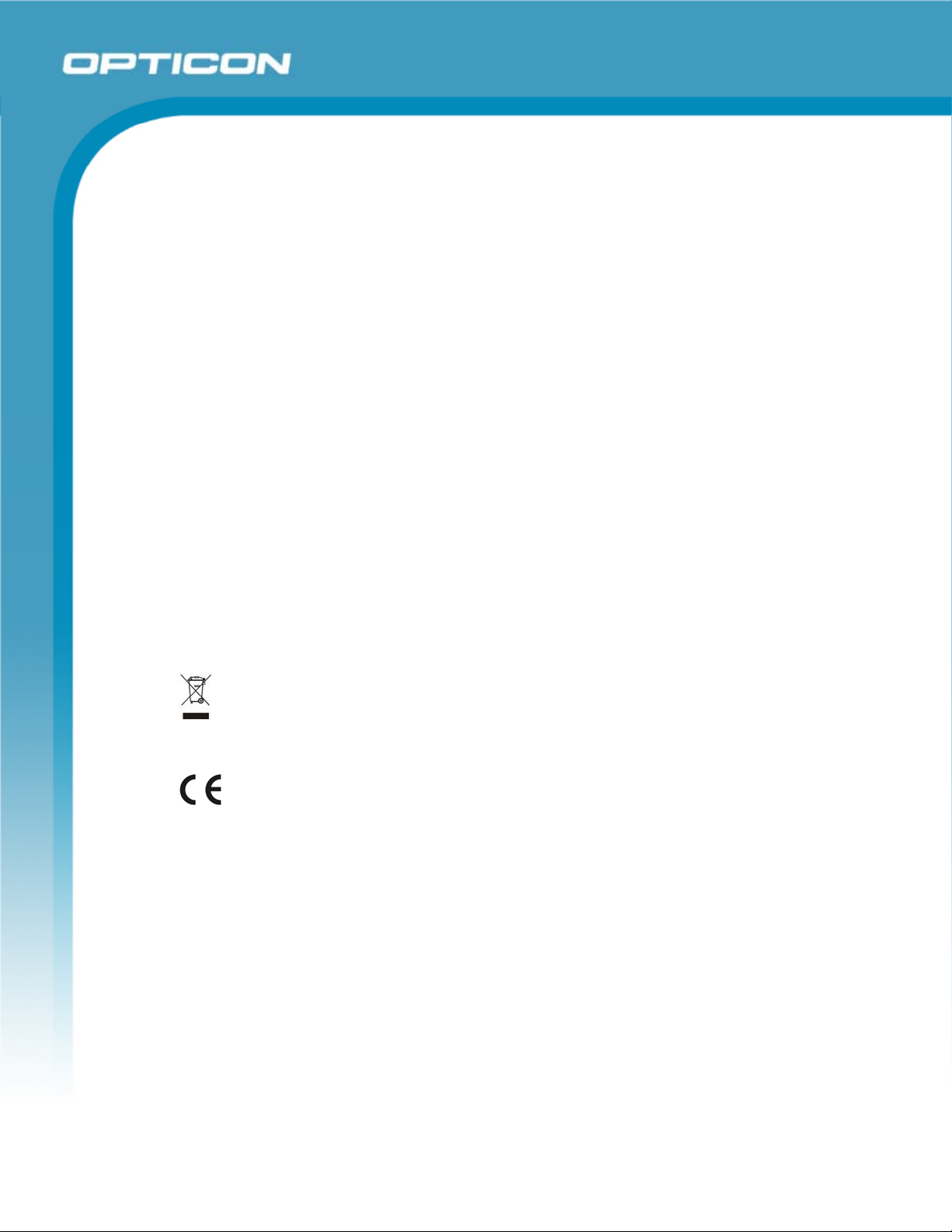
Opticon
PHL 8000 series
User Manual
operation. Complies with 21 CFR 1040.10 and 1040.11 except for deviations pursuant to
Laser Notice No. 50, dated June 24, 2007.
Important note: Radiation Exposure Statement
This equipment complies with FCC radiation exposure limits set forth for an uncontrolled
environment. End users must follow the specific operating instructions for satisfying RF
exposure compliance. To maintain compliance with FCC RF exposure compliance
requirements, please follow the operating instructions as documented in this manual.
This transmitter must not be co-located or operated in conjunction with any other antenna
or transmitter.
The availability of some specific channels and/or operational frequency bands are
country dependent and are firmware programmed at the factory to match the intended
destination. The firmware setting is not accessible by the end user.
1.5.1.
LED and Laser Safety Information
• Class II LED/laser product
• Do not stare at the LED/laser or shine into eyes
• Do not allow young children to use the product without adult supervision
• Do not replace/repair the LED/laser; these are not user replaceable
• Do not shine the LED/laser on a reflective surface
1.6. Recycling & Disposal
Do not dispose of this product in household trash. For proper end-of-life
treatment consult the Environmental Care section of www.opticon.com.
1.7. Regulatory Information
For CE, FCC, RoHS, and other Document of Conformities information, consult
the Regulatory section of www.opticon.com.
13
Page 14
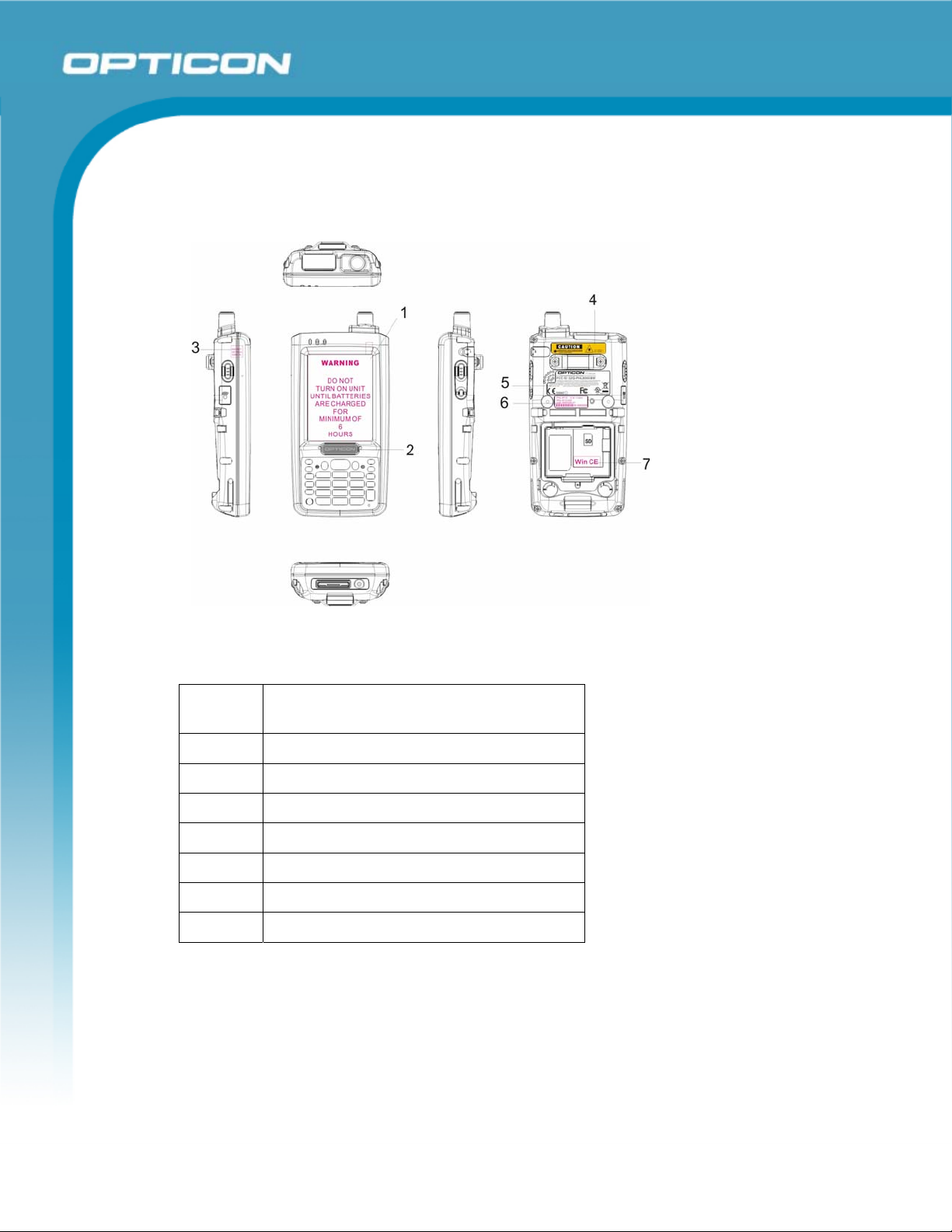
1.8. Product Labeling
The PDT has several labels, as shown below.
Opticon
PHL 8000 series
User Manual
N/F
N/F
Figure 1-1: PHL 8100 product labels
Table 1-2. PHL 8100 product labels
Label
Description
nr.
1 LCD panel protection film
2 Logo
3 Warranty seal PDT
4 Laser radiation warning label
5 System and regulatory label
6 Serial / configuration number
7 Windows CE label
14
Page 15
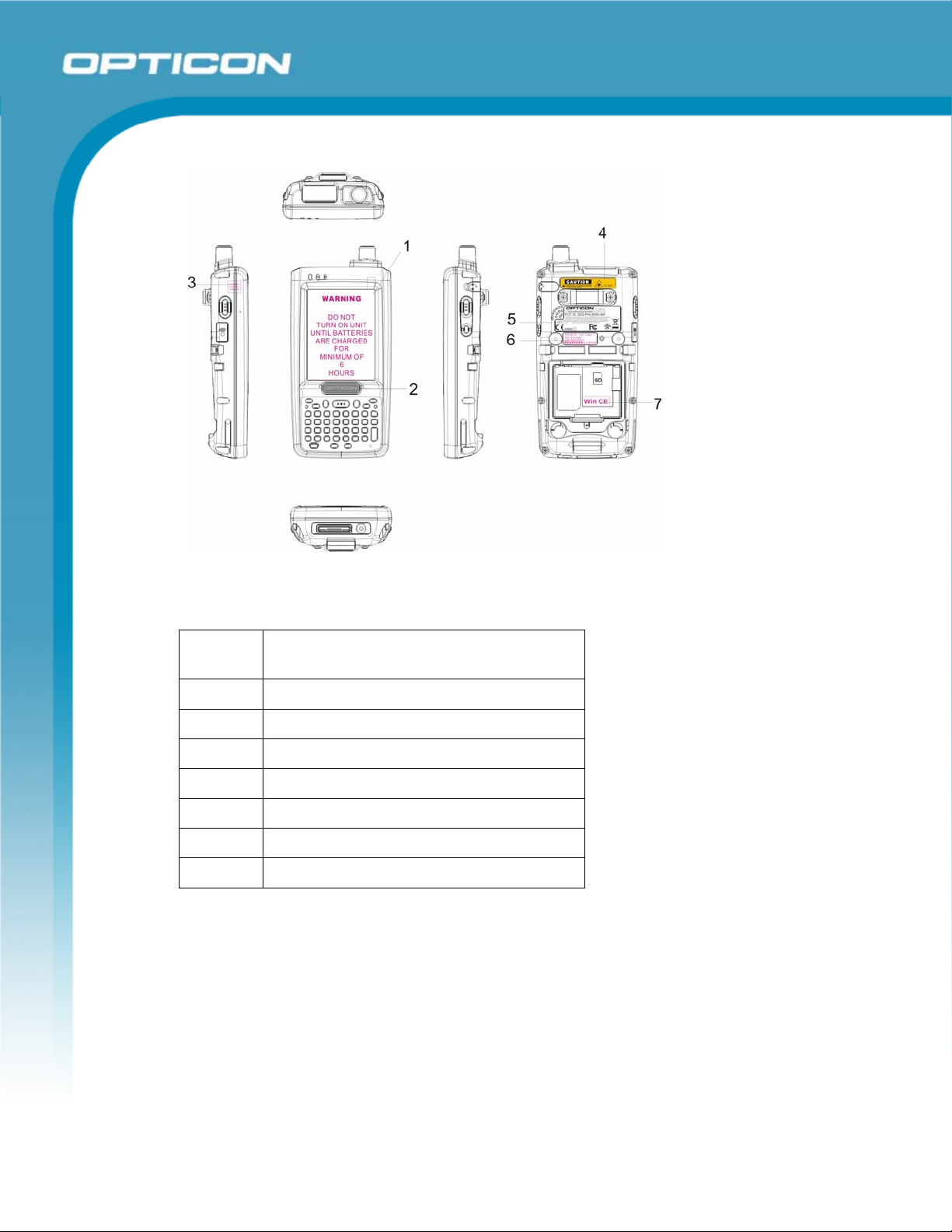
N/F
Opticon
PHL 8000 series
User Manual
N/F
Figure 1-2: PHL 8200 labels
Table 1-3. PHL 8200 product labels
Label
Description
nr.
1 LCD panel protection film
2 Logo
3 Warranty seal PDT
4 Laser radiation warning label
5 System and regulatory label
6 Serial / configuration number
7 Windows CE label
15
Page 16
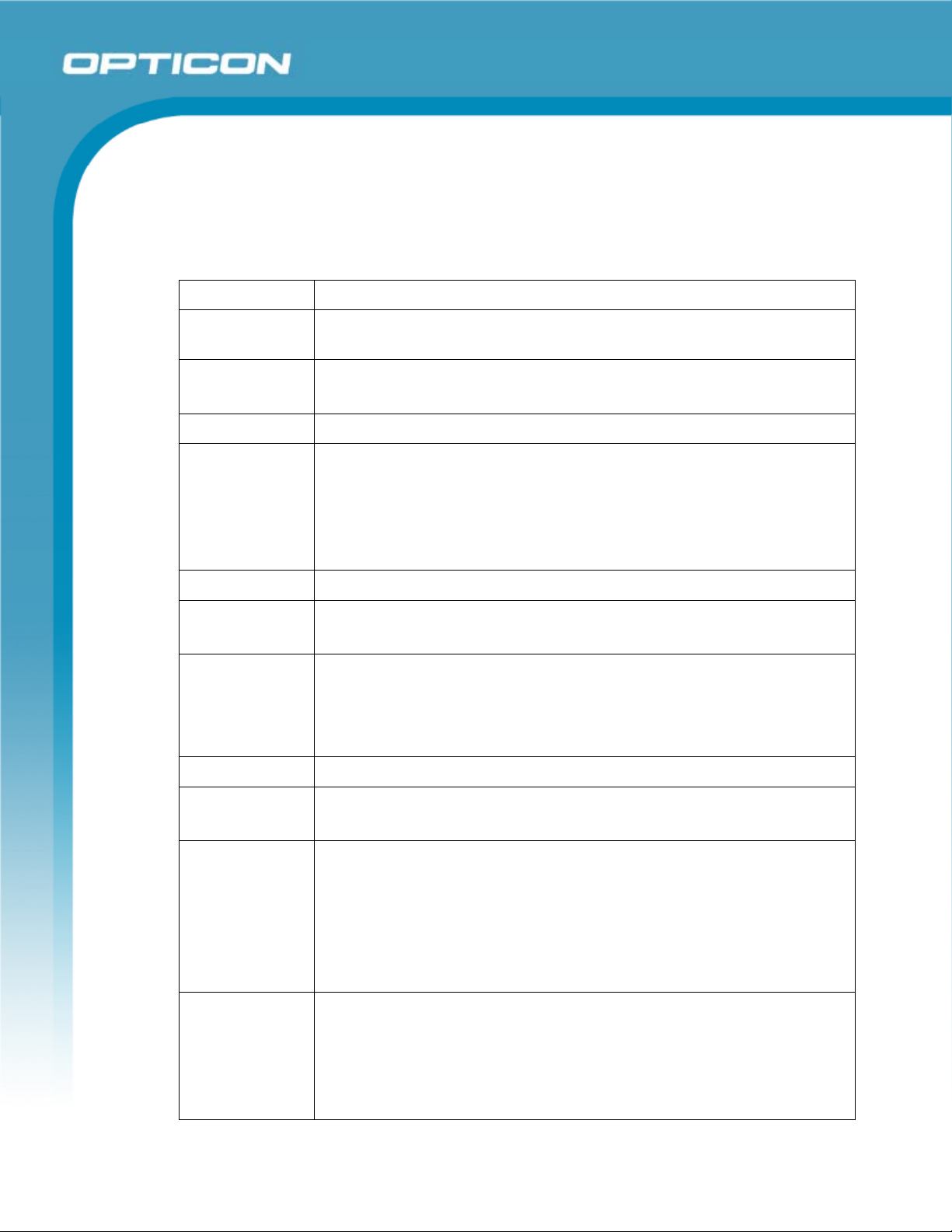
1.9. System Specifications
The PHL 8100 / PHL 8200 detailed specifications follow. All specifications are subject to
change without prior notification.
Table 1-4. System specifications
Item Description
Processor Intel PXA270 520 MHz
32-bit RISC CPU
Memory 128MB Flash ROM
128MB SDRAM
Display 240 x 320 3.5” TFT 256K color LCD with LED backlight
Audio One mono speaker for system voice (on lower case)
One 2.5 mm Ø stereo earphone jack with mono mike input
One internal MIC
One receiver
(Optional for GPRS model.)
Opticon
PHL 8000 series
User Manual
Expansion Slot One SD/MMC slot (only support SD memory)
LED One Dual-Color LED for charger indicator
One Dual-Color LED for scanner indicator
Radio Support Wireless LAN: 802.11b/g
Bluetooth: Class II
IrDA: 1.2
GPRS/EDGE: (optional)
Scan Engine 1D Laser barcode reader
Communication
Ports
USB: Support USB v1.1 both host and client. (PDT and cradle)
Serial: RS232 via optional cable or cradle.
Power System -Standard Li-Ion Battery Pack, 3.7V, 2200mAh
Advanced Smart Battery with Gas-Gauge
Built-in Battery Charger
4.2V/70mAh rechargeable backup battery
One Battery Cover Sensor Switch
Power Adapter: 100~240V AC, 50/60Hz Input; 5VDC/2.6A Output
Keypad /
Buttons
PHL 8100: One power button
Three barcode scanner buttons
Two navigation buttons
Four application buttons
One 18-key numeric keypad
16
Page 17
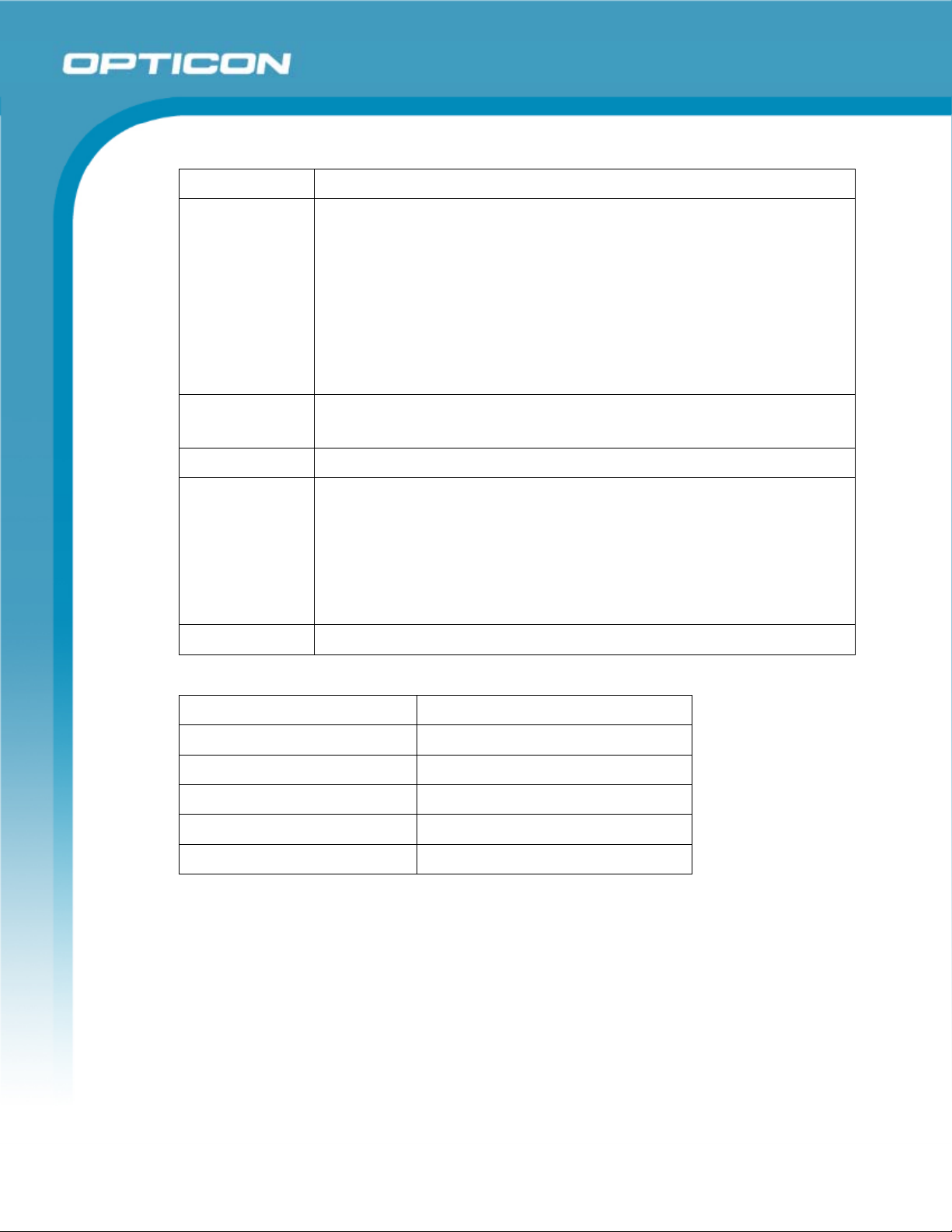
Item Description
One reserved button
PHL 8200: One power button
One reset button
Three barcode scanner buttons
Two navigation buttons
Four application buttons
One 33-key alpha-numeric keypad
One reserved button
Opticon
PHL 8000 series
User Manual
Dimensions
and Weight
Dimensions: L: 155 mm, W: 82 mm, H: 31~33 mm
Weight: 400g with standard battery pack
Color Black
Peripherals
and
Accessories
Optional: RS-232C serial cable for PDT or USB Host Cable for
Terminal
High-Capacity Li-Ion Battery Pack (3.7 V, 4000 mAh)
Single dock
Car adapter
RS-232C cable
Software Microsoft Windows CE 5.0 Professional
1.10. Environmental Specifications
Operating Temperature
Storage Temperature
Humidity
Drop
Water & Dust proof
Vibration
14° F–122° F( -10° C–50° C)
-4° F–158° F (-20° C–60° C)
5%–95% (non-condensing)
5ft (1.5m) drop onto concrete
IP54 certified
MIL STD 810F
1.11. Warranty and Service
Should this Terminal require service, please contact your local reseller. In case of technical
questions, send an email to support@opticon.com and provide information about the
product name, the serial number (see chapter 1.8 "Product labeling") and provide a
detailed problem description.
.
17
Page 18
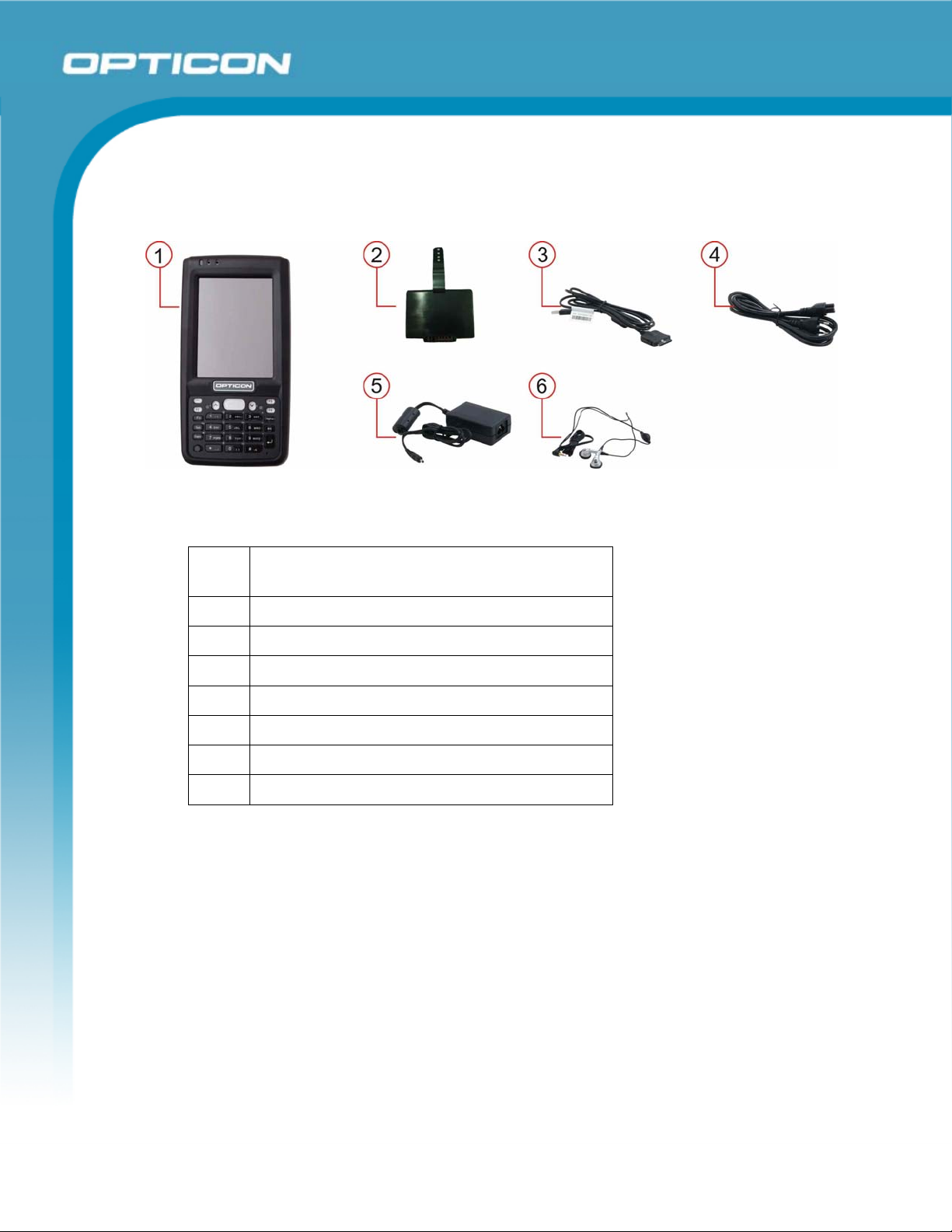
2. Getting Started
Open the package and confirm that all required parts are present and undamaged.
Figure 2-3: PHL 8100 package contents
Opticon
PHL 8000 series
User Manual
Table 2-5. PHL 8100 package contents
Label
Description
nr.
1. PHL 8100 Terminal
2. Standard battery pack (3.7 V, 2200 mAh)
3. USB client cable for terminal
4. AC power cord
5. Standard AC adapter 5 VDC/2.6 A output
6. Earphone/ microphone set
7. Quick guide (not shown in the picture)
18
Page 19
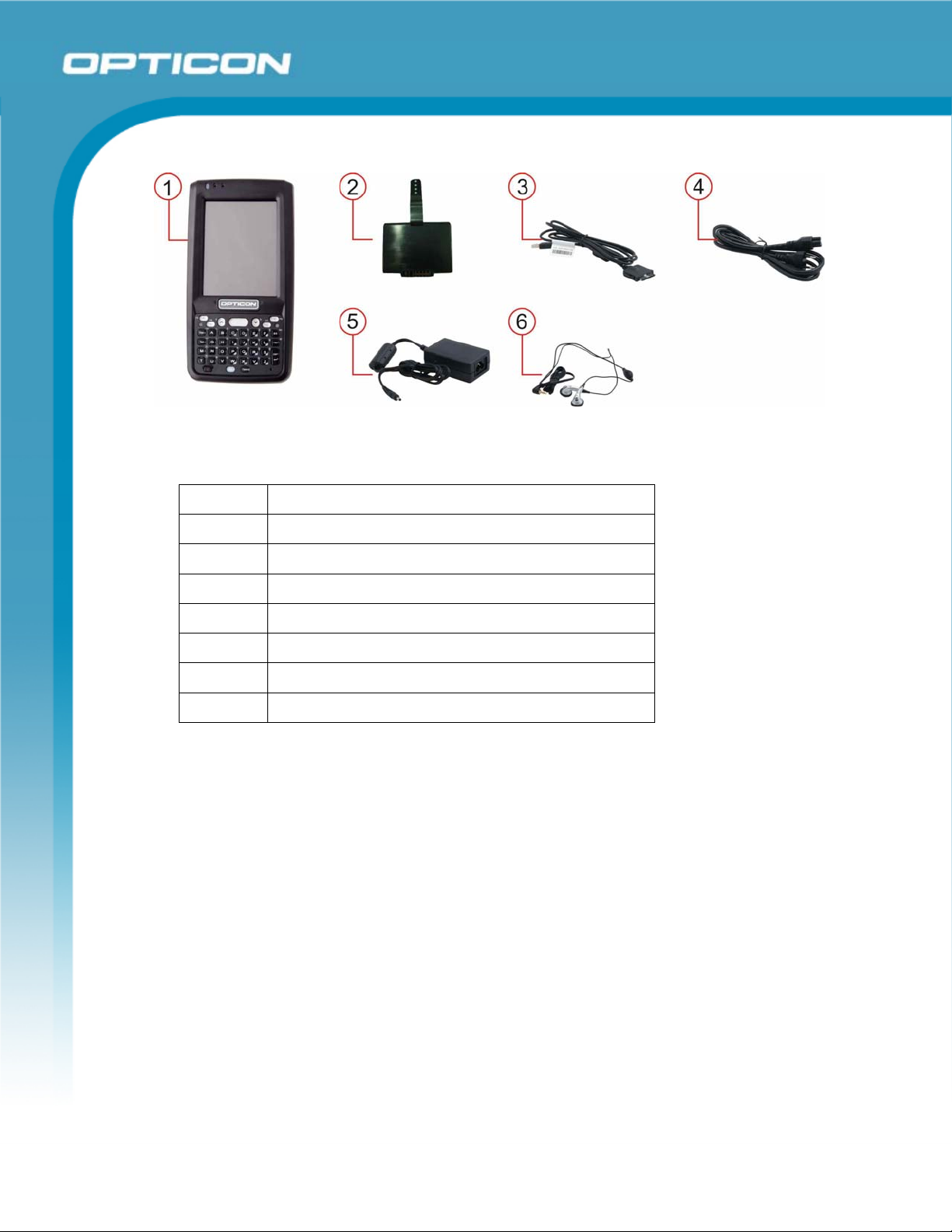
Figure 2-4: PHL 8200 package contents
Table 2-6. PHL 8200 package contents
Label nr. Description
Opticon
PHL 8000 series
User Manual
1. PHL 8200 Terminal
2. Standard battery pack (3.7 V, 2200 mAh)
3. USB client cable for terminal
4. AC power cord
5. Standard AC adapter 5 VDC/2.6 A output
6. Earphone/ microphone set
7. Quick guide (not shown in the picture)
19
Page 20

2.1. Product Overview
2.1.1. PHL 8100
Opticon
PHL 8000 series
User Manual
Figure 2-5: PHL 8100 overview
20
Page 21
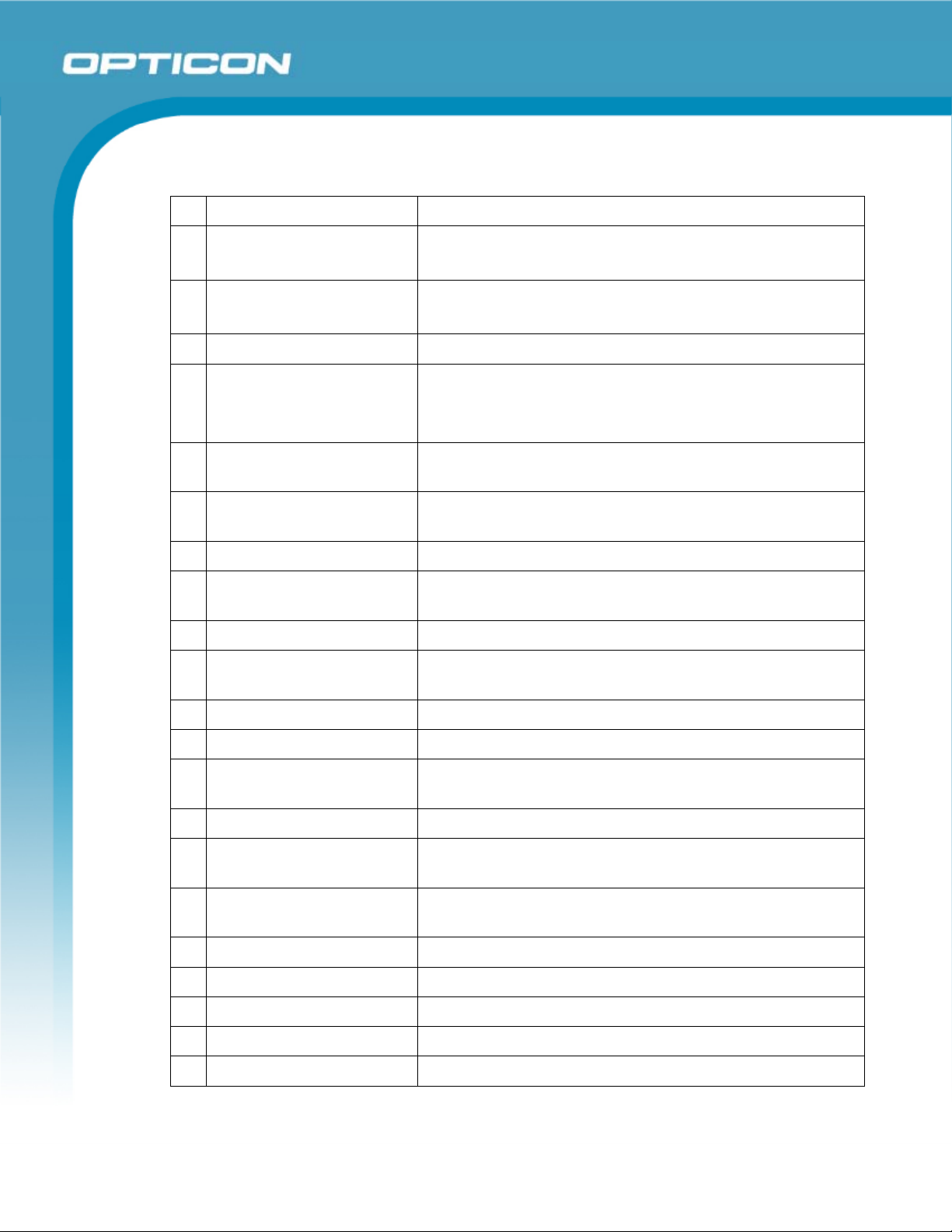
PHL 8000 series
User Manual
Table 2-7. PHL 8100 overview
Label Description
1 Scanner LED Indicator Red color: Reading barcode
Green color: Successful reading
2 Charge LED Indicator Red color: Charging battery
Green color: Battery fully charged
3 LCM / Touch Panel Do specific action through touch panel by stylus
Opticon
4 Left Scan key
Right Scan key
Start scanning the barcode by pressing any one of these
three scan keys
Scan key
5 Power key Puts the PDT into power mode and wakes the PDT from
suspend mode.
6 F1–F4 key The four application keys, hot keys of application
program defined by end user.
7 Navigation key Navigation keys for left, right, up and down directions
8 Alpha-numeric keys Numeric keys; these change to alpha keys after pressing
the alpha key.
9 Alpha key Toggle alpha-mode for alpha-numeric keys
10 Fn key Used in combination with other keys to type special
characters and perform system functions.
11 Enter key Confirms data entry
12 Earphone jack connector A connector to plug a earphone
13 USB / serial /
synchronization port
A connector to support USB host/client and serial
functions
14 Scan window Barcode reader window
15 Stylus Use the stylus for selecting items and entering
information.
16 Battery cover Protects the battery pack and maintains the IP rating of
the PDT.
17 Battery cover latch Keeps battery cover locked
18 Hand strap Can be adjusted tighter or looser
19 Speaker 1 W speaker for audio sound
20 DC power jack A connector to support AC power.
21 IrDA A window to support IrDA functions
21
Page 22
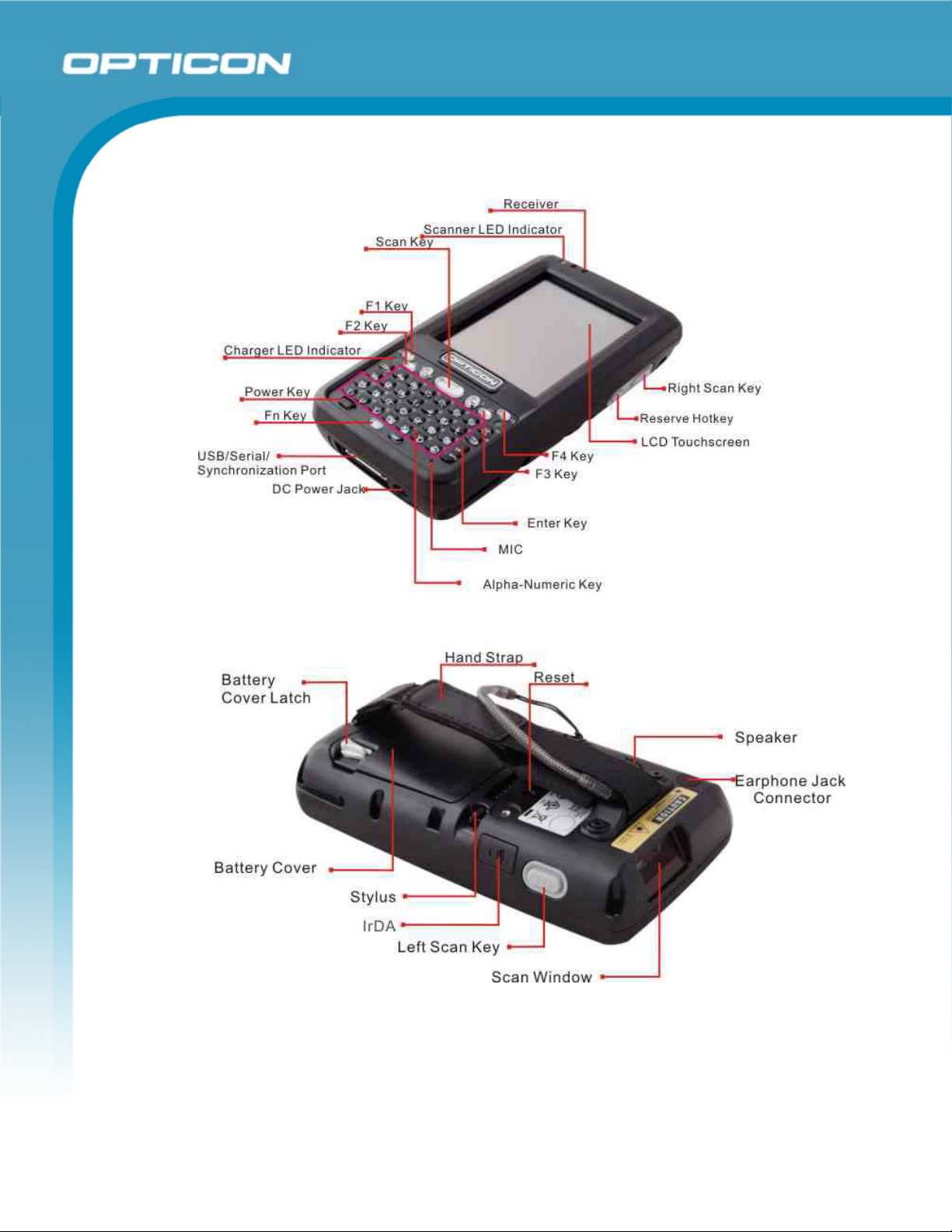
2.1.2. PHL 8200
Opticon
PHL 8000 series
User Manual
Figure 2-6: PHL 8200 overview
22
Page 23
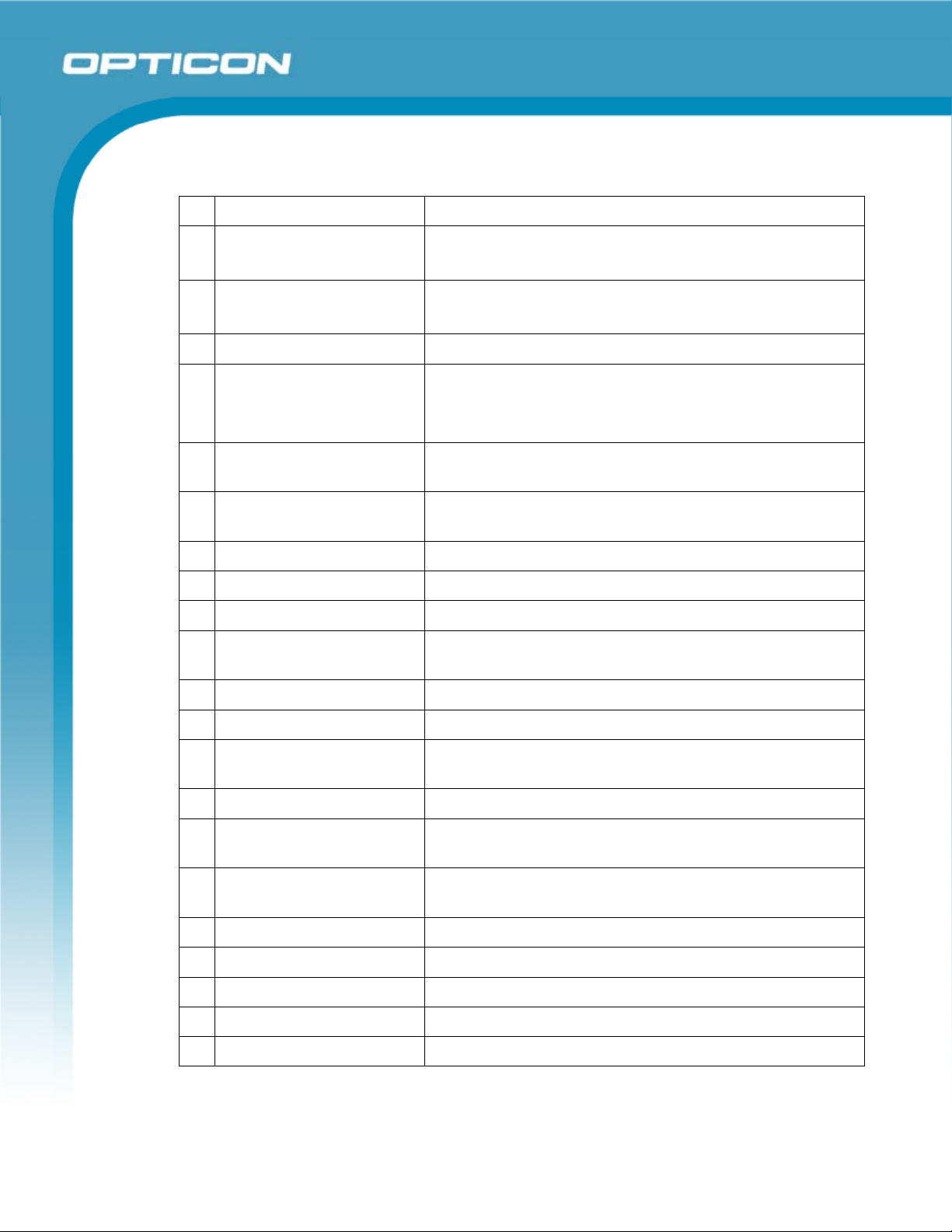
PHL 8000 series
Table 2-8. PHL 8200 overview
Label Description
1 Scanner LED Indicator Red color: Reading barcode
Green color: Successful reading
2 Charge LED Indicator Red color: Charging battery
Green color: Battery fully charged
3 LCM / Touch Panel Do specific action through touch panel by stylus
Opticon
User Manual
4 Left Scan key
Right Scan key
Start scanning the barcode by pressing any one of
these three scan keys
Scan key
5 Power key Puts the PDT into power mode and wakes the PDT
from suspend mode.
6 F1–F4 key The four application keys, hot keys of application
program defined by end user.
7 Navigation key Navigation keys for left, right, up and down directions
8 Alpha keys Alpha keys
9 Numeric keys Numeric keys
10 Fn key Used in combination with other keys to type special
characters and perform system functions.
11 Enter key Confirms data entry
12 Earphone jack connector A connector to plug a earphone
13 USB / serial /
synchronization port
A connector to support USB host/client and serial
functions
14 Scan window Barcode reader window
15 Stylus Use the stylus for selecting items and entering
information.
16 Battery cover Protects the battery pack and maintains the IP rating of
the PDT.
17 Battery cover latch Keeps battery cover locked
18 Hand strap Can be adjusted tighter or looser
19 Speaker 1 W speaker for audio sound
20 DC power jack A connector to support AC power.
21 IrDA A window to support IrDA functions
23
Page 24
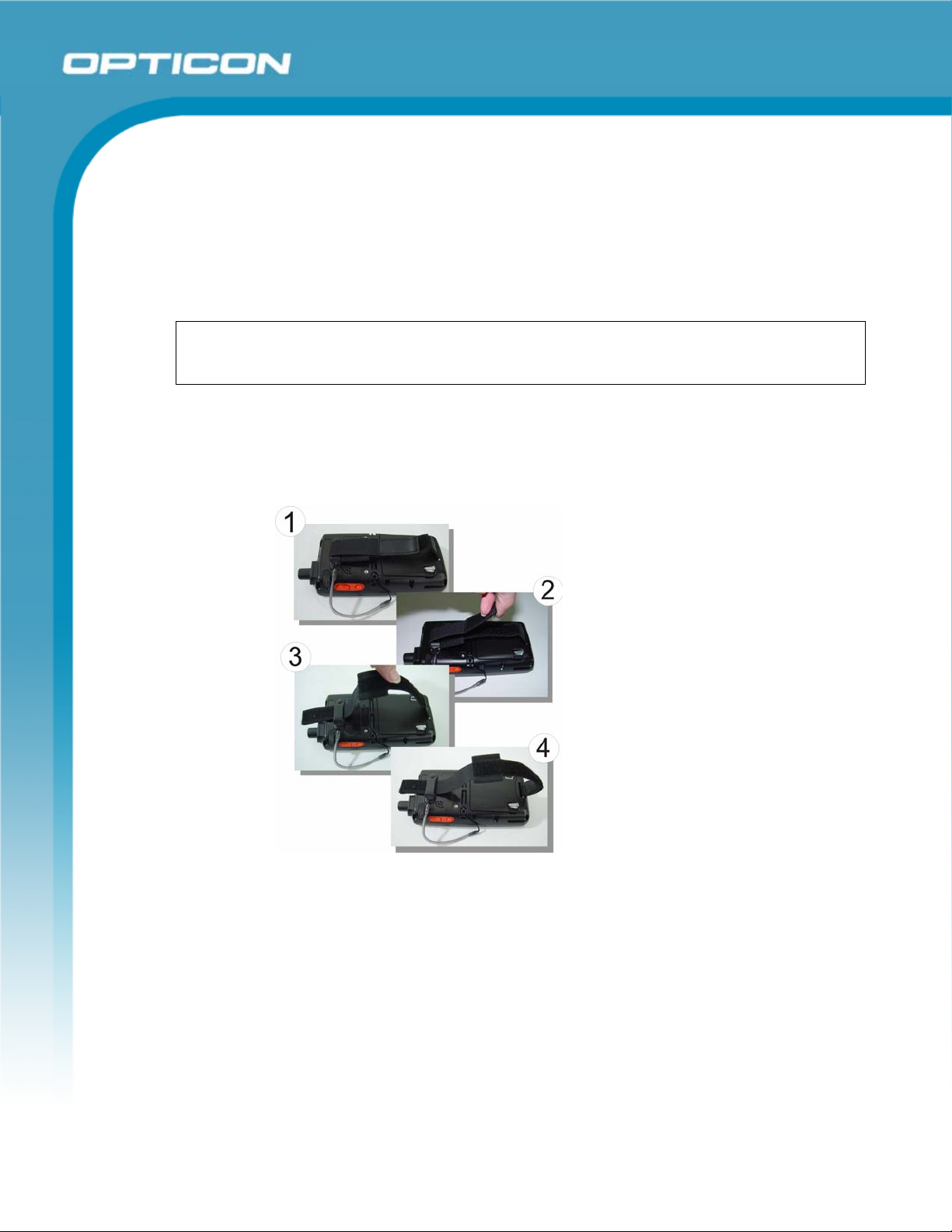
2.2. Charging the Battery Pack
Before using the PDT, charge the battery pack.
Charge time: The initial charge cycle for the battery pack is approximately 6 hours.
Subsequent charging cycles are approximately 4 hours.
When charging the battery pack, the charging LED indicator on the PDT turns Red.
After the battery pack is fully charged, the charging LED indicator turns Green.
CAUTION: Once you have charged the battery pack and backup battery and started
using the PDT, do not leave the battery pack out of the PDT for too long, or any unsaved
data will be lost. Power the PDT off if you want to change the main battery pack.
Opticon
PHL 8000 series
User Manual
2.2.1.
Installing the Battery Pack
a) Release the hand strap
Figure 2-7: Release the hand strap
24
Page 25
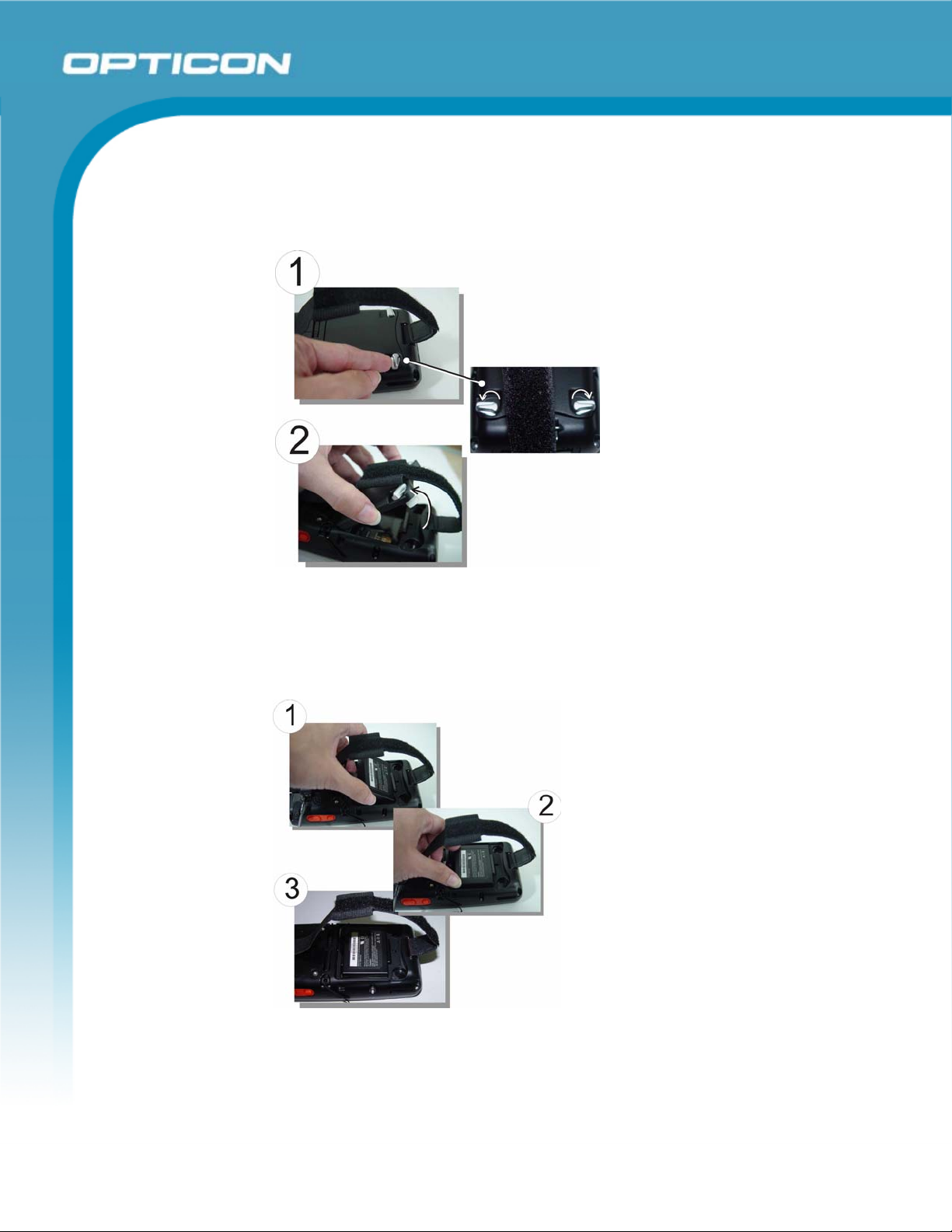
PHL 8000 series
b) Detach the battery cover
Turn the locking screws (right and left) downwards and lift the battery cover
away from the PDT.
Opticon
User Manual
Figure 2-8: Detach the battery cover
c) Insert the battery pack
Insert the battery pack into the battery compartment with the label facing out.
Ensure that the battery snaps into place.
Figure 2-9: Insert the battery pack.
25
Page 26
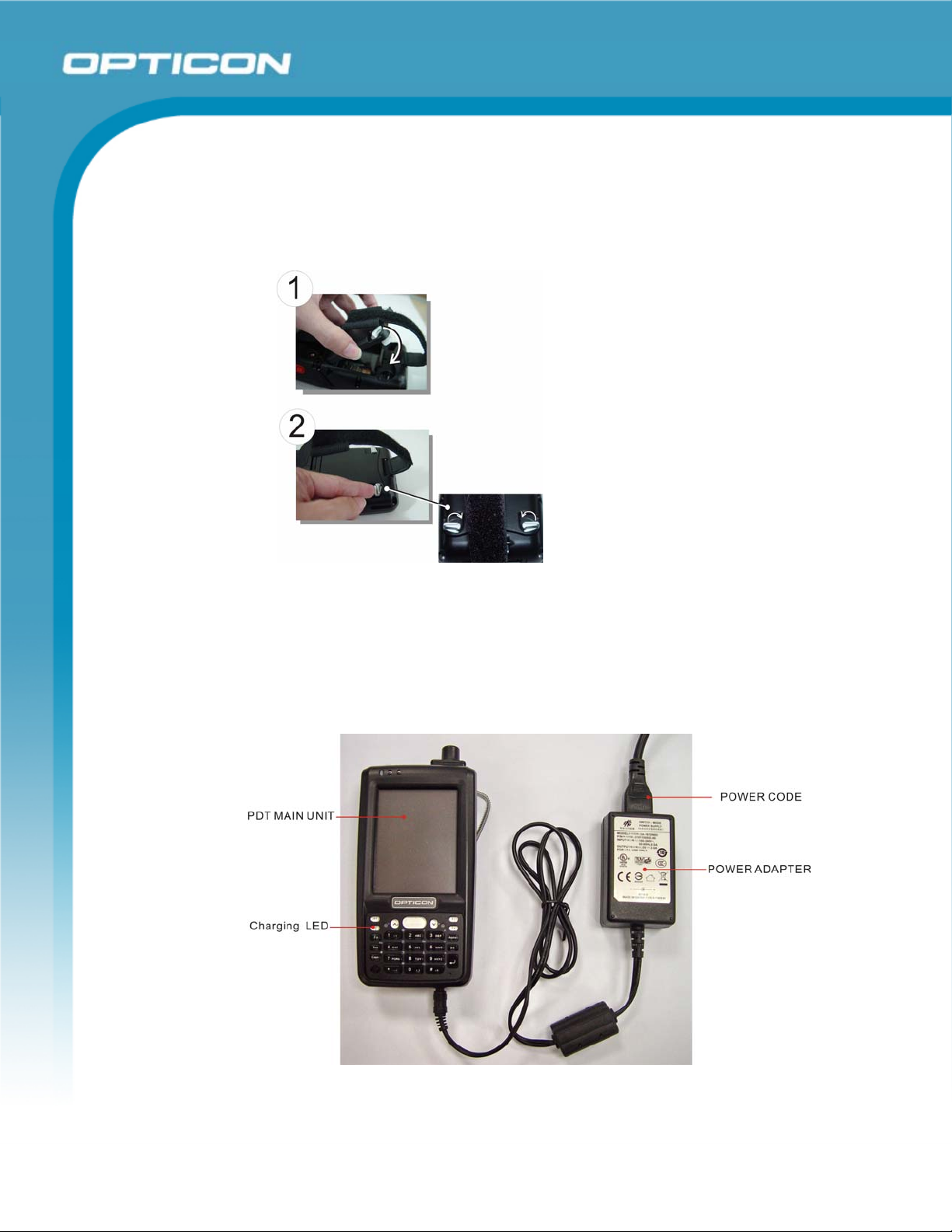
PHL 8000 series
User Manual
d) Replace the battery cover
Replace the battery cover by inserting the top first, and then press the bottom
in firmly. Turn the locking screws (right and left) upwards to secure the cover
to the PDT.
Opticon
Figure 2-10: Replace the battery
cover.
2.2.2. Charging the Battery Pack Using the Power Adapter
1. Connect the power cord to the power adapter.
2. Plug in the connector of the power adapter.
3. Connect the power cord to a power source.
Figure 2-11: Charging using the power adapter
26
Page 27
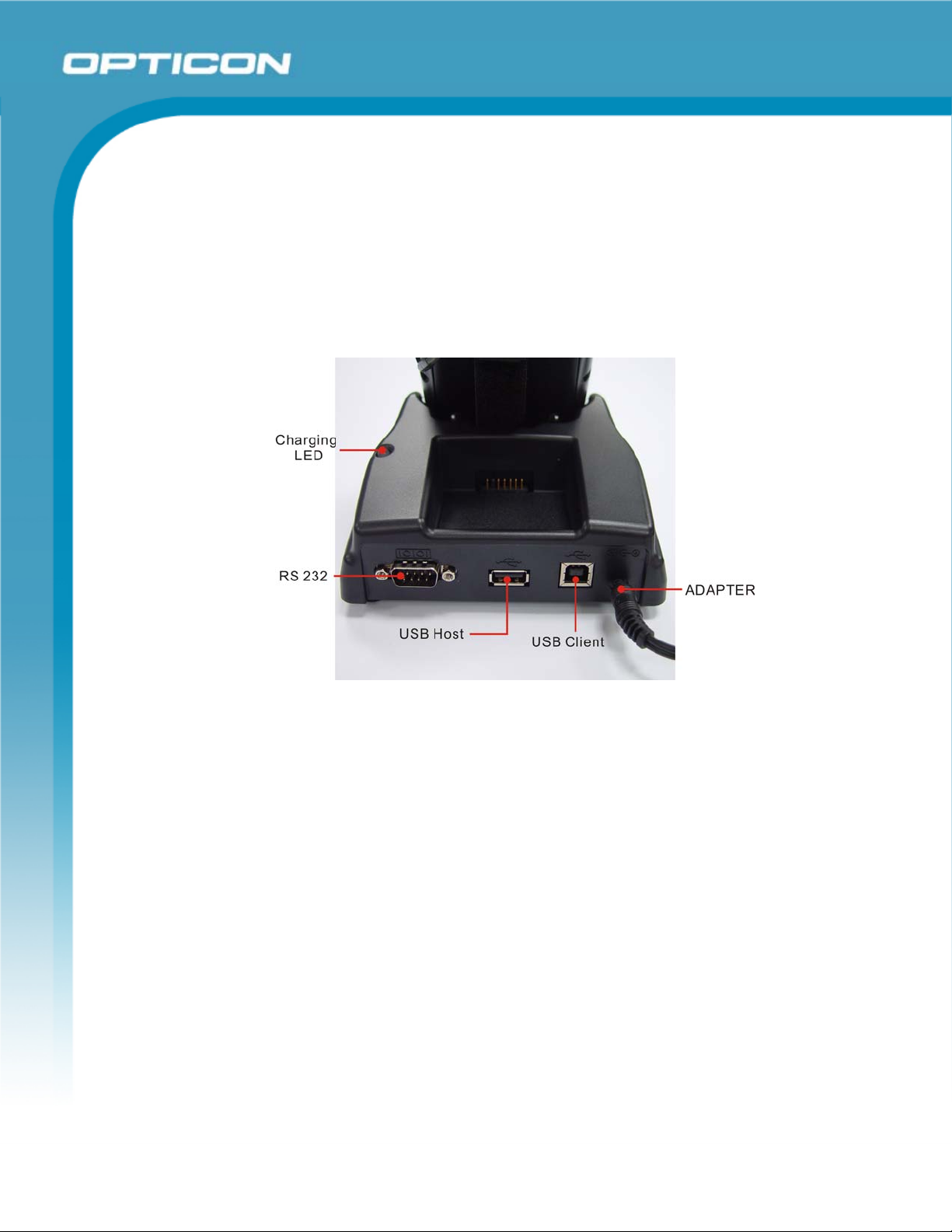
2.2.3. Charging the Battery Pack with Single Dock
a) Leave the battery pack inside the PDT
1. Connect the power cord to the power adapter.
2. Connect the power cord to a power source.
3. Plug in the connector of the power adapter with Single Dock.
4. Insert the PDT into the Single Dock.
Opticon
PHL 8000 series
User Manual
Figure 2-12: Charging with Single Dock
b) Place the spare battery pack into the single cradle’s spare battery
charging slot
1. Connect the power cord to the power adapter.
2. Connect the power cord to a power source.
3. Plug in the connector of the power adapter with single cradle.
4. Insert the battery pack into the single cradle’s spare battery slot.
27
Page 28
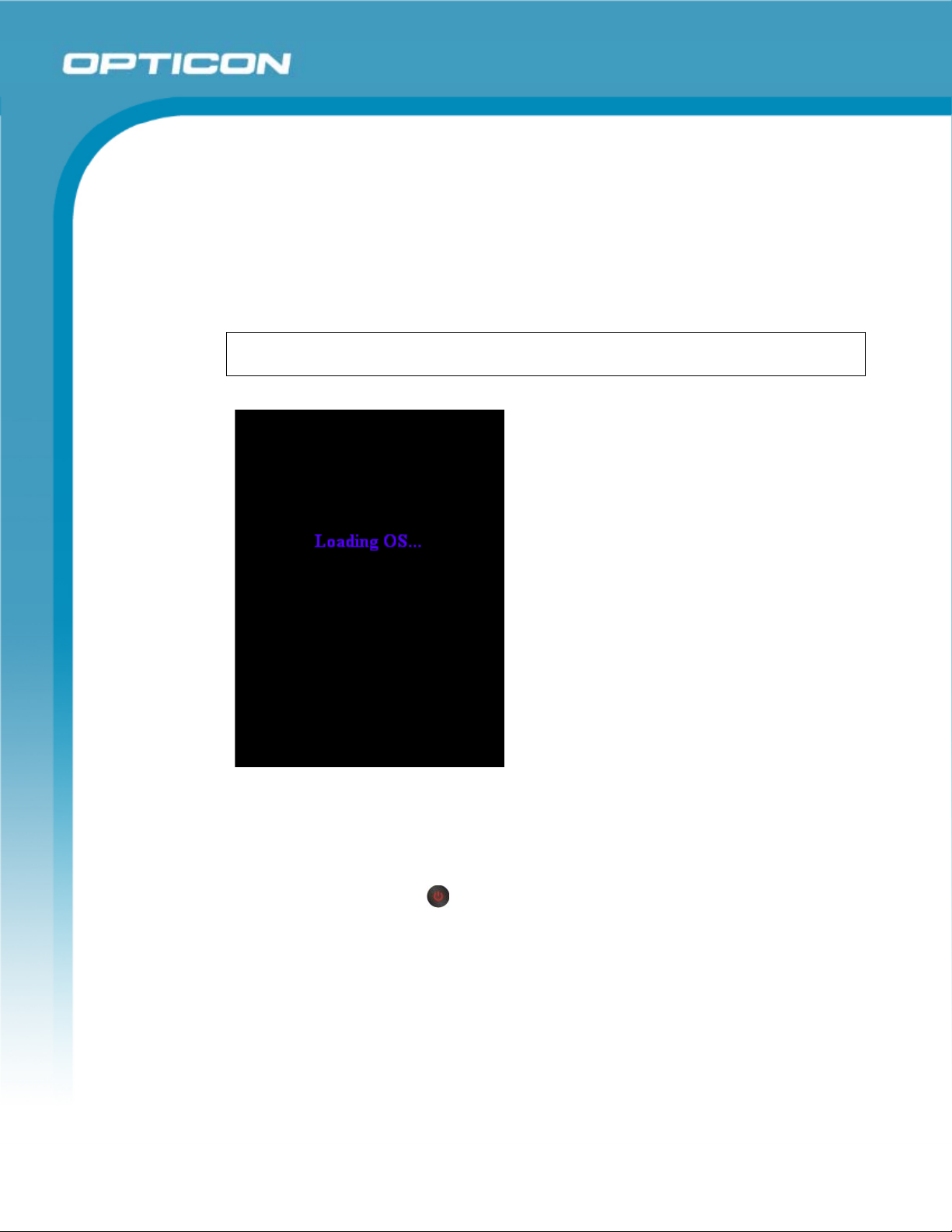
2.3. Handling the PDT
This section offers the basic procedures for using the PDT.
Opticon
PHL 8000 series
User Manual
2.3.1.
Starting the PDT
Press the Power key to turn on/off the PDT. If the PDT does not power on,
perform a cold boot. See section 2.6 Resetting the PDT.
CAUTION: The PDT boots and powers on automatically when a battery is fully
inserted in the PDT and the device is powered on for the first time.
When the PDT is powered on
for the first time, it initializes its
system. A splash screen
appears for a short period of
time, followed by the desktop
screen.
Figure 2-13: Power-on splash screen
2.3.2. Power On/Power Off
a) Turning the PDT On
Press the Power key
reset. See section 2.6 Resetting the PDT.
As the PDT initializes its file system, its splash screen displays for about 30
seconds. Every time you perform a cold reset, this screen will also appear.
To turn off the PDT, just press the Power key again. This action does not
actually turn off the PDT; it only puts the PDT into suspend mode. All running
applications remain as you left them, until you press the Power key again to
resume operation of the PDT.
briefly. If the PDT does not power on, perform a cold
28
Page 29
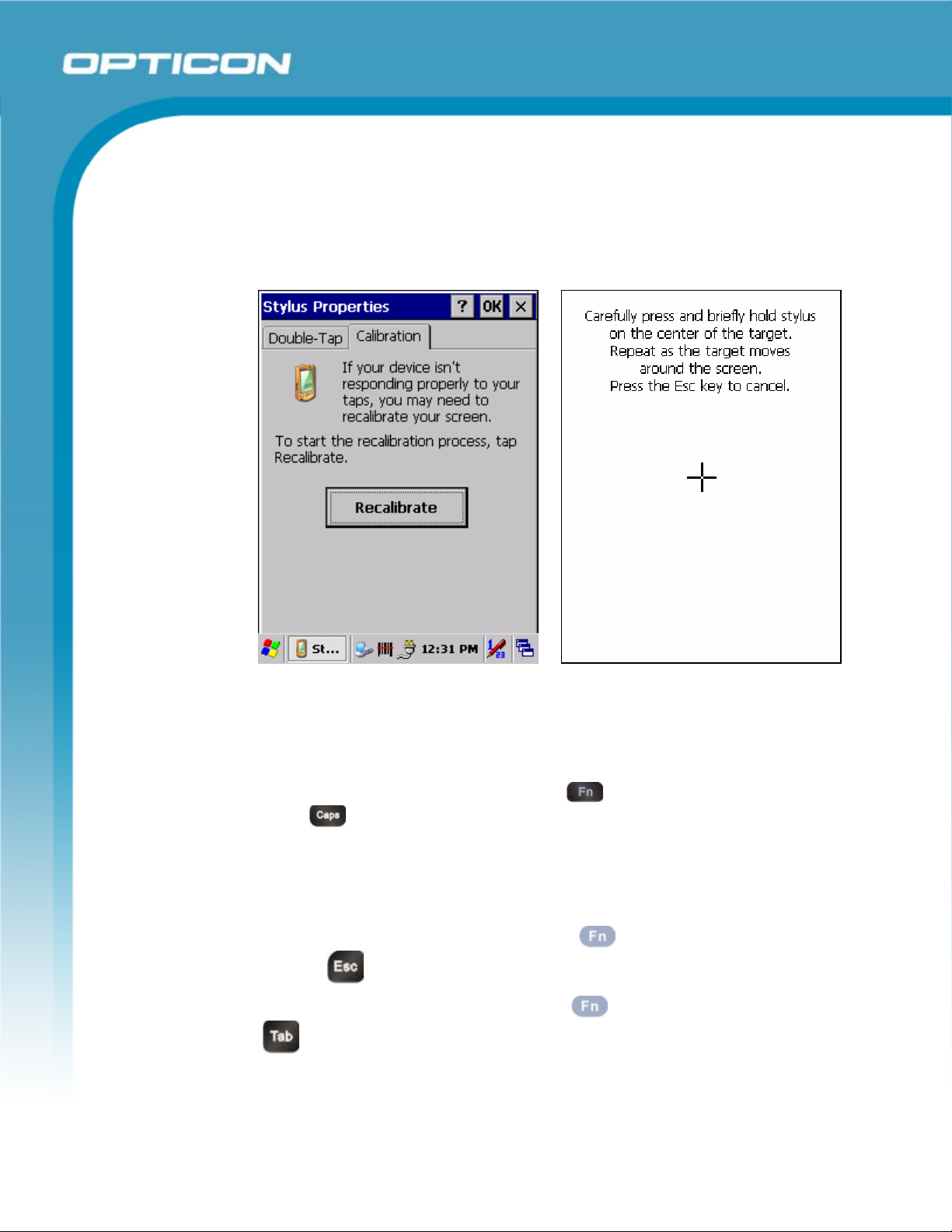
PHL 8000 series
b) Calibrating the Touch Screen
If the touch screen functions poorly, or its operation does not match what it
should be, please recalibrate the screen by using the stylus to tap Start >
Settings > Control Panel > Stylus and open the Calibration tab to
recalibrate.
Opticon
User Manual
2.3.3. Sound
a) Muting Sound on the PHL 8100
To mute the sound, press the Function
Caps
b) Adjusting Sound on the PHL 8200
The factory default for the sound is in middle level. You can adjust the sound
to meet your environment and comfort.
1) Decrease volume: Press the Function
Escape
2) Increase volume: Press the Function
Figure 2-14: Calibration
key first, and then press the
key to turn the sound off and on.
key and then press the
key.
key and then press the Tab
key.
29
Page 30
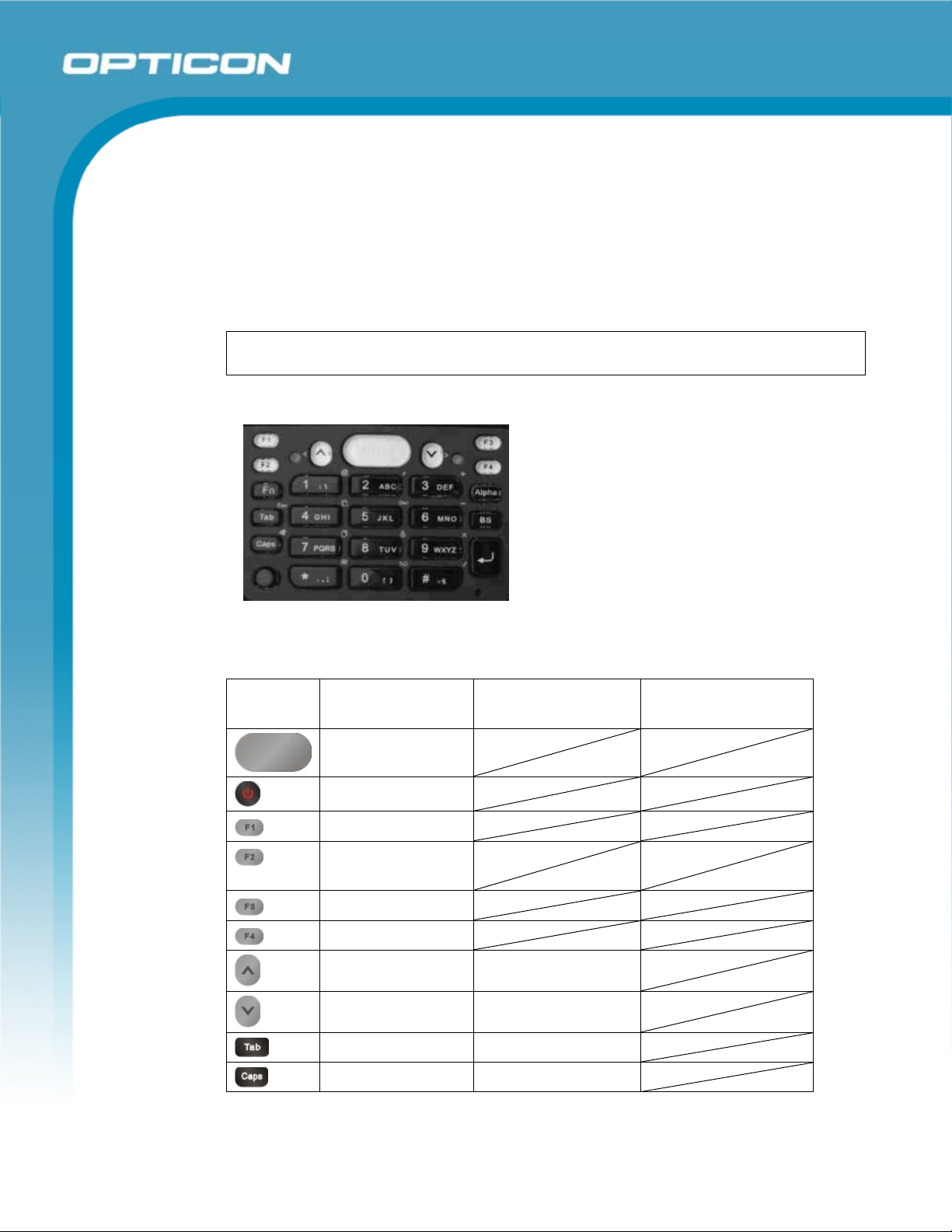
2.3.4. Using the Stylus
The stylus is located next to the hand strap on the left rear of the PDT. The stylus
functions the same as the mouse on a PC. Use the stylus to:
1) Navigate the display, select menu items, and open optional applications.
2) Tap the characters on the soft keyboard panel.
3) Hold the stylus on the screen and drag it across the screen to select multiple
items.
CAUTION: Never use a pen, pencil, or other sharp object on the display; such
items can damage the touch screen.
2.3.5. Using the PHL 8100 Keypad
Opticon
PHL 8000 series
User Manual
Figure 2-15: PHL 8100 keypad
Table 2-9. The PHL 8100 keypad
Key Main Function Fn + Main
Scan button
Power On/Off
Internet Explorer
Microsoft
WordPad
Control center
File Explorer
Up Left
Down Right
TAB (Tabulation) ESC
Caps Audio mute
Alpha + Main
Function
Function
30
Page 31

Key Main Function Fn + Main
Function
Opticon
PHL 8000 series
User Manual
Alpha + Main
Function
Function change
Change to letters
Backspace
1
2
3
4 Paste
5 Del (Delete)
6
7 Copy
8
9 X (Multiplication)
0 Space
* (Asterisk)
@ (at) : \
’ (Quotation Marks) A B C
+ (Plus Sign) D E F
G H I
J K L
- (Minus Sign) M N O
P Q R S
& (AND) T U V
W X Y Z
〔 〕
Start Menu
. (Point) ,;
# / (Division) = %
Enter
Table 2-10. Special Assembler Key
Assembler
Function Definition
Key
Warm reset Press the Reset button on the back of
Cold reset Press the Power and Reset buttons
the device. (Refer to Figure 2-5 for the
location of the Reset button.)
simultaneously
31
Page 32

2.3.6. Using the PHL 8200 Keypad
Figure 2-16: PHL 8200 keypad
Table 2-11. Keypad List
Key Main Function Fn + Main Function
Opticon
PHL 8000 series
User Manual
Scan button
Power On/Off
Internet Explorer F5 - Barcode Settings
Microsoft WordPad F6 - Media Player
Inbox F7 - Backup Restore
File Explorer F8 - Inbox
Up Left
Down Right
Esc
Tab
Backspace Del
Caps Start Menu
Enter
Function change
Space
A ~
B $
C +
32
Page 33

PHL 8000 series
User Manual
Key Main Function Fn + Main Function
Opticon
D 1
E 2
F 3
G !
H %
I
- (Minus Sign)
J 4
K 5
L 6
M Copy
N @
O \
P
*
Q 7
R 8
S 9
T Paste
U #
V &
W /
X . (Point)
Y 0
Z =
Table 2-12. Special Assembler Key
Assembler
Function Definition
Key
Warm reset Press the Reset button on the back of the
Cold reset Press the Power and Reset buttons
device. (Refer to Figure 2-6 for the
location of the Reset button.)
33
Page 34

Assembler
Function Definition
Key
simultaneously
2.3.7. Using the Earpiece Microphone
Connect the earpiece microphone to the PDT earphone jack connector. The PDT
does not have a built-in microphone; to make recordings, you must use the
included earpiece microphone.
Opticon
PHL 8000 series
User Manual
Figure 2-17: Earpiece microphone
34
Page 35

2.4. Navigating the Display
2.4.1. Setting Time and Date
In the Date/Time options, you can change the year, month, date, time, and time
zone (or select automatic adjust for Daylight Saving Time). To set or change the
date and time:
1. Select Start > Settings > Control Panel > Date/Time
Opticon
PHL 8000 series
User Manual
Figure 2-18: Date/Time properties
2. To change the year, select the year. Tap the up arrow to increase the value;
tap the down arrow to decrease the value. You can also type a new value in
the field.
3. Select the month to open a pull-down list of months or tap the arrow buttons to
either side of the month to increase or decrease the month.
4. To change the time, select the hour, minute, seconds, or AM/PM and tap the
up arrow to increase the value; tap the down arrow to decrease the value. You
can also type a new value in the field.
5. Select your correct time zone from the pull-down list.
6. To automatically adjust the clock for Daylight Saving Time, select the
checkbox at the bottom of the screen.
7. Tap Apply to save your changes (and make additional modifications) or tap
OK to exit the Date/Time settings.
35
Page 36

2.4.2. Entering Data
To select and open programs, select Start > Programs from the task bar to open
a list of available programs. Or, if the program has an icon on the desktop,
double-tap to open it.
There are several ways to enter data on the PDT within an application:
• Use the keypad to enter alpha-numeric characters. Refer to 2.3.5 Using
the PHL 8100 Keypad or 2.3.6 Using the PHL 8200 Keypad.
• Use the stylus on the touch screen.
• Select text in the same way you select the text on a PC. Use the stylus to
highlight the desired text by dragging the stylus across the desired text,
double-tapping to select one word and triple-tapping to select an entire
line/paragraph.
• Use the soft input panel (digital keyboard) with the stylus. Refer to 2.4.5
The Soft Keypad for more information.
• Use barcode scanning to enter data. Press the trigger or the Barcode
Scan key to initiate a scan. The scanned data will enter the current
application’s open file. Refer to 2.4.7 Reading Barcodes for more
information on using a scanner.
Opticon
PHL 8000 series
User Manual
2.4.3.
For more information on factory installed applications, refer to Chapter 4,
Software Programs.
The Command Bar
Use the Command bar at top of the screen to perform tasks in programs, such as
opening a file, or editing a file. Refer to Figure 2-19: The Command bar and Task
bar to view the Command bar.
36
Page 37

2.4.4. The Task Bar
The Task bar at the bottom of the screen displays icons for the active program,
the current time, and system icons for utilities loaded in memory. The Task bar
includes menu names, buttons, and the keyboard icon, which opens and closes
the soft input panel (SIP). The Task bar allows you to select and close programs.
Refer to Figure 2-19: The Command bar and Task bar to view the Task bar.
Opticon
PHL 8000 series
User Manual
Figure 2-19: The Command bar and Task bar
2.4.5. The Soft Keypad
In applications that accept keypad input, the soft input panel (SIP) can be used to
enter data using the stylus. The SIP is a digital, QWERTY-style keyboard.
To open the SIP, tap the keyboard icon to open the menu and select Hide Input
Panel to close the keyboard.
Use the stylus to select letters, numbers, or symbols from the Soft Input Panel
for the current application.
Command Bar
Task Bar
37
Page 38

2.4.6. Setting Up Wireless LAN RF
The Summit Client Utility (SCU) is an application designed for end users and
administrators of mobile devices that use a Summit radio module. Using SCU, an
end user can:
• Disable the radio (turn it off) and enable the radio (turn it on)
• View the contents of configuration profiles, or profiles, each of which
houses the RF, security, and other settings for the radio
• Select the profile to be used to connect to a WLAN
• View global settings, which apply to every profile
• View status information on the radio, the access point (AP) or WLAN
router to which it is connected, and the RF connection or link between the
two
• To troubleshoot a connection or performance issue, view in-depth
diagnostic information on the connection and the radio, and perform
various troubleshooting and diagnostic tests
Opticon
PHL 8000 series
User Manual
After logging on to the utility as an administrator, a user can perform these
additional tasks:
• Create, rename, edit, and delete profiles
• Alter global settings, which apply to every profile
SCU provides a graphical user interface (GUI) for access to all of its functions.
Access to these functions also is available through an application programming
interface (API), which an application programmer can use to enable another utility
to manage the radio.
To initialize SCU:
• From the Start menu, select Programs.
• Select the directory called Summit.
• Inside the Summit directory are two items: a directory for the storage of
security certificates and an SCU icon. To run SCU, double-click the SCU
icon.
SCU has five tabs: Main, Profile, Status, Diags, and Global. Each tab is described
in more detail in this section.
38
Page 39

Main Tab
Opticon
PHL 8000 series
User Manual
Figure 2-20: Main tab
• Enable/Disable Radio: When the radio is enabled, selecting this button
disables it; when the radio is disabled, selecting this button enables it.
• Active Profile: You can view the name of the active profile and, using the
selection list, select a different profile. If you select ThirdPartyConfig
then, after the device goes through a power cycle, WZC is used for
configuration of the radio.
• Status: Indicates the radio’s status.
• Radio Type: Indicates the type of radio in the device. “BG” means a
Summit radio that supports 802.11b and 802.11g.
• Regulatory Domain: Indicates the regulatory domain or domains for
which the radio is configured. “Worldwide” means that the radio can be
used in any domain. The domain cannot be configured by an administrator
or user.
• Driver: Indicates the version of the device driver that is running on the
device.
• SCU: Indicates the version of SCU that is running on the device.
• About SCU: When tapped, supplies information on SCU that on a
Windows application normally would appear under Help > About.
39
Page 40

Opticon
PHL 8000 series
User Manual
Profile Tab
Profile settings are radio and security settings that are stored in the registry as
part of a configuration profile. When a profile is selected as the active profile on
the Main tab, the settings for that profile become active. An administrator can
define up to 20 profiles, edit them, and delete them on the Profile tab in SCU.
Profile changes made on the tab are saved to the profile only when the
Commit button is pressed.
Unless it is modified, the Default profile does not specify an SSID, EAP type, or
method of encryption. If the Default profile is the active profile, then the radio will
associate only to an access point that broadcasts its SSID and requires no EAP
type and no encryption.
Figure 2-21: Profile tab
• Edit Profile: This is used to select the profile to be viewed or, if you are an
administrator, edited.
• Actions: Four actions are available, with the first three available only to an
administrator:
- New: Create a new profile with default settings and give it a unique name
(and then change settings using other selections on the tab).
- Rename: Give the profile a new name, one that is not assigned to another
profile.
- Delete: Delete the profile, provided that it is not the active profile.
- Scan: Open a window that lists access points that are broadcasting their
SSIDs. Each time you tap the Refresh button, you view an uPDTted list of
APs, with each row showing an AP’s SSID, its received signal strength
indication (RSSI), and whether or not data encryption is in use (true or
40
Page 41

Opticon
PHL 8000 series
User Manual
false). You can sort the list by clicking on the column headers. If you are
authorized as an administrator, select an SSID in the list, and tap Commit,
you return to the Profile tab to create a profile for that SSID.
• Radio: Radio attributes in the list box can be selected individually. When
an attribute is selected, the current setting or an appropriate selection box
with the current setting highlighted appears on the right.
• Security: Values for the two primary security attributes, EAP type and
encryption type, are displayed in separate dropdown lists, with the current
values highlighted. When you as an administrator select an EAP type, the
Credentials button appears; when you tap it, a dialog box appears that
enables you to define authentication credentials for that EAP type. When
you as an administrator select an encryption type that requires the
definition of WEP keys or a pre-shared key, the PSKs/WEP Keys button
appears; when you tap it, a dialog box appears that enables you to define
WEP keys or a PSK.
• Commit: To ensure that changes to profile settings made on the tab are
saved in the profile, you must tap the Commit button.
To cause a Summit radio to connect to a typical business WLAN, you must select
a profile that specifies the SSID, EAP type, and encryption type supported by the
WLAN:
• SSID: This is the name or identification of the WLAN.
• EAP type: This is the protocol used to authenticate the device and its user
if the WLAN uses the Enterprise version of Wi-Fi Protected Access (WPA)
and WPA2. SCU supports five EAP types: PEAP with EAP-MSCHAP
(PEAP-MSCHAP), PEAP with EAP-GTC (PEAP-GTC), EAP-TLS, LEAP,
and EAP-FAST.
• Encryption: This specifies the type of key used to encrypt and decrypt
transmitted data and how that key is specified or derived. Encryption
options include:
- WPA2 or WPA with dynamic keys (derived from the EAP
authentication process)
- WPA2 or WPA with pre-shared keys
- Static WEP keys
Consult the Summit Client Utility User’s Guide for details on all profile settings,
including security settings.
41
Page 42

PHL 8000 series
User Manual
Status Tab
The Status tab provides status information on the radio.
• Active profile
• Radio’s status: Down (not recognized), Disabled, Not Associated,
Associated, or [EAP type] Authenticated
• Client info: Name, IP address, and MAC address
• AP info: Name, IP address, MAC address, beacon period, and DTIM
interval
• Connection info: Channel, data rate, transmit power, signal strength, and
signal quality
Opticon
Figure 2-22: Status tab
42
Page 43

Diags Tab
Opticon
PHL 8000 series
User Manual
Figure 2-23: Diags tab
• (Re)connect: Disable and enable the radio, apply or reapply the current
profile, and attempt to associate and authenticate to the wireless LAN,
logging all activity in the output area at the bottom.
• Release/Renew: Obtain a new IP address through DHCP release/renew,
and log all activity in the output area at the bottom.
• Start Ping: Start a continuous ping to the address in the edit box next to it.
Once the button is clicked, its name and function will change to Stop Ping.
Moving to an SCU window other than Status or Diags also will stop the
ping. Pings will continue until you tap the Stop Ping button, move to an
SCU window other than Diags or Status, exit SCU, or remove the radio.
• Diagnostics: Attempt to (re)connect to an AP, and provide a more
thorough dump of data than is obtained with (Re)connect. The dump will
include radio state, profile settings, global settings, and a BSSID list of
APs in the area.
• Save To...: Save the diagnostics output to a file.
43
Page 44

Global Tab
Opticon
PHL 8000 series
User Manual
Figure 2-24: Global tab
Global settings include:
• Radio and security settings that apply to all profiles
• Settings that apply to SCU itself
An administrator can define and change most global settings on the Global
Settings Tab in SCU.
The default setting for each global setting ensures reliable operation in most
environments. Consult the user’s guide for details on all global settings.
44
Page 45

2.4.7. Reading Barcodes
To use the scanning function, complete the following steps:
1. If you have not already done so, remove the protective plastic film before
using devices equipped with a 1D laser barcode reader.
2. Run the WordPad software program.
3. Press one of the three barcode reader trigger buttons.
4. Aim the scanning beam at the center of the barcode.
Opticon
PHL 8000 series
User Manual
Figure 2-25: Aiming the scanning beam
• Good scanning position. The reading range is from 50 to 650mm distance.
Decrease the scanning distance to the barcode when scanning small
barcodes.
Increase the scanning distance from the barcode when scanning large
barcodes.
The scanning area is visible by a red laser beam.
Figure 2-26: Good scanning position
• Bad scanning position.
Make sure that the laser beam sweeps across whole barcode.
Scanning operations may fail if the laser beam is positioned as below.
45
Page 46

5. Upon reading a barcode, the red LED indicator turns on until the trigger is
released, or after five seconds. The green LED and the beep tone indicates a
good read.
NOTE: this product scans using laser light. Never look directly into the laser light
or shine the laser light into the eyes.
2.4.8. Help
Tapping the question mark (?) will retrieve help information for each program.
Opticon
PHL 8000 series
User Manual
Figure 2-27: Bad scanning position
46
Page 47

2.5. Power Management
2.5.1. Suspend Mode
The PDT will go into a suspended mode when it is idle for a period of time. The
idle duration can be customized using the Power control panel (refer to Figure 2-
28: Schemes tab).
Suspend mode works and looks just like you have turned the unit off. Press the
Power key
resume its previous state.
Use the Battery power control panel to set the duration to switch state to
Suspend mode when system using battery power. This will save battery power
when PDT is not in use.
to suspend the PDT; press the Power key again for the PDT to
Opticon
PHL 8000 series
User Manual
Figure 2-28: Schemes tab
Suspending:
The following conditions will suspend:
• Press the <Power> key while the unit is on.
• The duration timer of item Switch state to Suspend expires, which
indicates that there has been no use for a specified of time.
• The battery pack is completely discharged.
47
Page 48

2.5.2. Resuming
Use one of following methods to resume (wake up the PDT):
• Press the <Power> key to suspend or resume (wake up).
• Put the PDT into a dock.
When a battery pack completely discharges while the unit is in suspend mode, the
PDT remains suspended until the discharged battery condition is corrected.
2.6. Resetting the PDT
2.6.1. Soft (Warm) Reset
A warm reset is a transition from the on, idle, or suspend power state that closes
all applications and clears the working RAM, but preserves the file system.
Reason for a Warm Reset: If an application “hangs,” initiate a warm reset to
terminate the application only.
Process for a Warm Reset: Press the Reset button on the back of the PDT.
After a Warm Reset:
• The desktop appears with the application shortcuts on the screen.
Opticon
PHL 8000 series
User Manual
2.6.2.
• The custom settings in the registry are persistent.
Hard (Cold) Reset
1. You can use a Cold Reset to initiate the device if WINCE.NET OS locks up or
Warm Reset does not work
2. To perform a Cold Reset, press the Power button on the front and the Reset
button on the back simultaneously.
3. The device will reboot after a Cold Reset.
CAUTION: It is best to use only the warm reset. Try a warm reset before you
initiate a cold reset. All applications will be closed and working RAM and all files
will be cleared if you initiate a cold reset. Before a cold reset, back up your files to
Flash ROM, Flash Card, or PC.
48
Page 49

3. Settings
3.1. Introduction
To view available options for the PDT ’s settings, tap Start > Settings. There are three
items inside Settings: Control Panel, Network and Dial-up, and Taskbar and Start.
3.2. Control Panel
View the Control Panel and the settings you can modify by tapping Start > Settings >
Control Panel.
Opticon
PHL 8000 series
User Manual
Figure 3-29: Control Panel
49
Page 50

Table 3-13. Bluetooth Device Properties
Icon Item & Function
BT Service Tab (See Error! Reference source not found.):
• Select Enable Bluetooth Device to enable the Bluetooth device.
• Wait for 20 seconds to initialize the Bluetooth hardware correctly.
• Tap Scan Device Service to open the Bluetooth Manager
window. Then tap the Scan Device button to initiate a scan for
Bluetooth hardware. The Bluetooth manager lists the Bluetooth
devices that it finds (see Figure 3-33: Bluetooth Manager scan
inquiry). If Bluetooth hardware is not found, the Bluetooth
Hardware Error window appears (see Figure 3-34: Bluetooth
hardware error). Table 3-14. Bluetooth Icons describes the
Bluetooth icons.
• Double tap the device on the device list to connect to it. The
Bluetooth Manager Authentication window appears. Tap No to
connect to the device without authentication, or tap Yes to
authenticate the device before connecting. (See Figure 3-35:
Bluetooth authentication error.)
• If the Yes button was selected in the Bluetooth Manager
Authentication window, the Enter PIN window appears. Enter a
PIN (between 1 and 16 characters) in the Enter PIN text box, and
tap OK. The mobile computer sends the PIN request to the device
for bonding. (See Figure 3-36: Bluetooth Enter PIN.)
• When prompted, the same PIN must be entered on the other
device. When the PIN is entered correctly on the other device, the
Opticon
PHL 8000 series
User Manual
bonded icon
appears on the device list.
Serial Port Tab:
• Tap Enable Bluetooth Device to enable the Bluetooth device.
• Wait for 20 seconds to initialize the Bluetooth hardware correctly.
• If want to use Virtual com, only SPP base profiles are
supported.(i.e., Printer, Modem, and LAP). Switch to the Serial Port
tab, and you will see the devices that are trusted or active. Select
the device to which you want to map a virtual COM port and select
the virtual COM port you want to use.
• Now that COM port is mapped for the BT device.
50
Page 51

Opticon
PHL 8000 series
User Manual
Figure 3-30: Enable Bluetooth Device Figure 3-31: Enable Bluetooth
Successful
Figure 3-32: Bluetooth Manager Scan
Device
51
Figure 3-33: Bluetooth Manager scan
inquiry
Page 52

PHL 8000 series
User Manual
Figure 3-34: Bluetooth hardware error Figure 3-35: Bluetooth authentication
error
Opticon
Figure 3-36: Bluetooth Enter PIN Figure 3-37: Bluetooth Scan Device
Trusted/Active
52
Page 53

Opticon
PHL 8000 series
User Manual
Figure 3-38: Bluetooth Manager COM
port inquiry
Figure 3-39: Bluetooth Manager COM
port success
NOTE: If the device to which the mobile computer is bonding does not appear in
the list, ensure that it is turned on, in discoverable mode, and within range (30 feet
or 10 meters) of the mobile computer.
53
Page 54

Table 3-14. Bluetooth Icons
Icon Meaning Description
Opticon
PHL 8000 series
User Manual
3.2.1. Certificates
Certificates are used by some applications for establishing trust and for secure
communications.
Certificates are signed and issued by certificate authorities and are valid for a
prescribed period of time. Windows CE manages multiple certificate stores.
Unknown device icon Device is not defined
Locked icon Device is locked and can be paired to.
Not locked icon Device is not locked and can be bonded
to.
Bluetooth device icon Bluetooth device
Bonded device icon Bonded Bluetooth device
Mobile device icon Device is a mobile device
Phone icon Device is a phone.
Printer icon Device is a printer
Network icon Device is a network.
Linked icon Device is linked.
54
Page 55

Table 3-15. Certificates
Icon Item & Function
Opticon
PHL 8000 series
User Manual
Store Tab (See Figure 3-40: Certificates: Stores tab):
• In the Stores tab, select the certificate store you wish to
view or modify from the drop-down list.
• The Trusted Authorities store lists the top-level certificates
for authorities you trust. (See Figure 3-41: Certificates:
Trusted Authorities.)
• The My Certificates store contains your personal
certificates, which you use to identify yourself. (See Figure 3-
42: Certificates: your Trusted Authorities
• Intermediate certificate authorities that help establish a chain
of trust are stored in the Other Authorities store.
Store Tab:
• To add a certificate or associated private key to the selected
store, select Import (See Figure 3-43: Certificates: Import.)
• To view more details of the selected certificate, such as the
expanded name or expiration date, choose View.
• To delete the selected certificate from the store, choose
Remove.
Figure 3-40: Certificates: Stores tab Figure 3-41: Certificates: Trusted
Authorities
55
Page 56

Opticon
PHL 8000 series
User Manual
Figure 3-42: Certificates: your Trusted
Authorities
Figure 3-43: Certificates: Import
Figure 3-44: Certificate Details
56
Page 57

3.2.2. Control Center
The Control Center includes four applications: Information, Brightness,
Function Key Settings, and Backup & Restore.
Opticon
PHL 8000 series
User Manual
Figure 3-45: Control Center
57
Page 58

Table 3-16. Control Center Icons
Icon Item & Function
Information Tab:
• Provides the software version, MAC address, Bluetooth ID,
serial number and configuration number.
LCD Brightness
• LCD Brightness: Allows you to adjust the brightness of the
LCD backlight. There are 5 levels. Set the LCD brightness
by adjusting the slider from low to high.
• Battery power, and device is idle for more than the specified
number of seconds. Options are 15 seconds, 30 seconds, 1
minute, 2 minutes, and 5 minutes. The default is 2 minutes.
• External power, and device is idle for more than the
specified number of seconds. Options are 15 seconds, 30
seconds, 1 minute, 2 minutes, and 5 minutes. The default is
2 minutes.
• Enable keypad brightness: When selected, this enables
keypad brightness.
Opticon
PHL 8000 series
User Manual
Fn-Key Settings
Fn Key The Default Application Program
F1 Internet Explorer
F2 Microsoft WordPad
F3 Control Center
F4 My Computer
F5 Barcode Settings (Only for PHL 8200)
F6 Media Player (Only for PHL 8200)
F7 Backup Restore (Only for PHL 8200)
F8 Inbox (Only for PHL 8200)
To assign your favorite application program to Hot Keys:
• Choose one of the Hot Keys from the pull-down list. (See
Figure 3-47: Fn key settings: Select a function key.)
• Tap Browse… inside the Assign program applet.
• Select one application program you want from the program
list; choose OK.) See Figure 3-48: Fn key settings: Select an
application.)
• Tap Default to return to the default setting.
58
Page 59

Opticon
PHL 8000 series
User Manual
Figure 3-46: Brightness
Figure 3-47: Fn key settings: Select a
function key
Figure 3-48: Fn key settings: Select an
application
59
Page 60

a) Backup Restore
Table 3-17. Backup Restore
Icon Item & Function
Backup Restore Tab:
• You can backup and restore the system to/from a flash disk or an
inserted memory card (Disk on Chip (DoC) or SD card). (See
Figure 3-49: Backup/Restore.)
• When you launch the backup/restore application, it checks the
backup file in the DoC directory first. If you select an alternate
storage location, it will also check that location.
• If the application finds the backup file, the date of that file appears
in the Last backup date dialog; if not, the Restore Now button is
disabled.
• When you press the Backup/Restore button, a warning dialog
box appears. (See Figure 3-50: Backup & Restore Start.)
• When system backup/restoring is finished, a message dialog
appears. (A. Backup: Figure 3-51: Backup OK, B. Restore:
Figure 3-52: Restore OK)
Opticon
PHL 8000 series
User Manual
Figure 3-49: Backup/Restore Figure 3-50: Backup & Restore Start
60
Page 61

Figure 3-51: Backup OK Figure 3-52: Restore OK
3.2.3. Date/Time
Table 3-18. Date/Time
Icon Item & Function
Opticon
PHL 8000 series
User Manual
Date/Time Tab
• Please see the detailed information in section 2.4.1 Setting
Time and Date.
3.2.4. Dialing Properties
The Dialing Properties applies to the PDT model with GPRS functionality.
61
Page 62

Table 3-19. Dialing Properties
Icon Item & Function
Dialing Properties Tab
• In the When dialing from list, select the Location where you
want to change settings.
• To create a new location, select New. Enter the location, and
select OK.
• Enter or edit the area code and local country code, as needed.
• In Dial using, select Tone dialing or Pulse dialing. Most
phone lines are tone.
• To automatically disable call waiting, select Disable call
waiting by dialing, select the appropriate number sequence in
the list, or enter a new sequence.
Editing dialing patterns
• Using the codes listed in the topic; revise the dialing patterns as
needed.
NOTES:
• If you need to use characters other than the ones listed here,
use manual dialing.
• Hyphens and spaces in dialing strings are ignored.
• Some external modems may not respond to certain characters,
even though your device lets you add them to the dial string.
Opticon
PHL 8000 series
User Manual
Figure 3-53: Dialing Properties:
location
62
Figure 3-54: Dialing Properties:
new location
Page 63

PHL 8000 series
User Manual
Figure 3-55: Dialing Properties:
new location
Figure 3-56: Dialing Properties:
dialing patterns
Opticon
63
Page 64

3.2.5. Display Properties
Table 3-20. Display Properties
Icon Item & Function
Background Tab.
• From the Image list, select an image you want as the
background of the desktop.
• To locate an image in another folder, select Browse.
• To have the image cover the entire background, select Tile
image on background.
Appearance Tab
• Change the color scheme:
• Create a custom color scheme:
Opticon
PHL 8000 series
User Manual
o From the Scheme list, select a scheme.
o View your choice in the preview box. If you like the
scheme, select Apply.
o From the Item list, select a display item.
o From the Basic colors list, select a color, and OK.
o View your color selection(s) in the Preview box.
o To save the scheme, select Save.
o In the Save this color scheme as box, enter a name
for the scheme, and select OK.
o Select Apply.
Figure 3-57: Display Properties
64
Page 65

Opticon
PHL 8000 series
User Manual
Figure 3-58: Display Background
Image
Figure 3-60: Display Properties
Scheme
Figure 3-59: Display Properties
Browse
Figure 3-61: Display Properties
Scheme selection
65
Page 66

Opticon
PHL 8000 series
User Manual
3.2.6. Input Panel
Table 3-21. Input Panel
Icon Item & Function
Input Panel Tab
• Select the input method you want to change.
• To change the Soft Keyboard Options, select Keyboard
and tap Option. (See Figure 3-62: Input Panel Properties.)
Options Tab:
• Change the soft keyboard options as desired (See Figure 3-
63: Input Panel Soft Keyboard Options), selecting from:
o Large or small keys
o Using gestures for space, black-space shift, and
enter
o To exit the soft keyboard Options, press OK on the
control bar, or press the <Enter> key on the keypad.
o To exit the Input Panel, press OK on the control bar,
or press the <Enter> key on the keypad.
Figure 3-62: Input Panel Properties Figure 3-63: Input Panel Soft Keyboard
Options
66
Page 67

Opticon
PHL 8000 series
User Manual
3.2.7. Internet Options
Table 3-22. Internet Options
Icon Item & Function
General Tab
• Type in the URL of the desired start page and the desired
search engine. You also change the Cache Size, Clear the
Cache and Clear the History.
Connection Tab
• Modify the network access setting as desired.
Security Tab
• Modify the security settings as desired. You can enable any of
the following by tapping the checkbox:
o Allow cookies
o Allow TLS 1.0 security
o Allow SSL 2.0 security
o Allow SSL 3.0 security
o Warm when switching across secure and insecure
areas.
Advanced Tab
• Modify the security settings as desired. You can enable any of
the following by tapping the checkbox:
o Display Image in pages
o Play sounds in pages
o Enable scripting
o Display a notification about every script error
o Underline links-
o Never
o Always
o Hover Large or small keys
67
Page 68

Opticon
PHL 8000 series
User Manual
Figure 3-64: Internet Options:
General tab
Figure 3-65: Internet Options: Connection
tab
Figure 3-66: Internet Options:
Security tab
68
Figure 3-67: Internet Options: Privacy tab
Page 69

3.2.8. 3.2.11 Keyboard
Table 3-23. Keyboard
Icon Item & Function
Repeat Tab
• To change the amount of time between depressions before
• To change the repeat rate, adjust the Repeat rate slider.
• Test your new setting.
• Tap OK to exit the Keyboard Tab.
Opticon
PHL 8000 series
User Manual
repetition starts, adjust the Repeat delay slider
Figure 3-68: Keyboard Properties
69
Page 70

3.2.9. Network and Dial-up Connections
Table 3-24. Network and Dial-up Connections
Icon Item & Function
Connection Tab
• To create a Dial-up Connection.
o Double-tap the Make New Connection.
o In the Make New Connection dialog box, enter a
name for the connection.
o Select Dial-Up Connection.
o Select the Next button.
o Select the modem you want use.
o Select Configure.
o Under Connection Reference, use the default
settings provided. If you can’t connect using these
settings, see your ISP or network administrator for
specific information. If you want to always enter a
phone number before connecting, select Manual
Dial. Select OK.
o Select TCP/IP Settings. In the General tab, ensure
Use Server-assigned IP address is selected. In the
Name Servers tab, ensure Use Server-assigned
addresses is selected, and select OK. If you are
unable to connect with these default settings, see
your ISP or network administrator for specific TCP/IP
information.
o Select the Next button and type the telephone
number.
o Select the Finish button.
The connection you just created appears as an icon in the
Network and Dial-up Connections folder.
• Set up a Point-to-Point Protocol (PPP) account with an ISP
and obtain the following information:
o Access telephone number
o User name
o Password
• Once you have established an account, create a new
connection on your device. When creating this connection,
you should be able to use all of the default TCP/IP settings
provided in the Make New Connection wizard. If you can’t
connect using the default settings, contact your ISP or
access your ISP’s Web site for specific TCP/IP information,
Opticon
PHL 8000 series
User Manual
70
Page 71

Icon Item & Function
as well as primary and secondary DNS address.
• Modify Connection Settings
o Select Start > Settings > Network and Dialup
Connections
o Select the icon for connection settings you want to
modify.
o Select File > Properties or double-tap the
appropriate icon.
o Select desired options. There may be additional
settings that depend on the connection. To modify,
select the icon and select the icon and select
Advanced Settings… from the menu.
Opticon
PHL 8000 series
User Manual
Figure 3-69: Network & dial-up
connections: Connection icon
Figure 3-70: Network & dial-up
connections: Name the connection
71
Page 72

Opticon
PHL 8000 series
User Manual
Figure 3-71: Network & dial-up
connections: Select a modem
Figure 3-72: Network & dial-up
connections: Port Settings
Figure 3-73: Network & dial-up
connections: Call Options
Figure 3-74: Network & dial-up
connections: Phone Number
72
Page 73

Opticon
PHL 8000 series
User Manual
Figure 3-75: Network & dial-up
connections: Advanced Security
Settings
Figure 3-76: Network & dial-up
connections: TCP/IP Settings - General
Figure 3-77: Network & dial-up
connections: Name Servers
73
Page 74

3.2.10. Owner
Table 3-25. Owner
Icon Item & Function
PHL 8000 series
Identification Tab
• Fill in or edit the data as desired.
• To have this information displayed when you start your
device, select Display owner identification at power on.
(See Figure 3-78: Owner Properties: Identification.)
• To set up identification for remote networks, see Network ID
tab. (See Figure 3-80: Owner Properties: Network ID.)
• Enter the user name, password, and domain name you use
to log on to remote network.
Opticon
User Manual
Figure 3-78: Owner Properties:
Identification
Figure 3-79: Owner Properties: Notes
74
Page 75

Opticon
PHL 8000 series
User Manual
Figure 3-80: Owner Properties:
Network ID
75
Page 76

3.2.11. Password
Table 3-26. Password
Icon Item & Function
Opticon
PHL 8000 series
User Manual
Password Setting Tab
• Enter the password.
• In the Confirm password box, enter the password again.
• To require the password on startup, select Enable
password protection at power-on and/or select Enable
password protection for screen saver.
• To exit the Password control panel, press OK from the
control bar, or press the <Enter> key on the keypad.
Figure 3-81: Password Properties
76
Page 77

3.2.12. PC Connection
Table 3-27. PC Connection
Icon Item & Function
PC Connection Tab
• Select the first checkbox to enable direct connections to the
• Tap the Change Connection… button to modify the
• To exit the Change Connection dialog, press OK from the
• To exit the PC Connection properties control panel, press
Opticon
PHL 8000 series
User Manual
desktop computer. (See Figure 3-82: PC Connection
Properties.)
connection method from USB or serial. (See Figure 3-83: PC
Connection Properties: Change Connection.)
control bar, or press the <Enter> key on the keypad.
OK from the control bar, or press the <Enter> key on the
keypad.
Figure 3-82: PC Connection
Properties
Figure 3-83: PC Connection
Properties: Change Connection
77
Page 78

3.2.13. Power
Table 3-28. Power Properties
Icon Item & Function
Battery Tab
• Provide change level indicators for Main battery and
Backup battery.
• Provide remaining power capacity of main battery.
• If a Main Batteries Very Low warning message shows, the
remaining battery life is about 30 minutes before the PHL
8100 shuts down. (See Figure 3-84: Power Properties:
Battery.)
• To exit the Battery control panel, tap OK from the
command bar, or tap the <Enter> key on the keypad.
Schemes Tab
• The Schemes Tab allows you to determine the time to
Switch state to Suspend mode when using either Battery
Power or AC Power.
• Select Battery Power or AC Power as the power scheme
from the pull-down list.
• Select the time to suspend mode from the pull-down list.
(See Figure 3-86: Power Properties: Switch state to
Suspend.)
Device Status Tab
• Provide power level of device—The power level ranges from
High (D0), which means the device is at the highest power
level, to Off (D4), which means the device is at the lowest
power level.
NOTES:
Opticon
PHL 8000 series
User Manual
• This icon
inside the Task bar shows that the AC adapter
is providing power to the PDT.
• This icon
inside the Task bar shows that Main Batteries
are providing the power to the PDT.
• This icon
inside the Task bar shows that the AC adapter
is providing the power to the PDT and is charging the main
batteries.
78
Page 79

Opticon
PHL 8000 series
User Manual
Figure 3-84: Power Properties:
Battery
Figure 3-85: Power: Schemes/AC
Power
Figure 3-86: Power Properties:
Switch state to Suspend
Figure 3-87: Power: main batteries
very low
79
Page 80

3.2.14. Regional and Language Settings
Table 3-29. Regional and Language Settings
Icon Item & Function
Regional Tab
• Select the desired location/language.
• Review the Appearance samples in the bottom half of the
screen.
• Select the tab at the top for any settings you wish to change.
Options that may be modified include Number, Currency,
Time, and Date.
Opticon
PHL 8000 series
User Manual
Figure 3-88: Regional and Language
Settings: Region
80
Figure 3-89: Regional and Language
Settings: Language
Page 81

Opticon
PHL 8000 series
User Manual
Figure 3-90: Regional and Language
Settings: Input
81
Page 82

3.2.15. Remove Programs
Table 3-30. Remove Programs
Icon Item & Function
Remove Programs Tab
• Only user installed programs can be removed.
• Select the program you wish to remove from the list and tap
the Remove button.
Opticon
PHL 8000 series
User Manual
Figure 3-91: Remove Programs
82
Page 83

3.2.16. Stylus Properties
Table 3-31. Stylus Properties
Icon Item & Function
Double Tap Tab (See Figure 3-92: Stylus Properties: Double
Tap.)
• Double-tap the checkerboard grip at a comfortable speed.
• Double-tap the clapboard to test your settings
• The function is OK if the figures are changed.
• Tap OK to exit Stylus Properties.
Calibration (See Figure 3-93: Stylus Properties: Recalibrate and
Figure 3-94: Stylus Properties: Calibration.)
Opticon
PHL 8000 series
User Manual
Figure 3-92: Stylus Properties:
Double Tap
Figure 3-93: Stylus Properties:
Recalibrate
83
Page 84

Opticon
PHL 8000 series
User Manual
Figure 3-94: Stylus Properties:
Calibration
84
Page 85

3.2.17. System
Table 3-32. System
Icon Item & Function
Opticon
PHL 8000 series
User Manual
General Tab (See Figure 3-95: System: General.)
• To show:
o Firmware information
o Information about processor type, memory size,
expansion card
Memory Tab (See Figure 3-96: System: Memory.)
• Move the slider to adjust memory allocation. Default storage
memory is normally is normally set to ~54MB with the reminder
assigned to Program memory.
• Press the OK key on the keypad.
NOTE: The difference between the RAM size in Information
Properties and the total memory size of storage memory and
program memory is used by the operating system.
Device Name Tab (See Figure 3-97: System: Device Name.)
• Your device uses this information to identify itself to other
computers.
• The input panel will open to facilitate data entry.
• To close the Device Name, press the OK button, or press the
<Enter> key on keypad.
Copyright Tab (See Figure 3-98: System: Copyright.)
• Refer to this tab for specific copyright data. As a user, you are
responsible for reading this statement.
85
Page 86

Opticon
PHL 8000 series
User Manual
Figure 3-95: System: General Figure 3-96: System: Memory
Figure 3-97: System: Device Name Figure 3-98: System: Copyrights
86
Page 87

3.2.18. Volume & Sounds Properties
Table 3-33. Volume and Sounds
Icon Item & Function
Volume Tab (See Figure 3-99: Volume & Sounds Properties:
Volume.)
• The factory default for Volume is the fourth level. You can adjust
the volume for your environment and comfort.
• Set the volume by adjusting the slider from Soft to Loud, or
press Right or Left navigation keys
Sounds Tab (See Figure 3-100: Volume & Sounds Properties:
Sounds.)
• Enable the desired sounds for key clicks, screen taps,
notifications, and applications.
Opticon
PHL 8000 series
User Manual
Figure 3-99: Volume & Sounds
Properties: Volume
87
Figure 3-100: Volume & Sounds
Properties: Sounds
Page 88

3.3. Task Bar and Start Menu
Table 3-34. Task Bar and Start Menu
Icon Item & Function
Opticon
PHL 8000 series
User Manual
Task Bar
and Start
Menu
General Tab
• In this tab, you can change the position of the Task bar and
Start menu
• Is Always on top or not
• Auto hide or not
• Show clock or not
Advanced Tab:
• Tap the Clear button to remove the contents of the
documents menu.
• Enable Expand Control Panel to list all icons of Control
Panel from top to bottom.
88
Page 89

4. Communication
4.1. Installing & Setting Up Microsoft ActiveSync
4.1.1. Installing Microsoft ActiveSync on the Host PC
Microsoft ActiveSync is a file transfer tool to synchronize the files on a PC with
the files on your PDT.
To install Microsoft ActiveSync, complete the following steps on the PC:
4. Go to the Microsoft Windows CE.NET Web site and download the current
version of ActiveSync:
http://www.microsoft.com/mobile/pockeypc/downloads/.
5. Install the latest version of Microsoft ActiveSync on the host PC.
6. Open ActiveSync.
7. Select File > Communication Settings from the ActiveSync menu bar.
Opticon
PHL 8000 series
User Manual
8. Go to Using ActiveSync in section 4.2 to continue using ActiveSync.
4.1.2.
Connecting PDT to Host PC
1. You can use either the USB/serial (RS-232C) port of Single Dock or a
USB/serial (RS-232C) cable to connect the PDT to the host PC.
• To use the dock, you must first insert the PDT into the slot, making
sure that the unit is firmly seated the dock.
• To use the cable, connect the USB/serial cable to the PDT.
2. Connect the USB/serial dock or cable to the host PC’s serial port or USB port.
3. Connect to the host PC via Bluetooth, or IrDA ActiveSync.
4. Connect the dock or PDT to the power adapter and power source.
4.2. Using ActiveSync
Use ActiveSync to transfer and synchronize files between the PDT and the host PC.
4.2.1.
Setting up a Partnership
During the Microsoft ActiveSync installation, you were prompted to create a
partnership with your mobile device. When you set up a partnership, you select
synchronization and file conversation settings, which are contained in a file on
your desktop computer. This file enables your desktop computer to recognize
your device. Only devices that have a partnership with a desktop computer can
synchronize information between the two computers.
For more information on partnerships, please refer to your Microsoft ActiveSync
documentation or help file.
89
Page 90

Opticon
PHL 8000 series
User Manual
Transferring Files
To transfer files, complete the following steps on the host PC:
1. Select Start> Programs >Communication > (Serial, USB, Bluetooth, or
IrDA) Activesync.
2. Click on the selected ActiveSync icon.
3. After you have established a connection with PDT, tap the Explore button at
the top of the ActiveSync window (or select Explore from the File menu).
4. Navigate to the target directory on your PDT and copy the desired file by using
the copy/paste method or dragging and dropping the desired file(s) into the
folder.
Figure 4-101: Communication
90
Page 91

4.2.2. ActiveSync File Synchronization
ActiveSync file synchronization requires an ActiveSync partnership between the
PDT and the host PC. Refer to Setting up a Partnership, above:
1. Select the files in the synchronization configuration for the PDT partnership.
2. Select Tools > Options from the ActiveSync command bar to configure the
synchronization options.
3. Place the file to be synchronized in the Synchronization folder created in
your My Documents directory. (This defaults to the desktop.) During the
ActiveSync connection, all files in the Synchronization folder will be
synchronized to the My Documents directory on the PDT.
Opticon
PHL 8000 series
User Manual
Figure 4-102: Connected
4.3. Networking
Please see section 3.2.10 Owner for setting up the network ID. See section 2.4.6 Setting
Up Wireless LAN RF to set up the 802.11b wireless LAN for RF connecting.
91
Page 92

5. Software Applications
5.1. Introduction
The PDT includes Calculator, Inbox, etc.
You can switch to any software program by tapping the Start menu.
5.2. Software Applications
5.2.1. Inbox
Use Inbox to send and receive email
messages in the following ways:
• Synchronize email messages with
Microsoft Exchange or Outlook on
the host computer.
• Send and receive email messages by
connecting directly to an email server
through an Internet server provider
(ISP) or a network.
Opticon
PHL 8000 series
User Manual
To set up Inbox:
1. Select Start > Programs> Inbox to
open it.
2. Select Service > Options from the
command bar. Drag the dialog to
show the right edge to configure
email.
Figure 5-103: Inbox
3. Select Add…
NOTE: To add a mail service, select Add. To remove a mail service, select the
service from the Installed service box and select Remove. To view a mail
service’s properties, select the service from the Installed service box and then
select Properties.
4. In the Service Type list, select POP3 Mail or IMAP4 Mail.
• (POP3 is the most common mail protocol for ISPs). Enter a unique name
for the email service in the “Service name” field. This name cannot be
changed later.
5. Select OK.
6. The Mail Service Setup wizard appears after you add a service.
• If you are adjusting the setting of an existing service, select Service>
Options, select the service you are using, and then Properties. In the
Service Definition dialog box, complete the following entries as needed:
92
Page 93

Connection: Select the name of the connection you created to
connect to the mail server. If you are receiving email through a network
(Ethernet) connection, select Network Connection. If you want Inbox
to use your current connection, select (none). If you have not created
a connection, select Create new connection. Double-tap the Make
New Connection icon, and follow the instructions in the wizard. When
finished, select Inbox in the Task bar and continue setting up Inbox.
POP3 Host (POP3 only): Enter the name of the mail server you use to
receive and send messages.
Server (IMPA4 only): Enter the name of he mail server you use to
receive and send messages.
User ID: Enter the user name or mailbox ID assigned to you.
Password: Enter the password you use to access this mail account. If
you do not want to be prompted to enter the password each time you
connect, select Save password.
Domain (Windows NT): Enter your Windows NT domain name. This
name is required only when connecting to networks, such as a
corporate network, that use Windows NT domain security. This is not
required for most ISP accounts. If you have trouble connecting, try
clearing this box.
SMTP Host: If your mail service uses a separate server for SMTP,
enter the name in the box. If you’re setting up a POP3 Mail service
with an ISP, the ISP must use an SMTP mail gateway.
Return Address: By default, the return address is set to
username@POP3host or username@Servername, depending on
the service you are using. If this is not your email address, enter the
correct address in the box.
7. Set general preferences:
Opticon
PHL 8000 series
User Manual
• If you are adjusting the setting of an existing service, select Service>
Options, select the service you are using, select Properties, and then
select Next. In the General Preferences dialog box, choose any of the
following settings, all of which are optional:
Disconnect service after actions are performed: Select to
automatically disconnect from the server upon completion of all
pending actions. This option minimizes connect time and cost.
Check for new messages every: Select the time interval (in minutes)
at which you want the device to check for new mail. If this option is
turned off, you must check for new mail manually by selecting
Services> Send/Receive Mail.
Display a message box when new mail arrives (POP3 only): Select
to be informed that new mail has arrived.
Display a message box when new mail arrives (IMAP4 only): Select
to be informed that new mail has arrived.
93
Page 94

PHL 8000 series
Send using MIME format (POP3 only): Select to send messages with
extended characters.
Only display messages from last 3 days: Select how many days’
messages you want downloaded.
8. Set Inbox Preferences:
• If you are adjusting the settings of an existing service, select Services >
Options, select the service you are using, select Properties, and then
select New twice. In the Inbox Preferences dialog box, choose any of the
following options:
Get message headers only: Select to save storage space and time
by downloading only headers. You can download a full copy of the
message later by selecting the message and then Services> Get Full
Copy.
Include <number> lines: Select to set the message length
(approximate number of lines) that you want to download.
Get Full Copy of Messages: Select to receive a full copy of all
messages. In addition to the message body, any options you select in
When getting full copy will be downloaded. Selecting this option
increases the amount of time needed to download messages.
Only synchronize folder hierarchy under Inbox (IMAP4 only):
Select to speed download time by preventing the complete
downloaded of the folder list every time you connect.
Get meeting requests (POP3 only): Select to download and store
copies of meeting requests when getting full copies of messages. This
setting applies whether you have chosen to download full copies of
messages by default, or you selectively download full copies of
messages by opening the message and selecting Services> Get Full
Copy. Limitations apply.
Get file attachments (POP3 only): Select to download and save
message attachments when getting full copies of messages. This
option may use significant RAM and slow download time. This setting
applies whether you have chosen to download full copies of messages
by default, or if you selectively download full copies of messages and
selecting Services> Get Full Copy.
Get file attachments and meeting requests (IMAP4 only): Select to
download and store meeting requests and message attachments when
getting full copies of messages. This setting applies you have chosen
to download full copies of messages by default, or if you selectively
download full copies of messages by opening the message and
selecting Services> Get Full Copy. Limitations apply.
Only if smaller than (IMAP4 only): Select to restrict the size of the
attachments you download. Set to 10K if you want to receive meeting
requests only.
9. Include the original message in a reply:
Opticon
User Manual
94
Page 95

Opticon
PHL 8000 series
User Manual
• Select Services > Options> Compose tab.
• Under Reply, select Include Body. This setting will place a copy of the
original message beneath your response text.
• To indent the original message, select Indent.
• To add leading characters (such as >) to the original message lines, select
Add leading character, and enter the character you want.
10. Save copies of sent messages:
• By default, sent messages are not saved on your device.
• Select Services > Options> Compose tab.
• Select Keep copy of sent mail in Sent folder.
11. Set the action to follow deleting, moving, or responding to a message:
• Select Services > Options > Read tab.
• Select desired options.
12. Delete a message:
• Select the message and select File > Delete. Messages are moved to the
Deleted (local) folder and deleted according to the option you have
selected in the Services > Options > Delete tab:
• On connect/disconnect: Deletes messages when you connect or
disconnect from your mail service or exit Inbox.
• Immediately: Deletes messages as soon as you select File > Delete.
• Manual: Deletes messages when you select File > Empty Deleted
(local).
NOTE: If you are working offline, messages that have been deleted from the
device will be deleted from the server the next time you connect.
13. Empty the Deleted (local) Folder:
• Select File > Empty Deleted (local). This permanently deletes messages
in the Deleted (local) folder.
• To check or adjust the current settings for deleting messages, select
Services > Options> Delete tab.
14. Move or copy a message:
CAUTION: When you move a message that you have received through POP3
or synchronization to a folder you created on your device, the copy of the
message on the server is deleted. This prevents duplicate copies of
messages. Although the complete message is moved, message attachments
will be deleted if you have not selected the option to download attachments.
Once the message is moved, you will be able to access the message only
from your device.
95
Page 96

PHL 8000 series
• Select the message.
• Select File > Move To or File > Copy To.
• Select the destination folder. If you are working offline, the message will
be moved or copied from the server the next time you connect.
15. Folder
• Create a folder:
Select File > Folder> New Folder.
Type a name for the folder.
• Delete a folder:
Select the folder you want to delete.
Select File > Delete.
• Designate a folder as offline:
Only IMAP4 folders can be designated as offline. All IMAP4 default
folders, such as Inbox, are automatically designated as offline.
Messages in offline folders can be viewed when you are disconnected
from your mail server. If a folder is not designated as offline, you will
be able to read and respond to messages in that folder only when
connected to the server.
To designate a folder as offline, select the folder and then select
Service > Offline Folder.
• Rename a folder:
Opticon
User Manual
Select the folder you want to rename.
Select File> Folder> Rename Folder.
Type the new name for the folder.
NOTES:
• Default folders, such as Inbox, can’t be renamed.
• Folders you create for IMAP4 mail servers can’t be renamed.
• Synchronize folders while connected: When you synchronize folders,
the contents of your device folders and mail server folders are compared
and uPDTted. New mail messages are downloaded, and messages in
your device Outbox folder are sent. The synchronization behavior depends
on how you connect to your mail server.
When you connect to a POP3 server, the Inbox and Outbox folders on
your device are synchronized with the corresponding folders on the
mail server. To synchronize after the initial connection, select
Services > Send/Receive Mail.
When you connect to an IMAP4 server, Inbox, Outbox, and all folders
marked as offline are synchronized. To synchronize all folders after the
initial connection, select Services > Synchronize Folders. To
96
Page 97

PHL 8000 series
synchronize just the selected folder and the Outbox folder, select
Services > Send/Receive Mail.
16. Compose and send a message:
• In list view, select Compose > New Message.
• Enter the address of one or more recipients, separating them with a
semicolon. If the recipient is listed in the Address Book, enter a few
letters of the recipient’s name and select Compose > Check Name. If
there is only one match, the email address is inserted. If there is more
than one match, select the correct address from the Choose Email
Recipients dialog box. If there is no match, then add a new email address
through Choose Email Recipients.
• To attach a file, select File > Attachments > Add Attachment.
• Select File > Send. If you are working offline, the message is moved to
the Outbox folder and will be sent the next time you connect.
TIP: To see more header information, select the triangle in the lower-right
corner of the header area. Select the triangle again to collapse the header
area.
Opticon
User Manual
17. Save a message:
• Select File > Save to save the message you are composing or editing.
The message is not sent and is saved in the inbox folder of the active
service.
18. Reply to or forward a message:
• Open the message, and then select Compose > Reply to Sender, Reply
to All, or Forward.
• Enter your response.
• Select File > Send.
TIPS:
Selections in the Options dialog box determine whether the original text is
included.
To see more header information, select the inverted triangle in the lower-right
corner of the header area. Select the triangle again to collapse the header
area.
19. Check Inbox status:
• In list view, select Compose > Status. You can view details such as the
number of messages to be sent, deleted, and copied, and the number of
attachments to be downloaded.
20. Download message from the server:
97
Page 98

Opticon
PHL 8000 series
User Manual
• When you download messages, you need to create two connections: a
remote connection and a mail server connection. The remote connection
connects you and your ISP or network. The mail server connection
downloads messages from your mail server to Inbox on your device.
When you select Services > Connect in Inbox, Inbox starts a remote
connection using the connection you specified when setting up the current
mail service. If you are already connected through a remote connection
other than the one you specified in the service, you will be asked if you
want to use the current connection. If you choose not to, you will need to
disconnect from the current connection before you can check for new
messages.
Select the Services menu and make sure that the service you want to
use is selected. (The selected service has a bullet next to it.)
Select Services > Connect. The messages on your device and mail
server are synchronized: new messages are downloaded to the device
Inbox folder, messages in the device Outbox folder are sent, and
messages that have been deleted on the server are removed from the
device Inbox. Double-tap a message list to open it.
If you read a message and decide that you need the full copy, select
File > Get Full Copy while in the message window or Services > Get
Full Copy while in list view. This will also download message
attachments and meeting requests if you have those options selected
in the Inbox Preferences dialog box. You can also choose to
download full copies of messages by default.
When finished, select Services > Connect to disconnect. You also
need to disconnect your dial-up connection by double-tapping the icon
in the status bar and selecting Disconnect.
NOTES:
• Receiving entire messages consumes storage memory.
• The size column in the Inbox list view displays the local size and
server size of a message. Even when a message has been
downloaded fully, these numbers may differ because the size of a
message can very between the server and the device.
• When using IMAP4 to get Outlook + data, you will see the contents of
your Journal folder. File editing transactions and documents (such as
Task items, email message, and Word documents) attached using
drag and drop will appear as shortcuts on the device. A copy of the
document will not be moved to your device, and the shortcut on the
device cannot be used to access the documents associated with a
journal entry to the device, attach the document to the entry rather
than dragging and dropping it. Also, be sure to set your IMAP4 service
to receive full copies of messages, attachments, and meeting
requests. For more information on using Journal, see the Help for the
desktop version of Outlook.
98
Page 99

PHL 8000 series
21. Working with Message Attachments:
• If you receive messages through a remote mail server, in Inbox on the
device, select the Get file attachments and meeting requests (IMAP4)
or Get meeting requests (POP3) setting in the Inbox Preferences dialog
box. For more information, see Set Inbox preferences.
NOTES:
• Embedded images and OLE objects cannot be received as
attachments
• Embedded messages can be viewed as an attachment when using
IMAP4 to receive email. However, this feature does not work if TNEF
is enabled so that you can receive meeting requests.
22. Check attachments status:
• An attachment sent with an email message, whether it has been
downloaded or not, will appear as an icon at the bottom of the message in
its own window pane. If you don’t see this pane, select File >
Attachments> Show Attachments. If TNEF is turned on so you can
receive meeting requests, you will not see attachments until they are fully
downloaded.
Opticon
User Manual
• To mark an attachment for downloading in a POP3 or IMAP4 service,
double-click it. The attachment will be downloaded the next time you
connect. You can also set Inbox to download attachments automatically
when you get a full copy of a message. For more information, see Receive
attachments.
23. Open an attachment:
• With the message open, double-tap the attachment’s icon at the bottom of
the message. If you don’t see this pane, select File > Attachments>
Show Attachments.
24. Store an attachment:
• Select the Service > Options > Storage tab.
• Select to store attachments on internal RAM or a storage card.
• If you use more than one storage card, select it from the list.
NOTE: Once you make the above selection, all attachments will be moved to
the selected card.
25. Delete an attachment:
• To delete an attachment from a message you are sending, select the
attachment, and then select Edit > Clear or press the DEL key on the
keypad.
• To delete an attachment you have received, delete the message.
99
Page 100

PHL 8000 series
26. Attach a file to a message:
• With the message open, select File > Attachments > Add Attachment.
• Select the file you want to attach.
NOTE: OLE objects cannot be attached to Inbox messages.
Opticon
User Manual
5.2.2.
Internet Explorer
With Internet Explorer, you can view
Web or intranet Web pages on your
device. You will need to use a modem or
WLAN to connect to an Internet server
provider (ISP) or network.
a) Connect to the Internet
Before you can view Web pages, you
must set up a remote connection to
your ISP or network.
b) Start Internet Explorer
• Open Internet Explorer by
selecting Start > Programs >
Internet Explorer.
• To get default home page,
navigate to the desired default
Web page.
• Select View > Internet Options
from the command bar.
Figure 5-104: Internet Explorer
• Enter the desired URL in the Start page field.
• Press the OK button.
c) Navigation Control
Internet Explorer uses sliding menus for application and navigation control.
Tap and drag the sliding menus to the left or right to see the hidden menu
items and toolbars.
To achieve more screen real estate in Internet Explorer, you can hide the
Status bar and View menu. From the top menu bar, go to View > Hide
Toolbars.
Once it is hidden, you must cold reset to access these features again. Refer to
section 2.6.2 Hard (Cold) Reset for more information.
100
