Page 1
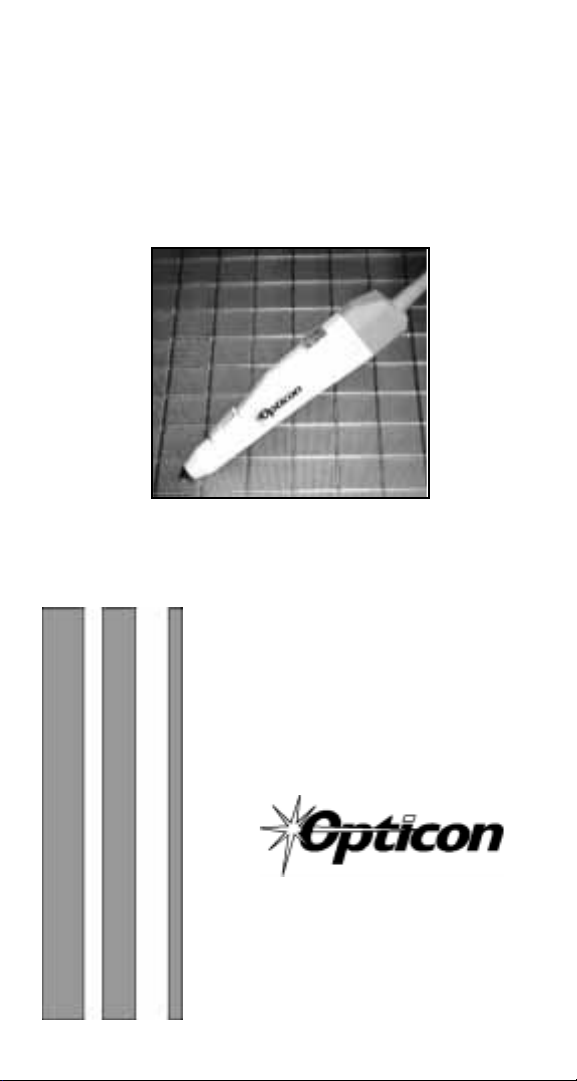
Users Manual
Smart Wand
Wedge Interface
25-WEDGE-04
Ver. May 2000
8 Olympic Drive
Orangeburg, NY 10962
Tel 845.365-0090
Fax 845.365-1251
www.opticonUSA.com
Page 2
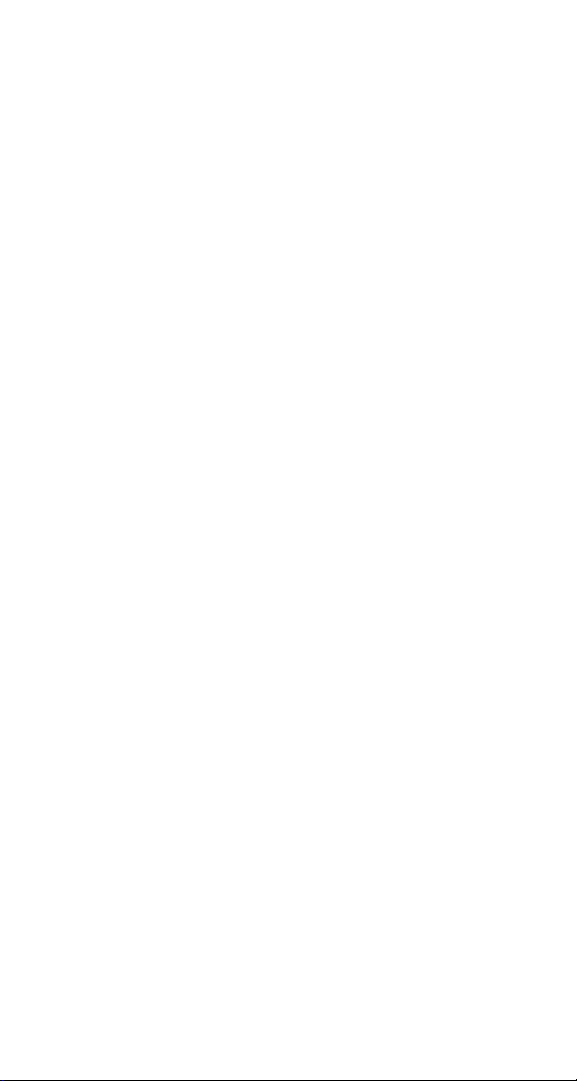
Page 3
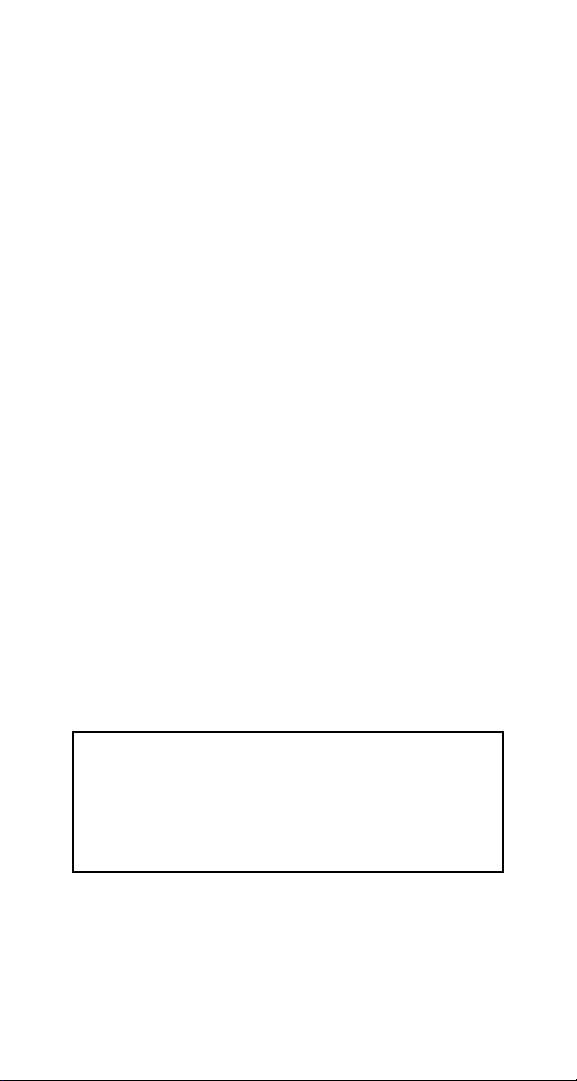
Table of Contents
PART I Set-Up
General Information ..........................................1
Wedge Interface ...............................................2
Set Up .............................................................3
Scanning ..........................................................5
Troubleshooting ................................................6
Technical Specifications .....................................8
FCC Information.............................................. 10
Warranty ........................................................ 11
Glossary ......................................................... 12
CONTINUED ON NEXT PAGE...
NOTICE
Opticon has taken every step to ensure that the
information included in this manual is accurate,
however we reserve the right to change any
specification at any time without prior notice.
Page 4
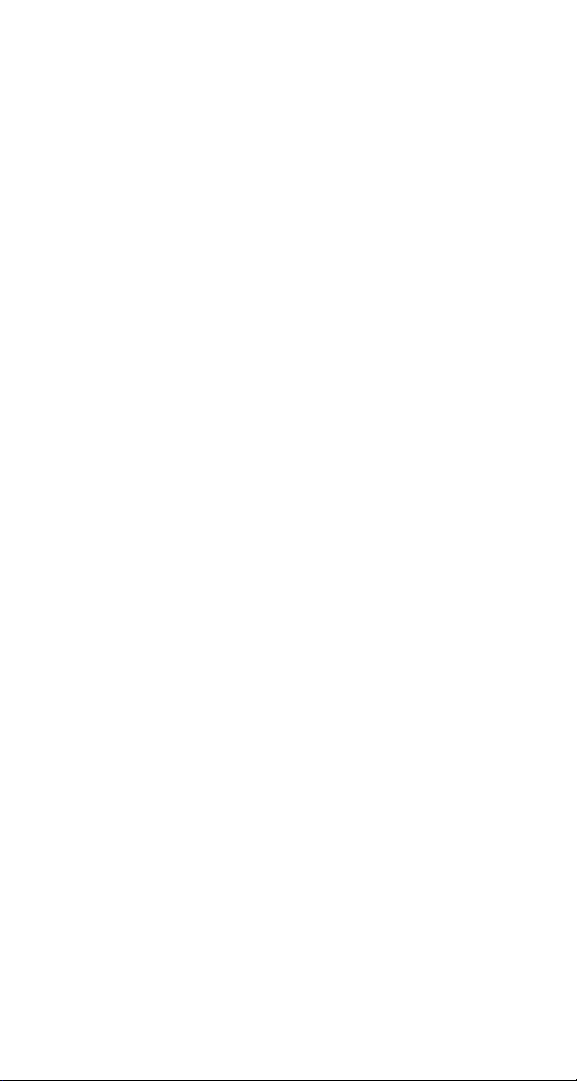
Part II Bar Code Menu Functions
Reset All Defaults ............................................ 17
Computer Type Selection ................................. 18
Symbology Selection ....................................... 19
Symbology Additions ....................................... 20
UPC Settings................................................... 21
Code 39 Settings............................................. 24
Codabar Settings ............................................ 26
2 of 5 Settings ................................................28
Code 128 & MSI/Plessey Settings .................... 30
Bar Code Length Options ................................. 31
Scan Code Delay ............................................. 32
Intercharacter Delay........................................ 33
Beeper Settings .............................................. 35
Trigger Options (MSH-220 Only) ....................... 36
Suffix Options ................................................. 37
Keyboard Emulation Options ............................ 38
Keystroke Emulation Options............................ 39
Transmit Current Settings ................................ 42
Page 5
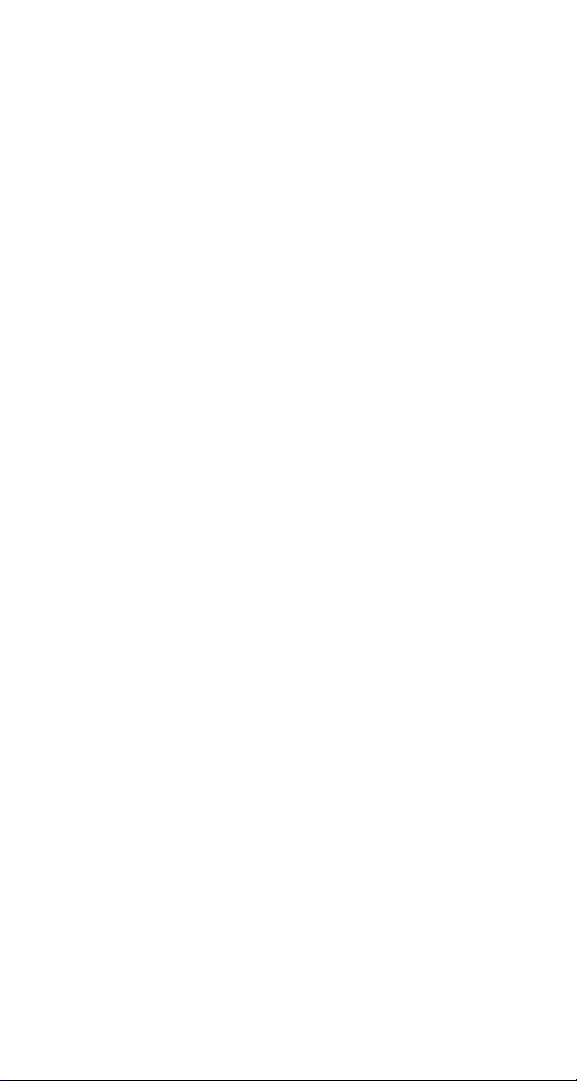
General Information
The Opticon smart wand is an intelligent wand
with a built-in, state-of-the-art 16-bit single chip
decoder. Housed in a durable ABS plastic case, the
Opticon smart wand offers unparalleled performance at an economical price with the following
features:
Built-in internal decoder
Optional Good Read LED indicator light
Good Read audible beeper
Optional ON/OFF switch (MSH-220)
User replaceable ruby ball tip and cable
Autodiscriminates among all major bar code
symbologies
Bar code menu programmable
Page 1
Page 6
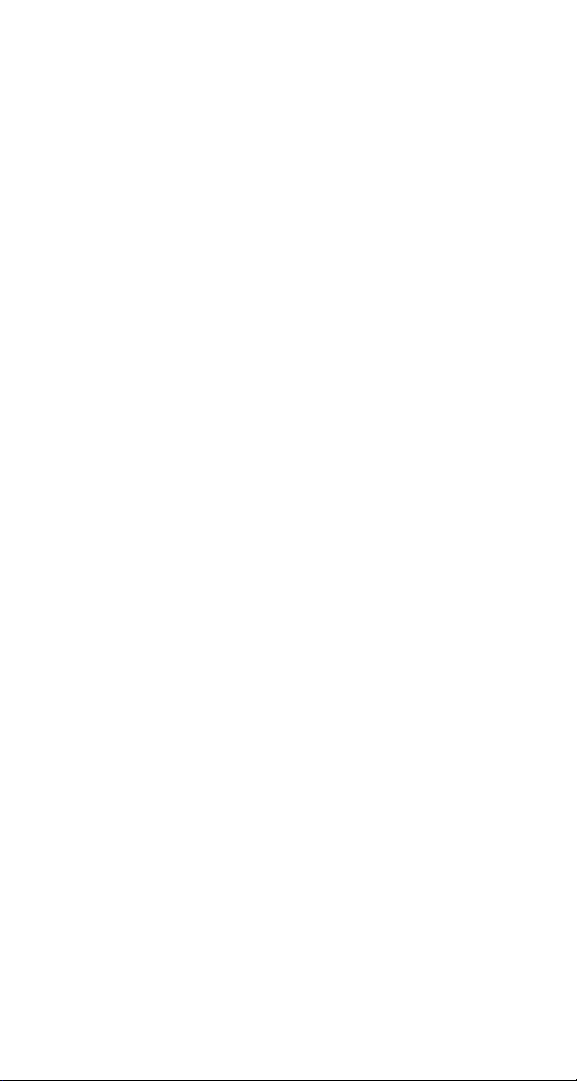
Wedge Interface
The Opticon smart wand has built-in intelligence to
connect directly to a personal computer without
the need for a separate decoder box. Scanned bar
codes appear to the computer as if the data was
typed into the keyboard. Normal operation of the
keyboard is unaffected. The wedge interface is
compatible with virtually any application program
accepting keyboard input.
Advantages
Low cost no separate decoder box required
No special software installation or technical
support required
Same communication signal format as key-
board
Simple installation
No external power supply
Full featured bar code menu offers user
flexibility
Uses existing keyboard type
Page 2
Page 7
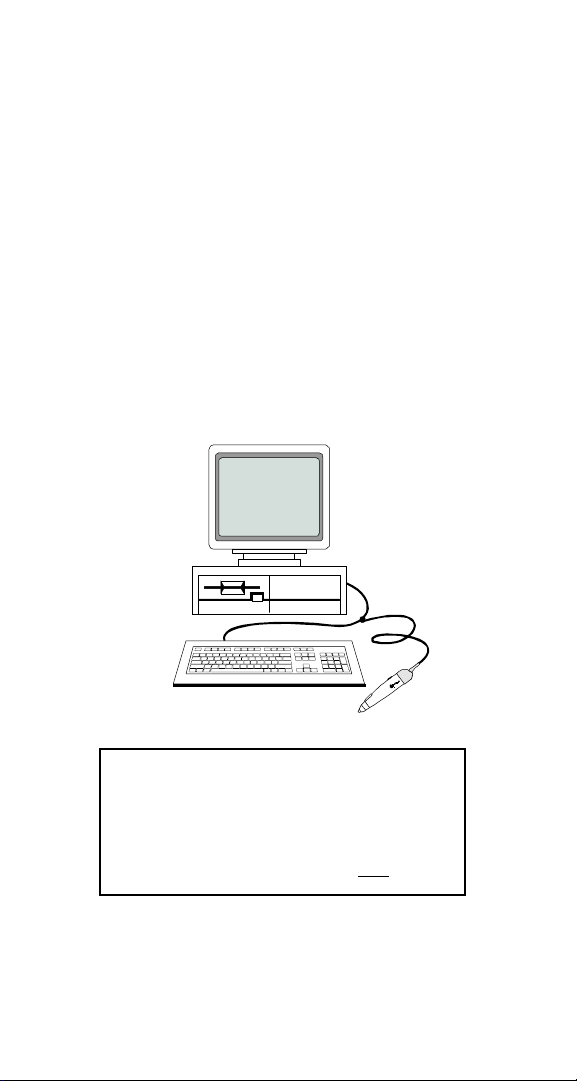
Set Up
Unpacking
Remove the smart wand from its packaging and
inspect it for damage. If the smart wand was
damaged in transit, call the Opticon Customer
Service Dept. at 800-636-0090.
Installation
A Y connection cable is provided for installation.
The smart wand is installed or wedged between
the keyboard and the computers CPU. The Y
cable connects both the smart wand and the
keyboard to the computer.
WARNING!
In order to avoid possibility of damage
to the computer, turn OFF the computer
prior to installing the smart wand.
Install both wand and Y cable while
power to the system is OFF.
Page 3
Page 8
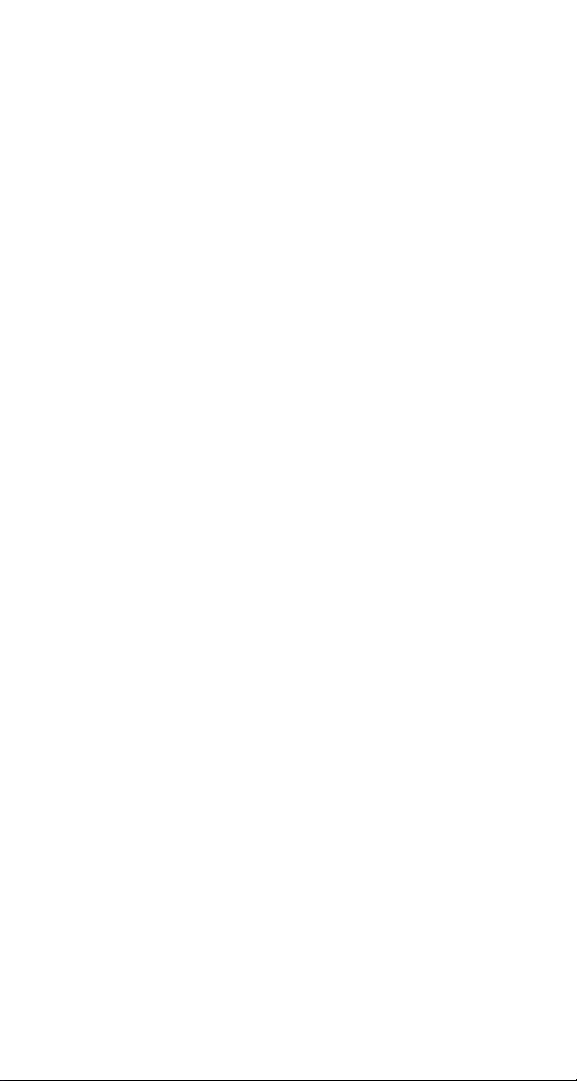
User Maintenance
There is no user maintenance required for the
OPTICON smart wand. Replacement wand tips
and cables are available from Opticon. To remove
wand tip, simply rotate the tip counter-clockwise.
To remove cable, simply pry the rubber cover
backward and remove the cable from the wand.
Programming the Smart Wand
This Users Guide provides an easy way of changing certain parameters. A parameter is changed
by scanning a specific bar code associated to a
specific function.
To select menu options:
1. Scan START. The smart wand will beep
intermittently to indicate that it is ready to be
programmed.
2. Make parameter selection from menu. A beep
and a read light (MSH-220 only) indicates that
the parameter has been scanned.
3. Scan END. This completes the operation and
the new parameter is saved in memory.
The smart wand is typically programmed as a
keyboard wedge for IBMs AT or PS/2 models 50,
60, 70 and 80. If the host computer is not one of
these models, please refer to Computer Type
Selection on page 18 of the bar code scanning
menu to make another selection.
NOTE: (
default settings.
Page 4
) A pointing finger indicates scanner
B
Page 9
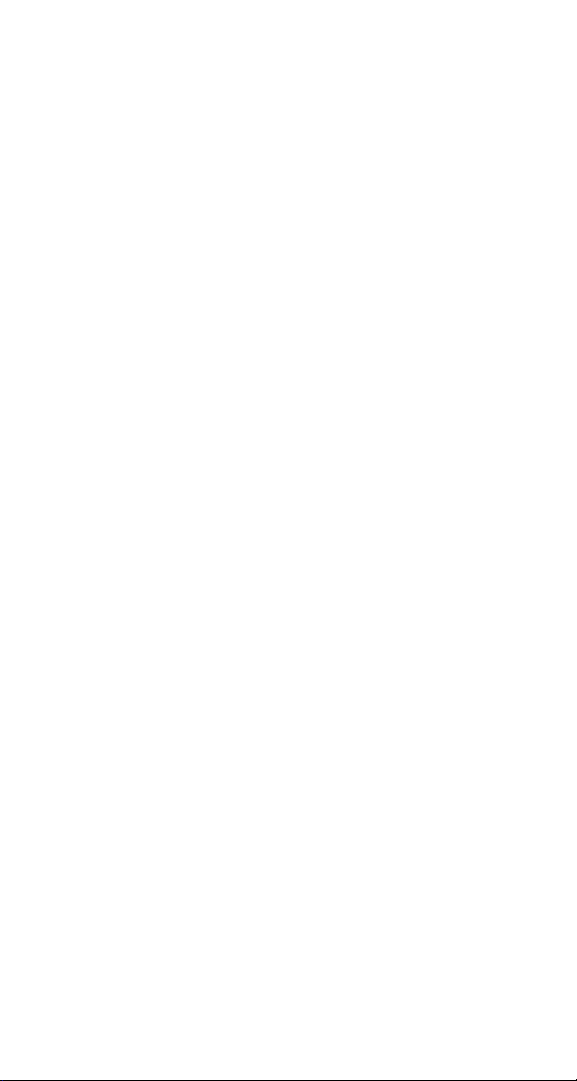
Scanning
If the wand has a trigger switch, press button near
the tip. Red LED illumination will emit from the
ruby ball tip of the wand. If the wand does not
have a trigger switch, then the red LED will remain
illuminated as long as the computer system is on.
1. Place the tip of the wand about ¼ to ½ inch
to the right or left of the bar code. The wand
top must make contact with the bar code
label.
2. Move the wand over the bar code label quickly
with uniform speed. For maximum performance, slightly tilt the wand while scanning.
3. The wand will beep to indicate an audible
good read (if it does not beep, confirm that
beeper is enabled (page 38). If the wand has
a Good Read LED indicator (MSH-220 only),
it will illuminate indicating a good read.
NOTE: The wand will read all bar code symbologies
listed in the menu section of this Guide.
Page 5
Page 10
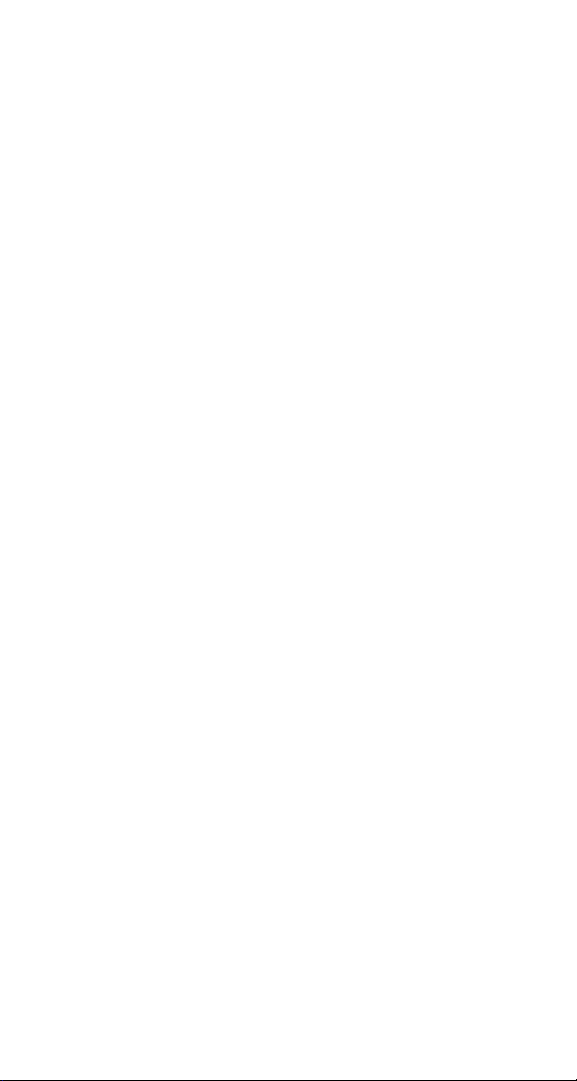
Troubleshooting
A. If LEDs do not light up when installation
instructions are followed:
Make sure there is power to the system
Recycle computer power
Confirm computer fuses are ok.
Check for loose cable connection
B. If the wand tip lights up, Good Read beep is
audible, but outputs random characters to
screen, verify that the wand has been programmed to the correct settings:
Confirm selected Computer Type
matches the type of computer being used.
Adjust Intercharacter Delay settings.
Intercharacter delay settings will vary
according to the computer type being
used.
Is a dedicated file server being used?
Non-dedicated file serves may cause
problems for a Wedge interface. Opticon
recommends using an RS232C CCD smart
wand on non-dedicated file servers.
3. If the wand tip lights up, but Good Read
beep is not heard and no data appears on the
computer:
Is the bar code label readable? Does it
meet bar code specifications?
Does the smart wand read other bar code
labels? (If yes, the non-reading label may
be a label which the smart wand is not
programmed to decode.)
NOTE: If after performing these checks, the
smart wand is still not functioning, contact your
distributor or call Opticon Technical Support at
800-636-0090.
Page 6
Page 11
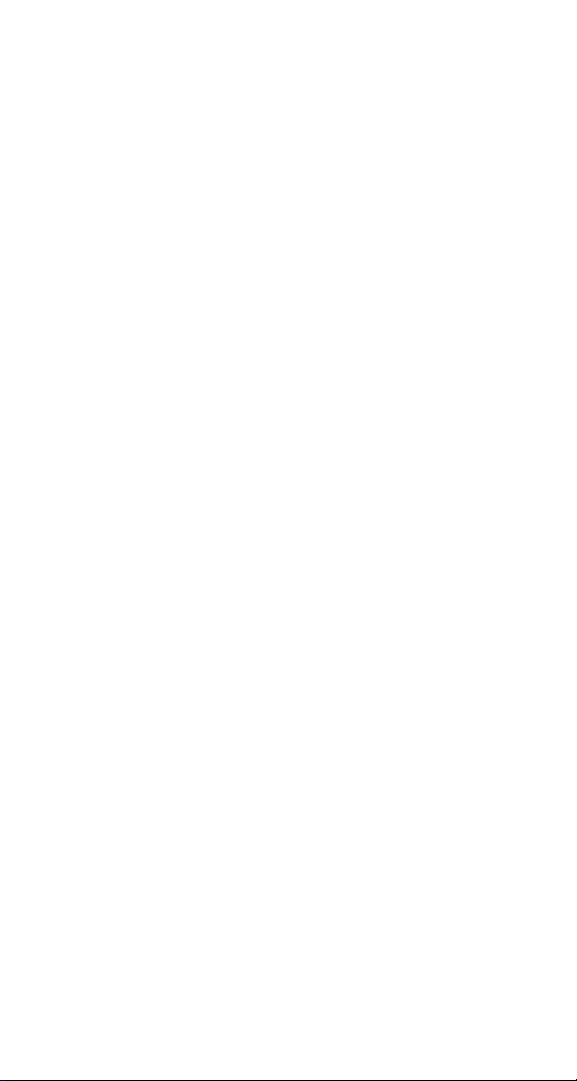
Factory Service
When calling Opticon Technical Support, please
have the unit model number and several bar code
labels readily at hand.
Page 7
Page 12
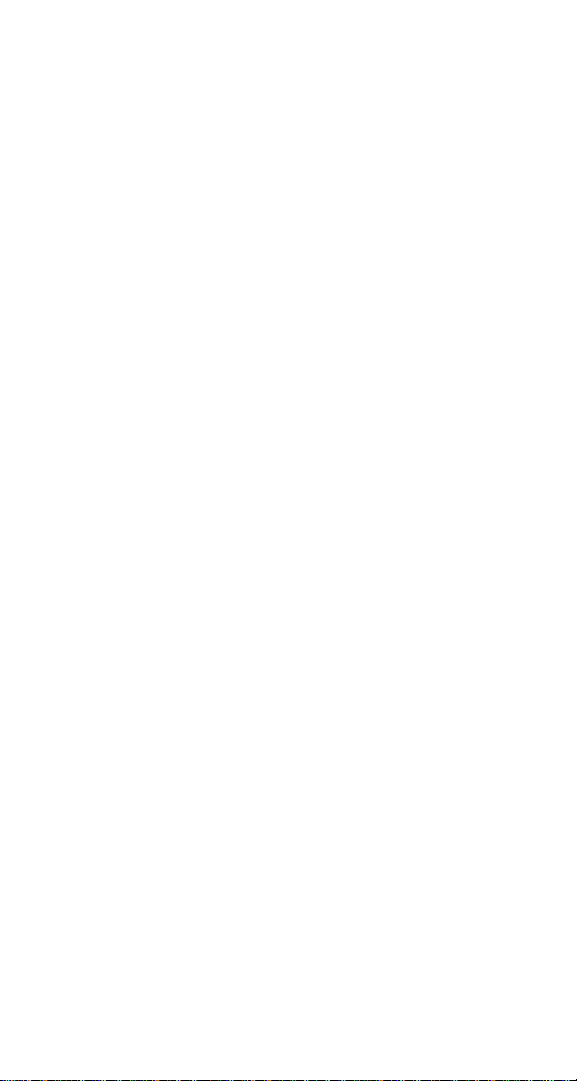
Technical Specifications
Physical
Case Material ABS Plastic
Tip Synthetic Ruby Ball
Cable Straight
Dimensions 159 x 32 x 19 mm
(6.25 x 1.25 x 0.75 in)
Weight 85 g (3 oz.)
Cable Length 5 ft. (approx.)
Optical
Light Source Red LED; λ = 660 nm
Tilt Angle 35° max.
Resolution 5 mil (min.)
Depth of Field Contact scanner
Scan Speed 2 to 60 in/sec.
Print Contrast Ratio 0.35 min.
Electrical
Supply Voltage 4.5 to 5.5 VDC
Current
Operating Less than 90 mA
Standby Less than 20 mA
Environmental
Temperature
Operating 0 to +49° C (+32° to +120° F)
Storage -9 to +71° C (+15° to +160° F)
Humidity Up to 90% RH (non-condensing)
Shock 40 drop onto hardwood
Interface
Wedge Keyboard Emulation
Page 8
Page 13
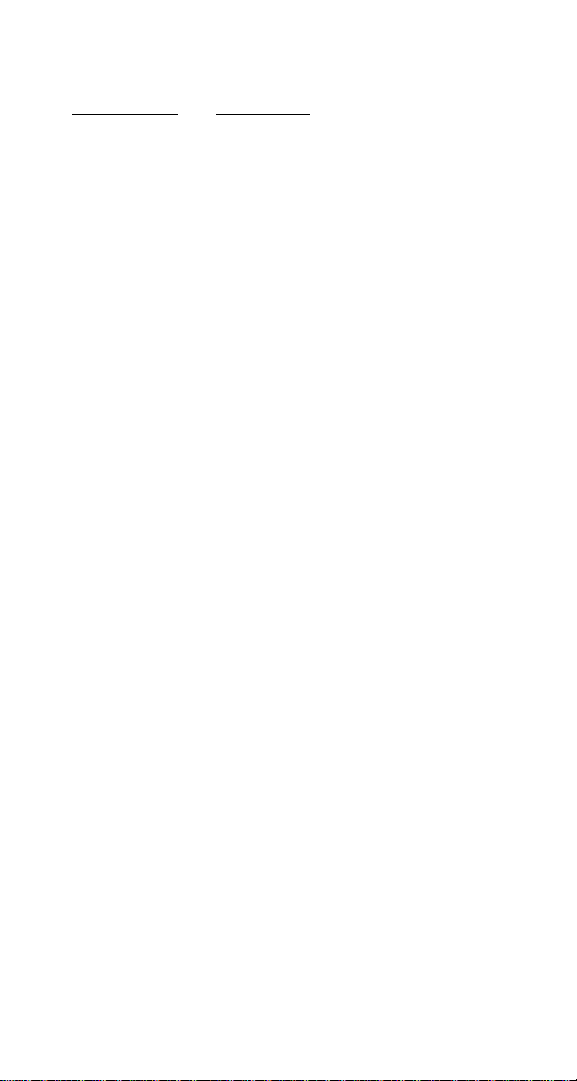
Accessories Available
Part Number Description
28-WAND2-01 Desktop Stand
61-MSH02-01 Ruby ball wand tip replacement
41-W0001-01 Y Cable /AT
41-W0002-01 Y Cable /PS2
25-WEDGE-04 Manual/Wedge Interface
Page 9
Page 14
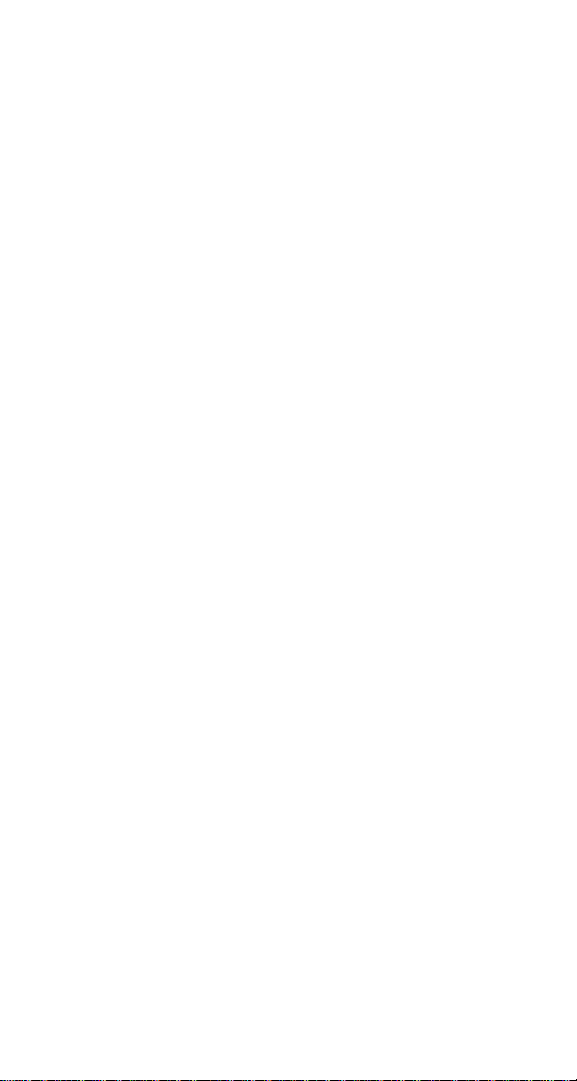
FCC Information
This equipment has been tested and is found to
comply with the limits for a Class A digital device,
pursuant to Part 15 of the FCC Rules. These limits
are designed to provide reasonable protection
against harmful interference when the equipment
is operated in a commercial environment. This
equipment generates, uses, and can radiate RF
energy and, if not installed and used in accordance
with the instruction manual, may cause harmful
interference to radio communication. Operation of
this equipment in a residential area is likely to
cause harmful interference, in which case the user
will be required to correct the interference at their
own expense.
Changes or modifications not expressly approved
by the party responsible for compliance could void
the users authority to operate this equipment.
Page 10
Page 15
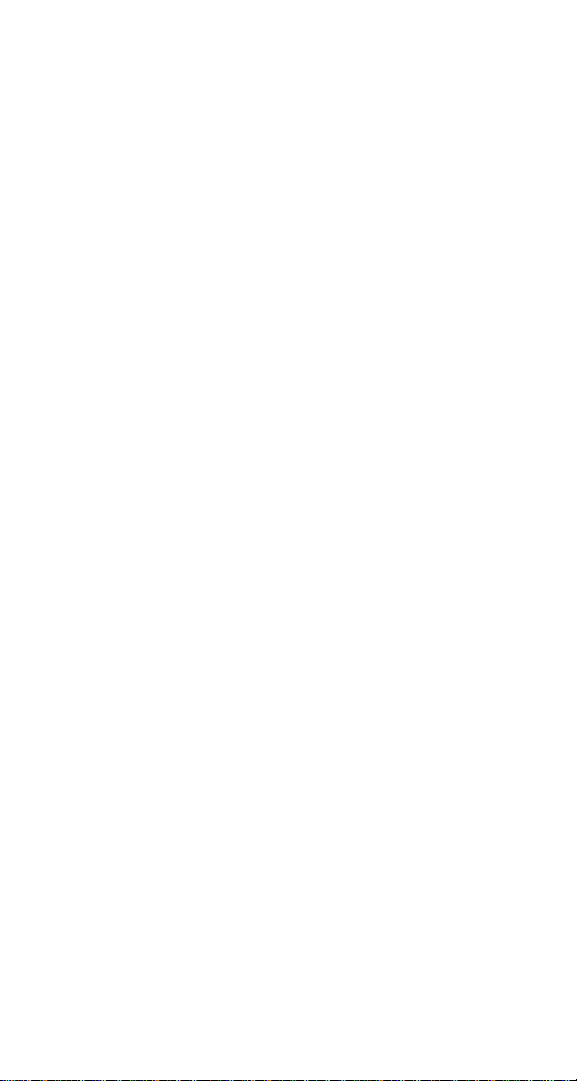
Warranty
This smart wand is warranted for a period of five
(5) years from date of shipment from Opticon,
including all defects in material and workmanship
for the first year and electronics only thereafter.
Opticon will, at its option, repair or replace
products which prove to be defective in material or
workmanship under proper use within the warranty
period. Opticon will consider any product out-ofwarranty if the unit has been subjected to misuse,
accident or incorrect installation. No other warranties are expressed or implied, including but not
limited to the implied warranties of merchantability
and fitness for a particular purpose. Opticon is
not liable for consequential damages.
If the smart wand must be returned, please
contact Opticon to obtain an RMA (Return Merchandise Authorization) number prior to returning
the product. The Customer Service Dept. may be
reached at 800-636-0090.
NOTE: Returned merchandise will NOT be
accepted without a RMA number indicated clearly
on the outside of the carton.
Page 11
Page 16

Glossary
ASCII - American Standard Code for Information
Interchange. A 7 bit plus parity code representing
128 letters, numerals, punctuation marks, and
control characters. It is a standard data transmission code in the US.
Autodiscrimination - The ability of bar code
reading equipment to recognize and correctly
decode more than one symbology.
Bar Code - An automatic identification technology
which encodes information into an array of varying
width parallel rectangle bars and spaces.
Bar Code Density - The number of data characters which can be represented in a linear unit of
measure. Bar code density is often expressed in
characters per inch.
CCD (Charged Coupled Device) - A technology
in which scanning is accomplished with an array of
LEDs flooding the bar code with light.
Check Digit - A digit used to verify a correct
symbol code. The scanner inserts the decoded
data into an arithmetic formula and checks that
the resulting number matches the encoded check
digit. Check digits are required for UPC but are
optional for other symbologies. Using check digits
decreases the chance of substitution errors when a
symbol is decoded.
Codabar - A discrete self-checking code with a
character set consisting of digits 0 to 9 and six
additional characters (- $ : / , +).
Code 128 - A high density symbology which
allows the controller to encode all ASCII characters
without adding extra symbol elements.
Page 12
Page 17

Glossary (cont.)
Code 3 of 9 (Code 39) - A versatile and widely
used alphanumeric bar code symbology with a set
of 43 characters types, including all upper case
letters, numerals from 0 to 9 , and 7 special
characters (- / . + % $ and space). The code
name is derived from the fact that 3 of 9 elements
representing a character are wide, while the
remaining 6 are narrow.
Decode - To recognize a bar code symbology and
then analyze the content of the specific bar code
scanned.
Default - A standard setting assigned to a
parameter type unless a different setting is
assigned to that parameter.
Depth of field - The distance between the
maximum and minimum plane in which bar code
reader is capable of reading symbols.
EAN (European Article Number) - This
European/International version of the UPC provides its own coding format and symbology
standards. Element dimensions are specified
metrically. EAN is used primarily in retail.
Encode - To translate data into machine readable
form using the format and conventions of a
specific bar code symbology.
Host Computer - A computer that serves other
terminals in a network, providing such services as
computation, database access, supervisory programs, and network control.
Page 13
Page 18

Glossary (cont.)
Interleaved 2 of 5 - A binary code symbology
representing character pairs in groups of five bars
and five interleaved spaces. Interleaving provides
for greater information density. The location of
wide elements (bars/spaces) within each group
determines which characters are encoded. This
continuous code type uses no Inter-character
spaces. Only numeric (0 to 9) and START/STOP
characters may be encoded.
Parameter - A setting that can have a different
function assigned to it.
Programming mode - The state in which a
scanner is configured for parameter settings.
Quiet Zone - A clear space, containing no
machine readable marks, which precedes the start
character of a bar code symbol and follows the
stop characters.
Read Rate - The ratio of the number of successful
reads on the first attempt to scan to the total
number of attempts.
Resolution - In a bar code system, the narrowest
element dimension which can be distinguished by
a particular reading device or printed with a
particular device or method.
Scanner - An electronic device used to scan bar
code symbols and produce a digitized pattern that
corresponds to the bars and spaces of the symbol.
Scanning Mode - The scanner is energized,
programmed, and ready to read a bar code.
Start/Stop Character - A pattern of bars and
spaces that provides the scanner with start and
stop reading instructions and scanning direction.
The start and stop characters are normally to the
left and right margins of a horizontal code.
Page 14
Page 19

Glossary (cont.)
Symbology - The structural rules and conventions
for representing data within a particular bar code
type.
UPC (Universal Product Code) - A relatively
complex numeric symbology. Each character
consists of two bar codes and two spaces, each of
which can be any of four widths. The standard
symbology for retail food packages in the United
States.
Wedge - A device that plugs in between a
keyboard and a PC. Includes a scanner allowing
data to be entered either by a keyboard or scanner.
Page 15
Page 20

Page 16
Page 21

Part II
Bar Code Menu Functions
Reset All Defaults
The following commands reset all previously
programmed options and return the unit to factory
default settings.
Start/End
Program
Z9
Menu
,Z9,
U1
Reset all
defaults
,U1,
B
Page 17
Page 22

Computer Type Selection
The Wedge interface program is designed to
operate on IBM personal computers and compatibles. NOTE: If the scanner has not been set
to the correct host computer, the scanner will
display random characters on the screen after
reading a bar code label.
Start/End
Program
Z9
K0
K1
K2
Menu
IBM PC/XT
IBM AT &
compatibles
(PS-2/50, 60.
70. 80)
IBM PS-2/
25, 30
,Z9,
,K0,
,K1,
,K2,
Page 18
Page 23

Symbology Selection
The scanner autodiscriminates many bar code symbologies. However, if only one symbology is required,
programming the scanner to read only that symbology will speed operation and eliminate read errors.
Start/End
Program
Z9
Menu
A0
A1
A2
A3
A4
A5
A6
A7
Read all
codes
UPC & all
variants
only
Code 39
only
Codabar
only
2 of 5
only
Code 93
only
Code 128
only
MSI/Plessey
only
,A0,
,A1,
,A2,
,A3,
,A6,
,A7,
B
Page 19
Page 24

Symbology Additions
Use this menu to add a second, third, fourth, etc.
symbology to be read if scanner is not programmed to read all symbologies. To speed
operation and eliminate read errors, add only the
symbologies that are required.
Start/End
Program
Z9
B1
Menu
Enable UPC
& all
variants
,Z9,
,B1,
B2
B3
B4
B5
B6
B7
Page 20
Enable
Code 39
Enable
Codabar
Enable
2 of 5
Enable
Code 93
Enable
Code 128
Enable
MSI/Plessey
,B2,
,B7,
Page 25

UPC Settings
Options for UPC. NOTE: Abbreviations: Xmit =
transmit; NSC = Number System Character; CD =
Check digit
Start/End
Program
Z9
C8
C9
CA
CB
L0
Menu
EAN-13
as UPC-A
off
EAN-13
as UPC-A
on
EAN-13 CD
Xmit on
EAN-13 CD
Xmit off
Enable
add-on
code
,Z9,
,C8,
,C9,
,L0,
B
B
L1
M0
M1
Disable
add-on
code
UPC-E
CD Xmit
off
UPC -E
CD Xmit
on
,L1,
,M0,
B
B
,M1,
CONTINUED ON NEXT PAGE...
Page 21
Page 26

UPC Settings
Start/End
Program
Z9
M2
M3
Menu
UPC-A
CD Xmit
UPC-A
CD Xmit
off
on
,Z9,
,M2,
,M3,
B
M4
M5
M6
M7
M8
M9
N0
UPC-E;
NSC = 1 off
UPC-E;
NSC = 1 on
Xmit
ISBN as
EAN-13
Xmit
ISBN as
UPC-A
Xmit
ISBN
w/out CD
Xmit
ISBN
with CD
Xmit
UPC-A
w/out NSC
,M4,
,M5,
,M6,
,M7,
,M8,
,M9,
,N0,
B
Page 22
CONTINUED ON NEXT PAGE...
Page 27

UPC Settings
Start/End
Program
Z9
N1
N2
N3
N4
N5
N6
Menu
Xmit
UPC-A
with NSC
Xmit UPC-E
w/out
leading "0"
Xmit UPC-E
with leading
"0"
UPC-E
expansion
off
UPC-E
expansion
on
Xmit
UPC-A as
EAN-13 off
,N2,
,N3,
,N4,
,N5,
,N6,
B
B
B
B
N7
N8
N9
Xmit
UPC-A as
EAN-13 on
Xmit
EAN-13 as
ISBN off
Xmit
EAN-13 as
ISBN on
,N7,
,N8,
,N9,
B
Page 23
Page 28

Code 39 Settings
Start/End
Program
Z9
C0
C1
C2
C3
C4
C5
Menu
Code 39
CD
computation
off
Code 39
CD
computation
on
Code 39
CD Xmit
off
Code 39
CD Xmit
on
Code 39
full ASCII
off
Code 39
full ASCII
on
,Z9,
,C0,
,C1,
,C3,
,C4,
,C5,
B
B
B
Page 24
CONTINUED ON NEXT PAGE...
Page 29

Code 39 Settings
Start/End
Program
Z9
D0
D1
D2
D3
Menu
Code 39
Xmit
start/stop
off
Code 39
Xmit
start/stop
on
Code 39
single digit
on
Code 39
single digit
off
,Z9,
,D0,
,D2,
,D3,
B
B
Page 25
Page 30

Codabar Settings
Options for Codabar (also known as NW-7).
Start/End
Program
Z9
E0
E1
E2
E3
E4
E5
Menu
Codabar CD
computation
off
Codabar CD
computation
on
Codabar CD
Xmit off
Codabar CD
Xmit on
Codabar
start/stop
match off
Codabar
start/stop
match on
,E2,
,E5,
B
B
Page 26
CONTINUED ON NEXT PAGE...
Page 31

Codabar Settings
Start/End
Program
Z9
F0
F1
F2
F3
F4
F5
Menu
Codabar
start/stop
xmit off
Codabar
start/stop as
ABCD/TN*E
Codabar
start/stop as
abcd/tn*e
Codabar
start/stop as
ABCD/ABCD
Codabar
start/stop as
abcd/abcd
Codabar
single digit
off
,Z9,
,F1,
,F2,
,F3,
,F5,
B
B
F6
Codabar
single digit
on
Page 27
Page 32

2 of 5 Settings
Options for I 2 of 5 (Interleaved 2 of 5) and D 2 of
5 (Industrial 2 of 5).
Start/End
Program
Z9
G0
G1
G2
G3
G4
Menu
I 2 of 5
CD
computation
off
I 2 of 5
CD
computation
on
I 2 of 5
CD Xmit
off
I 2 of 5
CD Xmit
on
I 2 of 5
leading "0"
Xmit off
,Z9,
,G1,
,G2,
,G3,
,G4,
B
B
G5
G6
Page 28
I 2 of 5
leading "0"
Xmit on
D 2 of 5
CD
computation
off
B
,G6,
CONTINUED ON NEXT PAGE...
B
Page 33

2 of 5 Settings
Start/End
Program
Z9
G7
G8
G9
Menu
D 2 of 5
CD
computation
on
D 2 of 5
CD Xmit
off
D 2 of 5
CD Xmit
on
,G9,
B
Page 29
Page 34

Code 128 &
MSI/Plessey Settings
Start/End
Program
Z9
C6
C7
J0
J1
J2
Menu
Code 128
CD
computation
off
Code 128
CD
computation
on
MSI/Plessey
CD Xmit
on
MSI/Plessey
1 CD Xmit
off
MSI/Plessey
both CD
Xmit off
,Z9,
,C6,
,C7,
,J0,
,J1,
,J2,
B
B
J3
J4
J5
Page 30
MSI/Plessey
with 1 CD
MSI/Plessey
with mod
10/mod 10
MSI/Plessey
with mod
11/mod 11
,J3,
,J4,
,J5,
B
Page 35

Bar Code Length Options
One or two lengths may be selected for free
format bar codes. Only free format bar codes of
the selected length(s) will be accepted.
Start/End
Program
Z9
H0
H1
H2
H3
H4
Menu
Fixed
length
mode
Free
2 of 5
length
Free
Codabar
length
Free
MSI/Plessey
length
Free
Code 39
length
,Z9,
,H0,
,H1,
,H2,
,H3,
,H4,
H5
Free all
lengths
,H5,
B
Page 31
Page 36

Scan Code Delay
The timing of he keyboard house-keeping codes
are set by these commands.
Start/End
Program
Z9
Menu
,Z9,
L2
L3
L4
L5
L6
L7
2 ms
delay
4 ms
delay
6 ms
delay
8 ms
delay
10 ms
delay
12 ms
delay
,L2,
,L3,
,L5,
,L6,
,L7,
B
Page 32
Page 37

Intercharacter Delay
For some application programs and IBM compatibles, the scanner may send data faster than
the computer or application program can accept.
this is called keyboard buffer overrun. If data
appears to be missing, random read errors occur
or the scanner locks up and will not scan, experiment with the various keyboard timing options
listed in the menu to follow.
Start/End
Program
Z9
Menu
,Z9,
I0
I1
I2
I3
I4
No
delay
10 ms
delay
20 ms
delay
30 ms
delay
40 ms
delay
,I0,
B
,I1,
,I2,
,I3,
,I4,
CONTINUED ON NEXT PAGE...
Page 33
Page 38

Intercharacter Delay
Start/End
Program
Z9
Menu
,Z9,
I5
I6
I7
50 ms
delay
60 ms
delay
70 ms
delay
,I5,
,I6,
Page 34
Page 39

Beeper Settings
Start/End
Program
Z9
Menu
,Z9,
W0
W1
W2
W3
W4
W5
Disable
beeper
Enable
beeper
Disable
good read
light
Enable
good read
light
Good Read
with beep
Good Read
after beep
,W0,
,W1,
,W3,
,W4,
,W5,
B
B
B
Page 35
Page 40

Trigger Options (MSH-220 Only)
Y
Y
Select the appropriate bar code to enable or
disable the trigger. By disabling the trigger, the
scanner LEDs remain on as long as the computer
power is on.
Start/End
Program
Z9
Menu
Enable
0
trigger
Disable
1
trigger
,Z9,
,Y1,
B
Page 36
Page 41

Suffix Options
The suffix menu enables the user to transmit a
carriage return (CR), line feed (LF), tabs, etc.
after transmission of the bar code data. NOTE:
Only one suffix selection can be programmed at a
given time.
Start/End
Program
Z9
Menu
,Z9,
O0
O1
O2
O3
O4
O5
No
suffix
Carriage
return
Line
feed
Carriage
return &
line feed
Tab
(right)
Shift tab
(left)
B
,O5,
Page 37
Page 42

Keyboard Emulation Options
Keyboard emulation options allow the user to
emulate the function, arrow and other keys on the
computer keyboard. Also, the user has the option
of transmitting all upper case or all lower case
characters. To begin Keyboard emulation mode,
first scan Start, then Keyboard Emulation
On, then End. To emulate one of the function
or arrow keys, do not scan Start before scanning the keyboard emulation bar code. NOTE:
Function key emulation cannot be performed while
Full ASCII Code 39 is enabled.
Start/End
Program
Z9
D6
D7
Menu
Keyboard
emulation
mode off
Keyboard
emulation
mode on
,Z9,
,D6,
B
O6
O7
O8
O9
Page 38
Xmit
normal
Xmit all
upper case
Xmit all
lower case
Reverse
upper &
lower case
,O6,
,O7,
B
Page 43

Keystroke Emulation Options
List of all keystroke emulated bar code that are
only functional when Keyboard Emulation is on.
Scanning Start is not required to read these
codes.
/-1
/-2
/-3
/-4
/-5
/-6
/-7
/-8
F1
*/-1*
F2
*/-2*
F3
*/-3*
F4
*/-4*
F5
*/-5*
F6
*/-6*
F7
*/-7*
F8
*/-8*
/-9
F9
*/-9*
CONTINUED ON NEXT PAGE...
Page 39
Page 44

Keystroke Emulation Options
/-A
/-B
/-C
/-D
/-E
/-F
/-G
/-H
F10
*/-A*
F11
*/-B*
F12
*/-C*
Page up
*/-D*
Page down
*/-E*
Home
*/-F*
End
*/-G*
Arrow up
*/-H*
/-I
Page 40
Arrow down
*/-I*
CONTINUED ON NEXT PAGE...
Page 45

Keystroke Emulation Options
/-J
/-K
/-L
Arrow left
*/-J*
Arrow right
*/-K*
Enter
*/-L*
Page 41
Page 46

Transmit Current Settings
These codes transmit the current settings (check
digit transmission, for example) for the symbologies listed.
Start/End
Program
Z9
Q0
Q1
Q2
Q3
Q4
Menu
Send
software
switches
Send
Code 39
info
Send
Codabar
info
Send
I 2 of 5
Info
Send
D 2 of 5
info
,Q0,
,Q1,
,Q3,
,Q4,
Page 42
CONTINUED ON NEXT PAGE...
Page 47

Transmit Current Settings
Start/End
Program
Z9
Q5
Q6
Q7
Q8
Q9
QB
Menu
Send
Code 128
& 93 info
Send
MSI/Plessey
info
Send
UPC-A
info
Send
UPC-E
info
Send
EAN-13 &
EAN-8 info
Send
system
info
,Z9,
,Q5,
,Q6,
,Q7,
,Q8,
,Q9,
,QB,
Page 43
