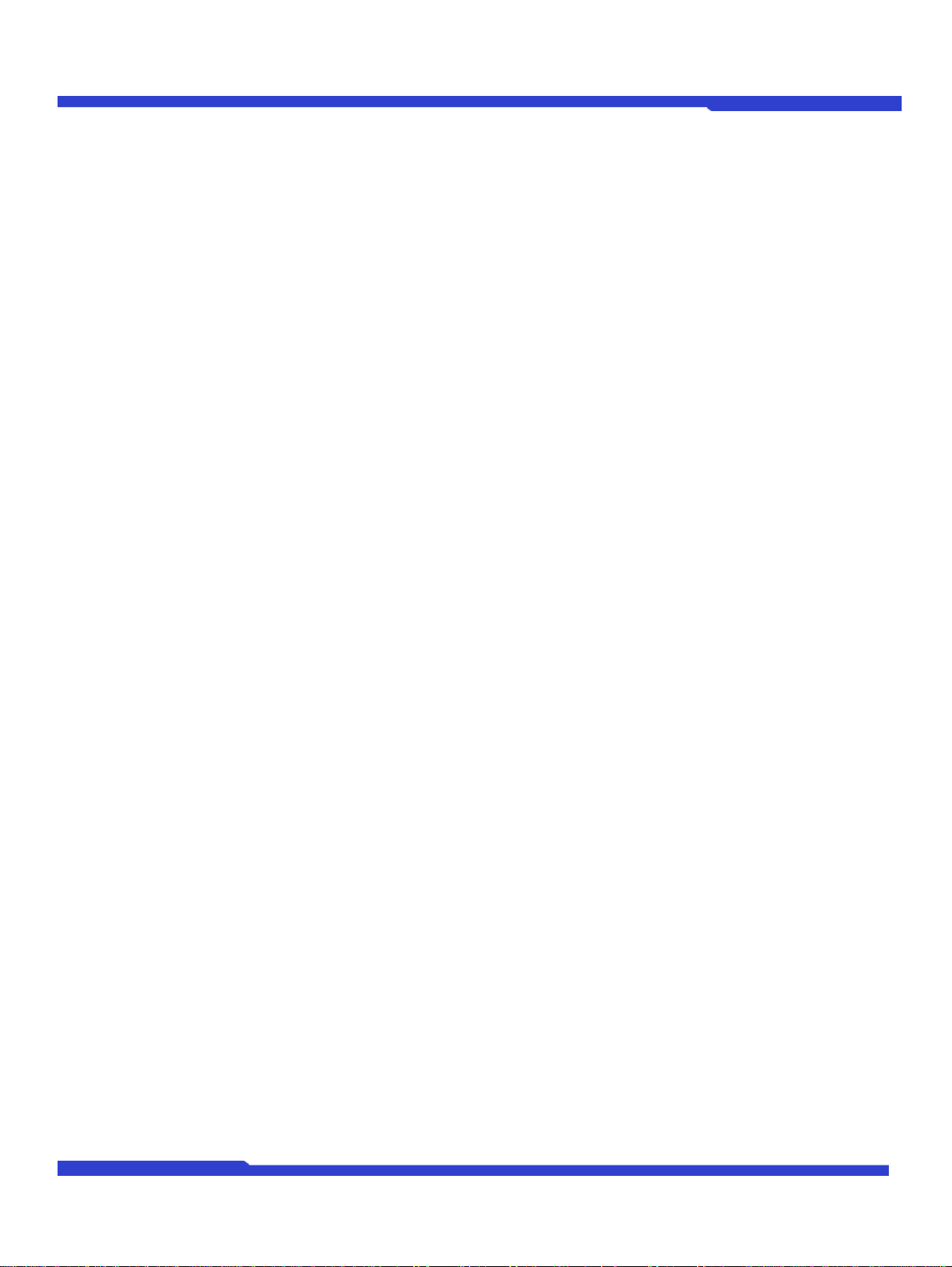
IP Installer User's Manual
O1401-00
1
Opticom Technologies Inc.
IP Installer User's Manual
Version 3.0.1
January 21, 2014
Opticom Technologies Inc.
O1401-00
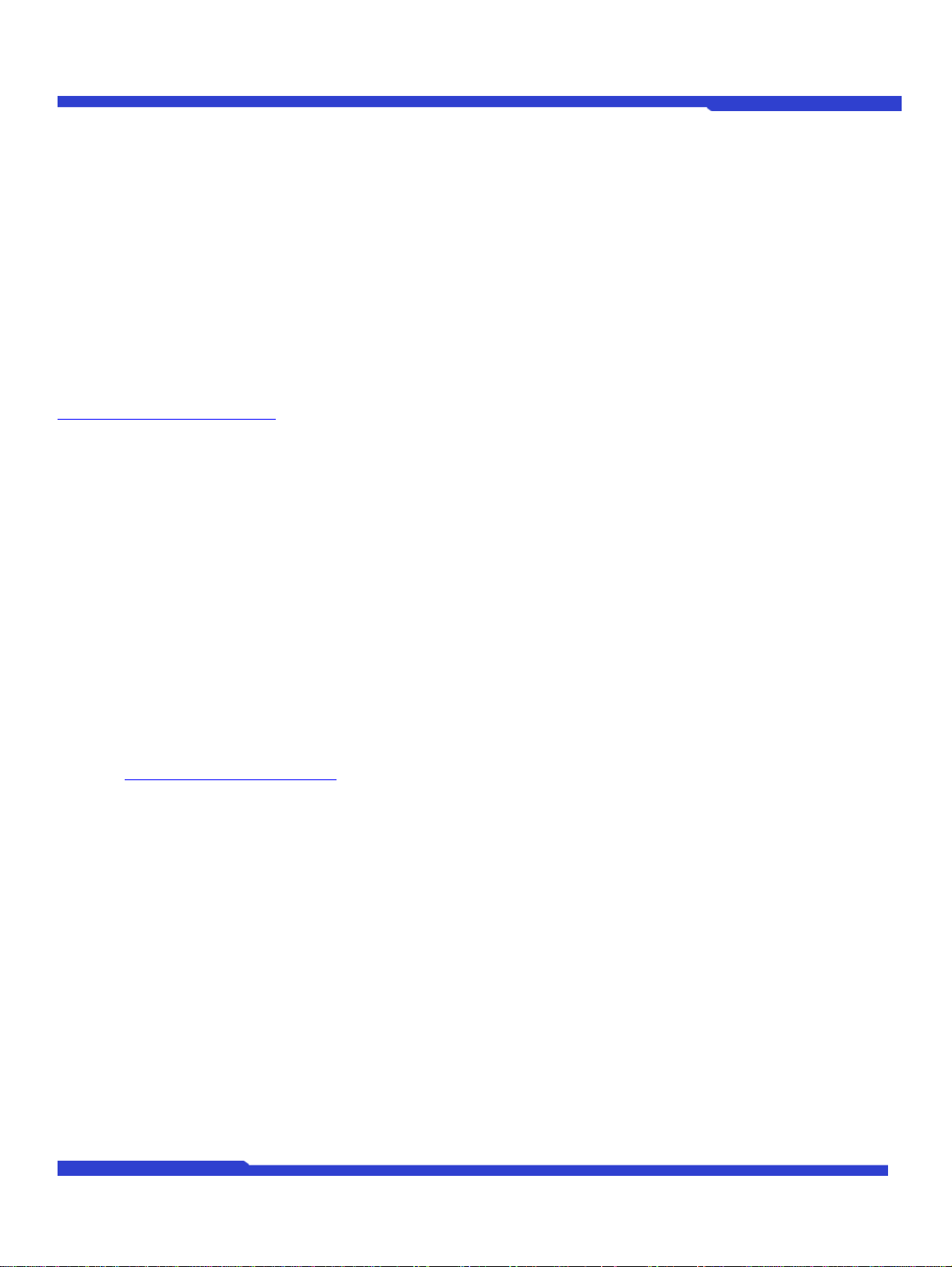
IP Installer User's Manual
O1401-00
2
Opticom Technologies Inc.
IP Installer User’s Manual
Document Part Number: O1401-00
Document Version: 3.0.1
Revised: January 21, 2014
About This Document
This document is prepared for users of netwrok video products supplied by Opticom. It is assumed that the users are
familiar with Microsoft Windows operating systems and Web browsers such as Internet Explorer. It is also assumed
that the users are well aware of how to install and use the network equipment such as LAN, Hub, router, and having
basic knowledge of network terminologies. If you have any questions regarding network installations, please contact
your network equipment vendor or network administrator or Internet service providers.
For updated contents, detailed features and other applications from Opticom, please refer to the user’s manual in
CD-ROM provided with the product you purchased, or visit Opticom's Internet homepage at
http://www.opticomtech.com/.
Disclaimer
Opticom makes no representations or warranties with respect to the contents hereof. In addition, information
contained herein is subject to change without notice. Every precaution has been taken in the preparation of this
manual, nevertheless, Opticom assumes no responsibility for errors or omissions or any damages resulting from
the use of the information contained in this document.
Trademarks
Windows and Internet Explorer are a trademark of Microsoft Corporation.
All other trademarks belong to their respective owners.
Technical Support
For technical support call or visit our web site.
Telephone: 855-569-3240
Web site: http://www.opticomtech.com
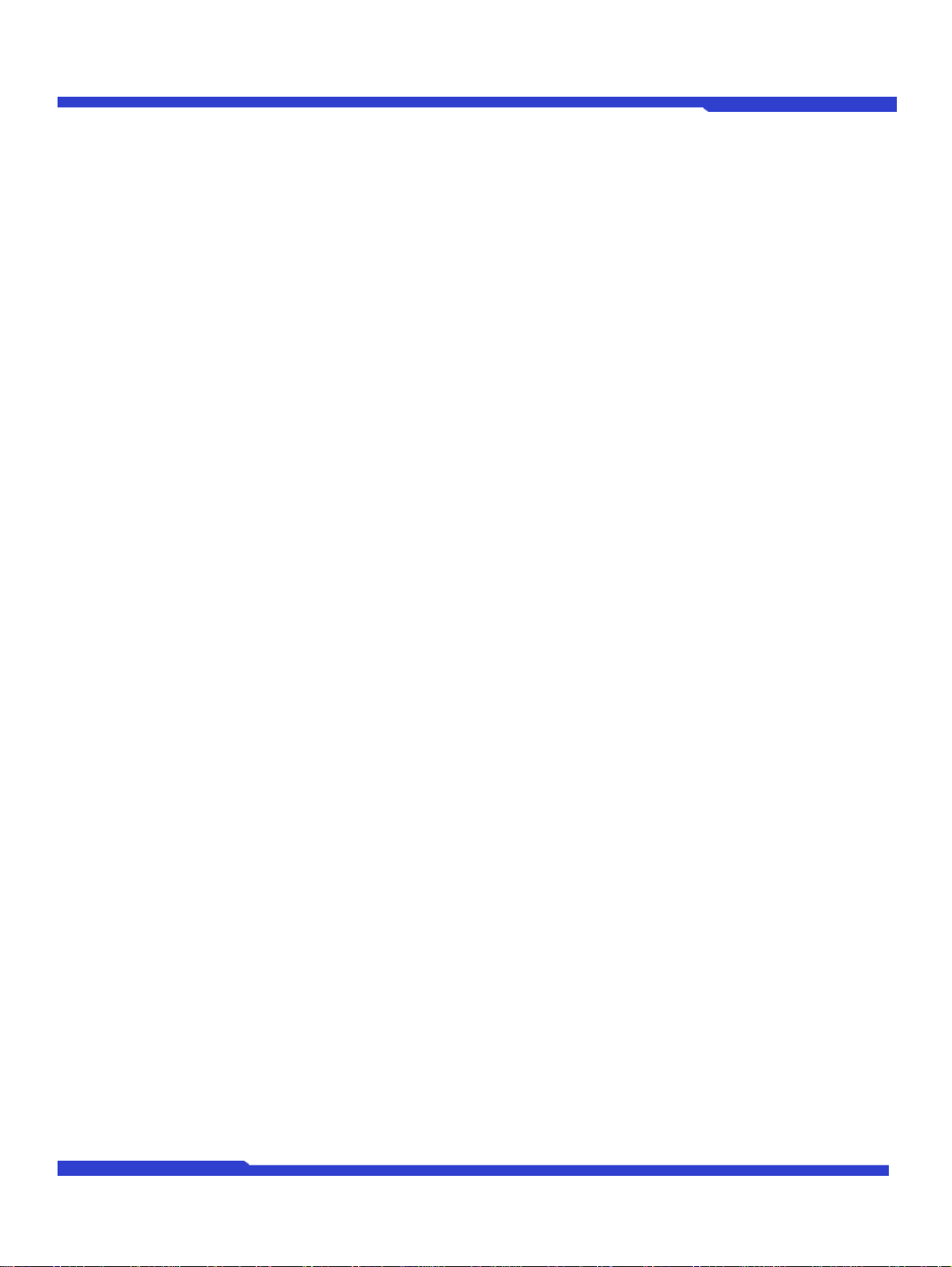
O1401-00
3
Opticom Technologies Inc.
IP Installer User's Manual
Table of Contents
1.
About IP Installer ........................................................................................................................................... 4
2.
Installing and Uninstalling ............................................................................................................................... 4
2.1.
Installing IP Installer ............................................................................................................................ 4
2.2.
Uninstalling IP Installer ......................................................................................................................... 7
3.
Using IP Installer ......................................................................................................................................... 10
3.1.
Starting the Program .......................................................................................................................... 10
3.2.
Search Product ................................................................................................................................... 12
3.3.
Manual Network Setup ........................................................................................................................ 13
3.3.1.
3.3.2.
3.4.
3.5.
3.6.
3.7.
3.8.
3.9.
When one IP device is selected ................................................................................................. 14
When two or more IP devices are selected ................................................................................. 15
Automatic Network Setup ................................................................................................................... 17
Using DHCP Server ............................................................................................................................. 19
Using PPPoE ....................................................................................................................................... 20
Updating Firmware ............................................................................................................................. 21
Filter Configuration ............................................................................................................................. 23
Live View ........................................................................................................................................... 25
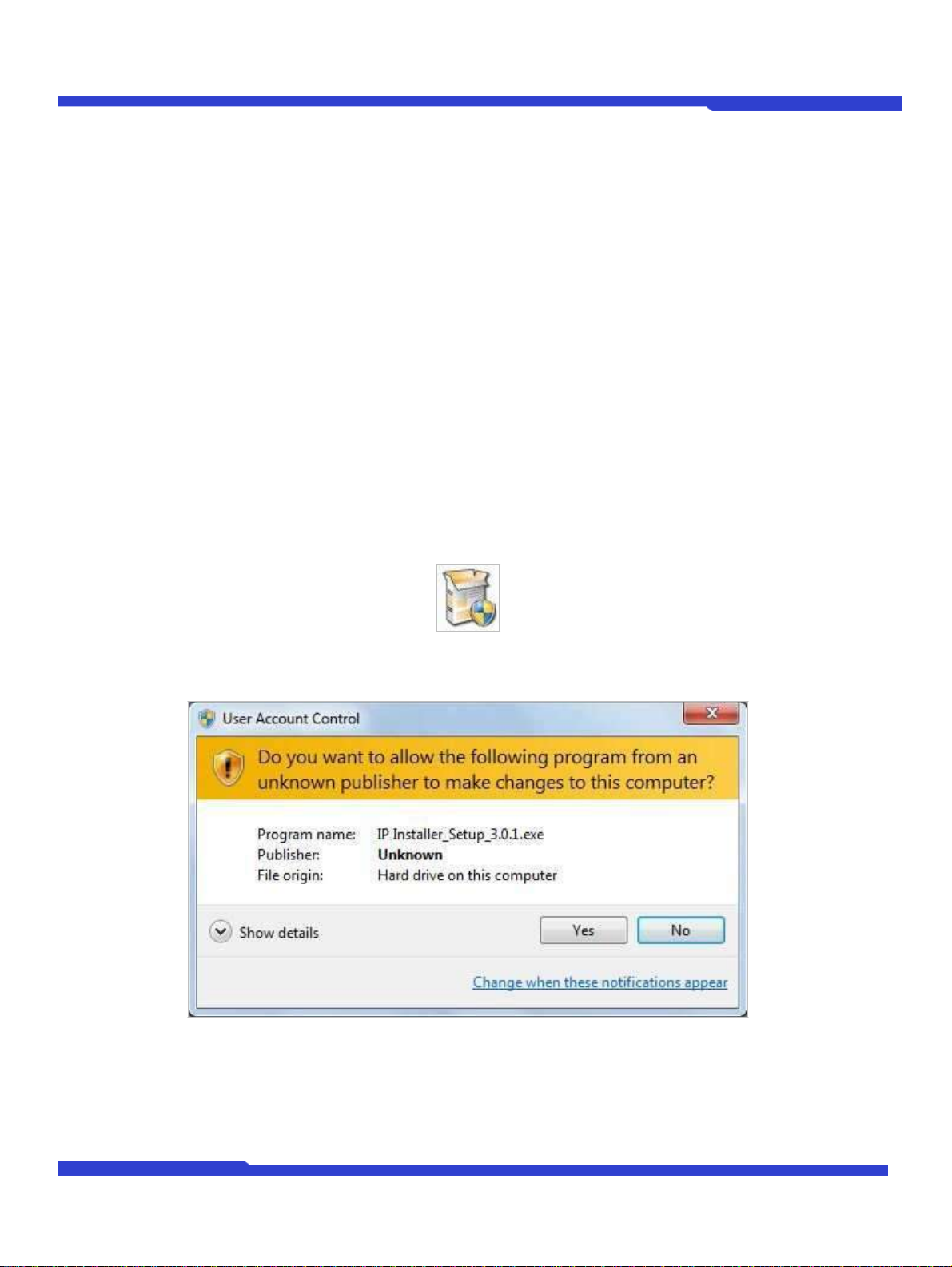
O1401-00
4
Opticom Technologies Inc.
IP Installer User's Manual
1. About IP Installer
IP Installer is a proprietary utility program for network video products supplied by Opticom Technologies Inc.. It
enables users of Opticom products to search their network for any Opticom network camera, video server, or
network device no matter what IP address it has. By using IP Installer, users will be able to facilitate network setup
process for Opticom products deployment.
Runs on Microsoft Windows operating system (XP, Vista, 7)
Searching for Network Cameras, Video Servers, and Network Video Recorders
Capable of firmware updating for Opticom products
Support automatic and manual IP setup
2. Installing and Uninstalling
2.1. Installing IP Installer
If the program is started from the CD supplied with Opticom products, insert the CD to the ODD tray and check
the installation file. If it is download or copied from the Internet or any other media, locate the file from the PC’s
hard drive. You will see the icon as shown with the file name IP Installer_Setup_3.0.1.exe. The actual file
name in your case may vary as the version changes. Double click the icon to star installation.
You may see a consent prompt for running this install program, which is an User Account Control of the
Windows as shown below.
Click Yes button, then the following window will be shown on the screen.
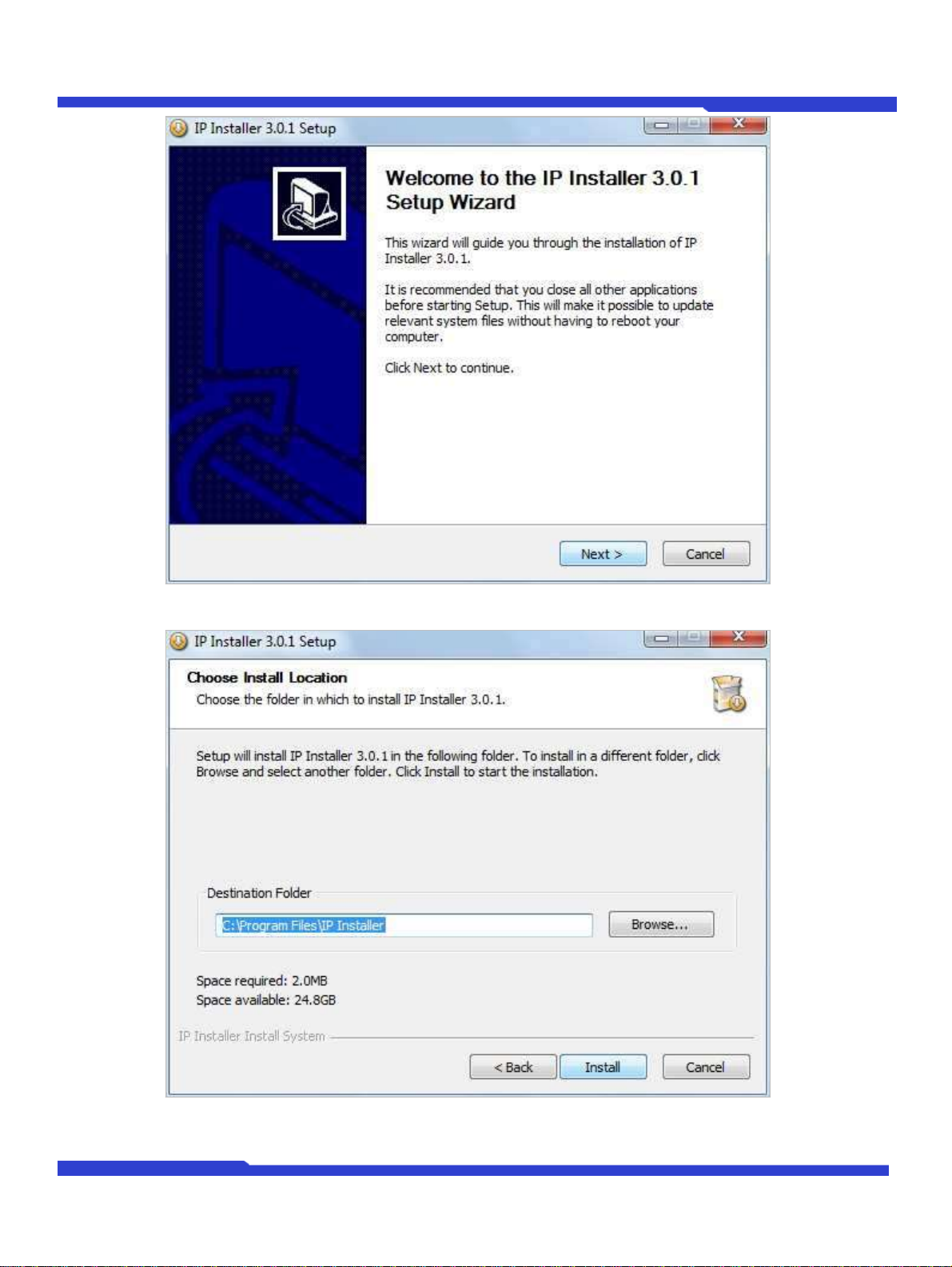
O1401-00
5
Opticom Technologies Inc.
IP Installer User's Manual
To precede the installation, click Next button. The following window will be displayed for location to install.
The default location for installation is C: \Program Files\IP Installer. It is recommended to install on this folder, but
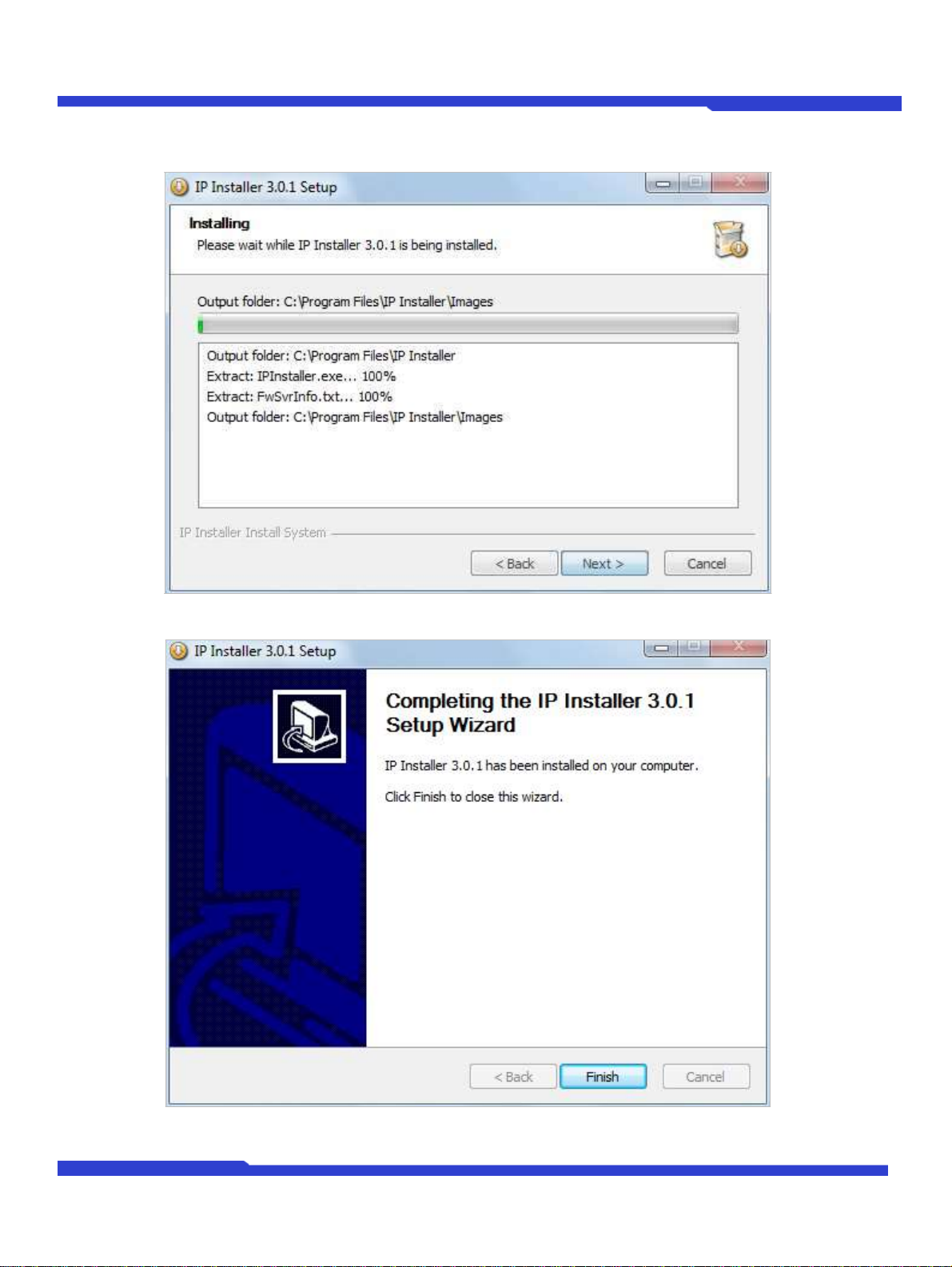
O1401-00
6
Opticom Technologies Inc.
IP Installer User's Manual
if you want to change it to other location, click Browse button to choose a proper path as you’d like. Now click
Install button. You will see the progress of copying install files to the hard drive as shown below.
When the file copying is done, the following windows will be shown. Click Finish button to finish the installation.
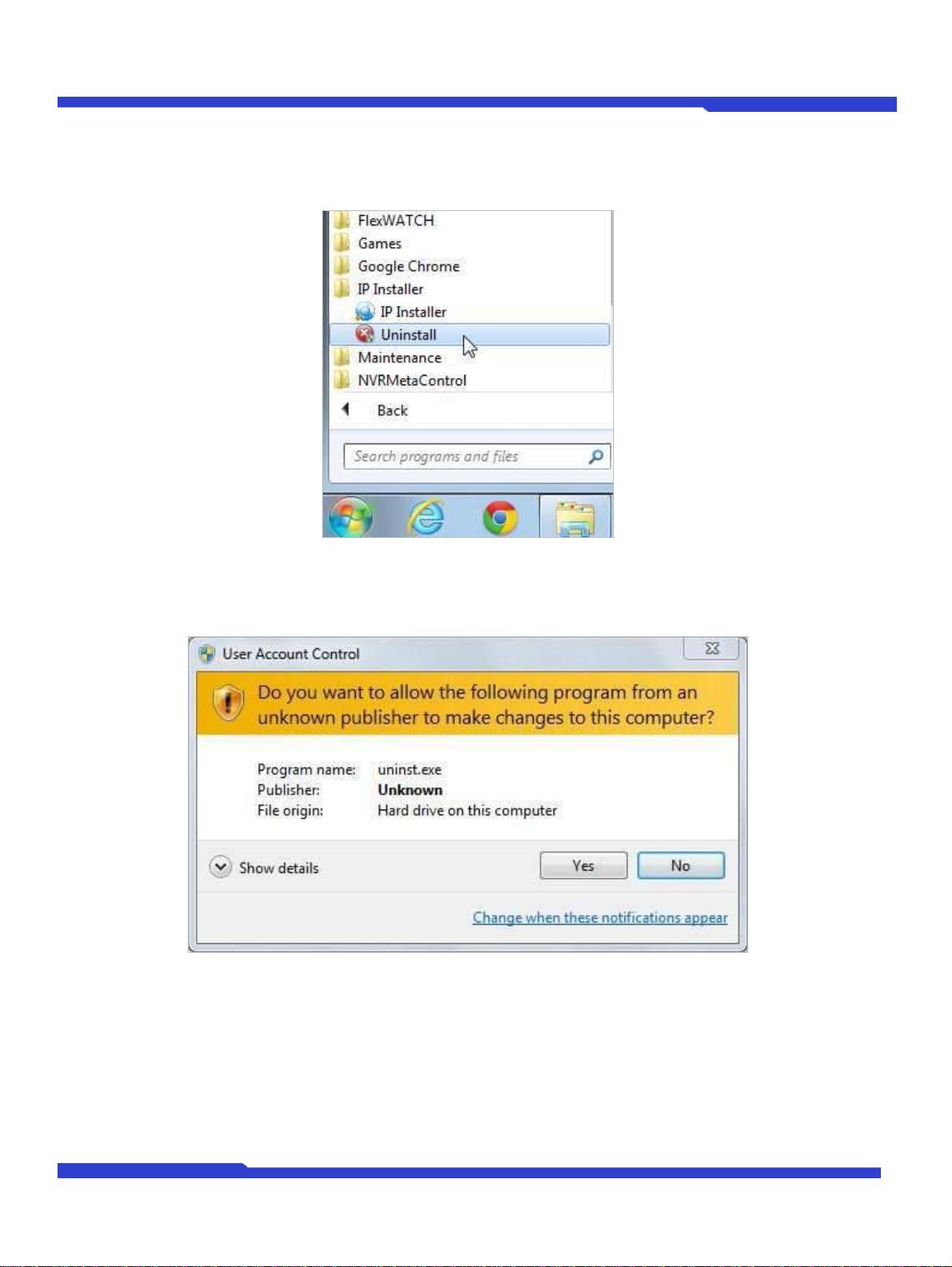
IP Installer User's Manual
O1401-00
7
Opticom Technologies Inc.
2.2. Uninstalling IP Installer
If you want to remove the IP Installer program from your PC, click Start > All Programs > IP Installer >
Uninstall.
You may see a consent prompt for running this install program, which is an User Account Control of the
Windows as shown below.
Click Yes button, then the following window will be shown on the screen.
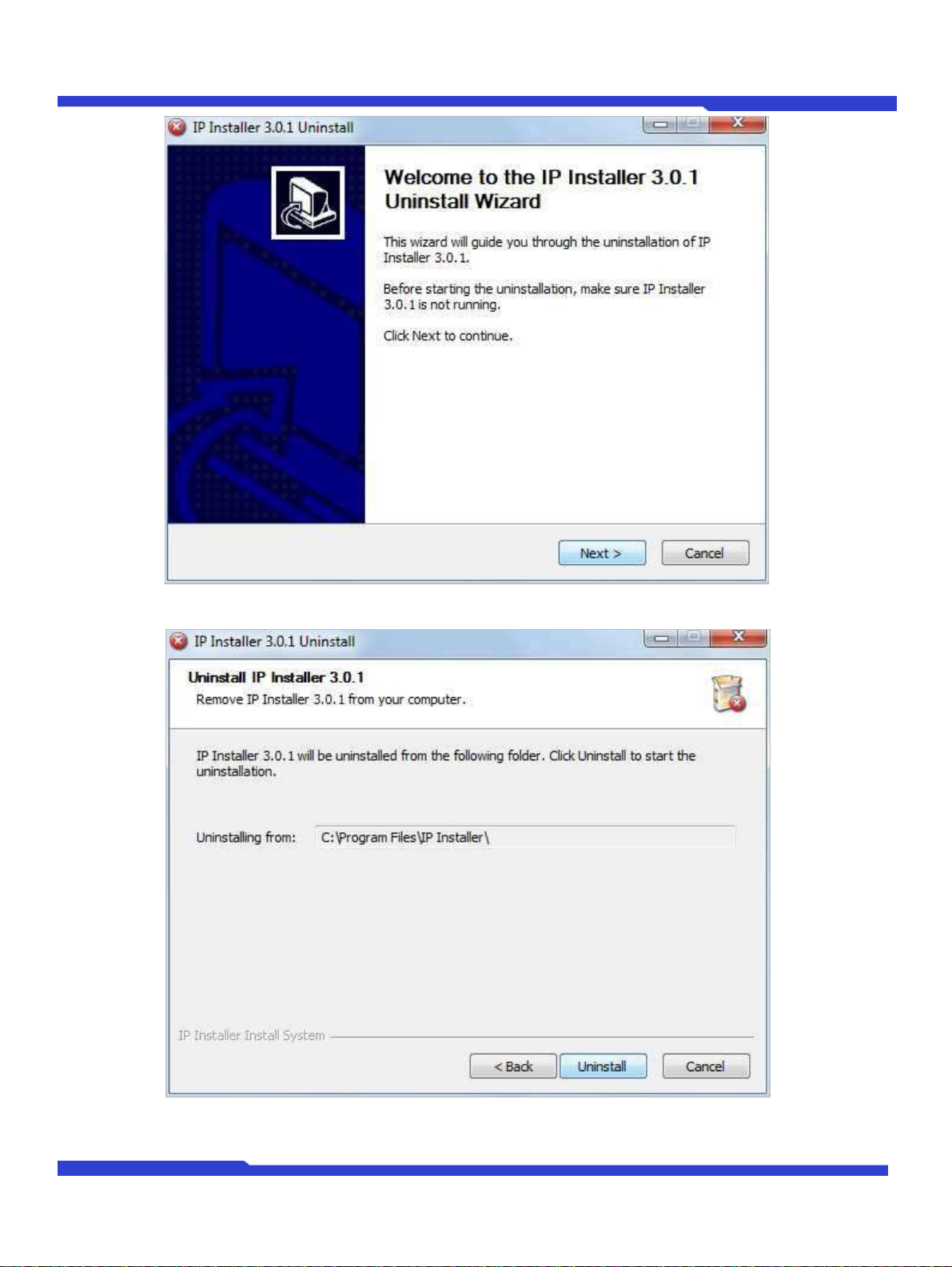
IP Installer User's Manual
O1401-00
8
Opticom Technologies Inc.
Click Next button and you will see the following window.
Click Uninstall button to start removing the IP Installer program from your computer. The following window will
be displayed. Click Finish button to close the window.
