
DIGITAL VIDEO RECORDER
OPERATION MANUAL (REV.1.3)
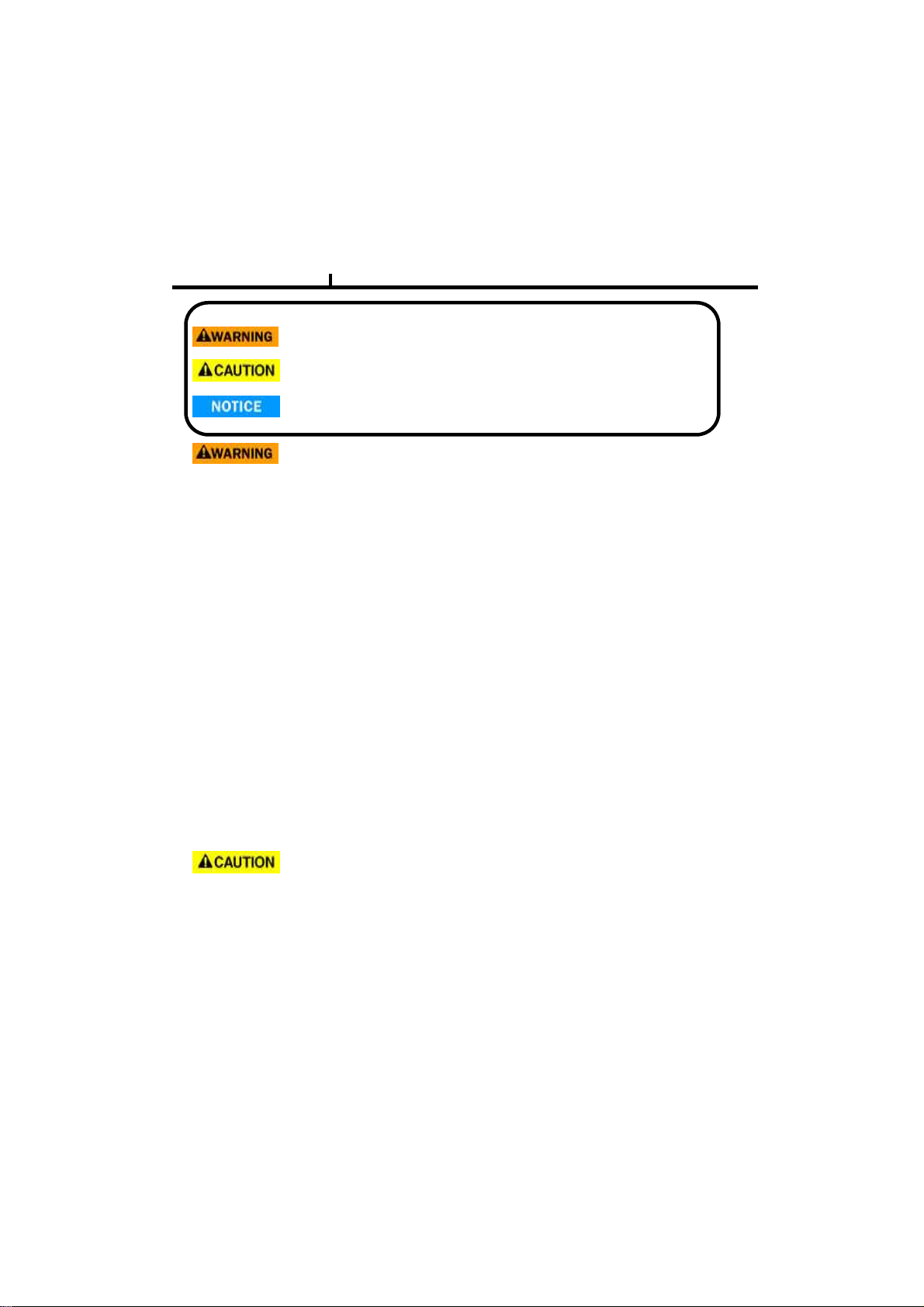
Safety precautions
Failure to follow these instructions could result in serious personal
injury or death.
Failure to follow these instructions could result in personal injury or
property damage.
Notifies user of references to use conveniently.
Install this equipment avoiding a direct ray of light, heats and moistures.
-Doing not, can result in lowering efficiency, electric shock or fire.
Do not pull electric wire or do not touch power plug with wet hands.
-Can result in electric shock or fire.
Do not bend the power cable forcedly or do not press it with heavy materials.
-Can result in electric shock or fire.
Do not use damaged power cord or loose outlet plug.
-Can result in electric shock or fire.
Do not use the outlet fully.
-Can result in electronic shock or fire.
2
Do not disassemble, repair or convert this product without permission.
-Can result in electric shock or fire. When repair is required, contact the service center.
Do not open the cover of the product at your convenience or do not insert inductive stick
into the ventilation hole.
-Especially, SMPS is open, so only professional technicians are allowed to work on.
Do not place equipment on the inclined or uneven plane.
-Can cause lowering of efficiency or malfunction.
Do not vibrate or shock in operation.
-Can cause out of order with equipment and hard disk (HDD).
be caution that do not cover the ventilation hole of HDD or put liquid into the equipment.
-may cause out of order of equipment and hard disk drive (HDD)
Battery Caution : “Risk of Explosion if Battery is replaced by an Incorrect Type.
Dispose of Used Batteries According to the Instructions.”
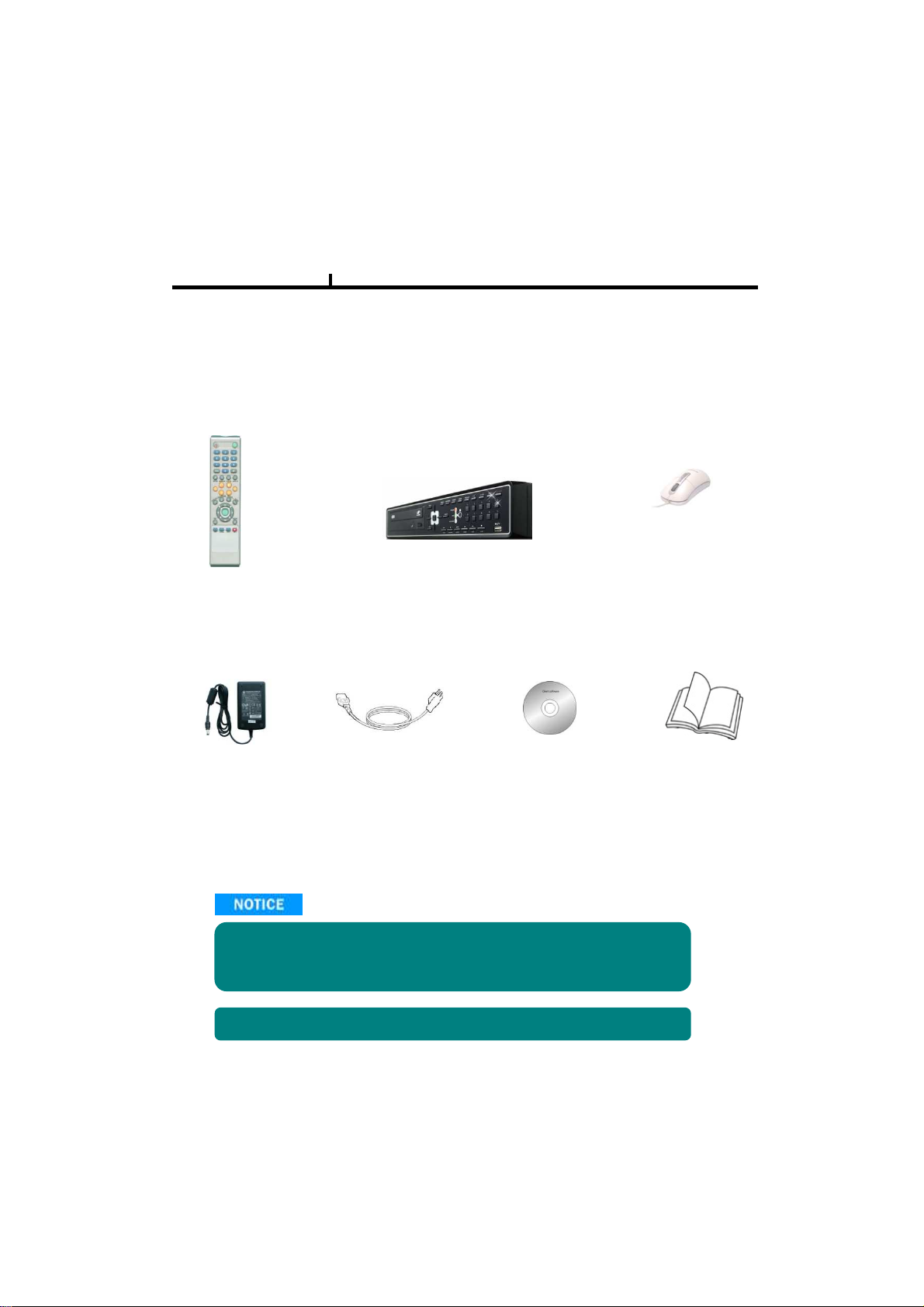
Contents
Open the box at the clean and even place. And read operation manual thoroughly before you install.
3
Remote Controller (option)
DC Power Adapter
Check the items supplied with your DVR system. Refer to the picture above
and contact your dealer if you find anything is missing or damaged.
The specification and appearance may be changed without prior notice.
DVR Mainframe
Power Cord Set
Software CD
USB Mouse (option)
Operation Manual
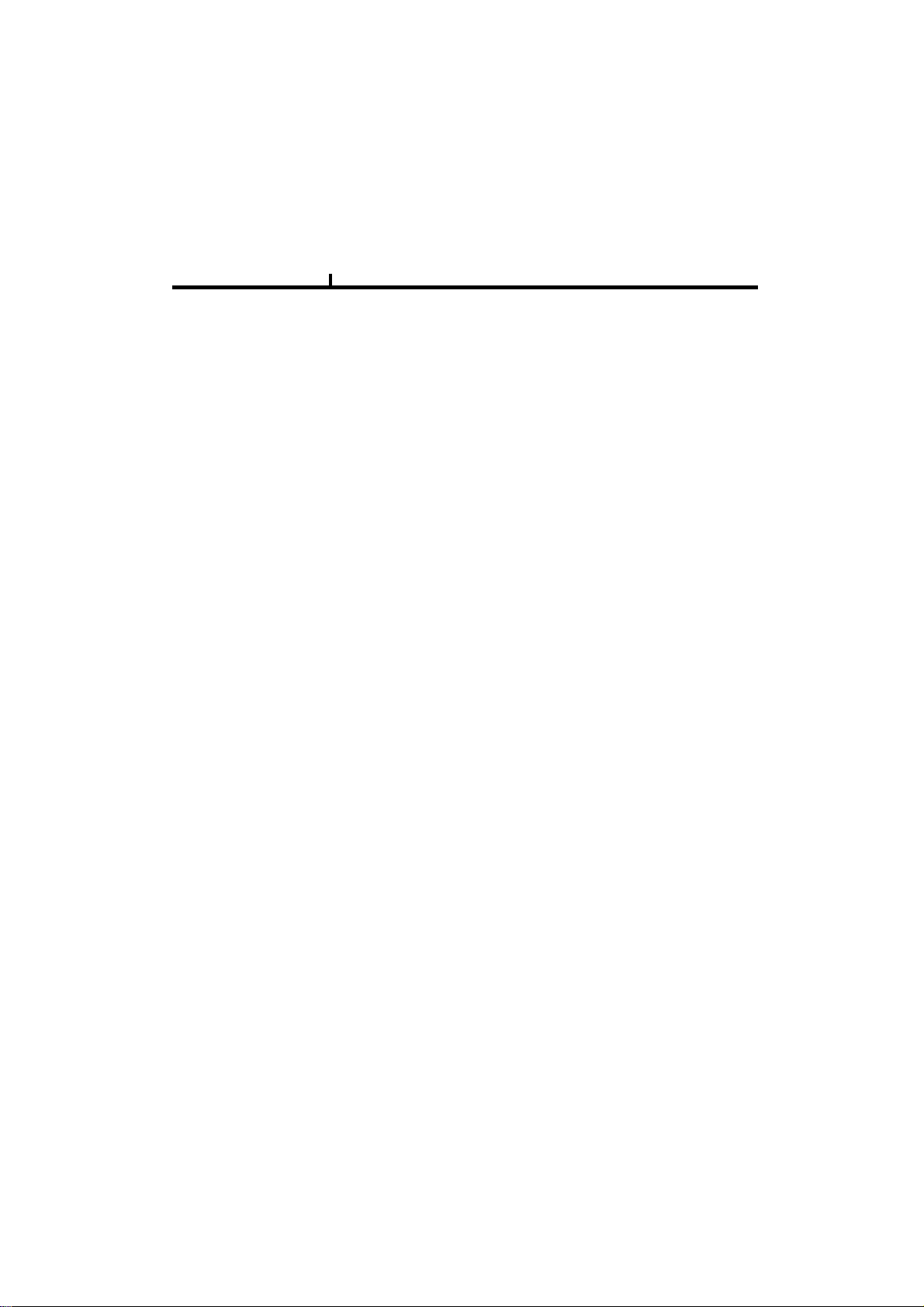
Index
Chapter I. System overview
System Specification--------------------------------------------------------------------------------7
System Characteristics-----------------------------------------------------------------------------8
Chapter II. H/W description
System Appearance-------------------------------------------------------------------------------10
DVR Rear Panel------------------------------------------------------------------------------11,12
System Rear Connection detail----------------------------------------------------------------13
System Front Description----------------------------------------------------------------------16
Remote Control Description---------------------------------------------------------------------17
Installation Guide for HDD & ODD devices --------------------------------------------18,19
System on / shutdown----------------------------------------------------------------------------20
Chapter III. Monitoring Screen
Monitoring Screen---------------------------------------------------------------------------------22
Screen split, login----------------------------------------------------------------------------------23
Menu – Display-------------------------------------------------------------------------------------24
Menu – Spot, PTZ, Alarm------------------------------------------------------------------------25
Menu – Status--------------------------------------------------------------------------------------26
Menu – Record, Camera, Color, OSD-------------------------------------------------------27
Menu – Backup-------------------------------------------------------------------------------------28
Menu – Mute, Logout-----------------------------------------------------------------------------29
Chapter IV. Setup
System------------------------------------------------------------------------------------------------31
System – Information----------------------------------------------------------------------------32
System – Date/Time-----------------------------------------------------------------------------33
System – Disk-------------------------------------------------------------------------------------34
System – User------------------------------------------------------------------------------------35
System – Log, Logout, Shutdown-----------------------------------------------------------36
Network-----------------------------------------------------------------------------------------------37
Network – LAN------------------------------------------------------------------------------------38
Network – DDNS---------------------------------------------------------------------------------39
Network – Email----------------------------------------------------------------------------------40
Network – Callback------------------------------------------------------------------------------41
Device-------------------------------------------------------------------------------------------------42
Device – Camera---------------------------------------------------------------------------------43
Device – Alarm / Main Monitor----------------------------------------------------------------44
Device– Display / Spot Monitor---------------------------------------------------------------45
Device – Miscellaneous------------------------------------------------------------------------46
Record------------------------------------------------------------------------------------------------47
Record – Record policy / Record------------------------------------------------------------48
Event--------------------------------------------------------------------------------------------------49
Event – Motion------------------------------------------------------------------------------------50
Event – Sensor------------------------------------------------------------------------------------51
Event – Video loss-------------------------------------------------------------------------------52
Event – System-----------------------------------------------------------------------------------53
4
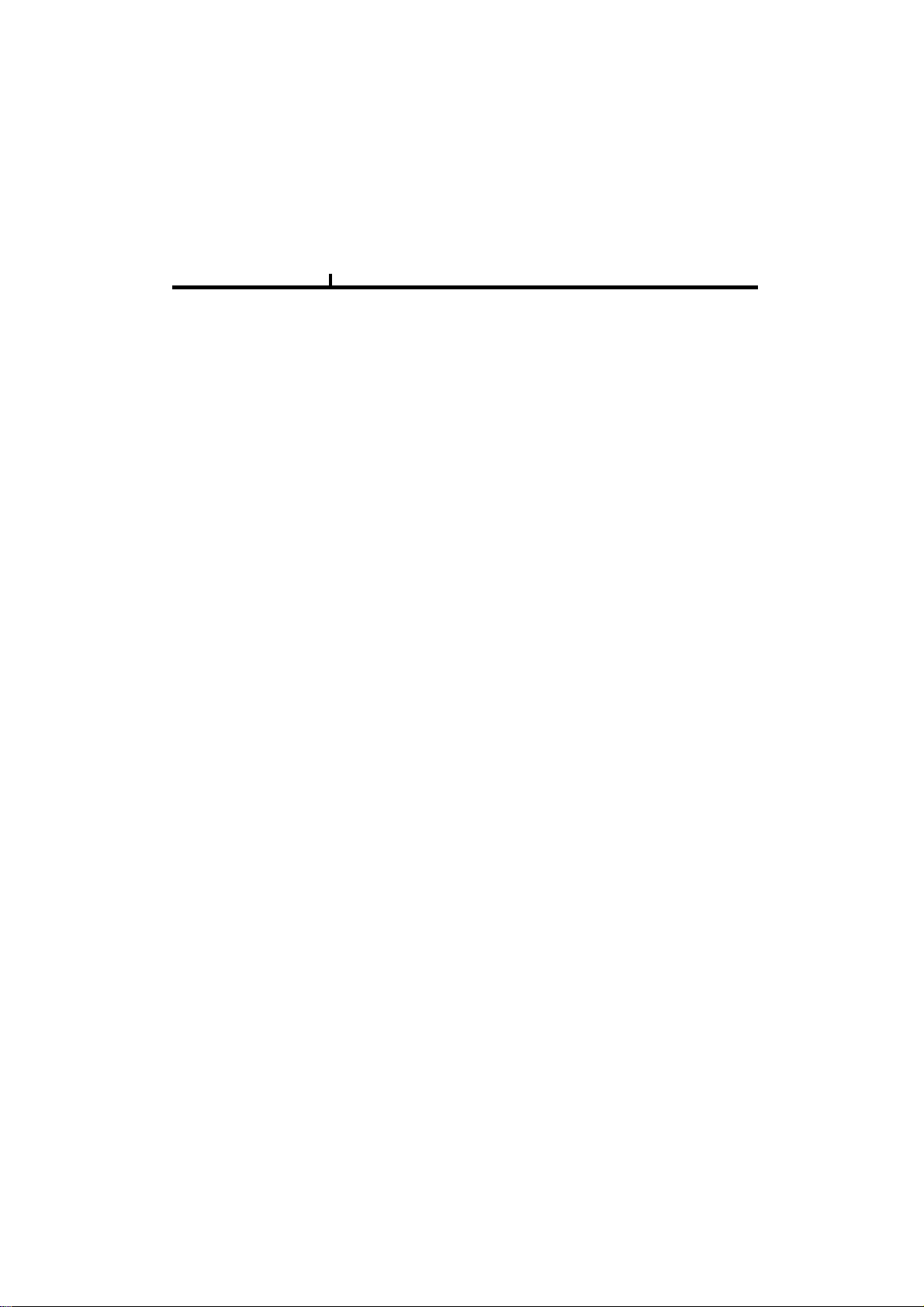
Index
Chapter V. Search
Search screen--------------------------------------------------------------------------------------55
Menu – Display / Calendar search------------------------------------------------------------56
Menu – Event search / Date / Time search------- ----------------------------------------57
Menu – First, Last, Bookmark------------------------------------------------------------------58
Menu – Local device / Backup device-------------------------------------------------------59
Chapter VI. Client program
REMOTE---------------------------------------------------------------------------------------------61
Connection Info / Button-------------------------------------------------------------------------62
Program Info & Setup-----------------------------------------------------------------------------63
Icon Adjustment------------------------------------------------------------------------------------64
Remote search execute & setup--------------------------------------------------------------65
Menu – Remote setup (Camera)--------------------------------------------------------------66
Menu – Remote setup (Alarm)-----------------------------------------------------------------67
Menu – Remote setup (Record)---------------------------------------------------------------68
Menu – Remote setup (Record table)--------------------------------------------------------69
Menu – Remote setup (Record policy)-------------------------------------------------------70
Menu – Remote setup (Motion)----------------------------------------------------------------71
Menu – Remote setup (Motion link)----------------------------------------------------------72
Menu – Remote setup (Sensor)---------------------------------------------------------------73
Menu – Remote setup (Sensor link)----------------------------------------------------------74
Menu – Remote setup (Video loss)-----------------------------------------------------------75
Menu – Remote setup (Video loss link)------------------------------------------------------76
Menu – Remote setup (System)---------------------------------------------------------------77
Menu – Remote setup (Disk error/S.M.A.R.T)---------------------------------------------78
Menu – Remote setup (Disk error/S.M.A.R.T link)----------------------------------------79
Play & Pause / Audio transmission / Mouse click to right------------------------------80
Channel button/Layout change button-------------------------------------------------------81
PTZ operation---------------------------------------------------------------------------------------82
Remote search (Image playback screen / Section)--------------------------------------83
Remote search (Hotkey & Event search)---------------------------------------------------84
Remote search (Connection info / button / playback button)--------------------------85
Remote search (Split screen change / Audio / Image control button)---------------86
Remote search (Saving related button)-----------------------------------------------------87
Remote search (Preview)------------------------------------------------------------------------88
Remote search (Mouse click to right)--------------------------------------------------------89
Remote search (Time table)--------------------------------------------------------------------90
Backup playback-----------------------------------------------------------------------------------91
PLAYER----------------------------------------------------------------------------------------------92
5
Chapter VII. APPENDIX
Front Key---------------------------------------------------------------------------------------------96
Hot Key-----------------------------------------------------------------------------------------------97
Product Warranty----------------------------------------------------------------------------------98
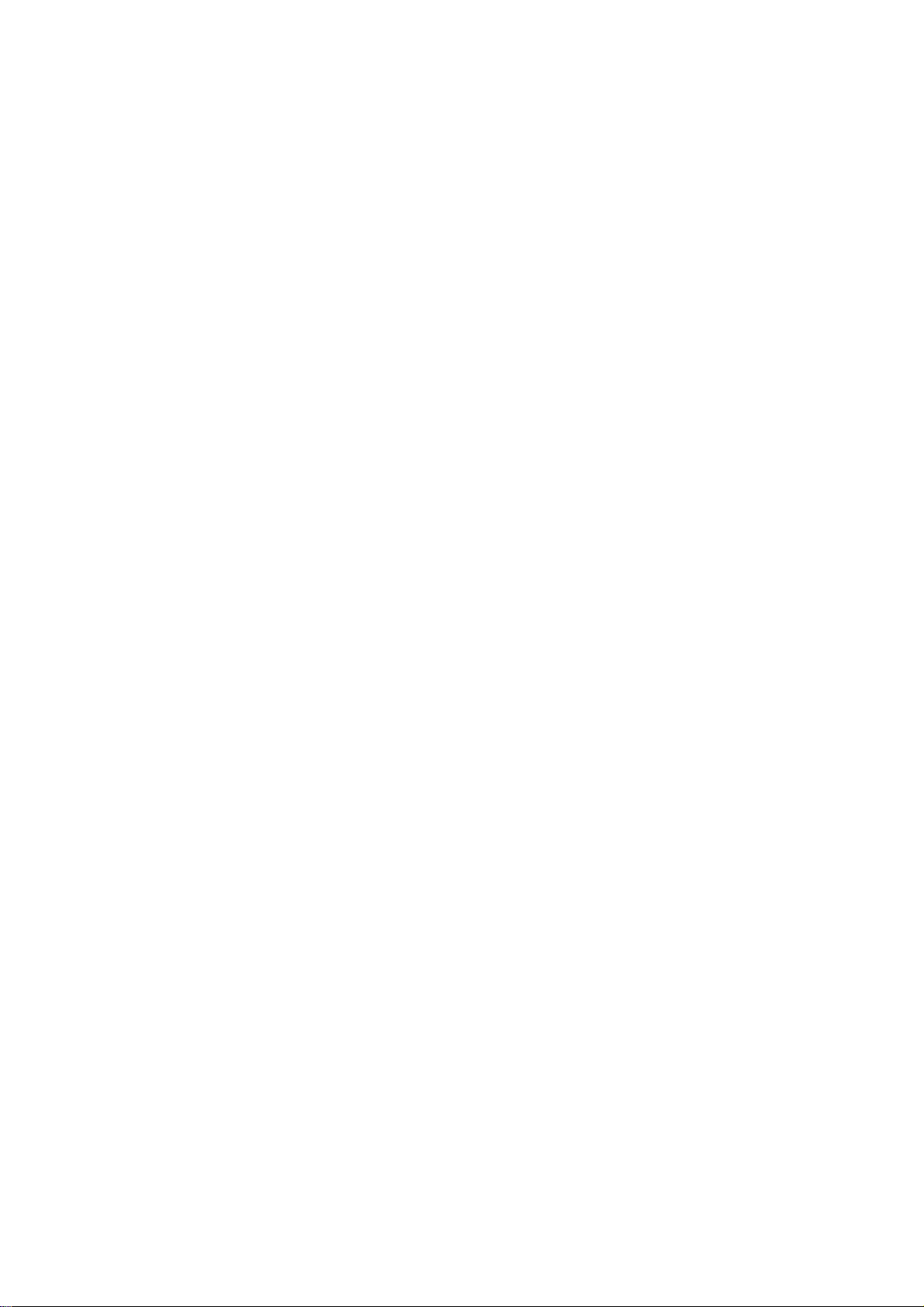
Chapter-I. System Overview
6
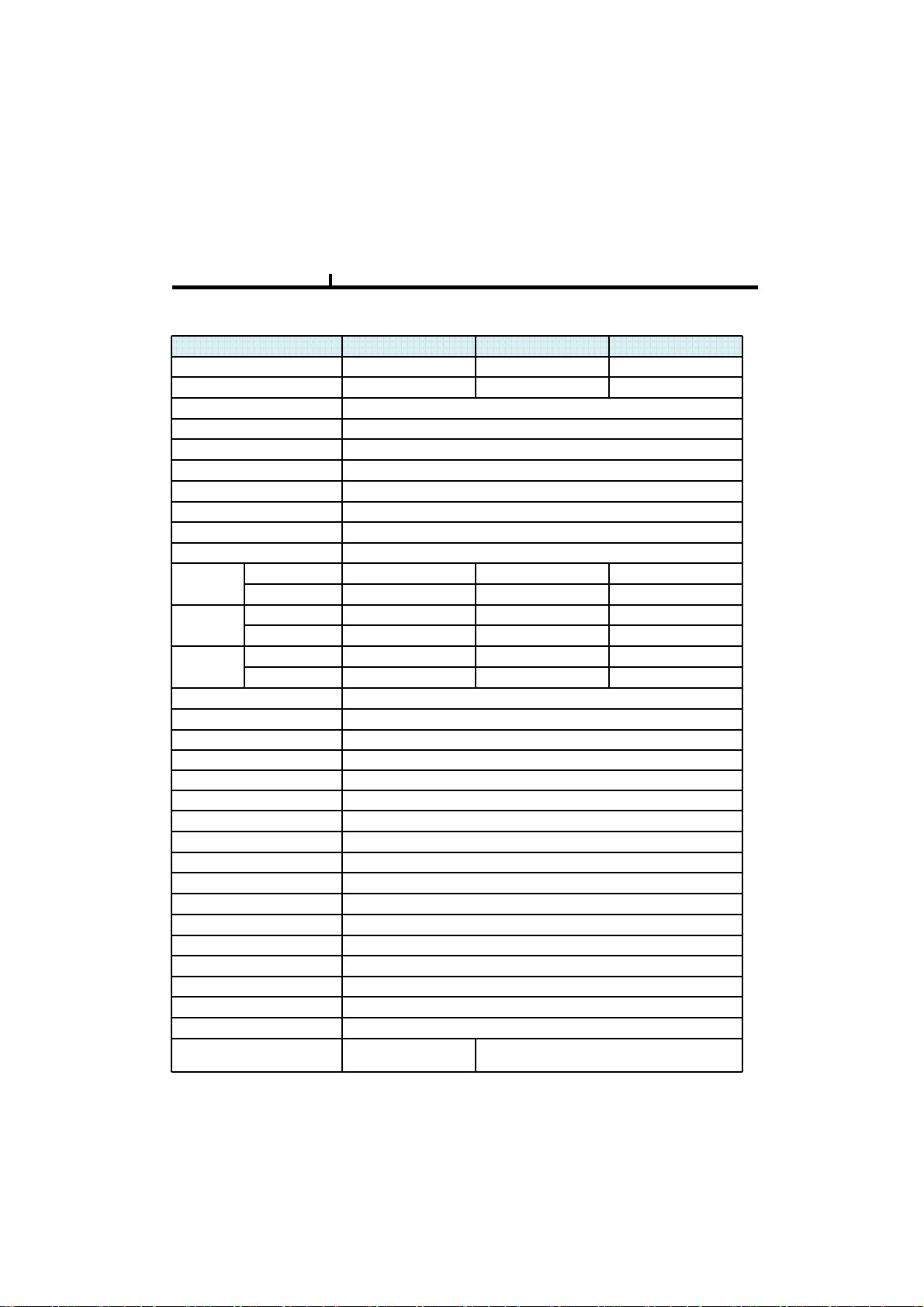
Chapter I
System Specification
LX-400 LX-900 LX-1600
Video IN / Loop Out 4 9 16
Video Display 1, 4 1, 4, 9 1, 4, 9, 16
Monitor Out 1ch Composition
VGA Out 1ch
Spot Out 1ch
Audio In/Out 4 in / 1 out
Audio Compression G.723
Display Resolution 720x480
Recording Resolution 720x480, 720x240, 360x240
Video Compression Mpeg4 Level 1,2,3
Display
Frame
Record
Frame
Playback
Frame
OS Embedded Linux
Network 10/100 BaseT(1EA)
USB USB2.0 (Front 1EA, Rear 1EA)
EIDE 2ch (Max 3EA HDD)
SATA 4Ch (Max 3EA HDD)
Console RS232C
PTZ RS485
Alarm Function (In/Out) 4/1
Front Key 33 Key
Remote controller ID Remote controller
Watchdog / Power monitor Yes
LCD None
Front LED Power, Network, HDD
Dimension 395(W) x 390(D) x 70(H) mm
Operation temp. 0~45℃
Operation humidity 5~70%
Weight 3.5kg (Without CDRW, HDD)
Power Adapter DC 12V, 50/60Hz , 5AAdapter DC 12V, 50/60Hz, 7A
NTSC 120fps 270fps 480fps
PAL 100fps 225fps 400fps
NTSC D1 120fps CIF 240fps CIF 240fps
PAL D1 100fps CIF 200fps CIF 200fps
NTSC D1 120fps CIF 240fps CIF 240fps
PAL D1 100fps CIF 200fps CIF 200fps
7
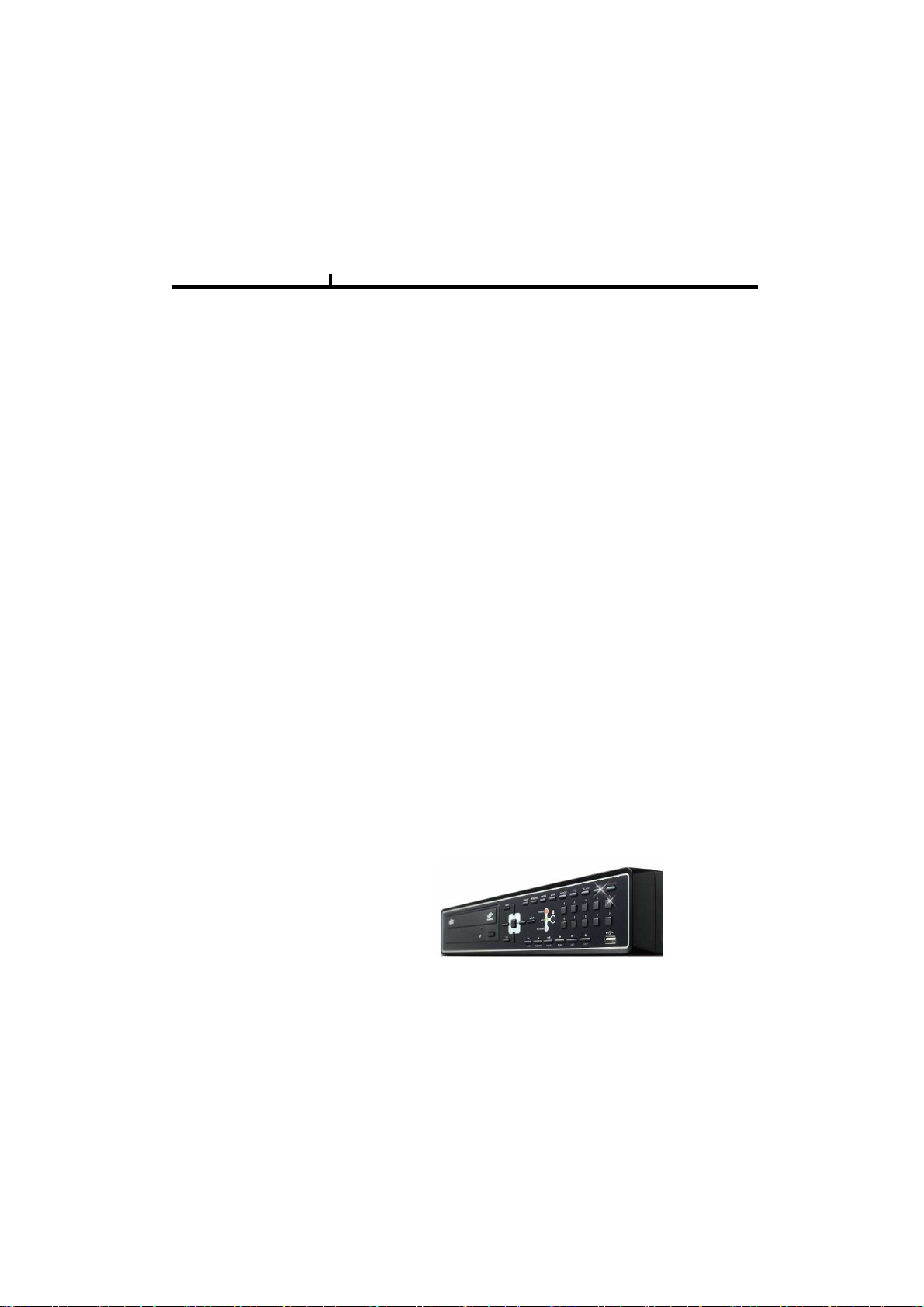
Chapter I
System Characteristics
Up to D1(720*480) recording
High level specification with elegance design and jog/shuttle, easy UI with LCD
Control recording resolution, quality, frame rate by each camera
USB mouse supported
LIVE screen editing, Digital zoom, SPOT monitor supported
Event / Panic / Schedule record, optimized record mode supported
Diversified search by Time, Calendar, Event supported
Diversified backup by USB2.0 and DVD-RW supported
Convenient backup by AVI , Mini viewer etc
10/100 Base-T network
DDNS, NTP, E-MAIL, CALLBACK functions
DISK ID, S.M.A.R.T functions, real-time disk health check
Multi-language supported
8
Intensive security function by chosen AUTHORITY
Diversified network program by LIVE, SEARCH, CMS, AGENT
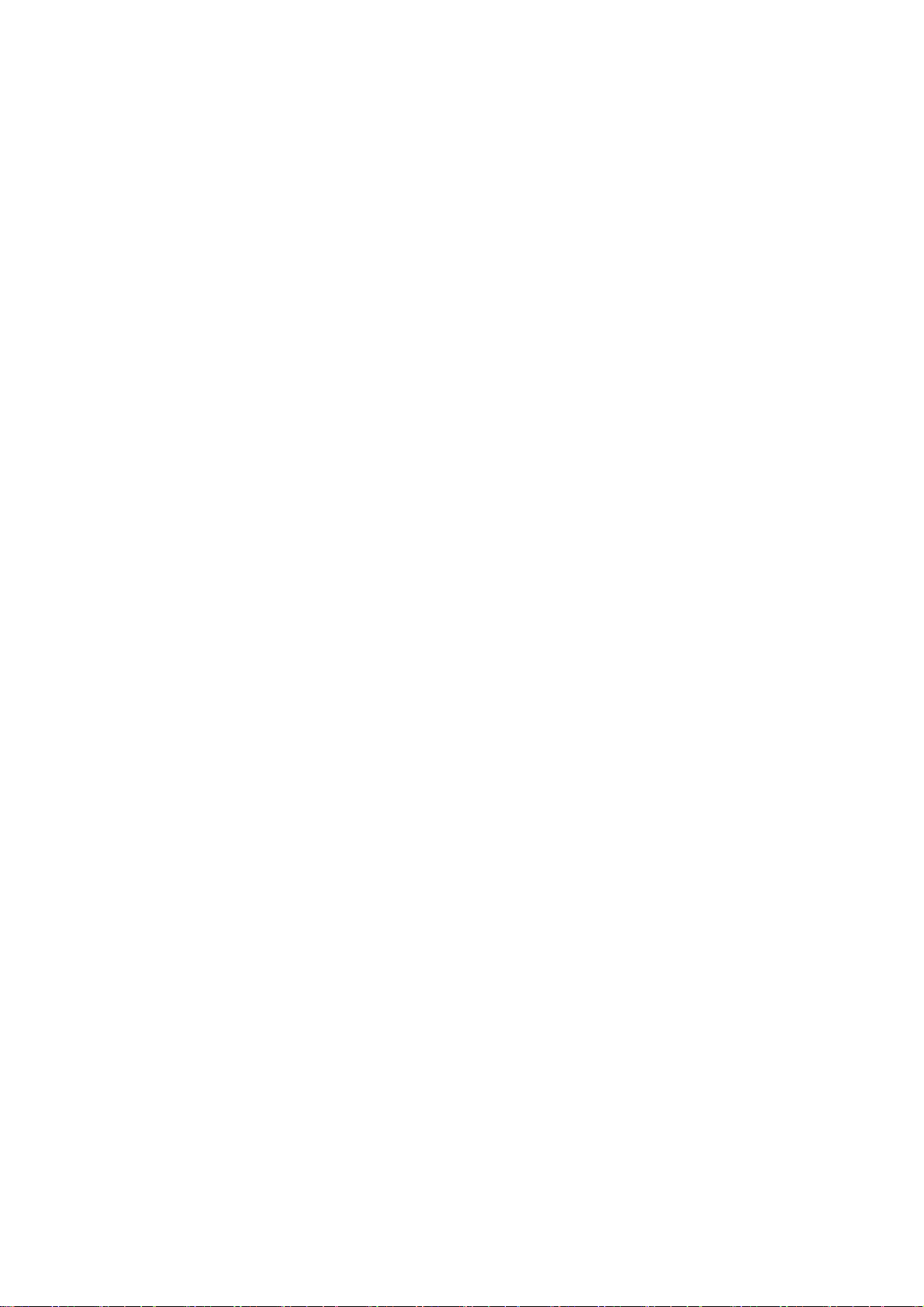
Chapter-II. H/W Description
9
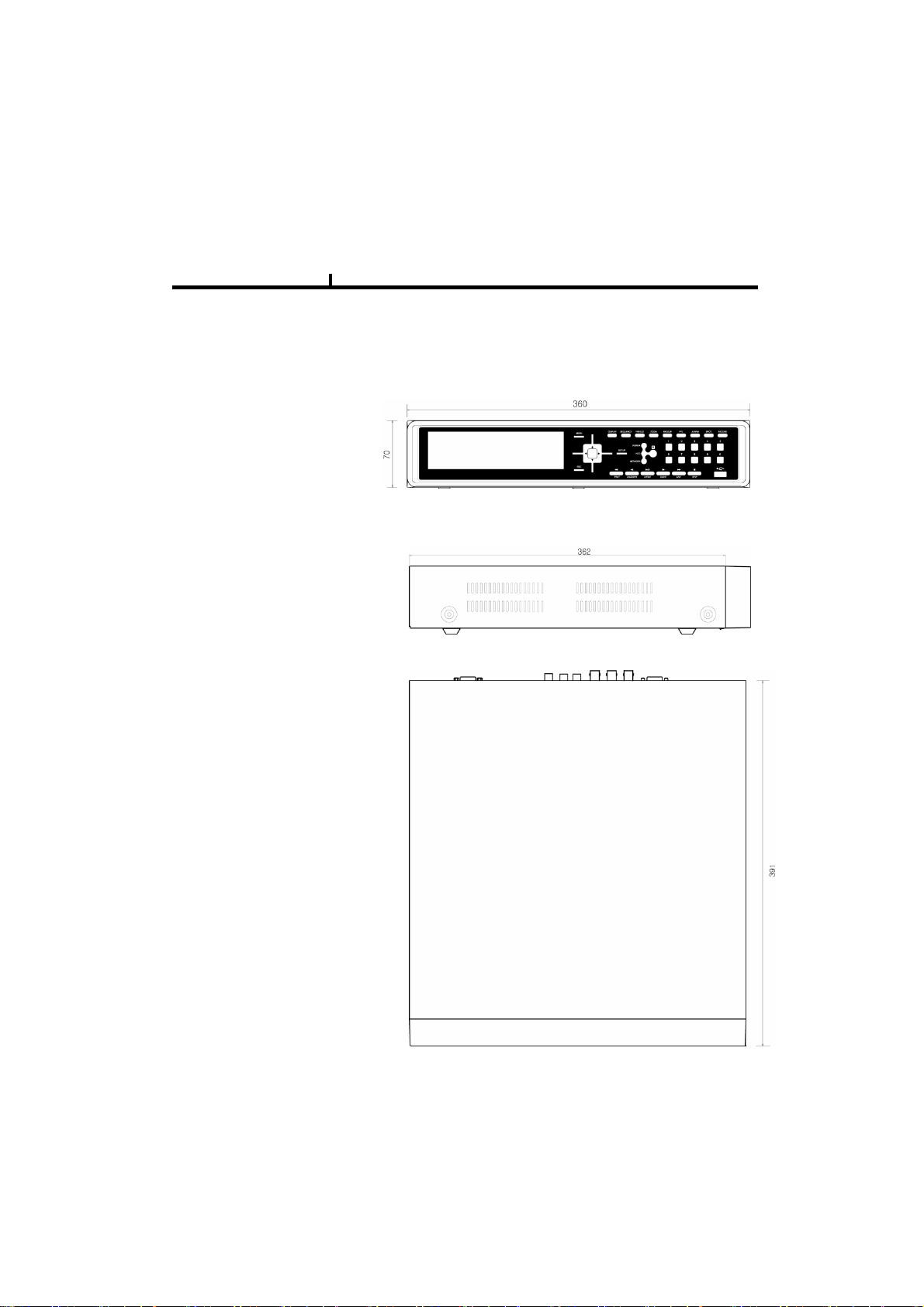
Chapter II
System appearance
1) Front View
2) Side View
10
3) Top View
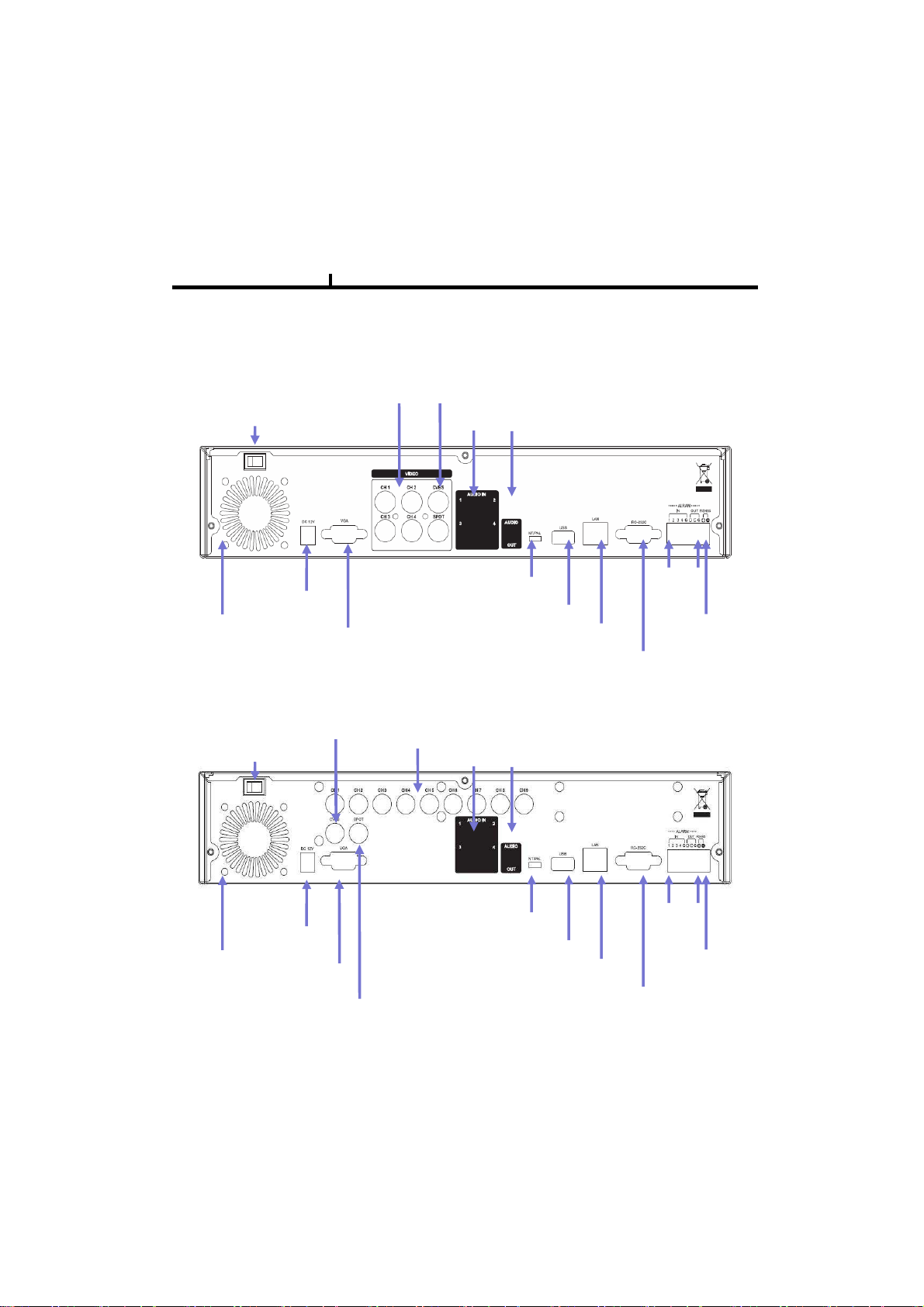
Chapter II
DVR rear panel
1) 4CH Rear Panel
11
Power
switch
Power Input
FAN
2) 9CH Rear Panel
DC12V
Power
switch
Video Input
(4CH)
VGA
Port
Video
Output
Video
Output
Video Input
(9CH)
Audio In/Out
NT/PAL
switch
Audio In/Out
USB Port
Network Port
Alarm
In/Out
RS485
RS232
Port
FAN
Power Input
DC12V
VGA
Port
Output
Spot
NT/PAL
switch
USB Port
Network Port
Alarm
In/Out
RS485
RS232
Port
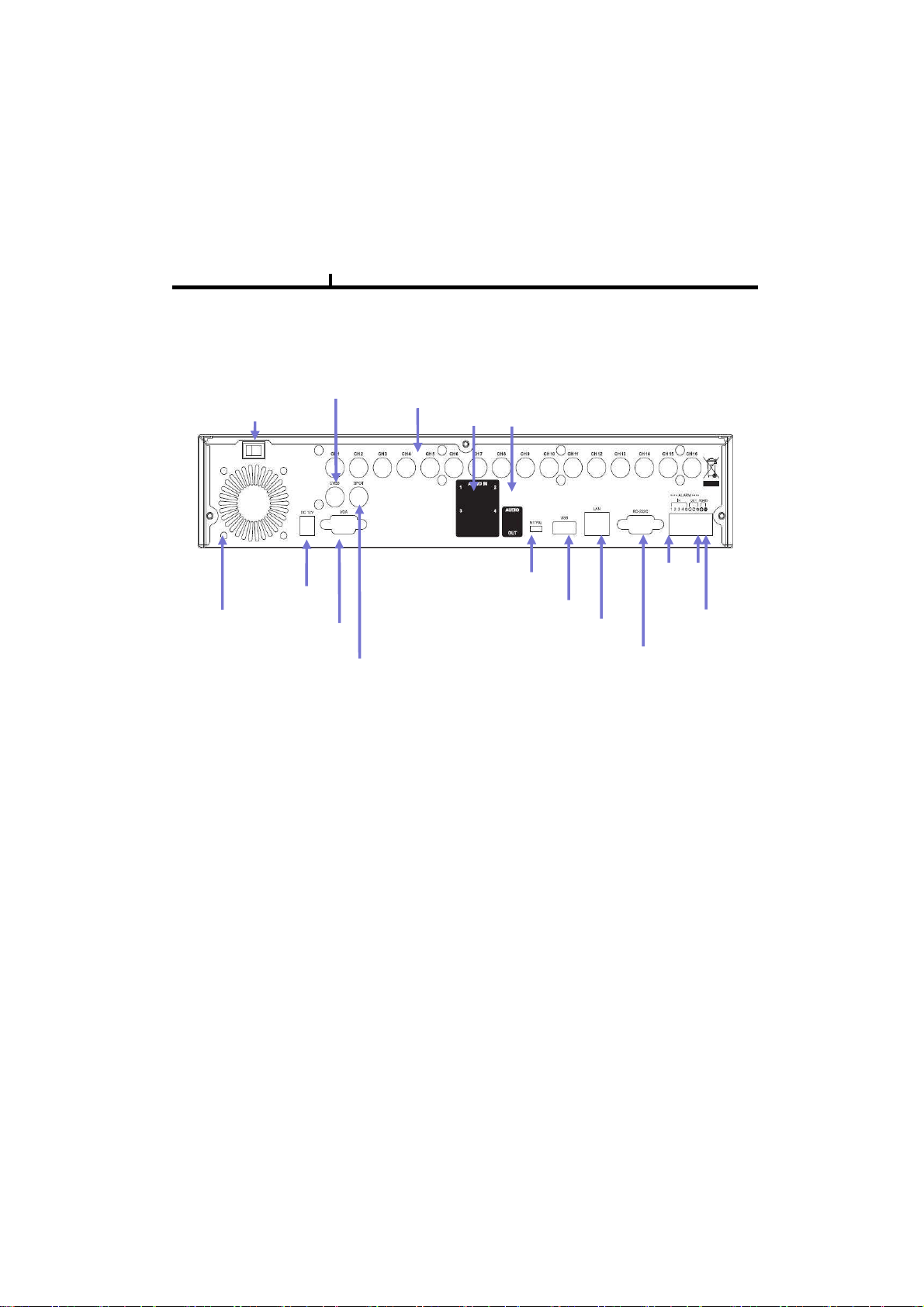
Chapter II
DVR rear panel
3) 16CH Rear Panel
12
FAN
Power
switch
Power Input
DC12V
Video
Output
VGA
Port
Output
Spot
Video Input
(9CH)
Audio In/Out
NT/PAL
switch
USB Port
Network Port
Alarm
In/Out
RS485
RS232
Port
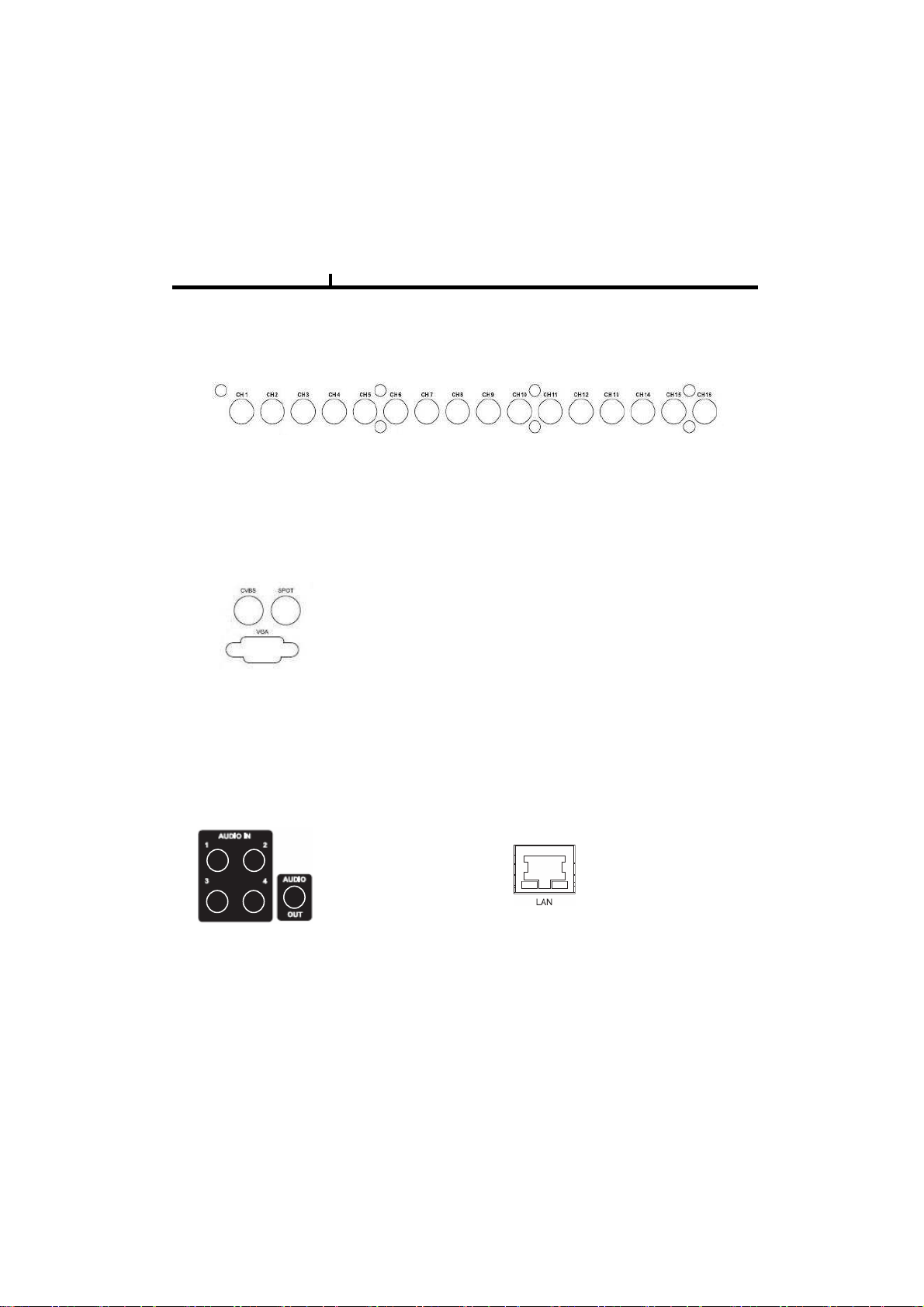
Chapter II
System rear connection detail
1)Video Source Connection
It connects video sources (camera image) to BNC connector via cable.
2) Monitor Connection
CVBS/ SPOT OUT : It connects normal CCTV CRT monitor.
VGA : It connects PC monitor or LCD monitor (not supporting DVI)
13
3) Audio Connection
It connects audio source (mic) to audio
input (4CH) of RCA and connects
speaker to audio output.
4) Network Connection
It supports 10/100 BaseT, connects
Cat5 cable with RJ-45
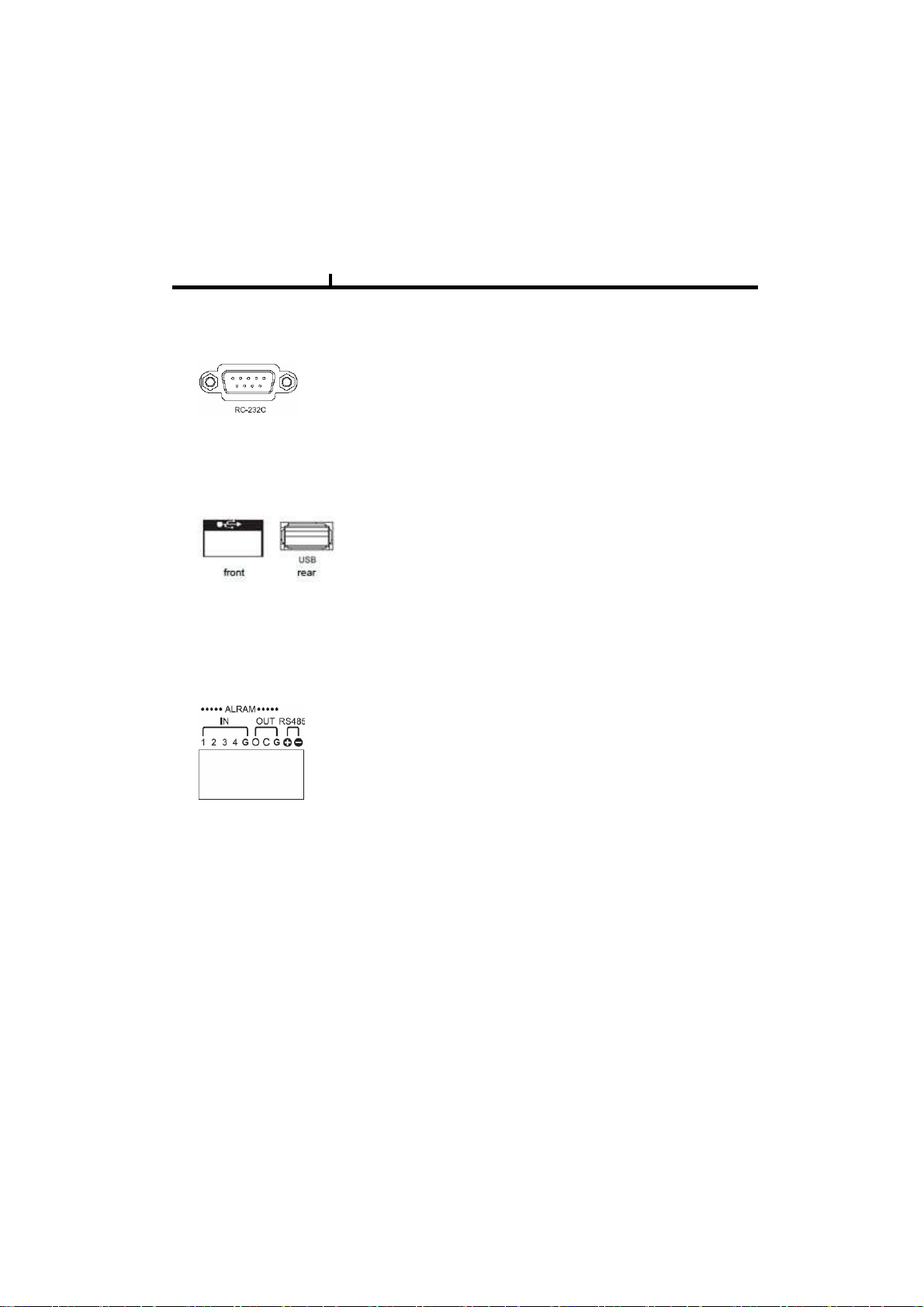
Chapter II
5) RS232 port Connection.
RS232 port is connected to PC and other devices for specific function and After Sales purpose.
6) USB port Connection
It consists of 1 USB (Front), 1 USB (Rear), its supported devices are such as USB mouse, USB
external HDD and USB memory stick
7) ALARM IN/OUT(SENSOR) Connection
14
* Alarm Input 1~4CH
When an event happens DVR operates by using external device.
Sensor, Switch signal (Signal GND) are connected terminal block.
Ref : Spec. Max 6V/50mA
* Alarm Output 1CH
It can be on/off external device as buzzer, headlamp etc.
Alarm input mode consists of NORMAL OPEN and NORMAL CLOSE.
Ref : Spec. Max24V/2A
* RS485
Through Half-duplex serial communication, remote controlling is available using control system
as external device, control keyboard.
In addition, it is available to control PTZ (Pan/Tilt/Zoom) camera.
it is connected RS485 +,- of DVR.
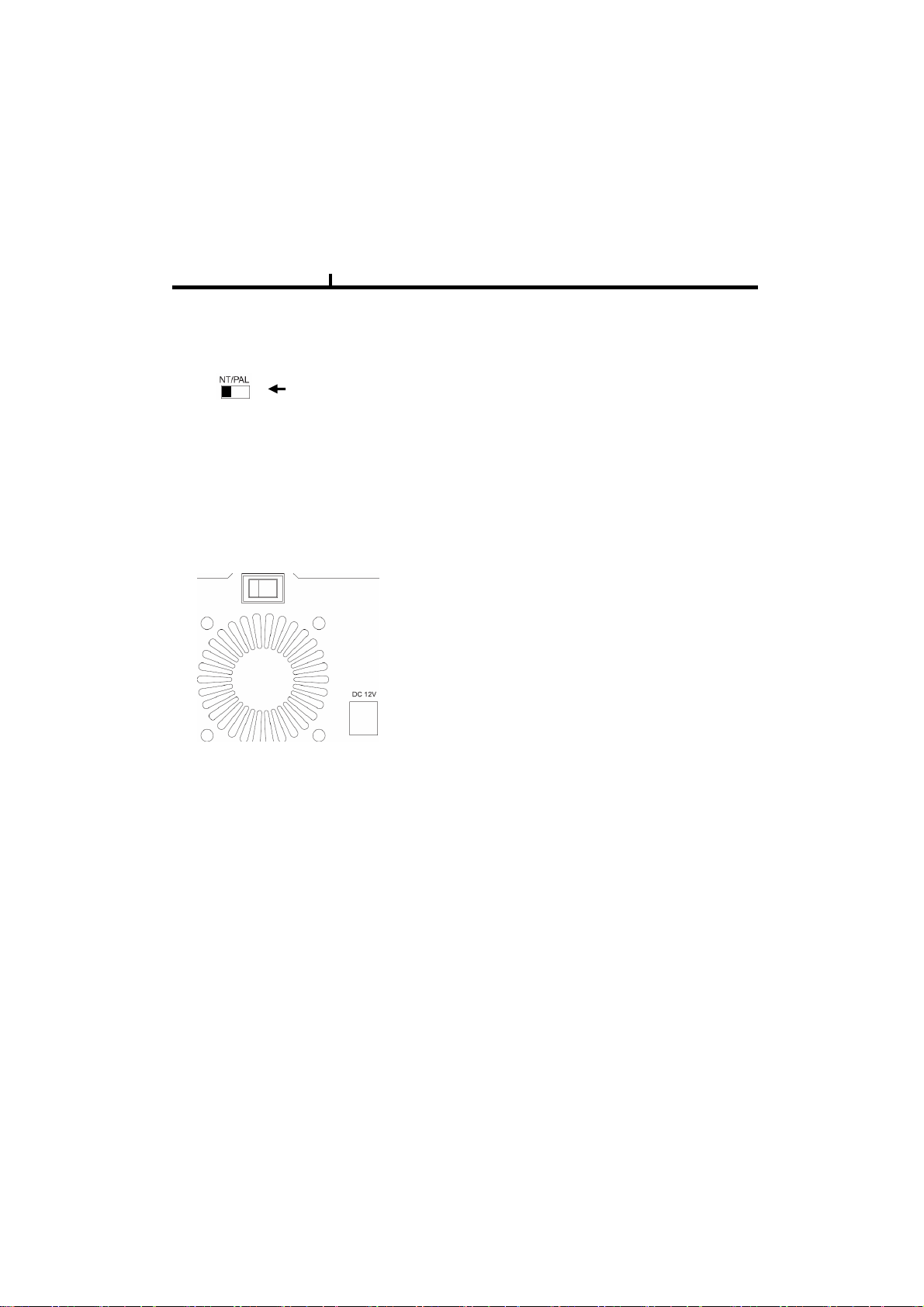
Chapter II
8) NTSC/PAL Shift Switch
NTSC/PAL Shift Switch
The factory reset switch located at the left side of NTSC/PAL switch is used to return to factory
default setup values.
When you need to shift NTSC/PAL mode, turn off the DVR before shift switch, then restart the DVR.
9)Power Connection
15
Adaptor is DC12V /5A input and Main Power can turn on/off DVR on Switch.
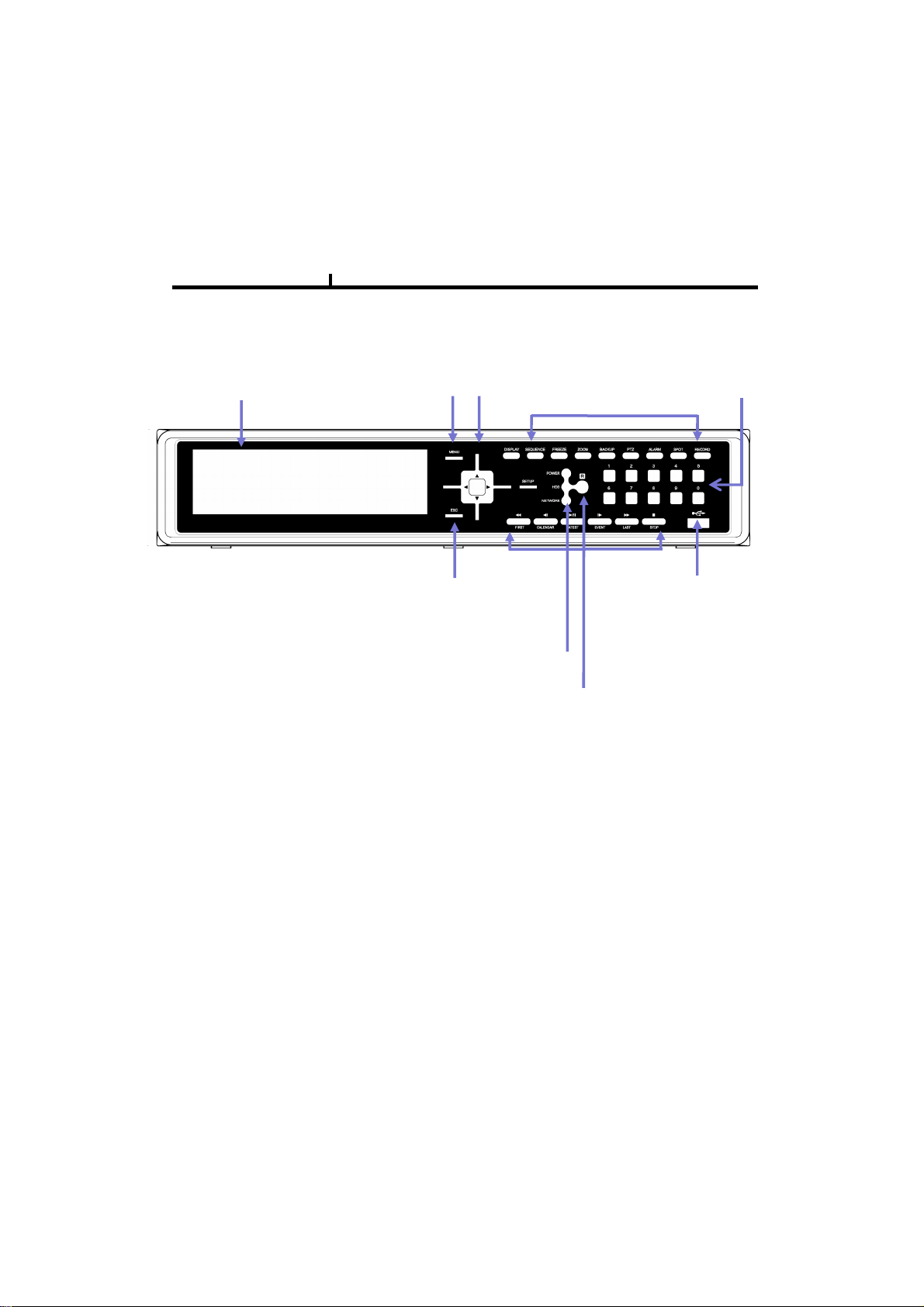
Chapter II
System Front Description
16
REMOVABLE HDD RACK
CD_RW,DVD_RW
Menu Button : it shows menu in live, search display (same function as right click of mouse)
Direction Button : It is used for movement, changing set-up, PTZ move, etc in menu.
(Basic function- left, right : Movement / up, down : Changing set-up / Enter : confirmation
Menu
ESC
Direction
Operating
Playback
Power, HDD,
Network LED
IR sensor
Number
USB2.0
Number Button : It is used for Changing to 1CH screen, direct input in set-up.
Operating Button : It is used for operating function as Setup, Backup etc in DVR.
ESC Button : It is used for exit from menu/mode, withdrawing from execution.
LED : It shows status of Power, HDD, Network.
IR sensor : it receives a signal of remote controller (remote controller is optional)
Playback Button : It is used for when search, playback, Pause, FF, REW.
(It comes to live screen out of playback screen when stop button is pressed)
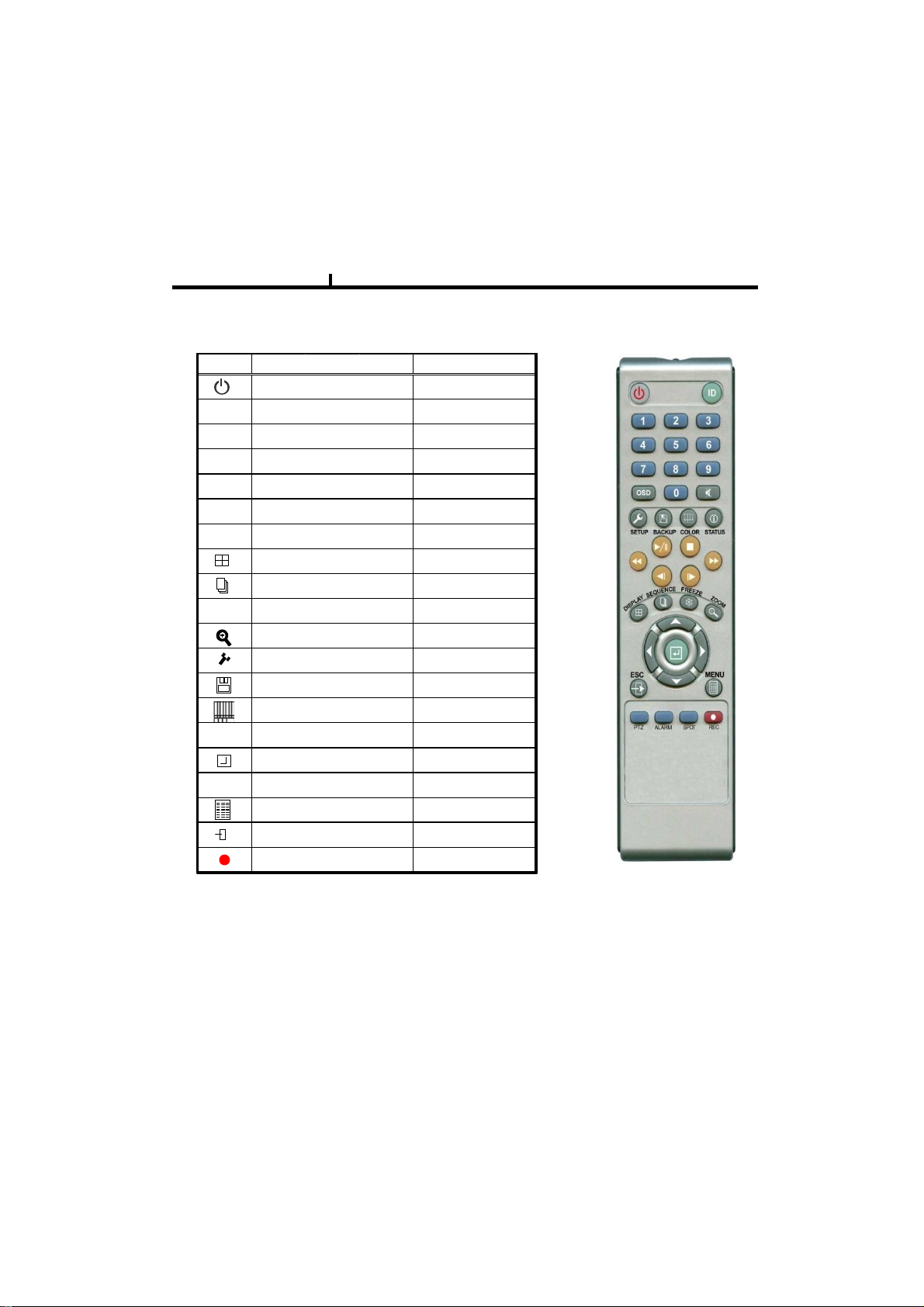
Chapter II
Remote controller Description (Optional)
17
ICON HOT KEY
||▶
||▶
||▶||▶
■■■■
◀◀
◀◀
◀◀◀◀
▶▶
▶▶
▶▶▶▶
◀|
◀|
◀|◀|
|▶
|▶
|▶|▶
◀◀◀◀
▲▲▲▲ ◀◀◀◀ ▶▶▶▶
▼▼▼▼
▶
FUNCTION
POWER ON/OFF
PLAYBACK & PAUSE
STOP
REWIND
FAST FORWORD
STEP REVERSE
STEP FORWORD
DISPLAY
SEQUENCE
FREEZE
ZOOM
SETUP
BACKUP
COLOR
STATUS
ENTER
DIRECTION
MENU
ESCAPE
RECORD
LATEST SEARCH
TO LIVE
FIRST SEARCH
LAST SEARCH
CALENDAR SEARCH
EVENT SEARCH
○○○○ How to change remote controller ID
A) Enter 'ID' button for 3seconds
B) Power LED is lightened.
C) Enter 2 letters of digit. (00 ~ 99) – In case 00, means no ID function
- ID set is available from 01 to 99.
D) Save setting value, then LED is off.
E) It enables to communicate the same ID DVR
F) LED is ON every time data is transferred.

Chapter II
Installation Guide for HDD & ODD devices (E-IDE Type)
Description
1. ODD(CD-RW/DVD-RW) devices should be installed as “Secondary Slave”.
2. HDD for system needs to be installed as “Primary”.
MAIN
BOARD
JF 1 : PRIMARY
HDD
ODD
JF 4 : SECONDARY
18
MASTER : HDD#1
SLAVE : HDD#2
SLAVE : ODD(CD/DVD)
Guide Chart for installing several HDDs
Installed HDD
IDE Connector IDE Connector
HDD x 1 HDD#1
HDD#1
HDD x 2
HDD#2
PRIMARY
MASTER
PRIMARY
MASTER
PRIMARY
SLAVE
HDD
JF1 SYSTEM
JF 1 SYSTEM
JF 1
System
ODD(CD-RW/DVD-RW)
Device
SECONDARY
SLAVE
JF 4
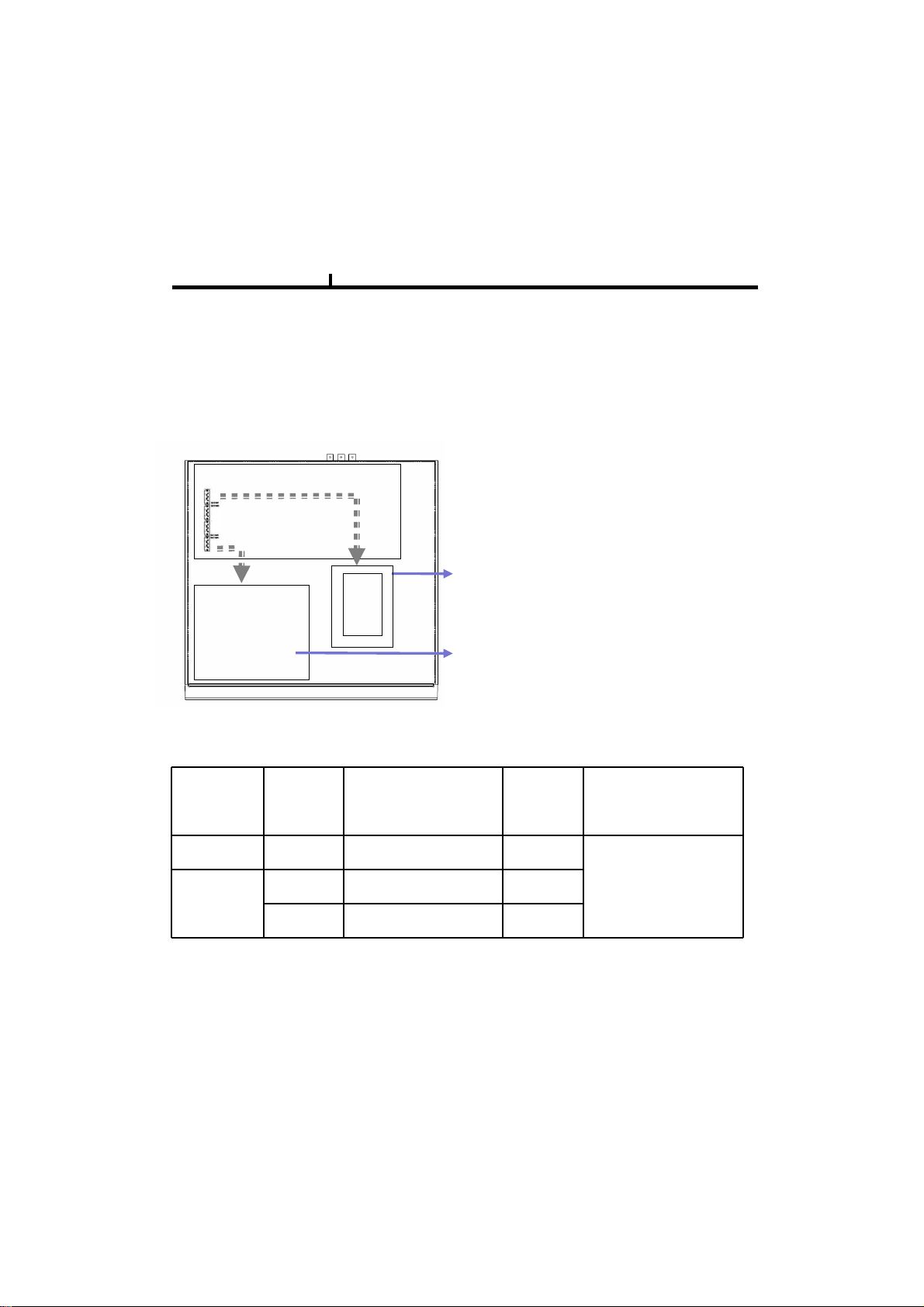
Chapter II
Installation Guide for HDD & ODD devices (SATA Type)
Description
1. ODD(CD-RW/DVD-RW) devices should be installed as “SATA 4”.
2. HDD for system needs to be installed as “SATA 1”.
MAIN
BOARD
SATA1 : HDD#1
SATA2 : HDD#2
HDD
ODD
SATA3 or SATA4 : ODD(CD/DVD)
19
Guide Chart for installing several HDDs
Installed HDD HDD Position System
HDD x 1 HDD#1 SATA 1 SYSTEM
HDD#1 SATA 1 SYSTEM
HDD x 2
HDD#2 SATA 2
ODD(CD-RW/DVD-RW)
Device
SATA 4
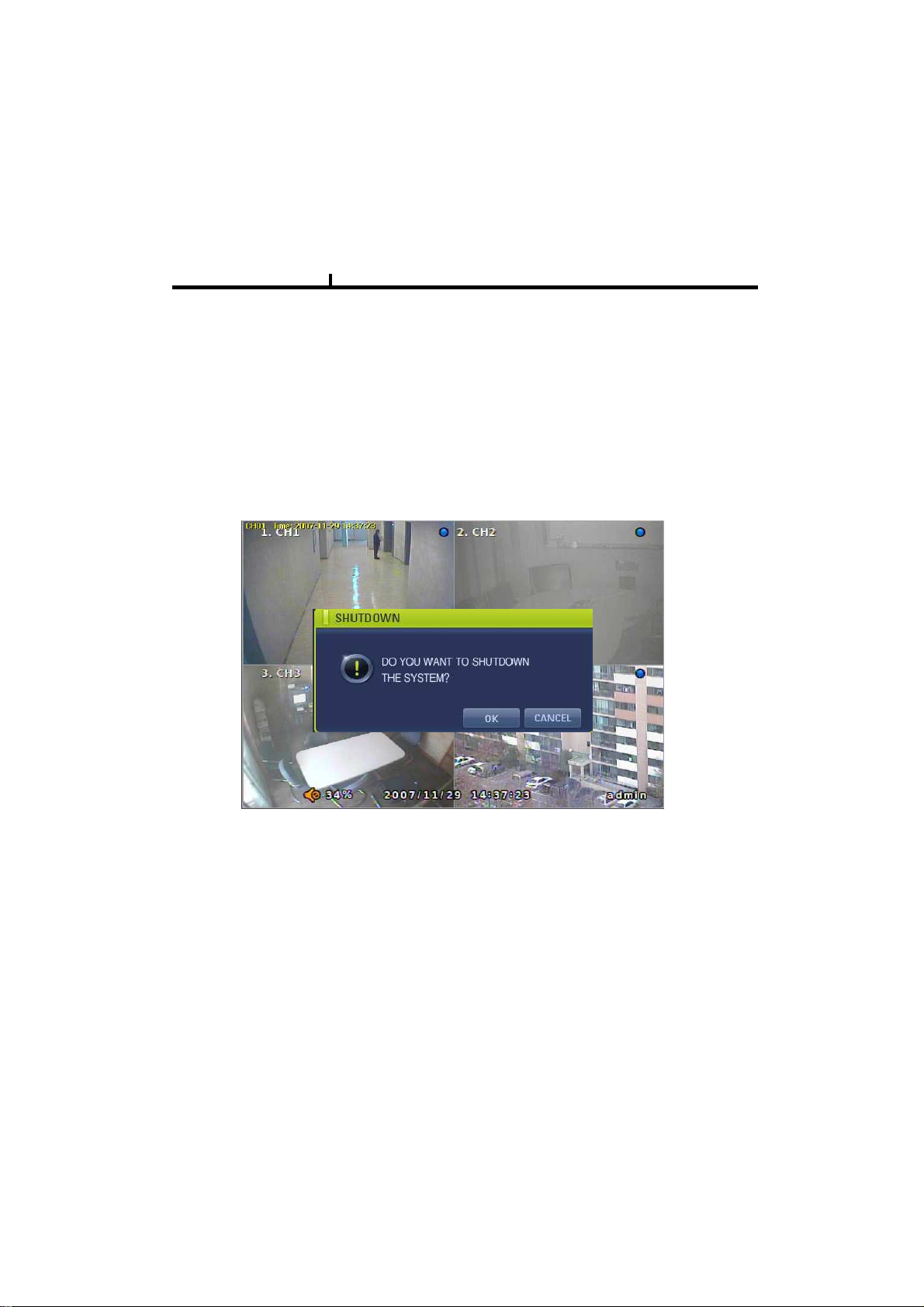
Chapter II
System On
• Put the power to the DVR.
• Turn on the power switch at the rear power button .
• It takes about 2minutes to boot (It may take more when network cable isn’t connected)
System Shutdown
•Select [SETUP > SYSTEM > SYSTEM SHUTDOWN] to shutdown system at login status
• Press “OK” button to confirm “Power off the system”, then turn off power switch in the rear.
20
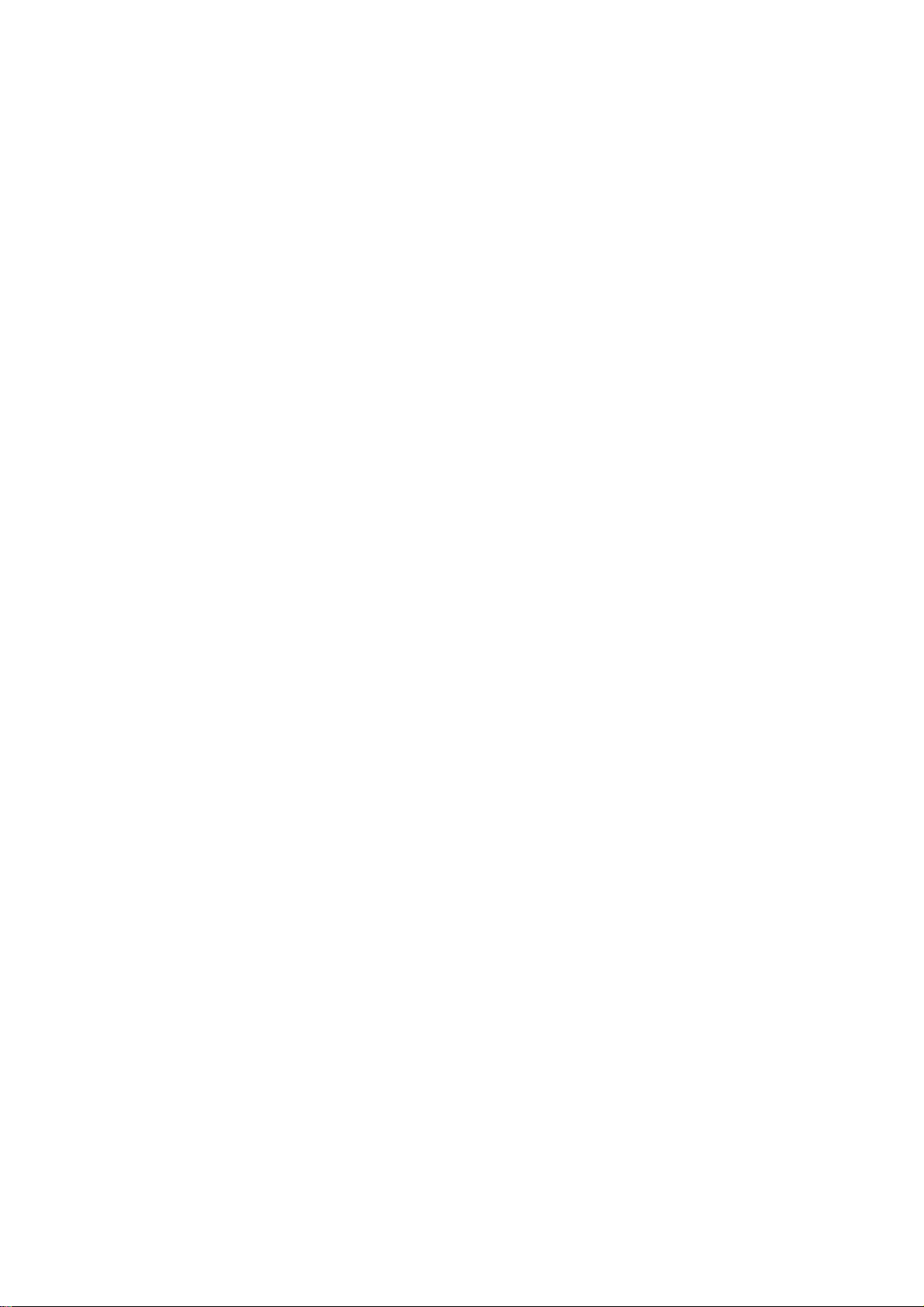
Chapter-III. Monitoring Screen
21
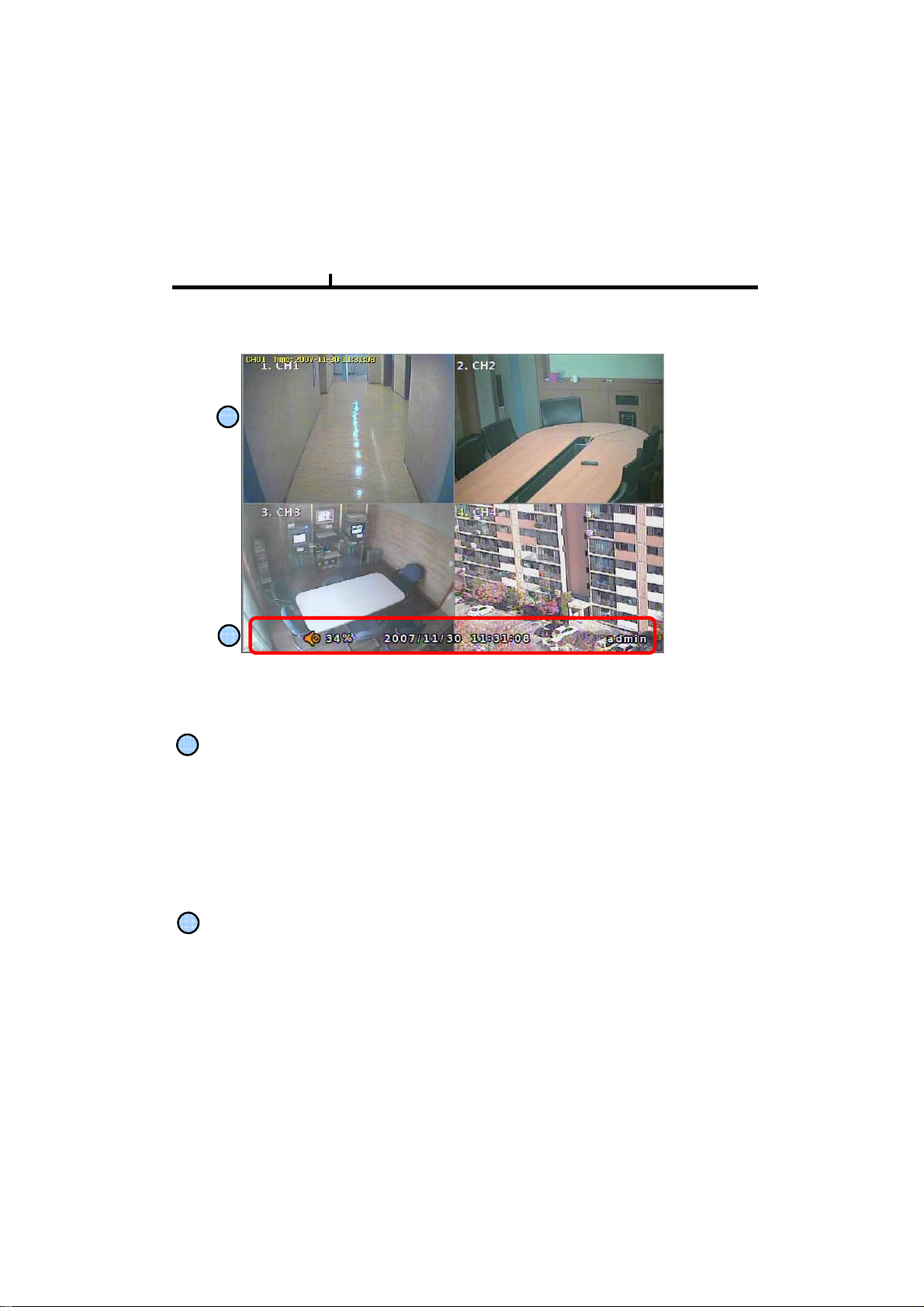
Chapter III
Monitoring Screen
1
2
22
Monitoring screen : it monitors each channel.
1
<Screen Indication>
Left Up : Camera Name
P – Pan/tilt
A – Audio
Right Up : Record mode (Blue-Normal, Red-Event)
Motion status
Central : Video Loss, Hidden Camera
2
Status Bar : DVR status Indication
(Backup, HDD usage, Current Time, SEQUENCE, FREEZE, Login info. etc)
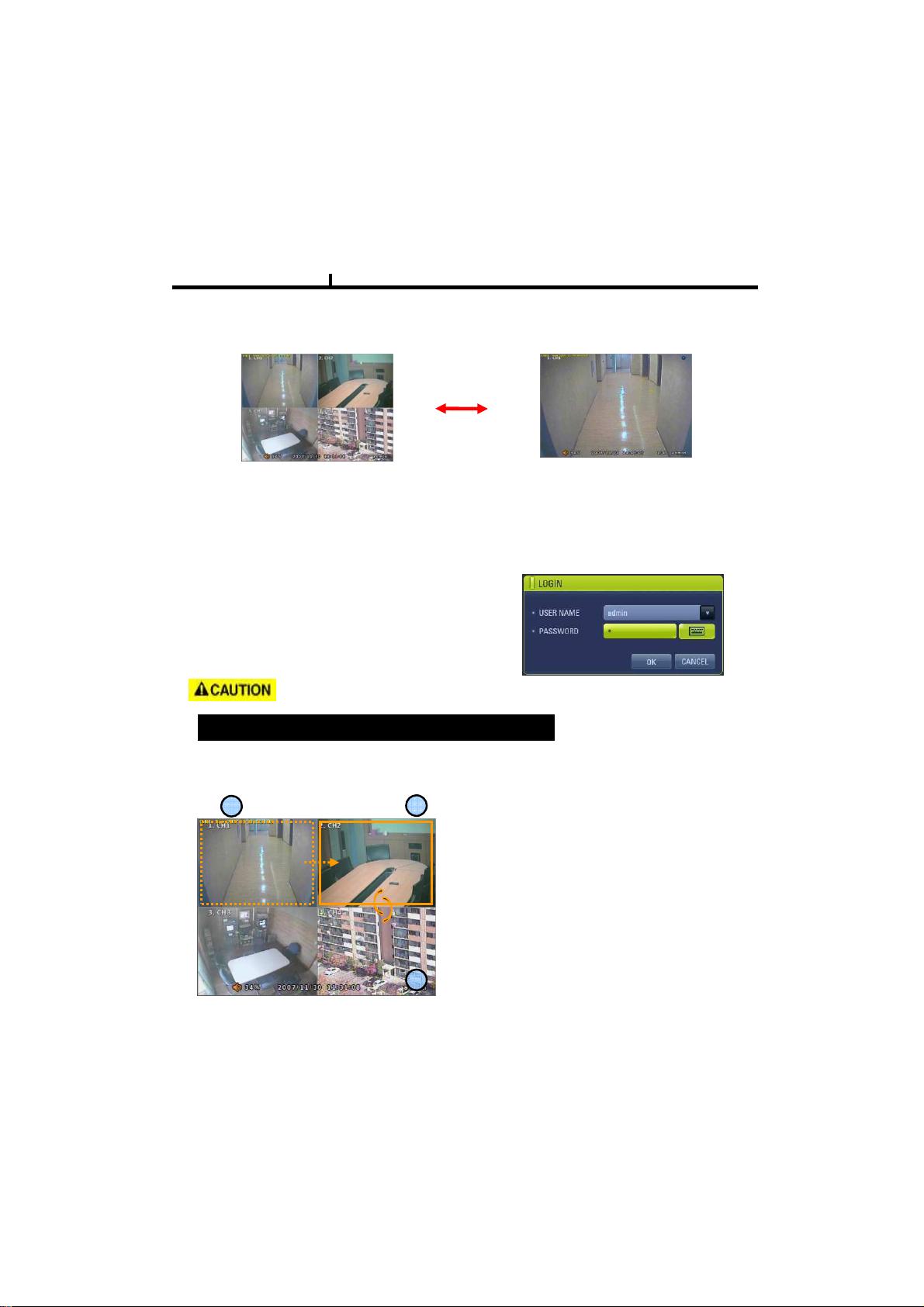
Chapter III
Screen Split
Press DISPLAY button or mouse menu: changed on 1 4 by turn
Direct Channel
1) Press channel No. on the remote control or front panel.
2) Click the screen to watch specific channel using mouse.
23
LOG IN
Login to menu for setup
Default: ID – admin
PASSWORD - 1
It is recommended to change ID and PW for your safety.
CAMERA ALLOCATION function (changing camera display position)
1
2
1)Making show up Menu by clicking mouse right
button or pressing menu key of remote controller
in monitoring status, then ETC select group
EDIT.
2)When box of orange color shows up on No.1
CH, by using key of up/down/left/right, move to
desired channel to switch.
3)Enter channel no. you wish to switch.
3
4) To exit, press ESC or Enter
Ex) Switching camera No 2 and 4.
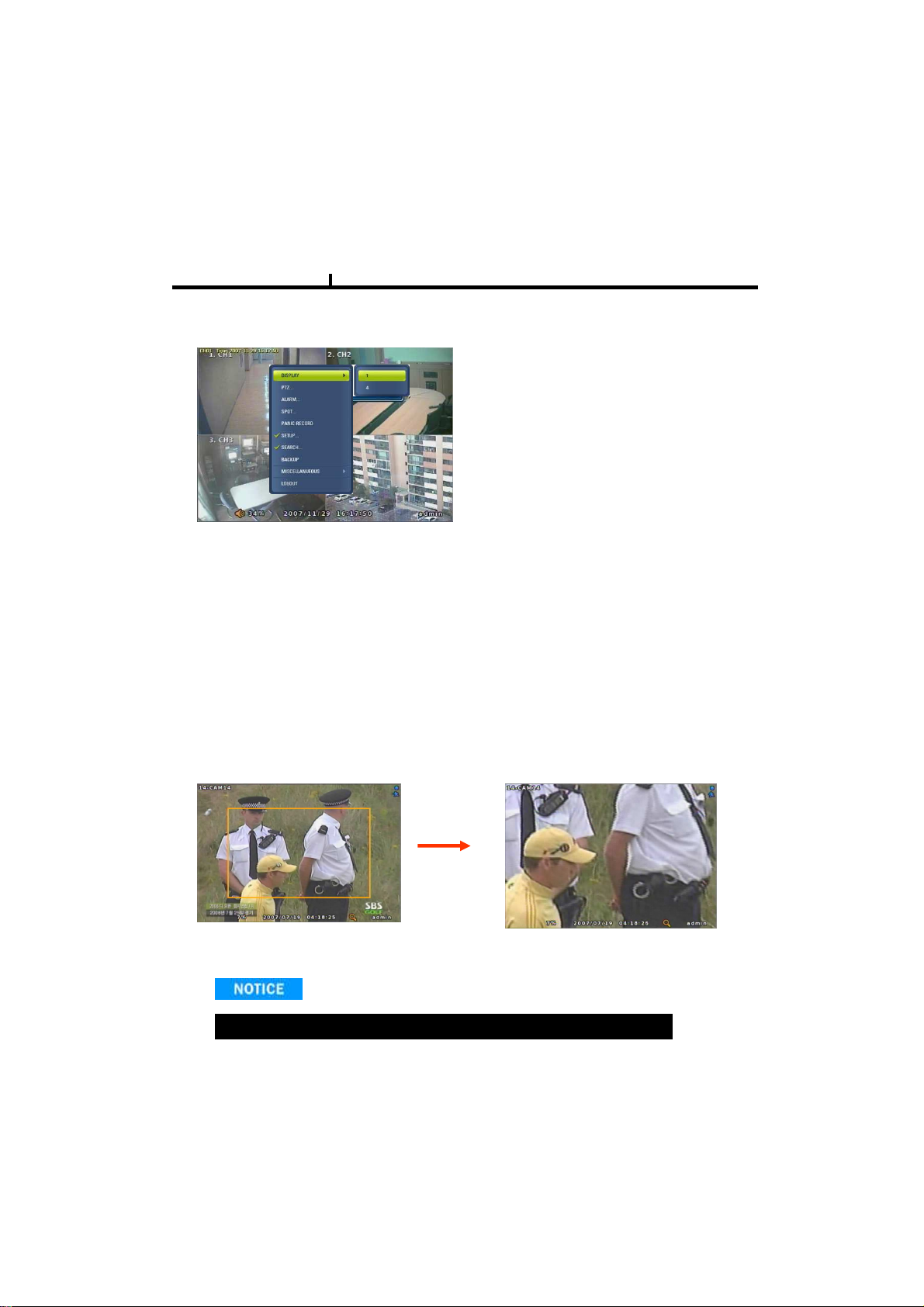
Chapter III
Menu Bar * Click MENU button or right button of mouse
DISPLAY
1, 4
: Split screen change (the same as DISPLAY button)
MISCELLANUEOUS
SEQUENCE
Sequence camera group regularly
FREEZE
Pause the screen
ZOOM
1 Full Live screen available only.
Select Zoom : Press zoom button and locate the box to magnify using direction keys
Move Zoom : It can be moved using direction key after press Enter.
24
<ZOOM selected screen>
Zoom screen may provide low quality or be shaken as formatted digitally.
<ZOOM screen>
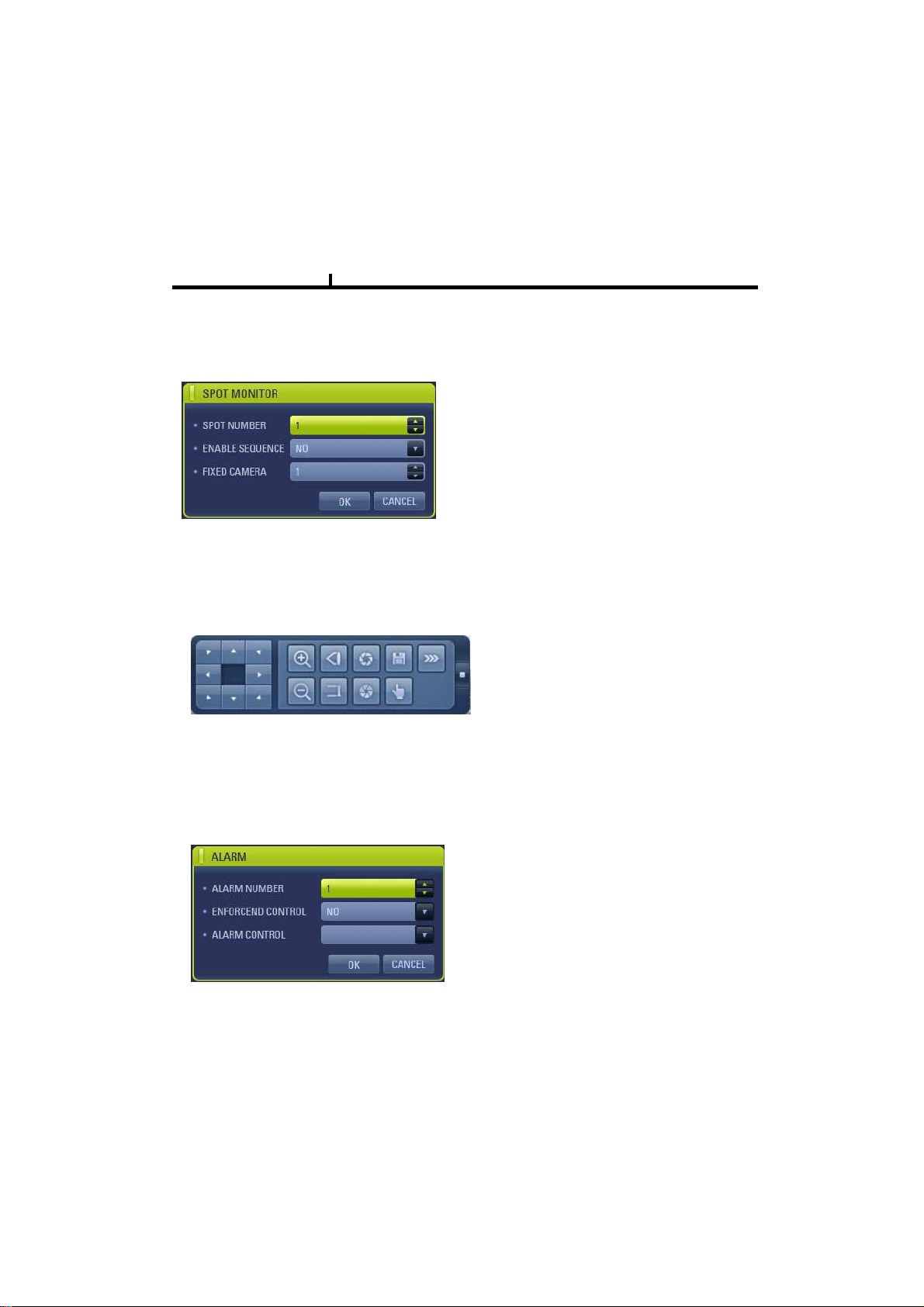
Chapter III
SPOT
1 spot monitors are supported and sequence / fix mode can be selected.
Select the Spot monitor in SETUP>DEVICE>SPOT MONITOR.
PTZ
Pan Tilt/Zoom/Focus/Iris Preset setting and moving functions are supported.
Each function can be different from each PTZ protocol.
25
ALARM
Control Alarm output function.
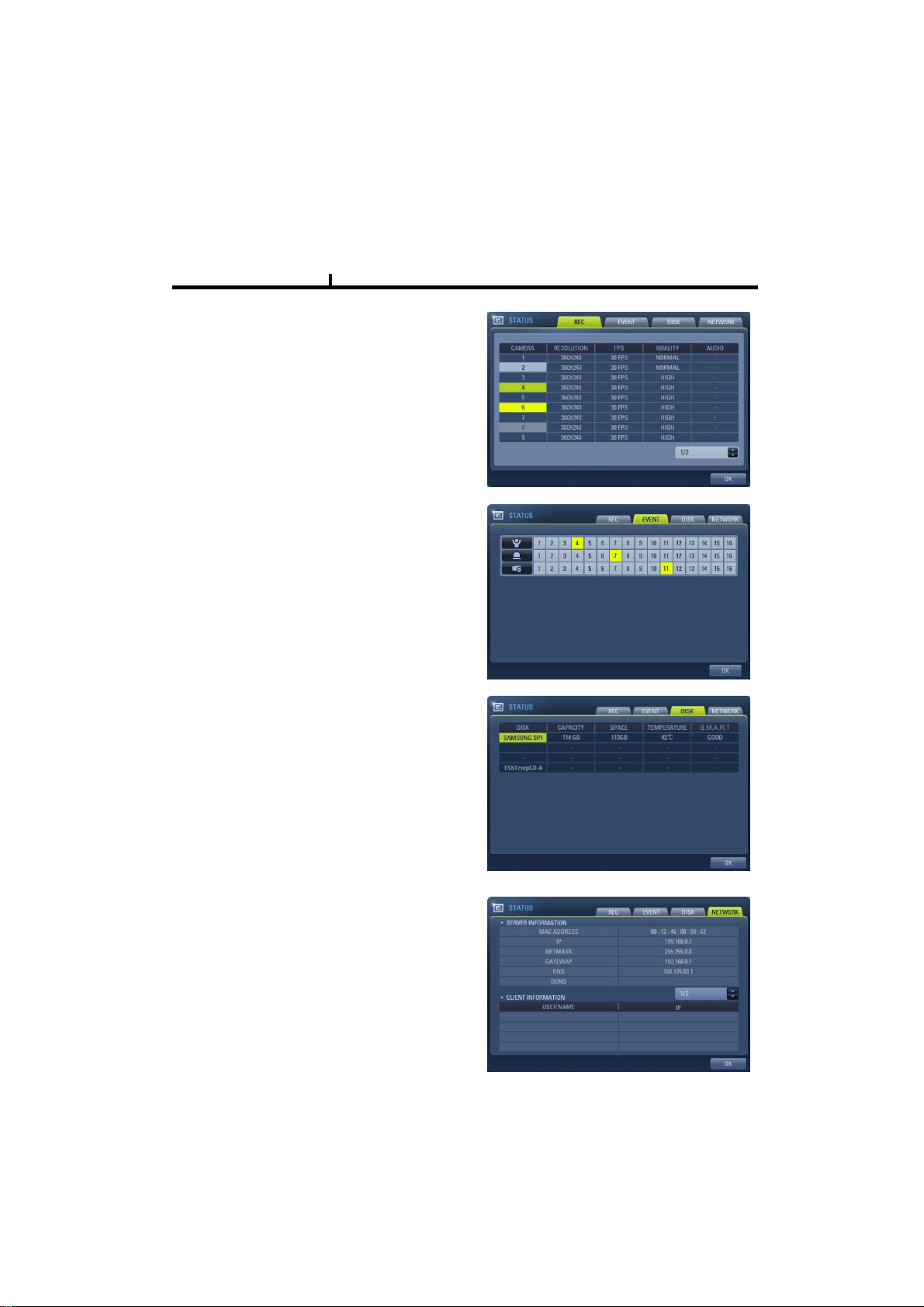
Chapter III
STATUS
RECORD
Displays current recording status
EVENT
Displays current event information (motion/alarm).
26
DISK
Displays current Disk information
NETWORK
Displays current network information.
Also displays current connected client information.
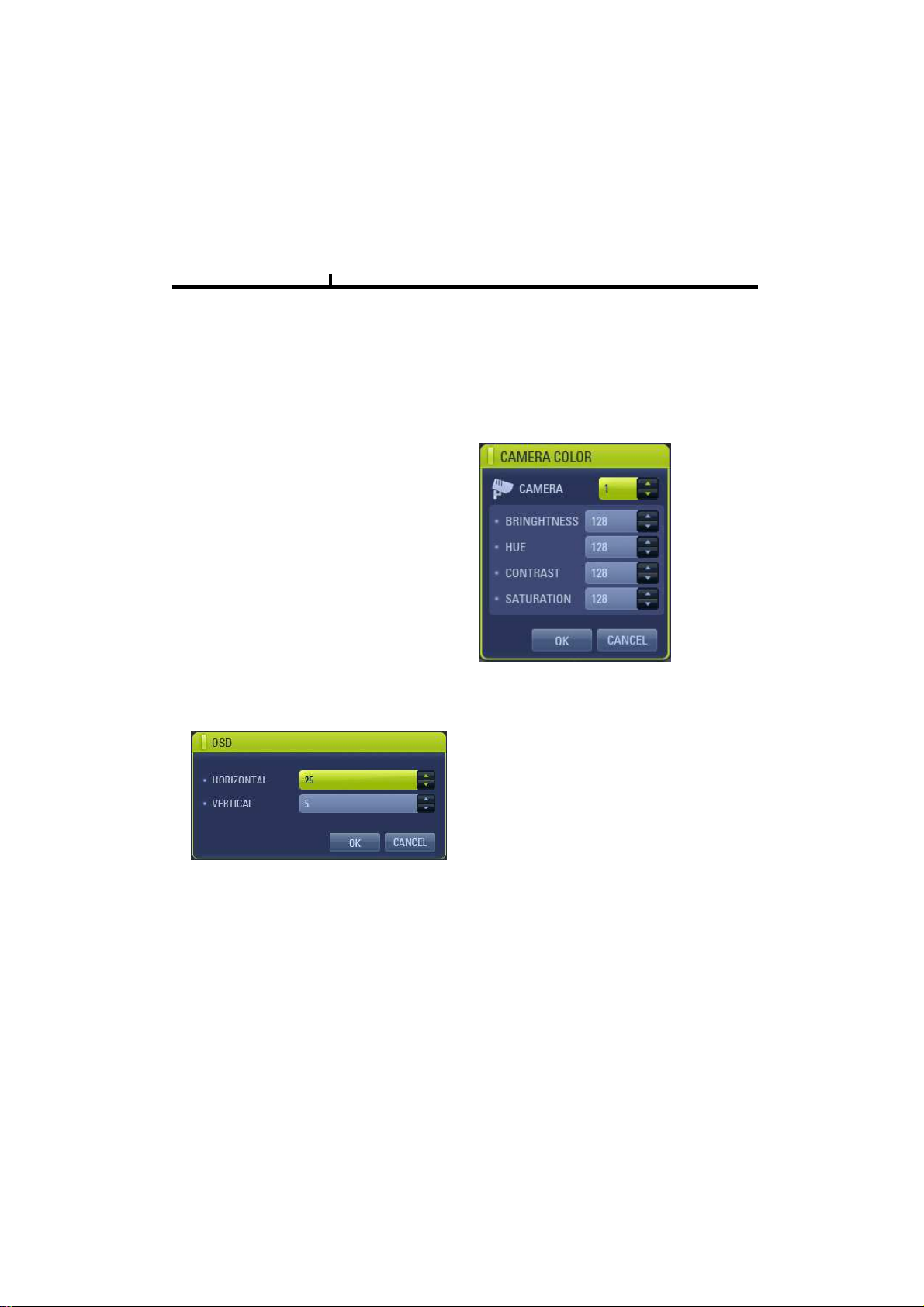
Chapter III
PANIC RECORD
Set recording mode in an emergency situation.
Press SETUP>RECORD> EVENT RECORD>FPS/QUALITY
SETUP
Select to enter into SETUP menu
CAMERA COLOR
Changes camera screen color
OSD
Changes OSD (On Screen Display)’s position.
27
SEARCH
Select to enter into SEARCH menu
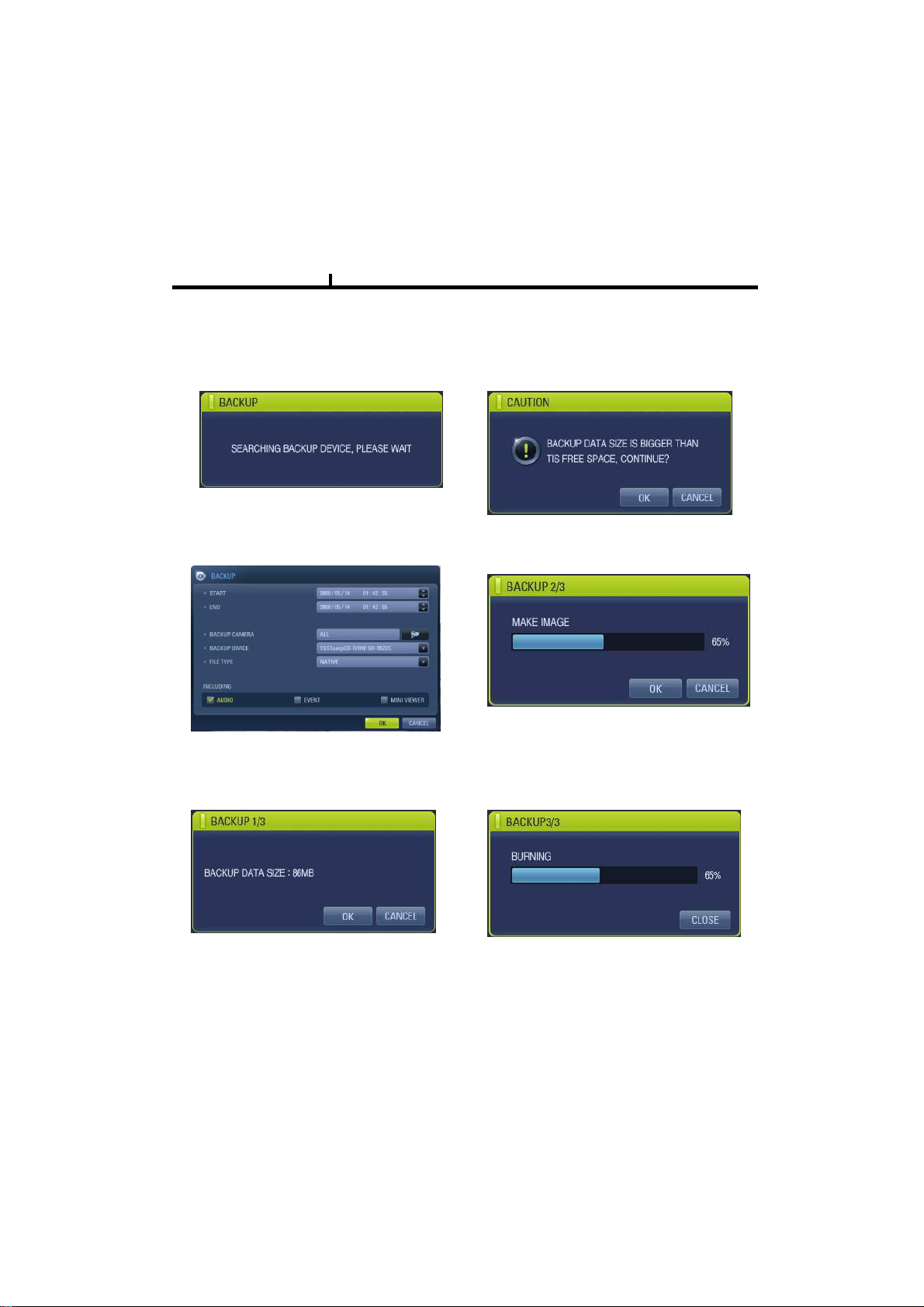
Chapter III
BACKUP
Select to backup recorded data.
28
1) Backup Device Search
2) Select data to backup
3) Calculate data size
4) Warning when data size is over
5) Make Image after pressing OK.
6) Burning to CD
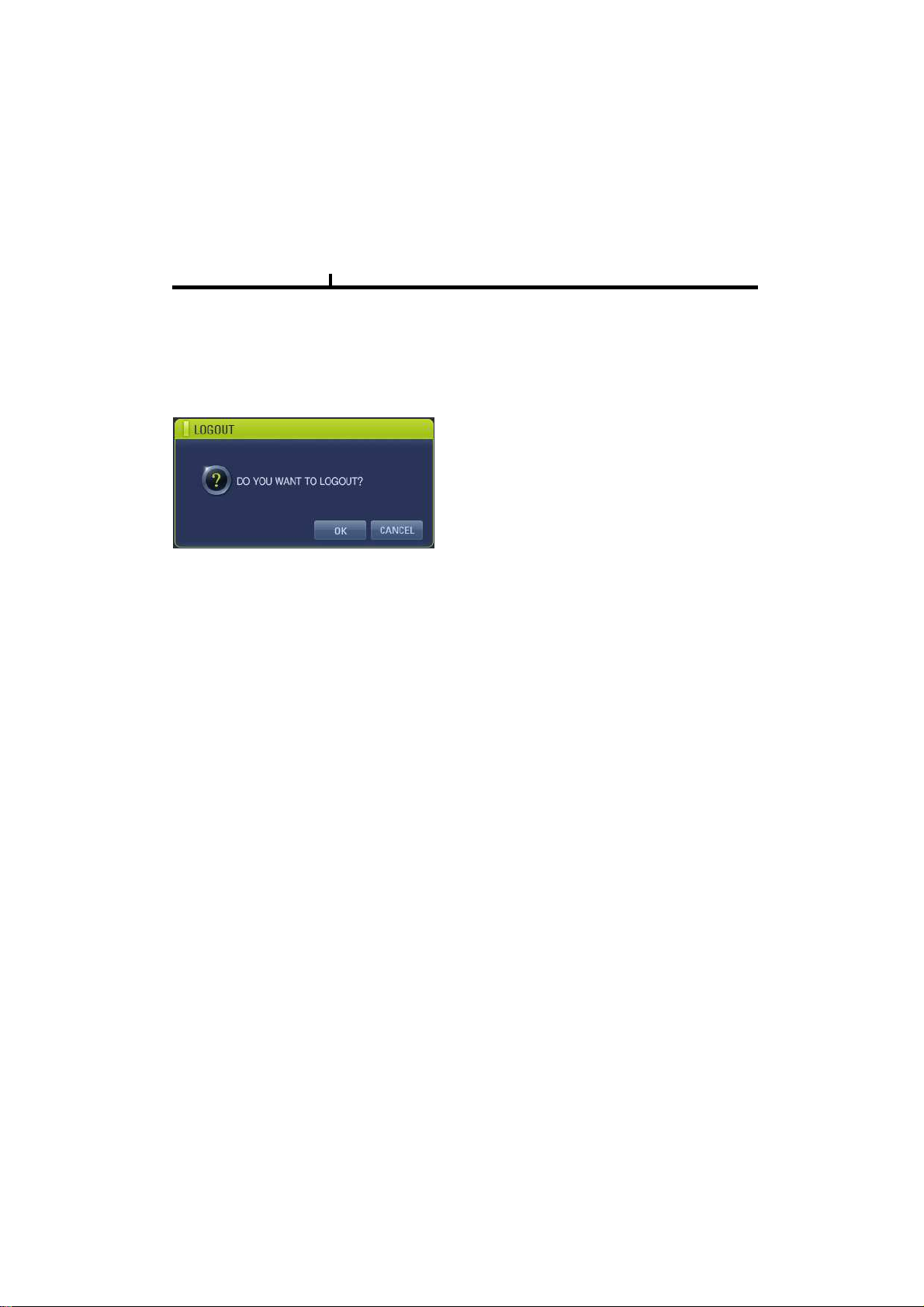
Chapter III
MUTE
Sound off
LOGOUT
Press SETUP>SYSTEM>USER
29
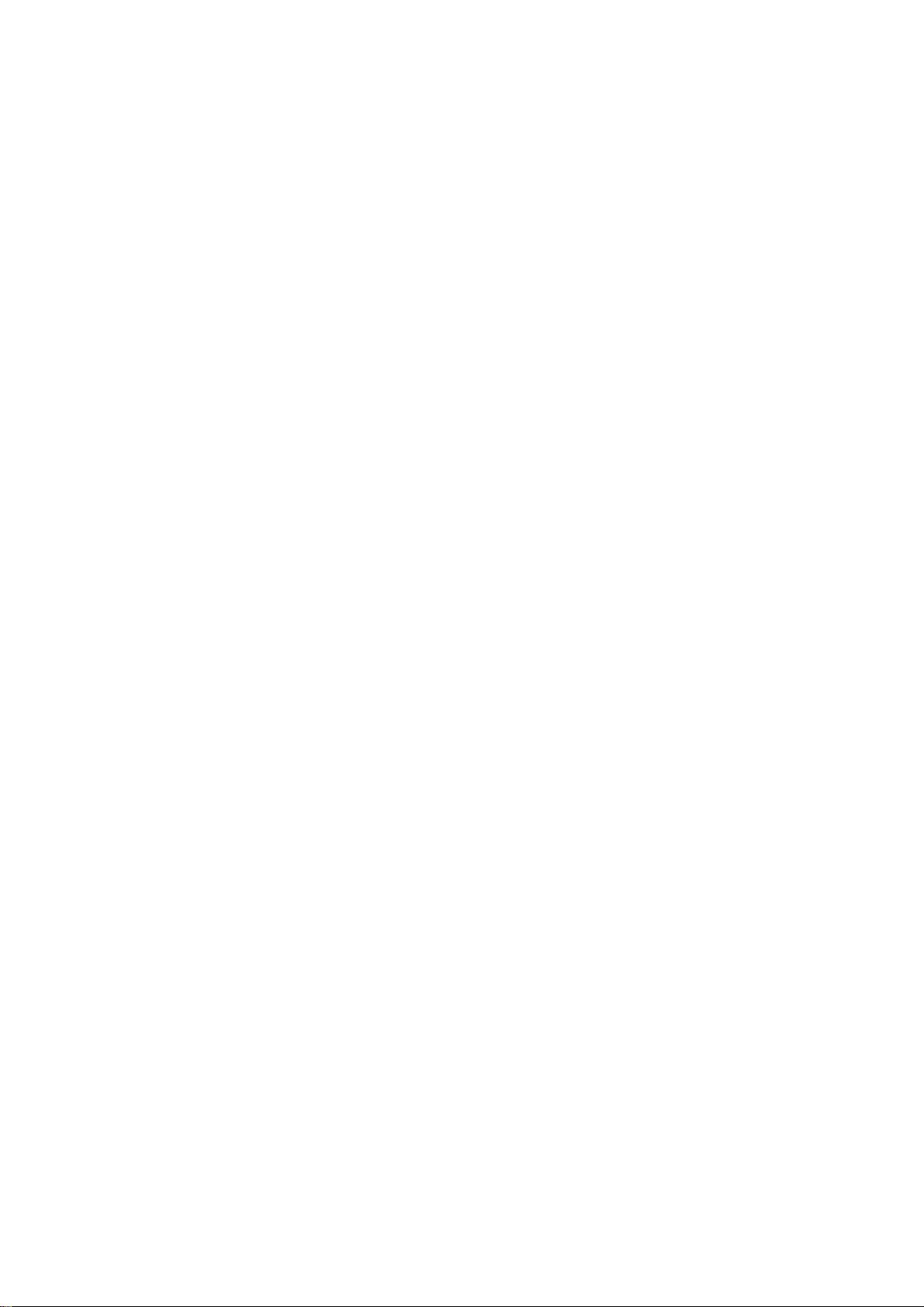
Chapter-IV. SETUP
30
