
INSTRUCTION MANUAL (Ver. 1.2)
4 CHANNELS MPEG-4 DIGITAL VIDERO RECORDER
About this user guide
Before installing and using this unit, please read this user guide carefully.
Be sure to keep it handy for later reference.
The specifications and information are subject to change without notice for quality improvement.
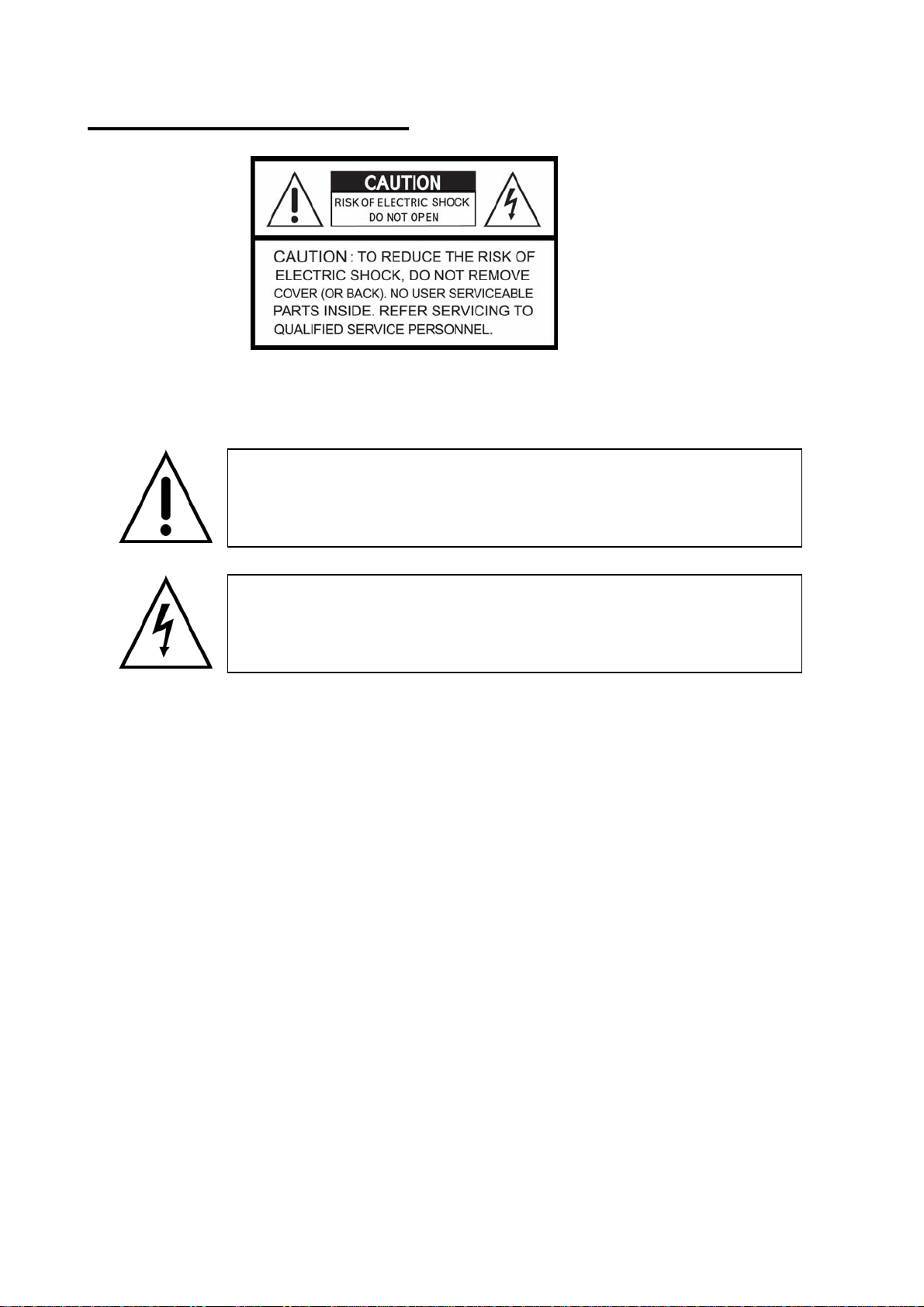
SAFETY PRECAUTIONS
EXPLANATION OF SYMBOLS
This symbol is intended to alert the user to the presence of important
operation and maintenance (servicing) instructions in the literature
accompanying the appliance.
This symbol is intended to alert the user to the presence of
unprotected “dangerous voltage” within the product’s enclosure that
may be strong enough to cause a risk of electric shock persons.
WARNING
To reduce a risk of fire or electric shock, do not expose this product to rain or moisture.
CAUTION
Changes or modifications not expressly approved by the manufacturer may void the user’s authority to
operate this equipment.
CAUTION
Danger of explosion if battery is incorrectly replaced.
Replace only with the same or equivalent type recommended by the manufacturer.
2
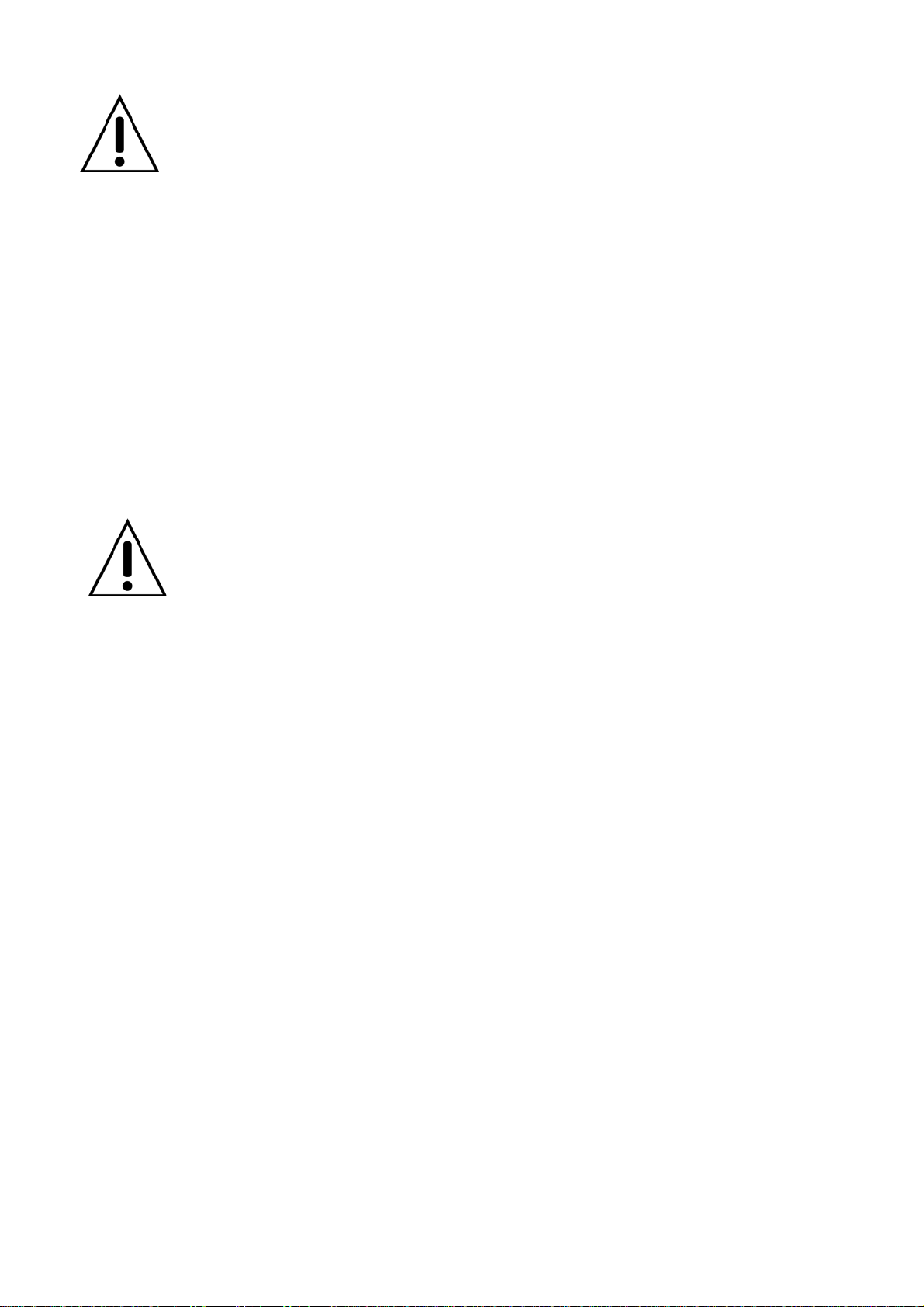
The bellow safety precautions must be followed.
WARNING
z Do not use if the unit emits smoke, strange sounds are heard, or odor is emitted.
z Make sure the power cable is not damaged.
z Make sure there is no dust accumulation on the power plug or the outlet.
z Disassembly prohibited
z Do not place any foreign objects inside the unit.
z Do not place a container holding water or other liquids above the unit when it is connected to power.
z Do not allow the unit to get wet.
z Do not use during thunder/thunder storms.
z Do not place in an unstable position.
z Do not expose to shock or vibration.
z Do not use this unit in areas where it is exposed to the possibility of explosion.
CAUTION
z Do not pull on the power cable when removing the power plug from the outlet.
z Do not touch the power plug with wet hands.
z Do not sit on.
z Make sure the cables are connected properly.
z Do not place heavy objects on connected units.
z Never move this unit while the power is turned on.
z Do not block the cooling fans or air ducts.
z Do not expose to extreme temperatures or humidity changes.
3
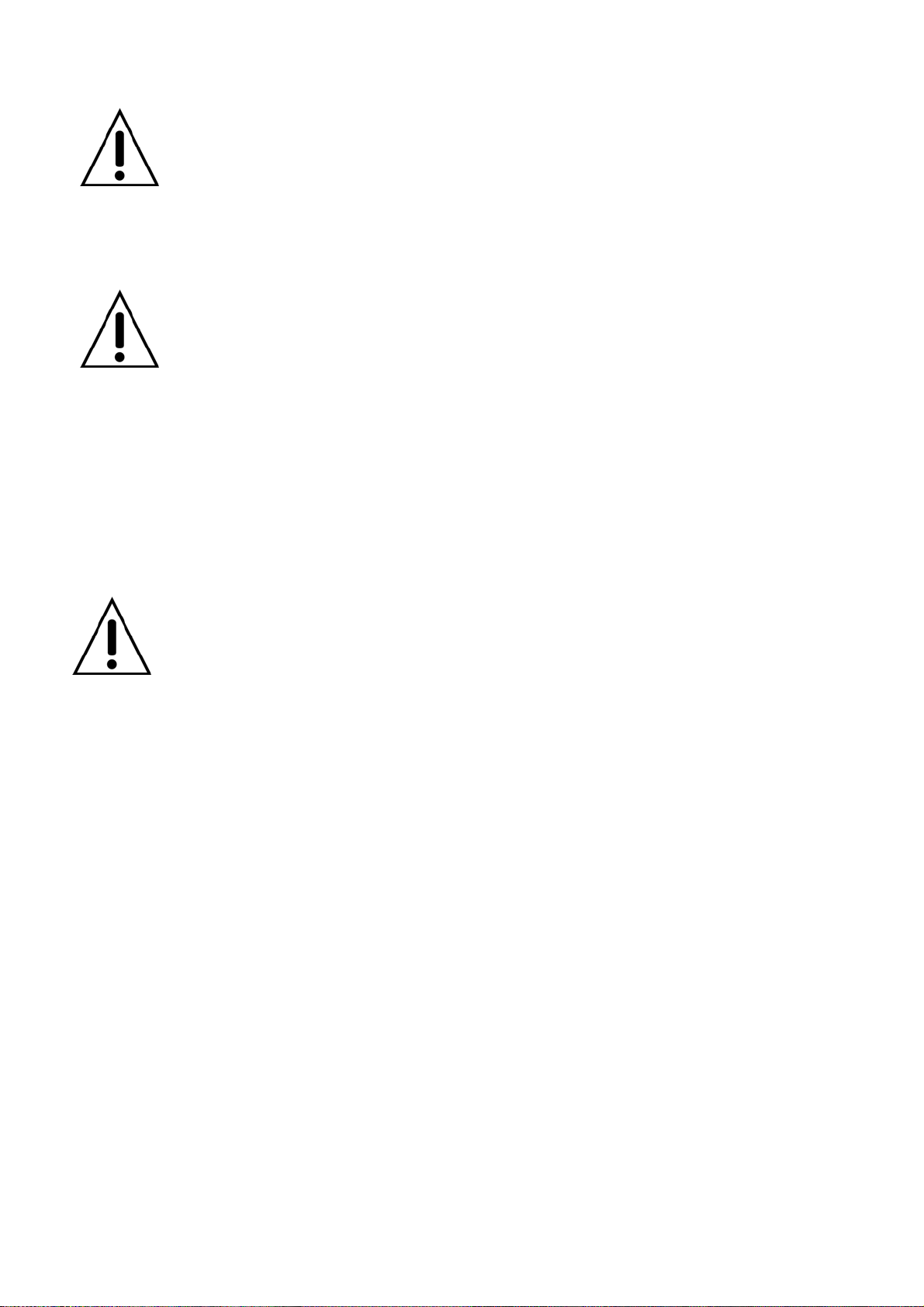
Precautions for supplied AC Adaptor
CAUTION
z Never disassemble or modify.
z Never get the adaptor wet.
CAUTION
z Use only the supplied AC adapter.
z Do not connect to other appliances.
z Do not connect this unit with the AC adapter in areas reachable to children or where pets move
freely.
z Never touch the AC adapter with wet hands.
z If the unit emits smoke, strange sounds or smells immediately remove the AC adapter from the outlet.
z Do not use during thunder/thunder storms.
CAUTION
z Make sure the cable is connected properly.
z Preventing damage to a cable
4
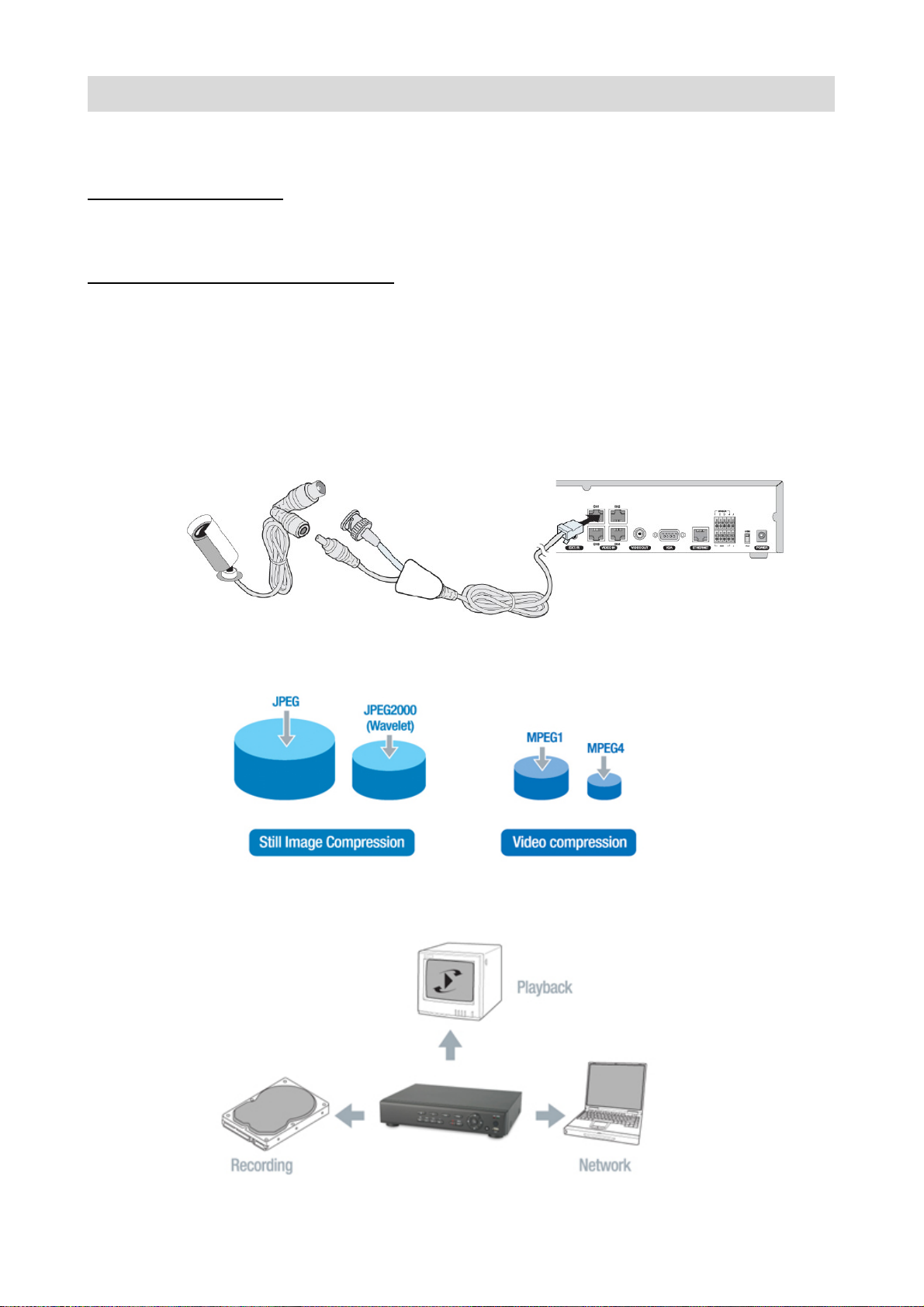
Overview
Product introduction
MPEG-4 Video compression
- The higher video compression for less HDD consumption
-The best network streaming performance
Camera power over RJ45 video/power cable
-No camera power installation
-The perfect self-installation CCTV kit for home, retail store, and small office
Main features
z Camera power from the DVR using RJ45 video/power cable
z Ultra-low noise system for home and office user
z
Mpeg-4 Video compression
z
TRIPLEX operation enabling simultaneous recording, playback, and networking.
5
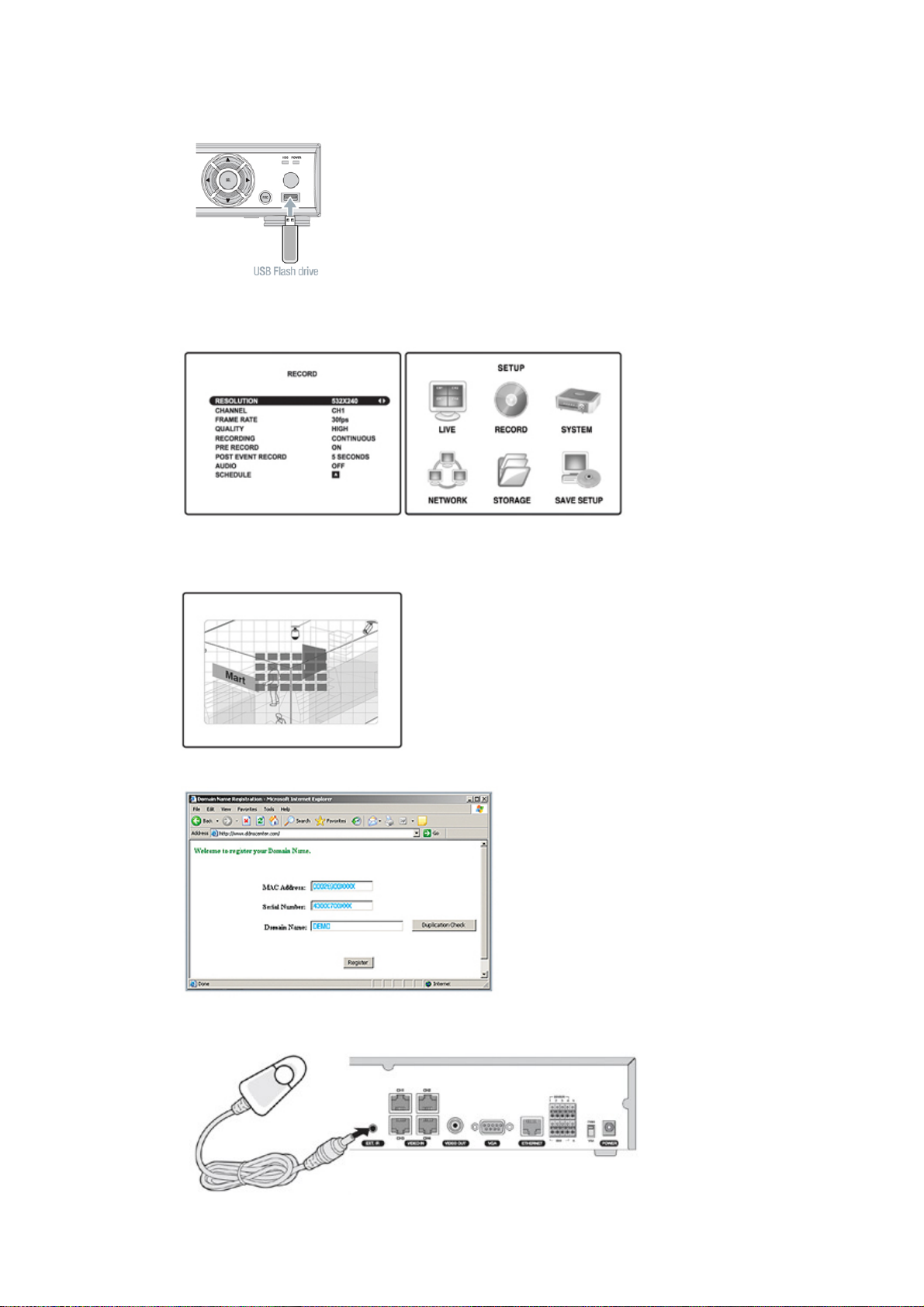
z
Instant and convenient data backup using USB Flash drive
z
z
z
Simple User Interface
Individual channel setting and operation
Motion detection record
z
z
Free Dynamic DNS
External IR remote controller receiver (Option).
6
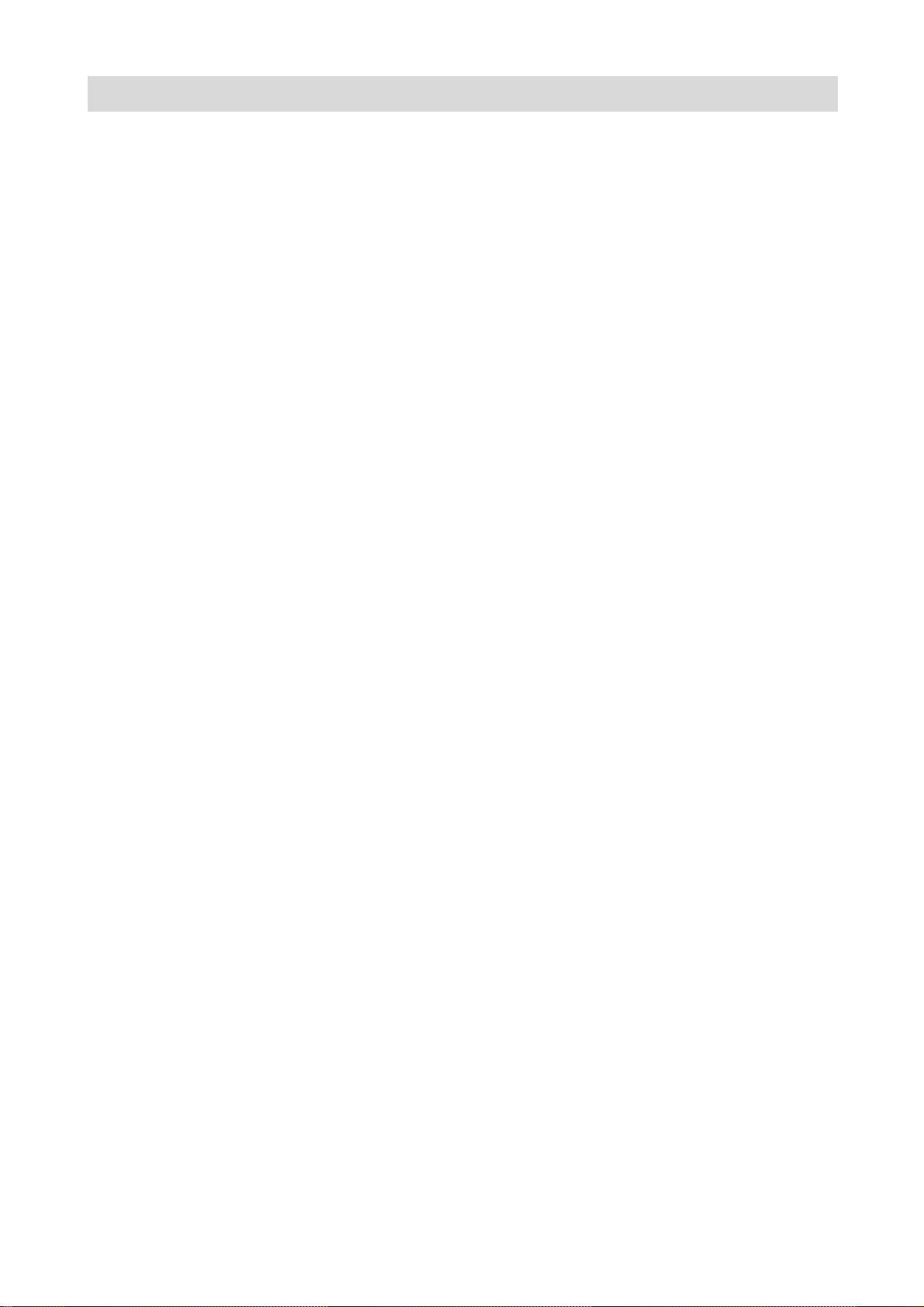
System components and Installation
Requirements for installation and safety
This chapter is for the requirements for safe installation and use.
This kit should be installed on a flat table or in a rack.
The location in which the DVR is installed in the room is very important for proper operation of the system.
When the DVR is installed too closely together or the location is poorly ventilated, the DVR may not operate
properly and maintenance of the DVR may be difficult. Make sure that the air should be sufficiently circulated
within the system operating room and the cover of the main system must be tightly fastened to prevent
malfunction.
There are high voltage parts inside. Do not open the cover during operation.
The DVR must be installed in a place that meets the following environmental conditions.
• Operating temperature: 5°C ~ 40°C (41°F ~ 104°F)
• Operating humidity: 30% ~ 90% RH
• Input voltage: DC +12V 5A
• Power usage: About 25Watts
• Frequency: 60Hz/50Hz
Main replacement parts
• Hard disk: 1 year (25°C environment)
• Cooling fan: 3 years (25°C environment)
• Battery: 2 years (25°C environment)
CAUTION
During the operation of this product, the fluctuation of input voltage must be within 10% of the rated voltage
and the external power outlet must be grounded, otherwise, it may cause electric shock or malfunction of the
product.
Do not connect heat-generating appliances to the same power outlet in which the product is plugged,
otherwise it may cause a fire or malfunction of the product.
The use of an Automatic Voltage Regulator (AVR) is highly recommended to ensure that stable power is
supplied.
CAUTION
HDD that is installed in DVR can be changed with a new one. However we guarantee that the new HDD must
be the same brand and model.
7

Components
The package contains the main unit and its components as specified below. When you purchase the package,
please check to ensure the components specified below are included.
DVR Set
Remote Controller
Battery1.5V (AAA x 2EA)
Adaptor and Power cable
Client Software CD
User Guide
HDD Power & SATA cable
HDD Screws
External IR remote controller
receiver (Option).
NOTICE
HDD Power & SATA cable and HDD screws are provided in the accessories box, when HDD is
not factory-installed in the DVR set.
8
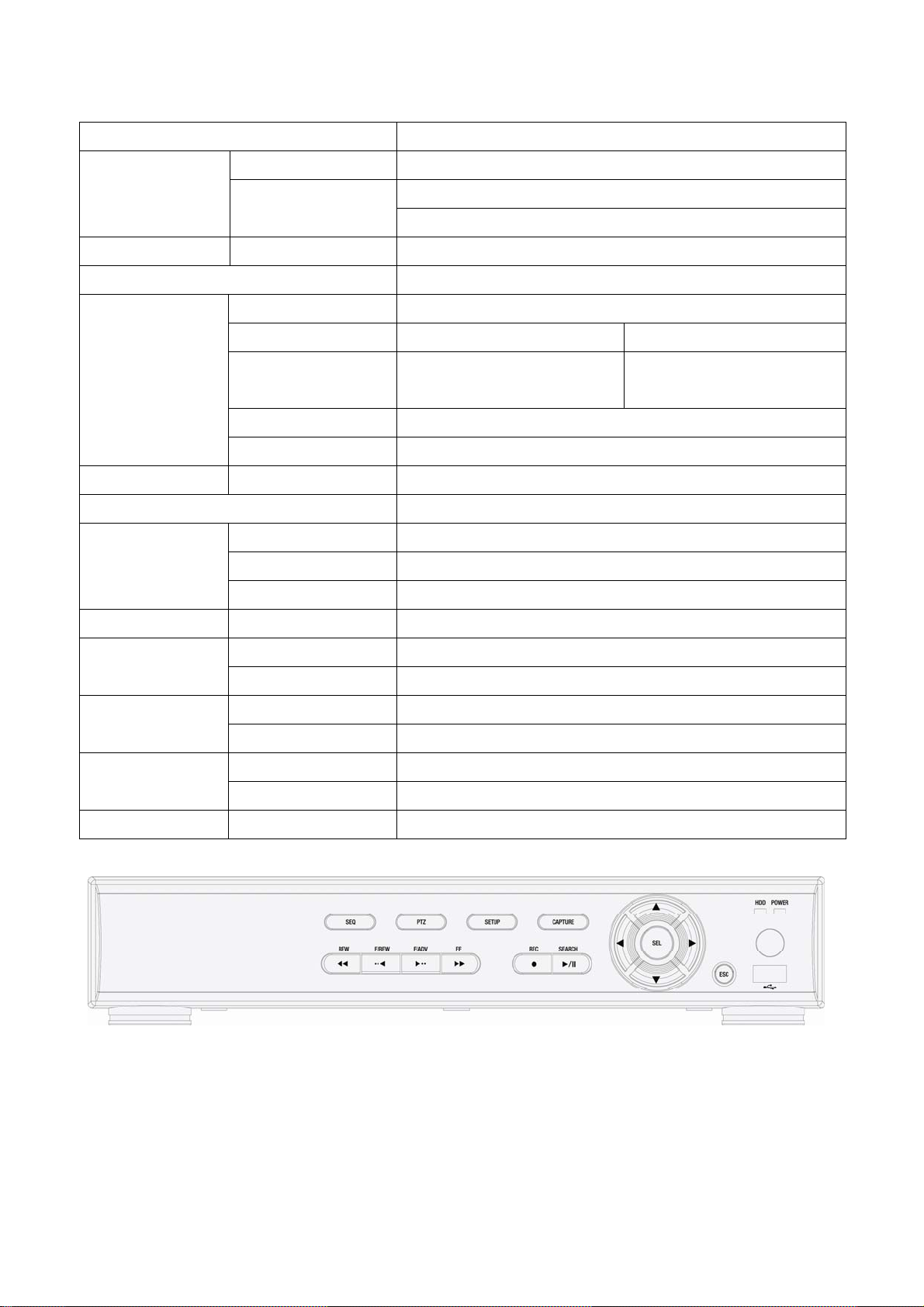
SPECIFICATIONS (DVR)
ITEM
VIDEO
OUTPUT (Selectable)
ALARM INPUT & OUTPUT 4 & 1
OS RTOS
RECORD
MULTI TASK TRIPLEX Record, playback and transfer
CONTROL UNIT IR Type Remote Control & Front keys
NETWORK
INPUT 4 Chanel RJ45 Module (NTSC/PAL) – 1.0Vp-p composite, 75ohms
1 Chanel RCA (NTSC/PAL) – 1.0Vp-p composite, 75ohms
COMPRESSION MPEG-4
VIDEO FORMAT NTSC PAL
RESOLUTION &
SPEED
MODE Manual, Motion, Sensor, and Schedule
METHOD By Resolution, fps & Quality
DYNAMIC IP Supported by DDNS
LAN PORT 1 10/100-base T Ethernet
352x240/CH: MAX. 120fps/4CH
704X480/CH: MAX. 30fps/4CH
DESCRIPTION
1 VGA
352x288/CH: MAX. 100fps/4CH
704X576/CH: MAX. 25fps/4CH
HDD CAPACITY 1EA
SPECIFICATION
SPECIFICATION
SIZE DIMENSION 245(W) X 304(D) X 60(H)mm
FUNCTIONS Live, Search & Playback, Backup
NETWORK Still Image & Video data BACKUP
USB THUMB DRIVE Still Image & Video data
ADAPTOR Input: AC100-240VAC, 50/60Hz, 1.5A 200VA, Output: +12V 5A ELECTRONICAL
CONSUMPTION About 25W
TEMPERATURE 5°C ~ 40°CENVIRONMENTAL
HUMIDITY 30% ~ 90%
9
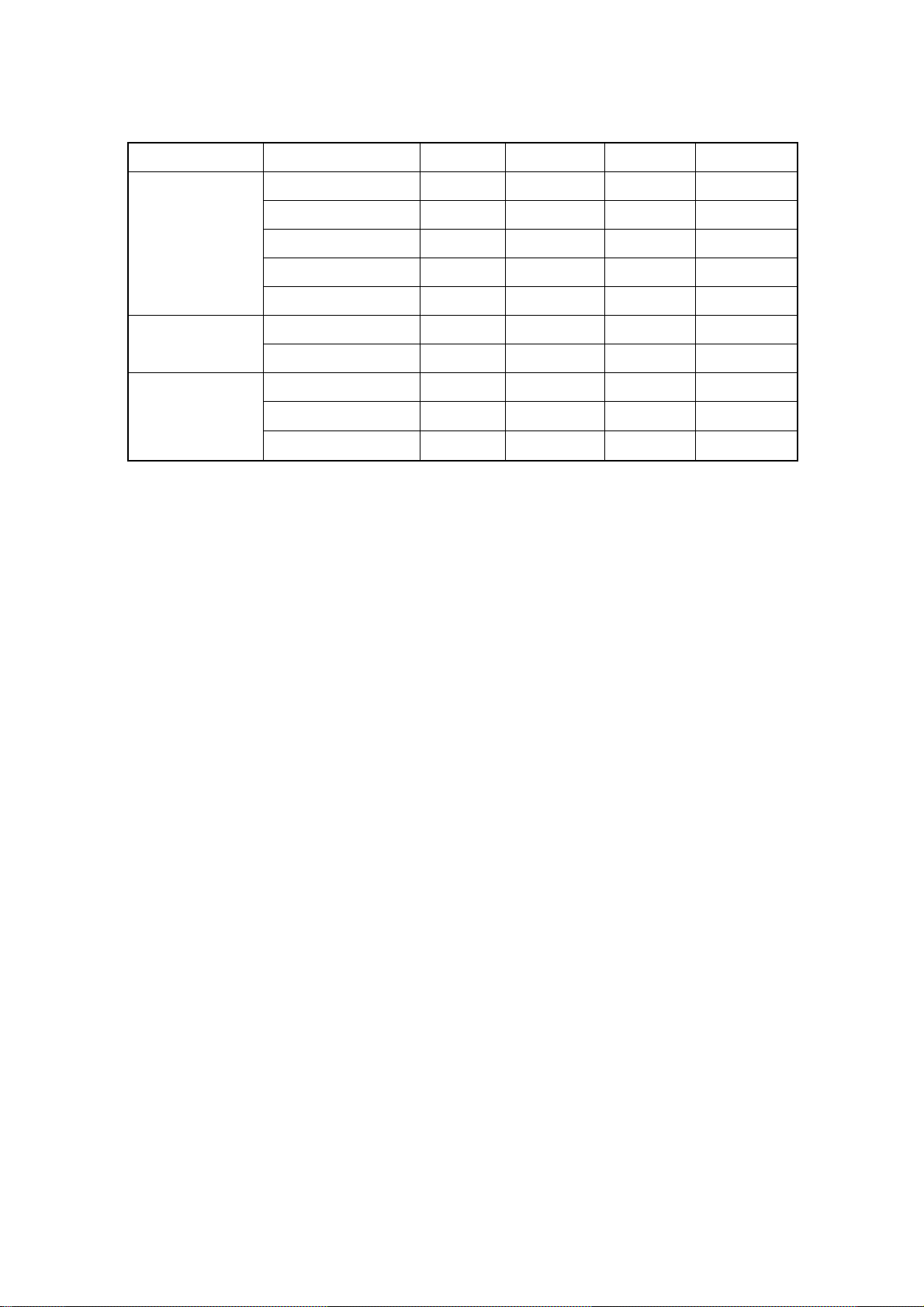
Compatible HDD Models
COMPANY MODEL SIZE RPM BUFFER TYPE
ST31000340SV 1 TB 7200 RPM 32 MB Serial ATA
ST3500830SCE 500 GB 7200 RPM 8 MB Serial ATA
Seagate
HITACHI
Western Digital
ST3250410AS 250 GB 7200 RPM 16 MB Serial ATA
ST3250310SV 250 GB 7200 RPM 8 MB Serial ATA
ST3160815AS 160 GB 7200 RPM 8 MB Serial ATA
HDS721010KLA330 1 TB 7200 RPM 32 MB Serial ATA
HDP725050GLA360 500 GB 7200 RPM 16 MB Serial ATA
WD10EACS 1 TB 7200 RPM 16 MB Serial ATA
WD5000AACS 500 GB 7200 RPM 16 MB Serial ATA
WD2500AAKS 250 GB 7200 RPM 16 MB Serial ATA
10
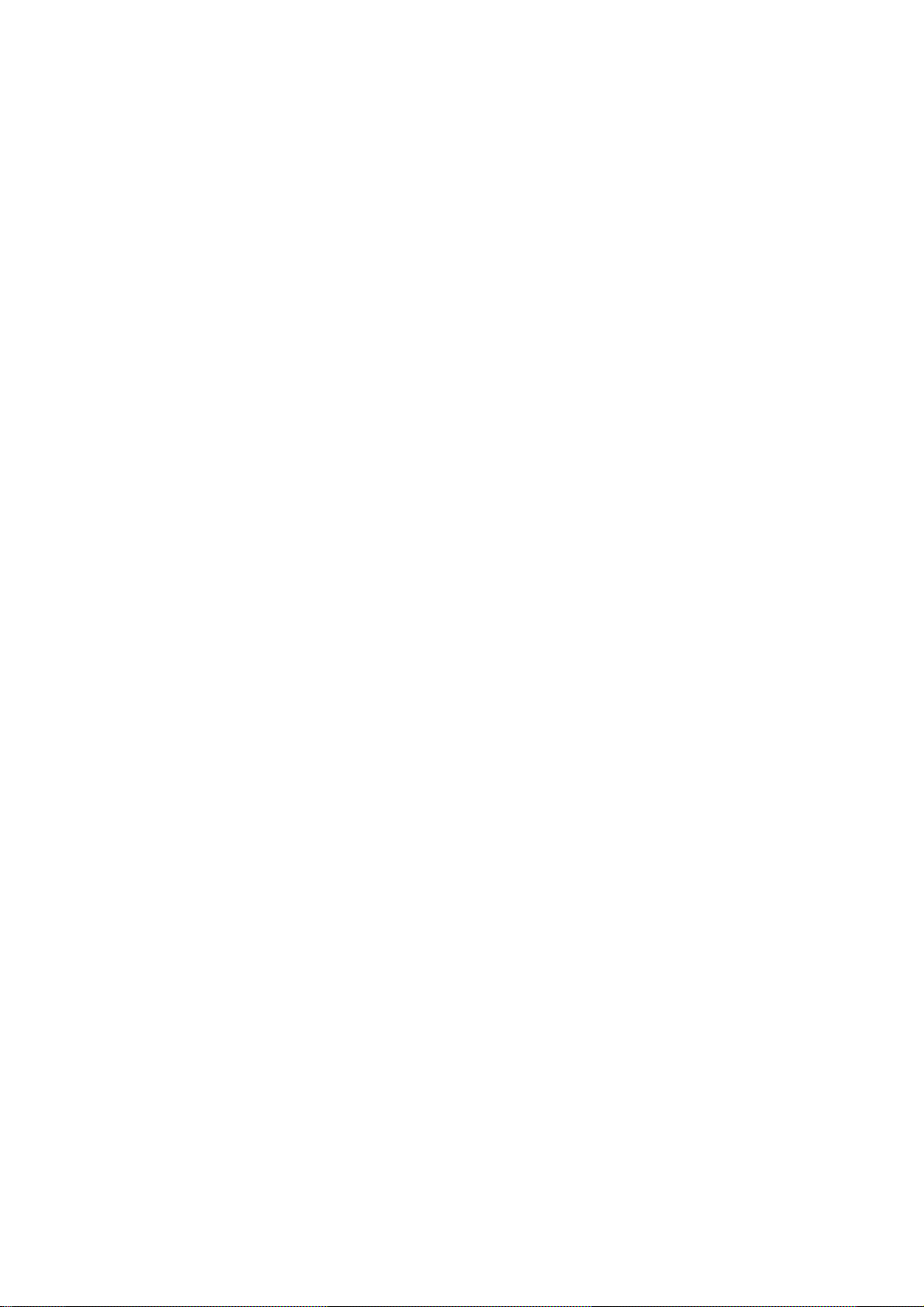
INDEX
1. NAME & FUNCTION..................................................................................................... 13
1-1. Front panel...............................................................................................................................................13
1-2. Remote controller....................................................................................................................................14
1-3. Rear panel and connection.....................................................................................................................15
2. PREPARATION.............................................................................................................18
2-1. Selecting the type of monitor (TV monitor and VGA monito r)............................................................18
2-2. Live screen...............................................................................................................................................19
2-3. Time setting .............................................................................................................................................20
2-4. DLS (Day Light Saving) time setting: Summer time setting...............................................................21
3. OPERATION - RECORD...............................................................................................22
3-1. MOTION DETECTION recording.............................................................................................................23
3-2. CONTINOUS recording...........................................................................................................................24
3-3. SENSOR recording..................................................................................................................................24
3-4. Manual recording.....................................................................................................................................25
3-5. SCHEDULE recording.............................................................................................................................25
4. OPERATION - PLAYBACK........................................................................................... 28
4-1. EVENT SEARCH ......................................................................................................................................29
4-2. TIMELINE SEARCH..................................................................................................................................30
4-3. GO TO.......................................................................................................................................................31
4-4. GO FIRST..................................................................................................................................................31
4-5. GO LAST...................................................................................................................................................31
4-6. LOG...........................................................................................................................................................31
11
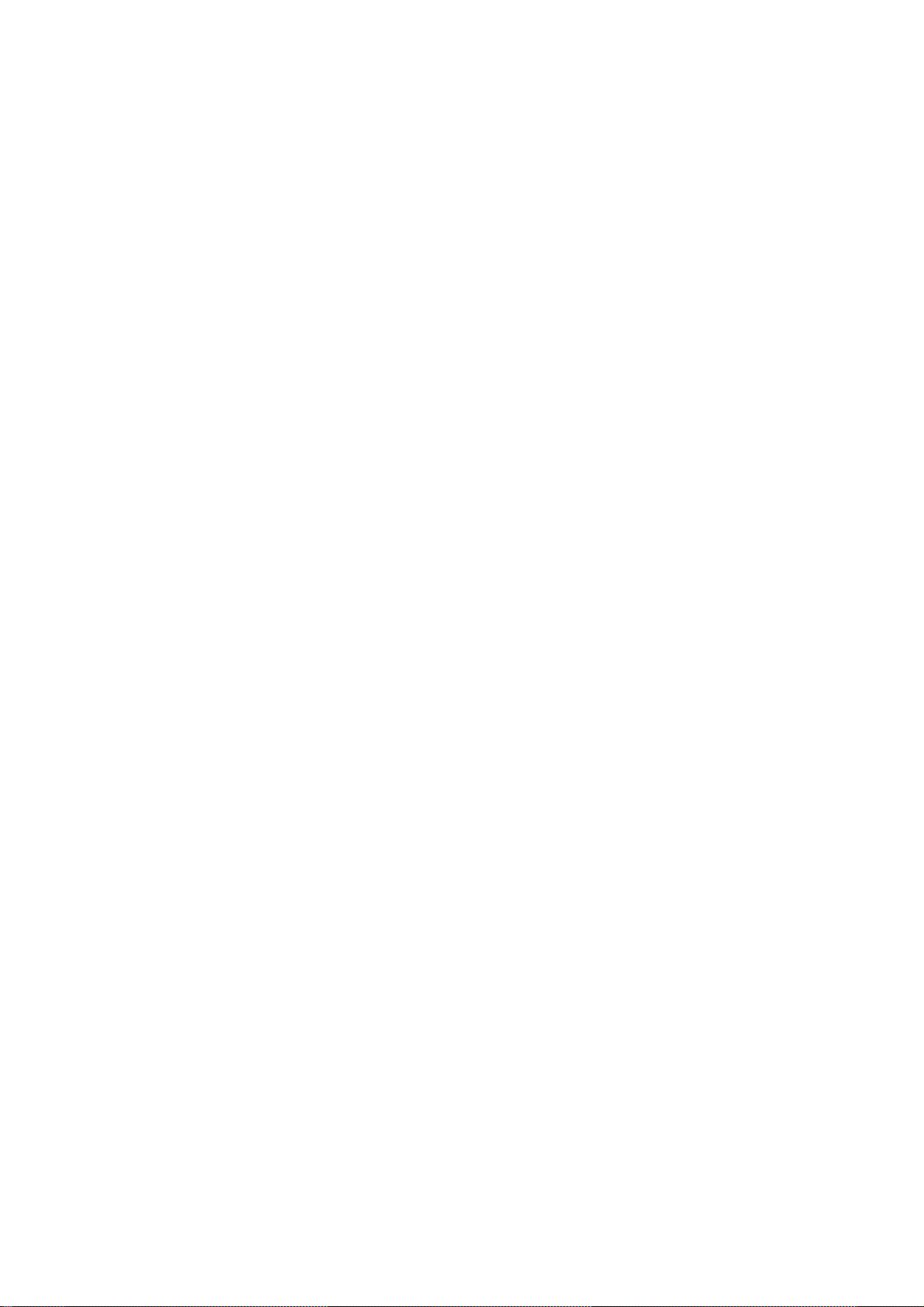
4-7. ARCHIVE...................................................................................................................................................32
5. OPERATION - BACKUP TO USB THUMB DRIVE....................................................... 33
5-1. Archiving and backup Still image in Live mode...................................................................................34
5-2. Archiving and backup Still image or Video in Playback mode...........................................................35
5-3. Backup Still image or Video from ARCHIVE menu..............................................................................36
5-4. Playback of AVI or DVR (Exclusive video format) v i deo backup data...............................................38
6. SETUP...........................................................................................................................39
6-1. LIVE...........................................................................................................................................................40
6-2. RECORD...................................................................................................................................................42
6-3. SYSTEM....................................................................................................................................................44
6-4. NETWORK................................................................................................................................................46
6-5. STORAGE.................................................................................................................................................49
6. NETWORK ACCESS USING THE EXCLUSIVE NETWORK VIEWER........................51
6-1. PC requirements......................................................................................................................................51
6-2. Installing the network viewer.................................................................................................................51
6-3. Live monitoring mode and functions....................................................................................................52
6-4. Remote search mode and functions.....................................................................................................55
6-5. PC System configuration........................................................................................................................58
7. NETWORK ACCESS USING WEB-BROWSER NETWORK VIEWER ........................ 62
APPENDIX: HOW TO CONNECT NETWORK..................................................................64
A. How to set IP address of the DVR and open TCP port of the router?...................................................... 64
B. How to access DVR from Remote PC?.................................................................................................... 66
12
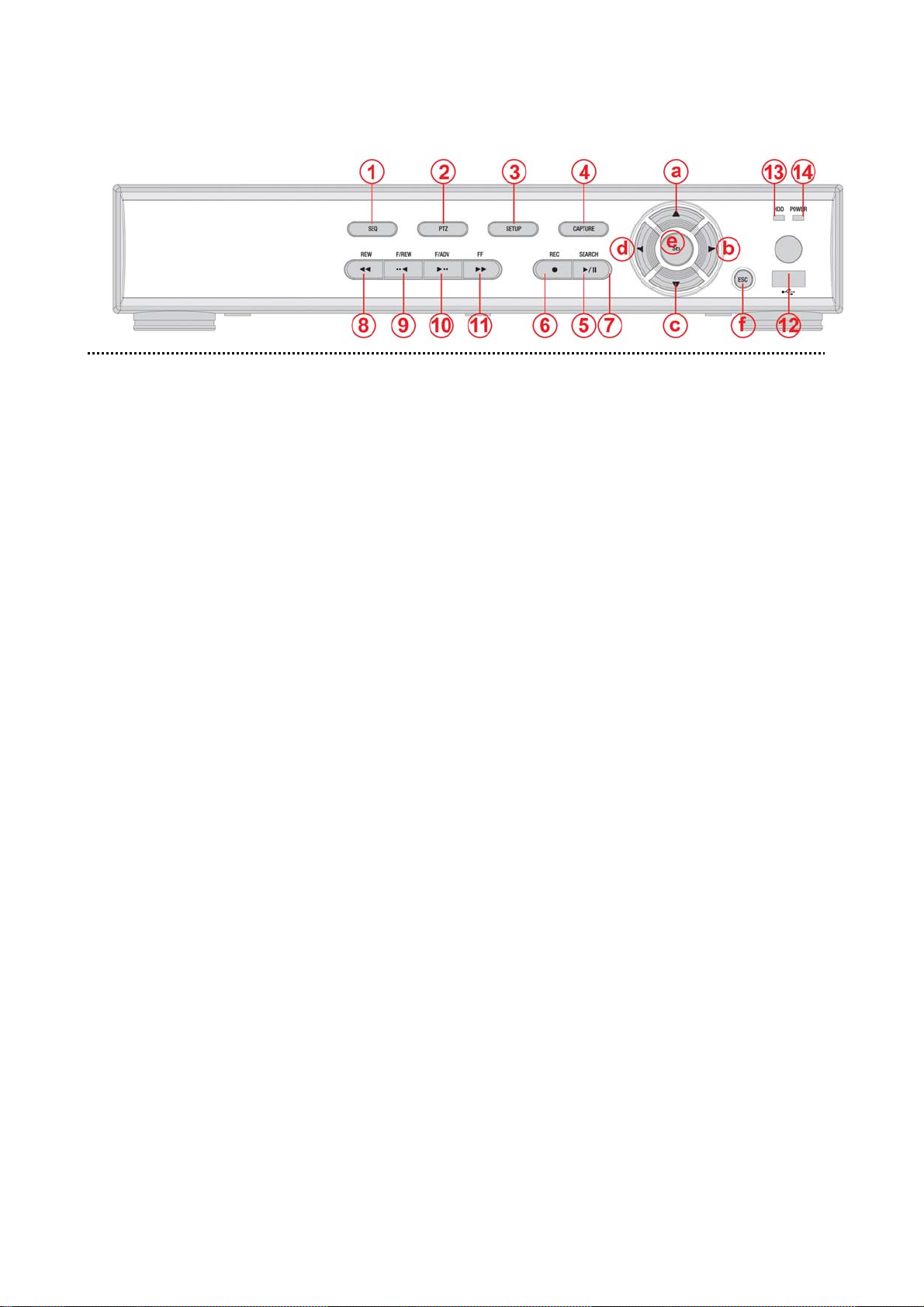
1. NAME & FUNCTION
1-1. Front panel
①
SEQ: To start auto sequencing of the screen in full screen mode. (Toggle)
②
PTZ: To control PTZ operation (not working in this model.)
③
SETUP: To launch SETUP menu.
④
CAPTURE: To start operations of backup in live or playback mode.
⑤
SEARCH: To go to the search menu.
⑥
REC: To start and stop manual recording.
⑦
PLAY/PAUSE: To play or to pause the footage in playback mode.
⑧
REW: To rewind the footage at 1x, 2x, 4x, and 8x speed during playback.
⑨
F/REW : During playback - To move the playback position 60 seconds backward.
During pause - To move the playback position 1 frame backward.
⑩
F/ADV: During playback - To move the playback position 60 seconds forward.
During pause - To move the playback position moves 1 frame forward.
⑪
FF: To fast forward the footage at 1x, 2x, 4x, and 8x speeds during playback.
⑫
USB port: To connect USB Thumb drive to backup data.
⑬ HDD: The indicator blinks during recording and playback.
⑭
POWER: The indicator blinks when the AC adaptor is connected.
Direction button
During setting
ⓐ
To move the cursor Upward.
ⓑ To move the cursor to the Right or to change the setting values.
ⓒ To move the cursor Down.
ⓓ To move the cursor to the Left or to change the setting values.
During Live/playback & Entering password
ⓐ To select camera 1 or To enter No. 1
ⓑ To select camera 2 or To enter No. 2.
ⓒ
To select camera 3 or To enter No. 3.
ⓓ
To select camera 4 or To enter No. 4.
ⓔ
To select full screen or quad screen view in live/playback or To select desired menu item or to store the setup value.
ⓕ To return to previous menu screen or To exit from playback.
13
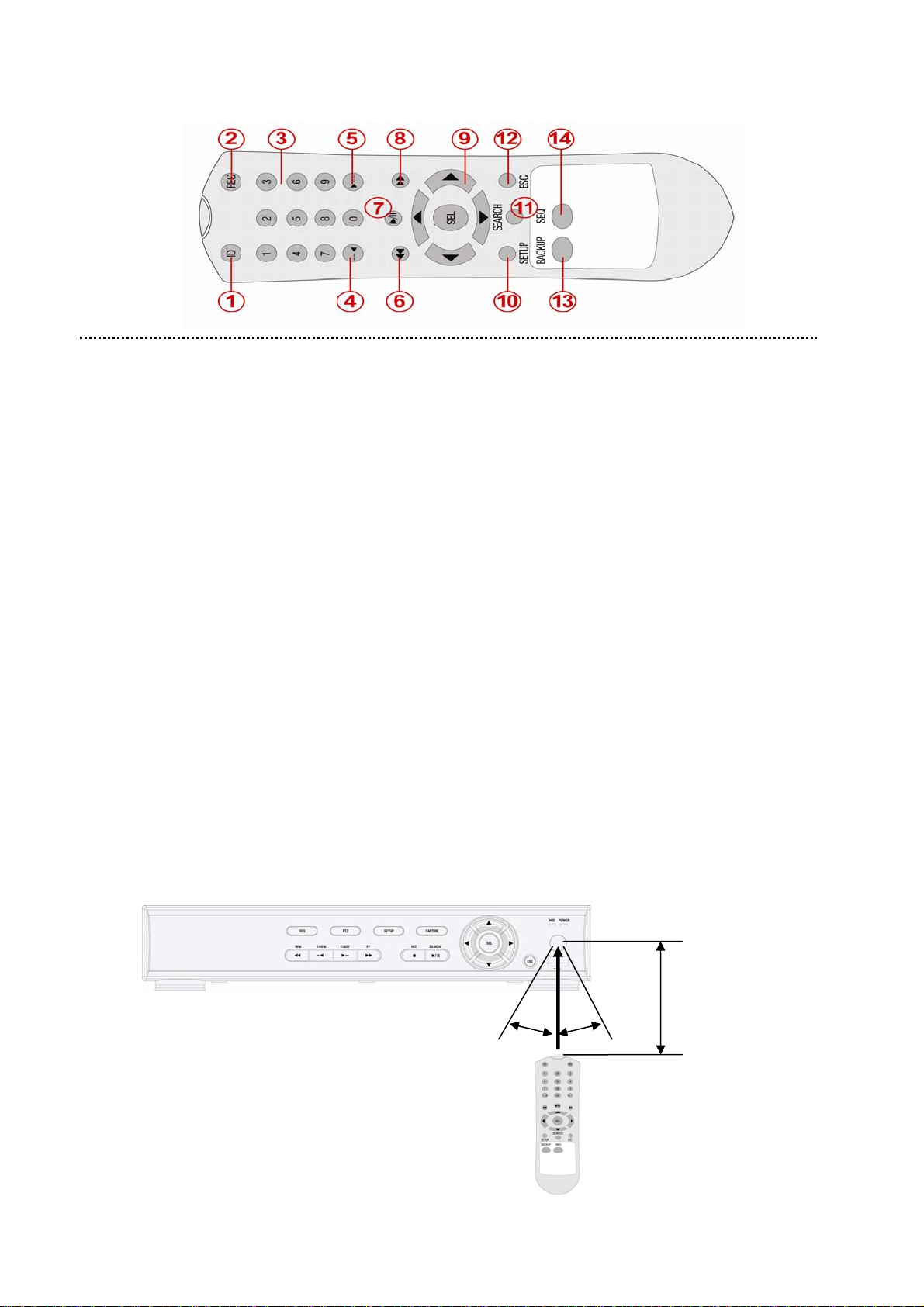
1-2. Remote controller
① ID: When a remote control ID number is set in DVR, press it before number.
② REC:
To start and stop manual recording.
③ Number: To select channel (1, 2, 3, & 4) or to enter DVR ID number.
④ F/REW:
During playback - To move the playback position 60 seconds backward.
During pause - To move the playback position 1 frame backward.
⑤ F/ADV:
⑥ REW:
⑦ PLAY/PAUSE:
⑧ FF:
During playback - To move the playback position 60 seconds forward.
During pause - To move the playback position moves 1 frame forward.
To rewind the footage at 1x, 2x, 4x, and 8x speed during playback.
To play or to pause the footage in playback mode.
To fast forward the footage at 1x, 2x, 4x, and 8x speeds during playback.
⑨ Control button: Press to move the menu items or select channel.
⑩ SETUP:
⑪ SEARCH:
⑫ ESC:
⑬ BACKUP:
front panel of DVR.)
⑭ SEQ:
To launch SETUP menu.
To go to the search menu.
During setting - To return to previous menu screen.
During playback - To exit from playback.
To start operations of backup in live or playback mode. (The same function button as CAPTURE on the
To start auto sequencing of the screen in full screen mode. (Toggle)
Operation range
5m
30° 30°
14
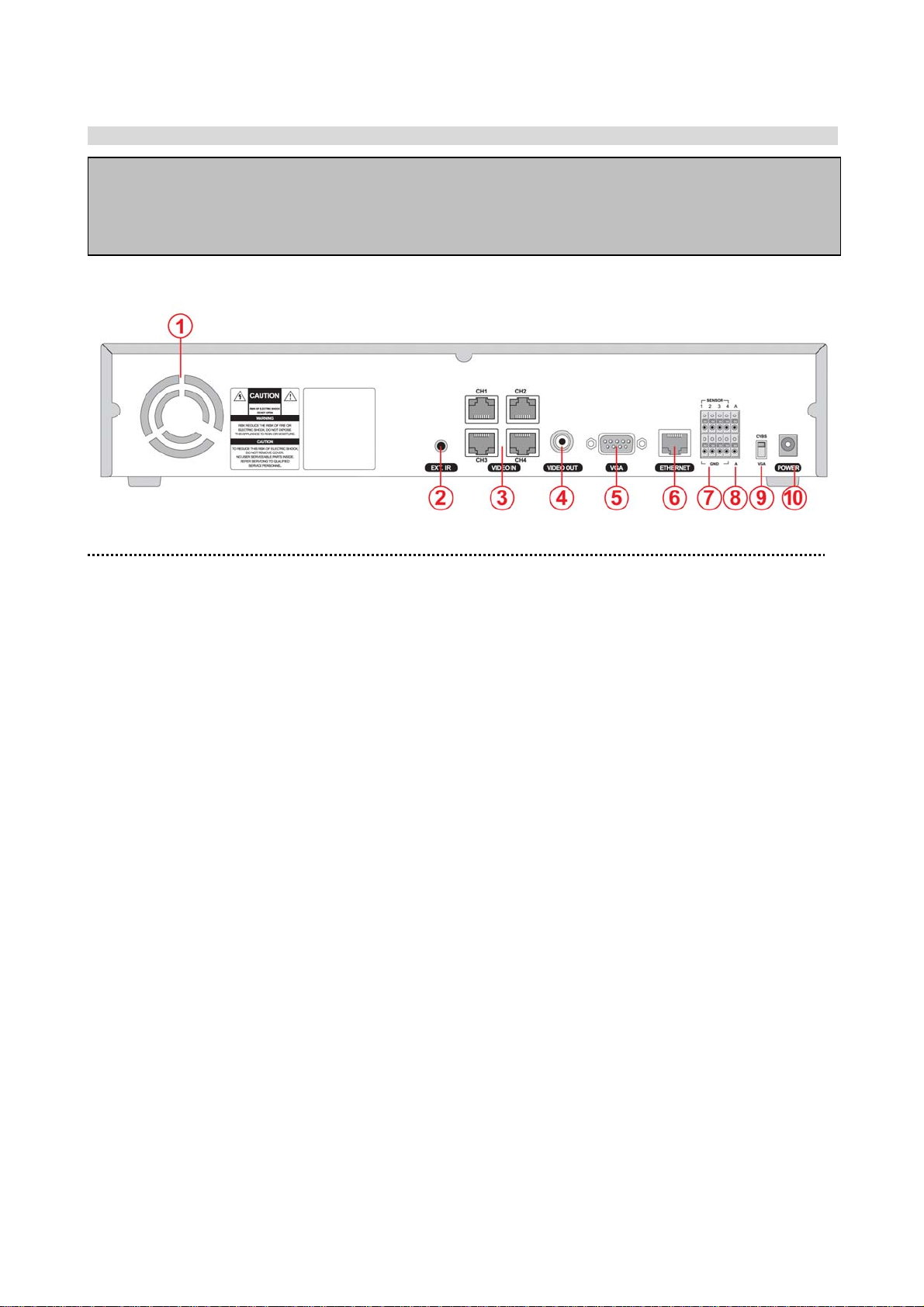
1-3. Rear panel and connection
1-3-1. Basic connections
z Do not power this system on before all the connections are completed.
z Make sure all the connections are properly. Faulty connection may result in the system being damaged.
z The DC plug of the AC adaptor is easy to be unplugged. Please make sure that the plug is removed.
① Cooling fan
② REMOTE IR: External IR receiver terminal
③ VIDEO IN: Video input terminal
④ VIDEO OUT: Video output terminal
⑤ VGA: VGA (Video Graphics Array) output terminal. Connects to the PC VGA monitor.
⑥ ETHERNET: Network terminal
⑦ SENSOR IN: External sensor terminal
⑧ ALARM OUT: External alarm out terminal
⑨ CVBS/VGA: System video output format switch
⑩ POWER: DC12V input terminal
15
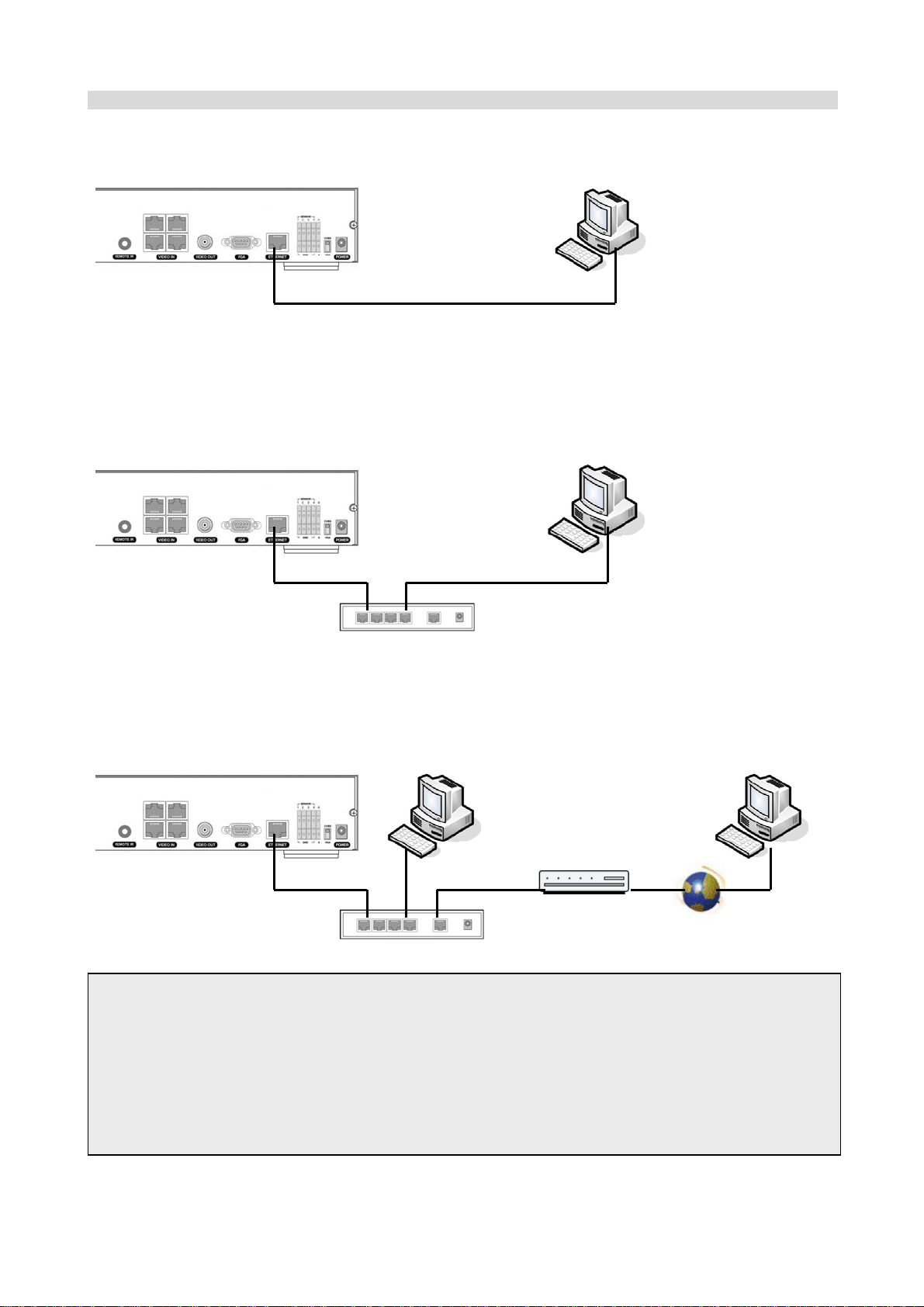
1-3-2. Network connections
LAN Connection – Using the cross cable, without a switching hub
Connect to the system directly, using a cross type network cable
Cross type cable
LAN Connection – Using a switching hub
Connect to the system, using a hub (Switching hub) and an Ethernet cable (10BASET/100BASE-TX CAT 5 LAN cable)
IP Router or HUB
Internet (ADSL) Connection
Connect to the system, using an Router or ADSL modem and an Ethernet cable (10BASET/100BASE-TX CAT 5 LAN cable)
ADSL Modem
Internet
IP Router or HUB
NOTICE
If you have a IP line with one IP address (whether it is dynamic IP or fixed IP), but you have more than
one internet device (such as PC/PCs and a DVR); to use Router (It is different from a simple Network
Hub); you must set up the Router to work with DVR; and you must use a network capable PC within the
local Router network to do the setup. Whether you are using an existing Router or a new Router, you must
go through the Port Forwarding portion of the setup.
16
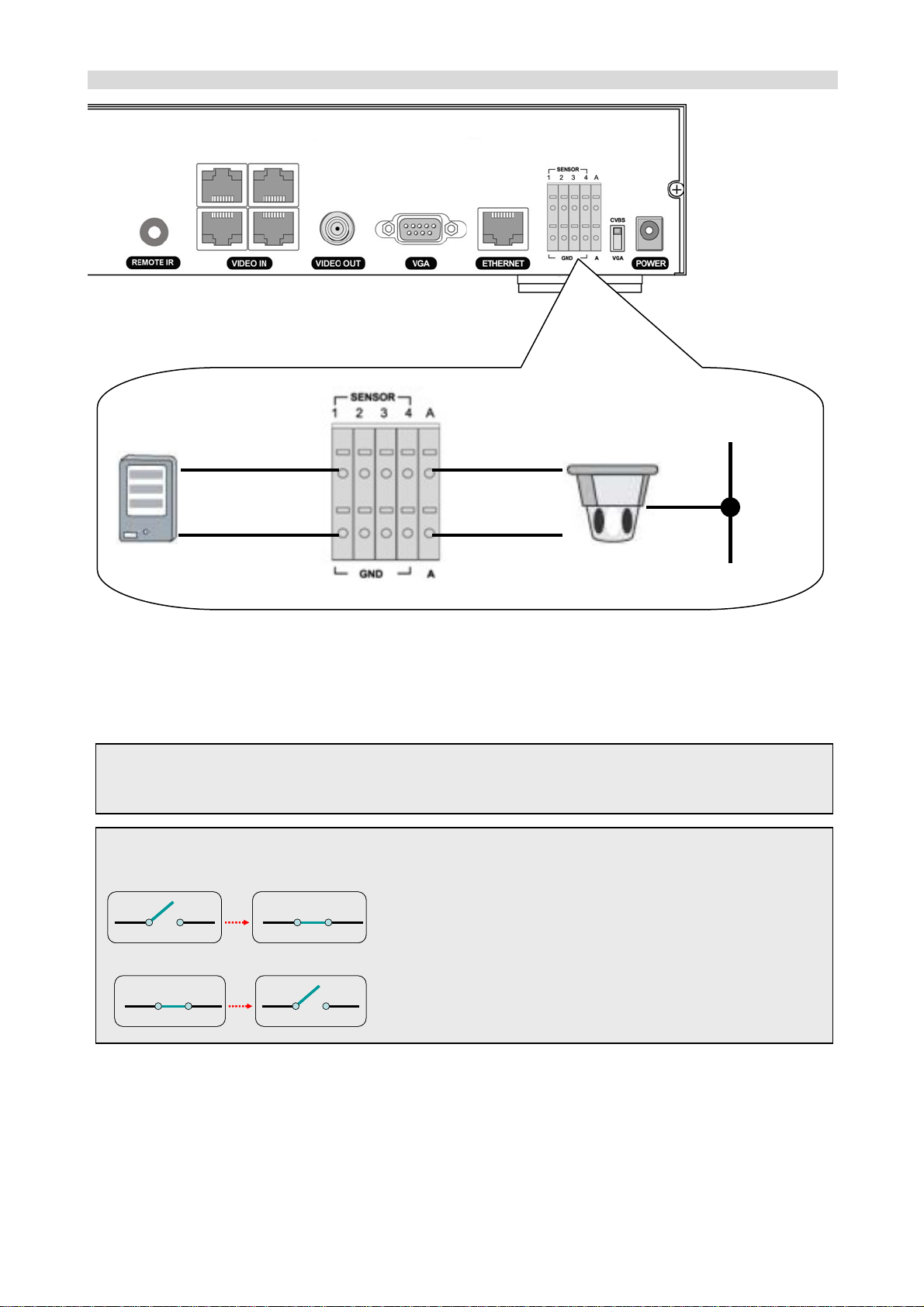
1-3-3. Sensor and alarm connections
Dried contact
Power
Source
Sensor
SENSOR INPUT: Connect two signal lines of sensor (infrared ray sensor, heat perception sensor, magnetic
sensor) to the desired sensor number.
NOTICE
SENSOR inputs need dried contact only. Do not input any electric signal.
---: Not operational
N/O: Normally open type sensor. When magnetic sensor is closed, sensor sends a signal.
N/C: Normally closed type sensor. When magnetic sensor is opened, sensor sends a signal.
Alarm
ALARM OUTPUT: Use Maximum current: 0.5A/125VAC, Maximum voltage: 1A/30V DC. When controlling
lamp and AC operated equipment, control it using separate outside relay. During normal operation the control
output contact is maintained at “Open” status, and during control output the output contact is changed to
Closed(short)” status.
17
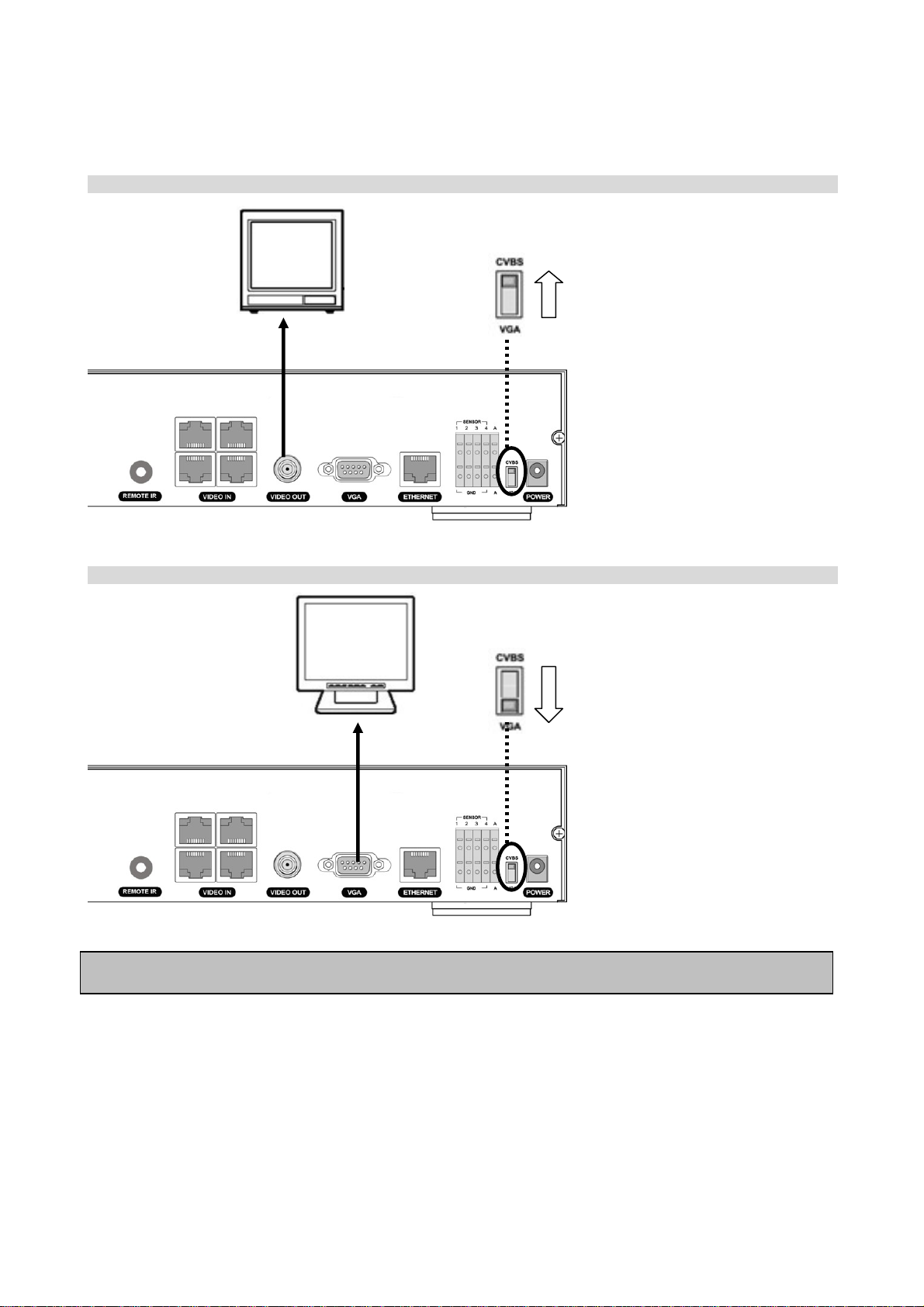
2. PREPARATION
2-1. Selecting the type of monitor (TV monitor and VGA monitor)
2-1-1. CVBS: Select CVBS to connect general TV monitor
VGA: Select VGA to connect computer VGA monitor
z The general TV monitor terminal and the computer VGA monitor terminal can not be used simultaneously.
18
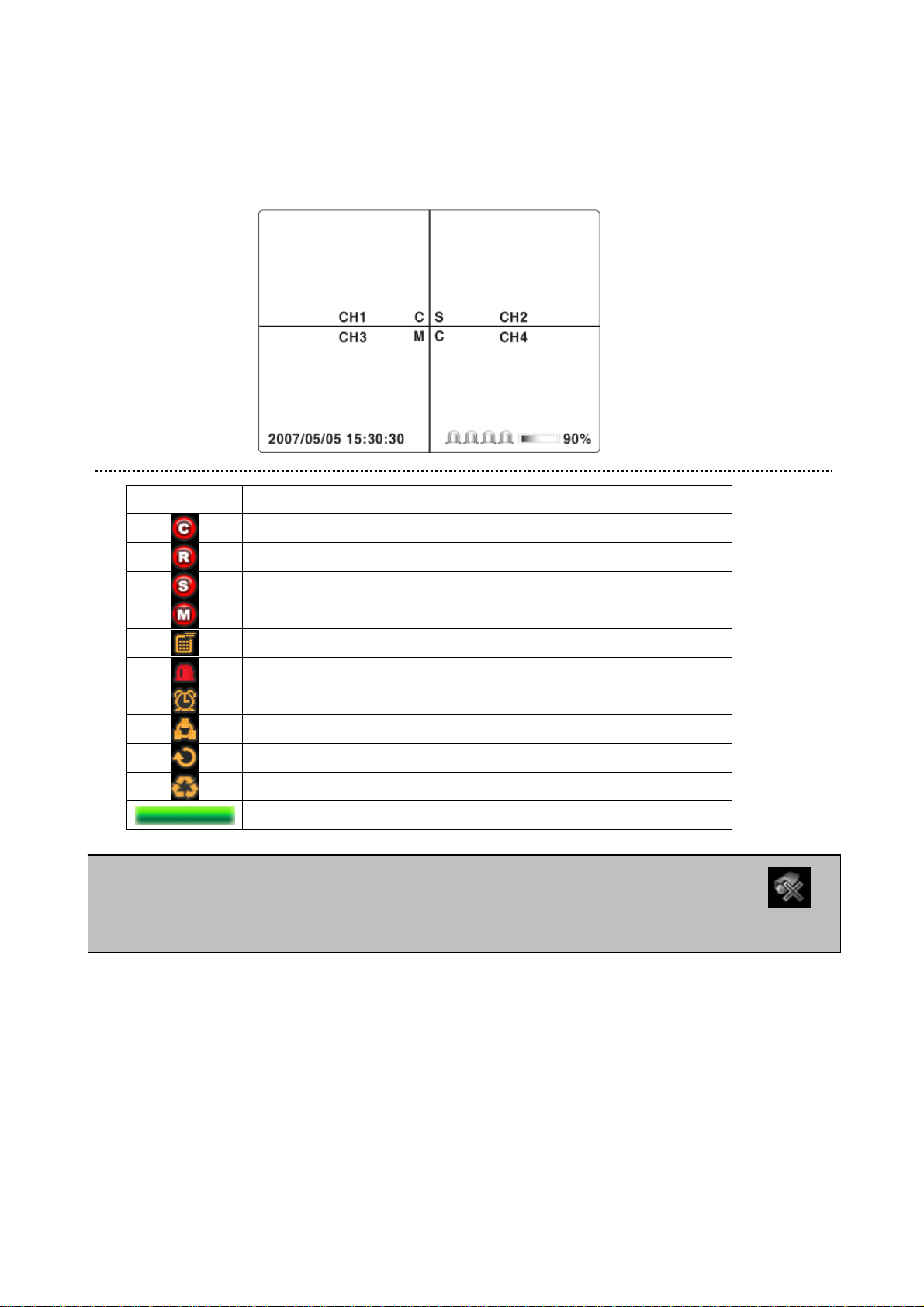
2-2. Live screen
During the system is booting, “INITIALIZING” message is displayed. After the system booting is finished, the
video inputs from the cameras are displayed.
Various indicators showing the status of the DVR are shown as OSD symbols. These OSD and video display
can be hidden.
Indicator Description
Continuous recording in progress
Manual recording in progress
Sensor alarm recording in progress
Motion alarm recording in progress
Indicates that remote controller ID is set.
Indicates that motion is detected or sensor alarm input.
Indicates that alarm output is activated.
Indicates that a network client is connected to the DVR.
Indicates that sequencing mode is enabled.
Indicates the HDD is being recycled
Indicates the percentage of recorded data into HDD
If camera is not connected or the connector is not properly connected to video input terminal, z is
displayed on the monitor.
19
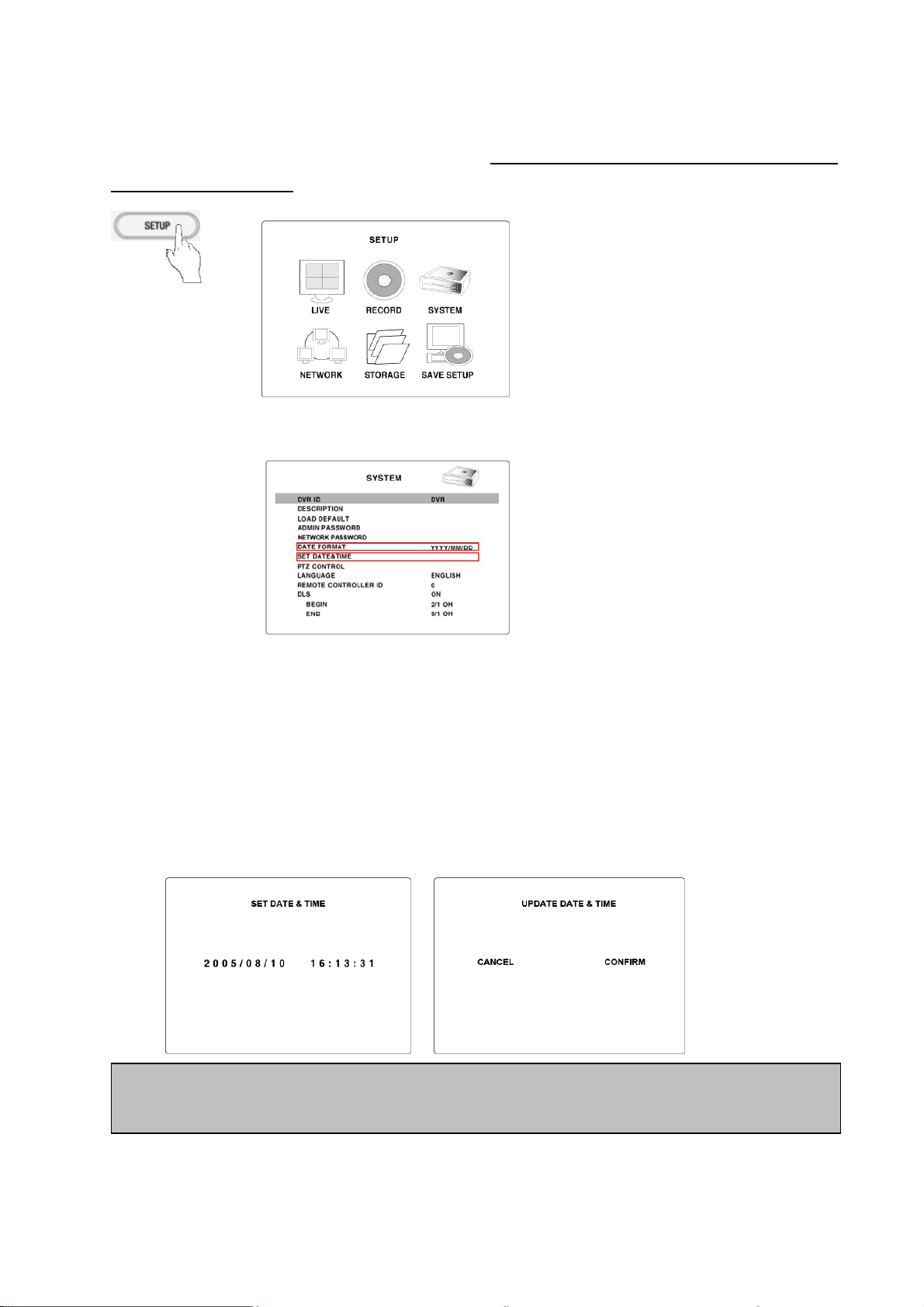
-3. Time setting
2
1. Press the SETUP b
the SEL button. Then the SETUP screen is displayed.
avoid unauthorized usage.
. Press the direction button to select the SYSTEM menu and press the SEL button.
2
utton. Press Up arrow button four times to enter “1111” (Default password) and press
The password change is highly recommended to
3. d using Up/Down arrow button and select the date format using Right/Left arrow
Go to DATE FORMAT fiel
button.
. Go to SET D using Up/Down arrow button and p button.
4 ATE & TIME field ress the SEL
5. Select the date and time that is be changed using Right/Left arrow button, change a va
arrow button, and press the SEL button. Then UPDATE DATE & TIME screen is displayed.
The su factormmer time is not applied on the y default time. When your country and territories is
under summer time, DLS(SUMMER TIME) is to be applied.
z YYYY/MM/DD (Ex. 2008/5/6)
z YYYY-MM-DD (Ex. 2008-05-06)
z MM/DD/YYYY
z MM-DD-YYYY
z DD/MM/YYYY
z DD-MM-YYYY
lue using Up/Down
6. Select CONFIRM and press the SEL button. Then the system will reboot automatically showing
“INITIALIZING…” message.
20
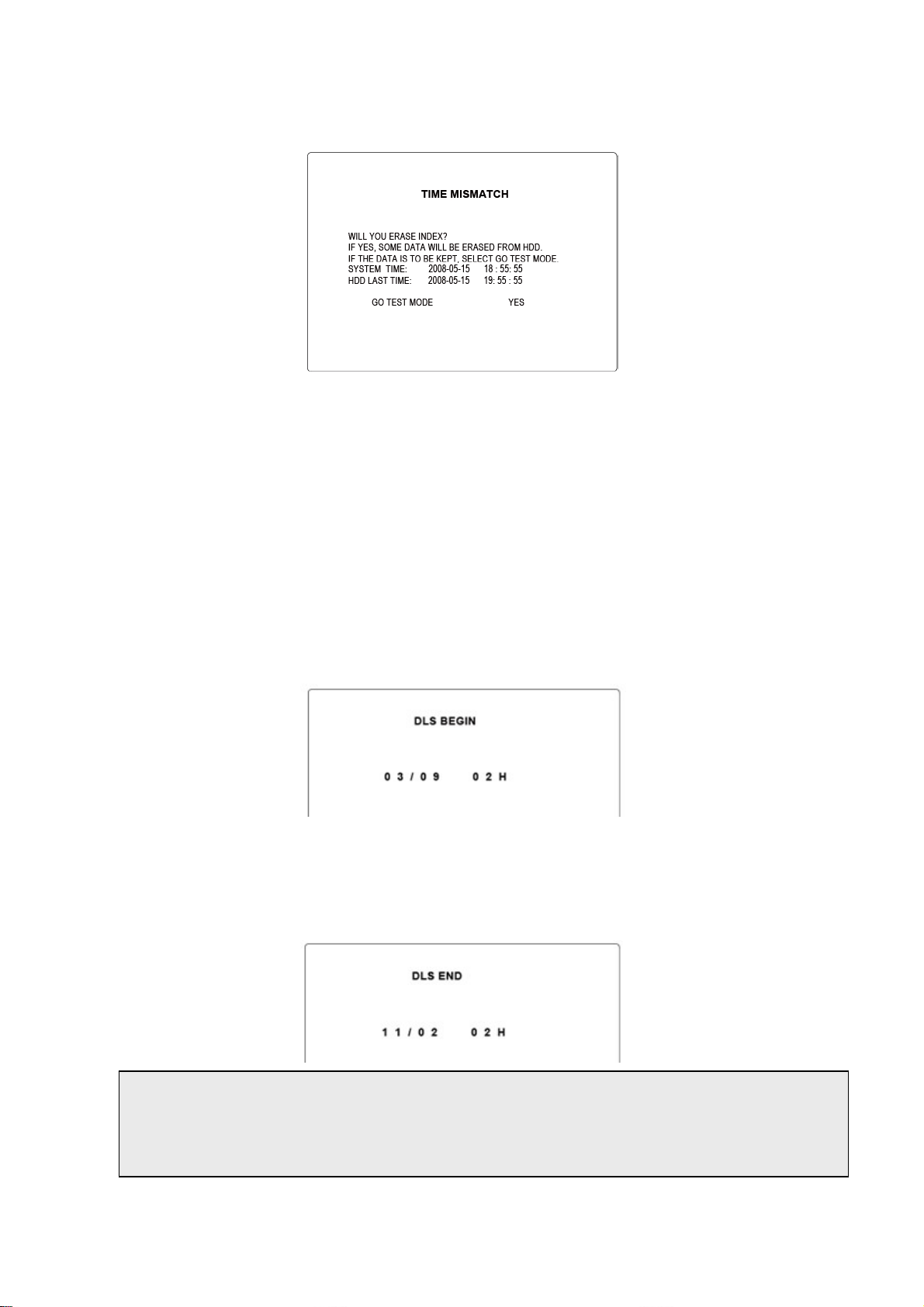
Se
tting in TIME MISMATCH
When the time of DVR is set earlie
displayed.
z Selecting “YES”: the video data between “SYSTEM TIME” and “HDD LAST TIME” will be deleted.
z Selecting “GO TO TEST MODE”: Select only the video data between “SYSTEM TIME” and “HD
LAST TIME” must not be deleted. Otherwise, do not select “GO TO TEST MODE”.
r than the time of the last video data on HDD, the following message is
2-4. DLS (Day Light Saving) time setting: Summer time setting
1. Go to DLS field using Up/Down arrow button and select ON using Right/L
summer time fields are displayed.
eft arrow button. Then the
D
Select BEGIN field using Up/Down a
2. rrow button and press the SEL button. Then DLS BEGIN screen is
displayed.
Select the
3. date and time that is be changed using Right/Left arrow button, change a value using
Up/Down arrow button, and press the SEL button.
4. After exit from BEGIN field setting, select END field using Up/Down ar w button and press the SEL
button. Then DLS BEGIN screen is displayed.
Select the date and time that is be changed
5. using Right/Left arrow button, change a value using
Up/Down arrow button, and press the SEL button.
ro
CAUTION:
-DLS can’t start from 23:0
-DLS can’t be applied, if the
0
date of BEGIN and END is same.
21
