Page 1

No. 59185- 11015
INSTALLATION INSTRUCTIONS
Laser Scan Detector
Laser Scan Detector
RLS-3060L
RLS-3060L
FEATURES
* Detection range is 30m (Approx. 100ft.) radius, max. 190 degree
* Selectable horizontal or vertical detection area
* Recognition of the intrusion location which can activate 4
independent outputs for PTZ control
* Flexible and easy setup of the required detection area
* Analog (dry-contact) output and IP connection
REDSCAN is an area sensor that configures a fan-like detection
area of 30
laser beams.
REDSCAN detects target objects by emitting laser beams at the
target and measuring the time required for the emitted beams to
be reflected and returned to the detector.
There are 2 modes for detecting an intruder. Horizontal Detection
Area2 and Vertical Detection Area. Each one is configured with
an independent detection algorithm.
CONTENTS
!
±
#
$
%
&
²
(
)
m (Approx.100 ft.) radius over 190 degrees arc. using
INTRODUCTION
BEFORE OPERATION .........................................................................1
1-1
PRECAUTIONS ...................................................................................2
1-2
PARTS IDENTIFICATION ....................................................................2
1-3
INSTALLATION WORK FLOWCHART.................................................2
1-4
TYPES OF INSTALLATION METHOD AND DETECTION AREAS
TYPES OF INSTALLATION METHOD .................................................3
2-1
TYPES OF DETECTION METHOD .....................................................3
2-2
AREA SETTING PROCEDURE ...........................................................4
2-3
INSTALLATION AND ANGLE ADJUSTMENT
INSTALLING TO WALL OR CEILING PLANE ......................................4
3-1
INSTALLING TO POLE ........................................................................5
3-2
INSTALLING AT AN ANGLE TO WALL, CEILING PLANE OR POLE .. 5
3-3
CONFIRMATION OF LOCATION OF THE LASER PLANE .................6
3-4
PARTS LAYOUT INSIDE THE COVER AND THEIR FUNCTIONS
WIRING ................................................................................................6
4-1
SIGNAL OUTPUT .................................................................................6
4-2
POWERING ON ...................................................................................6
4-3
LED FUNCTIONS ................................................................................7
4-4
INITIALIZATION TO FACTORY DEFAULT ........................................... 7
4-5
SETTING HORIZONTAL DETECTION AREAS 2
SELECTOR SWITCH OPERATION .....................................................7
5-1
ADJUSTMENT OF HORIZONTAL DETECTION AREA .......................7
5-2
AUTO SETTING OF HORIZONTAL DETECTION AREA .....................8
5-3
SETTING VERTICAL DETECTION AREA
SELECTOR SWITCH OPERATION .....................................................8
6-1
ADJUSTMENT OF VERTICAL DETECTION AREA .............................9
6-2
AUTO SETTING OF VERTICAL DETECTION AREA ..........................9
6-3
AREA CHECKUPS
WALK TEST .......................................................................................10
7-1
SYSTEM FUNCTION AFTER POWER FAILURE ..............................10
7-2
IP CONNECTION WITH REDSCAN
DEFAULT SETTINGS .........................................................................10
8-1
REDSCAN MANAGER .......................................................................10
8-2
REDWALL EVENT CODE ................................................................. 10
8-3
SPECIFICATIONS
SPECIFICATIONS OF THE MAIN UNIT ............................................ 11
9-1
DIMENSIONAL DRAWING................................................................. 11
9-2
OPTIONS ........................................................................................... 11
9-3
- 1 -
1
INTRODUCTION
1-1
BEFORE OPERATION
•
Read this instruction manual carefully prior to installation.
•
This manual uses the following warning indications to provide
information regarding correct usage of the product to prevent
you and other people from being harmed and your assets
from being damaged. These warning indications are described
below.
Ensure you understand these precautions before reading the
rest of this manual.
Failure to follow the instructions provided by
Warning
this warning and improper handling may cause
death or serious injury.
Failure to follow the instructions provided by
Caution
this caution and improper handling may cause
injury and/or property damage.
This symbol indicates prohibition.
The specic prohibited action is provided in and/or around
the gure.
This symbol requires an action or gives an instruction.
Warning
Do not use the product for purposes other than the
detection of moving objects such as people and
vehicles.
Do not use the product to activate a shutter, etc.,
which may cause an accident.
Do not touch the unit base or power terminals of
the product with a wet hand (do not touch when the
product is wet with rain, etc.). It may cause electric
shock.
Never attempt to disassemble or repair the product. It
may cause re or damage to the devices.
Do not exceed the voltage or current rating specied
for any of the terminals, doing so may cause re or
damage to the devices.
Ensure the power is turned off before connecting
wiring.
Conrm the signal name of every terminal to ensure
wiring is carried out correctly.
Whenever a commercial switching regulator is used,
be sure to connect PE (Protective Earth Terminal).
Hold the main unit securely when you install or
service it. Exercise care not to bump the product
against nearby objects or drop it inadvertently.
This product is not capable of detecting objects in the
dead zone of the laser scan.
Do not use this product for an application where it is
not capable of covering the detection area required
by the task.
Please note that the product can malfunction,
including producing an irregular output and
committing a detection error, if it is exposed to
unfavorable environmental conditions such as
strong ambient light, electronic noises or mechanical
vibrations.
Caution
Use of controls or adjustments or performance of
procedures other than those specied herein may
result in hazardous radiation exposure.
Clean and check the product periodically for safe use.
If any problem is found, do not attempt to use the
product as it is.
When disposing of this product, be sure to follow the
waste-disposal regulations of the country or region
where it is used.
This product is intended to detect an intruder(s)
and is not designed to prevent theft, disasters or
accidents. The manufacturer shall not be held liable
for any damage to user’s property resulting from
theft, disasters or accidents.
Page 2

- 2 -
- 3 -
1-2
PRECAUTIONS
Install the product only on a
solid surface.
In the Horizontal Detection
Area, this product must
normally be used within the
recommended installation
height in order to detect an
intruder.
Installation height:
0.7 m to 1 m
(2.3 ft. to 3.3 ft.)
1-3
PARTS IDENTIFICATION
Mounting bracket Main unit
Cover
Cover mounting screw
Install the product so that the
detection area is not inuenced
by interference from tall grass
or tree branches waving in the
Do not install or leave the
product in a location exposed
to heat, vibrations or impacts
wind.
Do not use the product in an
environment where solvent
fumes or corrosive gases are
present.
Do not use this product in
environments where there
may be oil mist particles which
may contaminate the window
of the detector; thus causing
detection errors and possible
corrosion which may lead to
product failure.
The symbol “Í” indicates prohibited actions.
Cleaning the Product
Clean the front window on a regular basis
using a wet cloth.
A smeared front window can limit the
detection area due to the reduced laser
sensitivity. In addition, heavy soiling of the
window can induce detection errors.
Front window
Angle adjustment screw
Main unit mounting screw
Accessories>>
4 screws
(For xing the
mounting bracket)
1-4
INSTALLATION WORK FLOWCHART
Choose the detection area mode and
installation location. (Refer 2)
Mounting and angle adjustment.
4 anchors
for the wall
(Refer 3)
Wiring and Power On.
(Refer 4)
1 mounting holes
template
(printed on inside
of the carton box)
2 screws
(spare parts)
2 cable glands
On Safety of Laser
This product is categorized as a Class 1 product in terms of the
Safety Standard.
A
verage Power
Wavelength
Pulse Width
Emission period
Standard
Class 1 of the Laser Safety Standard means that the safety
of laser products belonging to this class is warranted under
normal operating conditions (reasonably predictable operating
conditions). The product is marked to indicate that it is laser
equipment. No additional safety measures are necessary.
Complies with 2
deviations pursuant to Laser Notice No.50,
dated June 24, 2007.
Class 1 laser product
Do not expose your eyes directly to the laser beam.
: Max. 0.015 mW (AEL)
: 905 nm
: 4 ns
: 36 μs
: IEC60825-1
1 CFR 1040.10 and 1040.11 except for
Confirmation of location
of the laser plane.
(Refer 3-4)
OK
Area adjustment (Refer 5, 6)
Walk-test and confirm
the detection area.
(Refer 8-
1)
OK
Completion
NG
NG
Page 3

2
TYPES OF INSTALLATION METHOD AND DETECTION AREAS
2-1
TYPES OF INSTALLATION METHOD
Installing to a wall Installing to a pole
Bracket is optional item.
-Vertical Detection Area H2 V
This mode allows setting of a fan-like detection area in the
vertical direction with a maximum radius of 30 m (Approx. 100
ft.),
a spread angle of 180 degrees.
This mode creates a non detection area, 1.5 m (Approx. 5 ft.) (*1)
immediately in front of the unit, in order to avoid possible false
alarms caused by birds or obstructions close to the unit.
Recommended installation height is from 4 m (Approx. 13 ft.) to
1
5 m (Approx. 50 ft.).
This mode will detect an object that traverses the detection area.
Detection method
Horizontal Detection Area 2
Laser beam
Detection method
Horizontal Detection Area 2
Laser beam
Installing at an angle to a wall Installing at an angle to a pole
Bracket is optional item. Bracket is optional item.
Laser beam
Detection method
Vertical Detection Area
Installing to a ceiling plane
Laser beam
Detection method
Vertical Detection Area
Detection method
Vertical Detection Area
Installing at an angle to a
ceiling plane
Detection method
Vertical Detection Area
Laser beam
Bracket is
optional item.
Laser beam
*1: The Redscan Manager software can change this value or
cancel the “non detection area” for specific applications.
30 m (Approx. 100 ft.)
Mounting
height
Ground
surface
-
Vertical Detection Area when the product is installed at an angle
1.5 m (Approx. 5 ft.)
180°
H2 V
When you have installed this product at an angle with the optional
adjustable angle mounting bracket, the detection area varies as
shown below depending on the installation height and angle.
60 m (Approx. 200 ft.)
2-2
TYPES OF DETECTION METHOD
The detection method comprises the two modes of operation,
Horizontal Detection Area 2 and Vertical Detection Area.
-Horizontal Detection Area 2
H2 V
This mode allows setting of a fan-like detection area in the
horizontal direction with a maximum radius of 30 m (Approx.
100 ft.), a spread angle of 190 degrees.
This mode detects intrusion into the detection area from any
direction.
The Redscan will generate the alarm output for 1 minutes after
the initial detection, so long as the detected object stays in the
detection area.
190°
30 m
(Approx.
100 ft.)
Detection distance
Position
Mounting angle
Relationship between “detection distance” and mounting
height and mounting angle. See diagram above.
Mounting angle
0° 30° 45°
4 m
(13 ft.)
8 m
(26 ft.)
Installation height
12m
(39 ft.)
Position 0 (0)
Detection
Distance
Position
Detection
Distance
Position
Detection
Distance
Walking
Crawling
Walking
Crawling
Walking
Crawling
59 (195) 59 (195) 59 (193)
57 (187) 55 (180) 53 (174)
0 (0) 4.6 (
58 (190) 57 (187) 56 (182)
53 (174) 51 (167) 48 (157)
0 (0) 6.9 (22.7) 1
55 (180) 53 (175) 49 (162)
50 (164) 48 (157) 46 (151)
2.3 (7.6) 4.0 (13.1)
15.2) 8.0 (26.2)
2.0 (39.4)
Unit: m (ft.)
Note >>
A running person may not be detected if the mounting
angle is 0 degree.
- 3 -
Page 4

- 4 -
- 5 -
a
d
c
b
2-3
AREA SETTING PROCEDURE
The setting procedure comprises two options; P1 and P2.
The setting procedure in each mode varies depending on which
detection method of either Horizontal Detection Area 2 or Vertical
detection Area is selected.
-Horizontal Detection Area 2
Auto
P1 Auto Learning
The area automatically learnt by the sensor within the boundary
dened by “Detection distance adjustment”.
2 Remove the mounting bracket from the main unit.
1 Loosen 4 lock screws.
Angle adjustment
screws a and b
Main unit mounting
screws c and d
2 Move the
mounting
bracket
P2 Auto Tracing
The area automatically learnt by tracing a person walking a
boundary within the area set by “Detection distance adjustment”.
P1 (Auto Learning)
P2 (Auto Tracing)
-Vertical Detection Area
Auto
P1 Fixed detection area
The detection area is xed by the “Area Set” and by the settings
of the Size and Offset parameters. The Redscan will ignore
“noise” at ground level caused by grass or small changes of the
ground shape.
P2 Adaptive detection area
When an object, such as a stack of snow, is in the detection area,
the Redscan will recreate the detection area around the object.
Similarly, if a hole is created in the snow the Redscan will
recreate the detection area to include the hole. This automatic
adaptive area has a default value of +/-
30 m maximum (Approx. 100 ft.)
Installation
height
Ground
surface
Auto P1 (Fix)
Area A Area B
Area
A2
Area
A1
1m.
Area
B1
Area
B2
(Washer without rubber)
(Washer with rubber)
3 Remove the mounting bracket by moving it
over the stopper while opening the bottom
of the mounting bracket slightly outward.
Main unit fallprotection stopper
3 Attach the mounting holes template (an accessory) onto the
wall or the ceiling plane, and drill 4 mounting holes in it. Drill
2 wiring holes as required.
Insert the anchor bolt (an accessory) into the mounting
holes.
Mounting hole in 4 locations
Diameter 6 mm (0.24 inches)
Depth 60 mm (2.36 inches)
Wiring hole
Set the lower end of the
paper template at a position
at least 0.7 m (28 in.) above
the ground.
4 Fix the mounting bracket on the wall or the ceiling plane.
Ti
ghten
4 xing screws for the mounting bracket (accessories).
Rotate the bracket on screw A to the required
position then tighten the xing screws.
A
3
INSTALLATION AND ANGLE ADJUSTMENT
3-1
INSTALLING TO WALL OR CEILING PLANE
1 Remove the cover from the main unit.
Cautions>>
When installing the product to the wall, fix the mounting
bracket parallel to the ground. If the mounting bracket is
set at an angle, the laser beam will not be emitted parallel
to the ground, which may result in the non-detection of
an intruder
An inclination of 1 degree varies the shape
.
of the detection area of 30 m (Approx. 100 ft.) ahead by
approximately 0.5 m (
.6 ft.).
1
Remove the cover.
2
Loosen 2 cover mounging screws.
1
Page 5

5 Install the cable gland.
a
d
c
b
3-2
INSTALLING TO POLE
When installing the product to a pole, use the optional pole
mounting bracket (RLS-PB).
Ensure that any unused
wiring holes are covered
securely with a wiring
hole cap.
6 Install the main unit and fix it to the mounting bracket.
Insert the top portion
1 Install the main unit by moving it over the
stopper while opening the bottom of the
mounting bracket slightly outward.
Main unit fallprotection stopper
Tighten 4 lock screws.
3
2
Adjust the angle of the detector
before tightening screws a and b.
Cable gland
Pole mounting
Stainless belt
(included with the
pole mounting
bracket)
bracket (optional)
Note >>
For detailed handling procedures, see the manual attached
to the pole mounting bracket.
INSTALLING AT AN ANGLE TO
3-3
WALL, CEILING PLANE OR POLE
When installing the product at an angle to a wall, ceiling plane or
pole, use the optional adjustable angle mounting bracket (RLSSB).
Points >>
The mounting holes for the adjustable angle mounting
bracket align with similar holes in the main unit mounting
holes indicated on the mounting holes template.
Wall Ceiling plane
Angle adjustment
screws a and b
(Washer without
rubber)
7 See section “
Main unit mounting
screws c and d
(Washer with rubber)
4-1
” and connect the wires to the terminal
5°
block.
It is recommended that the optional Laser Area Checker
8
(LAC-1) is used to adjust the mounting angle to achieve the
required detection area. (Refer
9 See Chapters %, & and ², make various settings and
3-4
)
confirm that the equipment operates correctly.
10 The installation work is complete when the various settings
and operational check are finished. Mount the cover.
Tighten 2 cover
2
Install the cover.
1
5°
mounting screws.
The angle varies according to the bolt
insertion position.
45°
40°
30°
20°
10°
0°
30°
The angle varies according to the bolt
insertion position.
40°30°20°10°
45°
Pole
Stainless belt
(included with
adjustable angle
mounting bracket)
Adjustable angle
mounting bracket
Note >>
For detailed handling procedures, see the manual attached
to the adjustable angle mounting bracket.
45°
- 5 -
Page 6

- 6 -
- 7 -
Re-set
Power
Status
Re-set
Powe
r
Status
CONFIRMATION OF LOCATION OF
9 mm
Refer to the end of this
manual for the connection example.
3-4
THE LASER PLANE
It is recommended that the optional Laser Area Checker (LAC-1)
is used to confirm the location of the laser plane.
-Horizontal Detection Area
Ensure that the laser beam is hitting the human target between
the shoulder and hip line in all of the detection area taking into
consideration the possibility that the ground level may not be flat.
LAC-1
-Vertical Detection Area
Adjust the mounting angle so that the laser beam is hitting the
ground at the required location.
Note >>
For detailed instructions see the LAC-1 Instruction manual.
4
PARTS LAYOUT INSIDE THE COVER AND THEIR FUNCTIONS
4-1
WIRING
D.Q OUTPUT (N.C.)
D.Q OUTPUT (N.O.)
A2 area ALARM OUTPUT (N.O.)
A1 area ALARM OUTPUT (N.O.)
B1 area ALARM OUTPUT (N.O.)
B2 area ALARM OUTPUT
TAMPER OUTPUT (N.C.)
(N.O.)
4-2
SIGNAL OUTPUT
-D.Q. output
The algorithm specific to REDSCAN allows for
detection during foggy conditions. However, during
severe conditions such as heavy rain, dense fog
or snow storms the Environmental DisQualification
(EDQ) output is activated.
-Alarm output
Upon detecting an intruder, this product outputs the alarm specific
to the
general
area
(Area A1,
Area A2, Area B1 or Area B2) where
the intrusion happened.
When combined with a CCTV camera monitoring system
employing PTZ, this product works efficiently to provide early
detection of intruders.
-Tamper output
This output is enabled when the terminal cover is
removed.
-Trouble output
It is generated when an error has occurred on the
sensor.
Name Function
It is activated when an obstacle
has been placed in front of the
Anti-masking
sensor in order to block the
detection area. It is reset after
such obstacles are removed.
It is activated when the area
being scanned changes by a
Anti-rotation
signicant amount as a result of
the unit being rotated from its
original settings.
It is activated when the front
Soiling of
the
window
window is heavily soiled which
may induce detection errors.
Clean the front window using a
wet cloth.
It is activated when the sensor
Sensor error
has detected an internal self
check error.
ETHERNET
CONNECTOR
POWER INPUT
*1: TAMPER terminals to be connected to a 24 hour supervisory loop.
Power wires should not exceed the following lengths.
Sensor
24V DC 24V AC
120
(394)
200
(656)
60
(197)
100
(328)
WIRE
SIZE
AWG20
(0.52 mm2)
AWG18
(0.83 mm2)
TROUBLE OUTPUT (N.O.)
TROUBLE OUTPUT (N.C.)
ALARM OUTPUT (N.O.)
ALARM OUTPUT (N.C.)
Stripped wire length
Wires must be stripped back
9 mm.
Use the gauge on the panel for
correct measurement.
m (ft.)
-Alarm output
The alarm output is generated if an intruder is
detected in one or more of the divided areas (Area
A
4-3
POWERING ON
Connect 24 VAC/DC to the power input terminal to
turn power on.
As power is turned on, the indicators (Status and
Power) light for about 30 seconds and then go
out.
During this period, REDSCAN initializes itself.
Indicator Power remains lit as long as power is
turned on.
1, Area A2, Area B1 and Area B2).
Approximately
30 seconds
(Initialization is
turned on)
Legend OFF Light Blink
Page 7

4-4
Re-set
Powe
r
Status
Re-set
Powe
r
Status
LED FUNCTIONS
-In the normal operation
Symbol Colour DETECTOR STATUS
Status Yellow
Power Green Lit when power is turned on
4-5
INITIALIZATION TO FACTORY DEFAULT
Lit during auto setup of the unit.
(Turned off during normal operation.)
-Selecting the detection sensitivity H2 V
Set the detection sensitivity using the SIZE and SENS buttons as
per the following chart.
SELECTOR
POSITION
Approx. 150 mm
S
(0.5 ft.) or above
A
ppro
M
or above (Factory
default)
Approx. 1000 mm
L
(3.3 ft.) or above
Approx. 500 mm
H
(1
.6 ft.) or above
Approx.
M
(3.3 ft.) or above
(Factory default)
Approx. 2000 mm
L
(6.6
ft.) or above
5-2
ADJUSTMENT OF HORIZONTAL DETECTION AREA
x. 30
0 mm (1 ft.)
1000 mm
FUNCTION
This switch
species
the width of
the target
object to be
detected.
This switch
species the
distance that
the object
has to move
before it is
considered to
be a
n intruder.
You can restore the sensor to the factory default settings (IP
ADDR 192.168.0.126) using the following procedure.
•
Turn power on and push and hold down the “Re-set” button
within 20 seconds.
•
Keep holding the button down until the green power indicator is
extinguished.
•
Only the “Status” indicator is lit during the initialization.
•
When ALL indicators are extinguished, power cycle (off/on) the
Redscan.
5
SETTING HORIZONTAL DETECTION AREAS 2
Note >>
The following switch settings of the RLS-3060L can only
be changed using the Redscan manager software. Refer
to ( for IP connection and the Help menu of the Redscan
Manager software for more details.
5-1
SELECTOR SWITCH OPERATION
-Detection method selection H2 V
Select H2 mode using the Redscan manager.
SELECTOR
POSITION
H1
Not Applicable by this model.
It selects Horizontal Detection Area 2.
H2
(Factory default)
V
-Selecting the Auto mode H2 V
FUNCTION
—
H2 V
-Detection distance adjustment
You can specify the radius in the range of 0 to 30 m.
Setting detection distance to 0 m deletes the detection area.
Example: if you specify “Detection distance in Area A: 30 m”
“Detection
and
radius is 30 m or more without obstacles within the detection
area, the following detection areas will result.
: Detection area
-Offset adjustment
You can reduce the boundary of the detection area using the
offset parameter. Use this adjustment if blowing grass or tree
bushes might cause a false detection at the edge of the detection
area.
You can reduce the boundary of the detection area (toward the
sensor) by up to
Recommended setting is 10 cm minimum.
distance
in
B: 14 m”
Area
AreaB2Area
B1
Factory default : 30m (Approx. 100 ft.)
1 m.
Area
A1
in
a
location where the
Area
A2
15 m7 m
30 m14 m
Offset
SELECTOR
POSITION
P1
P2
FUNCTION
Turns on the Auto Learning. (Factory
default)
Turns on the Auto Tracing.
Offset
- 7 -
Page 8

- 8 -
- 9 -
5-3
1
1
2
1
1
2
AUTO SETTING OF HORIZONTAL DETECTION AREA
-Function of the detection area setting button
H2 V
This button starts the auto function of either P1 or
P2 whichever has been selected.
-Setting P1 (Auto Learning) H2 V
Auto P1 (Auto Learning)
-Setting P2 (Auto Tracing) H2 V
Auto P1 (Auto Learning)
Sequence of
operation
Click “Area Set” button via
Redscan Manager software.
—
—
—
—
Status
indicator
Flashing
starts
Fast flashing
ON
Flashing
OFF
Time
For
1 second
For
10 seconds
For
15 seconds
For
3 seconds
—
Action of REDSCAN
—
Scan of the detection area is
executed
Scan of the detection area is
completed and the data are saved
—
Security protection of the detection
area is started
Cautions >>
Do not enter the area while the area scan is being carried out.
An unwanted object in the area interferes with the correct
scanning of the target area.
Sequence of
operation
Click “Area Set” button
via Redscan Manager
software.
—
Walking along the
boundary of the area
(*1)
—
—
—
*1: The tracing is automatically ended after 5 minutes. When
movement of the target object along the area boundary
has finished before this time, you can terminate the tracing
without waiting for 5 minutes by clicking “terminate” button on
Redscan Manager software.
*2:
Flashes twice a second
*3: A flashing sequence of flashing twice a second and not
flashing for a second is repeated
Status
indicator
Flashing
starts
Fast flashing
(*2)
10 seconds
Flash
(*3)
30 seconds)
ON
15 seconds
Flashing
OFF
Time
For
1 second
For
For
5 minutes
(Last
For
For
3 seconds
—
Action of REDSCAN
—
Scan of the detection
area is executed
Tracing started
—
Tracing is completed and
the data are saved
—
Security protection of the
detection area is started
Cautions >>
Do not enter the area while the area scan is being carried
out. An unwanted object in the area interferes with the
correct scanning of the target area.
Note >>
Any area left untraced will revert to the Auto learning area
settings.
6
SETTING VERTICAL DETECTION AREA
Note >>
The following switch settings of the RLS-3060L can only
be changed using the Redscan manager software. Refer
to ( for IP connection and the Help menu of the Redscan
Manager software for more details.
6-1
SELECTOR SWITCH OPERATION
-Detection method selection H2 V
Select V mode using the Redscan manager.
SELECTOR
POSITION
H1
H2 —
V
Selects the vertical detection area.
FUNCTION
—
Page 9

-Selecting the Auto mode H2 V
SELECTOR
POSITION
P1
P2
Fixed detection area. (Factory default)
Adaptive detection area.
FUNCTION
-Setting the detection sensitivity H2 V
Set the detection sensitivity using the SIZE and SENS buttons as
per the following chart.
SELECTOR
POSITION
Approx. 250 mm
S
(0.8 ft.) or above
Approx. 350 mm
M
(
1.2 ft.)
(Factory default)
Approx. 500 mm
L
(1.6 ft.)
100 ms or longer. This
setting is recommended
when the target object
H
can run through the
detection area.
1
50 ms or longer
M
(Factory default)
L 200 ms or longer.
FUNCTION
or above
or above
This switch
specifies the
height from
offset position
of the target
object to be
detected.
This switch
specifies
the duration
during which
the target
object stays in
the detection
area.
6-3
Installation
height
Ground surface
Auto P1 (Fix)
1
button via Redscan
Manager software.
AUTO SETTING OF VERTICAL DETECTION AREA
H2 V
1
30 m
Area A Area B
Area
B2
Action of REDSCAN
—
area is executed
the data are saved
—
started
Sequence of
operation
Click “Area Set”
—
—
—
—
Area
A2
Area
A1
Status
indicator
Flashing
starts
Fast
flashing
ON
Flashing
OFF
Time
For
1 second
For
10 seconds
For
15 seconds
For
3 seconds
—
Area
B1
Scan of the detection
Scan of the detection
area is completed and
Security protection of
the detection area is
ADJUSTMENT OF VERTICAL
6-2
DETECTION AREA
H2 V
-Detection distance adjustment
It can specify the radius in the range of 0 to 30 m.
Setting detection distance to 0 m deletes the area.
Factory default: 30 m (Approx. 100 ft.)
30 m 14 m
1
5 m 7m
Installation
height
Ground surface
Area
A2
Area
A1
Area
B1
Area
B2
1.5 m
-Offset adjustment
You can reduce the boundary of the detection area using the offset
parameter. Use this adjustment if blowing grass or tree bushes
might cause a false detection at the edge of the detection area.
You can reduce the boundary of the detection area (towards the
detector) by up to
m.
1
Recommended setting is 10 cm minimum.
Offset
: Detection area
Ceiling
Installation
height
Ground
surface
Cautions >>
Do not enter the area while the area scan is being carried
out. An unwanted object in the area interferes with the
correct scanning of the target area.
- 9 -
Page 10

- 10 -
- 11 -
7
“RLS126 MO A2 TA”
AREA CHECKUPS
7-1
WALK TEST
H2 V
Ensure that the detection area has been correctly set by
observing the indicators or detection circle on the Redscan
Manager software.
Area
B2
-When a detection area has not been correctly set
1 Before pressing the detection area setting button, ensure
that the detection method switch and the detection mode
switch are set to the correct position, respectively.
2 Set the detection again with reference to “
horizontal detection area and “
area.
Summary of detection area switch settings
Function P1 P2
H2 Automatically learns the detection
area within the area set by
“Detection distance adjustment”
V Automatically learns the detection
area within the area set by
“Detection distance adjustment”
SYSTEM FUNCTION AFTER
7-2
POWER FAILURE
The REDSCAN setup is not lost after a power interruption.
Area
B1
Area
A1
6-3
Automatically learns the detection
area by tracing a person walking
a boundary within the area set by
“Detection distance adjustment”
Automatically adapts to the
changing shape of the ground area
below the REDSCAN
5-3
” for the vertical detection
H2 V
Area
A2
” for the
8
IP CONNECTION WITH REDSCAN
8-1
DEFAULT SETTINGS
- IP address : 192.168.0.126 (Can be changed)
- Subnet mask : 255.255.255.0 (Can be changed)
8-2
REDSCAN MANAGER
(Optional Setup Software, attached to RLS-AT)
REDSCAN Manager is a software program that allows you
to configure various settings easily via a local network when
installing the REDSCAN unit or performing maintenance work.
REDSCAN Manager can register and manage the REDSCAN
unit located within the local network and display the area
information and the switch setting information obtained from
the REDSCAN unit. Also, it enables you to change the obtained
detection area and switch settings and set them back into the
REDSCAN unit.
REDSCAN Manager also provides the following useful functions.
Selectable application template
*Outdoor (Default)
*Indoor
Activate / Inactivate functions
*Environmental resistance function
Customize parameters
*Non detection area adjustment in V mode
Redwall Event Code setup
*Protocol
*Destination IP
address
Note >>
For detailed features and operations, see the help attached
to the REDSCAN Manager.
8-3
REDWALL EVENT CODE
REDSCAN generates event codes which can be used by a NVR
or VMS software to control PTZ cameras and other devices.
Redwall event code can be sent to the assigned port using UDP
or
TCP protocol. The default port number is “1234”.
Code format
Y1 Y2 Y3 Y10
Master
alarm
Address of the REDSCAN
Y1 MO Master alarm
Y2 A
Y3 AA-AB Multiple alarms
Y4 CC Multiple alarms
Y5 DQ Environmental disqualification
Y6 AR Anti-rotation
Y7 AM Anti-masking
Y8 TR T
Y9 SO Soiling of the window
10 TA Tamper
Y
Latest
alarm
Status Code Status
1-B2 Latest alarm
Multiple
alarms
rouble
Tamper
Page 11

9
SPECIFICATIONS
9-1
SPECIFICATIONS OF THE MAIN UNIT
Model RLS-3060L
Detection method Infrared Laser Scan
Class
1 IEC / EN60825-1
Laser protection
class
Wavelength of laser
emission
Coverage for vertical
mounting
Coverage for
horizontal mounting
Detection resolution 0.25°
Power input 24V AC/DC ±
Current draw 400
Vertical mounting
height
Horizontal mounting
height
Communication port
Protocol UDP, TCP/IP *Redwall event code
Area alarm output N.O. 28V DC, 0.2A × 4 outputs
Master alarm output Form C, 28V DC, 0.2A max.
Trouble output Form C, 28V DC, 0.2A max.
Tamper output N.C. 28V DC, 0.
Environmental
disqualication
circuit
Alarm period Approx. 2 sec. Off delay timer
Warm-up period Approx. 30 sec.
Operating
temperature
IP rating IP66
Dimensions
(H × W × D)
Weight 2.4 kg (85 oz.)
Accessories
*
Specifications and design are subject to change without prior
notice.
Second edition 2007
Class I FDA
(Laser Notice No.50)
Radius: 30 m (Approx.
From 4 m (Approx.
(Approx. 50 ft.) (recommended)
0.7 m (28 in.) (recommended)
Mounting screw, anchor fixing for wall,
mounting holes template, and cable gland.
21CFR 1040.10,1040.11
905 nm (infrared laser)
100 ft.), Arc: 180°
MAX. 60 m (Approx. 200 ft.)
mA (24VDC) 600 mA (24VAC)
13 ft.) to 15 m
Ethernet, RJ-45,
10BASE-T/100BASE-TX
Form C, 28V DC, 0.2A max.
-20 – +60 °C (-4 – +
144 × 155 mm
334 ×
(13.2
× 5.7 × 6.
10%
1A max.
140 °F)
1 in.)
9-2
DIMENSIONAL DRAWING
144
(5.7)
9-3
OPTIONS
RLS-PB : Pole mount bracket
RLS-SB : Adjustable angle mounting bracket
LAC-1 : Laser area checker
RLS-AT : Redscan Adjusting Tools
(Laser area checker and Redscan Manager software)
Conversion Table (meter to feet)
m 0 1 2 4 6 8 10 12 14
ft. 0.0 3.3 6.6 1
155
(6.1)
Wiring holes
3.1 19.7 26.2 32.8 39.4 45.9
4-M20 x 1.5
1
(0.7)
334
8
(13.2)
64
(2.5)
92
135
07
1
Unit:mm (inch)
(3.6)
(5.3)
(4.3)
- 11 -
m 1
ft. 52.5 59.
6 18 20 22 24 26 28 30
1 65.6 72.2 78.7 85.3 91.9 98.4
Page 12
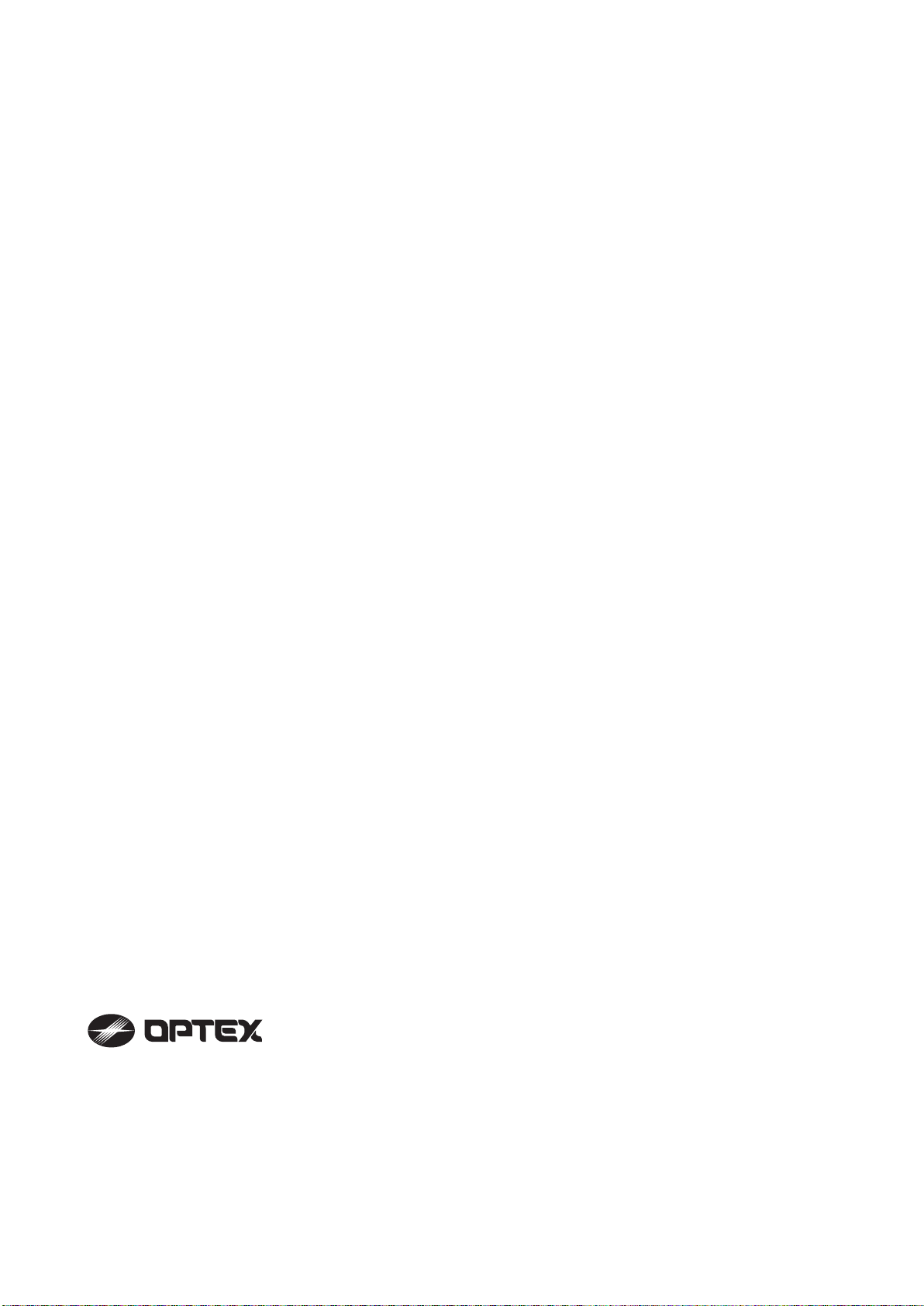
OPTEX INCORPORATED (USA)
TEL:+1-909-993-5770
Tech:(800)966-7839
URL:http://www.optexamerica.com/
OPTEX KOREA CO., LTD. (KOREA)
TEL:+82-2-719-5971
URL:http://www.optexkorea.com/
OPTEX SECURITY Sp. z o. o. (POLAND)
TEL:+48-22-598-06-55
URL:http://www.optex.com.pl/
OPTEX (DONGGUAN) CO., LTD.
SHANGHAI OFFICE (CHINA)
TEL:+86-21-34600673/34606166
URL:http://www.optexchina.com/
OPTEX CO., LTD. (JAPAN)
(ISO 9001 Certified)
(ISO 14001 Certified)
5-8-12 Ogoto Otsu
Shiga 520-0101
JAPAN
TEL:+81-77-579-8670
FAX:+81-77-579-8190
URL:http://www.optex.co.jp/e/
OPTEX (EUROPE) LTD. (UK)
TEL:+44-1628-631000
URL:http://www.optex-europe.com/
OPTEX SECURITY SAS (FRANCE)
TEL:+33-437-55-50-50
URL:http://www.optex-security.com/
- 12 -
Page 13

D.Q. OUTPUT (ENVIRONMENTAL DISQUALIFICATION)
The algorithm specific to REDSCAN allows detection of an intruder during fog.
However, during severe conditions such as heavy rain, dense fog or snow storms
the Redscan detection capability may be reduced. During such conditions,
the Enviromental DisQualification (D.Q.) output will be activated.
When this output is activated, other solutions are required to secure the area.
A. Alarm Output + D.Q. Output <RECOMENDED SYSTEM>
CONTROL PANEL or DVR
ALARM
A
r
e
a
A
A
r
e
a
B
A
u
t
o
F
u
n
c
.
S
e
A
1
t
A
2
B
1
B
2
1
6
1
6
1
2
1
2
2
0
2
0
7
H
1
7
R
a
n
g
e
P
1
2
4
2
4
8
8
H
2
P
2
S
t
a
t
u
s
P
o
w
e
r
V
4
2
8
4
2
8
0
0
O
ffs
e
t
S
e
n
s
.
S
i
z
e
M
o
d
e
H
S
M
F
i
n
e
M
M
a
d
j
.
A
L
L
-1
+
1
-1
+
1
-1
0
5
7
3
1
2
4
0
D.Q.
RLS-3060 series
B. Bypass Alarm when DQ is activated
ALARM
A
r
e
a
A
A
r
e
a
B
A
u
t
o
F
u
n
c
.
S
e
A
1
t
A
2
B
1
B
2
1
6
1
6
1
2
1
2
2
0
2
0
7
H
1
7
R
a
n
g
e
P
1
2
4
2
4
8
8
H
2
P
2
S
t
a
t
u
s
P
o
w
e
r
V
4
2
8
4
2
8
0
0
O
ffs
e
t
S
e
n
s
.
S
i
z
e
M
o
d
e
H
S
M
F
i
n
e
M
M
a
d
j
.
A
L
L
-1
+
1
-1
+
1
-1
0
5
7
3
1
2
4
0
D.Q.
RLS-3060 series
COM
N.C.
N.O.
COM
N.C.
N.O.
COM
N.C.
N.O.
COM
N.C.
N.O.
ALARM 1
N.C.
ALARM 2
N.C.
(D.Q. OUTPUT)
CONTROL PANEL or DVR
ALARM 1
N.C.
Note: With this connection, when the D.Q. output is activated, the alarm circuit is held closed.
C. Bypass Alarm when DQ is activated + D.Q. Output
CONTROL PANEL or DVR
ALARM
A
r
e
a
A
A
r
e
a
B
A
u
t
o
F
u
n
c
.
S
e
A
1
t
A
2
B
1
B
2
1
6
1
6
1
2
1
2
2
0
2
0
7
H
1
7
R
a
n
g
e
P
1
2
4
2
4
8
8
H
2
P
2
S
t
a
t
u
s
P
o
w
e
r
V
4
2
8
4
2
8
0
0
O
ffs
e
t
S
e
n
s
.
S
i
z
e
M
o
d
e
H
S
M
F
i
n
e
M
M
a
d
j
.
A
L
L
-1
+
1
-1
+
1
-1
0
5
7
3
1
2
4
0
RLS-3060 series
D.Q.
COM
N.C.
N.O.
COM
N.C.
N.O.
ALARM 1
N.C.
ALARM 2
N.C.
(D.Q. OUTPUT)
Note: With this connection, when the D.Q. output is activated, the alarm circuit is held closed.
If the control panel's or DVR's input terminal have the same common, the alarm out, and
D.Q. output can be triggered simultaneously.
NOTES : Options B and C above, should only be used in cases where high numbers of
false alarms are being encountered during adverse weather conditions.
