Page 1
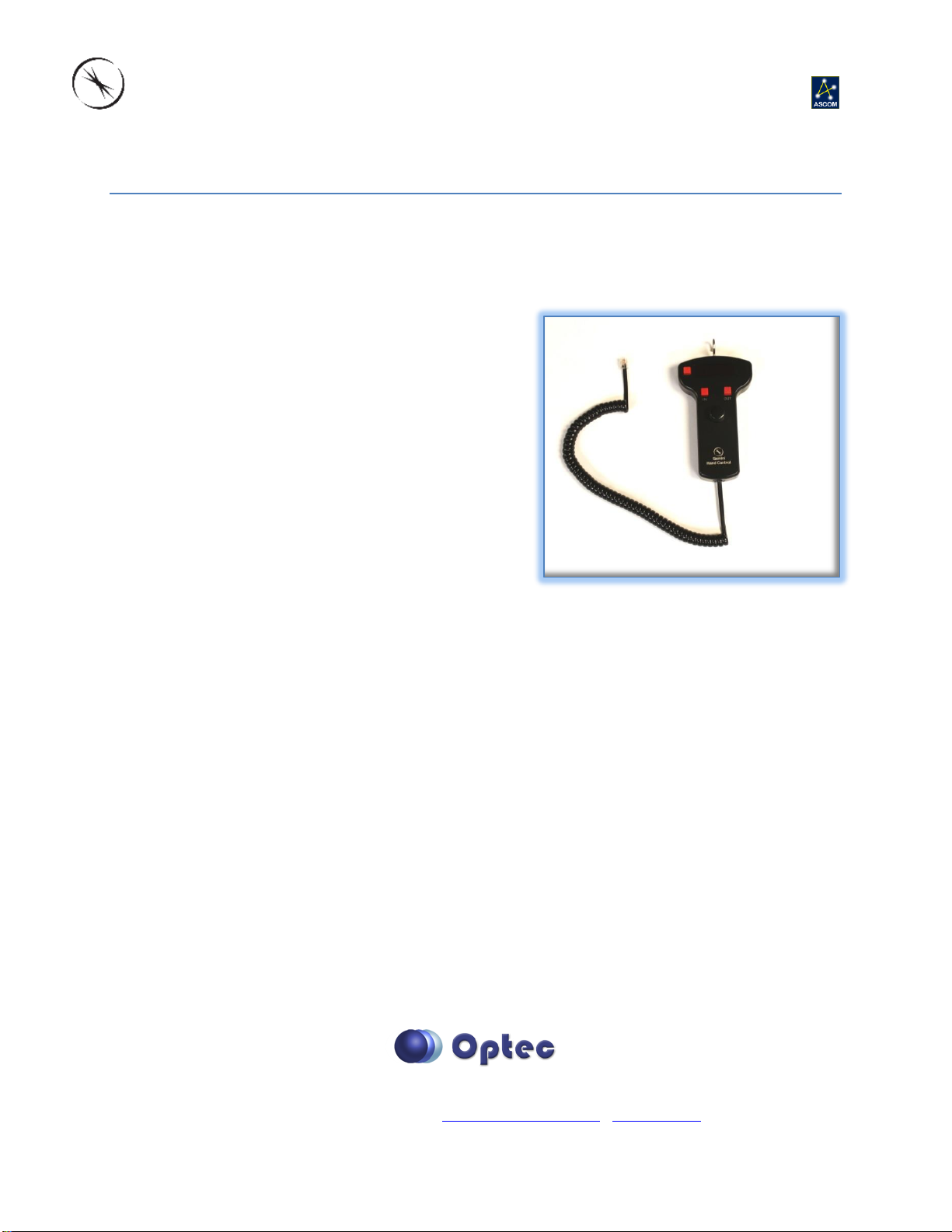
Gemini Hand Controller Quick Start Guide
Gemini Hand Controller
Quick Start Instructions for the Gemini Hand Controller.
The Gemini Hand Control is an accessory item included with the Gemini Focusing Rotator. The Gemini
Hand Control features a red digital display, three red
buttons and a rotary thumbwheel knob in the center.
Connect to Gemini Hub
To connect to your Gemini Hub, simply attach either the
long or short coiled telephone handset cable to the RJ22
socket on the bottom of the Hand Controller. Connect
the other end to the Hand Controller socket on the
bottom of the hub. You can replace this cable at any time
with any telephone handset cord obtained locally.
However, longer cables may require a ferrite choke for
proper communications. When initially connecting the
hand control to the hub, you may see a “Waiting for
Data” message while the hub and hand control firmware pass data along the internal data link.
Button Functions
The top left button is the Mode button. Pressing the Mode button will toggle between the Firmware
information screen, Focuser, Rotator, and Home screens. The Focuser and Rotator screens will display
the Nicknames set up in the Gemini Commander software and the current position. The Focuser display
will also display the temperature when a temperature probe is connected. Use the IN and OUT buttons
to move the focuser position. These same buttons serve to move the rotator in counterclockwise or
clockwise directions. Note: Only the instrumental PA will be displayed on the Gemini Hand Control. If
a Sky PA offset is being used, it will not be reported on the hand control display.
Rotary Thumbwheel Button
The rotary thumbwheel button is designed to allow an absolute rotator move to be made when in
Rotator mode. Note that the position display will be an instrumental position angle only. Rotate the
rotary knob with your thumb or opposite hand until the desired position angle is displayed, then press
down on the rotary switch to send the Rotator to the instrumental PA being displayed. The rotator will
move to the new position angle. To halt a rotator move in progress, press either the IN or OUT buttons
while the Mode button is in the Rotator screen.
199 Smith Street · Lowell, Michigan 49331 · U.S.A.
sales@optecinc.com · http://www.optecinc.com · www.optec.us
Page 1 of 3
Telephone: 616-897-9351 · Fax: (616) 897-8229 · Toll Free: 888-488-0381
Gemini Hand Control - Revision 2
Page 2
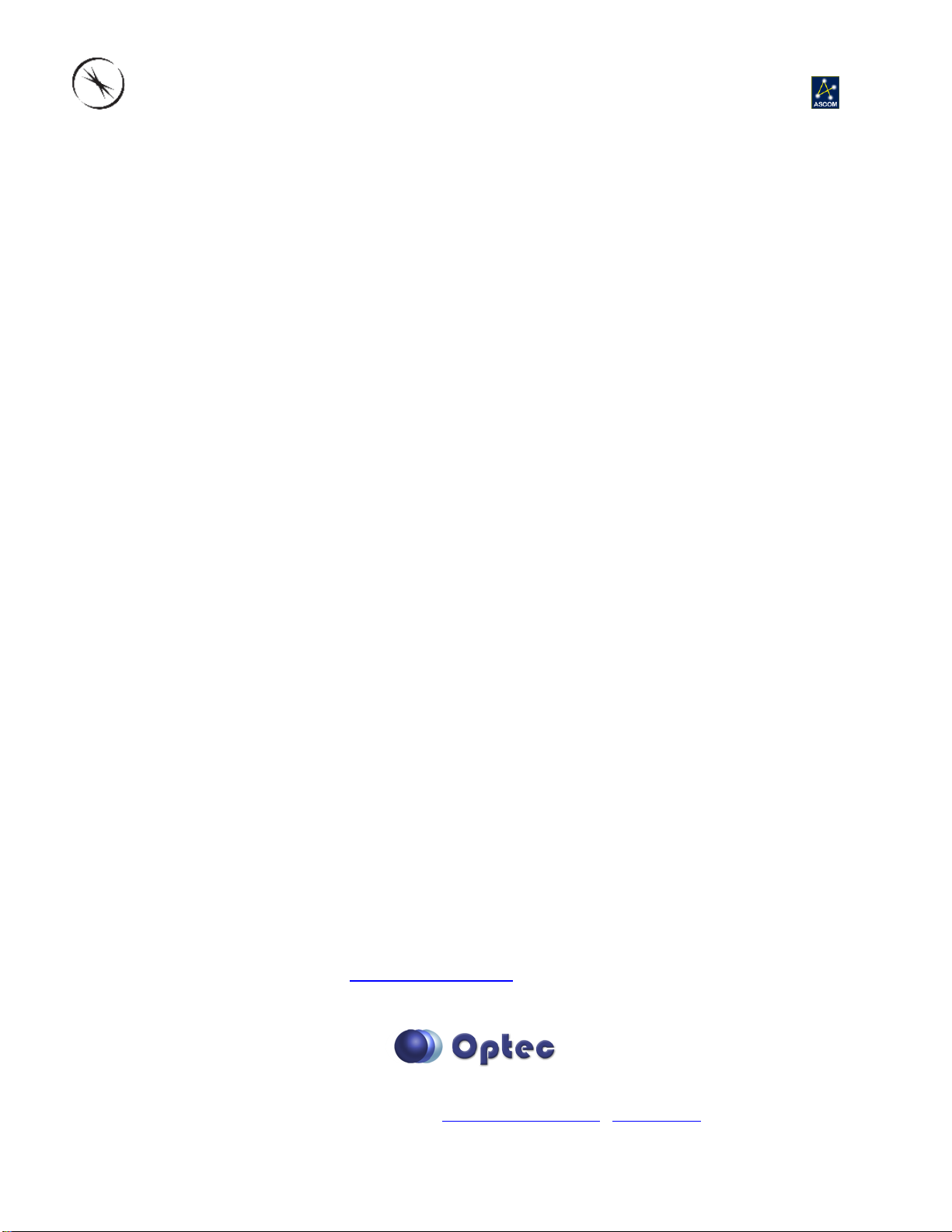
Gemini Hand Controller Quick Start Guide
With the hand control in Focuser mode, the rotary switch acts as a digital fine focus knob. Turn the
thumbwheel clockwise to move the focuser OUT and counter clockwise to move the focuser IN.
Pressing the thumbwheel knob will toggle between 1X, 10X, and 100X settings. Each encoder tic will
move the focuser 1 step, 10 steps, or 100 steps respectively. Using the fine focus knob at the telescope
is intuitive and easy when viewing though an eyepiece. No need to look away from the eyepiece when
you keep the hand controller in one hand and move the wheel with your thumb. Tap the wheel to
change speeds and resolution.
Multiple Speeds
The Gemini Hand Control is designed for multiple focuser speeds while at the telescope. Tap the IN or
OUT button once and the focuser will move one step (which is much smaller than the CFZ). Note that if
backlash compensation is enabled on the Gemini control hub, any move in the OUT direction will move
the number of steps defined in the Setup dialogs plus one extra step, and then reverse to yield a net
move of just one step while taking up any undesirable backlash. Turning off backlash compensation will
disable this behavior but is not typically necessary when using an eyepiece.
Holding the IN or OUT button down will initially move the motor one step, then move continuously at
low speed. If the button remains held down for approximately three to four seconds the motor will shift
into a higher speed mode. Backlash compensation will be taken up in the initial button press only.
Releasing the button will immediately stop the focuser movement.
Home Function
Press the Mode button to toggle to the Home screen. Press and hold the left button (IN) to begin a
homing operation for the Focuser. Press and hold the right button (OUT) to begin a homing operation
for the Rotator. The Gemini can only be used after a successful home. This mode feature allows you to
home either focus or rotation function without requiring a computer connection.
Troubleshooting
Occasionally, the Hand Control screen may appear locked in the “Waiting for Data” screen for too long.
If the “Waiting for Data” message persists or it the screen appears blank when first connecting the hand
control, simply unplug and re-plug the coiled handset cable again.
The hand control uses a serial connection to the main hub. If the hand control fails to connect, the
internal serial MAX232 chip may need to be replaced. This dual UART chip is identical to the serial chip
inside the main FocusLynx control hub. Contact Optec Sales for a replacement MAX232 chip.
Contact Optec Technical Support (support@optecinc.com) with any other issues concerning the Gemini
Hand Control option.
199 Smith Street · Lowell, Michigan 49331 · U.S.A.
sales@optecinc.com · http://www.optecinc.com · www.optec.us
Page 2 of 3
Telephone: 616-897-9351 · Fax: (616) 897-8229 · Toll Free: 888-488-0381
Gemini Hand Control - Revision 2
Page 3

Gemini Hand Controller Quick Start Guide
Upgrades
If the Gemini Hand Control firmware needs to be updated, a PIC chip replacement must be ordered. The
PIC chip is provided in a 28-pin DIP (dual in-line package) programmable integrated circuit with the
version number marked on the integrated circuit chip.
First unplug the coiled cable from the hand control. Remove the
FLHC back cover to expose the circuit board and IC socket. Note
the position of the notch indicating Pin 1. Gently pry the existing
firmware chip up and out of the socket and replace with the new
firmware PIC chip. Ensure that Pin 1 is in the same orientation as
the original. Re-attach the back cover and coiled cable. Connect
to the hub and watch for the firmware version number to appear.
199 Smith Street · Lowell, Michigan 49331 · U.S.A.
sales@optecinc.com · http://www.optecinc.com · www.optec.us
Page 3 of 3
Telephone: 616-897-9351 · Fax: (616) 897-8229 · Toll Free: 888-488-0381
Gemini Hand Control - Revision 2
