Optec FocusLynx Hand Control Quick Start Instructions
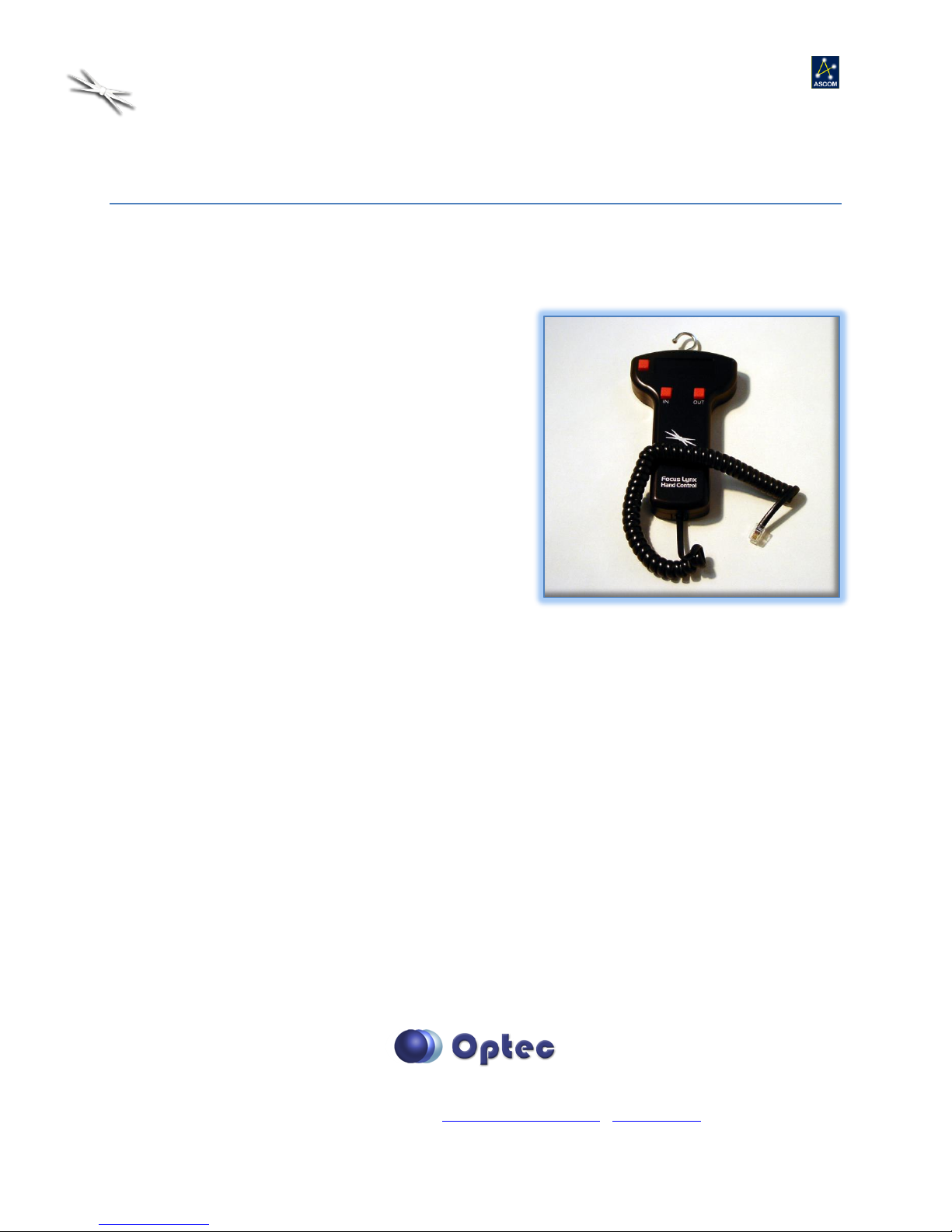
FocusLynx Hand Control Quick Start
FocusLynx Hand Controller
Quick Start Instructions for the FocusLynx Hand Controller.
The FocusLynx Hand Control (FLHC) is an optional accessory for the FocusLynx focuser control hub. The
FLHC features three buttons and a red digital display.
Connect to Hub
To connect to your FocusLynx Hub, simply attach either
the long or short coiled telephone handset cable to the
RJ22 socket on the bottom of the Hand Controller.
Connect the other end to the Hand Controller socket on
the bottom of the hub. You can replace this cable at any
time with any telephone handset cord obtained locally.
However, longer cables may require a ferrite choke for
proper communications. When initially connecting the
hand control to the hub, you will see a “Waiting for Data”
message while the hub and hand control firmware pass
data along the serial link.
Button Functions
The top left button is the Mode button. Effective with FLHC firmware version 1.2.0 and higher, pressing
the Mode button will toggle between the Firmware information screen, Focuser 1, Focuser 2, and Sync
Focuser screens. Focuser 1 and Focuser 2 screens will display the focuser Nicknames set up in the
FocusLynx Commander software, the current position and temperature if the temperature probe is
connected. Use the IN and OUT buttons to move the focuser position of the currently displayed focuser.
Note that Focuser 2 will be visible even if no actual focuser is connected to the second stepper port. In
this case, simply toggle past this screen using the Mode button.
Multiple Speeds
The FocusLynx Hand Control is designed for multiple speeds while at the telescope. Tap the IN or OUT
button once and the focuser will move one step. Note that if backlash compensation is enabled on the
FocusLynx hub, any move in the OUT direction will move the number of steps defined in the Setup
dialogs plus one extra step, and then reverse to yield a net move of just one step while taking up any
199 Smith Street · Lowell, Michigan 49331 · U.S.A.
sales@optecinc.com · http://www.optecinc.com · www.optec.us
Page 1 of 3
Telephone: 616-897-9351 · Fax: (616) 897-8229 · Toll Free: 888-488-0381
FocusLynx Hand Control - Revision 2
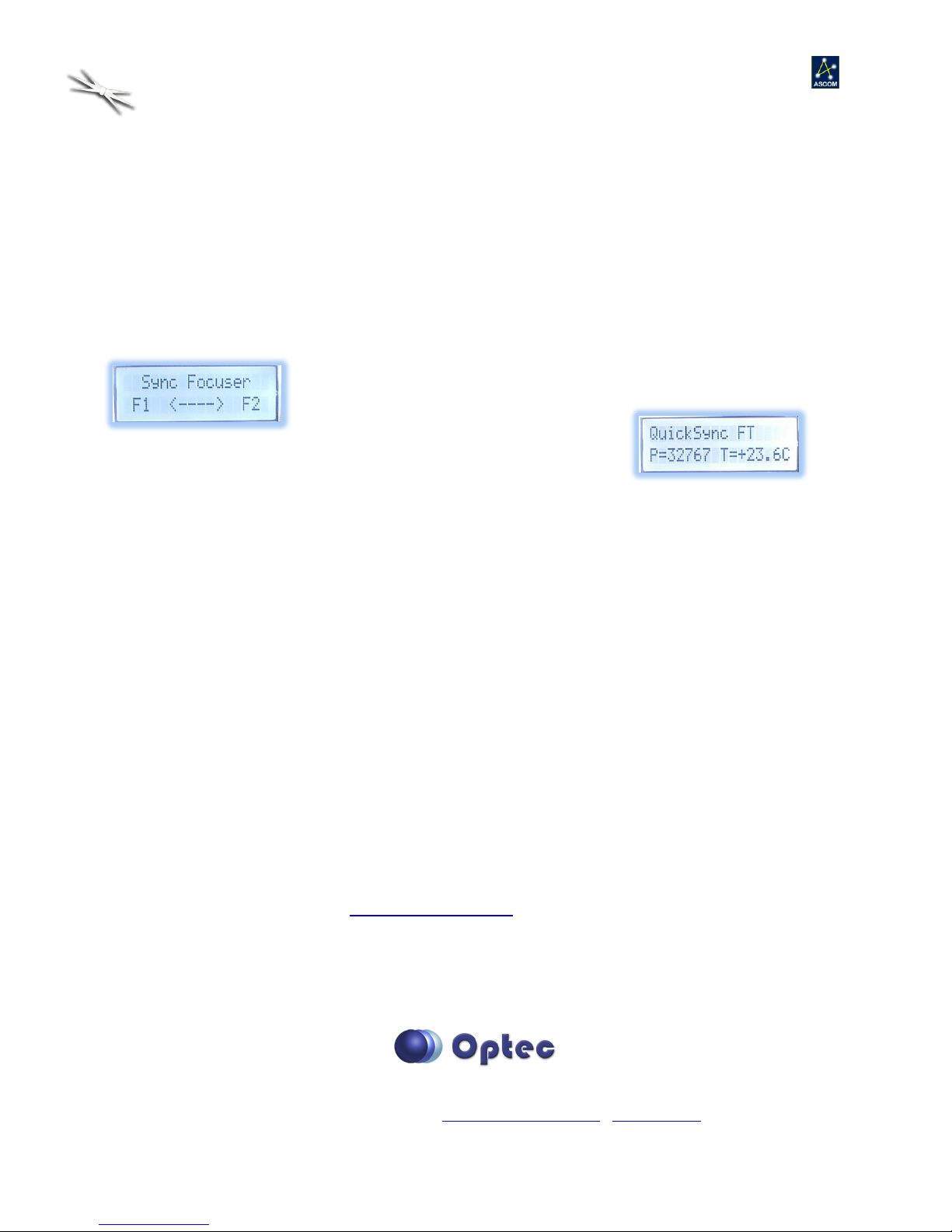
FocusLynx Hand Control Quick Start
undesirable backlash. Turning off backlash compensation will disable this behavior but is not
recommended since most geared motors will have at least twenty steps or more of inherent backlash.
Holding the IN or OUT button down will first move the motor one step, then continue into a low speed
move. If the button remains held down for approximately five seconds the motor will shift into a higher
speed mode. Backlash compensation will be taken up in the initial button press only. Releasing the
button will immediately stop the focuser movement.
Sync Function
The Sync Focuser function will synchronize a non-homing focuser like the
QuickSync FT to the midpoint of available travel. This function is useful
when re-engaging the focus motor after a
visual session. Simply press and hold the
IN button to Sync F1 (Focuser 1) or the OUT button to Sync F2. After a
few seconds you will see a “Sync Succeeded!” message and the focuser
position will be synchronized to the midpoint of travel, or 32,767 steps.
You may also use this feature for focusers having very long travel ranges such as the Starlight
Instruments FTF-3545. This focuser has a total travel range of approximately 120mm. When coupled
with the QuickSync FT’s step resolution of 1 micron, the focuser travel will exceed the 65,535 maximum
step range of the FocusLynx system. Simply disengage the QuickSync, manually move the focuser to a
position near the actual system focus, re-engage QuickSync, and use the FocusLynx Hand Control to Sync
to the midpoint. FocusMax or other auto-focusing software will perform the auto-focus operations from
this new position with plenty of available travel on either side of the midpoint.
Troubleshooting
Occasionally, the Hand Control screen may appear locked in the “Waiting for Data” screen for too long.
If the “Waiting for Data” message persists, try adding a ferrite core choke or contact Optec support.
When changes are made in FocusLynx Commander setup dialogs, the cable may need to be unplugged
and then re-plugged to re-establish communication between the hub firmware and FLHC firmware.
Contact Optec Technical Support (support@optecinc.com) with any other issues concerning the
FocusLynx Hand Control option.
Upgrades
199 Smith Street · Lowell, Michigan 49331 · U.S.A.
sales@optecinc.com · http://www.optecinc.com · www.optec.us
Page 2 of 3
Telephone: 616-897-9351 · Fax: (616) 897-8229 · Toll Free: 888-488-0381
FocusLynx Hand Control - Revision 2
