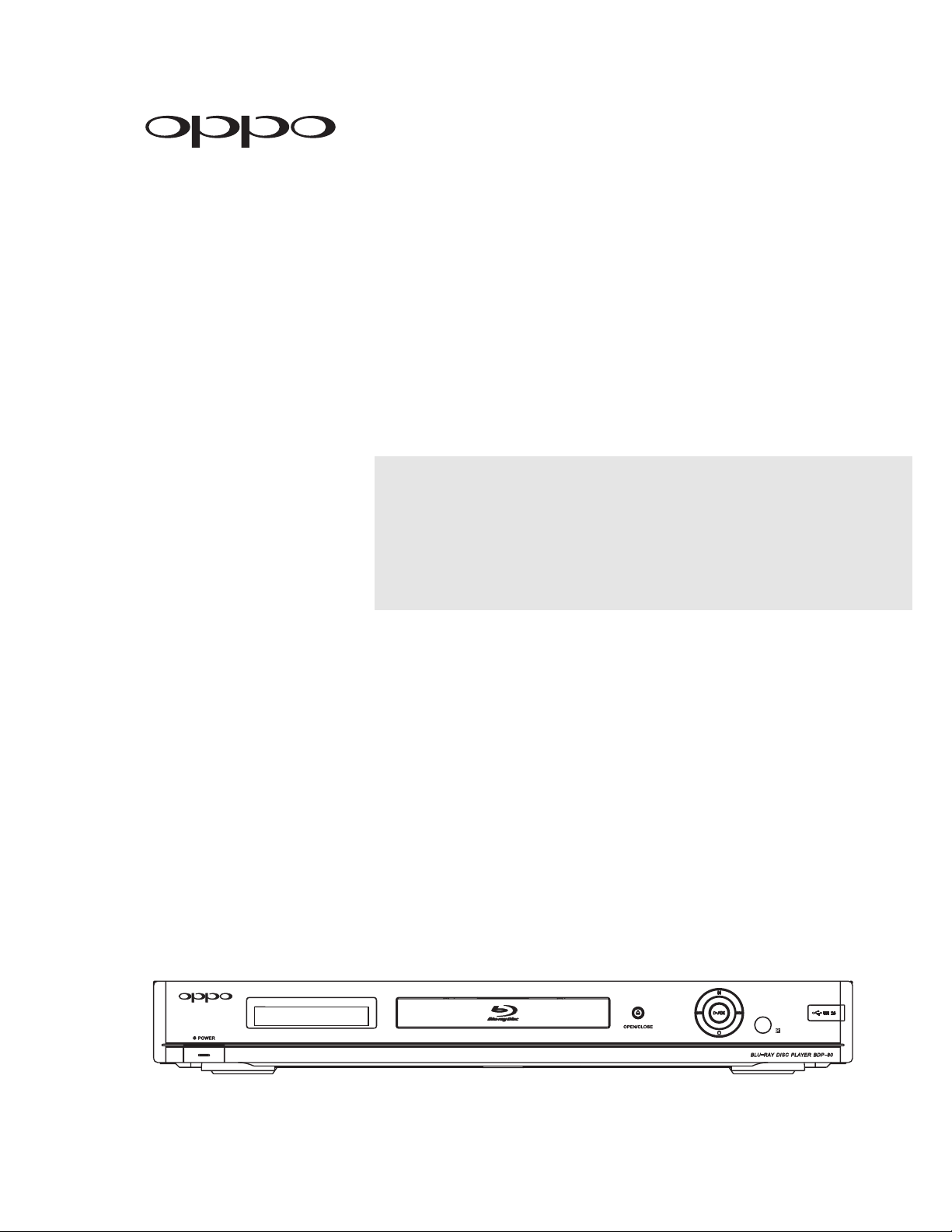
®
Blu-ray Disc Player
Model No. BDP-80
USER MANUAL
READ CAREFULLY
BEFORE OPERATION
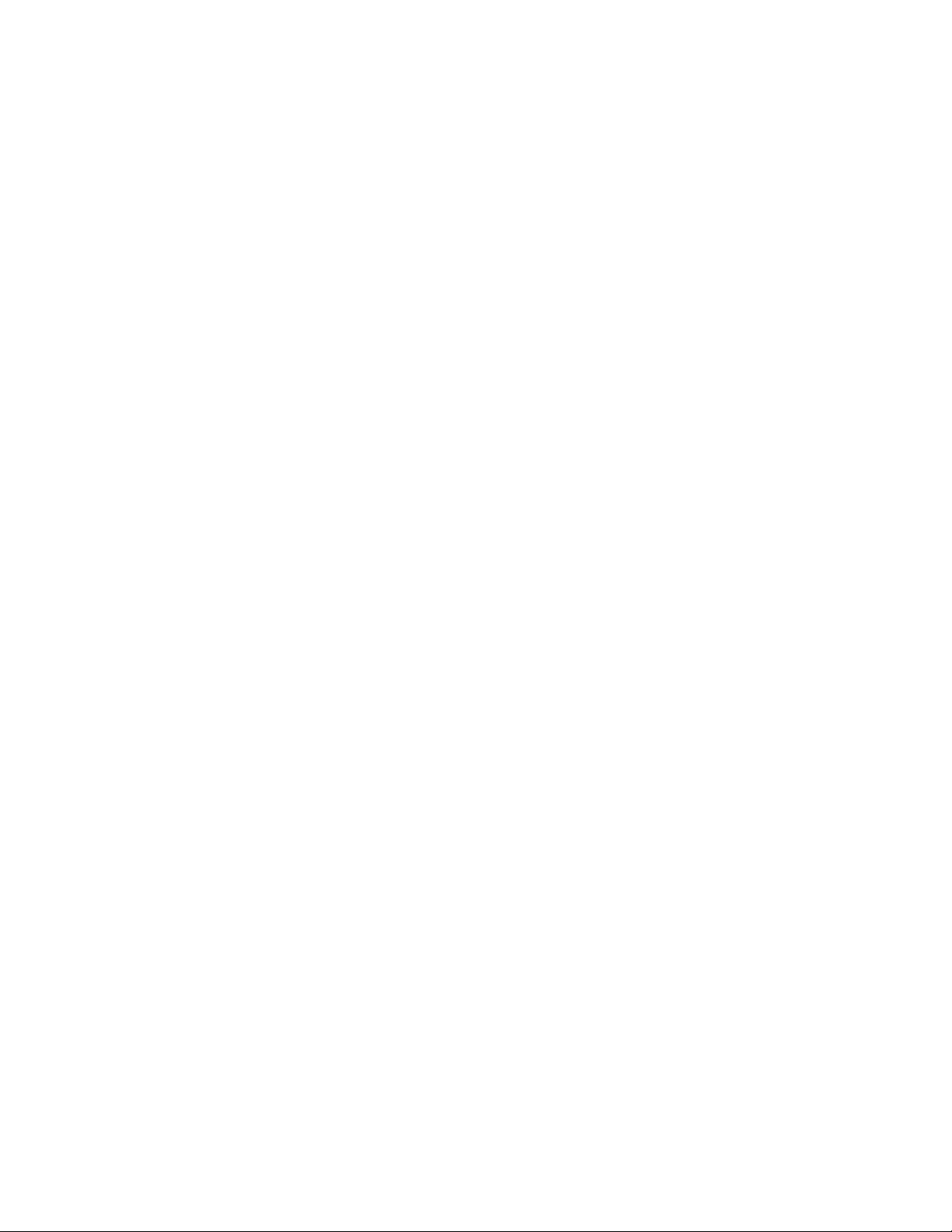
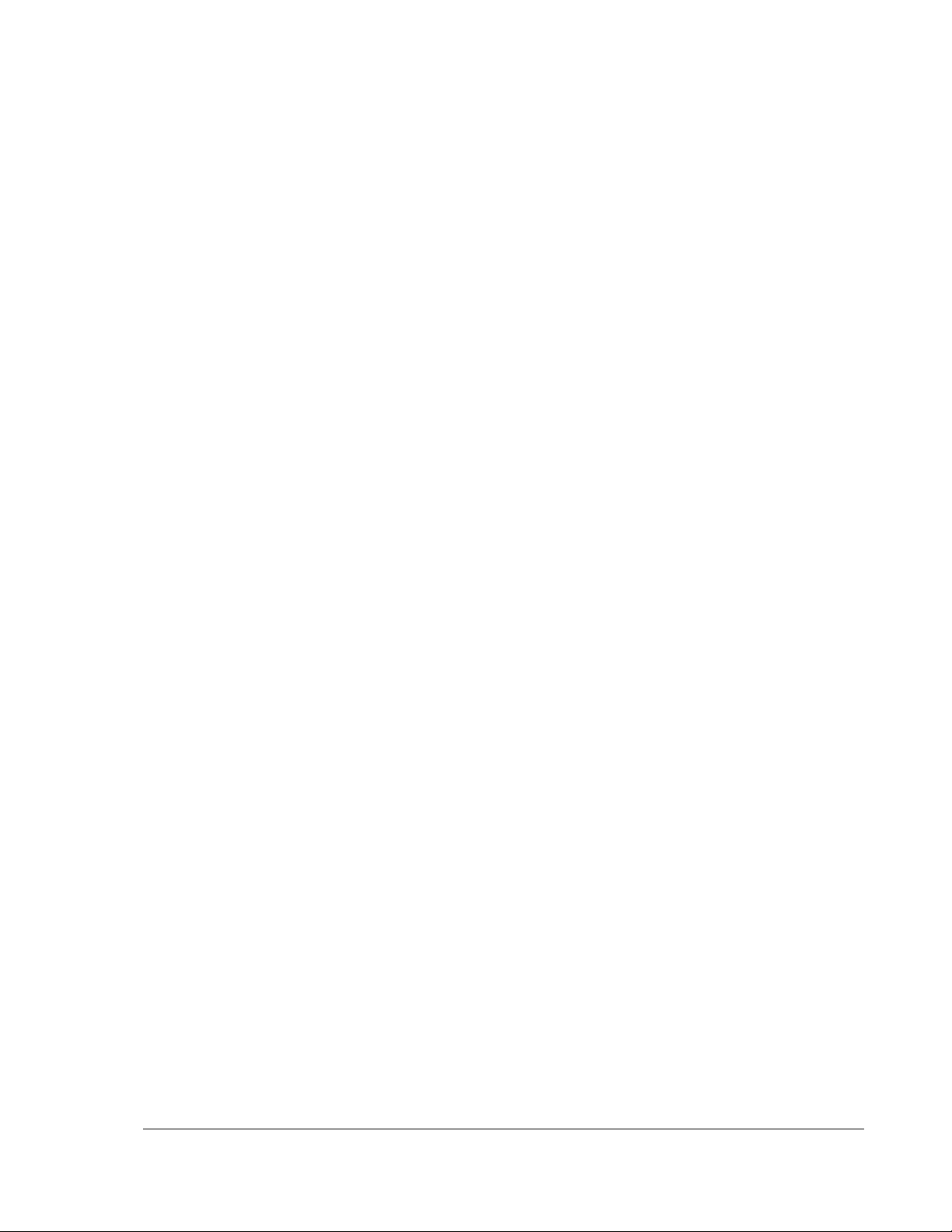
Table of Contents
Important Information...............................................................1
Important Safety Instructions .................................................................................... 1
Precautions ................................................................................................................. 2
FCC Statement ............................................................................................................ 2
Trademarks ................................................................................................................. 2
Compatible Disc Types ............................................................................................... 3
Discs that cannot be played.............................................................................................................3
Disc care and handling ....................................................................................................................3
Notes about BD-ROM compatibility ................................................................................................. 4
Copyright Protection...................................................................................................4
Region management information.....................................................................................................4
INSTALLATION .......................................................................... 5
Front Panel Controls ................................................................................................... 5
Front Panel Display Window .......................................................................................5
Rear Panel Connectors ............................................................................................... 6
Remote Control ........................................................................................................... 7
Remote Control Buttons ..................................................................................................................7
Back Side.........................................................................................................................................8
Battery Installation ...........................................................................................................................8
Using the Remote Control ...............................................................................................................8
Setting the Remote Code ................................................................................................................9
Connecting to a Display............................................................................................10
HDMI Connection...........................................................................................................................10
DVI Connection..............................................................................................................................11
Component Video Connection.......................................................................................................12
Connecting to an Audio System ............................................................................... 13
Connecting to a Receiver/Amplifier with HDMI Input/Output .........................................................13
Connecting to a Receiver/Amplifier with 7.1ch/5.1ch Audio Input .................................................14
Connecting to a Receiver/Amplifier with Dolby Digital or DTS Decoder........................................15
Connecting to a Stereo Audio System...........................................................................................16
Connecting to the Internet ....................................................................................... 17
Setting Up the Player - Easy Setup Wizard ..............................................................18
Access the Easy Setup Wizard......................................................................................................18
Choose the Primary Video Output ................................................................................................. 18
Select the Best Output Resolution.................................................................................................19
Determine the Display Aspect Ratio .............................................................................................. 20
Select the Audio Setting ................................................................................................................22
Complete the Easy Setup Wizard..................................................................................................22
i
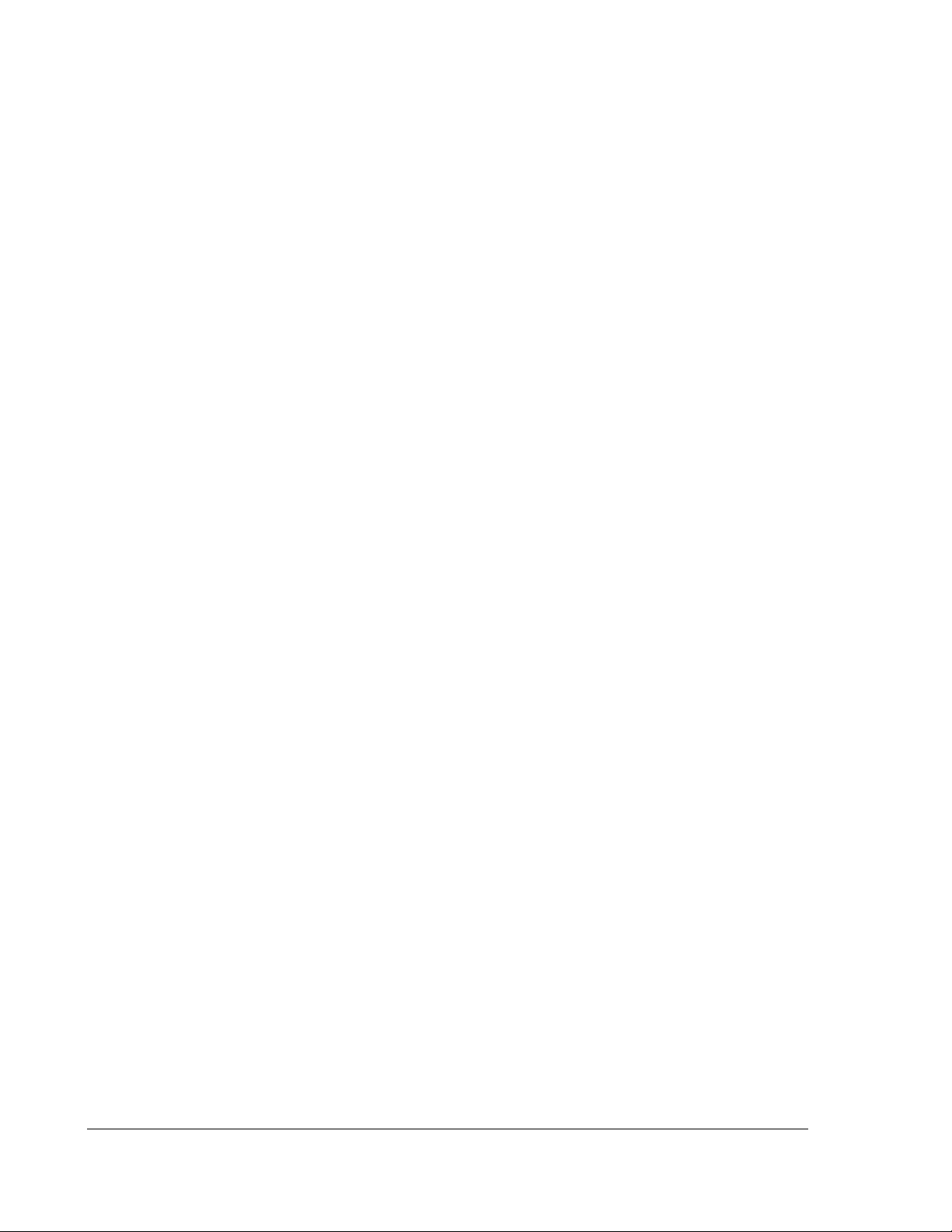
BASIC OPERATIONS................................................................ 23
Disc Playback............................................................................................................ 23
Fast Playback............................................................................................................ 23
Pause and Frame-by-Frame...................................................................................... 24
Slow Playback........................................................................................................... 24
Blu-ray Disc Menu Playback..................................................................................... 25
DVD Menu Playback.................................................................................................. 25
On-Screen Display..................................................................................................... 25
Volume Control ......................................................................................................... 26
Mute........................................................................................................................... 26
Audio Language/Track Selection ............................................................................. 26
Subtitle Selection ..................................................................................................... 27
Angle Selection......................................................................................................... 27
Picture-in-Picture and Secondary Audio .................................................................. 27
BD-Live ...................................................................................................................... 28
ADVANCED OPERATIONS ....................................................... 29
TV System Selection ................................................................................................ 29
Output Resolution..................................................................................................... 29
Zooming and Aspect Ratio Control .......................................................................... 30
Subtitle Shift ............................................................................................................. 32
Repeat Playback....................................................................................................... 33
Repeat a Selected Section....................................................................................... 33
Shuffle and Random Playback.................................................................................. 34
Playback by Chapter or Track Number.................................................................... 34
Playback from a Specific Location .......................................................................... 34
DVD and Blu-ray Discs ..................................................................................................................34
CD and SACD discs.......................................................................................................................35
Memory and Automatic Resume .............................................................................. 36
Viewing Pictures on DVD-Audio Discs ..................................................................... 37
Pure Audio Mode....................................................................................................... 37
MEDIA FILE PLAYBACK........................................................... 38
Playback from a USB Drive....................................................................................... 38
The Home Menu ........................................................................................................ 38
Playing Music Files ................................................................................................... 39
Playing Movie Files ................................................................................................... 40
Viewing Photo Files .................................................................................................. 41
Adding Background Music .............................................................................................................41
SETUP MENU OPTIONS........................................................... 42
Using the Setup Menu System ................................................................................. 42
Playback Setup ......................................................................................................... 44
ii
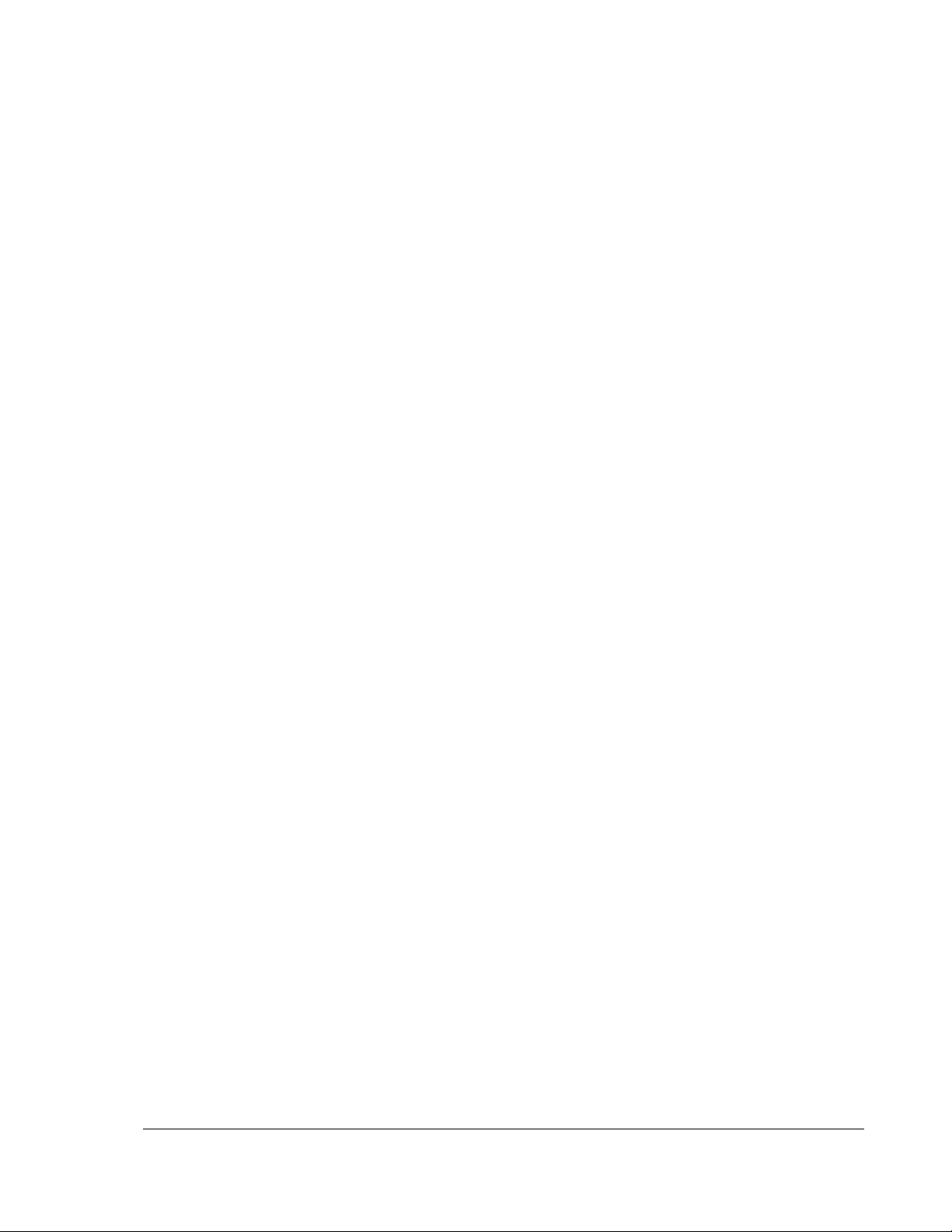
Video Setup ...............................................................................................................46
Picture Adjustment.........................................................................................................................49
Audio Format Setup...................................................................................................51
Recommended Audio Format Options ..........................................................................................53
Audio Signal Reference Chart .......................................................................................................55
Audio Processing Setup............................................................................................ 56
Speaker Configuration ................................................................................................................... 56
Other Audio Processing Settings...................................................................................................60
Device Setup ............................................................................................................. 61
Network Setup........................................................................................................... 63
REFERENCES...........................................................................65
Useful Notes.............................................................................................................. 65
Troubleshooting ........................................................................................................ 65
Specifications............................................................................................................ 67
User Manual Updates Online ....................................................................................67
Language Code List ..................................................................................................68
LIMITED WARRANTY...............................................................69
OPPO Digital, Inc. Limited One Year Warranty ........................................................69
iii
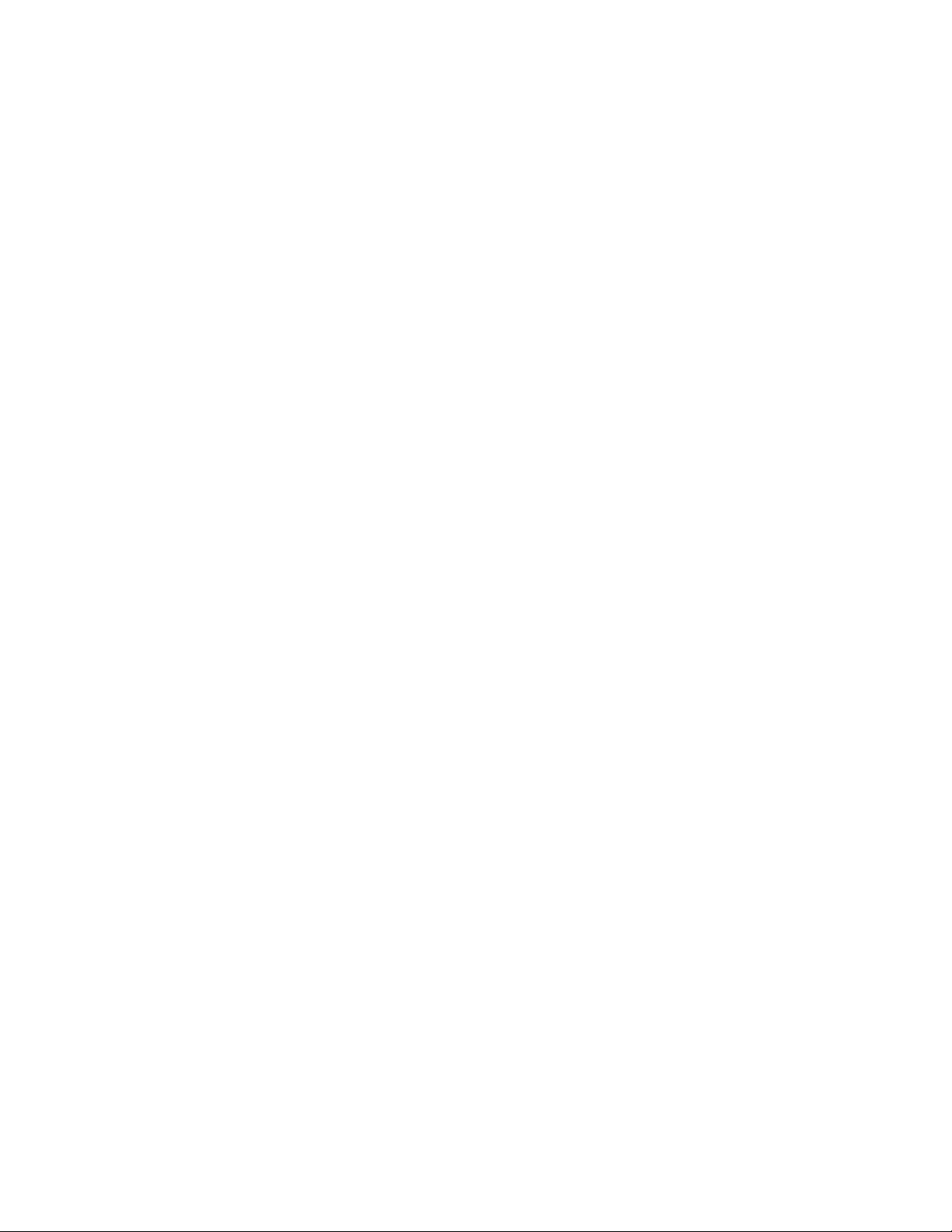
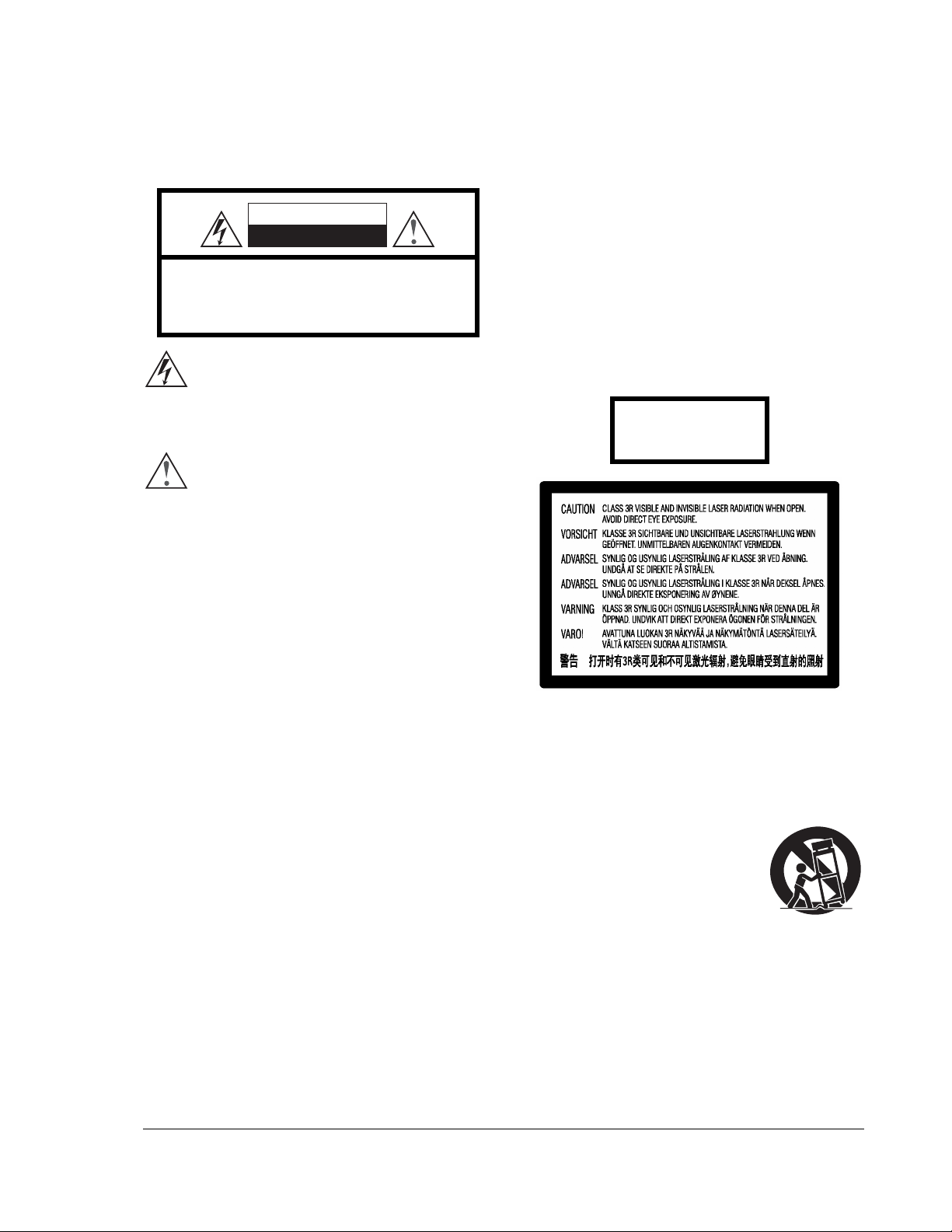
Important Information
CAUTION:
CAUTION
RISK OF ELECTRIC SHOCK.
DO NOT OPEN.
CAUTION: TO REDUCE THE RISK OF ELECTRIC
SHOCK, DO NOT REMOVE COVER (OR BACK). NO
USER-SERVICEABLE PARTS INSIDE. REFER
SERVICING TO QUALIFIED SERVICE PERSONNEL.
The lightning flash with arrowhead symbol, within an
equilateral triangle, is intended to alert the user to the
the product's enclosure that may be of sufficient magnitude to
constitute a risk of electric shock to persons.
accompanying the appliance.
presence of uninsulated “dangerous voltage” within
The exclamation point within an equilateral
triangle is intended to alert the user to the
presence of important operation and maintenance
(servicing) instruction in the literature
WARNING:
TO REDUCE THE RISK OF FIRE OR ELECTRIC SHOCK,
DO NOT EXPOSE THIS APPLIANCE TO RAIN OR
MOISTURE. DANGEROUS HIGH VOLTAGES ARE
PRESENT INSIDE THE ENCLOSURE. DO NOT OPEN
THE CABINET. REFER SERVICING TO QUALIFIED
PERSONNEL ONLY.
THE APPARATUS SHALL NOT BE EXPOSED TO
DRIPPING OR SPLASHING AND THAT NO OBJECTS
FILLED WITH LIQUIDS, SUCH AS VASES SHALL BE
PLACED ON THE APPARATUS.
DANGER OF EXPLOSION IF BATTERY IS INCORRECTLY
REPLACED. REPLACE ONLY WITH THE SAME OR
EQUIVALENT TYPE.
THIS PRODUCT UTILIZES A LASER. USE OF CONTROLS
OR ADJUSTMENTS OR PERFORMANCE OF
PROCEDURES OTHER THAN THOSE SPECIFIED HEREIN
MAY RESULT IN HAZARDOUS RADIATION EXPOSURE.
DO NOT OPEN COVERS AND DO NOT REPAIR
YOURSELF. REFER SERVICING TO QUALIFIED
PERSONNEL.
This label is located on the laser protective housing inside the
product.
CLASS I LASER
PRODUCT
Important Safety Instructions
1) Read these instructions.
2) Keep these instructions.
3) Heed all warnings.
4) Follow all instructions.
5) Do not use this apparatus near water.
6) Clean only with dry cloth.
7) Do not block any ventilation openings. Install in
accordance with the manufacturer’s instructions.
8) Do not install near any heat sources such as radiators,
heat registers, stoves, or other apparatus (including
amplifiers) that produce heat.
9) Do not defeat the safety purpose of the polarized or
grounding-type plug. A polarized plug has two blades
with one wider than the other. A grounding type plug
has two blades and a third grounding prong. The wide
blade or the third prong is provided for your safety. If
the provided plug does not fit into your outlet, consult
an electrician for replacement of the obsolete outlet.
10) Protect the power cord from being walked on or
pinched, particularly at plug, receptacle, and the point
where it exits from the apparatus.
11) Only use attachments/accessories specified by the
manufacturer.
12) Use only with the cart, stand, tripod,
bracket, or table specified by the
manufacturer, or sold with the
apparatus. When a cart is used, use
caution when moving the
cart/apparatus combination to avoid
injury from tip-over.
13) Unplug this apparatus during lightning storms or when
unused for long periods of time.
14) Refer all servicing to qualified service personnel.
Servicing is required when the apparatus has been
damaged in any way, such as power-supply cord or plug
is damaged, liquid has been spilled or objects have fallen
into the apparatus, the apparatus has been exposed to
rain or moisture, does not operate normally, or has been
dropped.
15) The apparatus with CLASS I construction shall be
connected to a MAINS socket outlet with a protective
earthing connection.
1
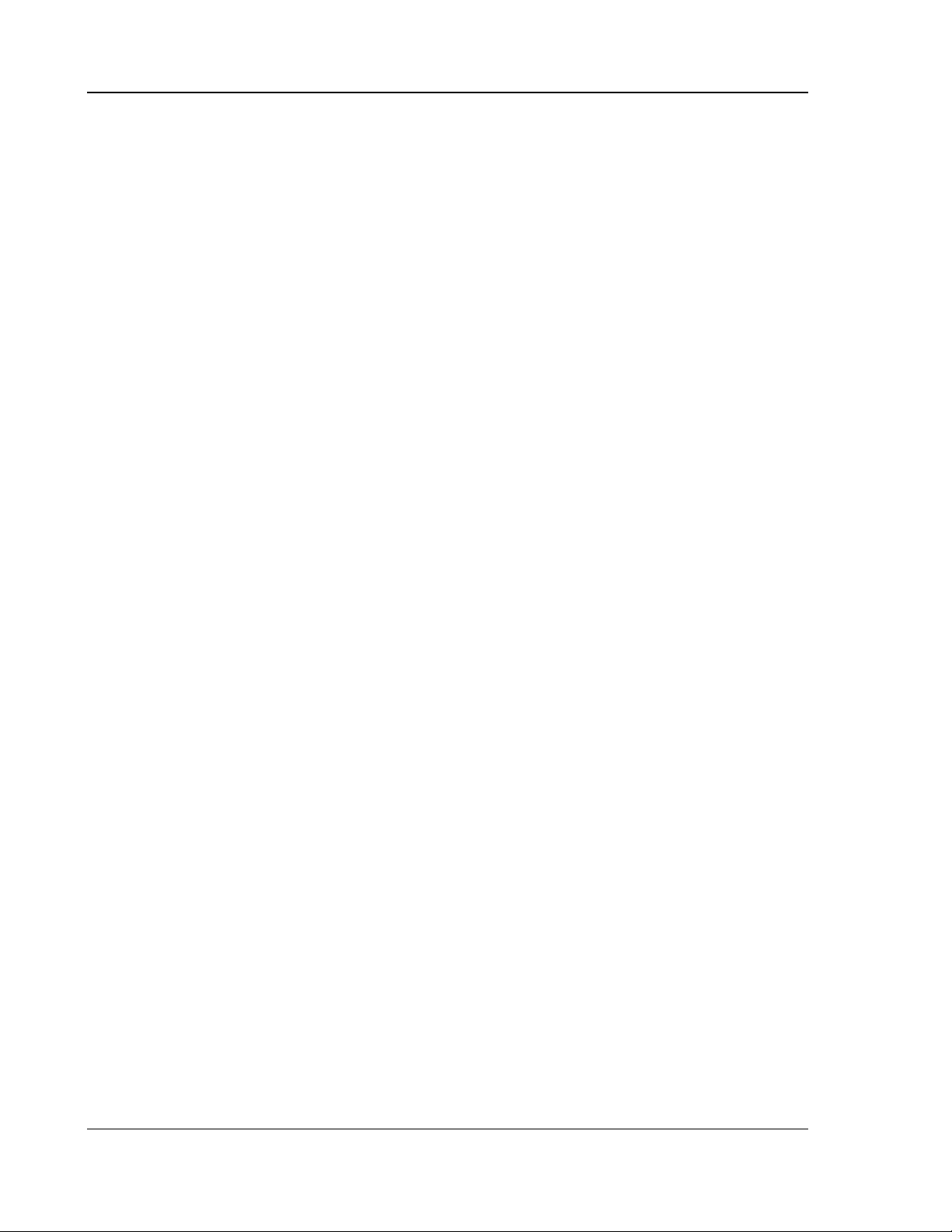
IMPORTANT INFORMATION
Precautions
• Before connecting the AC power cord to the appliance,
make sure the voltage designation of the appliance
corresponds to the local electrical supply. If you are
unsure of your power supply, contact your local power
company. The acceptable power input range is AC ~
100V-240V, 50/60Hz
• The player is still receiving power from the AC power
source as long as it is connected to the wall outlet,
even if the player itself has been turned off.
• Unplug the power cord if you are not going to use the
product for an extended period of time. Hold the power
plug when unplugging. Do not pull on the cord.
• The main plug is used as the mechanism for cutting off
power, therefore make sure it is easy to unplug.
FCC Statement
This equipment has been tested and found to comply with the
limits for a Class B digital device, pursuant to Part 15 of the FCC
Rules. These limits are designed to provide reasonable
protection against harmful interference in a residential installation.
This equipment generates, uses, and can radiate radio frequency
energy and, if not installed and used in accordance with the
instructions, may cause harmful interference to radio
communications. However, there is no guarantee that
interference will not occur in a particular installation. If this
equipment does cause harmful interference to radio or television
reception, which can be determined by turning the equipment off
and on, the user is encouraged to try to correct the interference
by one or more of the following measures:
• Reorient or relocate the receiving antenna.
• To ensure proper ventilation around this product, do not
place this product on a sofa, bed or rug. When installing
this product on a wall or bookshelf, you need to provide
appropriate space.
• High temperature will lead to abnormal operation of this
unit. Do not expose this unit or batteries to direct sunlight
or near other heating objects.
• When moving the player from a cold location to a warm
one, or vice versa, moisture may condense on the laser
pickup unit inside the player. Should this occur, the
player may not operate properly. In such a case please
turn the unit on for 1-2 hours (without a disc) to facilitate
moisture evaporation.
• Increase the separation between the equipment and
receiver.
• Connect the equipment into an outlet on a circuit different
from that to which the receiver is connected.
• Consult the dealer or an experienced radio/TV technician
for help.
Any unauthorized changes or modifications to this equipment
would void the user’s authority to operate this device.
This device complies with Part 15 of the FCC Rules. Operation is
subject to the following two conditions: (1) This device may not
cause harmful interference, and (2) this device must accept any
interference received, including interference that may cause
undesired operation.
Trademarks
• “Blu-ray Disc”, “BONUSVIEW” and “BD-Live” are
trademarks of Blu-ray Disc Association.
• Java and all Java-based trademarks and logos are
trademarks or registered trademarks of Sun
Microsystems, Inc. in the United States and other
countries.
• DVD Logo is a trademark of DVD Format/Logo
Licensing Corp., registered in the U.S., Japan and
other countries.
• Super Audio CD, SACD and the SACD logo are joint
trademarks of Sony Corporation and Philips Electronics
N.V. Direct Stream Digital (DSD) is a trademark of
Sony Corporation.
• “AVCHD” and the “AVCHD” logo are trademarks of
Panasonic Corporation and Sony Corporation.
• Designed for Windows Media, Microsoft, HDCD, and
the HDCD logo are trademarks or registered
trademarks of Microsoft Corporation in the United
States and/or other countries.
• “480p/720p/1080i/1080p” up-converting arrow logo,
“Source Direct” and “True 24p” logos are trademarks of
OPPO Digital, Inc.
• Manufactured under license under U.S. Patent #’s:
5,451,942; 5,956,674; 5,974,380; 5,978,762; 6,226,616;
6,487,535; 7,392,195; 7,272,567; 7,333,929; 7,212,872 &
other U.S. and worldwide patents issued & pending. DTS
is a registered trademark and the DTS logos, Symbol,
DTS-HD and DTS-HD Master Audio | Essential are
trademarks of DTS, Inc. © 1996-2008 DTS, Inc. All
Rights Reserved.
• Manufactured under license from Dolby Laboratories.
“Dolby” and the double-D symbol are trademarks of
Dolby Laboratories.
• HDMI, the HDMI logo and High-Definition Multimedia
Interface are trademarks or registered trademarks of
HDMI Licensing LLC.
• All other trademarks are the properties of their respective
owners.
2
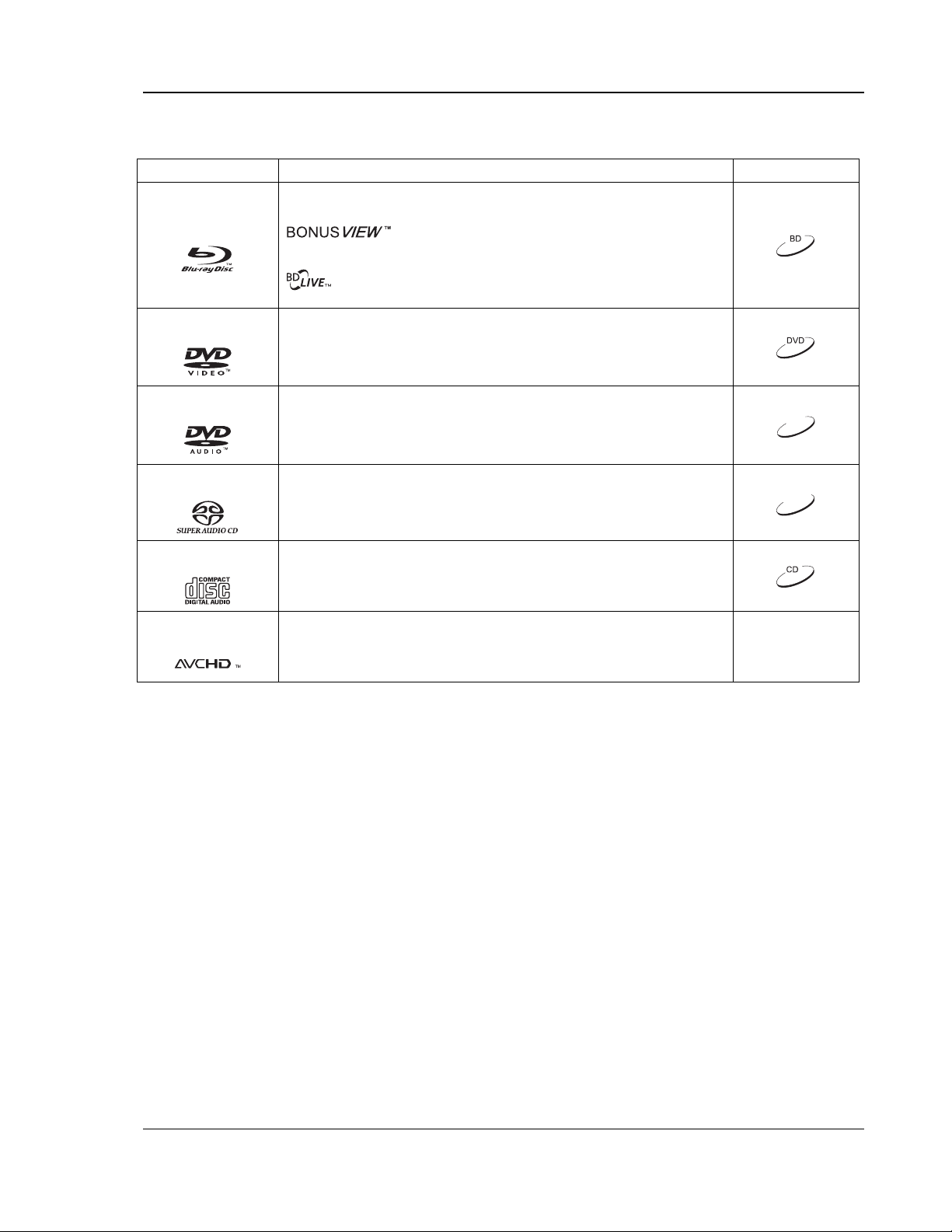
IMPORTANT INFORMATION
Compatible D isc Types
Type/Logo Features Manual Icon
High Definition (HD) movie and music discs
BD-ROM and BD-RE/BD-R discs in BDMV and BDAV mode, including 8cm
BD-Video
DVD-Video
discs (single layer) and DL discs.
- Discs supporting BONUSVIEW (BD-ROM version 2 Profile
1 version 1.1/Final Standard Profile) that allows Virtual packages or Picture-inPicture functions to be used.
- Discs supporting BD-Live (BD-ROM version 2 Profile 2) that provides
interactive features when the player is connected to the Internet.
High quality movie and music discs
Commercially released DVD discs, DVD+RW/DVD+R/DVD-RW/DVD-R in
DVD-Video format, finalized.
DVD-Audio
Super Audio CD
CD
AVCHD
Multi-channel or stereo high resolution audio with compressed digital video or
still pictures. Some DVD-Audio discs also contain a DVD-Video portion.
SACD: High resolution audio-only disc with stereo and/or multi-channel audio.
Hybrid disc with both high resolution and CD-compatible layers.
Compact Discs (CD) that contain audio tracks.
High-definition digital video camera format using efficient data compression
coding technology.
Discs that cannot be played
• BDs with cartridge
• DVD-RAMs
• HD DVDs
• Data portion of CD-Extras
• BD-Video/DVD-Video with a different region code
Disc care and handling
DVD-A
SACD
• Some DualDiscs: A DualDisc is a two sided disc with
DVD on one side and digital audio on the other side. The
digital audio side does not meet the technical
specifications of the Compact Disc Digital Audio (CD-DA)
format so playback is not guaranteed.
• Music discs encoded with copyright protection
technologies: among such discs, some do not conform to
the CD standard and may not be usable on this player.
• To keep the disc clean from scratches or fingerprints,
handle the disc by its edge. Do not touch the recorded
surface.
• Blu-ray Discs record data in very high density and the
recorded layer is very close to the disc surface. For
this reason, Blu-ray Discs are more sensitive to dust
and fingerprints than DVD. Should you encounter
playback problems and see dirty spots on the disc
surface, clean the disc with a cleaning cloth. Wipe the
disc from the center out along the radial direction. Do
not wipe the disc in a circular motion.
• Do not use record cleaning sprays or solvents such as
benzene, thinner and anti-static spray.
• Do not attach labels or stickers to discs as this may
cause the disc to warp, become imbalanced or too thick,
resulting in playback problems.
• Avoid exposing the discs to direct sunlight or heat
sources.
• Do not use the following discs:
o Discs with exposed adhesive from removed stickers
or labels. The disc may get stuck inside the player.
o Warped or cracked discs.
o Irregularly shaped discs, such as heart or business
card shapes.
3

IMPORTANT INFORMATION
Notes about BD-ROM compatibility
Since the Blu-ray Disc specifications are new and evolving, some discs may not play properly depending on the disc type, version
and encoding. It is possible that a Blu-ray disc manufactured after the player was manufactured uses certain new features of the
Blu-ray Disc specifications. To ensure the best possible viewing experience, the player may need a firmware or software update
from time to time. Please visit OPPO Digital’s web site
www.oppodigital.com to check if updates are available.
Copyright Protection
This product incorporates copyright protection technology that is protected by U.S. patents and other intellectual property rights. Use of this
copyright protection technology must be authorized by Macrovision Corporation, and is intended for home and other limited viewing uses
only unless otherwise authorized by Macrovision Corporation. Reverse engineering or disassembly is prohibited.
Region management information
This player is designed and manufactured to respond to the region management information. If the region number of a BD-Video
or DVD disc does not correspond to the region number of this player, this player cannot play the disc.
BD-Video: This player plays BD-Video with marks containing the region code A.
DVD-Video: This player plays DVD-Video with marks containing the region code 1 and ALL.
4
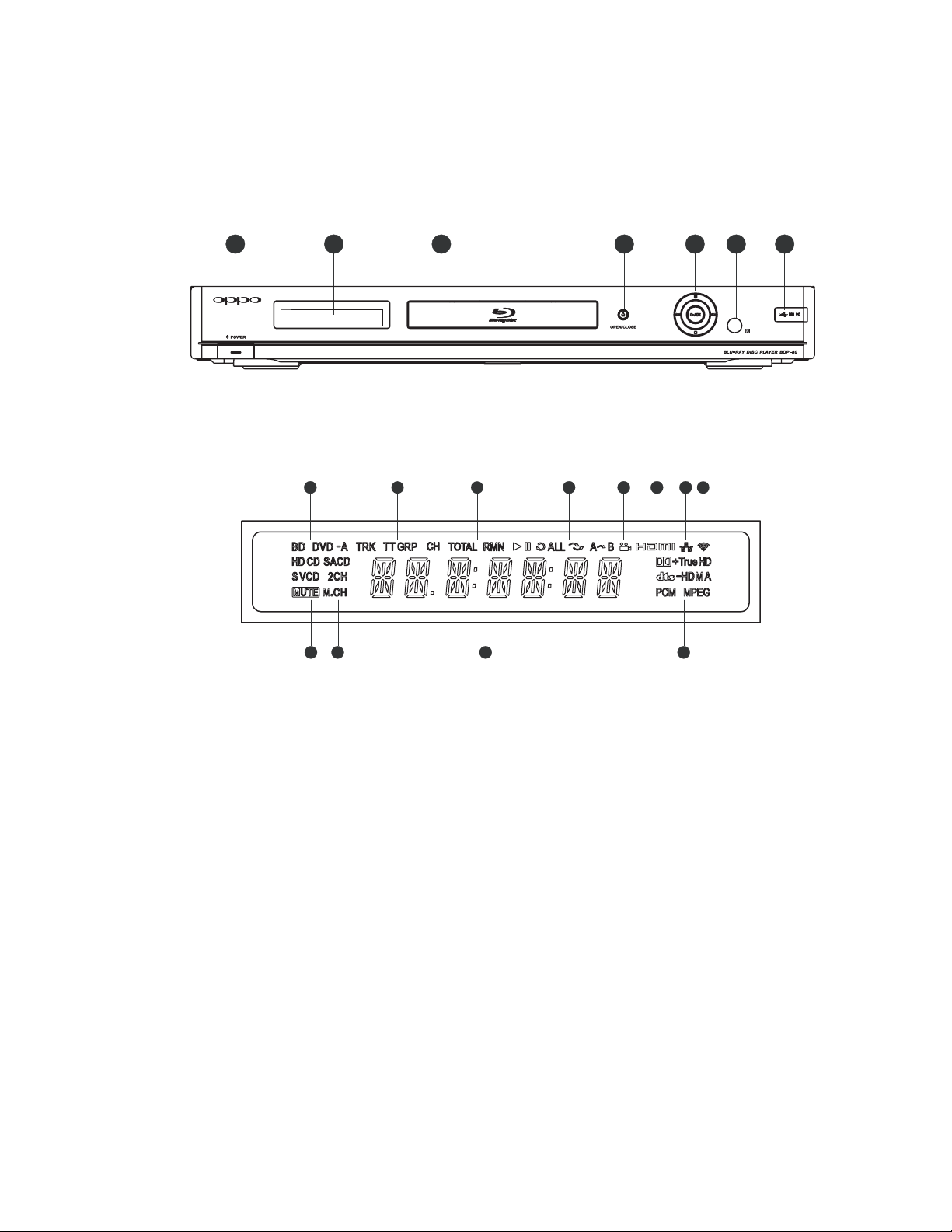
INST ALLA TION
Front Panel Controls
1 2 3 4 5 6 7
1. POWER Button
2. Display Window
3. Disc Tray
4. OPEN/CLOSE Button
Front Panel Display Window
1 2 3 4 5 6 7
9 10 11 12
1. Disc Type Indication – Indicates the currently playing
disc type
2. Track/Title/Group/Chapter Indication – Indicates if the
displayed time applies to a track, title, group or chapter
3. Total/Remaining – Indicates if the displayed time is the
total or remaining play time. When none is illuminated,
the displayed time is the elapsed time.
4. Playback Status – Indicates playback status such as
Play, Pause, Repeat, Repeat All, Random/Shuffle, and
A-B Repeat
5. Playback Control and
Navigation Buttons
5. Angle Icon – Indicates that the scene contains additional
camera angle(s)
6. HDMI – Indicates that the HDMI output is active
7. Network – Indicates that a network cable is attached
8. Reserved – Not in use
9. Mute Icon – Indicates that the audio is muted
10. Audio Channel Indication – Indicates whether the audio is
2ch stereo or multi-channel surround
11. Main Display – Text messages and numeric display
12. Audio Type Indication – Indicates the type of audio tracks
playing
6. IR Remote Sensor
7. USB Port
8
5
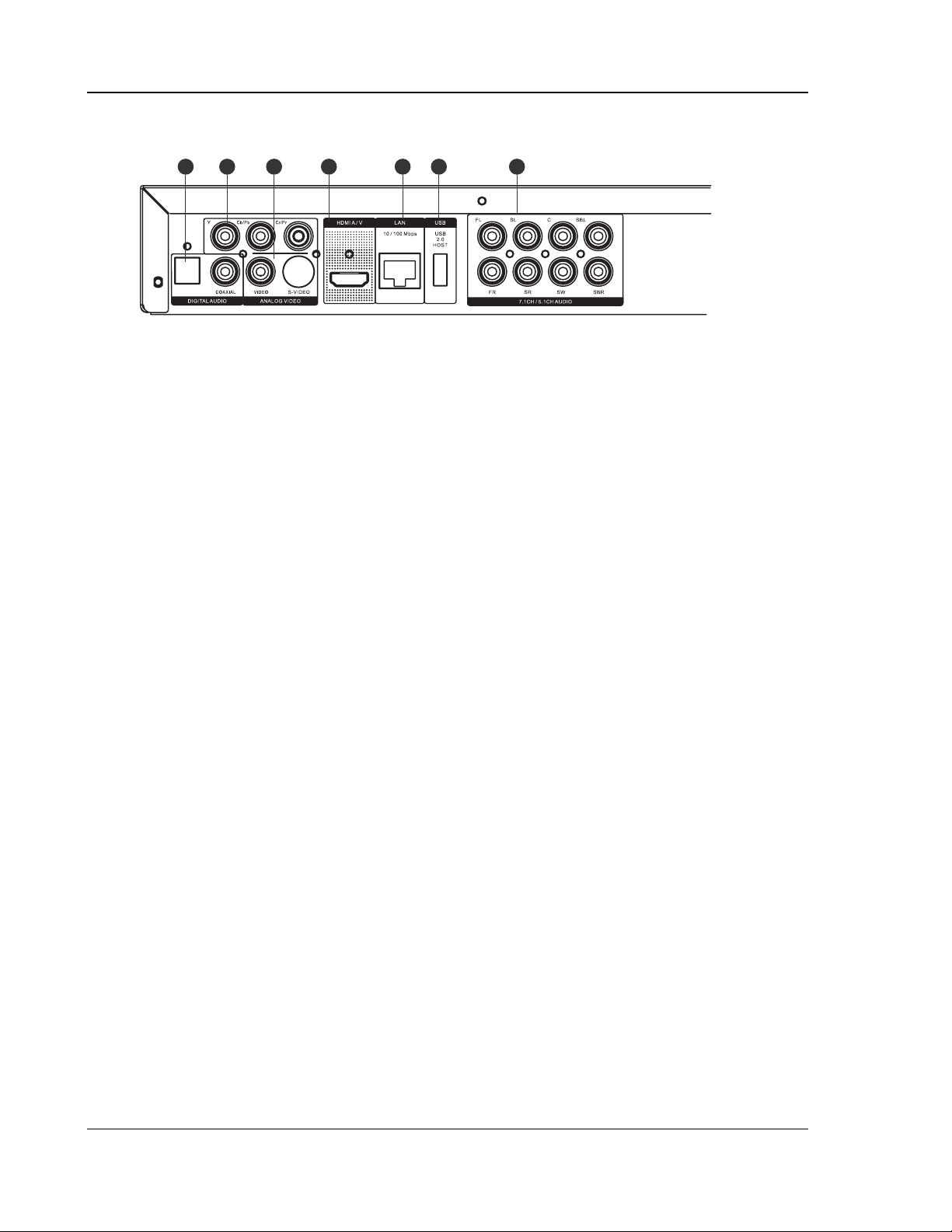
INSTALLATION
Rear Panel Connectors
1 2 3 4 5 6 7
OPTICAL
1. Coaxial and Optical Digital Audio Output
2. Component Video Output
3. Composite Video and S-Video Output
4. HDMI Output
5. Ethernet LAN Port
6. USB 2.0 Port
7. Analog Audio Output
(7.1CH, 5.1CH, Stereo)
In addition to the above connectors, the AC power inlet is also located on the rear panel. The inlet is the
IEC60-320 C18 type. Only the included AC power cord or an approved power cord with an IEC60-320 C17
type plug should be used.
6
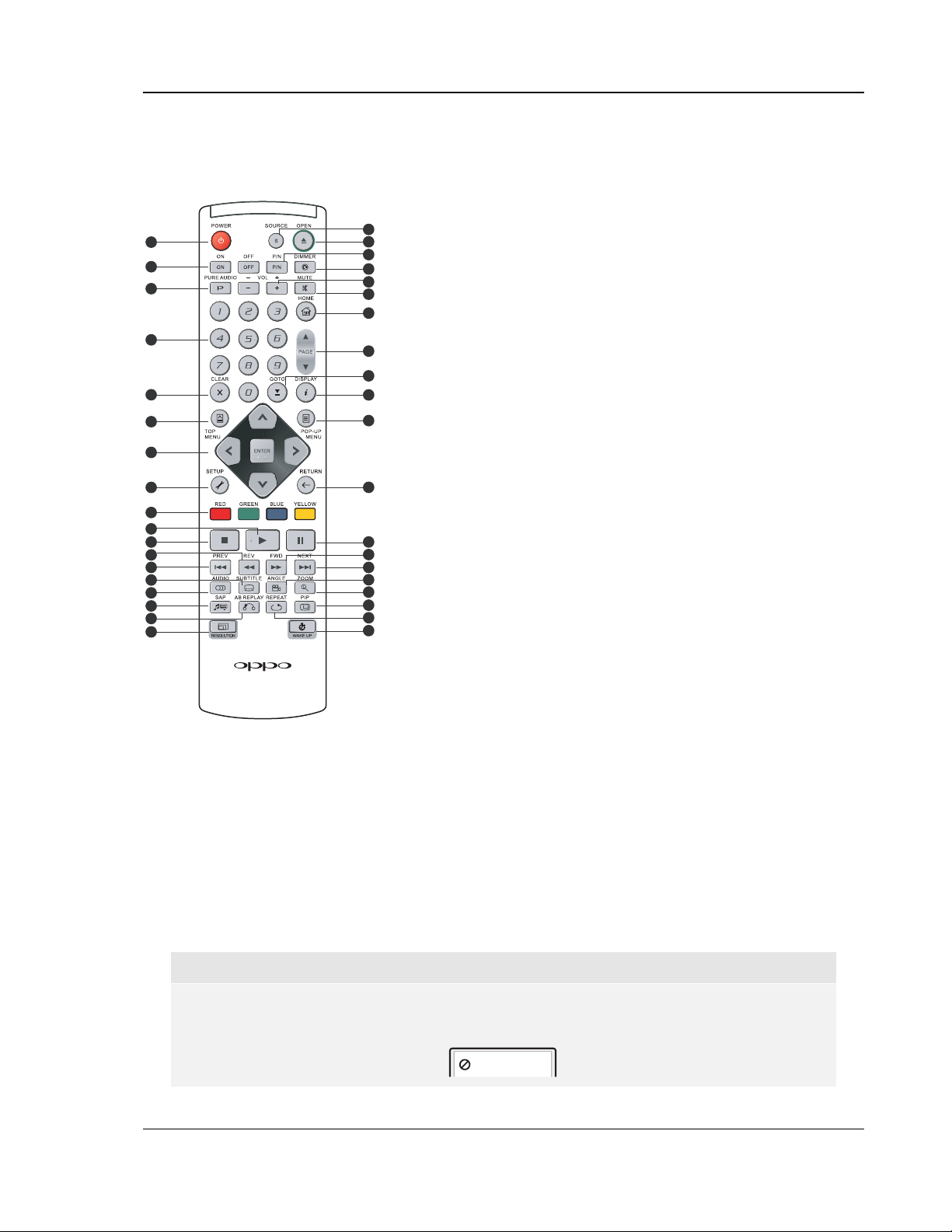
INSTALLATION
Remote Control
Remote Control Buttons
1
2
3
4
5
6
7
8
9
10
11
2
12
13
14
15
16
17
18
1. POWER: Toggle power
STANDBY and ON
2. ON/OFF: Discrete on/off
power buttons
3. PURE AUDIO: Turn
19
20
21
22
23
24
25
off/on video
4. NUMBER Buttons:
Enter numeric values
5. CLEAR: Clear numeric
input
6. TOP MENU: Show BD
top menu or DVD title
26
27
28
29
menu
7. ARROW and ENTER
Buttons: Navigate menu
selection
8. SETUP: Enter the
player Setup Menu
9. COLOR Buttons:
30
Function varies by
content
10. PLAY: Start playback
31
32
33
34
35
36
37
38
11. STOP: Stop playback
12. REV: Fast reverse play
13. PREV: Skip to previous
14. SUBTITLE: Change
subtitle language
15. AUDIO: Change audio
language or channel
16. SAP: Turn on/off
Secondary Audio
Program
17. A-B REPLAY: Repeat
play the selected
section
18. RESOLUTION: Switch
output resolution
19. SOURCE: Go to Home
Menu to select media
source
20. OPEN: Open/close the
disc tray
21. P/N: Switch output TV
system: NTSC, PAL or
MULTI
22. DIMMER: Dim front
panel display
23. VOLUME +/-:
Increase/Decrease
volume
24. MUTE: Mute audio
25. HOME: Go to Home
Menu to select media
source
26. PAGE UP/DOWN:
Show previous/next
page
27. GOTO: Play from a
specified location
28. DISPLAY: Show/hide
On-Screen Display
29. POP-UP MENU: Show
BD pop-up menu or
DVD menu
30. RETURN: Return to the
previous menu or mode
31. PAUSE: Pause
playback
32. FWD: Fast forward play
33. NEXT: Skip to next
34. ANGLE: Change
camera angle
35. ZOOM: Zoom in/out
and adjust aspect ratio
36. PIP: Show/hide Picture-
in-Picture
37. REPEAT: Repeat play
38. WAKE UP: Briefly
activate video and front
panel display from
dimmed or Pure Audio
mode
NOTE
When a button is pressed but its function is invalid or unavailable at the moment, the TV
screen displays a circle with a diagonal line:
7
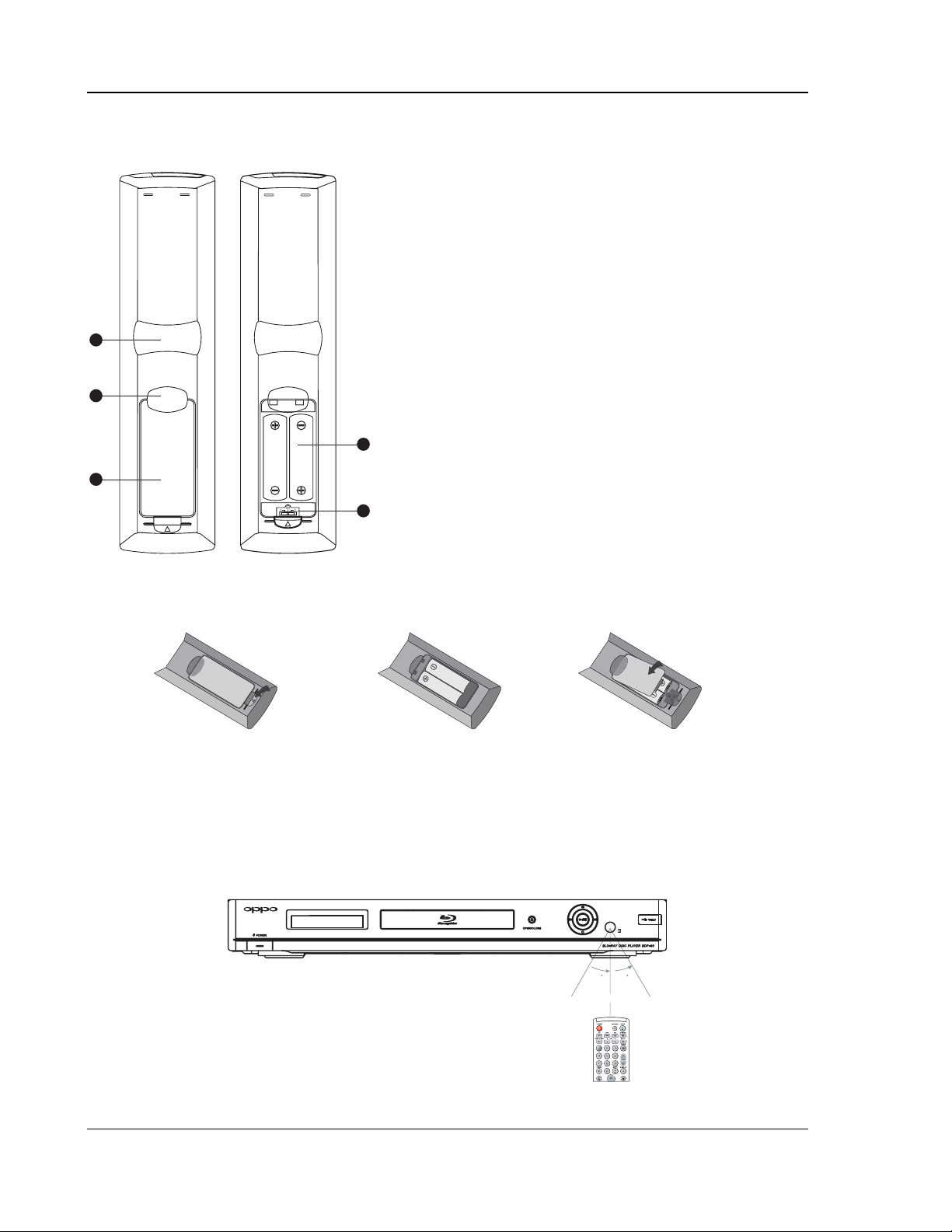
INSTALLATION
Back Side
1
2
3
With Battery Cover Battery Cover Removed
Battery Installation
1. Index Finger Notch 1: When your index finger is
placed at this notch while holding the remote control,
your thumb is within easy reach of the navigation
buttons (ARROW, ENTER, TOP MENU and POPUP MENU).
2. Index Finger Notch 2: When your index finger is
placed at this notch while holding the remote control,
your thumb is within easy reach of the playback
control buttons (STOP, PLAY, PAUSE, PREV,
NEXT, REV, FWD).
3. Battery Cover: Remove to replace batteries or set
remote code.
4. Batteries: Use (2) size AAA batteries.
5. Remote Code Switch: Adjust the position of the
4
switch to set the remote control to use the indicated
remote code.
5
1. Remove the battery
compartment cover
2. Insert batteries
3. Replace the battery
compartment cover
Using the Remote Control
When using the remote control, the front window of the remote control should be pointed to the infrared sensor
on the front panel within an angle of ±30° and a range of about 26 ft.
30 30
Within about 26ft
8
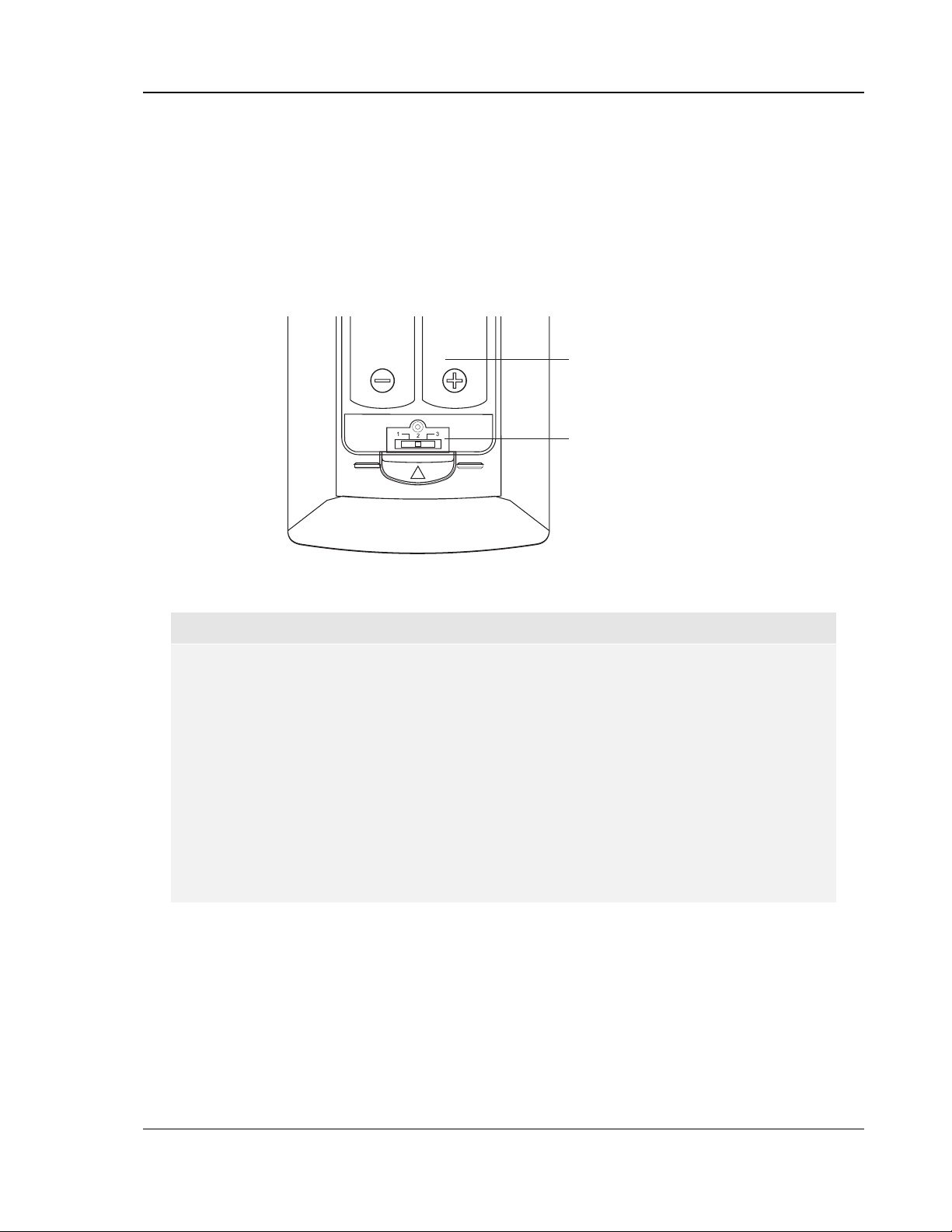
INSTALLATION
Setting the Remote Code
The remote control supports one of three remote codes. The default is “Code 1”. If you have other OPPO
products placed close to the BDP-80, they may inadvertently respond to the BDP-80 remote control. In this
case you can select a different remote code to avoid conflicts.
To select a new remote code, open the battery compartment cover of the remote control, and then use a ball
point pen to flip the switch to one of the positions marked as “1”, “2”, or “3”. Close the battery compartment
cover. Make sure that the BDP-80 player is turned on and the disc tray is ejected. Aim the remote control at
the player. Press and hold the ENTER button for 5 seconds. The player will start using the new remote code.
Battery Compartment
Remote Code Switch
CAUTIONS
• Never drop the remote control or expose it to moisture.
• Never expose the infrared remote sensor on the front panel to direct sunlight or other
strong light sources.
• Remote may not operate consistently when batteries become low. Replace them if
operation deteriorates.
• If the remote control will not be used for a long time, please remove the batteries.
• Use the batteries correctly to avoid possible leakage and corrosion. Do not leave the
batteries exposed to direct sunlight or high temperature environment for a long
period of time. Do not heat or expose to flame. Do not mix old and new batteries.
Do not use batteries of different types at the same time. Do not attempt to recharge
the batteries.
• In case battery leakage occurs, do not touch the liquid with bare hands. Wipe out
any liquid inside the battery compartment, and insert new batteries.
9
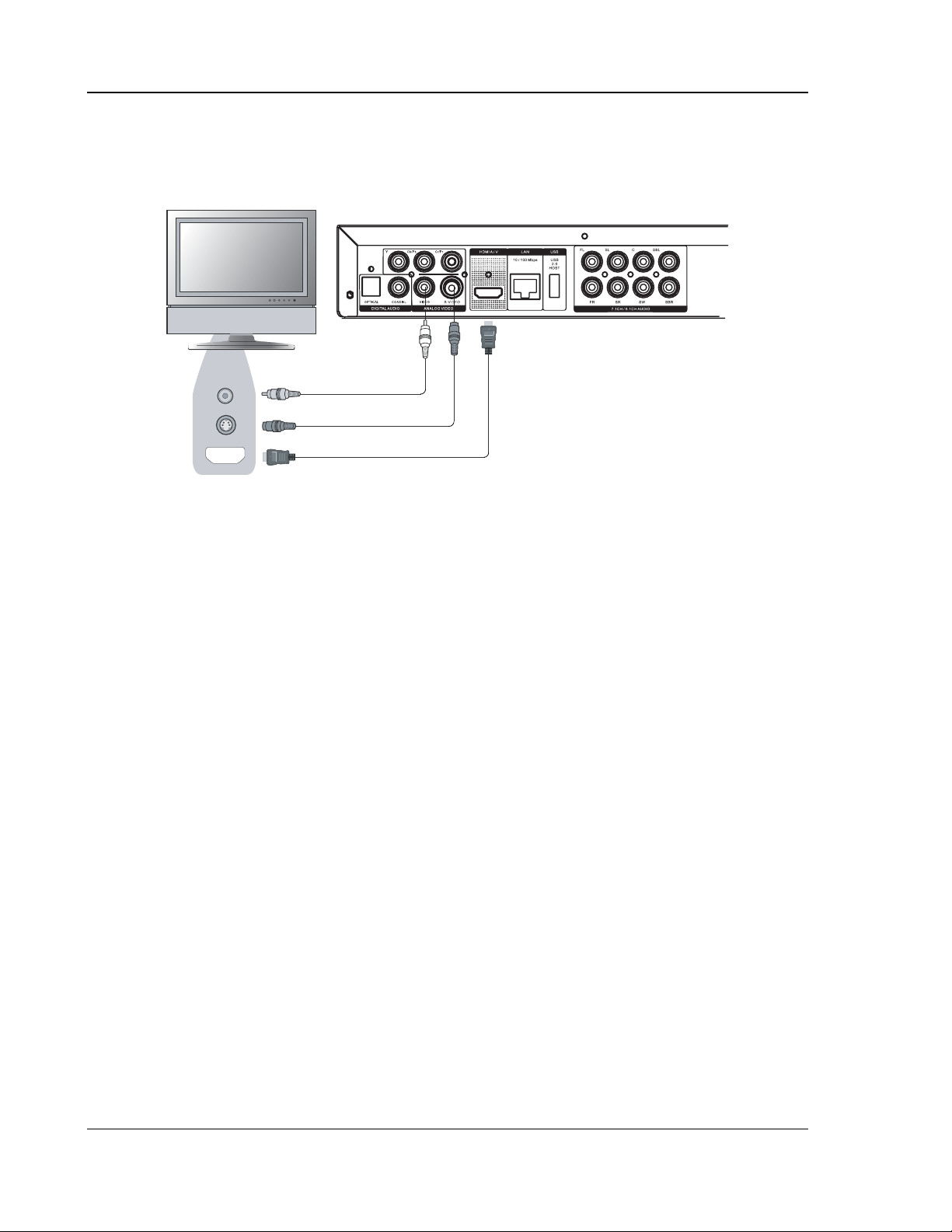
INSTALLATION
Connecting to a Display
HDMI Connection
Rear Panel
Video In
S-Video
HDMI In
Composite Video Cable (Optional)
S-Video Cable (Optional)
HDMI Cable
Method 1 – HDMI Connection Directly to TV
• If your TV has an HDMI (High-Definition Multimedia Interface) input, you can use the included
HDMI cable to connect the player to the TV. This connection method delivers both video and
audio in a pure digital format via a single cable. The HDMI video output of the player allows for
the highest possible video quality and resolution.
• You may connect the composite video or S-Video cable to the TV for troubleshooting purposes,
just in case there is a problem with HDMI. However it is not recommended to use the
composite video or S-Video as the primary method of video delivery to the TV, because it only
produces a standard definition video signal and forfeits the advantage of high definition video.
10
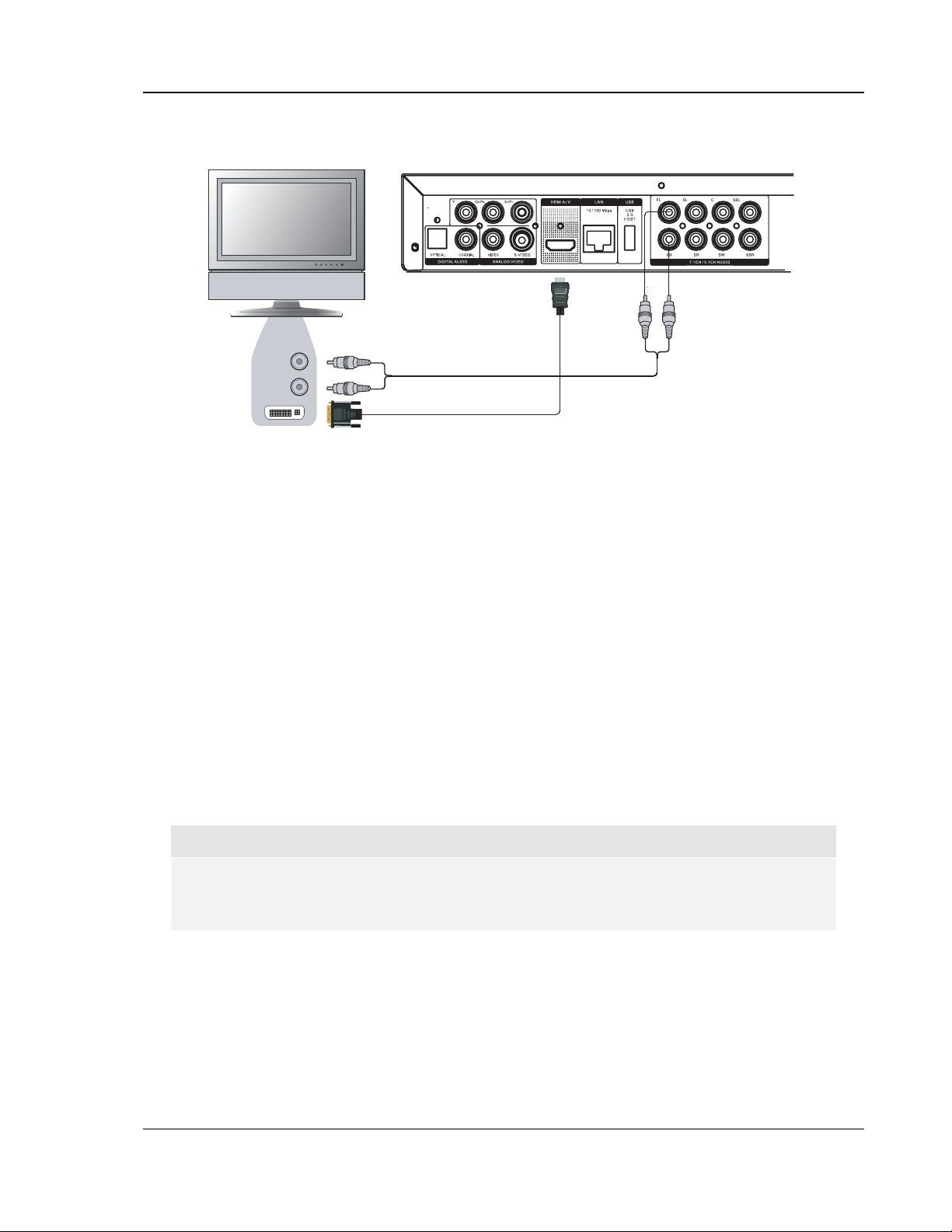
INSTALLATION
DVI Connection
Rear Panel
DVI
Audio
DVI
Audio Cable
HDMI - DVI
Cable
Method 2 – DVI Connection to TV
• If your TV has a DVI input that supports HDCP*, you can purchase an HDMI-DVI adapter cable
to connect the player to the TV. This connection method delivers digital video to the TV without
any signal degradation. The HDMI video output of the OPPO Blu-ray Disc player presents the
highest possible video quality and resolution.
• Please use the Red/White audio cables to connect the STEREO AUDIO OUT terminals of the
player to the TV. Make sure the audio cables are connected to the same input terminal group
on the TV as the DVI input. Usually the input terminals are marked as “DVI Audio” or “PC
Audio”. On some TVs you may need to use an RCA-3.5mm Mini-Jack adapter cable to connect
the audio.
• You may connect the composite video or S-Video cable to the TV for trouble-shooting purpose,
just in case there is a problem with DVI. However it is not recommended to use the composite
video or S-Video as the primary method of video delivery to the TV, because it only produces a
standard definition video signal and forfeits the advantage of high definition video.
*NOTE
HDCP stands for High-bandwidth Digital Content Protection. The HDMI output of the OPPO
Blu-ray Disc player uses HDCP to encrypt the digital audio and video content. The TV needs
to support HDCP so it can decrypt the content and properly display it.
11
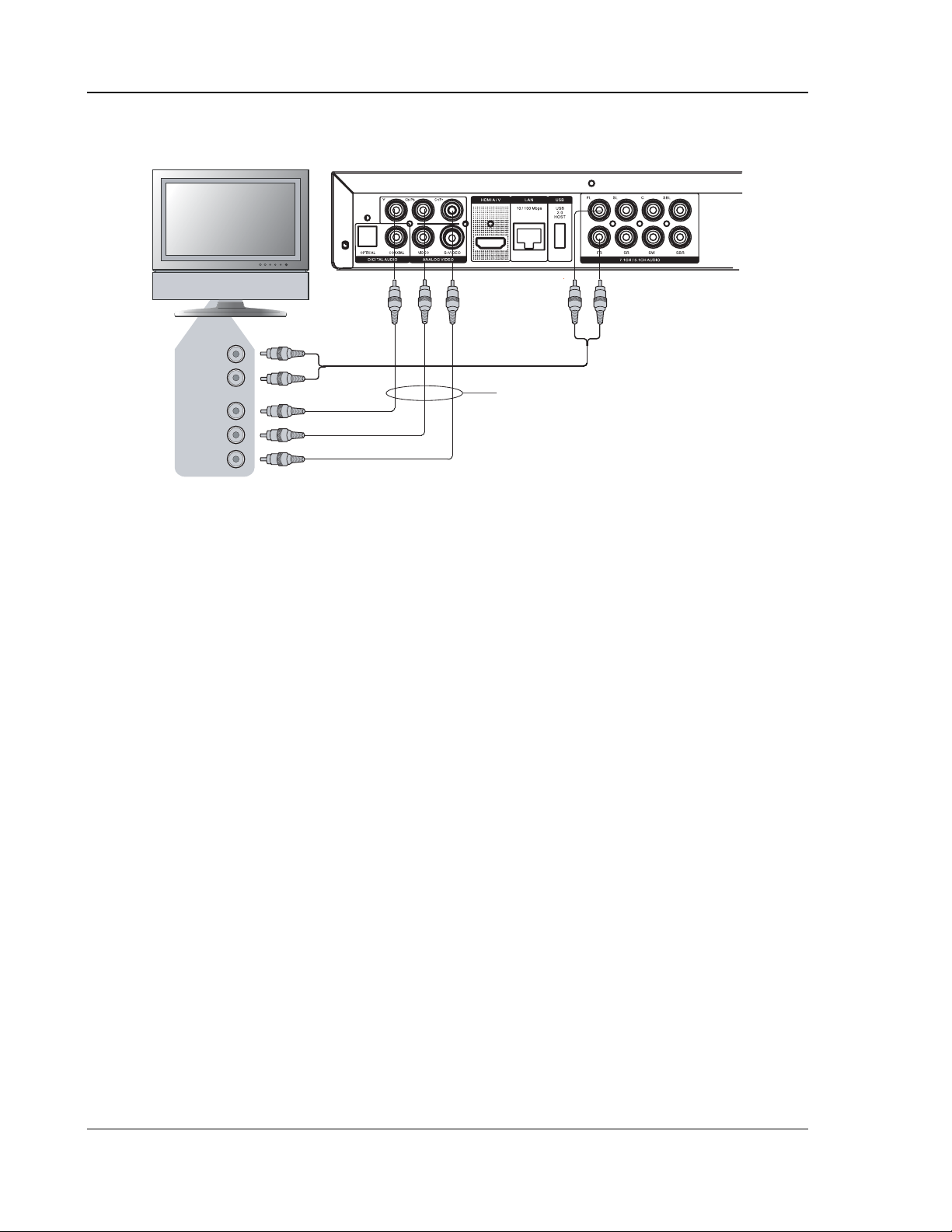
INSTALLATION
Component Video Connection
Rear Panel
Audio
Audio
Component
Video
Y
Pb/Cb
Pr/Cr
Method 3 – Component Video Connection to TV
• If your TV has no digital video input but has component video inputs, please use a set of
component video cables to connect the component video output of the player to the TV. The
connectors are color coded, so please make sure the cable connections match on both ends.
The component video connection will produce a very clear picture with high color accuracy.
• Please use the Red/White audio cables to connect the FL (Front Left) and FR (Front Right)
terminals of the player to the TV. Make sure the audio cables are connected to the same input
terminal group on the TV as the chosen component video input.
• When the Output Resolution is set to “Source Direct” (see page
component video connection will not output video when playing a Blu-ray Disc with 1080p 24Hz
content. This is not a malfunction. You can set “Primary Output” in the “Video Setup” menu
to “Component” (see page
connection.
• When playing a Blu-ray Disc, video resolution over the component output can be up to 1080i.
1080p content will be interlaced into 1080i signal for the component output.
• Video up-conversion over the component output is only available for unencrypted discs such as
home video and consumer-created contents. Most commercially pressed DVD discs are CSSencrypted and will be limited to 480i/480p resolution. This restriction applies to the component
output only. The HDMI output is protected with HDCP and has no such restriction.
• You may connect the composite video or S-Video cable to the TV for trouble-shooting purpose,
just in case there is a problem with component video. However it is not recommended to use
the composite video or S-Video as the primary method of video delivery to the TV, because it
only produces a standard definition video signal and forfeits the advantage of high definition
video.
Cable
Component Video Cables
19 for details), the
46 for details) in order to properly use the component video
12
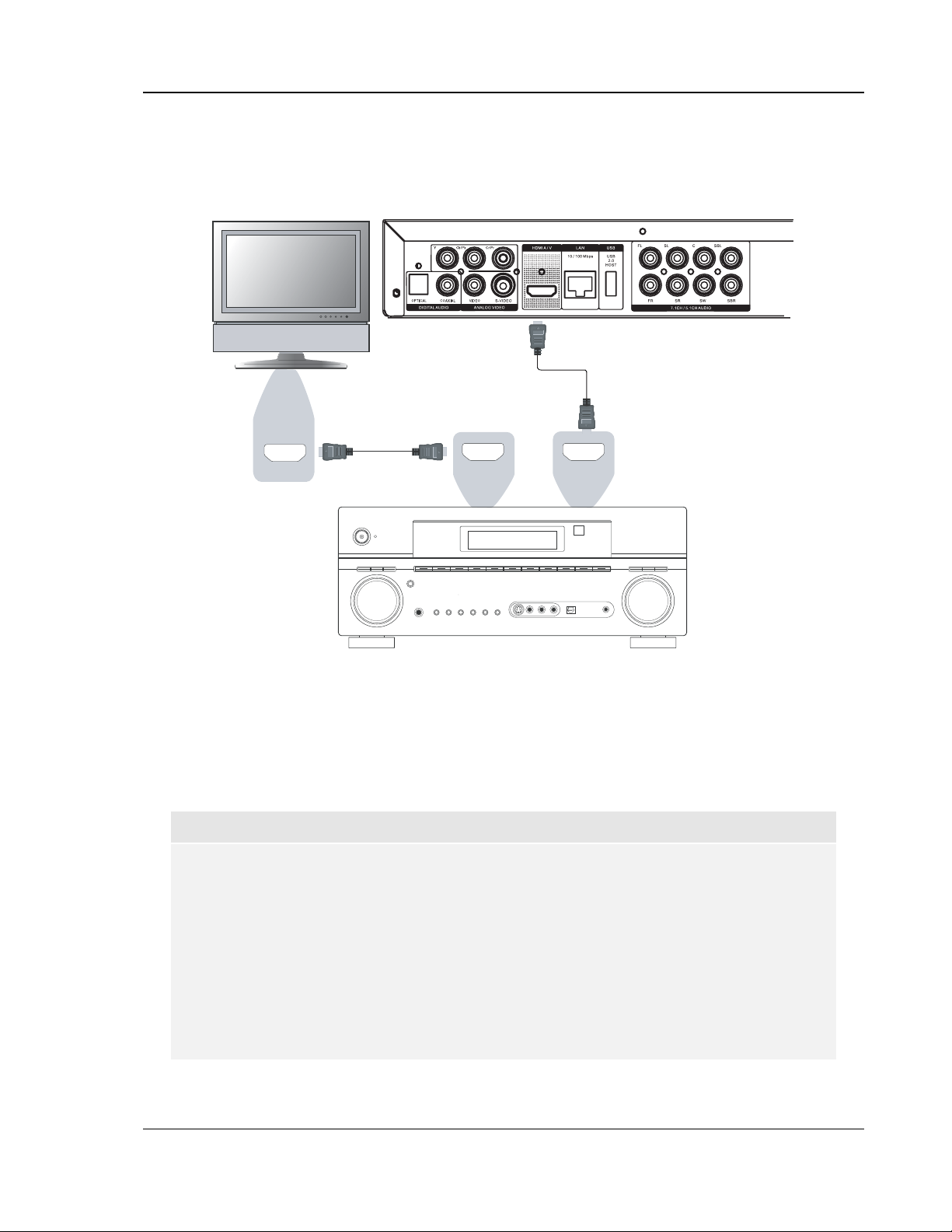
INSTALLATION
Connecting to an Audio System
Connecting to a Receiver/Amplifier with HDMI Input/Output
Rear Panel
HDMI Cable
HDMI In
HDMI Cable
HDMI InHDMI Out
Method 4 – HDMI Connection to Receiver and TV
• HDMI can transmit both audio and video signals over a single cable. If you have an HDMI-
capable receiver that can support HDMI audio, you can simply run an HDMI cable from the
player to your receiver and enable HDMI audio on the receiver (see your receiver’s owners’
manual for more information). The receiver usually has an HDMI output that you can connect to
your TV to pass the video signal.
NOTE
HDMI is a wonderful thing. A single cable can transport both audio AND video from your
player to your display. Be aware, however, that HDMI is an evolving standard, and there
could be compatibility issues. A receiver that supports audio input over HDMI is required.
Some receivers offer HDMI ports solely for video switching. If your receiver does not have
audio input capability, please read the following sections regarding other connection
methods.
In order to play multi-channel audio for all formats, the receiver must support HDMI v1.1 or
later. For Blu-ray Disc, a receiver that supports HDMI v1.3 with decoding capability for Dolby
TrueHD and DTS-HD Master Audio is preferred. Please check the specifications of your
receiver to ensure that it meets the requirements.
13
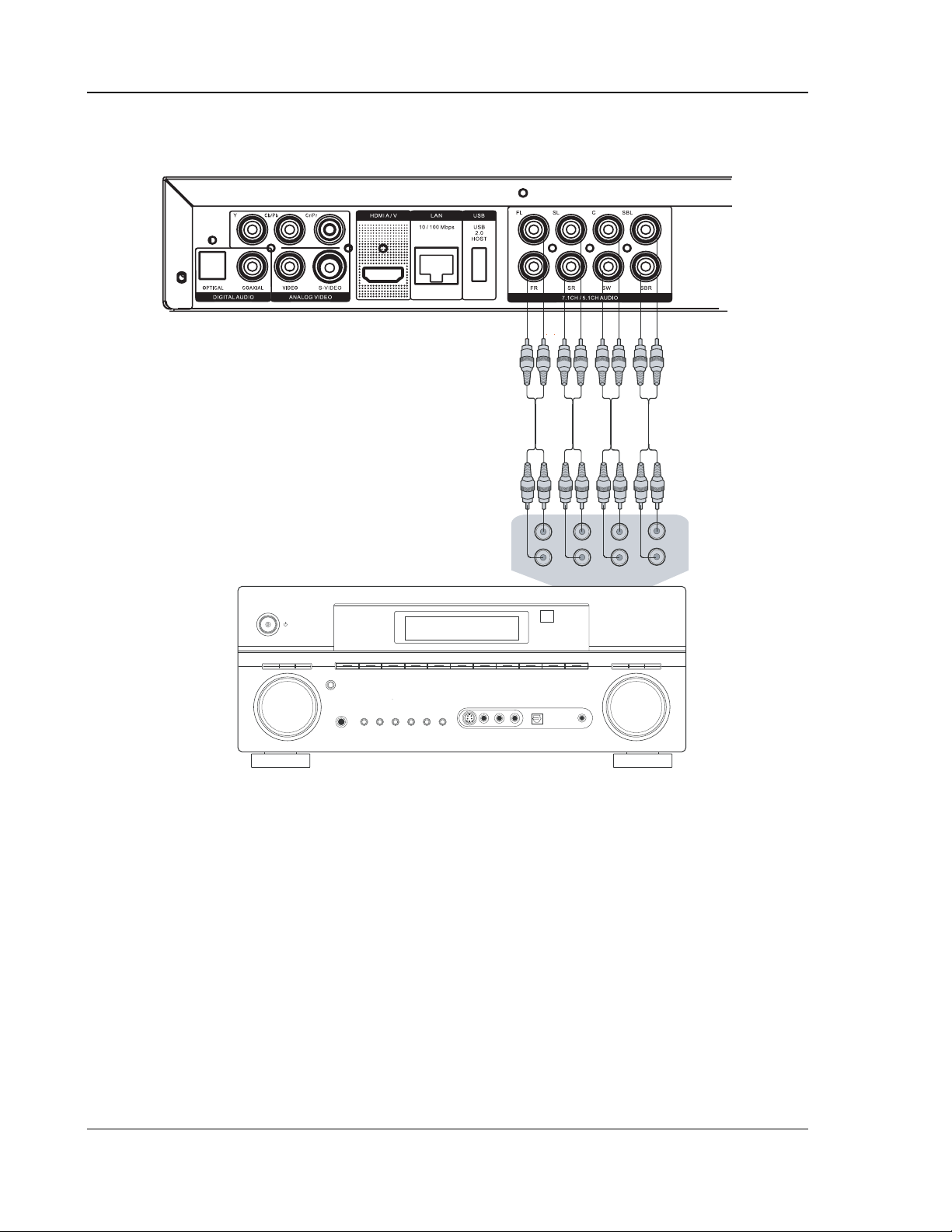
INSTALLATION
Connecting to a Receiver/Amplifier with 7.1ch/5.1ch Audio Input
Rear Panel
Audio Interconnect Cables
L
L
R
FRONT SURROUND SUBWOOFER S. BACK
CENTER
R
AUDIO/VIDEO MULTI- CHANNEL
L
R
RECEIVER
Receiver/Amplifier with 7.1ch/5.1ch Audio Input
Method 5 – 7.1ch / 5.1ch Analog Audio Connection
• Please use 8 RCA-style audio interconnect cables to connect the FL (Front Left), FR (Front
Right), SL (Surround Left), SR (Surround Right), C (Center), SW (SubWoofer), SBL (Surround
Back Left) and SBR (Surround Back Right) analog output terminals of the OPPO Blu-ray Disc
player to the corresponding multi-channel analog audio input jacks of your A/V receiver or
amplifier.
• If the A/V receiver or amplifier only has 5.1ch audio input, the SBL (Surround Back Left) and
SBR (Surround Back Right) terminals do not need to be connected.
14
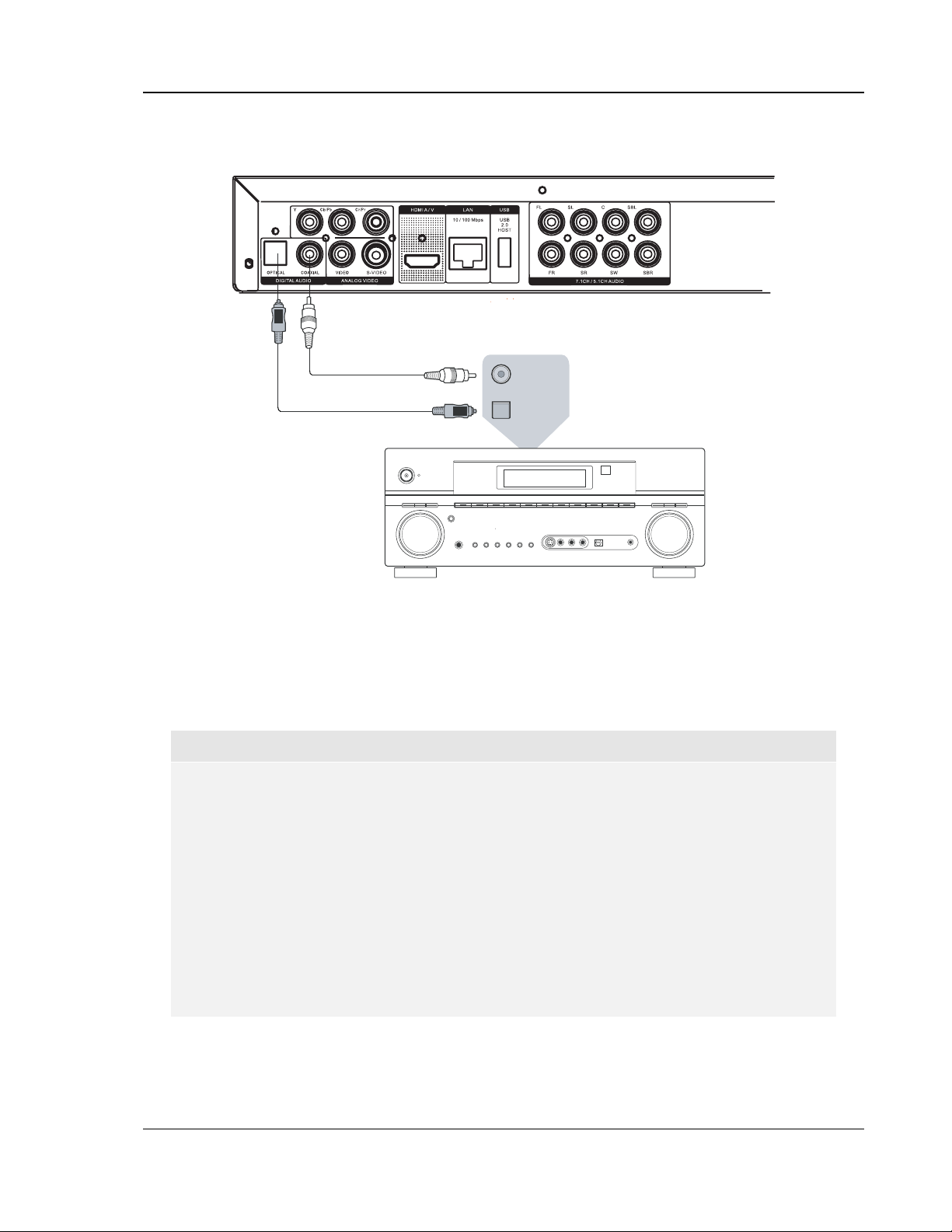
INSTALLATION
Connecting to a Receiver/Amplifier with Dolby Digital or DTS Decoder
Rear Panel
Coaxial Digital Audio Cable
Optical Digital Audio Cable
(Connect one of these cables.)
Receiver/Amplifier with Dolby Digital or DTS Decoder
Coaxial In
Optical In
AUDIO/VIDEO MULTI-CHANNEL
RECEIVER
Method 6 – Digital Audio Connection
• Please use either a 75-Ohm coaxial digital audio cable with RCA-style connectors or an S/PDIF
optical digital audio cable to connect one of the digital audio outputs to the corresponding input
terminal on your A/V receiver.
NOTE
• Due to bandwidth limitations, high resolution audio formats such as Dolby Digital Plus,
Dolby TrueHD, DTS-HD High Resolution and DTS-HD Master Audio cannot be sent
through the coaxial or optical digital audio output. A reduced resolution version of the
same audio track will be output instead. To listen to high resolution audio formats in
their best quality, please use the HDMI connection if you have a receiver that handles
HDMI audio (see page 13) or use the multi-channel analog outputs if you do not (see
page 14).
• Due to copyright restrictions, SACD audio cannot be sent through the coaxial or
optical digital audio output. To listen to SACD, please use the HDMI or analog audio
connections.
• Due to copyright restrictions and bandwidth limitations, full resolution audio from DVD-
Audio discs cannot be sent through the coaxial or optical digital audio output. To listen
to DVD-Audio in full resolution, please use the HDMI or analog audio connections.
15
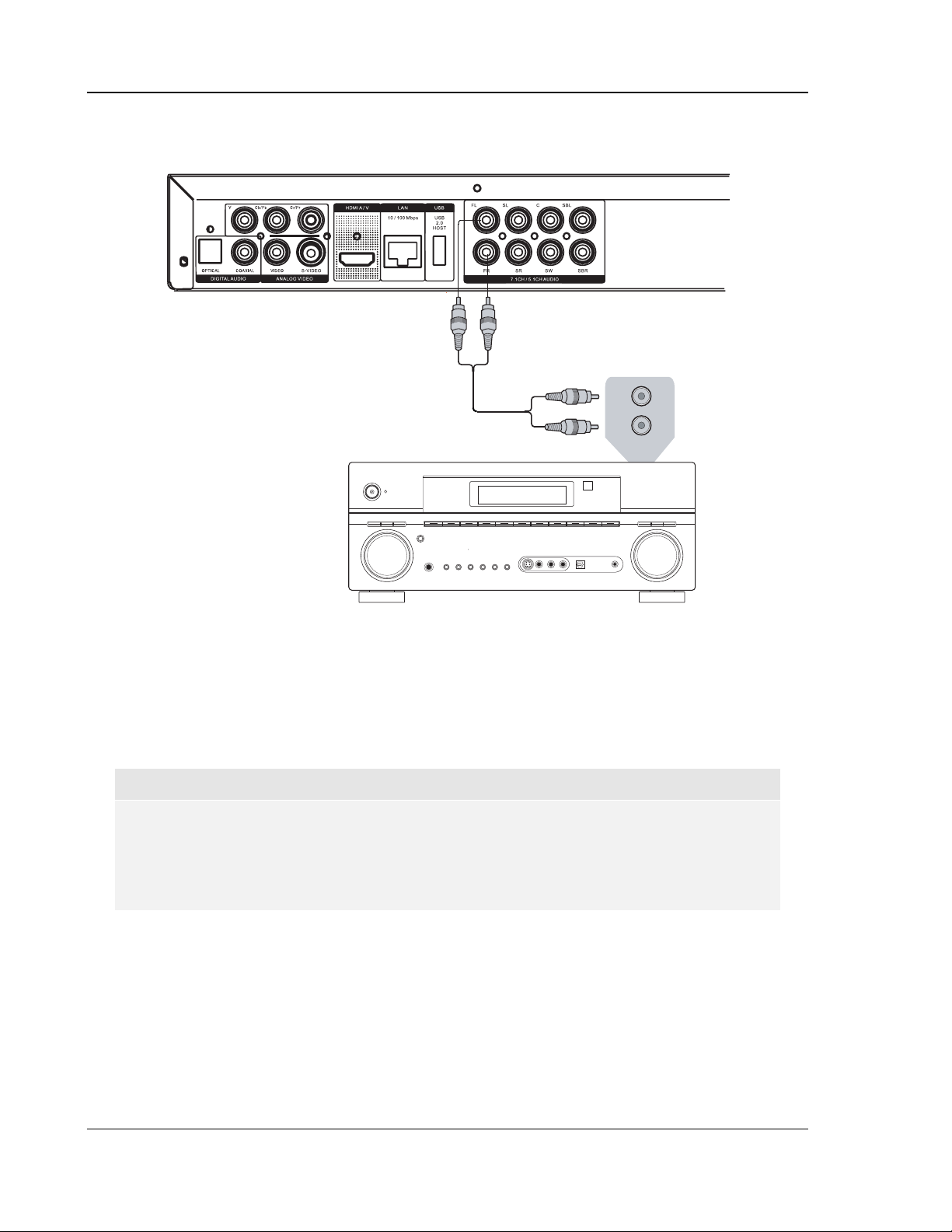
INSTALLATION
Connecting to a Stereo Audio System
Rear Panel
L
AUDIO IN
AUDIO/VIDEO MULTI-CHANNEL
R
RECEIVER
Audio Interconnect Cable
Stereo Audio System
Method 7 – Stereo Analog Audio Connection
• If your audio system only offers stereo audio inputs, or if you would like to connect a
dedicated stereo system in addition to the surround system connected to the HDMI, coaxial
or optical output, you can connect it to the FL (Front Left) and FR (Front Right) terminals of
the player.
NOTE
• Depending on the capability of your audio system, you may set up your Blu-ray Disc
player with one of the following configurations: If the audio system does not have
surround speakers, please set the down mix mode to “Stereo”; if the audio system has
surround speakers and Dolby Pro Logic or similar surround audio decoding capability,
please set the down mix mode to “LT/RT”. (Refer to page 57 for details).
16
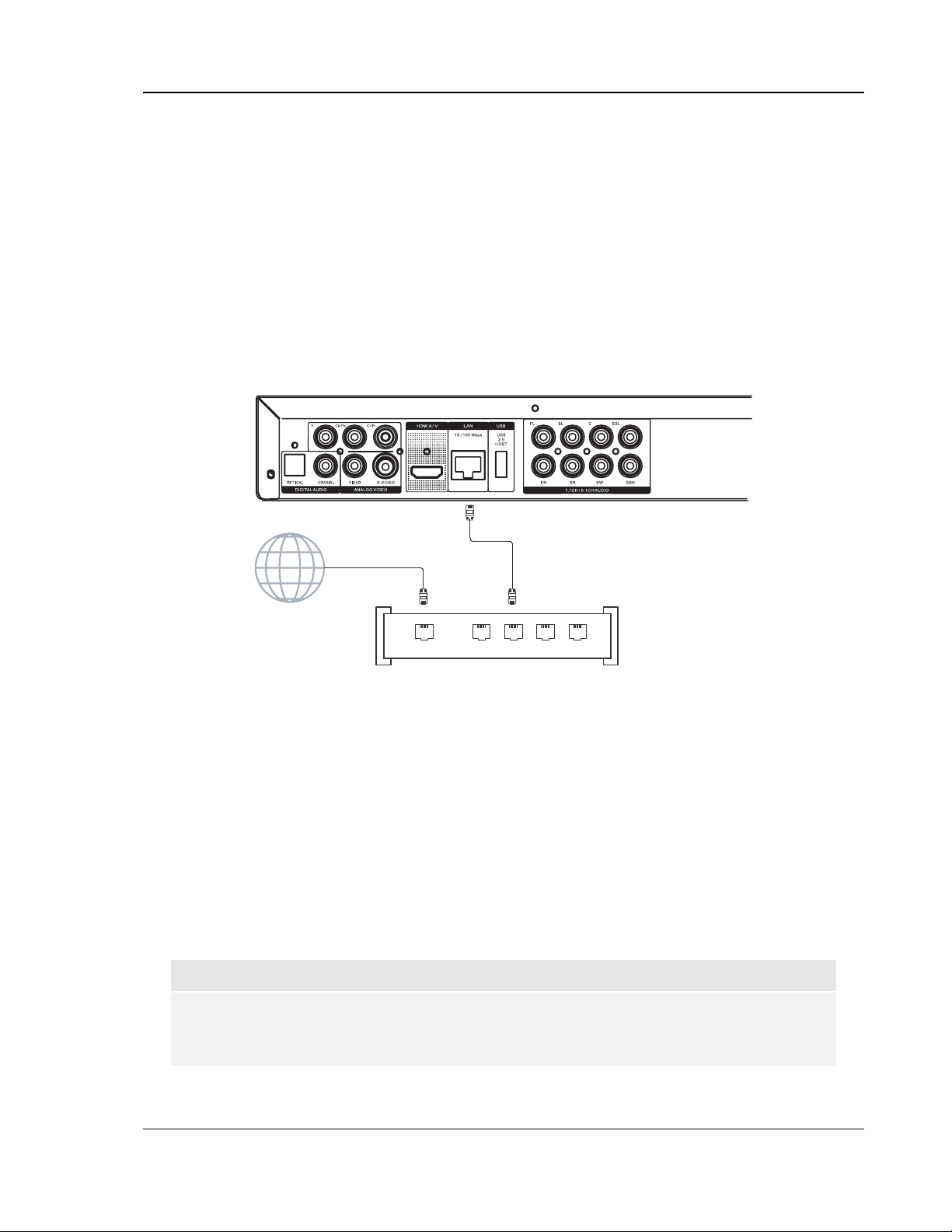
INSTALLATION
Connecting to the Internet
The OPPO BDP-80 Blu-Ray Disc Player supports the BD-Live feature offered on some Blu-ray Disc titles.
BD-Live offers extra downloadable content and additional online interactive programs. The available BD-Live
contents vary by discs and studios, and may include additional subtitles, commentaries, movie trailers, games,
and/or online chat.
Connecting the player to the Internet will also allow the player to obtain firmware updates via the Internet.
(See pages
In order to utilize the BD-Live feature or update firmware via the Internet, the player needs to be connected to
a broadband Internet connection. It is not necessary to connect to the Internet if you do not intend to use the
BD-Live and online firmware updating functionality.
4 and 61 for more information regarding firmware updates.)
Rear Panel
Internet
Broadband Internet
Connection
WAN
Broadband Router/Modem
Network Cable
(Ethernet)
1 2 LAN 3 4
• Plug one end of a network cable (Category 5 or higher straight Ethernet cable) into the LAN port
on the back of the OPPO Blu-ray Disc player.
• Plug the other end of the network cable into a LAN port on the broadband router or modem.
• After physically connecting the player to a broadband Internet connection, some network
configuration may be required. Please refer to the
Network Setup section on page 63 of the
manual for details.
• If you would like to connect the player to a broadband Internet connection via a wireless LAN
router, please use an Ethernet/wireless LAN media converter (also called a wireless bridge or a
gaming adapter). Refer to the operating instructions supplied with the media converter for
details on how to configure it.
• Refer to the operating instructions supplied with the broadband router or modem, or contact the
Internet service provider for questions related to setting up the router or modem.
NOTE
• Only connect the LAN port of the player to an Ethernet port that supports 10BASE-T or
100BASE-TX. Connecting to any other ports or jacks, such as a phone jack, can
damage the player.
17
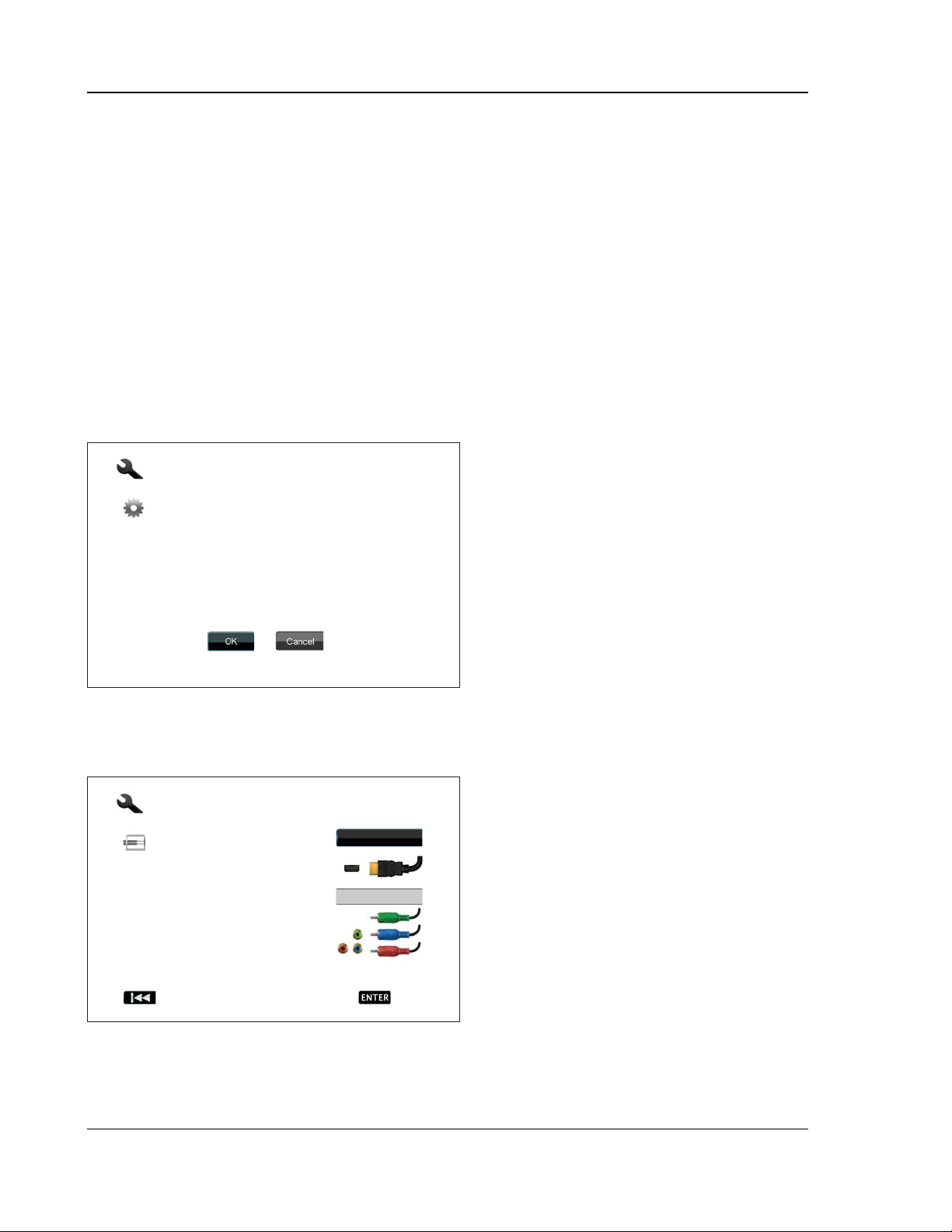
INSTALLATION
Setting Up the Player - Easy Setup Wizard
Access the Easy Setup Wizard
When the player is turned on for the first time, an Easy Setup Wizard screen will appear. It is a series of
guided instructions designed to configure the basic settings for the player.
To start the Easy Setup Wizard, please follow these steps:
1) Turn on the TV.
2) Turn on the player.
3) Switch the input selection on your TV so that the TV displays the signal from the player. You
should see the first step of the Easy Setup Wizard.
If the Easy Setup Wizard has previously been completed or cancelled, it will no longer initiate when you turn
on the player. Instead, you will see the background screen with the OPPO and Blu-Ray Disc logos. To
access Easy Setup Wizard, please press the SETUP button on the remote control, select Devi ce Setup, then
Reset Factory Defaults. Select “OK” to confirm
Easy Setup
Step: 1/6
The Easy Setup Wizard will help you configure the
basic settings for this player. More detailed settings
can be accessed at the Setup Menu at any time after
finishing or exiting the wizard.
Press OK to initiate the Easy Setup Wizard, press
Cancel to exit this Wizard immediately.
loading the factory default settings. Once the
factory default settings are loaded the Easy Setup
Wizard will appear.
The first step of the Easy Setup Wizard gives you
the opportunity to skip the entire wizard. If you are
familiar with setting up audio/video equipment and
would like to customize the player settings using
its Setup Menu, you may use the LEFT/RIGHT
ARROW buttons to select the “Cancel” option,
then press the ENTER key to exit the Easy Setup
Wizard. Otherwise, to continue with the Easy
Setup Wizard, select the “OK” option and press
the ENTER key.
Choose the Primary Video Output
The player can output video through its HDMI and
Easy Setup
Step: 2/6
Choose the primary video output that you use.
Better performance will be provided over an HDMI
connection.
Previous Next
HDMI
Component
To make your selection, use the UP/DOWN ARROW buttons to highlight the choice, and then press the
ENTER button to go to the next step.
component output terminals. (Composite video
and S-Video outputs are also available but not
recommended.) By setting the “Primary Video
Output” option, the player can optimize video
output of the selected terminal. The choices are
“HDMI” and “Component”. If you connect the
player to the TV using an HDMI cable (Method 1
on page
page
10, Method 2 on page 11, or Method 4 on
13), please select “HDMI”. If you connect
the player to the TV using component video cables
(Method 3 on page
12), please select
“Component”. Please note: the best performance
will be provided over the HDMI connection.
18

INSTALLATION
Select the Best Output Resolution
One of the major advantages of the OPPO Blu-Ray Disc Player is its ability to play high-definition Blu-Ray
video and also up-convert standard definition video stored on DVD discs to high definition. The sophisticated
video processor inside the player ensures that the video will have the best possible color, detail and motion.
The player offers several standard and high definition video output resolutions. To get the best visual result, it
is important to select an output resolution that best matches your TV or display device.
The rule of thumb when selecting an output resolution is to match the “native resolution” of your TV or display
device as closely as possible. The “native resolution” is the resolution of the actual display component in the
TV, such as the Plasma panel, LCD panel, or DLP™ chip. The TV may accept input signals with lower or
higher resolutions than its native resolution. In such cases the electronics in the TV will up-scale or downscale the video to fit its display component. Unfortunately many TVs on the market only do an average job
scaling the video. On the other hand, if you set the OPPO Blu-ray Disc Player to output a resolution that
matches or is very close to the native resolution of the TV, you are more likely to get a great picture.
For the latest generation of 1080p, “Full HD” or “True HD” displays, the best output resolution will naturally be
1080p. (A few early model 1080p displays do not accept 1080p signal. For these displays the best output
resolution to use is 1080i.) For all other digital televisions this will likely be 720p. For CRT tube or rear
projection televisions this will likely be 1080i. For EDTV displays (very rare if they have HDMI or DVI) this will
be 480p. These are general recommendations that work for most users, but there can be exceptions.
Advanced users may want to try all supported resolutions and choose the one that provides the best visual
result.
The OPPO Blu-ray Disc Player supports a special “Source Direct” output resolution on its HDMI output. This
resolution is recommended for use with external video processors or high-end TVs. In “Source Direct” mode,
the player works as a “transport”. It decodes video from the discs and then sends the raw video signal in its
native resolution and format, without extra processing, to the external video processor or TV. The actual
output resolution varies by content:
Content Source Direct Output Resolution
NTSC DVD 480i
PAL DVD 576i
Most Blu-ray Movies (film-source) 1080p 23.976Hz or 1080p 24Hz
Most Blu-ray TV shows or Concerts
1080i
(video-source)
SACD and DVD-Audio 1080i
Depending on your selection of “Primary Video
Easy Setup
Output”, the available output resolution selections
will differ. For the HDMI output, the following
Step: 3/6
Choose the output resolution which best matches
your TV.
Change will be applied immediately. You will have
15 seconds to either save the new setting or
rollback to the previous output resolution.
Auto
1080p
1080i
720p
480p/576p
480i/576i
Source Direct
output resolutions are available: Auto, 1080p,
1080i, 720p, 480p/57 6p, 480i/57 6i, and Sour ce
Direct. If “Auto” is selected, the player will
determine its output resolution based on the best
signal resolution that the TV can display.
For the component output, the following output
resolutions are available: 1080i, 7 20p, 480p/576p
and 480i/576i. Please refer to the specification of
Previous Next
your TV to find the best resolution to use.
19

INSTALLATION
C
e
o
r
k
Easy Setup
Step: 3/6
Choose the output resolution which best matches
your TV.
hang
15 sec
ollbac
Previous Next
Confirm Output Resolution
The output resolution has been changed.
15s
Select OK to save the new setting. Select
Cancel to rollback to the previous output
resolution.
NOTE
• In case you are not able to get a picture using the HDMI or component output, please
connect the player to the TV using the composite video or S-Video output, and then
use the Setup Menu to adjust the player settings.
• Video up-conversion over the component output is only available for unencrypted
discs such as home video and consumer-created contents. Most commercially
pressed DVD discs are CSS-encrypted and will be limited to 480i/480p resolution.
This restriction applies to the component output only. The HDMI output is protected
with HDCP and has no such restriction.
Auto
1080p
1080i
720p
480p/576p
480i/576i
Source Direct
Press the UP/DOWN ARROW buttons to select
the desired output resolution, then press the
ENTER button. The player will apply the selected
output resolution and ask you to confirm the
selection. If your TV supports the selected
resolution, you will see a dialog box with a count-
down clock. Use the LEFT ARROW button to
highlight the “OK” option and press the ENTER
button to save the resolution setting. If your TV
does not support the selected resolution, you may
see a black screen or an error message. In this
case please wait for 15 seconds and the Easy
Setup screen will reappear. Select a different
resolution that your TV can support.
Determine the Display Aspect Ratio
Standard Definition, or 4:3 TV
Wide screen, or 16:9 TV
The aspect ratio is the proportional ratio of a TV screens width and height. Older television sets generally
have a 4:3 aspect ratio – the width is 4/3 (or 1.33) times the height. Newer wide screen television sets have a
16:9 aspect ratio – the width is 16/9 (or 1.78) times the height. For best performance, the video output of your
player needs to match the screen aspect ratio of your TV. Since almost all Blu-ray Discs and many DVD discs
are released in the wide screen format, it is highly recommended that you use a wide screen TV with the
player.
The Aspect Ratio selections are 4:3 Letterbox, 4:3 Pan & Scan, 16:9 Wide, and 16:9 Wide/Auto.
Depending on your selection and the video format recorded on the discs, image appearance on the TV screen
can be one of the following:
20
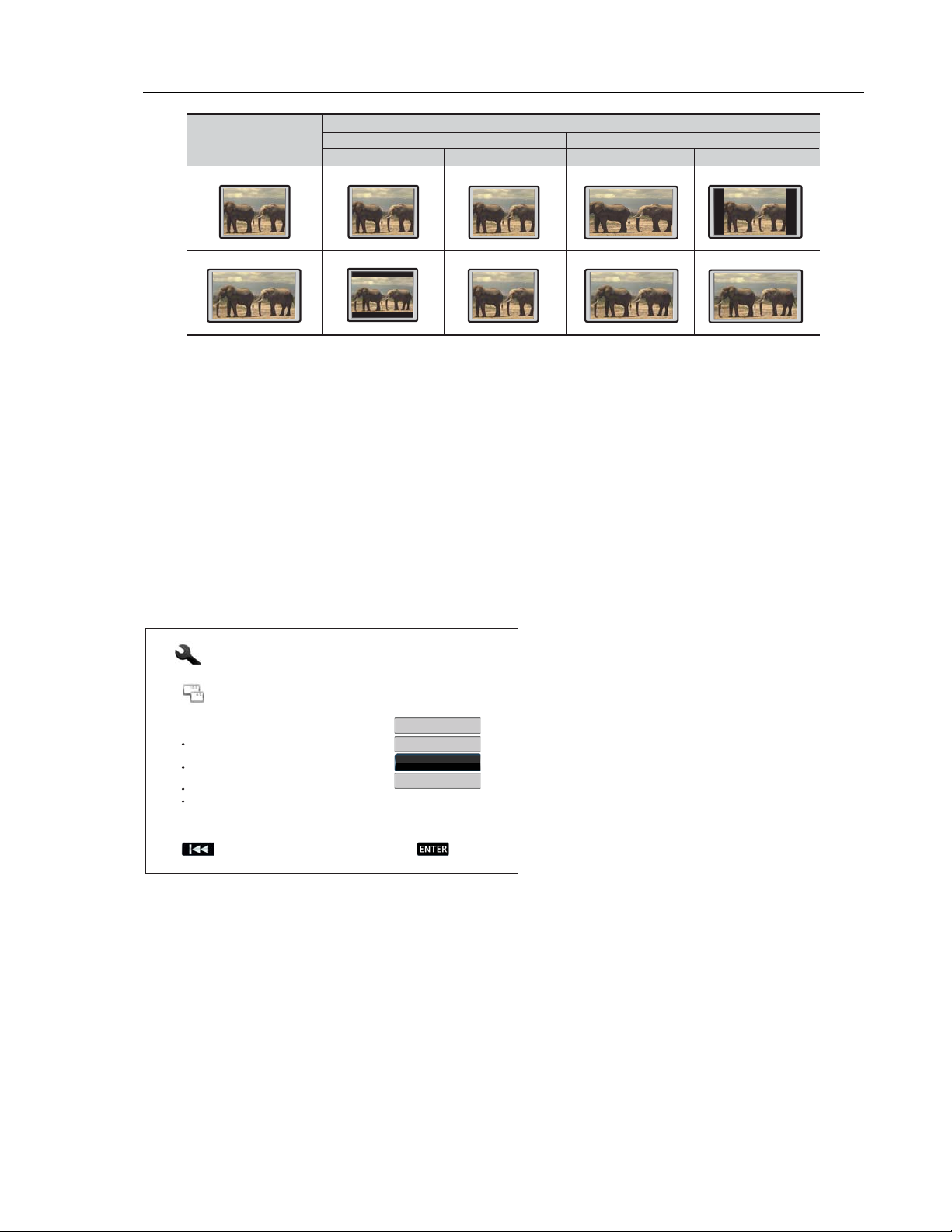
INSTALLATION
TV Screen Appearance
Original Content
4:3
16:9
Pan & ScanLetterbox
Wide Wide/Auto
16:94:3
If you have a 4:3 or standard definition screen, select one of these options:
• 4:3 Letterbox – 4:3 TV Letterbox. Choose when the display is 4:3. Widescreen image is
displayed in “letterbox” format with black borders on top and bottom (preferred).
• 4:3 Pan & Scan – 4:3 TV Pan and Scan. Choose when the display is 4:3. Both sides of a
widescreen image are clipped (you lose about 30% of the picture).
If you have a widescreen (16:9) display, select one of these options:
• 16:9 Wide – 16:9 (widescreen) sources will be displayed in their native aspect ratio, and 4:3
sources will be horizontally stretched.
• 16:9 Wide/Auto – 16:9 (widescreen) as well as 4:3 sources will be displayed in their native
aspect ratio. Please note that in this mode 4:3 sources will be displayed with black borders on
both left and right sides to maintain the correct 4:3 aspect ratio.
Press the UP/DOWN ARROW buttons to select
Easy Setup
the proper aspect ratio for your TV, then press the
ENTER button.
Step: 4/6
Choose the desired Aspect Ratio for your TV.
4:3 Letterbox: For 4:3 TV. Wide screen content
will be displayed in a letterbox.
4:3 Pan & Scan: For 4:3 TV. Wide screen
content may be cropped on the sides.
16:9 Wide: For 16:9 TV.
16:9 Wide/Auto: For 16:9 TV. 4:3 content will be
displayed with side borders.
4:3 Letterbox
4:3 Pan & Scan
16:9 Wide
16:9 Wide/Auto
Previous Next
21

INSTALLATION
Select the Audio Setting
The Blu-ray Disc format brings not only high resolution video, but also high bit rate audio such as Dolby Digital
Plus, Dolby TrueHD, DTS-HD High Resolution and DTS-HD Master Audio. Blu-ray Discs may also include
additional audio features such as menu click sound and Secondary Audio Program (SAP – audio associated
with the secondary video in Picture-in-Picture mode). Depending on the user preferences and other
audio/video equipment connected to the player, the audio settings need to be adjusted to achieve the best
result. The Easy Setup Wizard offers two basic selections to get you started.
The “Compatible” setting configures audio output
Easy Setup
Step: 5/6
Select the audio setting.
Compatible: For televisions and receivers with
HDMI 1.1/1.2 or Optical/Coaxial connections.
Advanced: For HDMI 1.3 receivers only.
Secondary audio program is turned off by default.
Audio settings can be further customized in the
setup menu.
Previous Next
Compatible
Advanced
a receiver supporting HDMI 1.3 and high bit rate audio formats, selecting the “Advanced” setting is
recommended. Menu click sound and Secondary Audio Program are turned off by default to preserve the
original quality of the main audio content.
in a way that is generally compatible with all types
of equipment and content. If you connect the
player to a television directly, or to a receiver with
an HDMI 1.1/1.2 or optical/coaxial input, selecting
the “Compatible” setting is recommended. When
menu click sound and Secondary Audio Program
are presented in the content, those will be mixed
into the audio output.
The “Advanced” setting configures audio output to
send the original main audio content to a
connected receiver for decoding and reproducing.
It requires a receiver capable of decoding all high
bit rate audio formats. If you connect the player to
Press the UP/DOWN ARROW buttons to select one of the audio setting choices, and then press the ENTER
button. The two basic audio setting choices may not cover all situations. You can further customize the audio
settings using the player’s Setup Menu.
Complete the Easy Setup Wizard
Once you have selected the audio setting, the
Easy Setup
Step: 6/6
Easy Setup Wizard completed.
Press the Enter button to exit.
Previous Finish
initial Easy Setup Wizard is completed.
Press the ENTER button to close the Easy Setup
Wizard. You player is now ready for use. You will
see a background screen with an OPPO and Blu-
ray Disc logo. Please follow the rest of the User
Manual for basic and advanced operations. Enjoy
your new OPPO Blu-ray Disc Player!
22
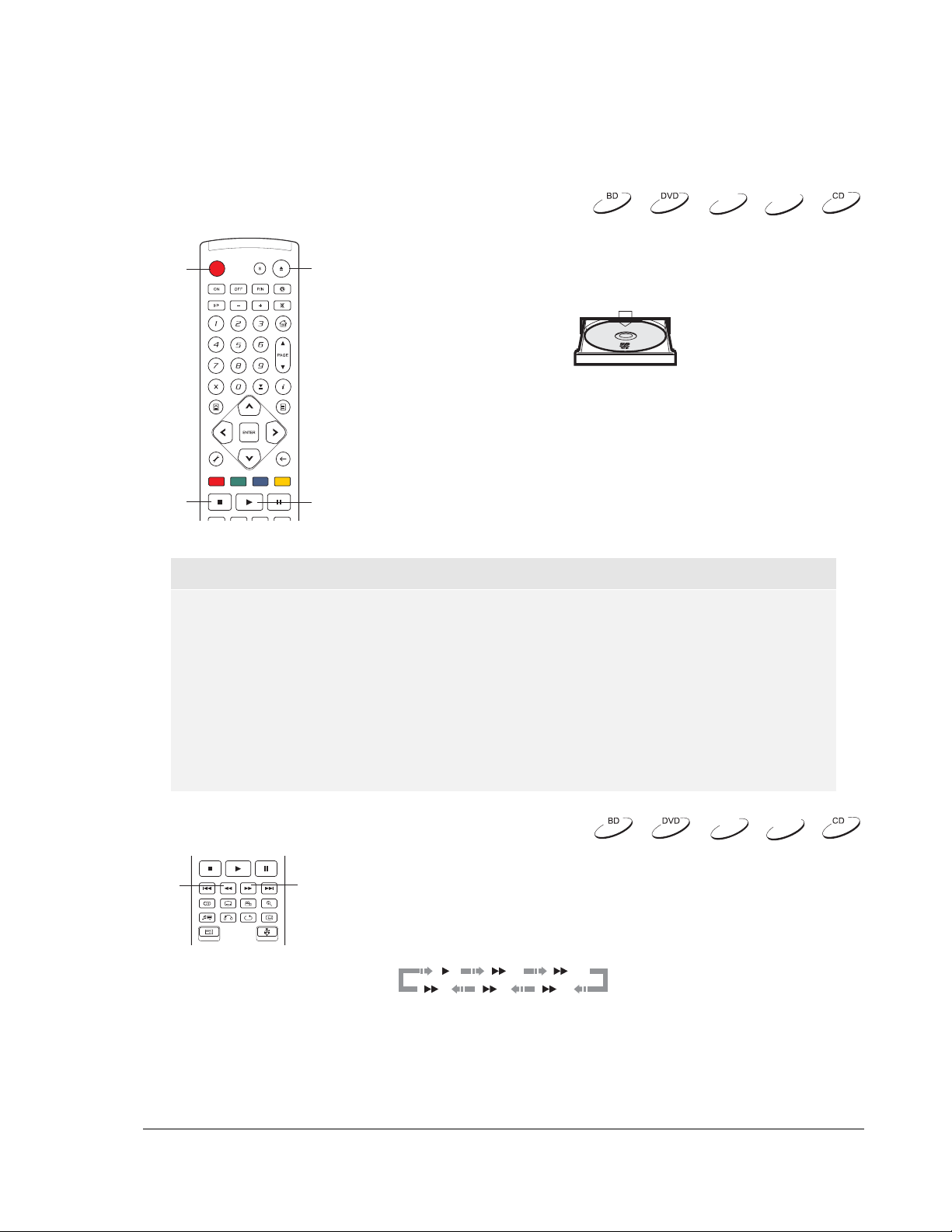
BASIC OPERA TIONS
Disc Playback
DVD-A
1. Press the POWER button to turn on the player.
POWER
OPEN
2. Press the OPEN/CLOSE (OPEN) button to eject the disc tray.
3. Place the disc with the label side facing up and the recorded
side facing down.
4. Press the OPEN/CLOSE (OPEN) button again to retract the
tray.
5. The player will read the disc information and starts playback.
6. Depending on the content of the disc, a menu or navigation
screen may appear. Please use the navigation ARROW and
SELECT buttons to select the content to play.
STOP
PLAY
7. To stop playback, press the STOP button.
8. To turn off the player, press the POWER button.
NOTE
• During DVD and some Blu-ray Disc playback, pressing the STOP button for the first time
brings the player to a pre-stop mode. You can resume playback from the stopped point
by pressing the PLAY button. This pre-stop mode allows you to change the player
settings and then resume playback. To completely stop playback, press the STOP
button twice.
• Certain Blu-ray Discs with BD-Java technology do not support the pre-stop mode.
Pressing the STOP button during playback of such discs will completely stop the disc.
Pressing the PLAY button once the disc is stopped will restart it from the very beginning.
• This unit consumes a tiny amount of power even when it is turned off to STANDBY
mode. If it is not to be used for a long time, unplug it from the household AC outlet.
SACD
Fast Playback
REV
FWD
You may fast forward or reverse during playback.
1. Press the FWD button on the remote control and the player
starts fast forward playback. Each press of the FWD button
switches the playback speed in the following sequence:
12
345
23
DVD-A
SACD

BASIC OPERATIONS
2. Press the REV button on the remote control and the player starts fast reverse playback. Each
press of the REV button switches the playback speed in the following sequence:
12
345
NOTE
• Certain Blu-ray Discs utilizing the BD-Java technology may have their own fast
forwarding and reversing control. The actual speed varies by disc, and a progress scale
may be displayed by the disc.
Pause and F rame-by-Frame
DVD-A
SACD
1. During playback, press the PAUSE button to temporarily pause
the program. In this mode, a PAUSE icon will appear on the TV
screen.
2. While a DVD or Blu-ray Disc is paused, press the PREV or
PLAY
PREV
PAU SE
NEXT
NEXT button to reverse or advance the video frame-by-frame.
3. Press the PLAY button to resume normal playback.
NOTE
If the screen saver is set to “On” or “Energy Saver” (please refer to page 48 for details), after
pausing for 3 minutes the player will activate the screen saver.
Slow Playback
To play the video in slow-motion, please use the following steps.
1. Press the PAUSE button on the remote control to pause the
playback first.
PLAY
REV
PAU SE
FWD
2. Press the FWD button to select a forward slow playback speed.
Each press of the FWD button switches the playback speed in
the following sequence:
1/16 1/8
1/41/2
3. Press the REV button to select a reverse slow playback speed. Each press of the REV button
switches the playback speed in the following sequence:
1/16 1/8
1/41/2
4. To exit the slow playback mode, press the PLAY button.
NOTE
• Certain Blu-ray Discs utilizing the BD-Java technology may not support slow playback.
24
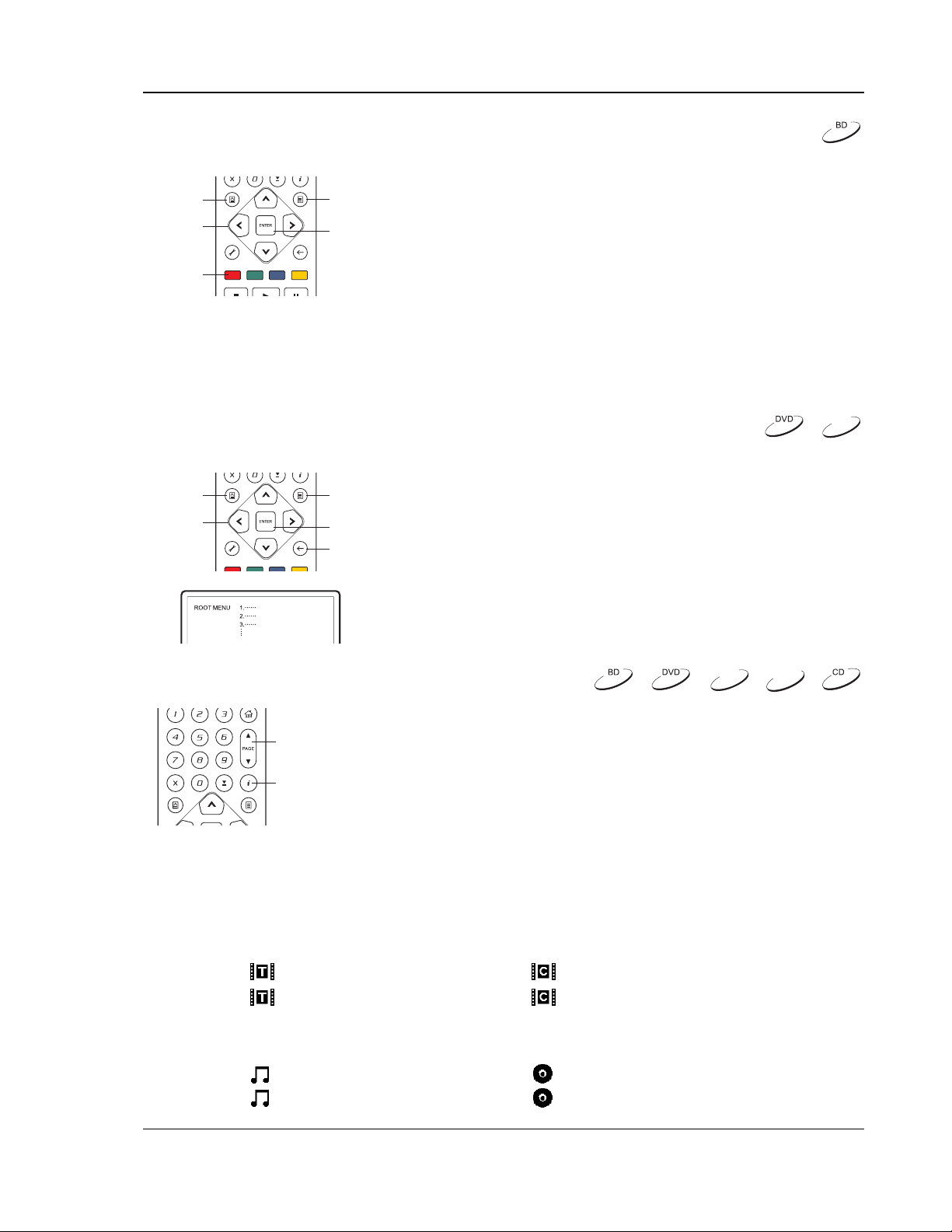
BASIC OPERATIONS
Blu-ray Disc Menu Playback
ARROW
BUTTONS
COLOR
BUTTONS
TOP
MENU
POP-UP
MENU
ENTER
1. Blu-ray Discs usually contain a Top Menu and a Pop-up
2. During playback, press the POP-UP MENU button to
3. Navigate the menu using the ARROW buttons, and then
4. Some menus make use of the COLOR buttons. You can
DVD Menu Playbac k
(TITLE)
ARROW
BUTTONS
TOP
MENU
POP-UP
MENU
(MENU)
ENTER
RETURN
1. Some DVD discs contain title menu or chapter menu
2. During playback, press the TOP MENU button to return to
3. Navigate the menu using the ARROW buttons, and then
4. Press the RETURN button to return to the previous menu.
On-Screen Display
Menu. The Top Menu normally appears at the beginning of
the playback, after the previews and copyright messages.
The Pop-up Menu can be accessed during the movie
without interrupting playback.
access the Pop-up Menu. Press the TOP MENU button to
access the Top Menu.
press the ENTER button to make the selection.
select menu functions by pressing the corresponding
COLOR button on the remote control.
DVD-A
functions.
the disc title menu. Press the POP-UP MENU button to
display the chapter menu. Depending on the disc, one or
both menus may not exist.
press the ENTER button to make the selection.
The return location varies by disc.
DVD-A
SACD
1. During the playback of a DVD or Blu-ray Disc, press the DISPLAY
PAG E
UP/DOWN
DISPLAY
button on the remote control to show status information; For CD
and SACD, the status information is shown automatically.
2. While the status information is shown, press the PAGE
UP/DOWN buttons to scroll through several display formats. The
playback time information displayed on the front panel changes
together with the on-screen display.
3. Press the DISPLAY button again to hide the on-screen display.
The playback time information display on the front panel will
remain in the selected format.
The following display formats are available:
DVD and Blu-ray Disc:
–
- Title elapsed time
- Title remaining time –
CD and SACD:
–
- Track elapsed time
- Track remaining time –
25
- Chapter elapsed time
- Chapter remaining time
- Disc elapsed time
- Disc remaining time
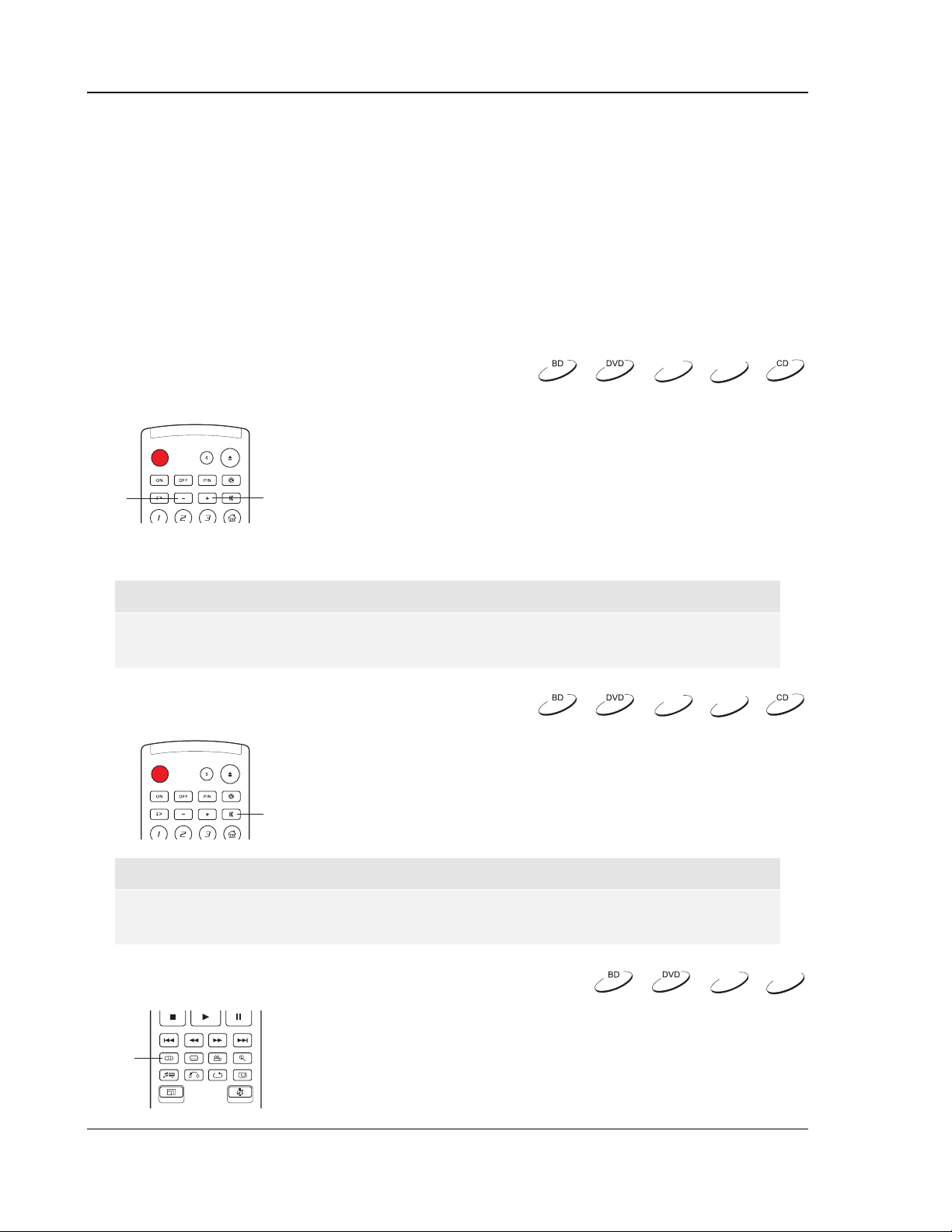
BASIC OPERATIONS
In addition to the playback time, the on-screen display may also contain the following information about
the content currently playing:
• Playback status: an icon indicating play, pause, and fast forward/reverse status.
• Bit rate meter: an indication of the bit rate of the audio and video stream.
• Current and total title numbers. (DVD and Blu-ray Discs)
• Current and total title chapters. (DVD and Blu-ray Discs)
• Current and total tracks. (CD and SACD)
• Audio information: current and total available number of audio tracks, language, format, and
channels.
• Subtitle information: current and total available number of subtitle tracks and language.
• Video format information: encoding type, frame rate and original aspect ratio.
V olume Control
DVD-A
SACD
1. For normal audio volume adjustment, it is recommended that
you use the volume control on your TV or receiver/amplifier.
2. The VOL +/- buttons on the player remote control is provided
as an alternative way of controlling the audio volume. It is
recommended that you use this control to make the audio
VOL -
VOL +
volume from the player the same as from other sources, such
as TV programs or a VCR.
• Press the VOL – button to decrease the volume.
• Press the VOL + button to increase the volume.
NOTE
The volume control does not apply to digital audio output in raw bitstream format. However
when the volume is decreased to 0, all audio output will be muted.
Mute
DVD-A
1. Press the MUTE button on the remote control during content
playback to turn off audio output. The TV screen displays a
mute icon. The front panel MUTE indicator will also light up.
2. Press the MUTE button again to resume audio output.
MUTE
SACD
NOTE
Check the MUTE status on the front panel display of the player when there is no audio
output. You may also press the MUTE button to verify the MUTE status.
Audio Language/Track Selection
1. To select the audio language or track, press the AUDIO button on
the remote control during playback.
AUDIO
2. Repeat pressing the AUDIO button or use the UP/DOWN
ARROW buttons to choose from all available language or audio
tracks.
26
DVD-A
SACD
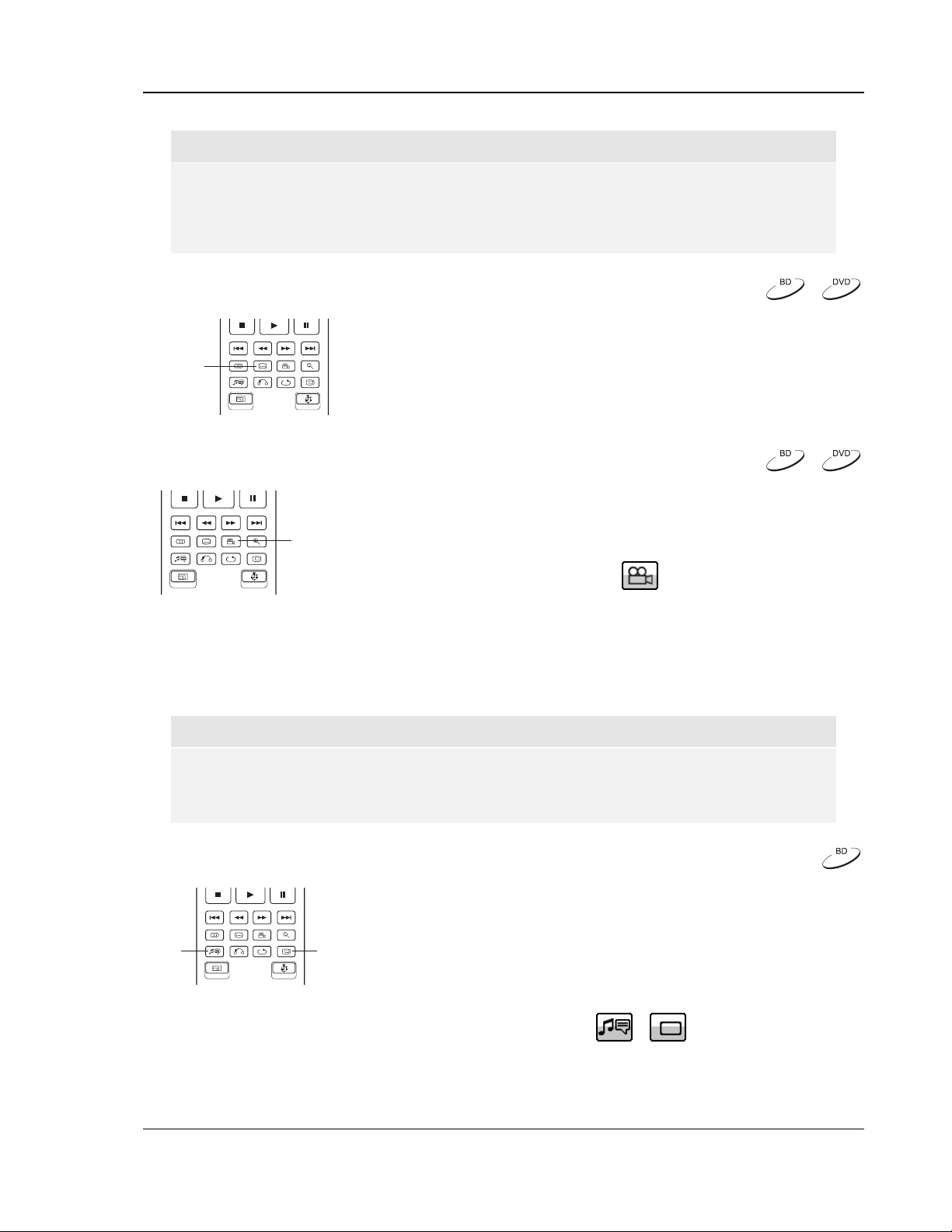
BASIC OPERATIONS
NOTE
Availability of languages and audio channels varies by disc. Some DVD-Audio discs allow
audio track selection with the AUDIO button, while others require the user to select from the
audio setup menu of the disc. When playing an SACD with both multi-channel and stereo
contents, the AUDIO button can be used to switch between the two formats.
Subtitle Selection
1. When playing a DVD, Blu-ray Disc or other video programs
recorded with subtitles, press the SUBTITLE button on the
SUBTITLE
remote control to select the desired subtitle.
2. Repeat pressing the SUBTITLE button or use the UP/DOWN
ARROW buttons to choose from all available subtitles.
3. To turn off subtitles, select “Off” from the list.
Angle Selection
1. When playing a DVD or Blu-ray Disc, an angle mark will be
displayed on the screen when the player detects scenes
ANGLE
recorded with multiple angles:
The angle mark is also presented on the front panel display.
2. Press the ANGLE button on the remote control to select the desired playing angle.
3. To resume normal playback, repeat pressing the ANGLE button until the default angle is
displayed.
NOTE
• This function is available only when the discs are recorded with multiple angles.
• The angle mark on the screen can be turned off using the Setup Menu of the player. (see
page 44)
Picture-in-Picture and Secondary A udio
1. Certain Blu-ray Discs contain secondary video (Picture-inPicture, or PIP) and secondary audio. This feature is often
called BONUSVIEW. When such a disc is played, a Picture-in-
SAP
PIP
Picture mark (PIP Mark) and a Secondary Audio Program mark
(SAP Mark) may be displayed on the screen to alert you to the
availability of the secondary audio/video content.
27
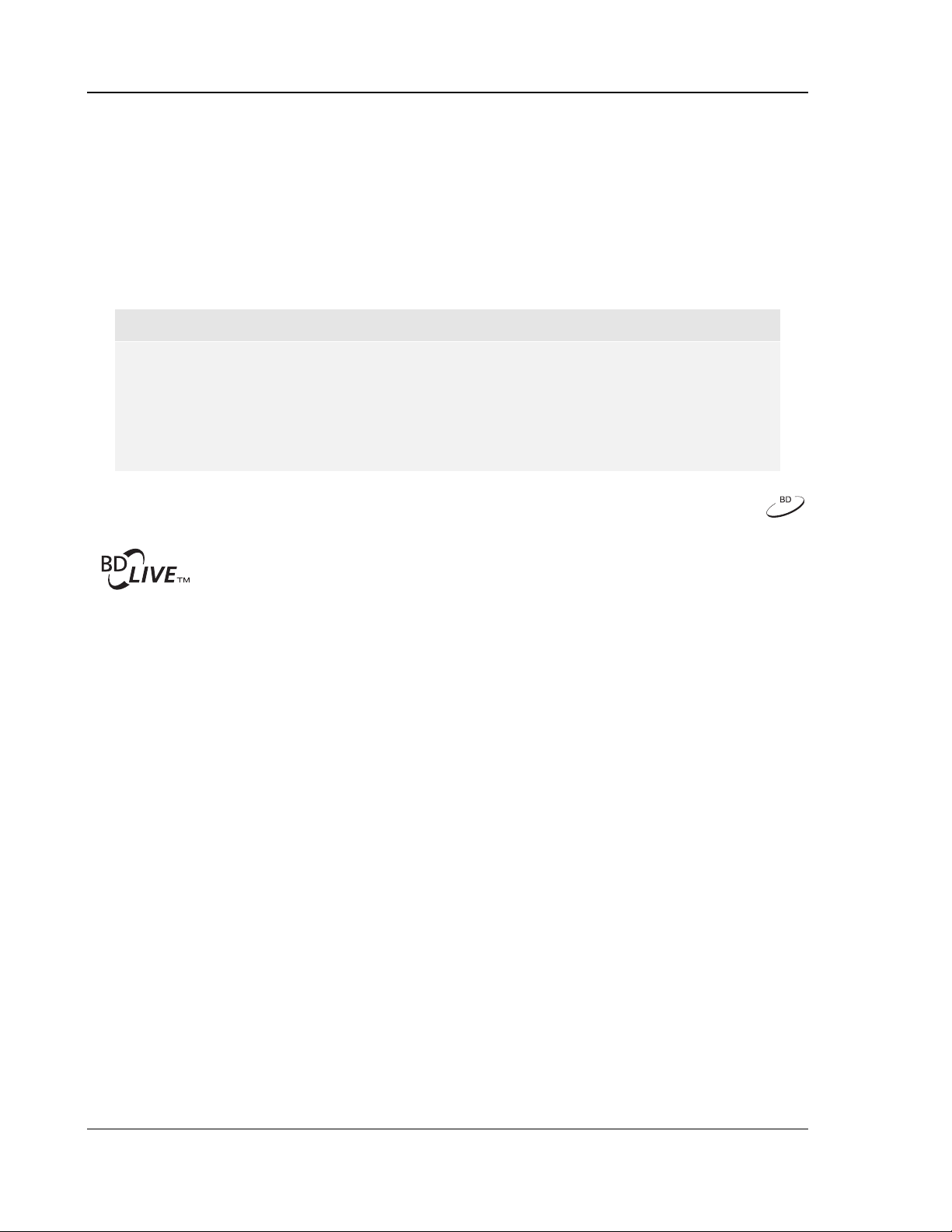
BASIC OPERATIONS
2. The disc menu usually features interactive controls to turn on/off the Picture-in-Picture video
and Secondary Audio Program. Please use those controls to select the desired secondary
audio/video content.
3. There is a PIP button on the remote control. If the disc menu does not offer interactive Picture-
in-Picture controls, please use this button to turn on/off Picture-in-Picture or select from multiple
secondary video programs.
4. There is also a SAP button on the remote control. If the disc menu does not offer interactive
secondary audio controls, please use this button to turn on/off Secondary Audio Program or
select from multiple secondary audio tracks. Secondary Audio Programs are generally only
available when Picture-in-Picture is shown.
NOTE
• This function is available only when the discs are recorded with secondary video and
audio programs.
• Discs may not always be played back according to the PIP and SAP buttons. Certain
discs can ignore or override the remote control commands.
• The PIP and SAP Marks on the screen can be turned off using the Setup Menu of the
player. (see page 44)
BD-Live
Some Blu-ray Disc titles are released with the BD-Live feature. BD-Live offers extra
downloadable contents and additional online interactive programs. The available BD-Live
contents vary by discs and studios, and may include additional subtitles, commentaries,
preview trailers, games, and online chat. The player needs to be connected to the Internet in order to play
BD-Live contents. (See page
17)
Depending on how the studios organize their BD-Live contents, some Blu-ray Discs may start downloading
BD-Live contents when playback starts; some have a BD-Live selection on its main menu; some may show a
prompt to ask whether you would like to start downloading; and some may ask you to sign up for a
membership or account. Please follow the instructions that come with the disc to enjoy BD-Live contents.
Your Internet connection speed, the overall Internet traffic situation and the capacity of the BD-Live content
servers can all affect how fast BD-Live contents can be downloaded. If you encounter slow downloading or
intermittent playback, please play the disc without accessing the BD-Live features, or try again at a different
time.
When you use the BD-Live feature, the player or disc ID and your IP (Internet Protocol) address may be sent
to the content provider via the Internet. Generally, no personally identifiable information is sent. However
technologies exist to match your IP address to a certain geographical area or service provider. Your Internet
service provider also has the knowledge of who is using which IP address. If the BD-Live content provider
requires you to login using a membership or account, the content provider will have access to your
membership or account information. Please check with your Internet service provider and the BD-Live content
providers for their privacy policy.
You can choose to restrict BD-Live access using the player’s Setup Menu (See page
63).
28
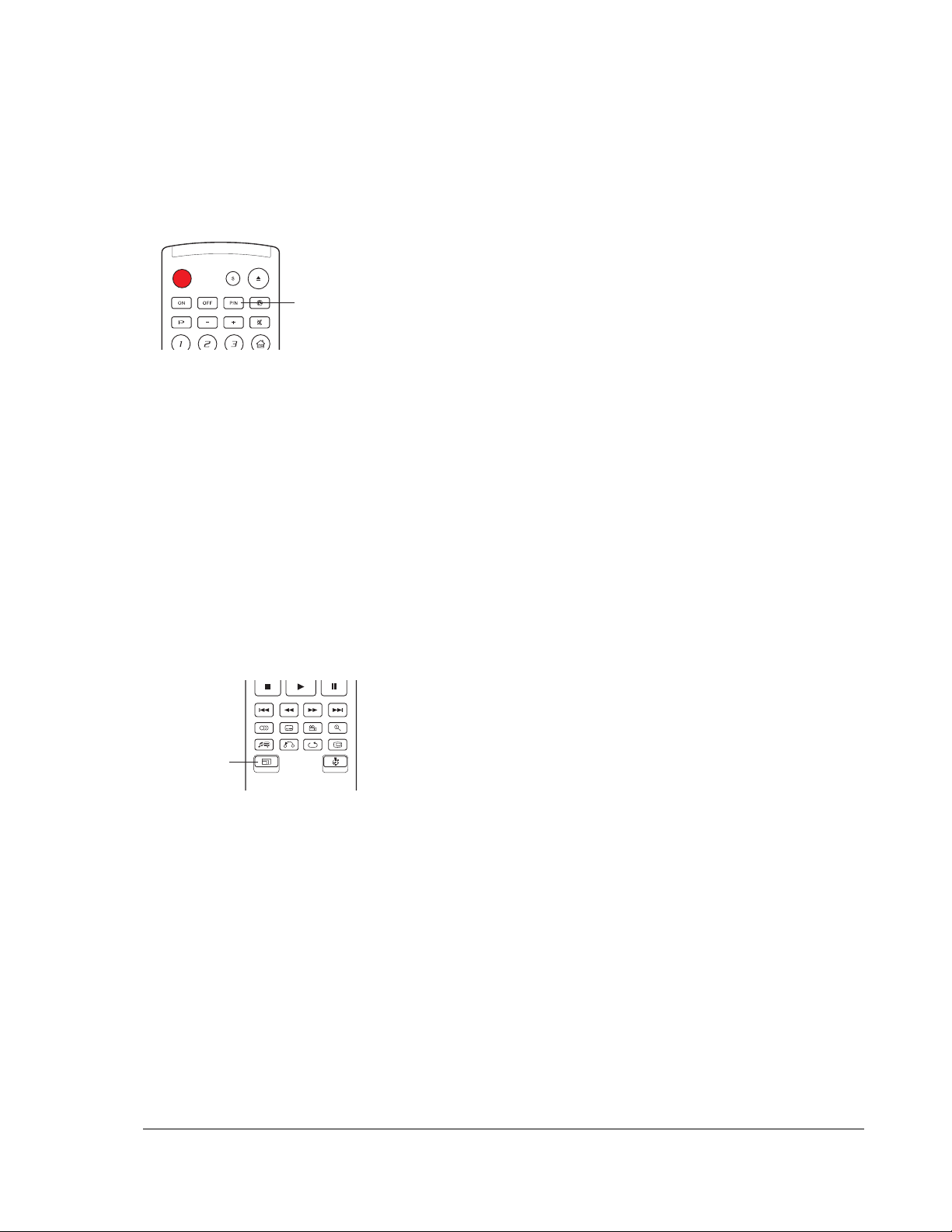
AD V ANCED OPERA TIONS
TV System Selection
While you may want to set the video output system (NTSC/PAL) to the same
as that supported by your TV, realize that the OPPO Blu-ray Disc Player will
convert any content that is not in the correct format your TV understands. The
P/N
Some points to keep in mind:
• When the video output is set to PAL or NTSC system, the player will convert the disc content to
the selected system.
• When the video output is set to “Multi”, the player will not perform system conversion. The
“Multi” mode is only to be used if your TV supports both NTSC and PAL systems.
• Most TV sets only support one of the NTSC or PAL systems. If the wrong output is selected,
the TV may not display a picture. In this case repeatedly press the P/N button until a supported
system is selected.
• The output system selected with the P/N button will be remembered when the player is turned
off. The output system selection can also be done by setting the “TV System” item in the
“Video Setup” section of the player’s Setup Menu. (Refer to page
default output is NTSC for North America.
Press and hold the P/N button for 5 seconds on the remote control to cycle the
video output to PAL, NTSC or “Multi” system. The TV screen displays the
selected system name.
46 for details.)
Output Resolution
The OPPO BDP-80 Blu-ray Disc Player supports multiple output
resolutions. For detailed discussion on how to choose the best output
resolution, please refer to the
on page
RESOLUTION
If you would like to change the output resolution, you may do so by
pressing the RESOLUTION button on the remote control:
1. Make sure the video cable is properly connected.
2. Turn on the TV. Adjust the TV to use the proper input (HDMI, DVI or Component).
3. Make sure that the player is turned on. Although the output resolution can be changed “on the
fly”, it is recommended that you stop playback and take out the disc before changing the output
resolution. Press the RESOLUTION button. A “Resolution Setting” menu appears on the TV
screen. In case the TV does not support the current resolution and you cannot see the
“Resolution Setting” menu, the current resolution is also displayed on the front panel.
4. Use the UP/DOWN ARROW buttons to select the new output resolution. You may also press
the RESOLUTION button multiple times to cycle through the available output resolutions. The
new resolution is displayed on the front panel just in case you cannot see the “Resolution
Setting” menu.
5. Press the ENTER button to apply the selected output resolution. Or, if you do not want to
change the output resolution, press the RETURN button to exit.
19 of this manual.
Select the Best Output Resolution section
29

ADVANCED OPERATIONS
The following output resolutions are available:
NTSC output via HDMI:
Auto Æ 1080p(60Hz/24Hz) Æ 1080i 60Hz Æ 720p 60Hz
Æ 480p Æ 480i Æ Source Direct
PAL output via HDMI:
Auto Æ 1080p(50Hz/24Hz) Æ 1080i 50Hz Æ 720p 50Hz
Æ 576p Æ 576i Æ Source Direct
NTSC output via component:
1080p 60Hz* Æ 1080i 60Hz Æ 720p 60Hz Æ 480p Æ 480i
PAL output via component:
1080p 50Hz* Æ 1080i 50Hz Æ 720p 50Hz Æ 576p Æ 576i
* When 1080p is selected for the component output, HDMI output resolution will be 1080p and
component output resolution will be 1080i.
NOTE
• Some TV sets do not support one or more output resolutions (particularly 1080p). If
an incompatible output resolution is selected, you will get a blank screen or an error
message. In this case please select an output resolution that is supported by the TV.
• In case you are not able to get a picture using the HDMI or component output, please
connect the player to the TV using the composite video output, then use the Setup
Menu to adjust the player settings.
• Video up-conversion over the component output is only available for unencrypted
discs such as home video and consumer-created contents. Most commercially
pressed DVD discs are CSS-encrypted and will be limited to 480i/480p resolution.
This restriction applies to the component output only. The HDMI output is protected
with HDCP and has no such restriction.
Zooming and Aspect Ratio Control
This feature zooms in or out of the displayed frame and also changes the
aspect ratio (image width vs. height).
ZOOM
To change the zoom level, press the ZOOM button on the remote control.
Each press of the ZOOM button will switch the zoom level in the following
sequence:
1:1 (No zooming) Æ H x 1.33 Æ V x 1.33
Æ x1.33 Æ x2 Æ H / 1.33 Æ ½ ÆBack to 1:1 again
NOTE
• The ZOOM feature may not be available when certain DVD or Blu-ray Discs are played
because the disc author chooses to disable ZOOM.
30
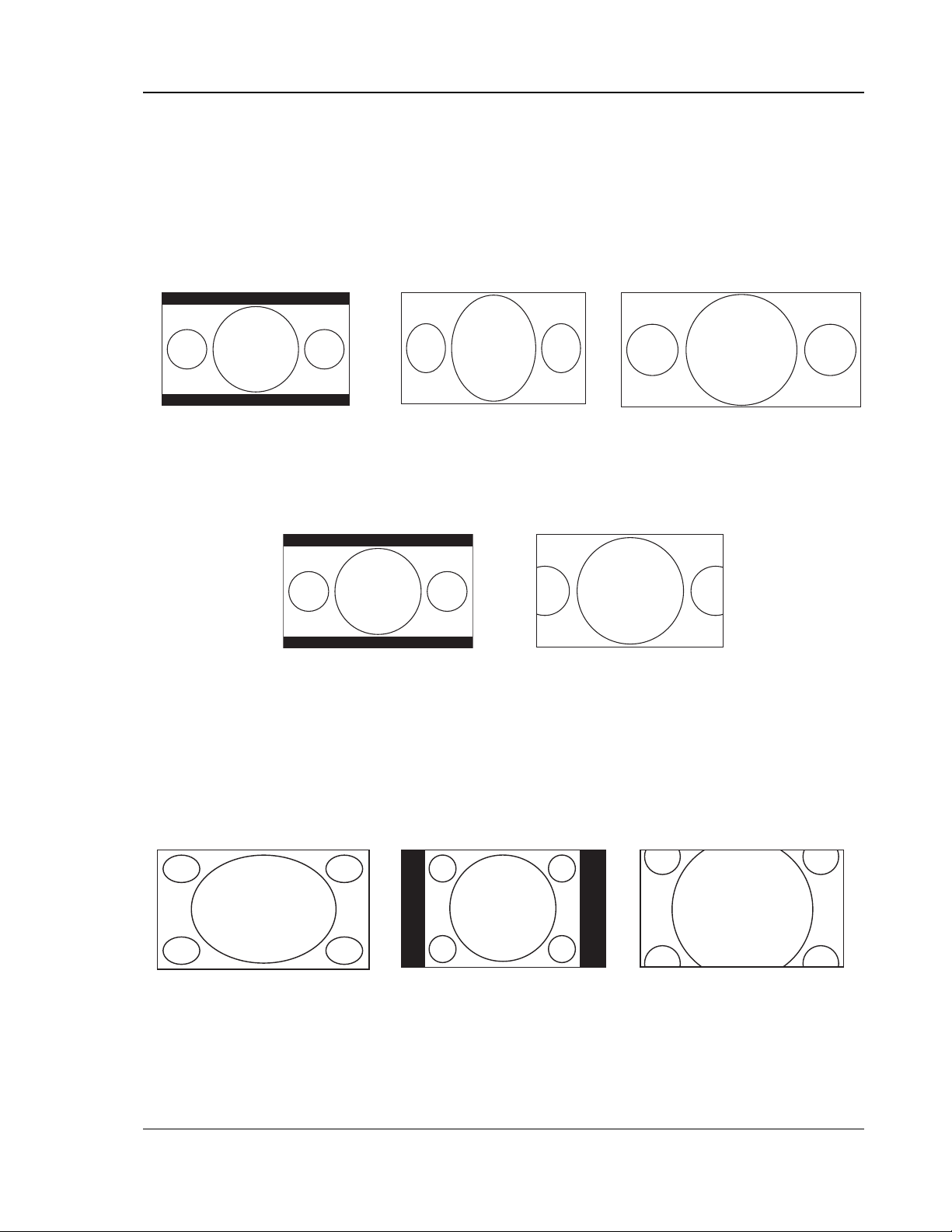
ADVANCED OPERATIONS
The following zoom levels may be useful for some special applications:
1) Playing 16:9 BD or DVD when “TV Aspect Ratio” is set to “16:9 Wide” or “16:9 Wide/Auto”
• V x 1.33 – The image is vertically stretched by 1.33 times. For movies with 2.35:1 aspect ratio,
this zoom level cuts off the black borders at the top and bottom of the image. Users of projector
with anamorphic lens may find this mode helpful.
Original 2.35:1
Widescreen Movie
“V x 1.33” Zoom Projected through
an Anamorphic Lens
• x1.33 – The image is stretched by 1.33 times for both vertical and horizontal directions. For
movies with 2.35:1 aspect ratio, this zoom level cuts off the black borders at the top and bottom
of the image while maintaining the correct aspect ratio. The left and right sides of the image are
slightly cropped.
Original 2.35:1 Widescreen Movie “x1.33” Zoom
2) Playing 4:3 BD or DVD when “TV Aspect Ratio” is set to “16:9 Wide”
• 1:1 - The image fills up the entire 16:9 screen but is horizontally stretched. Figures may look
shorter and wider than they should be.
• H / 1.33 – The player maintains the correct 4:3 aspect ratio and adds borders to the left and
right sides of the image.
• V x 1.33 – This zoom level maintains the correct aspect ratio but crops the top and bottom
slightly in order to fit the 4:3 image to the 16:9 screen.
1:1 “H / 1.33” Zoom “V x 1.33” Zoom
31

ADVANCED OPERATIONS
3) Playing 4:3 BD or DVD when “TV Aspect Ratio” is set to “16:9 Wide/Auto”
• 1:1 – The player maintains the correct 4:3 aspect ratio and adds borders to the left and right
sides of the image.
• H x 1.33 – The image is horizontally stretched by 1.33 times. This zoom level fills up the 16:9
screen, but figures may look shorter and wider than they should be.
• x1.33 – This zoom level maintains the correct aspect ratio but crops the top and bottom slightly
in order to fit the 4:3 image to the 16:9 screen.
1:1 “H x 1.33” Zoom “x1.33” Zoom
NOTE
• Some early DVD titles (released from 1997 until early 2000’s) use a 4:3 non-anamorphic
widescreen aspect ratio. When played on a 16:9 display, the content is shown in a small
window with black borders on all four sides. The top and bottom borders are encoded
into the video. The left and right borders are added by the player to maintain the correct
aspect ratio. For this type of discs the “x1.33” zoom mode can be used to eliminate the
borders.
4) Playing 16:9 BD or DVD on a 4:3 TV
• 1:1 – The player maintains the correct 16:9 aspect ratio and adds borders to the top and bottom
of the image.
• V x 1.33 – The player disregards the aspect ratio and fills the 4:3 screen. Figures may look
taller and narrower than they should be.
• x1.33 – The player maintains the correct aspect ratio but crops the left and right slightly in order
to fit the 16:9 image to the 4:3 screen.
1:1 “V x 1.33” Zoom “x1.33” Zoom
Subtitle Shift
SUBTITLE
For customers using a 2.35:1 “Constant Image Height” video projection
system, subtitles may get cut off because they are positioned outside of
the active video area. The Subtitle Shift feature can be useful to these
customers. The player can shift subtitles up or down so they are
displayed within the active video area.
32
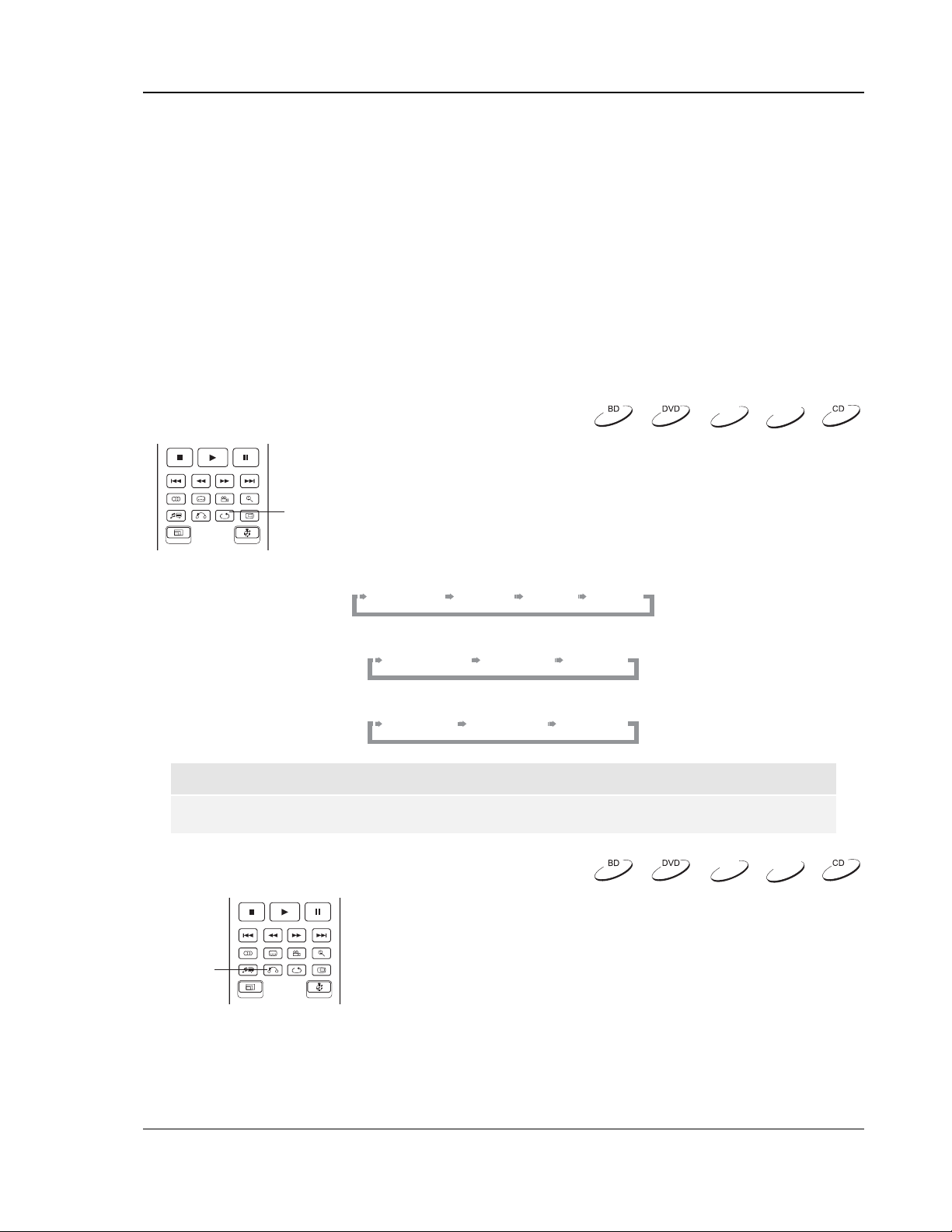
ADVANCED OPERATIONS
To shift the display position of subtitles, please follow these steps:
1. When playing a DVD, Blu-ray Disc or other video programs recorded with subtitles, select the
desired subtitle from the disc menu or using the remote. (Please refer to page
27 of this
manual.)
2. Press and hold the SUBTITLE button on the remote control until the “Shift Subtitle Position”
prompt appears on the screen.
3. Wait until some subtitle text is shown on the screen. Use the UP/DOWN ARROW buttons to
move the subtitle text to the desired position.
4. Press the ENTER button to set the subtitle display position.
Once the “Subtitle Shift” position is set, it is remembered by the player in the Video Setup > Display
Options > Subtitle Shift setup menu option. The setting will be applied to subtitles of all DVD and Blu-
ray Discs from now on. You can also change the setup menu item directly. Please refer to the “Video
Setup” section beginning at page
46 of this manual for details.
Repeat Playbac k
DVD-A
SACD
To repeat a certain chapter, title, track or disc, press the REPEAT button on
the remote control.
REPEAT
Each press of the REPEAT button switches the repeat mode in the following
sequence:
DVD and DVD-Audio:
Repeat Chapter Repeat Title Repeat OffRepeat All
Blu-ray Disc:
Repeat Chapter Repeat Title Repeat Off
CD and SACD:
Repeat One Repeat All Repeat Off
NOTE
• Certain Blu-ray Discs may not allow for repeating.
Repeat a Selected Section
DVD-A
To repeatedly play a specified section, please follow these steps:
1. During normal playback, press the AB REPLAY button on the
AB REPLAY
remote at the desired beginning point (Point A) for the repeat
play. The TV screen displays “A-”.
2. When playback reaches the desired ending point (Point B) for the repeat play, press the AB
REPLAY button again. The player now repeatedly plays back the specified section (A-B). The
TV screen displays “A-B”.
3. Press the AB REPLAY button for the third time to resume normal playback.
SACD
33
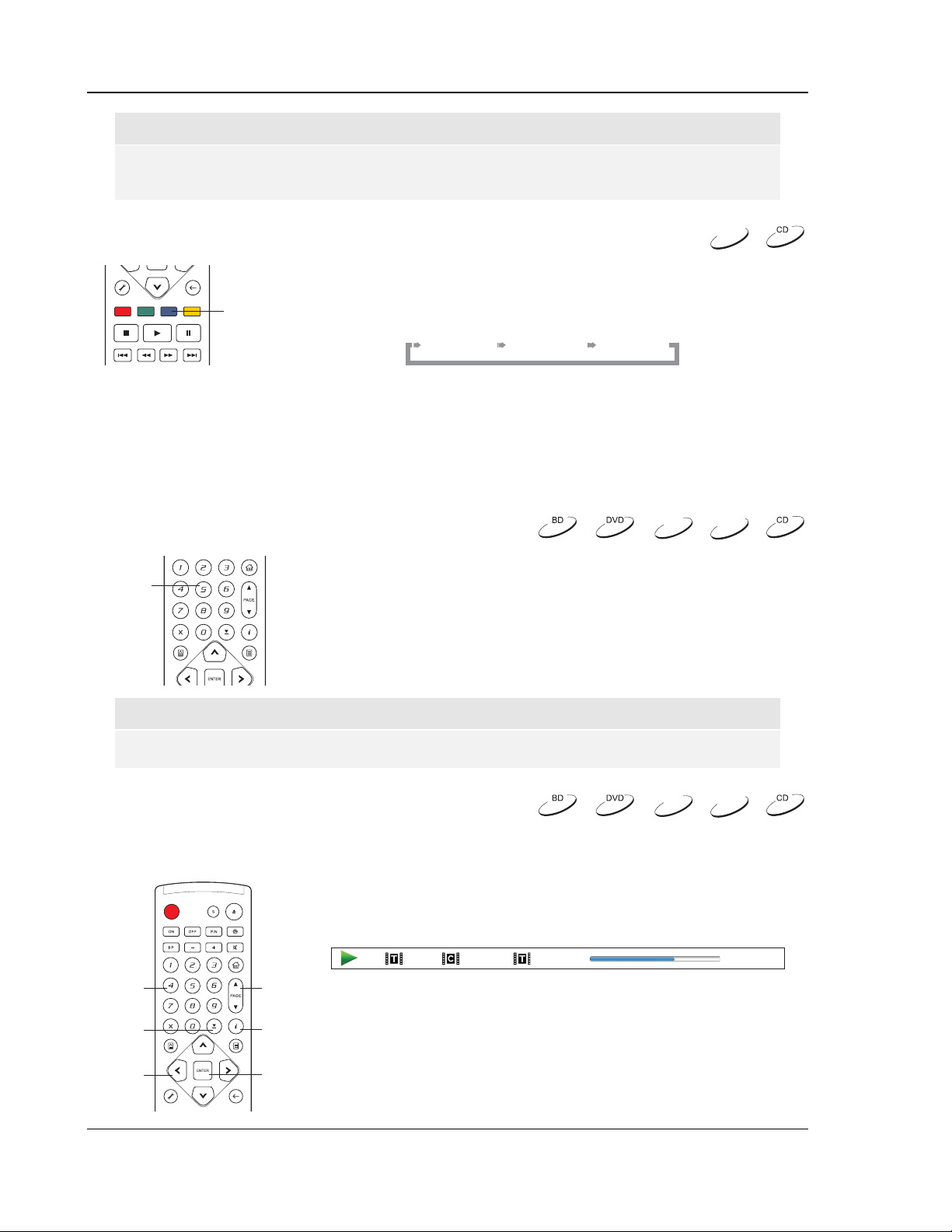
ADVANCED OPERATIONS
NOTE
Not available for all disc formats or contents. Certain Blu-ray Discs may not allow for
repeating.
Shuffle and Random Playback
SACD
When playing a CD or SACD, press the BLUE button on the remote control to
activate the Shuffle and Random modes. Each press of the BLUE button
BLUE
switches the playback mode in the following sequence:
Shuffle Random Normal
In normal playback mode, each track is played back in sequential order. As the name implies, the
Random playback mode randomly selects a track to play. The Shuffle mode also plays back the tracks
in random order, but it ensures that each track is played only once.
Selecting the Shuffle or Random mode cancels any Repeat mode you may be using. Similarly,
selecting a Repeat mode cancels any Shuffle or Random mode.
Playback by Chapter or Track Number
DVD-A
SACD
NUMBER
BUTTONS
remote control to directly jump to a specified chapter or track number. For
example:
During the playback of a disc, you can use the NUMBER buttons on the
• To select the seventh track, press the [7] button.
• To select the 16
succession.
th
track, press [1] followed by [6] in quick
NOTE
• Certain DVD-Audio and Blu-ray Discs may not allow for direct chapter selection.
Playback from a Specific Location
DVD and Blu-ray Discs
During the playback of a DVD or Blu-ray Disc, you may specify a
location to start playback by entering the title, chapter or time
directly. Press the GOTO button to bring up the on-screen display.
1 / 7 5 / 25 00:22:14 00:40:06
NUMBERS
GOTO
ARROWS
PAG E
UP/DOWN
DISPLAY
ENTER
On top of the video screen, the on-screen display information has
the following components: (from left to right) Playing Status, Title,
Chapter, Time Counter, Progress Indicator, and Total Time. After
pressing the GOTO button for the first time, the cursor will be
positioned at the Time Counter. This is the “Time Search” mode.
Each subsequent press of the GOTO button switches the search
mode in the following sequence:
DVD-A
SACD
34
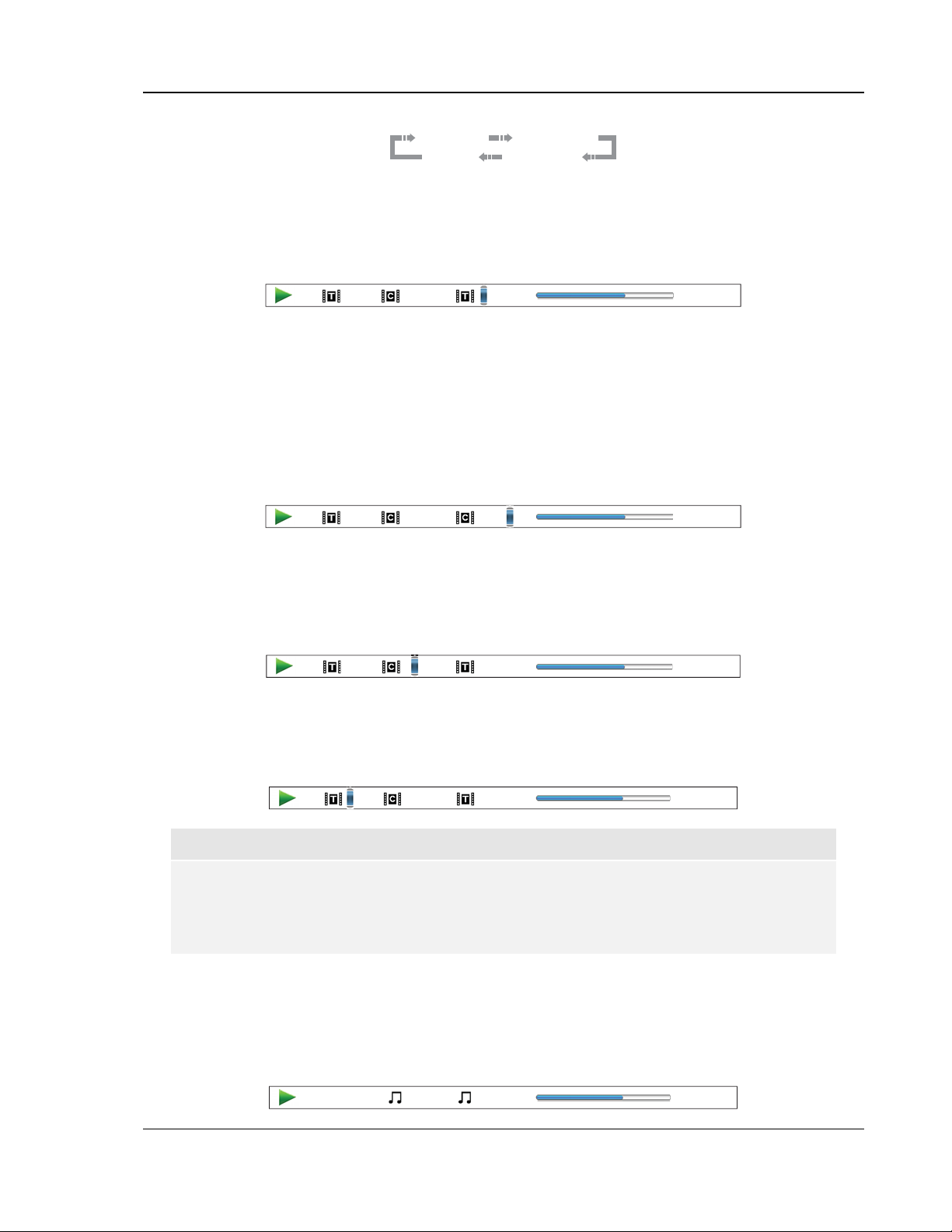
ADVANCED OPERATIONS
Time Search Chapter Search
Title SearchDisplay
1. Title time search. For example, search for a specified time within the currently playing title.
• Press the GOTO button to bring up the on-screen display. The cursor will be positioned at
the Time Counter. Use the NUMBER or ARROW buttons to enter the hours, minutes and
seconds for your specified search and press the ENTER button.
1 / 7 5 / 25 00:22:14 00:40:06
2. Chapter time search. For example, search for a specified time within the currently playing
chapter.
• Press the DISPLAY button to bring up the on-screen display. Use the PAGE UP or PAGE
DOWN button to switch the display to chapter time mode. You will see that the icon to the
left of the Time Counter change from the Title icon to the Chapter icon. Press the GOTO
button to position the cursor at the Time Counter. Use the NUMBER or ARROW buttons to
enter the hours, minutes and seconds for your specified search and press the ENTER
button.
1 / 7 5 / 25 00:06:48 00:08:33
3. Chapter search. For example, search for Chapter 7 of the currently playing title.
• Repeatedly press the GOTO button until the cursor is positioned at the Chapter location.
Use the NUMBER or ARROW buttons to enter or select Chapter 7 and press the ENTER
button.
1 / 7 5 / 25 00:22:14 00:40:06
4. Title search. For example, search for Title 6 of the currently playing disc.
• Repeatedly press the GOTO button until the cursor is positioned at the Title location. Use
the NUMBER or ARROW buttons to enter or select Title 6 and press the ENTER button.
1 / 7 5 / 25 00:22:14 00:40:06
NOTE
• Some discs may prohibit the search operation. You will not be able to select a search
location, or you may get an “invalid operation” icon after specifying a search location.
• Some Blu-ray Discs feature their own search function. Please follow the on-screen
instructions to use the search function provided by such discs.
CD and SACD discs
You may specify a point to start playback by entering the disc elapsed time, track elapsed time or track
number directly. When playing CD and SACD discs, the on-screen display automatically shows on the
TV screen:
1 / 8 00:08:16 00:12:33
35

ADVANCED OPERATIONS
The on-screen display has the following components: (from left to right) Playing Status, Track Number,
Time Counter, Progress Indicator, and Total Time.
To specify a playback location using one of the following search modes, press the GOTO button. Each
press of the GOTO button switches the search mode in the following sequence:
Time Search Track Search
Display
1. Track time search. For example, search for a specified time within the currently playing track.
• Press the GOTO button to place the cursor on the track Time Counter. Use the NUMBER
or ARROW buttons to enter the hours, minutes and seconds for your specified search and
press the ENTER button.
1 / 8 00:12:3300:08:16
2. Disc time search. For example, search for a specified elapsed time of the entire disc.
• While the on-screen display is shown, press the PAGE UP or PAGE DOWN button to
switch the Time Counter to disc time mode. Press the GOTO button to place the cursor on
the disc Time Counter. Use the NUMBER or ARROW buttons to enter the hours, minutes
and seconds for your specified search and press the ENTER button.
5 / 8 01:02:3300:40:46
3. Select a track. For example, search for Track 6 of the currently playing disc.
• Repeatedly press the GOTO button until the cursor is placed on the Track Number position.
Use the NUMBER or ARROW buttons to enter or select Track 6 and press the ENTER
button.
00:12:3300:08:161 / 8
Memory and Automatic R esume
DVD-A
SACD
POWER
STOP
OPEN
PLAY
1. The player automatically remembers the current position when
playback is interrupted. Operations such as STOP, OPEN/EJECT
or turning POWER off will cause the player to save the current
playing position.
2. The position is memorized even after turning off the unit or
changing the disc.
3. When the next time the disc with a memorized playing position is
played back, the player will recognize the saved playing position.
Playback will automatically resume from this saved position.
However if you wish to cancel the automatic resume and start
playback from the beginning, you may press the STOP button when
prompted.
4. The player can remember playback position for up to 5 discs.
When the sixth disc is memorized, the oldest one is replaced.
36
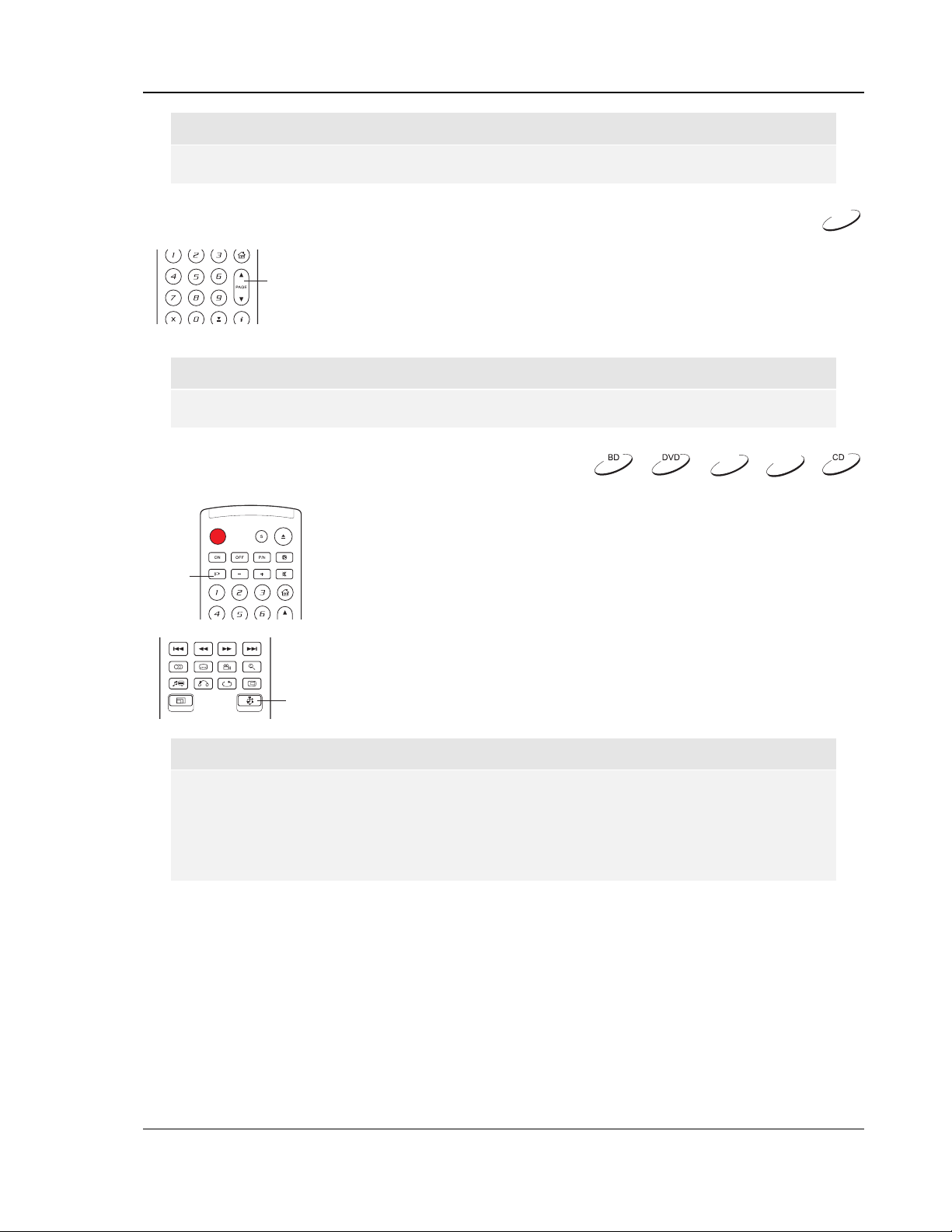
ADVANCED OPERATIONS
NOTE
• Some Blu-ray Discs do not support resuming and will always play from the beginning.
Viewing Pictures on DVD-Audio Discs
Some DVD-Audio discs contain static pictures, such as photos of the band or
PAG E
UP/DOWN
narration of the album. When a DVD-Audio track is playing, you may use the
PAGE UP button to select the previous picture or the PAGE DOWN button to
select the next picture.
NOTE
• Availability of static pictures depends on the DVD-Audio disc.
Pure Audio Mode
DVD-A
You can enjoy higher quality audio by turning off the video processing and
output. The Pure Audio mode reduces any potential interference between
the video and audio signals.
DVD-A
SACD
PURE
AUDIO
1. Press the PURE AUDIO button on the remote control to turn off
video and enter Pure Audio mode. Video output will be turned
off. The “PURE” icon will be illuminated on the front panel of the
player.
2. Press the PURE AUDIO button again to resume video and
cancel Pure Audio mode.
3. To briefly restore video display without canceling the Pure Audio
WAKE UP
mode, press the WAKE UP button.
NOTE
• Pure Audio mode is automatically cancelled when the unit is switched off or when
playback is stopped.
• Since HDMI carries audio together with video, the HDMI video signal cannot be
completely turned off. A black screen is transmitted instead to minimize any potential
interference.
37

MEDIA FILE PLA YB ACK
In addition to playing standard disc-based formats such as Blu-ray Disc, DVD, CD and SACD, the
OPPO BDP-80 Blu-ray Disc Player can play media files. You can enjoy digital music, movies and
photos stored on an optical disc (recordable CD or DVD) or a USB drive. Due to the variation of media,
encoding software and techniques used, compatibility cannot be guaranteed for all user-created or
downloaded contents. Support for such contents is on a best effort basis.
Playback from a USB Drive
The OPPO BDP-80 Blu-ray Disc Player is equipped with two USB ports, one
on the front panel and the other on the back. You may use either to plug in a
USB drive stored with digital music, movie and photo files.
USB
Device
The USB ports are rated to provide a maximum of 5V, 500mA power to the USB drive. It is sufficient for
all USB thumb drives and flash memory card readers, but may not be sufficient for USB hard disks. It is
recommended that you use a USB hard disk with an external power supply.
NOTE
• This unit supports “USB Mass Storage Class Bulk-Only Transport” devices only. Most
USB thumbs drives, portable hard disk drives and card readers conform to this device
class. Other USB devices such as MP3 players, digital cameras, and mobile phones
may not be compatible.
• Supported USB drives must be formatted with the FAT (File Allocation Table) or FAT32
file system. Drives formatted with NTFS file system are not supported.
• In some cases, an incompatible USB device may cause the player to stop responding. If
this occurs simply turn off the power, remove the USB device, and turn the player back
on.
• The player accesses the USB drive in read-only mode. In order to minimize the risk of
data corruption, it is recommended that you only unplug the USB device when playback
is completely stopped.
The Home Menu
When a USB drive or an optical disc stored with media files is inserted, the player presents a “Home Menu” to
assist you in navigating and playing the files. You can also bring up the Home Menu with the HOME button
on the remote control. The Home Menu is the starting point for accessing media files.
Home Menu
HOME
Music
Movie
Photo
Setup Menu
38

MEDIA FILE PLAYBACK
There are four selections in the Home Menu. Depending on what type of media files that you intend to play,
you can choose among the “Music,” “Movie” and “Photo” categories. The “Setup Menu” selection will bring
you to the player’s Setup Menu just like pressing the SETUP button on the remote control.
Playing Music Files
To play digital music files stored on an optical disc
Music
1 / 2 items
Data Disc
USB1
or USB drive, select “Music” from the Home
Menu. A file browser will appear to assist you in
navigating the files and folders.
The first step is to select the “Data Disc” or USB
device that contains the music files. The player
will take a moment to read the media and list the
folders and music files.
Back
In the music browser, you can perform the
Music
Title: Prelude I C major
Artist: Various
Album: J.S. Bach
Genre: Classical
All Music
Playlist
Browser
Now Playing
0
USB1
01 / 11 items
..
Prelude I C major
Prelude II C minor
C sharp major
C sharp minor
D major
D minor
E flat major
following operations:
• Press the UP/DOWN ARROW or PAGE
UP/DOWN buttons to move the cursor and
select music files.
• When a music file is highlighted by the
cursor, press the ENTER or PLAY button
to start playback.
• Press the GREEN color button to add the
currently highlighted music file to the
Playlist. A green check mark will appear in
Add to Playlist
Back
front of the file name, and the Playlist count
in the lower left corner of the screen will
increase by one.
• Press the LEFT ARROW button to move the cursor to the Selection Menu in the lower left corner of
the screen. This menu contains the following choices:
o All Music – List all music files in a flat view without any directory structure.
o Playlist – List only music files added to the Playlist.
o Browser – List folders and music files according to the original directory structure on the
disc or USB drive.
o Now Playing – Show the status of the currently playing music file.
o Press the RIGHT ARROW button to move the cursor back to the file listing.
If a music file starts playing and there is no other user operation, the “Now Playing” screen will appear
after a few seconds. You can also get to this screen using the “Now Playing” menu. This screen can
show the following information:
• Playback status: Play, Stop, Pause
• Playback mode: Shuffle, Random, Repeat One, Repeat All
• Playback progress: track and time
• Other embedded information: If the music file contains supported album art image and tags,
those will be displayed.
39

MEDIA FILE PLAYBACK
The following operations are available while
the “Now Playing” screen is shown:
• Normal playback control: PLAY,
STOP, PAUSE, PREV/NEXT, REV,
and FWD
• Special playback mode: REPEAT and
Shuffle/Random (BLUE color button)
• Return to the Browser without stopping
Play
1 / 11
Title: Prelude I C major
Artist: Various
Album: J.S. Bach
Genre: Classical
Prelude I C major
02:40 / 05:38
the music: RETURN
• Stop playback and return to the
Browser: Press STOP twice.
Shuffle/Random
Back
Playing Movie Files
To play movie files stored on an optical disc or USB drive, select “Movie” from the Home Menu. A file browser
will appear to assist you in navigating the files and folders.
The first step is to select the “Data Disc” or USB
Movie
1 / 2 items
Data Disc
USB1
device that contains the movie files. The player
will take a moment to read the media and list the
folders and movie files.
Total Time: 3:00:35
Resolution: 640x352
Frame Rate: 24 fps
Format: AVI
Movie
USB1
..
CD-R
Classic
Action
New Year Concert
Soccer Match Jul-08
Kingdom
Hitchhiker
Back
04 / 11 items
Back
In the movie browser, you can perform the
following operations:
• Press the UP/DOWN ARROW or PAGE
UP/DOWN buttons to move the cursor and
select movie files.
• When a movie file is highlighted by the
cursor, press the ENTER or PLAY button
to start playback.
Once a movie file starts playing, the normal
playback control functions are available. To
stop the movie and return to the file browser,
press STOP twice. You can also press the
HOME button at any time to get back to the
Home Menu.
40

MEDIA FILE PLAYBACK
Viewing Photo Files
To view digital photo files stored on an optical disc or USB drive, select “Photo” from the Home Menu. A file
browser will appear to assist you in navigate the files and folders.
The first step is to select the “Data Disc” or USB
Photo
Data Disc
USB1
1 / 2 items
Back
Photo
Format: JPG
Size: 0.27M
Resolution: 1024x768
Date: 2007-04-17
Model:
USB1
..
Yellow Stone
Yosemite
New Year Parade
Sand Dunes
DSCF1023
DSCF1024
DSCF1025
04 / 11 items
Back
• Rotate left (counterclockwise): LEFT ARROW
• Rotate right (clockwise): RIGHT ARROW
• Repeat: REPEAT
• Show photos in “Digest” mode: RED color button. The “Digest” mode shows the 9 photo thumbnails
in a screen to make visual navigation easy.
• Show EXIF information: GREEN color button
• Play in random sequence: BLUE color button
• Change slideshow transition effect: YELLOW color button.
Adding Background Music
device that contains the photo files. The player
will take a moment to read the media and list the
folders and photo files.
In the photo browser, you can perform the
following operations:
• Press the UP/DOWN ARROW or PAGE
UP/DOWN buttons to move the cursor and
select photo files.
• When a photo file is highlighted by the
cursor, press the ENTER or PLAY button
to start playback in a full screen slideshow
fashion.
The following operations are available during
the photo slideshow:
• Show the help screen: DISPLAY
• Normal playback control: PLAY, STOP,
PAUSE, and PREV/NEXT
• Adjust slideshow speed: REV and FWD
• Zoom: ZOOM. Once in a zoom mode the
ARROW buttons can be used to pan the
photo.
• Reflect (flip the photo along its horizontal
axis to make it upside-down): UP ARROW
• Mirror (flip the photo along its vertical axis
to make it a mirror image): DOWN
ARROW
You can add background music to the photo slideshow. To do so, you will need to prepare some digital music
files. The music files can be stored on the same disk as the photos, or on a different USB drive. Start music
playback first by selecting “Music” from the home menu. Once the music is playing, press the HOME button
to get back to the home menu, and start the photo slideshow by selecting “Photo” in the usual manner.
41
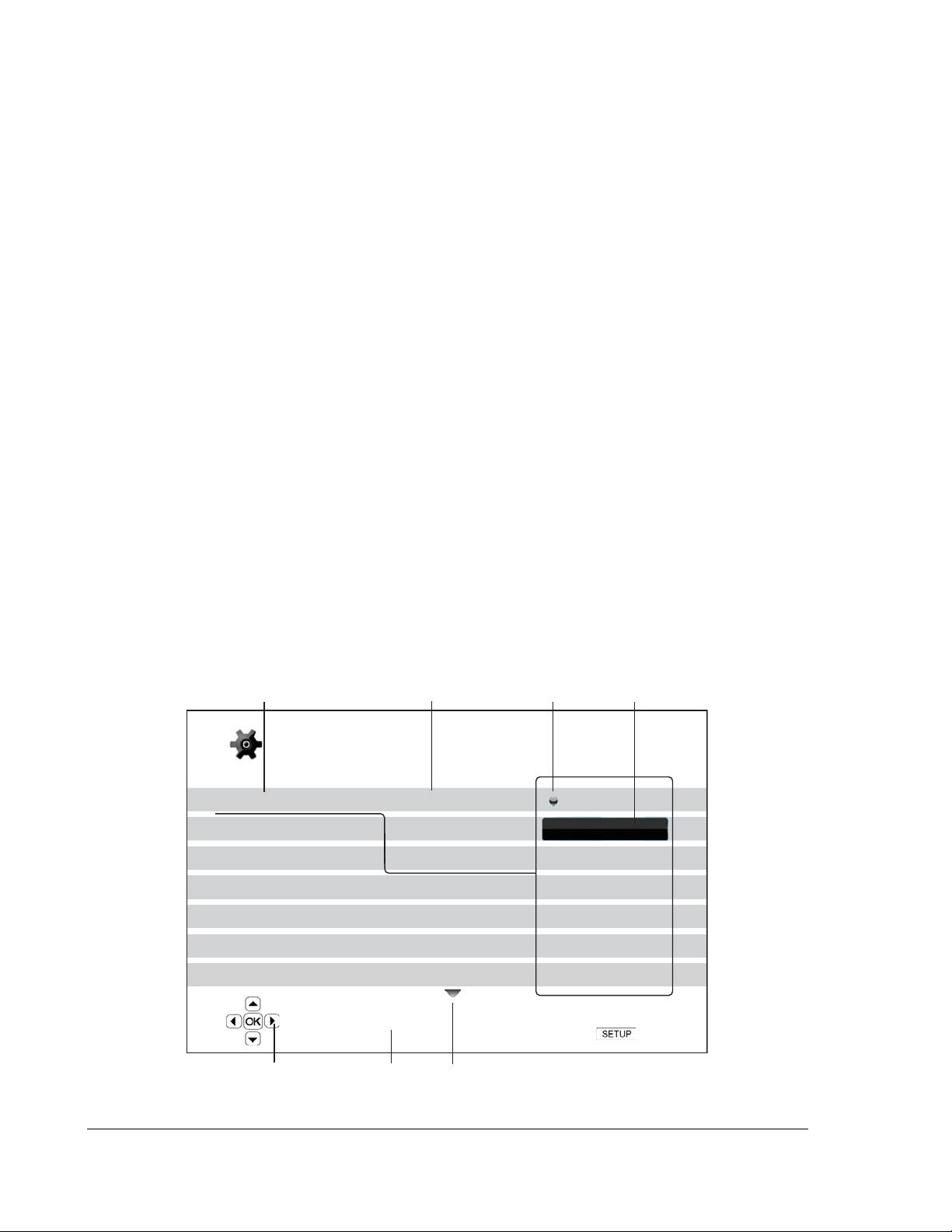
SETUP MENU OPTIONS
The Setup Menu of the OPPO Blu-ray Disc Player presents many setup and configuration options. For
most users, the default configuration will be sufficient and will not require any changes to the settings.
However if you need to configure the player to perfectly match your home theater setup and viewing
preferences, please refer to the following sections for details about each configuration option.
Using the Setup Menu System
In many places of this guide, the player’s Setup Menu needs to be adjusted to match your specific audio/video
configuration. When performing menu adjustments, we will use the following terminology to indicate the
location of the desired function:
Setup Menu Section > M enu Item > Selection
Setup Menu Section is the uppermost Setup Menu level. With the OPPO BDP-80 there are six (6) Setup
Menu sections listed in the left column of the Setup Menu screen. They are: Playback Setup, Video Setup,
Audio Format Setup, Audio Processing, Devi ce Setup, and Net work Setup.
Menu Item is the parameter to be adjusted which appears in the center column of the Setup Menu. Once you
enter a Setup Menu Section, the list of Menu Items and their current value are displayed in a box.
Selection is the actual numeric or descriptive element that represents the change being made to the selected
parameter. It is the item located to the right of its corresponding Menu Item.
A Scroll Mark appears at the top or bottom of the menu when there are more Menu Items or Selections
than what can fit in a screen. You may use the UP and DOWN ARROW buttons to scroll the display in order
to access additional items.
Setup Menu Section
SelectionCurrent ValueMenu Item
Setup Menu
Playback Setup
Video Setup
Audio Format Setup
Audio Processing
Device Setup
Network Setup
Exit
SACD Priority
DVD-Audio Mode
Auto Play Mode
PBC
Parental Control
Language
On
Off
Playback starts when the PLAY button is pressed
Navigation Cue Help Hint Scroll Mark
42
Exit

SETUP MENU OPTIONS
The preceding diagram should give a good description of the various elements and their context. In this
screen we could, for example, instruct you to set the Auto Play Mode parameter to Off in the Playback
Setup section. To indicate where we were, you would see the following: Playback Setup > Auto Play Mode
> Off.
NOTE
It is possible that some setup items or selections are grayed-out and inaccessible. This can
be caused by the disc still being played back or interlocking with mutually exclusive setup
items. Please stop playback or eject the disc before trying to change these setup items. If
you still cannot access the setup item, please check for configuration conflicts and
consistency. For example, if “Video Setup > Primary Output” is set to “Component”, the
“Output Resolution” menu selections “Auto” and “Source Direct” will be grayed-out.
Setting “Primary Output” to “HDMI” will enable the “Auto” and “Source Direct” selections.
To access the player’s Setup Menu simply press the SETUP button on the remote control. Since some Setup
Menu options can become inaccessible when the player is playing a disc, it is recommended that you operate
the Setup Menu when playback is fully stopped or when there is no disc in the player.
1. Press the SETUP button on the remote control, and the TV screen displays the following:
2. Press the UP/DOWN ARROW buttons to
Setup Menu
select the section. There are 6 sections:
Playback Setup, Video Setup, Audio
Playback Setup
Video Setup
Audio Format Setup
Audio Processing
Device Setup
Network Setup
Exit
SACD Priority
DVD-Audio Mode
Auto Play Mode
PBC
Parental Control
Language
Multi-Channel
DVD-Audio
On
On
Format Setup, Audio Processing,
Device Setup, and Network Setup.
Press the ENTER button or the RIGHT
ARROW button to enter the selected
section.
3. Press the UP/DOWN ARROW buttons to
select the setup item to be changed, and
press the ENTER or RIGHT ARROW
Configure playback preferences
Exit
button to change the setting. When the
scroll icon is shown at the top or bottom of
the Setup Menu, it indicates that there are
more menu items that can be accessed by
Setup Menu
scrolling with the UP/DOWN ARROW
buttons.
Playback Setup
Video Setup
Audio Format Setup
Audio Processing
Device Setup
Network Setup
Exit
SACD Priority
DVD-Audio Mode
Auto Play Mode
PBC
Parental Control
Language
Multi-Channel
DVD-Audio
On
On
For example, in the Playback Setup
section, you may use the UP/DOWN
ARROW buttons to select the “Auto Play
Mode” setup item, and press the ENTER
button to change the “Auto Play Mode”
setting.
Set the audo play mode for CD and SACD
Exit
43
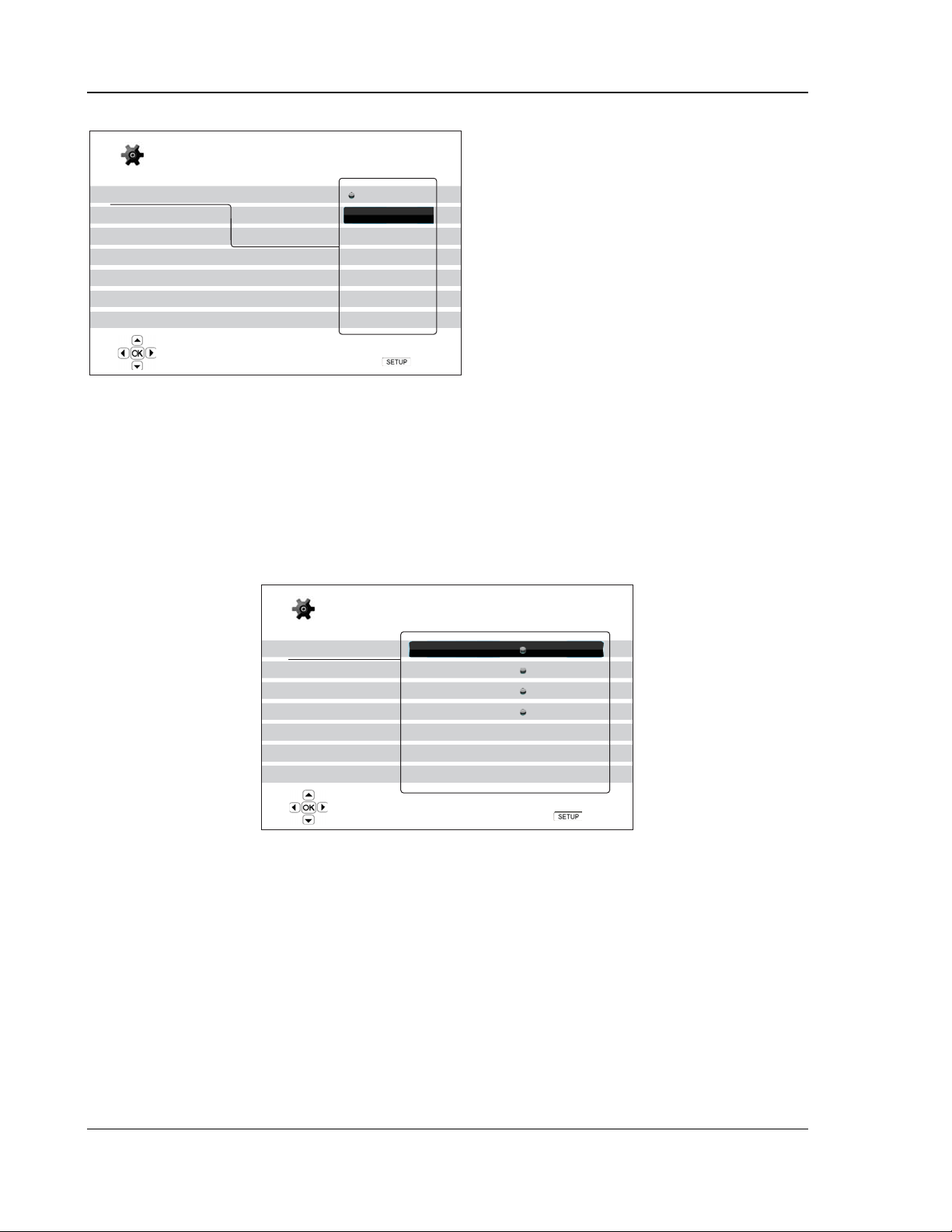
SETUP MENU OPTIONS
4. To select a value from the list of available
Setup Menu
settings, press the UP/DOWN ARROW
buttons and then press the ENTER button
Playback Setup
Video Setup
Audio Format Setup
Audio Processing
Device Setup
Network Setup
Exit
SACD Priority
DVD-Audio Mode
Auto Play Mode
PBC
Language
On
Off
to confirm.
For example, to select “Off” for “Auto Play
Mode”, use the UP/DOWN ARROW
buttons to highlight the “Off” selection and
press the ENTER button.
5. To exit the SETUP menu at any time,
press the SETUP button on the remote
Playback starts when the PLAY button is pressed
Exit
control or select Exit from the Setup Menu
sections.
The settings are permanently saved when the player is turned off using either the front panel power
button or the remote control. If the AC power is interrupted before the player enters standby status, the
settings will not be saved. To ensure proper saving of the SETUP menu settings, please turn off the
player and turn it back on after you make major changes to the SETUP menu options.
Playback Setup
The “Playback Setup” section is designed to configure playback preferences for various contents. The setup
items in this section are:
Setup Menu
Playback Setup
Video Setup
Audio Format Setup
Audio Processing
Device Setup
Network Setup
Exit
SACD Priority
DVD-Audio Mode
Auto Play Mode
PBC
Parental Control
Language
Choose which SACD layer to play
Multi-Channel
DVD-Audio
On
On
Exit
1. SACD Priority: To select which audio layer to play for SACD (Super Audio CD). The options
are:
• Multi-Channel – Play the multi-channel surround audio layer
• Stereo – Play the 2-channel stereo audio layer
• CD Mode – Play the CD layer of a hybrid SACD disc
2. DVD-Audio Mode: To select which portion of a DVD-Audio disc to play. The options are:
• DVD-Audio – Play the DVD-Audio portion of the disc with high-resolution audio
• DVD-Video – Play the DVD-Video portion of the disc with Dolby Digital or DTS audio
3. Auto Play Mode (on/off): To select whether the player shall start playing an audio CD or SACD
automatically. When auto play mode is turn on, these discs will start playing upon insertion into
44

SETUP MENU OPTIONS
the player. When auto play mode is turned off, the player will wait for the user to start playback
by pressing the PLAY button.
4. PBC – Play Back Control: To enable/disable Play Back Control. Play Back Control is a
primitive form of disc menu. The options are:
• On – If the disc contains Play Back Control, show the menu.
• Off – Play back the contents by sequence.
5. Parental Control: To set parental control ratings in order to prevent minors from watching
inappropriate content. This function depends on the disc being properly rated and encoded.
• Press the SELECT button to bring up the rating selection menu.
• To adjust the parental control settings, you must enter the current parental control
password. If you have not set a parental control password yet, the default password is
“0000”.
• The parental control menu contains the following sub-items:
• BD Ratings - Press the up/down ARROW buttons to select the rating allowed for Blu-
ray Discs. “Off” means no ratings control and all discs are allowed to play. Numbers 1
to 21 corresponds to the age limit. Discs encoded with an age limit that is equal to or
below the selected age will be allowed, and any rating above the selected age will be
blocked.
• DVD Ratings - Press the up/down ARROW buttons to select the rating to allow for
DVD. The available ratings are Kid, G, PG, PG-13, PGR, R, NC17, Adult and Off. The
selected rating and below will be allowed, and any rating above will be blocked. If “Off”
is selected, all discs are allowed to play.
• Area Code – Some Blu-ray Discs may have different parental control ratings for
different geographical areas. At this time the player only supports the parental control
ratings used in the United States.
• Change Password – To change the parental control password, enter a 4-digit number
as the new password. Enter the new password again to confirm. If the two entries are
matching, the new password replaces the old parental control password.
6. Language: To configure language preferences. The menu contains the following sub-items:
• Player Language – To choose the display language for the player’s Setup Menu and on-
screen display. At this time only English is available.
• Disc Menu Language – To choose the preferred language for displaying DVD and Blu-ray
Disc menus. If a disc menu of the selected language is available, that menu will be shown
instead of the default disc menu.
• Audio Language – To choose the preferred audio language for DVD and Blu-ray Discs. If
an audio track of the selected language is available on the disc, the audio track will be
played back.
• Subtitle Language – To choose the preferred subtitle language for DVD. If a subtitle of the
selected language is available, it will be displayed. When “Auto” is selected, the subtitle
display is decided by the disc.
NOTE
If your preferred language is not listed in the Audio, Subtitle or Disc Menu options, select
“Other” and enter the Language Code found on page 68 of this manual.
45
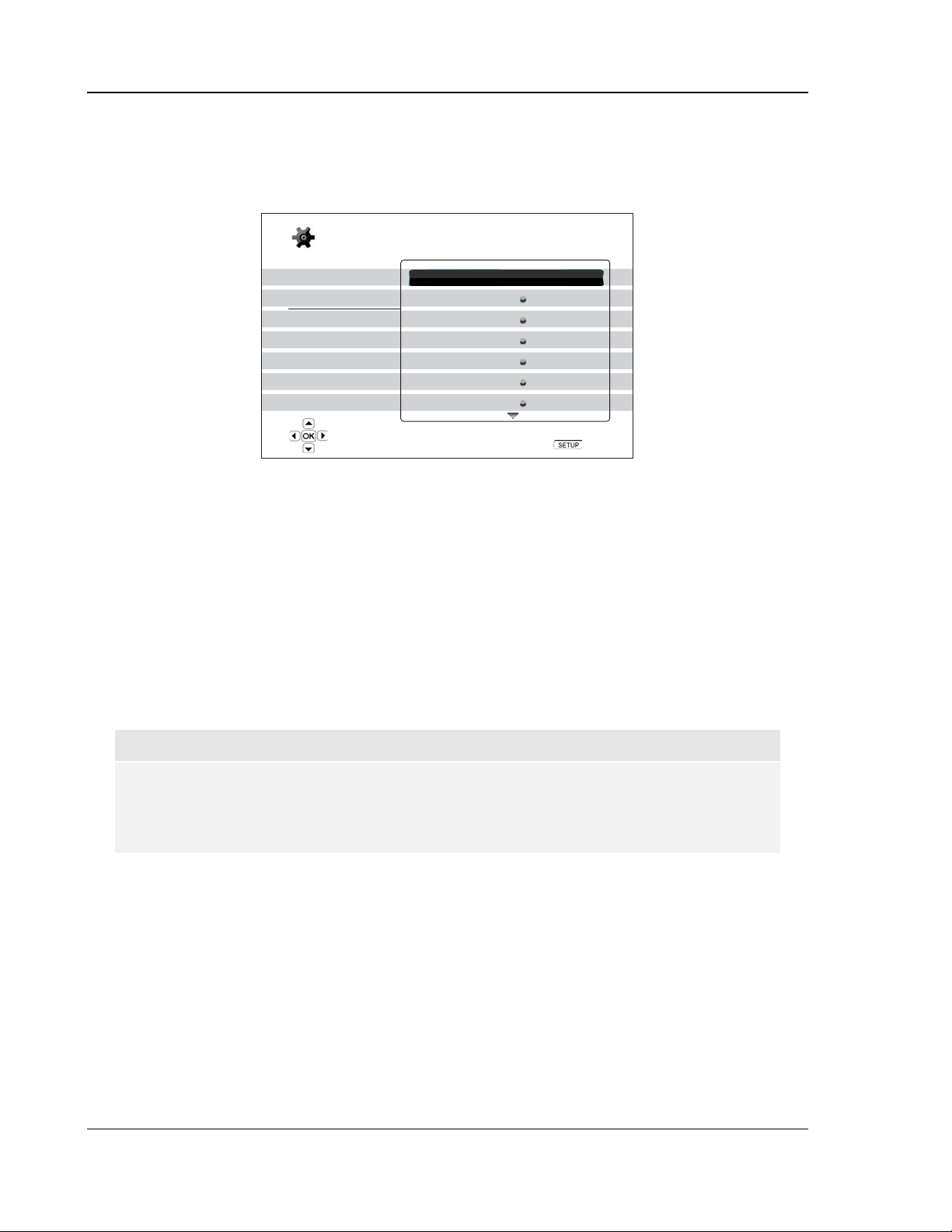
SETUP MENU OPTIONS
Video Setup
The “Video Setup” section of the Setup Menu system allows you to configure video output options. The menu
items in this section are:
Setup Menu
Playback Setup
Video Setup
Audio Format Setup
Audio Processing
Device Setup
Network Setup
Exit
Picture Adjustment
Primary Output
TV Aspect Ratio
TV System
Output Resolution
1080p24 Output
Color Space
Adjust picture control parameters
HDMI
16:9 Wide
NTSC
Auto
Off
Auto
Exit
1. Picture Adjustment: To adjust picture control parameters. The OPPO BDP-80 Blu-ray Disc
Player provides an array of picture controls. Please refer to the
49 of this manual for details of each control.
page
Picture Adjustment section on
2. Primary Output: To select the primary video output port. The options are:
• HDMI – Use HDMI as the primary video output port. This setting will ensure that the HDMI
output gets the best possible picture quality. Component, composite video and S-Video
output may not be available or may be limited to a lower resolution based on content source
limitations.
• Component – Use component video as the primary video output port. This setting will
ensure that the component output will always be available and displays proper video
signals.
NOTE
Copyright control mechanisms encoded on the disc may limit the output resolution of the
component video output. For DVD, if CSS encryption is in use the output resolution is limited
to no more than 480p/576p; for Blu-ray Discs, the output resolution is limited to no more than
1080i, and could be lower if the disc contains the Image Constraint Token.
3. TV Aspect Ratio: To set the aspect ratio of the player’s output image. The options are :
• 4:3 Letterbox – Choose this when the display is standard 4:3. Widescreen video is
displayed in “letterbox” format with black borders on top and bottom.
• 4:3 Pan & Scan – Choose this when the display is standard 4:3. Widescreen video with the
“Pan & Scan” flag will be cropped to fit the display.
• 16:9 Wide – Choose this when the display is widescreen 16:9. 16:9 materials will be
displayed in its native aspect ratio, and 4:3 materials will be stretched horizontally.
• 16:9 Wide/Auto – Choose this when the display is widescreen 16:9. 16:9 materials will be
displayed in its native aspect ratio, and 4:3 materials will be displayed with black borders on
both sides in order to maintain the original 4:3 aspect ratio.
46

SETUP MENU OPTIONS
For a detailed description on how to choose a proper TV Aspect Ratio, please refer to the
Determine the Display Aspect Ratio section on page 20 of this manual.
4. TV System: To choose the output video system or broadcast standard (PAL/NTSC) to match
the type of TV. The options are:
• NTSC (default) – When playing NTSC-encoded discs, no system conversion is performed.
PAL-encoded contents are converted to NTSC output. Blu-ray Discs encoded with 24Hz
frame rate are converted to 60Hz frame rate if neither 1080p24 Output nor Source Direct
output resolution is enabled.
• PAL – When playing PAL-encoded discs, no system conversion is performed. NTSC-
encoded contents are converted to PAL output. Blu-ray Discs encoded with 24Hz frame
rate are converted to 50Hz frame rate if neither 1080p24 Output nor Source Direct output
resolution is enabled.
• Multi-system – No system conversion is performed. The output video system is the same
as that encoded on the disc. Blu-ray Discs encoded with 24Hz frame rate are converted to
60Hz frame rate if neither 1080p24 Output nor Source Direct output resolution is enabled.
Requires a TV that supports both NTSC and PAL systems.
NOTE
Do not select “Multi-system” if your TV does not support both NTSC and PAL systems. The
TV display may become a black screen upon inserting a disc encoded in a different system
than your TV supports. Should this happen, you can press the OPEN button to eject the disc
tray, and then use the Setup Menu to correct the “TV System” setting.
5. Output Resolution: To choose the output resolution that best matches your television’s native
resolution. For a detailed description on how to choose a proper output resolution, please refer
Select the Best Output Resolution section on page 19 of this manual.
to the
6. 1080p24 Output: To set 1080p 24Hz output options. This option only applies to the HDMI
output at 1080p resolution. Many Blu-ray Discs that originated from theatrical movies are
encoded using 24Hz frame rate, the same number of frames per second as the original
theatrical film. If the TV properly supports 1080p 24Hz, smoother motion can be achieved by
enabling 1080p24 Output for such discs. The available options are:
• Auto – Video encoded in 24Hz frame rate will be output as 1080p 24Hz if the TV informs
the player that it can support the 1080p24 signal.
• On – Video encoded in 24Hz frame rate will be output as 1080p 24Hz without regard to
whether the TV can support the 1080p24 signal or not. This is useful if the TV can actually
support 1080p24 but does not properly state its capability. Please note that if the TV
cannot support 1080p24, selecting this option will result in no video.
• Off (default) – Video encoded in 24Hz frame rate will be converted to 60Hz (NTSC) or
50Hz (PAL)
7. Color Space: To select the color space for the HDMI output. The available options are:
• Auto (Recommended) – The player checks with the display device to automatically
determine what color space to use. If the display device supports YCbCr 4:4:4, then it will
be used to avoid extra color space conversion.
• RGB Video Level – The HDMI output uses RGB color space and normal signal range
suitable for video displays. Video signal level below reference black or above reference
white in the original content is preserved without clipping or alteration.
• YCbCr 4:4:4 – The HDMI output uses YCbCr 4:4:4 color space.
47

SETUP MENU OPTIONS
• YCbCr 4:2:2 – The HDMI output uses YCbCr 4:2:2 color space. Generally this is the color
space that is closest to the color space encoded on the discs. (All discs are encoded in
YCbCr 4:2:0 color space, and the video decoder decodes it into YCbCr 4:2:2.)
8. HDMI Deep Color: Deep Color is an OPTION for some TVs or projectors that feature HDMI
v1.3 inputs. Normally, each pixel of the video image is transmitted using 24-bit data (8-bit per
channel for R, G, B or Y, Cb, Cr). If Deep Color is supported, each pixel of the video image can
be transmitted using 30-bit (10-bit per channel) or 36-bit (12-bit per channel) data. The
increased bit depth should result in smoother color transitions and better gradients. The
available options are:
• 30 Bits – Use the 30-bit per pixel Deep Color mode.
• 36 Bits – Use the 36-bit per pixel Deep Color mode.
• Off (default) – Do not use Deep Color.
NOTE
Since the Deep Color feature is OPTIONAL and may not be supported by all TVs, enabling
Deep Color while connected to a TV without this feature may result in no effect or no video.
At this time, no disc is encoded with Deep Color. Enabling Deep Color will not magically
make colors richer, but will help preserve the maximum precision as a result of video
processing and picture control adjustment.
9. Display Options: To configure the options for displaying on-screen information. The following
display options are available:
• Subtitle Shift – To set the display position for subtitles. When the “Subtitle Shift” is set at 0
(default), subtitles are displayed at the original position as specified on the disc. When it is
set at a value between 1 and 5, subtitles are shifted up. When it is set at a value between 1 and -5, subtitles are shifted down. This feature is helpful to customers using a 2.35:1
“Constant Image Height” video projection system. Subtitles can be shifted to the active
video area so they do not get cut off.
• OSD Position – To set the display position for on-screen display (OSD). When the “OSD
Position” is set at 0, OSD is shown at the top and bottom of the video screen. When it is set
at a value between 1 and 5, OSD is shifted towards the vertical center line of the video
screen. Similar to the subtitle shift setting above, the “OSD Position” feature is helpful to
customers using a 2.35:1 “Constant Image Height” video projection system.
• OSD Mode – To select how long the on-screen display information, such as elapsed or
remaining time, stays on the TV screen. The available options are:
• Normal – On-screen display information stays on the TV screen until the user cancels
it.
• Silent – On-screen display information shows on the TV screen for a few seconds and
then disappears. The front panel display still maintains the selected display
information.
• Remaining – On-screen display information stays on the TV screen until the user
cancels it. By default display remaining time instead of elapsed time.
• Angle Mark (on/off) – To turn on/off the display of an angle mark when a DVD or Blu-ray
Disc with multiple available angles is played. Keeping the angle mark off avoids distraction
from normal movie watching.
48
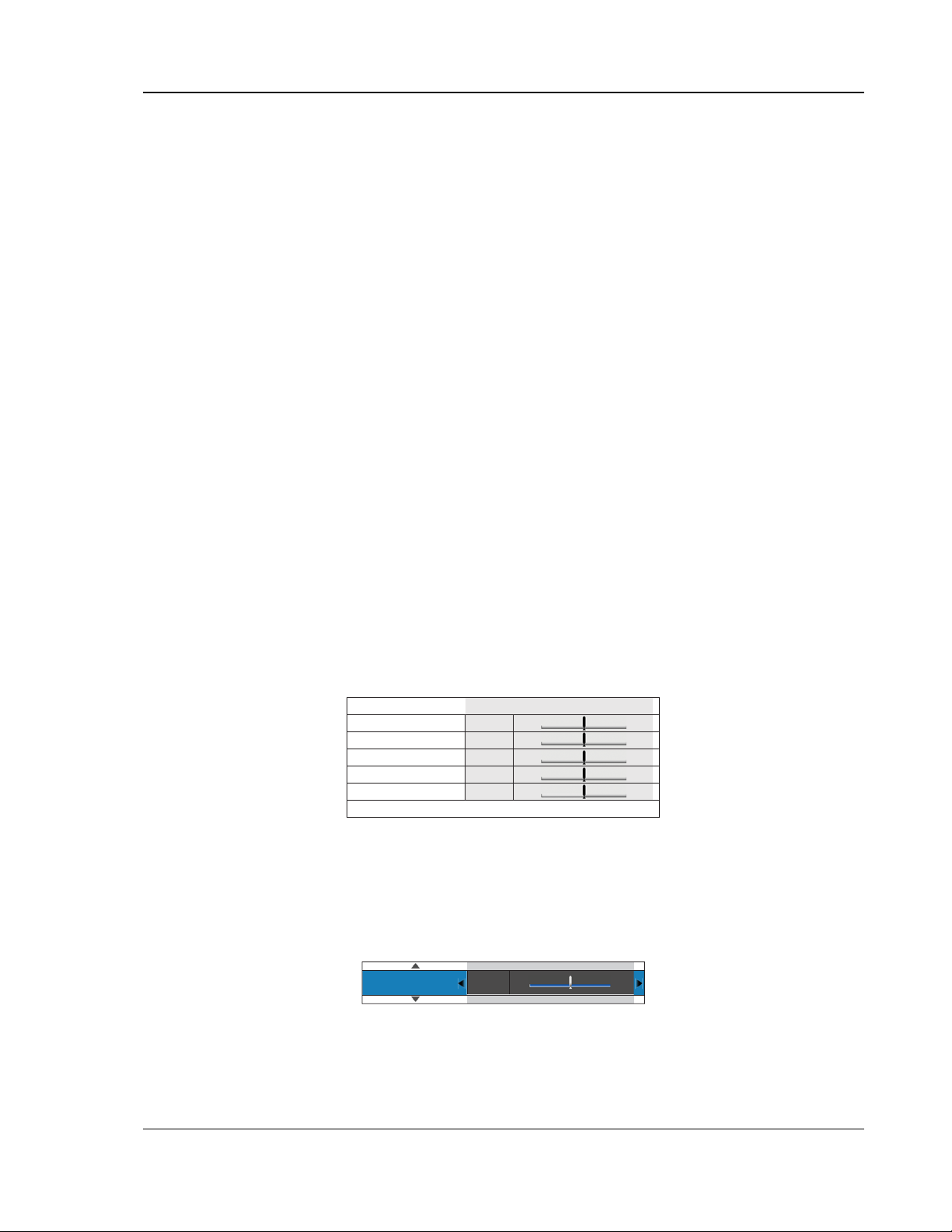
SETUP MENU OPTIONS
• PIP Mark (on/off) – To turn on/off the display of a Picture-in-Picture mark when a Blu-ray
Disc with secondary video is played. Keeping the PIP mark off avoids distraction from
normal movie watching.
• SAP Mark (on/off) – To turn on/off the display of a Secondary Audio Program mark when a
Blu-ray Disc with secondary video and audio is played. Keeping the SAP mark off avoids
distraction from normal movie watching.
• Screen Saver – To turn on/off the screen saver function. The screen saver is designed to
minimize burn-in concerns for plasma and CRT display devices. The available options are:
• On – After about 3 minutes of inactivity, the player will show an animated OPPO logo
moving on a black background. This allows most areas of the screen to rest and gives
all areas an equal opportunity to refresh.
• Off – The screen saver will not be activated. Use this option if your TV does not have a
burn-in issue.
• Energy Saver – Video output will be turned off after 3 minutes of inactivity. Many
projectors and LCD TVs will go into a standby or sleep mode and turn off their
projection lamp or LCD backlight lamp, thus saving energy and prolonging the lamp life.
When you press any button on the OPPO remote control or the player’s front panel, the
screen saver will be cancelled and video output will be restored. If your TV is already in
standby or sleep mode, you may need to wake up the TV by pressing a button on its
remote or control panel.
Picture Adjustment
Picture Adjustment is a special section of the Video Setup menu. It allows you to fine tune many picture
control parameters in order to achieve the optimal picture quality and visual result. To use Picture Adjustment,
press the SETUP button on the remote control to enter the player’s Setup Menu, and then choose “Video
Setup” – “Picture Adjustment”. The Setup Menu will be replaced by the Picture Adjustment menu:
-16
-16
-16
-16
Normal
+16
+16
+16
+16
0
+2
Picture Mode
Brightness
Contrast
Hue
Saturation
Sharpness
0
0
0
0
0
Exit
To change a picture adjustment parameter, use the UP/DOWN ARROW buttons to highlight the
parameter, and use the LEFT/RIGHT ARROW buttons to change its value.
To aid in the adjustment of picture control parameters, the picture adjustment menu will be reduced to
only show the parameter being adjusted once you press the LEFT/RIGHT ARROW buttons. The
reduced menu will be positioned near the bottom of the screen.
Brightness 0 -16 +16
You can continue adjusting the current parameter by pressing the LEFT/RIGHT ARROW buttons. To
select another parameter, press the UP/DOWN ARROW buttons. Press the ENTER button to return to
the large Picture Adjustment menu.
49
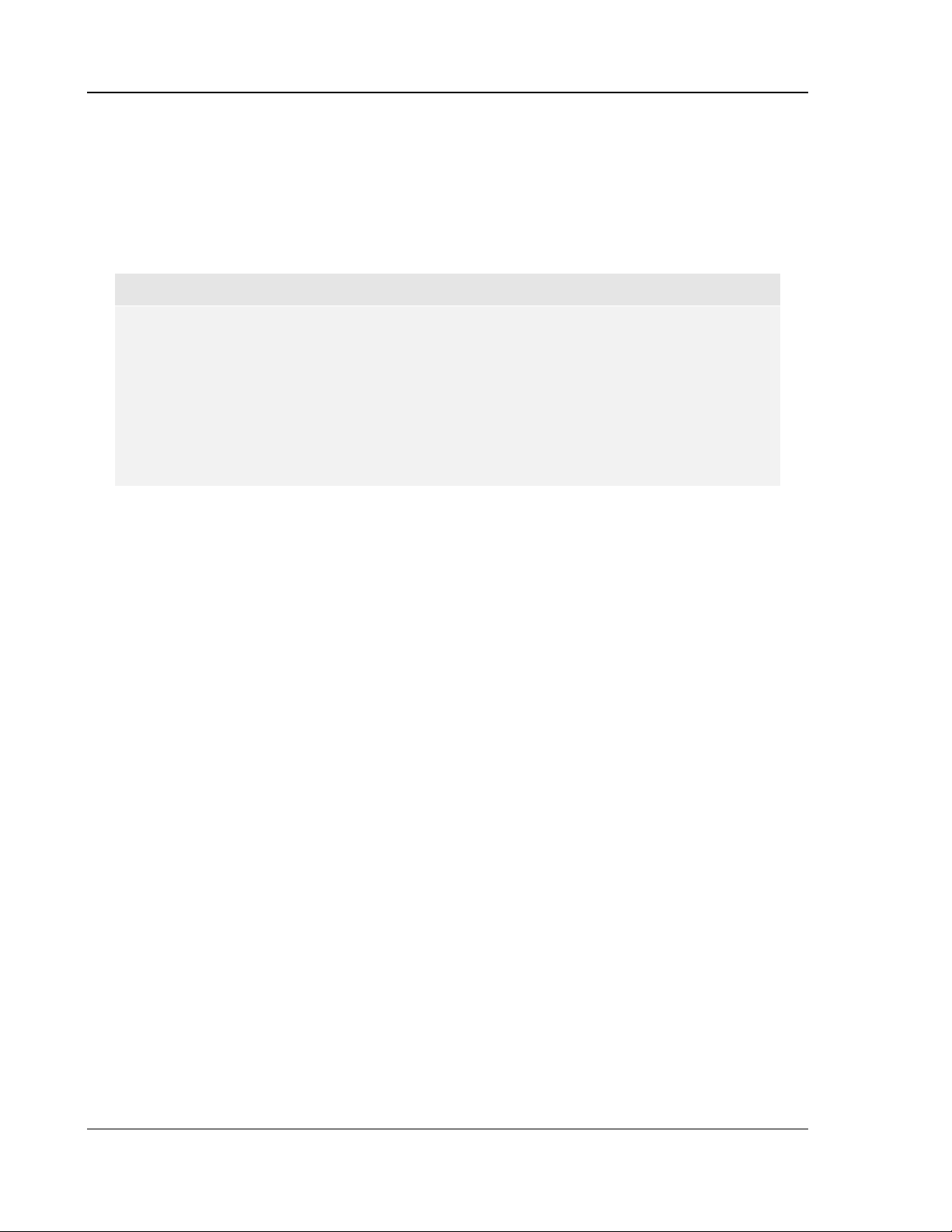
SETUP MENU OPTIONS
To exit the Picture Adjustment menu and return to the Setup Menu, either select “Exit” or press the
RETURN button.
The following picture adjustment controls are available:
1. Brightness: To adjust the brightness (black level) of the video output.
2. Contrast: To adjust the contrast (white level) of the video output.
NOTE
Proper brightness and contrast settings are necessary for a quality video output. If you do not
have the correct black and white levels, your images can appear washed out or can lose
detail in shadows when watching darker scenes. Televisions have brightness (black level)
and contrast (white level) controls; however it may require a combination of tweaking both the
player and your television to get the optimal result. We recommend using a calibration disc
such as the Spears & Munsil™ High Definition Benchmark Blu-ray Edition or Digital Video
Essentials HD Basics as aids for adjusting. First adjust the television’s picture controls for
the best possible picture. Once that is done, try changing the player’s settings to further
refine the picture to the optimal result.
3. Hue: To adjust the hue (tint) of the video output.
4. Saturation: To adjust the saturation (color intensity level) of the video output.
5. Sharpness: To set the sharpness of video output. The Sharpness level can be set between 0
and +2. The default is level 0. The higher the level, the sharper the video details are. However
too high a sharpness level may cause white line etching around objects.
50

SETUP MENU OPTIONS
Audio Format Setup
The “Audio Format Setup” section of the Setup Menu system allows you to configure preferences for audio
output formats. The menu items in this section are:
Setup Menu
Playback Setup
Video Setup
Audio Format Setup
Audio Processing
Device Setup
Network Setup
Exit
Set the secondary audio program mixing option
Secondary Audio
HDMI Audio
SACD Output
HDCD Decoding
Coaxial/Optical Output
LPCM Rate Limit
Off
LPCM
PCM
On
LPCM
48k
Exit
1. Secondary Audio: To set the Secondary Audio Program mixing option. Some Blu-ray Discs
contain a secondary audio and video program, such as the director’s commentary. Some Bluray Discs have a sound effect when you make menu choices. This Setup Menu item allows you
to decide whether to mix the Secondary Audio Program and menu clicking sound into the
primary audio. The options are:
• On – The Secondary Audio Program and menu clicking sound are mixed into the primary
audio. Usually this will cause the primary audio volume to be slightly reduced. High
resolution primary audio will be converted to a normal resolution in order to mix with the
secondary audio.
• Off – The Secondary Audio Program and menu clicking sound are not mixed into the
primary audio and you cannot hear the secondary audio or menu clicking sound. This
setting preserves the highest possible audio quality for the primary audio.
2. HDMI Audio: To select digital audio output format from the HDMI port. The options are:
• LPCM – Digital audio output via HDMI will be multi-channel Linear PCM format. When this
option is selected, compressed audio bit streams will be decoded by the player. This
setting is recommended when connecting the HDMI output directly to a TV or to a receiver
without advanced audio decoding capabilities.
• Bitstream – Digital audio output via HDMI will be in bitstream format. This option is
recommended when connecting the HDMI output to an A/V receiver or processor that
supports advanced audio decoding, such as Dolby TrueHD and DTS-HD Master Audio.
• Off – No digital audio output via HDMI.
NOTE
If you use HDMI to connect audio to an HDMI A/V receiver or audio processor, it is important
that you choose 720p or higher HDMI output resolution when playing high resolution audio
content (DVD-Audio, SACD, Dolby TrueHD and DTS-HD Master Audio). According to the
HDMI specification, the bandwidth available for audio is proportional to the total bandwidth
used by video. At 480p/576p resolution, the HDMI specification can only support 2 channels
51
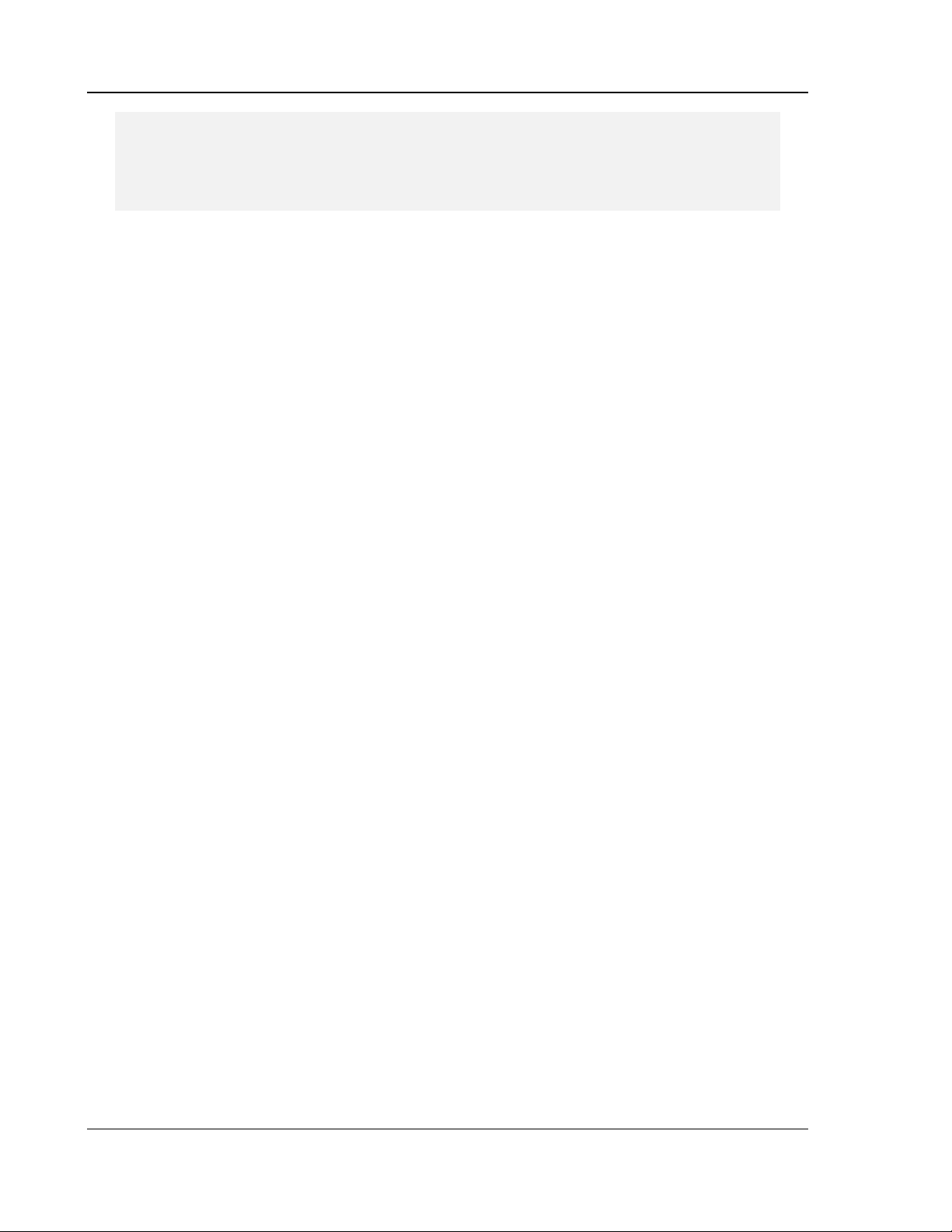
SETUP MENU OPTIONS
of audio with high sample rate (up to 192kHz), or 8 channels of audio with standard sample
rate (up to 48kHz). If you play high resolution audio content at the 480p/576p resolution, you
may get reduced audio resolution, incomplete audio channels, or even no audio/video output
at all. Choosing a higher output resolution such as 720p or above allows enough bandwidth
for all high sample rate audio channels.
3. SACD Output: To select audio output format for SACD. The options are:
• PCM – SACD Direct Stream Digital (DSD) data is converted into multi-channel, high-
resolution PCM data. The converted PCM data is then output through HDMI or the internal
DAC (Digital to Analog Converter) for the analog audio output ports. If you use a receiver
that supports HDMI v1.1 to listen to SACD, or if you use the analog 7.1CH/5.1CH audio
output from the player, please select this option. You may also want to select this option if
you prefer the sound quality of the DSD-to-PCM conversion.
• DSD – SACD DSD data is output over HDMI without any conversion. If you use a receiver
that supports HDMI v1.2a with DSD over HDMI, you may select this option. Please note
that when DSD is chosen, audio from SACD playback is only available through the HDMI
output. There is no audio signal from the analog 7.1CH/5.1CH audio output terminals.
4. HDCD Decoding: To set the audio decoding option for HDCD (High Definition Compatible
Digital) discs. The options are:
• On – HDCD is decoded by the player. User can enjoy expanded dynamic range and
improved audio resolution.
• Off – HDCD is treated as regular CD. This is useful when the player is connected to an
HDCD-capable A/V receiver via a digital audio output link (Coaxial, Optical, or HDMI) so the
A/V receiver can perform HDCD decoding.
5. Coaxial/Optical Output: To set the output format for the coaxial/optical digital audio output for
use with Dolby Digital and DTS-compatible receivers. The options are:
• LPCM – Forces down-mixed 2-channel digital audio output. Choose this setting if your
receiver/amplifier only supports stereo digital (PCM) audio.
• Bitstream – Passes audio as compressed bitstream format to the receiver/amplifier.
Choose this setting if your receiver/amplifier is capable of decoding Dolby Digital and/or
DTS.
6. LPCM Rate Limit: To set the maximum Linear PCM output frequency for the coaxial/optical
digital output. This menu item is intended to ensure that the audio output is compatible with
equipment that cannot support high sample rates. It sets an upper limit to decide whether the
player shall down-sample audio. The player does not up-sample audio to higher sample rates.
The options are:
• 48K – Supported by most equipment.
• 96K – Allows a higher sampling rate and frequency response. It can result in better audio
quality. Ensure that the receiver/amplifier can support it.
• 192K – Allows the highest sampling rate and frequency response. It can result in the best
audio quality. Ensure that the receiver/amplifier can support it.
52
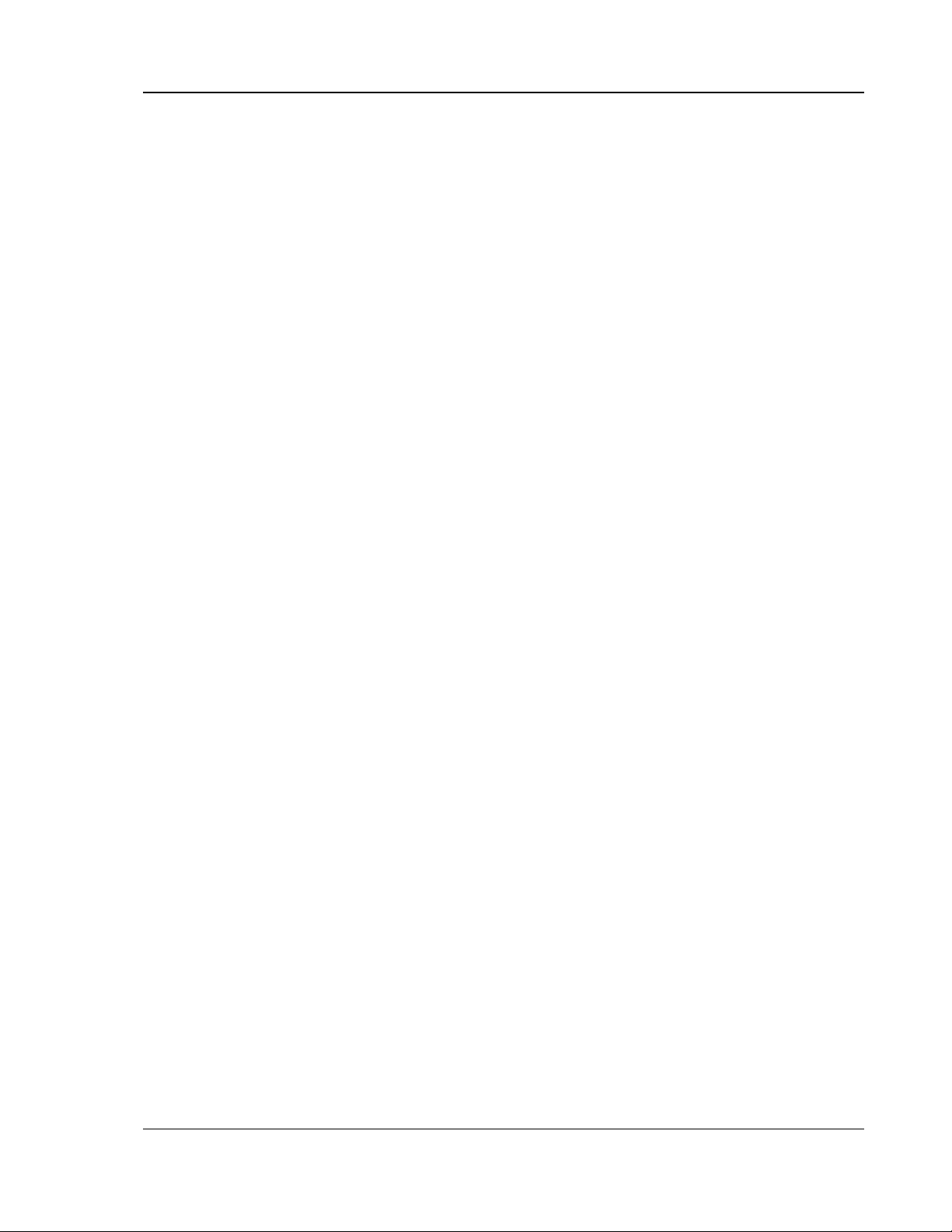
SETUP MENU OPTIONS
Recommended Audio Format Options
Depending on your specific audio/video connection method, the audio format options of the OPPO Blu-ray
Disc Player may need to be adjusted to match your configuration. Please refer to the video and audio
connection methods described previously in this guide and the following audio setup guidelines.
Audio Connection Directly to TV
If the player is connected directly to the TV through HDMI (as described in “Method 1” on page
DVI and analog L/R audio cables (as described in “Method 2” on page
analog L/R audio cables (as described in “Method 3” on page
12), it is recommended that you use the
11), or through component video and
10), through
following audio format options:
o Secondary Audio: On
o HDMI Audio: LPCM
o SACD Output: PCM
o HDCD Decoding: On
o Coaxial Optical Output: (any – not in use)
o LPCM Rate Limit: (any – not in use)
Multi-Channel Digital Audio to Receiver through HDMI
If the player is connected to an A/V receiver or processor with HDMI inputs for high resolution multi-channel
digital audio, you are in luck! You are now equipped to send all current audio formats to your receiver in pure
digital form. This connection method will typically be as described in “Method 4” on page
13 of this guide.
To get the best possible audio via HDMI, you may need to set the following options on the player’s
audio format Setup Menu, depending on the capabilities of your HDMI-capable receiver:
• If your receiver supports HDMI v1.3 with decoding capability for high resolution lossless audio
formats such as Dolby TrueHD and DTS-HD Master Audio, please set these audio format
options:
o Secondary Audio: Off (or On if you need secondary audio)
o HDMI Audio: Bitstream
o SACD Output: PCM (or DSD if the receiver supports DSD over HDMI)
o HDCD Decoding: On (or Off if the receiver can decode HDCD)
o Coaxial Optical Output: (any – not in use)
o LPCM Rate Limit: (any – not in use)
• If your receiver supports HDMI v1.1/1.2 Multi-Channel PCM audio, but not high resolution
lossless audio formats such as Dolby TrueHD and DTS-HD Master Audio, please set these
audio format options:
o Secondary Audio: Off (or On if you need secondary audio)
o HDMI Audio: LPCM
o SACD Output: PCM (or DSD if the receiver supports DSD over HDMI)
o HDCD Decoding: On (or Off if the receiver can decode HDCD)
o Coaxial Optical Output: (any – not in use)
o LPCM Rate Limit: (any – not in use)
In this configuration you can enjoy all audio formats using the HDMI connection.
53

SETUP MENU OPTIONS
Multi-Channel Analog Audio to Receiver
If the player is connected to an A/V receiver through the 7.1ch or 5.1ch analog audio jacks using 8 or 6 RCA
cables (as described in “Method 5” on page
14), you can play all supported audio formats and listen to them
with your A/V receiver and surround sound systems. The following audio format setup options are
recommended:
o Secondary Audio: Off (or On if you need secondary audio)
o HDMI Audio: Off
o SACD Output: PCM (DSD is not available for analog audio output)
o HDCD Decoding: On
o Coaxial Optical Output: (any – not in use)
o LPCM Rate Limit: (any – not in use)
Also set Speaker Configuration in the “Audio Processing” menu:
• Set Down Mix to “7.1Ch” or “5.1Ch”.
• Set the speaker size and subwoofer properly according to your actual audio hardware. (see
56)
page
• Enable or select the multi-channel analog inputs on your receiver
Coaxial or Optical Digital Audio to Receiver
If your audio connection is as described in “Method 6” on page
15 of this guide, and the A/V receiver supports
Dolby Digital and DTS decoding, the following audio format setup options are recommended:
o Secondary Audio: Off (or On if you need secondary audio)
o HDMI Audio: Off
o SACD Output: (any – SACD is not available through the
optical/coaxial output)
o HDCD Decoding: On (or Off if the receiver can decode HDCD)
o Coaxial Optical Output: Bitstream
o LPCM Rate Limit: 48k (or higher if supported by the receiver)
Stereo Analog Audio to Receiver
If you primarily listen to stereo contents or your receiver only offers stereo audio connections, please use the
analog RCA-style cables to connect the FL (Front Left) and FR (Front Right) terminals of the 7.1ch/5.1ch
audio output of the player to your receiver, as described in “Method 7” on page
16 of this guide. The following
audio format options are recommended:
o Secondary Audio: Off (or On if you need secondary audio)
o HDMI Audio: Off
o SACD Output: PCM (DSD is not available for analog audio output)
o HDCD Decoding: On
o Coaxial Optical Output: (any – not in use)
o LPCM Rate Limit: (any – not in use)
Also set Speaker Configuration in the “Audio Processing” menu:
• Set Down Mix to “Stereo”, or “LT/RT” if your audio system has surround speakers and
supports Dolby Pro Logic or similar surround decoding technology.
• Set the front left and right speakers to “Large” size. (see page
56)
54

SETUP MENU OPTIONS
Audio Signal Reference Chart
Blu-ray Discs may contain many types of audio signal formats, some of those are of the high resolution types
such as Dolby TrueHD and DTS-HD Master Audio. Blu-ray Discs also have many optional audio components
such as the Secondary Audio Program and menu clicking sound. The player’s Audio Format Setup menu
allows you to configure the audio output to meet your specific preference. The following chart provides a
reference to what type of audio signal can be expected.
When “Secondary Audio” is set to “Off”:
Output Ports HDMI Output Coaxial/Optical Output
Setting
Bitstream LPCM Bitstream LPCM
Source
Analog MultiChannel
Output
Format
LPCM 2ch
LPCM 5.1ch
LPCM 7.1ch
Dolby Digital
Dolby Digital
Plus
Dolby TrueHD
DTS
DTS-HD High
Resolution
LPCM 2ch LPCM 2ch LPCM 2ch LPCM 2ch 2ch
LPCM 5.1ch LPCM 5.1ch LPCM 2ch LPCM 2ch 5.1ch
LPCM 7.1ch LPCM 7.1ch LPCM 2ch LPCM 2ch 7.1ch
Dolby Digital LPCM 5.1ch Dolby Digital LPCM 2ch 5.1ch
Dolby Digital
LPCM up to 7.1ch Dolby Digital LPCM 2ch Up to 7.1ch
Plus
Dolby
TrueHD
LPCM up to 192kHz
24-bit 7.1ch
Dolby Digital LPCM 2ch Up to 7.1ch
DTS LPCM up to 7.1ch DTS LPCM 2ch Up to 7.1ch
DTS-HD
LPCM up to 7.1ch DTS (core) LPCM 2ch Up to 7.1ch
High
Resolution
DTS-HD
Master Audio
DTS-HD
Master Audio
LPCM up to 96kHz
24-bit 7.1ch or
DTS (core) LPCM 2ch Up to 7.1ch
192kHz 24-bit 5.1ch
When “Secondary Audio” is set to “On” and the player encounters a disc with secondary audio track or menu
clicking sound:
Output Ports HDMI Output Coaxial/Optical Output
Setting
Bitstream LPCM Bitstream LPCM
Source
Analog MultiChannel
Output
Format
LPCM 2ch
LPCM 5.1ch
LPCM 7.1ch
Dolby Digital
Dolby Digital
Plus
Dolby TrueHD
DTS* 2ch LPCM 2ch DTS* LPCM 2ch 2ch
DTS* LPCM 5.1ch DTS* LPCM 2ch 5.1ch
DTS* LPCM 7.1ch DTS* LPCM 2ch 7.1ch
DTS* LPCM 5.1ch DTS* LPCM 2ch 5.1ch
DTS* LPCM up to
DTS* LPCM 2ch Up to 5.1ch
5.1ch
DTS* LPCM up to
DTS* LPCM 2ch Up to 5.1ch
5.1ch
DTS
DTS* LPCM up to
DTS* LPCM 2ch Up to 7.1ch
7.1ch
DTS-HD High
Resolution
DTS-HD
Master Audio
DTS* LPCM up to
7.1ch
DTS* LPCM up to
7.1ch
DTS* LPCM 2ch Up to 7.1ch
DTS* LPCM 2ch Up to 7.1ch
Note: All audio output signals are mixed with primary, second audio and menu clicking sound. DTS* denotes
mixed audio re-encoded into DTS bitstream format.
55
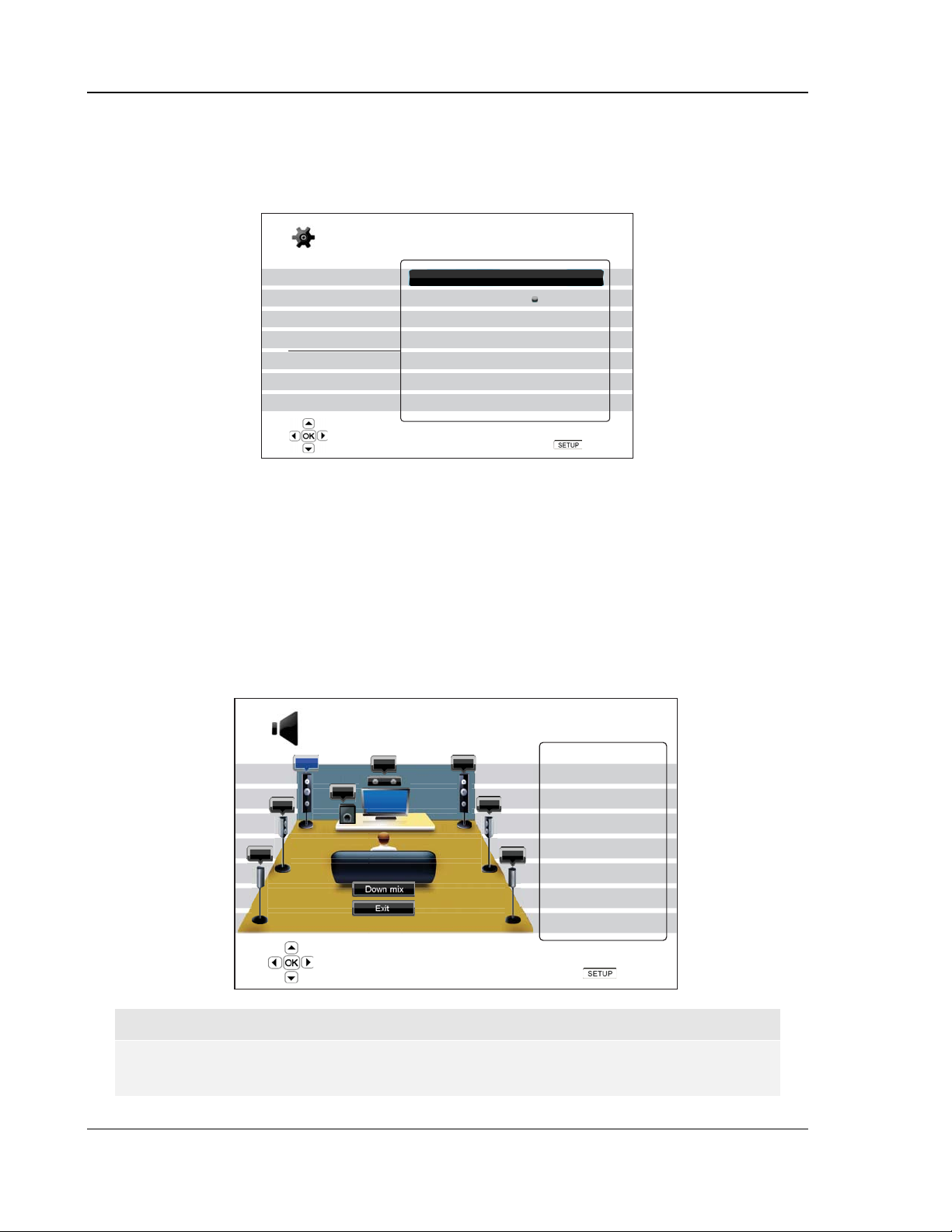
SETUP MENU OPTIONS
Audio Processing Setup
The “Audio Processing Setup” section of the Setup Menu system allows you to configure how the player will
process audio signals before sending them to the output.
Setup Menu
Playback Setup
Video Setup
Audio Format Setup
Audio Processing
Device Setup
Network Setup
Exit
Configure speaker arrangement for the analog audio output
Speaker Configuration
Dynamic Range Control Auto
Exit
Speaker Configuration
In the Speaker Configuration menu you can configure speaker settings such as down-mix mode,
number of speakers, their distance, size and trim level. The Speaker Configuration menu shows an
illustration of the speaker placements to assist you on properly configuring the speaker parameters.
Upon entering this menu, the cursor is positioned on the front left speaker. You may use the
LEFT/RIGHT ARROW buttons to move the cursor. The RIGHT ARROW button moves the cursor in
clockwise sequence, and the LEFT ARROW button moves the cursor in counterclockwise sequence.
When the cursor is over the “Down Mix” or “Exit” options, you can also use the UP/DOWN ARROW
button to highlight these options.
Speaker Configuration
SBL
FL
SL
C
SW
Configure the front left speaker
FR
SR
Down Mix Mode: 7.1Ch
NOTE
Speaker Configuration applies to the multi-channel analog audio outputs only. All digital
bitstream and LPCM outputs are unaffected by these settings.
56
SBR
Front Left Speaker
Size: Large
Distance: 12ft
Trim: 0.0dB
Next Speaker
Exit
Exit

SETUP MENU OPTIONS
Down Mix Mode
Down mix is the process of converting multi-channel audio to a lesser number of channels. For
example, converting a 5.1ch source to stereo or converting a 7.1ch source to 5.1ch. Down mixing
allows the audio output from the player to match the exact number of speakers available in your home
theater.
The current down mix mode is displayed in the lower right corner of the speaker placement illustration.
To change the audio down mix setting, press the ENTER button while the cursor is over the “Down Mix”
option. The following down mix modes are available:
Speaker Configuration
SBL
FL
SL
C
SW
Choose down mix mode
FR
SR
Down Mix Mode: 7.1Ch
SBR
Down Mix
LT/ RT
Stereo
5.1Ch
7.1Ch
Exit
• LT/RT – Left Total/Right Total. The center and surround channels are mixed into the two front
channels according to the LT/RT matrix. A receiver that supports Dolby Pro Logic or similar
surround audio decoding technology will decode the two-channel audio into surround audio.
• Stereo - This mode down-mixes multi-channel audio to 2-channel stereo output. For original
stereo content the output will not change. For original multi-channel content the surround and
center channels will be mixed with the left and right front channels. Recommended for use with
TV sets or stereo receiver/amplifiers.
• 5.1Ch – This mode enables 5.1ch decoded audio output. The number of actual output
channels depends on the disc. If the source content has more channels, the surround back
channels will be mixed into the surround channels.
• 7.1Ch – This mode enables 7.1ch decoded audio output. The number of actual output
channels depends on the disc. For 6.1ch contents, the left and right surround back speakers
will both output the same surround back audio channel.
Speaker Settings
For each speaker in the home theater system, you can set its size, distance and trim level. To configure
a speaker, move the cursor to highlight the speaker and press the ENTER button. The Speaker
Settings menu on the right side of the screen will be activated. In the Speaker Settings menu, use the
UP/DOWN ARROW buttons to select a parameter, and then press the ENTER button to change it. To
exit the Speaker Settings menu and return to the Speaker Configuration illustration, press the LEFT
ARROW button or select the “Exit” option. You can also move on to configure the next speaker by
selecting the “Next Speaker” option.
57
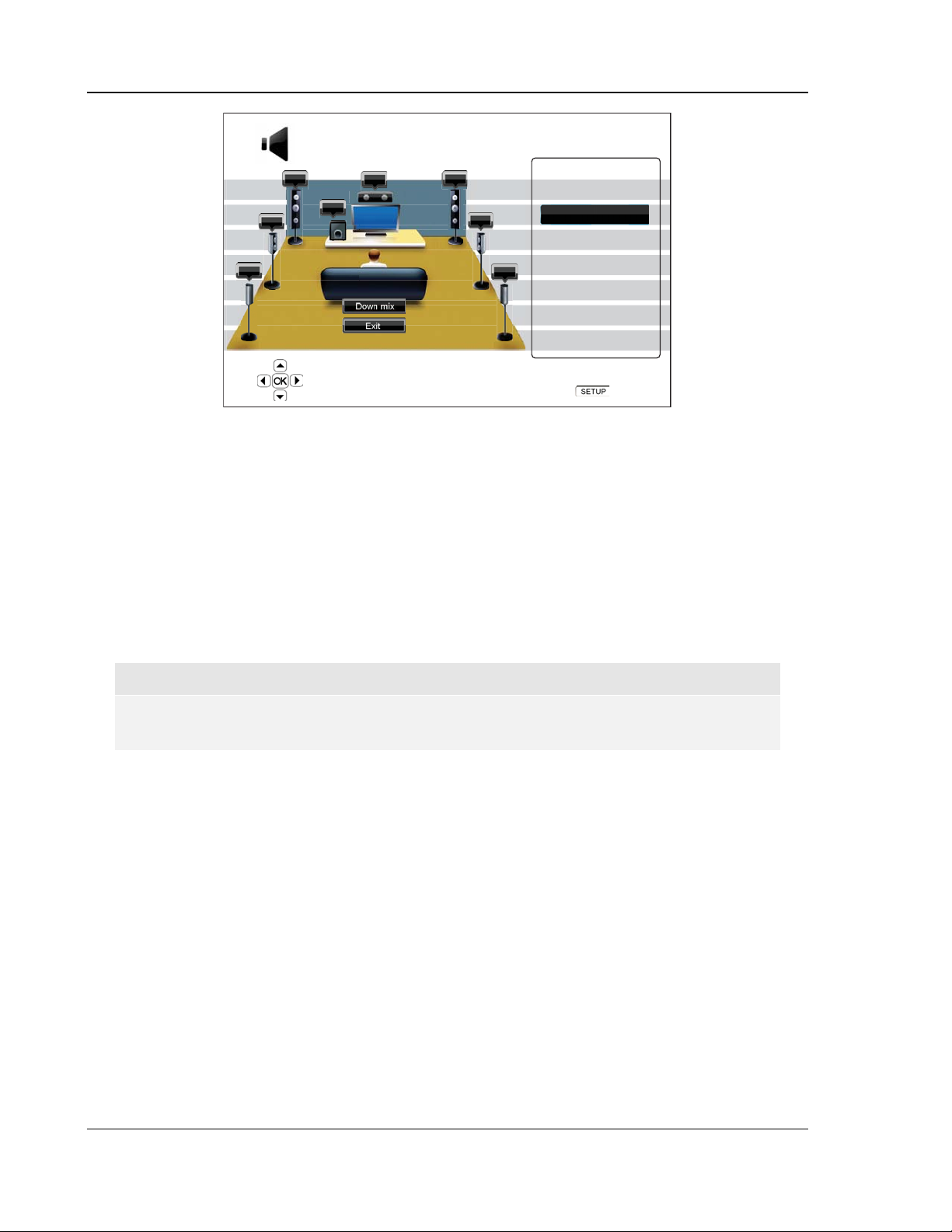
SETUP MENU OPTIONS
Speaker Configuration
SBL
FL
SL
C
SW
Configure the front left speaker
FR
SR
Down Mix Mode: 7.1Ch
SBR
Front Left Speaker
Size: Large
Distance: 12ft
Trim: 0.0dB
Next Speaker
Exit
Exit
The following speaker parameters can be configured:
1. Size: The speaker size parameter sets bass filtering control for the speakers. The bass crossover
frequency is fixed at 80Hz. The options are:
• Large – Bass frequencies are passed to the speakers.
• Small – Bass frequencies are not passed to the speakers to reduce possible distortion. If the
subwoofer is available, bass frequencies are redirected to the subwoofer. If there is no
subwoofer, bass frequencies are discarded.
• On (for subwoofer only) – Specify that a subwoofer is available.
• Off – Speaker for the corresponding position does not exist. Audio for the missing speaker is
redirected to other speakers or discarded if redirection is not possible.
NOTE
The front, surround and surround back speakers are configured as pairs. Changes to the
size of one speaker will automatically change the other speaker of the pair.
2. Distance: The speaker distance parameters sets delay control for the corresponding audio channel.
The delay is to compensate for the audio propagation time difference caused by the placement of
speakers.
Speaker distance compensation is not required if the A/V receiver has the capability to adjust
channel delay and compensate for speaker distance differences. However, if your receiver does
not have such functions (most receivers do not offer these functions for their multi-channel analog
input), you may adjust them through the player. Speaker distance delay is only applied if the player
is decoding multi-channel audio. If you use bitstream audio output to your A/V receiver, the
bitstream audio is not adjusted for speaker distance delay.
Since the delay is calculated based on the distance difference from each speaker to the listener’s
position, it is important to set the distance for the front speakers first and then the other speakers.
Anytime you change the distance of the front speakers, the distance of the other speakers will be
automatically adjusted to maintain the same distance difference.
58

SETUP MENU OPTIONS
FL
SW
C
FR
Speaker Icons:
FL - Front Left
FR - Front Right
C - Center
SW - Subwoofer
SL - Surround Left
SR - Surround Right
SBL - Surround Back Left
SBR - Surround Back Right
SL
3
SBL SBR
2
1
SR
Distances:
1 - Listener to Front
2 - Listener to Center
3 - Listener to Surround Left
For example, in the above diagram, measure the distance (in feet) from the primary listening
position to the Front Left or Front Right Speaker. Your Front Right and Left speakers should
measure the same distance. If they do not, please adjust them if possible. Enter the distance of the
Front Speakers (n in the above picture) into the “Speaker Configuration” menu.
Next, measure the distance (in feet) from center speaker (o) to the listening position. Move the
cursor to highlight the Center speaker in the Channel Delay setup page, and enter the distance (as
close as possible) in feet. Repeat for each speaker in the system (Center, Surround Left, Surround
Right, Surround Back Left, Surround Back Right and Subwoofer) as available. The player will insert
appropriate delay to the center, subwoofer and surround channels to make sure sound waves from
different speakers arrive at the listener at the same time.
Example Channel Delay Adjustment:
Supported Configuration Unsupported Configuration
Settings:
Front Speakers – 12ft
Center Speaker – 10ft
Subwoofer – 10ft
Surround Left – 9ft
Surround Right – 9ft
Surround Back Left – 8ft
Surround Back Right – 8ft
10ft 10ft
12ft
9ft
8ft
8ft
12ft
9ft
14ft
12ft
12ft
14ft
18ft
16ft
18ft
16ft
Settings:
Front Speakers – 12ft
Center Speaker – 12ft
Subwoofer – 12ft
Surround Left – 12ft
Surround Right – 12ft
Surround Back Left – 12ft
Surround Back Right – 12ft
59
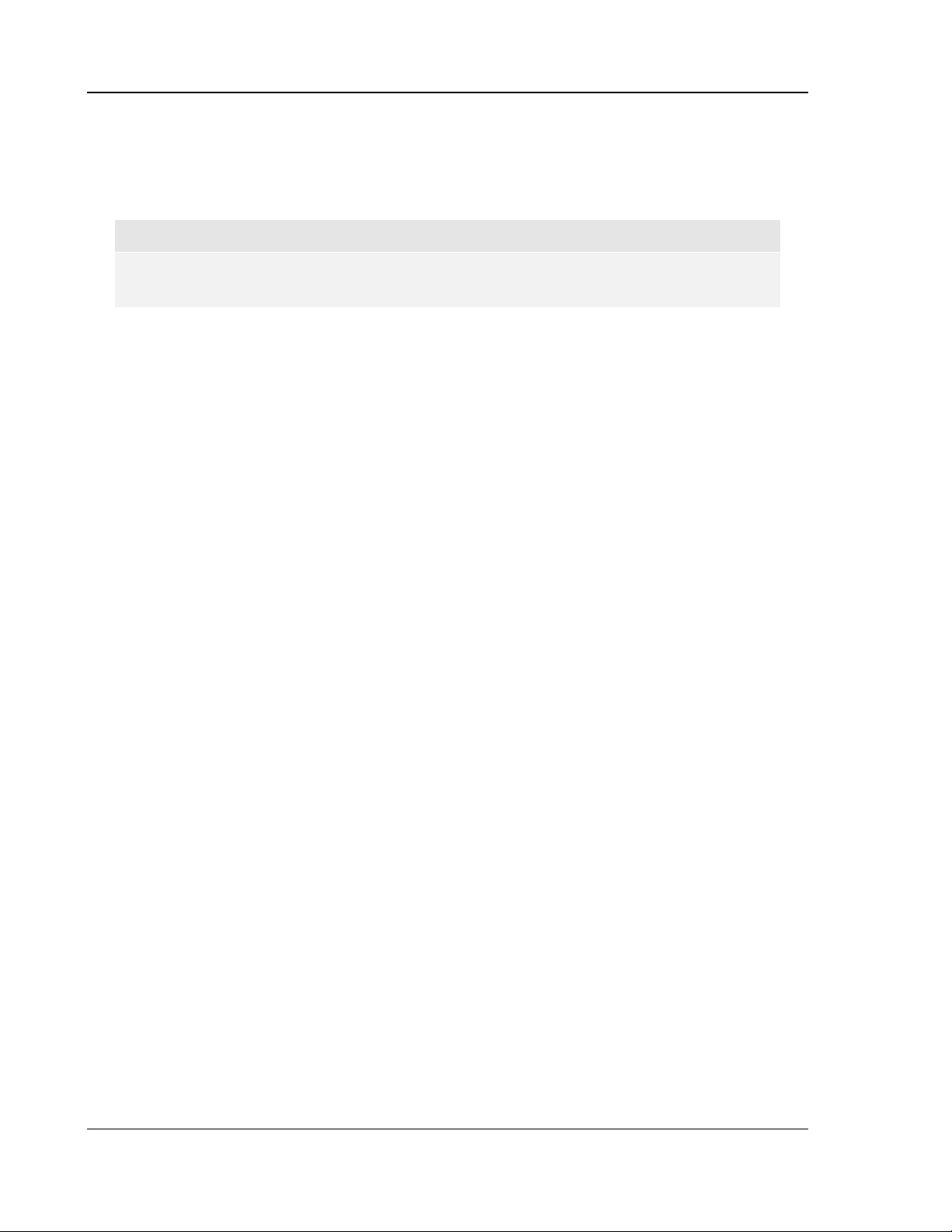
SETUP MENU OPTIONS
Distance between the surround speakers and the listener must be shorter than or equal to that
between the front speakers and the listener.
In case the channel delay settings cannot match your speaker configuration, please set all
distances to the same and use your receiver/amplifier to set the channel delay.
NOTE
The front, surround and surround back speakers are configured as pairs. Changes to the
distance of one speaker will automatically change the other speaker of the pair.
3. Trim Level: The speaker trim level parameters sets the volume of each individual channel.
Channel trim is generally not required since most A/V receivers have the capability to adjust
channel trim and compensate for speaker sensitivity differences. However, if your receiver does not
have such functions (many receivers do not support channel trim for their multi-channel analog
inputs), you may adjust channel trim through the player. For most accurate results, it is
recommended that you use test tones from a calibration disc, such as AIX Records Audio
Calibration Disc and HD Music Sam p ler or Digital Video Essential s HD Basics, and a SPL (Sound
Pressure Level) meter. The trim level can be set to +/- 10dB in 0.5dB increments.
Other Audio Processing Settings
In addition to Speaker Configuration, Dynamic Range Control is another audio processing setting
that can be configured:
1. Dynamic Range Control: To set the Dynamic Range Compression (DRC). DRC can smooth out
the sonic peaks and valleys common with wide-range digital audio. Enabling DRC may make low
level audio more audible during low-level listening. Turning off DRC restores the sonic energy
present in the original recording. The available options are:
• Auto – Play at the dynamic range specified by the disc. This option applies to Blu-ray
Discs only. For other disc types no dynamic range compression is applied.
• On – Turn on dynamic range compression.
• Off – Turn off dynamic range compression.
60
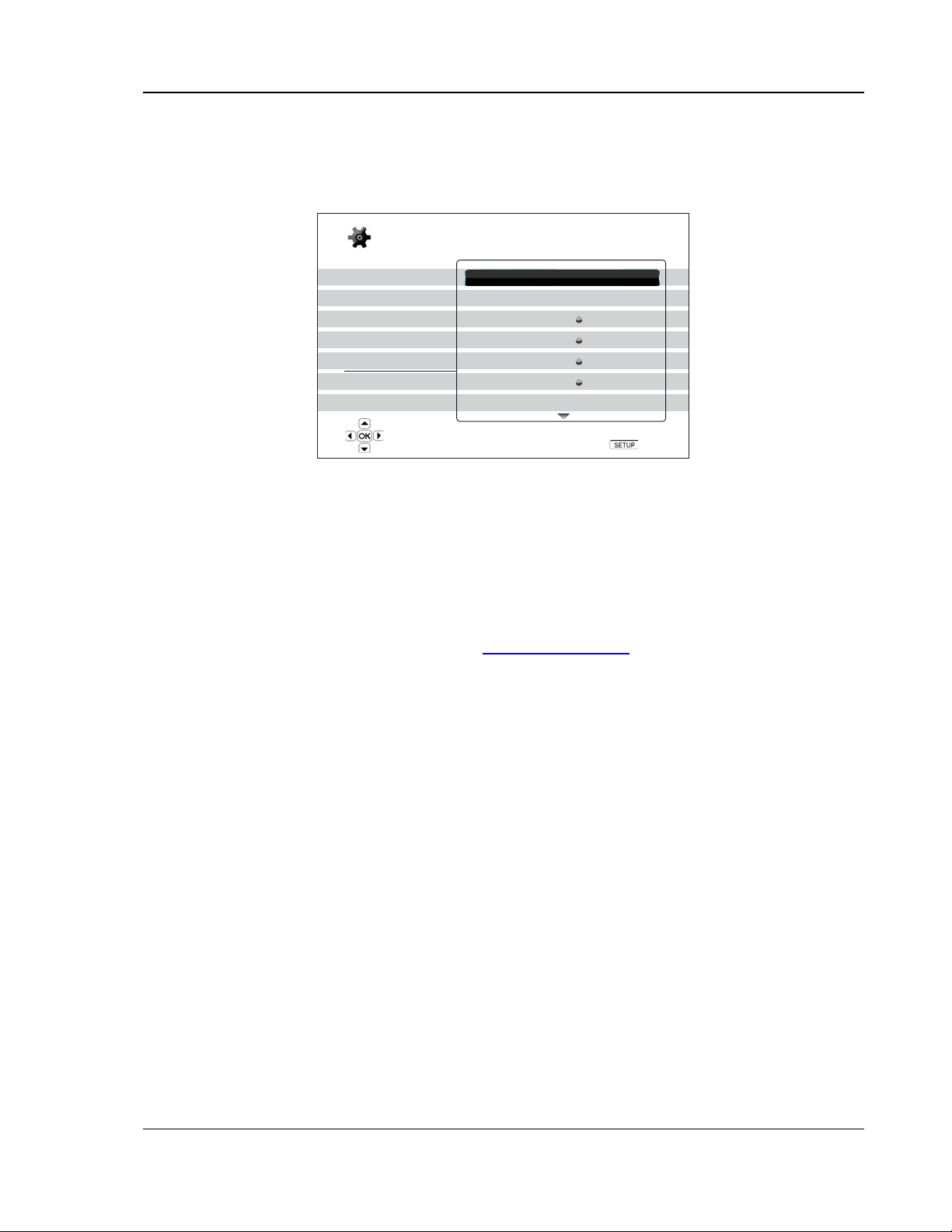
SETUP MENU OPTIONS
Device Setup
The “Device Setup” section of the Setup Menu system allows you to configure additional player options related
to the hardware and control functions. The menu items in this section are:
Setup Menu
Playback Setup
Video Setup
Audio Format Setup
Audio Processing
Device Setup
Network Setup
Exit
View current firmware version and system information
Firmware Information
Firmware Upgrade
Firmware Notification
Remote Control Code
HDMI CEC
Dimmer Control
Persistent Storage
On
Code 1
Off
On
Exit
1. Firmware Information: To display the currently installed firmware version.
2. Firmware Upgrade: To upgrade the player’s firmware. This operation is only available when the
playback is completely stopped or when there is no disc loaded.
The firmware is the system software that controls the features and functions of the player. Since
the Blu-ray Disc specifications are new and evolving, it is possible that a Blu-ray disc manufactured
after the player was manufactured uses certain new features of the Blu-ray Disc specifications. To
ensure the best possible viewing experience, the player may need a firmware update from time to
time. Please visit the OPPO Digital web site
www.oppodigital.com to check for firmware updates
and instructions on installing the updates.
There are three ways to upgrade the player’s firmware. The options are:
• Via Disc – You may requests a firmware upgrade disc from OPPO Digital or download a
disc image from the OPPO Digital web site and burn an upgrade disc. Please follow the
instructions that come with the upgrade disc.
• Via USB – You may download the firmware files from the OPPO Digital web site to a USB
drive and then use the USB drive to upgrade the player. Please follow the instructions on
the firmware download web page.
• Via Network – If the player has a working Internet connection (see page
17 and 63), you
may upgrade the player directly over the Internet. Please follow the instructions on your TV
screen.
3. Firmware Notification: To set whether the player should automatically check if new firmware
versions are available on the Internet server and notify the user about new firmware. The options
are:
• On – Check for new firmware version automatically and notify the user about new firmware.
Requires a working network connection.
• Off – Do not check for new firmware version automatically.
4. Remote Control Code: The OPPO BDP-80 Blu-ray Disc Player can respond to one of 4 sets of
remote control codes. The default is “Code 1”. If you have other OPPO products placed close to the
61
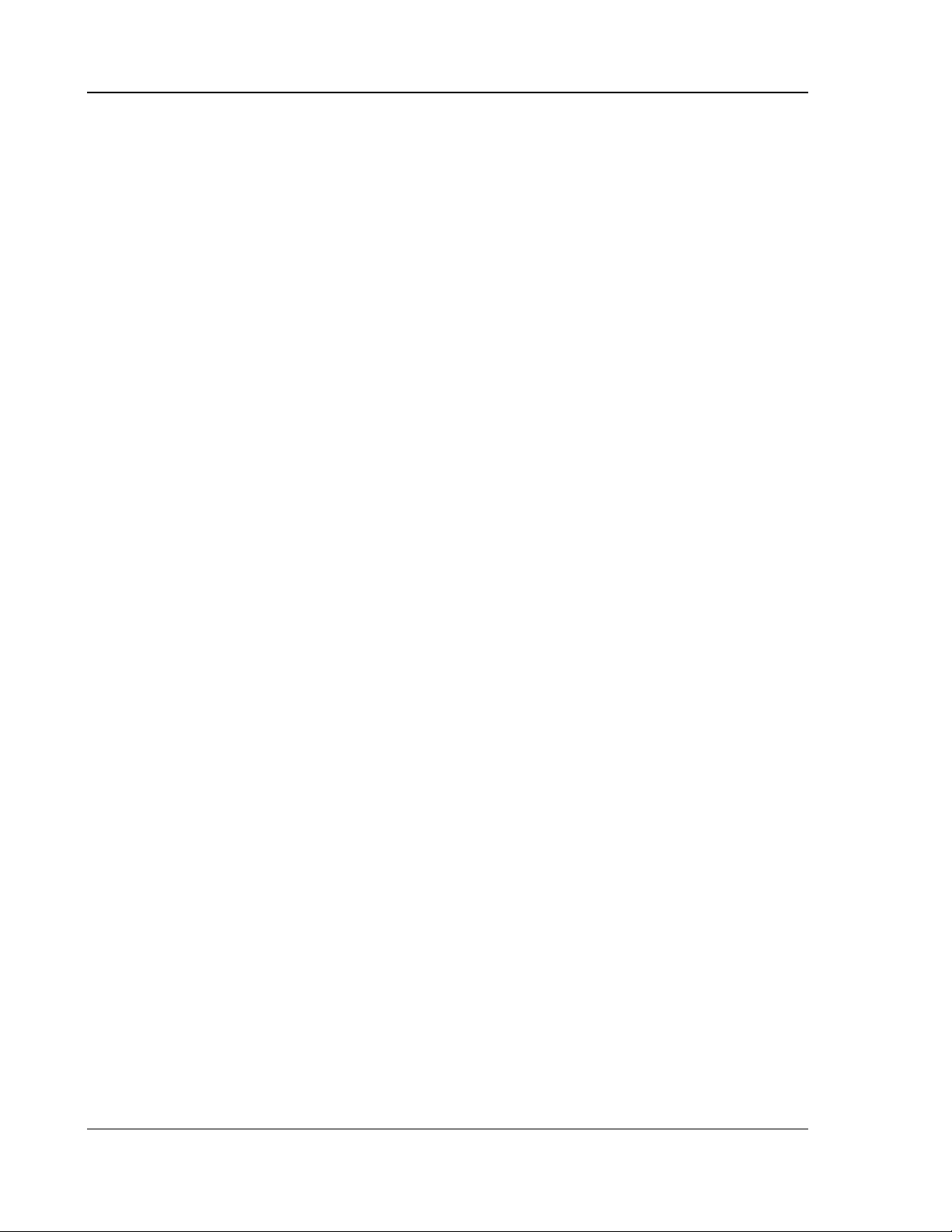
SETUP MENU OPTIONS
BDP-80, the other products may respond to the BDP-80 remote control. In this case you can select
a different remote code to avoid conflicts. The available codes are:
• Code 1 – OPPO disc player remote code set 1. This is the default remote code.
• Code 2 – OPPO disc player remote code set 2. Use this code if you have other OPPO
products placed close to the BDP-80.
• Code 3 – OPPO disc player remote code set 3. Use this code if you have other OPPO
products placed close to the BDP-80.
• Alt. Code – Alternative remote code. The alternative remote control code enables
users to program their universal remote controls that come with TV, projector or A/V
receiver to operate the OPPO player. If the universal remote control has a DVD player
control function, please program it with the code for TOSHIBA, PHILIPS, MAGNAVOX,
MARANTZ or ZENITH DVD players. Since each brand of remote control may have
several sets of codes, you may need to try several times using different codes to find a
working code.
If you have selected a new remote code, you must set the remote control handset to use the same code.
Please refer to the
Setting the Remote Code section on page 9 of this manual for details. If you have
selected “Alt. Code”, the supplied handset will not operate the player, and you must use a universal
remote control with the properly configured code set.
5. HDMI CEC: To set HDMI Consumer Electronics Control (CEC) mode. CEC is an optional HDMI
feature that enables convenient remote control and automatic setup of consumer electronics over
the HDMI connection. The remote control function allows you to use a single remote handset to
operate multiple devices connected via HDMI. For example, you may use the TV remote to control
playback of the Blu-ray Disc player. The automatic setup function can automatically turn on the TV
and change to the proper input when you start playing a disc in the Blu-ray Disc player. It can also
turn off the player automatically when you turn off the TV. The implementation and compatibility of
this feature varies by device manufacturer. Each may only implement part of the features or add
their own proprietary functions. The manufacturer-specific implementation of the HDMI CEC
function is often given a proprietary name of “…Link” or “…Sync”. The OPPO BDP-80 Blu-ray Disc
Player provides three modes for the HDMI CEC function:
• On – HDMI CEC is enabled. Use this mode if your other devices are compatible with the
player.
• Limited – HDMI CEC is enabled but the BDP-80 will only respond to playback control
commands. It will not respond or issue power on/off and input selection commands. Use
this mode if you do not want the automatic setup function to turn on/off your devices.
• Off – HDMI CEC feature is turned off. The player will not respond to HDMI CEC
commands from other devices, nor will it setup other devices automatically.
6. Dimmer Control: To control the display intensity of the front panel Vacuum Fluorescent Display
(VFD) information window. In case you feel that the display becomes a distraction to your
enjoyment of the video, this option allows you to dim it or turn it off. The available options are:
• On - The VFD window is at normal brightness.
• Dim - The VFD window is at reduced brightness.
• Off – The VFD window is turned off. In this mode the display resumes momentarily
when there is any user operation.
7. Persistent Storage: To manage the persistent storage for BD-Video contents. The persistent
storage is a data storage area that holds additional contents for BonusView and BD-Live features.
The data will be kept even if you turn off the player. The following persistent storage management
options are available:
62
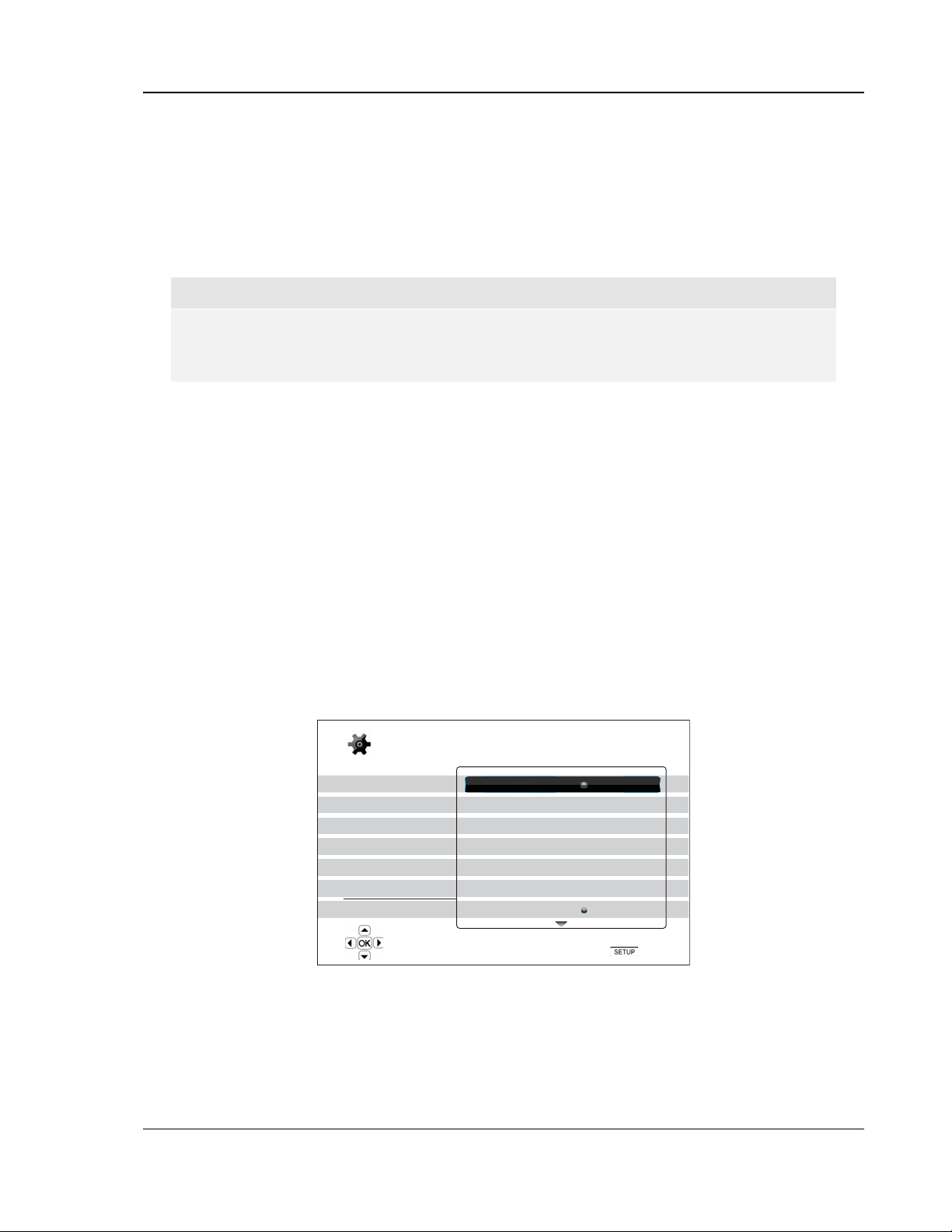
SETUP MENU OPTIONS
• Storage Device – To select which storage device should be used as the persistent storage.
The OPPO BDP-80 is equipped with 1GB of internal flash memory. There are two USB ports
on the player that can accept a USB drive to be used as the persistent storage. The choices
are:
• Internal Flash – Use the internal flash memory for persistent storage.
• USB Drive – Use a USB drive for persistent storage. To meet the specification for BD-Live,
a USB drive of 1GB or larger is required. A USB hard disk is not recommended.
NOTE
The new storage device choice becomes effective only after the player is restarted. Please
make sure that you turn off the player and then turn it back on after changing the “Storage
Device” option.
• Total Space – To display the total space of the persistent storage.
• Available Space – To display the currently available space of the persistent storage. If the
available space becomes too low, some Blu-ray Discs may not play properly.
• Erase BD-Video Data – To erase the BD-Video data from the persistent storage.
8. Reset Factory Defaults: To reset all settings to the factory default value. The remote control code,
parental control password and ratings will not be reset. This operation is only available when the
playback is completely stopped or when there is no disc loaded.
Network Setup
The “Network Setup” section of the Setup Menu system allows you to configure the parameters for the
Internet connection of the player, test the connection and restrict BD-Live access. The menu items in this
section are:
Setup Menu
Playback Setup
Video Setup
Audio Format Setup
Audio Processing
Device Setup
Network Setup
Exit
Choose how the player obtains its IP address
IP Configuration
IP Address
Subnet Mask
Gateway
DNS 1
DNS 2
BD-Live Network Access
1. IP Configuration: To determine how the player obtains its IP address. The available options are:
• Auto (DHCP) - The player automatically obtains its IP address information using DHCP
(Dynamic Host Configuration Protocol). This is the default setting. In most cases,
automatic IP configuration can be used.
• Manual – Manually enter the numeric IP address information. Set the IP configuration
manually only when the router has no DHCP server functions or when the router’s
Auto (DHCP)
192.168.100.201
255.255.255.0
192.168.100.1
192.168.100.1
192.168.100.1
On
Exit
63
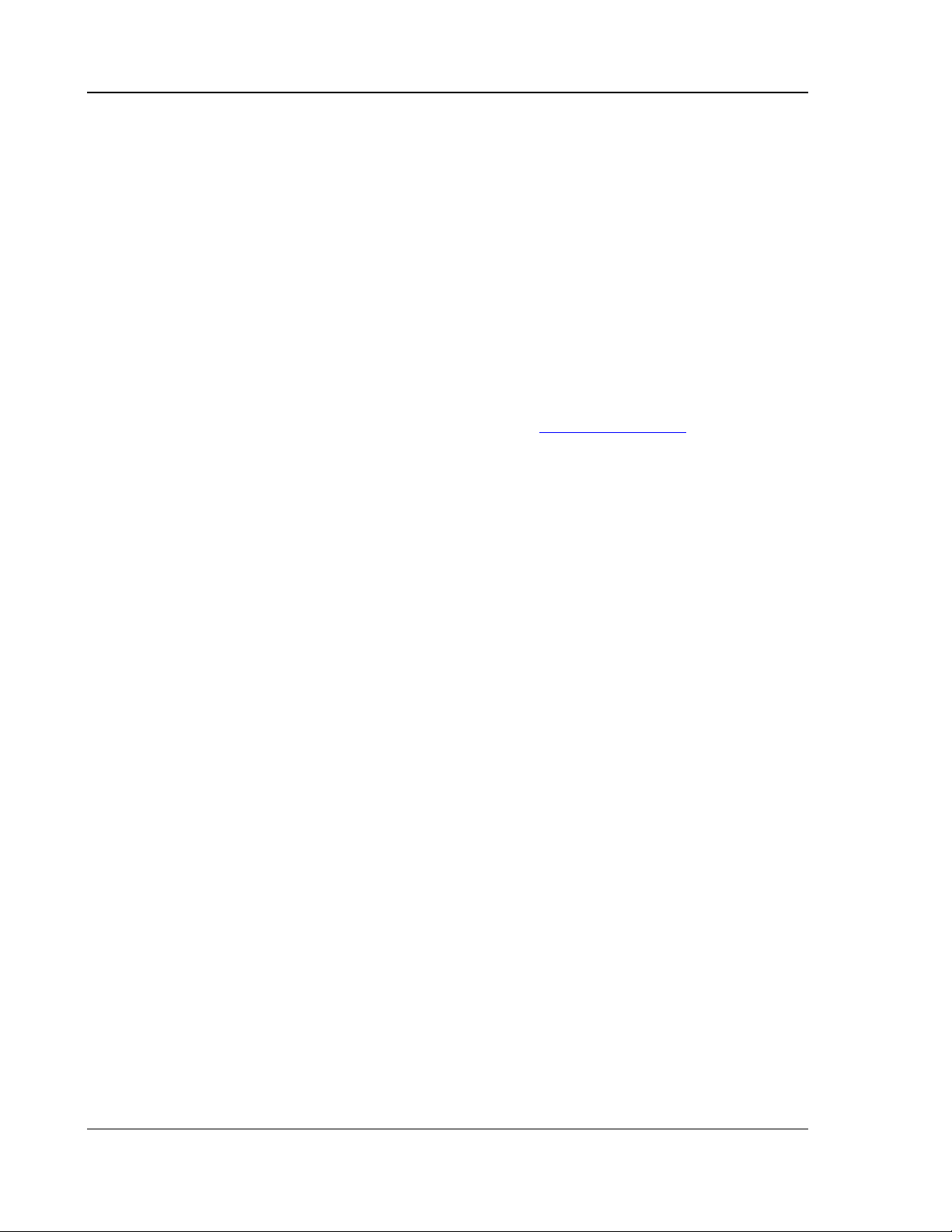
SETUP MENU OPTIONS
DHCP server function is disabled. For more information on how to manually configure
the Internet connection and what values to use, please consult your broadband
router/modem instruction manuals or call your Internet service provider.
2. IP Address: The Internet Protocol address of the player. When “IP Configuration” is set to “Auto
(DHCP)”, the value displayed here is obtained using DHCP and cannot be changed.
3. Subnet Mask: Each IP address has an associated subnet mask. It is used by the player to decide
whether to route network traffic through the router or directly to another device on the same
network. When “IP Configuration” is set to “Auto (DHCP)”, the value displayed here is obtained
using DHCP and cannot be changed.
4. Gateway: The IP address of the router. It is also called “default gateway” or “default router”. When
“IP Configuration” is set to “Auto (DHCP)”, the value displayed here is obtained using DHCP and
cannot be changed.
5. DNS 1: The IP address of the first (primary) DNS (Domain Name System) server. DNS is the
mechanism to translate human-readable addresses (such as
www.oppodigital.com) to numeric IP
addresses. When “IP Configuration” is set to “Auto (DHCP)”, the value displayed here is obtained
using DHCP and cannot be changed.
6. DNS 2: The IP address of the second (secondary) DNS server. When “IP Configuration” is set to
“Auto (DHCP)”, the value displayed here is obtained using DHCP and cannot be changed.
7. BD-Live Network Access: To restrict BD-Live content access. The available options are:
• On – BD-Live access is permitted.
• Limited – BD-Live access is permitted only for contents that have a valid content owner
certificate. Internet access is prohibited if the BD-Live contents do not have a
certificate. This option ensures that you are accessing only authentic content, although
it may block your access to smaller independent content providers.
• Off – BD-Live access is prohibited.
8. Connection Test: To test the Internet connection. It is recommended that you test the connection
when you initially connect the player to the Internet, or whenever changes to “IP Configuration” and
other network parameters are made.
9. MAC Address: This read-only field displays the MAC (Media Access Control) address of the player.
Each player has a unique MAC address. It is used by networking devices (such as a router or PC)
on the same network to provide identification and facilitate communication.
64
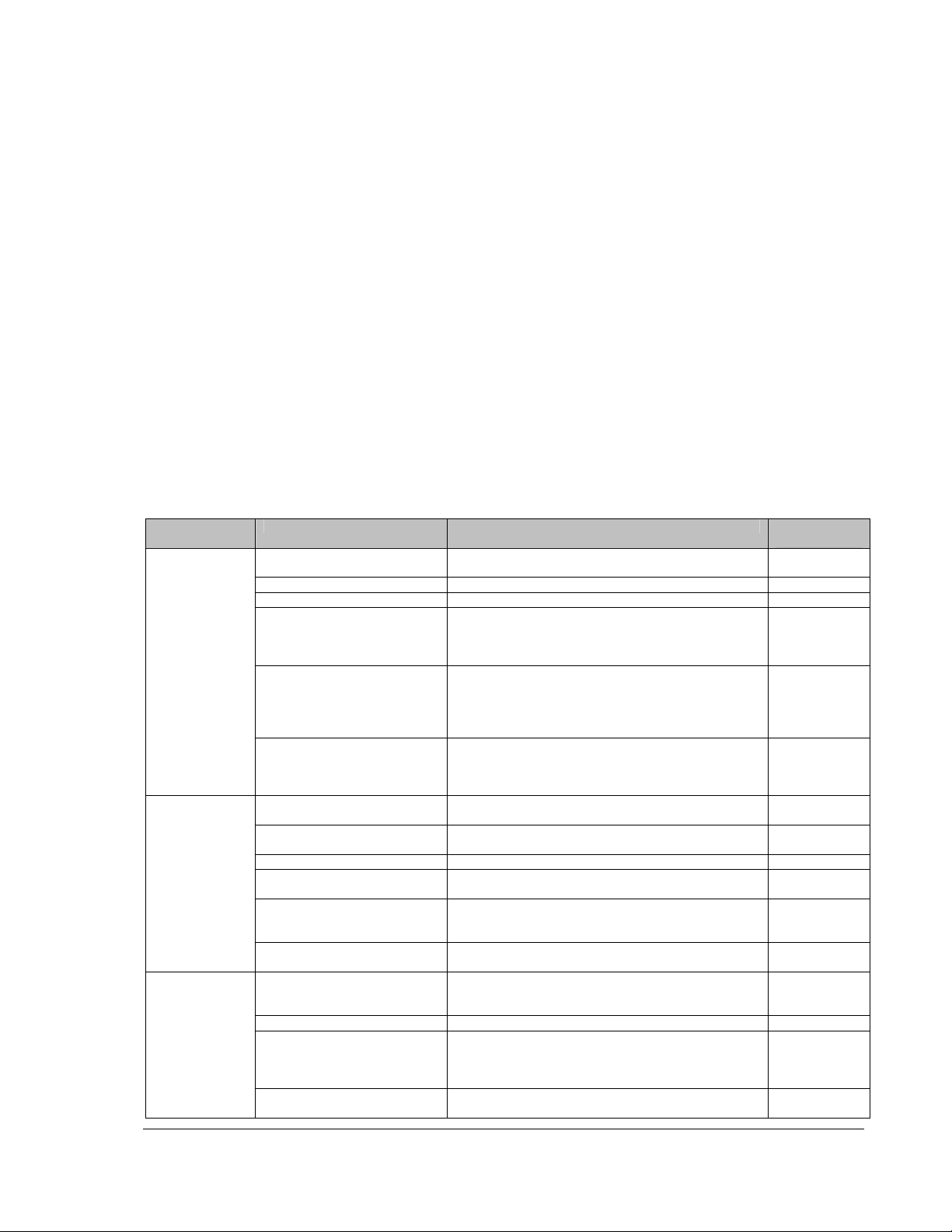
REFERENCES
Useful Notes
• In order to prolong the service life of your player, it is recommended to wait at least 30 seconds
before you turn it on again after switching it off.
• Remove disc and turn power off after operation.
• Some functions of the player may not be applicable to certain discs.
• Some discs with special features may not be fully supported by the player. This is not a
malfunction of the unit.
• In case of player malfunction, please turn it off, wait for 30 seconds and turn it back on. If the
problem still exists, please follow the troubleshooting instructions or contact an OPPO service
center.
Troubleshooting
Use this chart to resolve general operational problems. If there are any problems that you cannot
resolve, please contact your OPPO service center.
Symptom Possible Cause Solution Reference
No sound
No picture
No color
Audio cable is not properly
connected
Mute is activated Press the MUTE button to cancel the mute. 26
Volume is too low Press the VOL + button to increase the volume to 100. 26
SACD is played and the audio
connection is coaxial or optical
digital audio
“SACD Output” is set to “DSD”
in the SETUP menu and the
audio connection is 7.1ch,
5.1ch or stereo analog audio
output.
DVD-Audio is played and the
audio connection is coaxial or
optical digital audio
Video cable is not properly
connected
TV input is not correctly
selected
“Pure Audio” mode engaged Press the PURE button to cancel this mode. 37
Video output resolution is not
support by the TV
Video system is not supported
by the TV
Component output is in use yet
“Primary Output” is set to HDMI
Video system is not supported
by the TV
Saturation set too low Check the saturation setting on TV and player. 49
Loose or damaged component
video cables
Incorrect video output port If using composite video output, check that the cable is
Check audio cable, and then reconnect if necessary. 10 - 16
This is not supported due to copyright restrictions of
SACD. Please use the analog or HDMI audio output.
Alternatively, you may set SACD Priority to CD mode
and the player will play the CD layer.
Set "SACD Output" to "PCM", or connect an A/V
receiver that supports DSD over HDMI.
This is not supported due to copyright restrictions of
SACD. Please use the analog or HDMI audio output.
Alternatively, you may switch to the DVD-Video
playback mode.
Check video cable; reconnect if necessary. 10 - 11
Select the input to which the player is connected.
Select a proper output resolution that is supported by
your TV.
When playback is completely stopped, press and hold
the P/N button or set the correct TV System in the
Setup Menu.
Set the “Primary Output” menu item to “Component”
and select an appropriate output resolution.
When playback is completely stopped, press and hold
the P/N button or set the correct TV System in the
Setup Menu.
If using component output, check that the three cables
are all properly plugged in and not damaged. Make
sure the color of the plugs match the jacks on both
ends.
not incorrectly plugged into a component video jack.
Page
15, 44
51, 54
15, 44
29
29, 47
12, 18, 46
29, 47
12
10
65
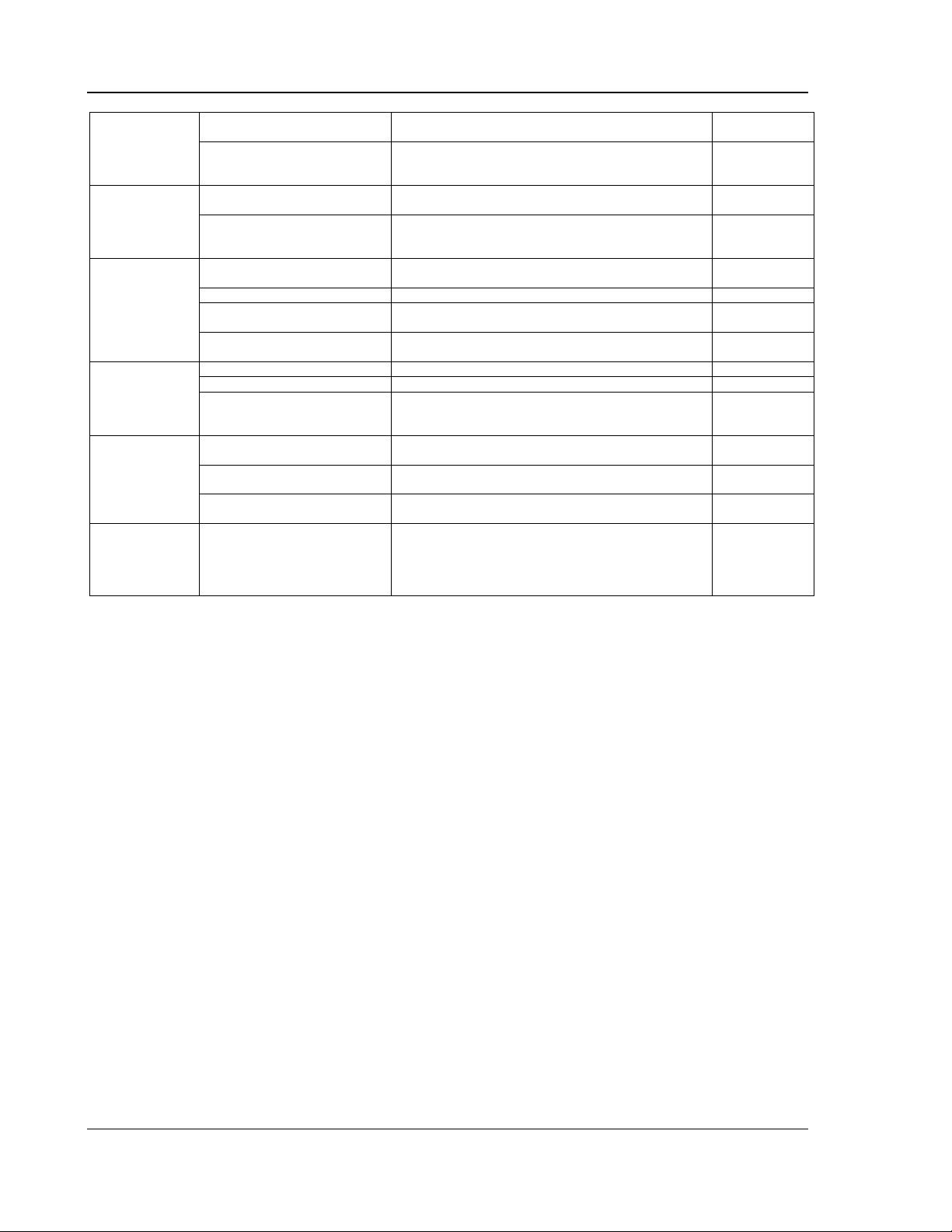
REFERENCES
Incorrect color space setting If using HDMI for video output, check the color space
Incorrect component video
cable connection
Video output resolution is not
split picture
“No Disc” or
“Unknown Disc”
error
Remote control
failure
Temporary
function failure
Some Setup
Menu items are
grayed out
support by the TV
Video system is not supported
by the TV
No disc or incompatible disc
loaded in player
Dirty disc recording surface Eject the disc and clean any dirt or fingerprints. 3
Disc not properly loaded Eject disc and make sure the label side is facing up
Condensation on the Laser
pick-up head
Remote control is out of range Use the remote control within the effective range. 8
Low battery Replace the batteries. 8
Incorrect remote control code Open the disc tray. Aim the remote at the player. Press
Scratched or damaged disc is
used
Some functions are not
available during playback
Interference from other devices Identify interference by turning off other devices, and
Some setup options cannot be
changed while a disc is playing.
Some setup options may be
mutually exclusive with other
setup options.
setting on the TV and player.
If using component video output, check the three
component video cables to make sure the signals
match on both ends
Select a proper output resolution that is supported by
your TV.
When playback is completely stopped, press and hold
the P/N button or set the correct TV System in the
Setup Menu.
Eject disc and check. 23
and the record side is facing down.
Turn on the player, eject the disc and leave the player
on for about an hour.
and hold the ENTER button on the remote for 5
seconds to set the remote code.
Replace the disc. 23
Stop playback completely, then try again. 23
then relocate or replace the offending device
Fully stop playback, eject the disc and try the Setup
Menu again.
46 Incorrect color
12
29 Picture rolling or
29, 47
23
2
9
2
18
66

REFERENCES
Specifications
Designs and specifications are subject to change without notice.
Disc Types* BD-Video, DVD-Video, DVD-Audio, AVCHD, SACD, CD, HDCD,
Kodak Picture CD, CD-R/RW, DVD±R/RW, DVD±R DL, BD-R/RE
BD Profile BD-ROM Version 2 Profile 2 (also compatible with Profile 1 Version 1.0 and 1.1)
Internal Storage 1GB (Actual available storage varies due to system usage)
Output Analog Audio: 7.1ch, 5.1ch, or stereo
Digital Audio: Coaxial, Optical
HDMI Audio: Stereo, up to 7.1ch high-resolution PCM, up to 5.1ch DSD,
Dolby Digital, Dolby Digital Plus, Dolby TrueHD, DTS, DTS-HD High Resolution
Audio, and DTS-HD Master Audio bitstream output or decoded into LPCM
Analog Video: Composite, S-Video, Component Video (Y/Pb/Pr, 480i/480p,
720p/1080i available for non-restricted content only)
Digital Video: HDMI with HDCP (NTSC: 480i/480p/720p/1080i/1080p/1080p24,
PAL 576i/576p/720p/1080i/1080p/1080p24)
Video
Characteristics
Audio
Characteristics**
General
Specification
Operating
Temperature
Operating
Humidity
* Compatibility with user-encoded contents or user-created discs is on a best effort basis with no guarantee
due to the variation of media, software and techniques used.
Composite Video Amplitude: 1.0Vp-p (75Ω)
Component Video: Y: 1.0Vp-p (75Ω), Pb/Pr: 0.7Vp-p (75Ω)
Frequency: 20Hz – 20kHz (±0.3dB)
Signal-to-Noise Ratio: >115dB (A-weighted)
THD+N: < 0.008% (1kHz at 0dBFS, 20kHz LPF)
Power Supply: ~ 100V – 240V, 50/60Hz AC
Power Consumption: 30W (< 1W Standby)
Dimensions: 430mm x 281mm x 53mm, 16⅞ x 11 x 2⅛ inches
Mass: 3.5kg / 7.7 lbs
5°C - 35°C
41°F - 95°F
15% - 75%
No condensation
**Nominal specification.
User Manual Updates Online
An updated version of the User Manual may be available online at the OPPO Digital web site
www.oppodigital.com). To read or download the latest online User Manual, Click on the BDP-80
(
product, and open its “Support” tab.
Occasional updates are needed to reflect new features added to the player since the User Manual was
printed. As future firmware updates brings in new features and functions, the online version of the User
Manual will be updated accordingly.
67
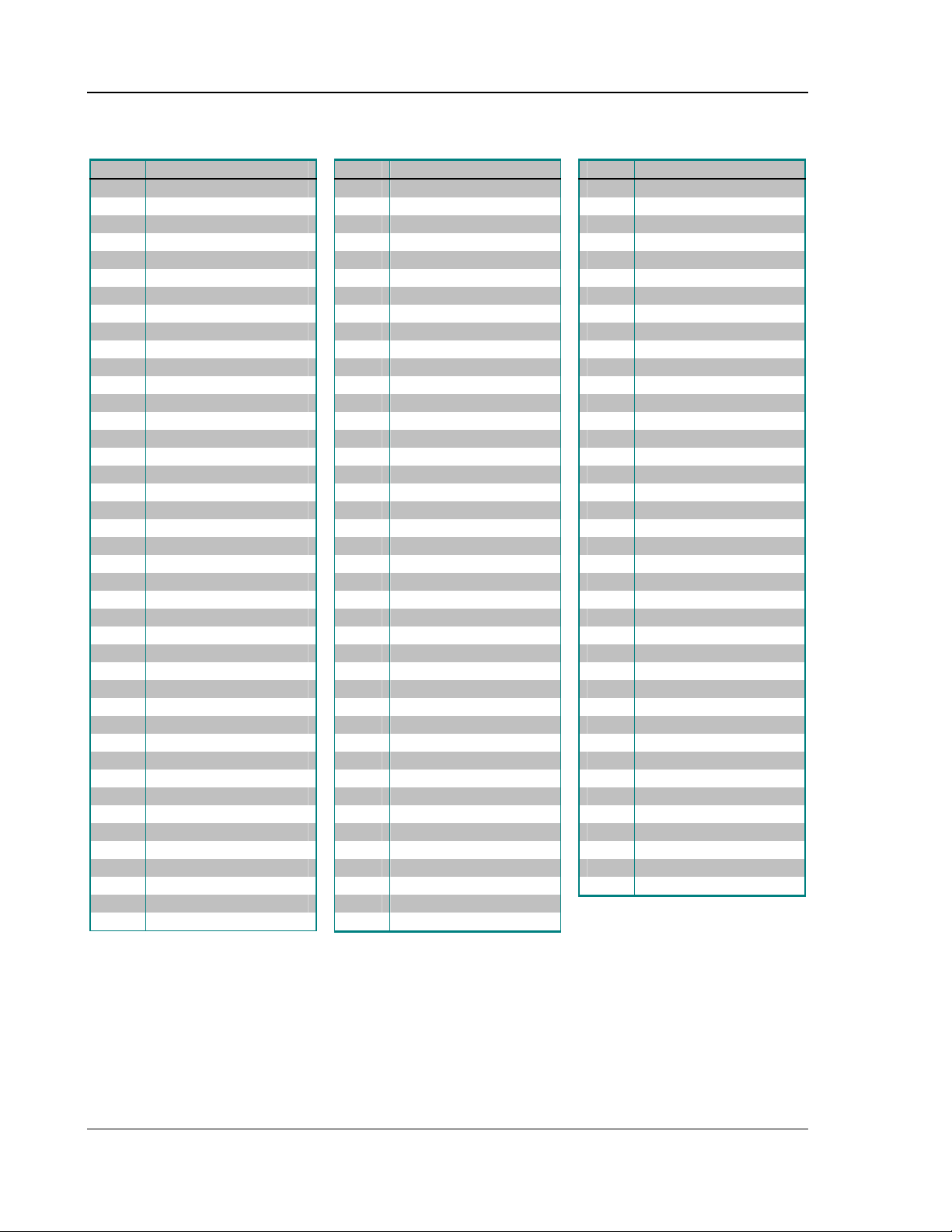
REFERENCES
Language Code List
Code Language Name
6565 Afar
6566 Abkhazian
6570 Afrikaans
6577 Ameharic
6582 Arabic
6583 Assamese
6588 Aymara
6590 Azerbaijani
6665 Bashkir
6669 Byelorussian
6671 Bulgarian
6672 Bihari
6678 Bengali, Bangla
6679 Tibetan
6682 Breton
6765 Catalan
6779 Corsican
6783 Czech
6789 Welsh
6865 Danish
6869 German
6890 Bhutani
6976 Greek
6978 English
6979 Esperanto
6983 Spanish
6984 Estonian
6985 Basque
7065 Persian
7073 Finnish
7074 Fiji
7079 Faroese
7082 French
7089 Frisian
7165 Irish
7168 Scots Gaelic
7176 Galician
7178 Guarani
7185 Gujarati
7265 Hausa
7273 Hindi
7282 Croatian
Code Language Name
7285 Hungarian
7289 Armenian
7365 Interlingua
7378 Indonesian
7383 Icelandic
7384 Italian
7387 Hebrew
7465 Japanese
7473 Yiddish
7487 Javanese
7565 Georgian
7575 Kazakh
7576 Greenlandic
7577 Cambodian
7578 Kannada
7579 Korean
7583 Kashmiri
7585 Kurdish
7589 Kirghiz
7665 Latin
7678 Lingala
7679 Laothian
7684 Lithuanian
7686 Latvian,Lettish
7771 Malagasy
7773 Maori
7775 Macedonian
7776 Malayalam
7778 Mongolian
7779 Moldavian
7782 Marathi
7783 Malay
7784 Maltese
7789 Burmese
7865 Nauru
7869 Nepali
7876 Dutch
7879 Norwegian
7982 Oriya
8065 Panjabi
8076 Polish
8083 Pashto, Pushto
Code Language Name
8084 Portuguese
8185 Quechua
8277 Rhaeto-Romance
8279 Romanian
8285 Russian
8365 Sanskrit
8368 Sindhi
8372 Serbo-Croatian
8373 Singhalese
8375 Slovak
8376 Slovenian
8377 Samoan
8378 Shona
8379 Somali
8381 Albanian
8382 Serbian
8385 Sundanese
8386 Swedish
8387 Swahili
8465 Tamil
8469 Telugu
8471 Tajik
8472 Thai
8473 Tigrinya
8475 Turkmen
8476 Tagalog
8479 Tonga
8482 Turkish
8484 Tatar
8487 Twi
8575 Ukrainian
8582 Urdu
8590 Uzbek
8673 Vietnamese
8679 Volapuk
8779 Wolof
8872 Xhosa
8979 Yoruba
9072 Chinese
9085 Zulu
68
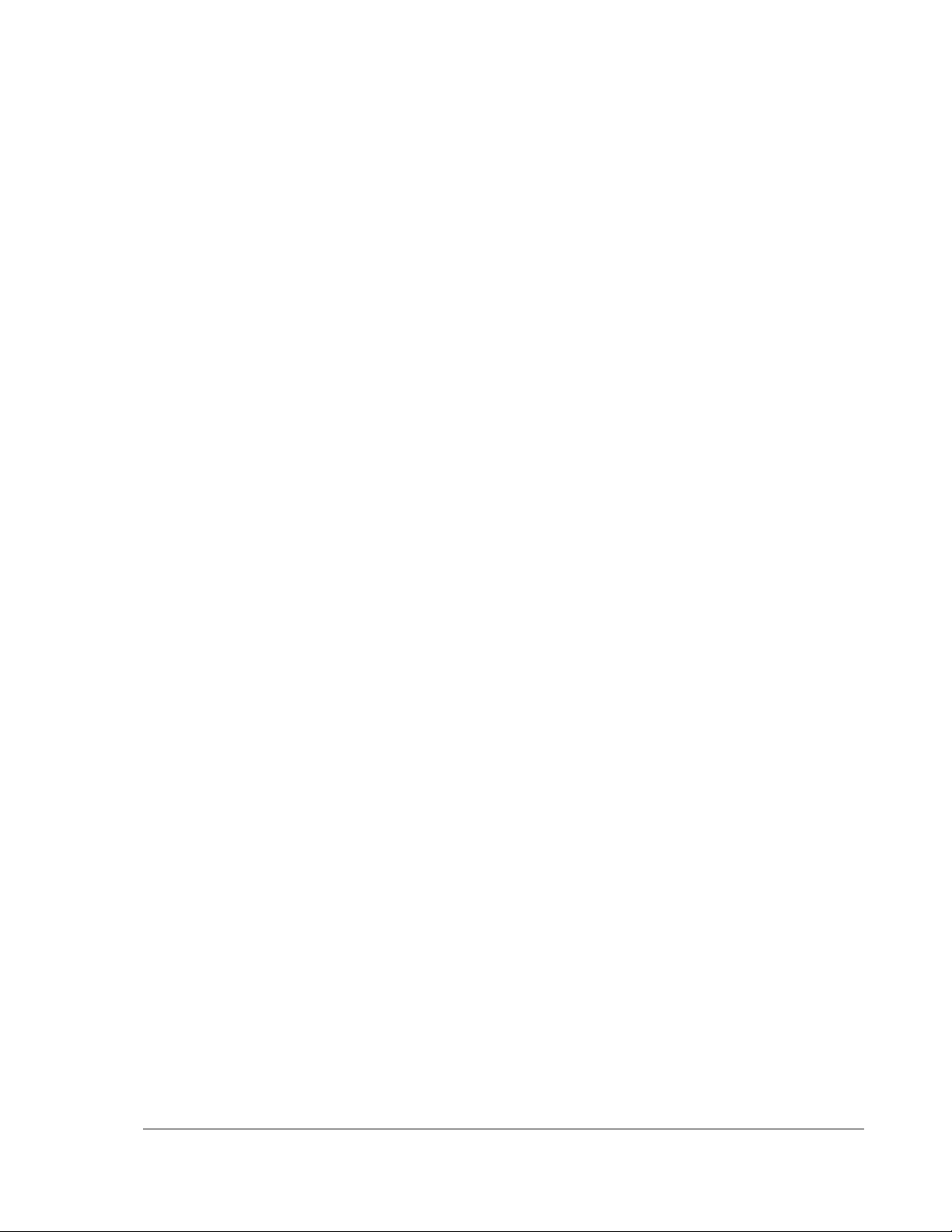
LIMITED WARRANTY
OPPO Digital, Inc. Limited One Year W arranty
Your OPPO product has been manufactured to precise standards, and with rigid quality control through
every process of manufacturing. It is warranted by OPPO DIGITAL, INC. against defective
workmanship or materials for one (1) full year from the original date of purchase. This warranty applies
only to OPPO brand products imported or manufactured by OPPO Digital, Inc. and sold to the original
consumer purchaser in the U.S.A. or Canada by either OPPO Digital, Inc. or an OPPO authorized
reseller. This warranty does not apply to OPPO brand products imported and sold by unauthorized
dealers, distributors, or other sellers. This warranty does not apply to products purchased or shipped
outside of the U.S.A. and Canada. OPPO Digital, Inc. may at its sole discretion, refuse to honor the
warranty of any such unauthorized product that may be presented for service.
Warranty service can only be performed by OPPO Digital, Inc. or an OPPO authorized service center.
The original dated bill of sale must be presented upon request as proof of purchase.
OPPO Digital, Inc. will, at its option and at no charge as stipulated herein, repair or replace product
which is returned either in person or postpaid and insured to an OPPO service center, with new or
reconditioned parts or products. Replacement parts and products assume the remaining original
warranty, or ninety (90) days, whichever is longer.
This limited warranty covers noncommercial use of this product, and shall not apply to the following,
including, but not limited to: applications and uses for which this product was not intended; altered
product or serial numbers; cosmetic damage or exterior finish; batteries and cable accessories;
accidents, abuse, neglect, fire, water, lightning or other acts of nature; incorrect electrical line voltage,
fluctuations and surges; failure to follow operating or maintenance instructions. OPPO Digital, Inc. does
not warrant uninterrupted or error-free operation of the product. This limited warranty shall not extend to
anyone other than the original purchaser of the product. It is nontransferable and states your exclusive
remedy.
THE FOREGOING WARRANTY IS THE ONLY WARRANTY WITH RESPECT TO THE PRODUCT
AND OPPO DIGITAL, INC. MAKES NO OTHER WARRANTY WHATSOEVER, EXPRESS OR
IMPLIED, REGARDING THE PRODUCT INCLUDING MERCHANTABILITY AND FITNESS FOR A
PARTICULAR PURPOSE. IN NO EVENT WILL OPPO DIGITAL, INC. OR ITS AUTHORIZED
RESELLERS BE LIABLE FOR INCIDENTAL, CONSEQUENTIAL OR SPECIAL DAMAGES, EVEN IF
SUCH DAMAGES RESULT FROM NEGLIGENCE OR OTHER FAULT.
Some states do not allow limitation on how long an implied warranty lasts, or the exclusion or limitation
of incidental or consequential damages, so the above limitations or exclusions may not apply to you.
This warranty gives you specific legal rights, and you may also have other rights which vary from state
to state.
TO REGISTER YOUR PURCHASE FOR WARRANTY, please visit the following Web site:
http://www.oppodigital.com/registration.asp
TO OBTAIN WARRANTY SERVICE, please follow these instructions:
• Contact OPPO customer service via email at service@oppodigital.com or by phone at (650)
961-1118 with details of the defect claimed, product model, serial number, date and place of the
original purchase.
69

LIMITED WARRANTY
• If it is determined that your product needs service, a Return Merchandise Authorization (RMA)
number will be issued to you along with return instructions and address of an OPPO service
center.
• Pack the product securely, preferably in the original packaging, with your assigned RMA
number marked clearly on the outside of the package. Send the package postpaid and insured
to the OPPO service center to obtain warranty service.
Thank you for choosing OPPO. Your satisfaction is our highest priority.
OPPO Digital, Inc.
2629 Terminal Blvd, Suite B
Mountain View, CA 94043, U.S.A.
www.oppodigital.com
service@oppodigital.com
(650) 961-1118
5196648 V2.1
70
