OontZ BudZ, True Wireless BudZ Quick Start Guide

Quick Start Guide
Bluetooth Earbuds
Online Quick Start Guide
also available at
www.theoontz.com/support
Designed and Engineered
In the USA by
TheOontZ.com
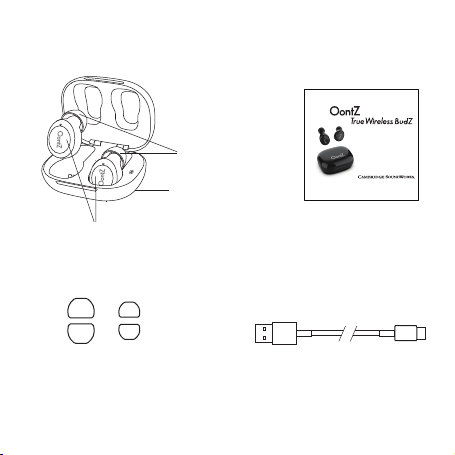
In the Package
OontZ True Wireless BudZ
Small
Large
1 Pair Large in-ear BudZ
1 Pair Small In-Ear BudZ
Medium In-Ear BudZ
Placed on
OontZ True Wireless BudZ
Charging
Case
Designed and Engineered
TheOontZ.com
Quick Start Guide
USB Type C
Charging Cable
Quick Start Guide
Bluetooth Earbuds
Online Quick Start Guide
also available at
www.theoontz.com/support
In the USA by
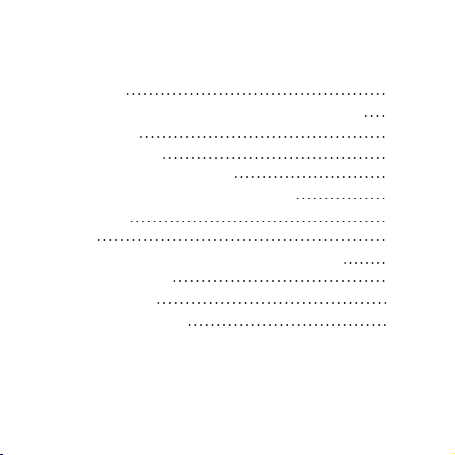
Table of Contents
Getting to Know Your OontZ True Wireless BudZ
Charging Case
Getting to Know Your OontZ True Wireless BudZ
Battery Features
Turning On and Off
Pair and Connect Your Device
To Hear the Best Sound and Best Bass
Music Controls
Talk to Siri
Wireless Hands Free Personal Speakerphone
IPX5 Water Resistant
Customer Support
Safety and Precautions
Pages
1
2
3
4
5 - 6
7
8
9
9
10
11
12 - 13
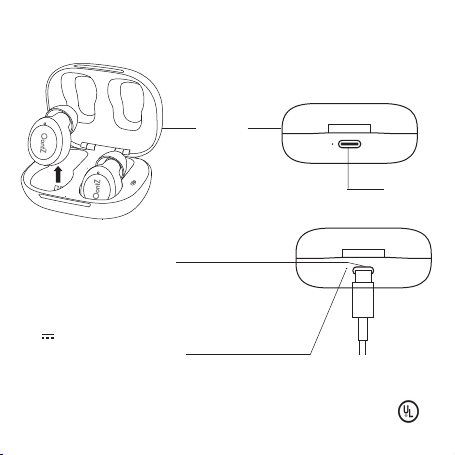
Getting to Know Your
OontZ True Wireless BudZ Charging Case
Rear of Charging Case
Charging
Case
USB Type C
Charging
Connector
Front of Charging Case
To Charge the Charging Case
- Insert the small end of the USB Type C Charging Cable into
the USB Type C Charging Connector as shown.
- Insert the larger end of the USB Type C Charging Cable into a
USB wall charger for a Smartphone or iPhone to charge the
OontZ True Wireless BudZ battery. (USB wall charger* that is
5V 1A minimum)
White Charging Indicator Light
- Solid White - Charging Case is charging
- White Light O - When the Charging is plugged in
and the White Light is O the Charging Case is fully charged
*
Only use a USB wall charger that is UL listed. A UL listed USB wall charger will have the logo
printed on it.
1
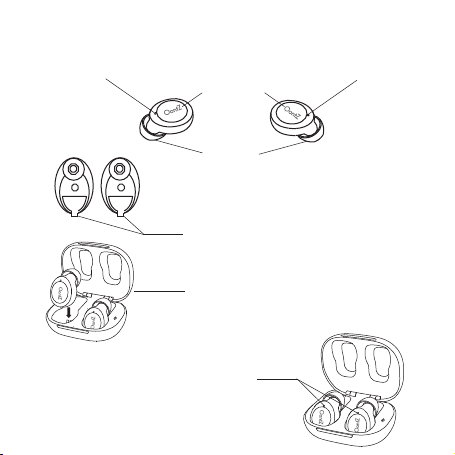
Getting to Know Your
OontZ True Wireless BudZ
LED Indicator
Light
Left BudZ
R
L
Remove me
Remove me
With the BudZ in the Charging Case the
Red Light will be lit when BudZ are charging
- Solid Red - The BudZ battery is charging
- Red Light O - The BudZ battery is fully charged
Multi-Function
Button
In-Ear BudZ
To Charge the OontZ True Wireless BudZ
- First remove the BudZ from the Charging Case
and remove the sticker on both BudZ that covers
the battery contacts.
- Place both BudZ in the Charging Case as shown.
The Left BudZ in the left side and the Right BudZ
on the right side.
LED Indicator
Right BudZ
Light
2
