Onyx Beacon E2501 User Manual
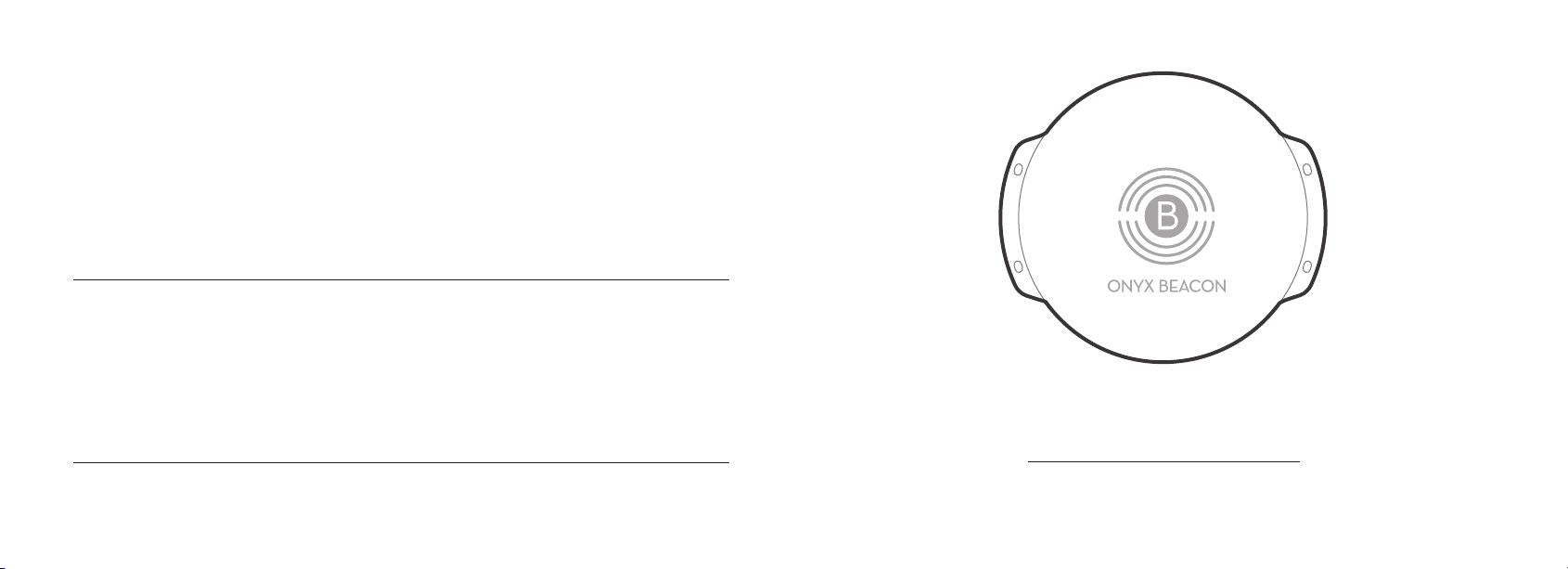
For managing, maintaining and deploying your Onyx Beacons please visit
connect.OnyxBeacon.com
Feel free to contact us with any feedback or help you need.
To make most of your beacons use the Onyx Beacon App from the iTunes App
Store or Google Play store and use our Onyx Beacon SDKs for iOS and
Android.
Onyx Beacon
Beacon Enterprise
User Manual

Your Enterprise Beacon comes usually shipped with 2 AA or 4 AA batteries
and/or a USB-to-DC cable and/or USB charger in the package. In most cases
the batteries are shipped separately in the box. In some cases the batteries are
already inserted in the Enterprise Beacon enclosure, depending on your country
or order specifications.
The Enterprise Beacon can be powered in the following way(s):
-with 2 AA batteries, or-with 4 AA batteries, or-with only the USB-to-DC cable
connected to a USB port (supplied in package when ordered), or-with only the
USB-to-DC cable connected a USB charger (supplied in package when
ordered), or-with 2 or 4 AA batteries and USB-to-DC cable connected to USB
port, or-with 2 or 4 AA batteries and USB-to-DC cable connected to USB
charger.
The batteries can be inserted or replaced and the USB-to-DC cable can be
connected in the Enterprise Beacon by following a few simple steps.
1
Twist the top of the case in the indicated direction open (counterclockwise). To
separate the top from the bottom part of the enclosure.
